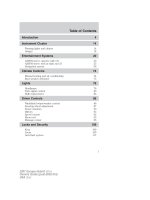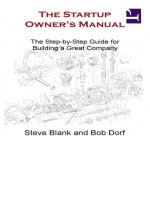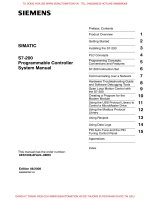vostro 5560 owner's manual en us
Bạn đang xem bản rút gọn của tài liệu. Xem và tải ngay bản đầy đủ của tài liệu tại đây (4.58 MB, 43 trang )
Dell Vostro 5560
Owner's Manual
Regulatory Model: P34F
Regulatory Type: P34F001
Notes, Cautions, and Warnings
NOTE: A NOTE indicates important information that helps you make better use of your computer.
CAUTION: A CAUTION indicates either potential damage to hardware or loss of data and tells you how to avoid the
problem.
WARNING: A WARNING indicates a potential for property damage, personal injury, or death.
© 2013 Dell Inc.
Trademarks used in this text: Dell™, the DELL logo, Dell Precision™, Precision ON™,ExpressCharge™, Latitude™, Latitude ON™,
OptiPlex™, Vostro™, and Wi-Fi Catcher™ are trademarks of Dell Inc. Intel®, Pentium®, Xeon®, Core™, Atom™, Centrino®, and Celeron®
are registered trademarks or trademarks of Intel Corporation in the U.S. and other countries. AMD® is a registered trademark and
AMD Opteron™, AMD Phenom™, AMD Sempron™, AMD Athlon™, ATI Radeon™, and ATI FirePro™ are trademarks of Advanced Micro
Devices, Inc. Microsoft®, Windows®, MS-DOS®, Windows Vista®, the Windows Vista start button, and Office Outlook® are either
trademarks or registered trademarks of Microsoft Corporation in the United States and/or other countries. Blu-ray Disc™ is a trademark
owned by the Blu-ray Disc Association (BDA) and licensed for use on discs and players. The Bluetooth® word mark is a registered
trademark and owned by the Bluetooth® SIG, Inc. and any use of such mark by Dell Inc. is under license. Wi-Fi® is a registered
trademark of Wireless Ethernet Compatibility Alliance, Inc.
2013 - 04
Rev. A00
Contents
Notes, Cautions, and Warnings...................................................................................................2
1 Working on Your Computer.......................................................................................................5
Before Working Inside Your Computer.....................................................................................................................5
Turning Off Your Computer.......................................................................................................................................6
After Working Inside Your Computer........................................................................................................................6
2 Removing and Installing Components.....................................................................................7
Recommended Tools................................................................................................................................................7
System Overview......................................................................................................................................................7
Removing The Optical-Disk Drive (ODD)...................................................................................................................8
Installing The Optical-Disk Drive (ODD)....................................................................................................................8
Removing the Base Cover.........................................................................................................................................8
Installing the Base Cover........................................................................................................................................10
Removing the Battery.............................................................................................................................................10
Installing the Battery..............................................................................................................................................11
Removing the Hard Drive........................................................................................................................................11
Installing the Hard Drive.........................................................................................................................................12
Removing the Coin-Cell Battery..............................................................................................................................12
Installing the Coin-Cell Battery...............................................................................................................................13
Removing the Wireless Local Area Network (WLAN) Card...................................................................................13
Installing the Wireless Local Area Network (WLAN) Card....................................................................................13
Removing the System Fan.......................................................................................................................................14
Installing the System Fan........................................................................................................................................14
Removing the Heat Sink..........................................................................................................................................14
Installing the Heat Sink...........................................................................................................................................15
Removing the Memory............................................................................................................................................15
Installing the Memory.............................................................................................................................................15
Removing the Speakers..........................................................................................................................................16
Installing the Speakers...........................................................................................................................................17
Removing the Camera.............................................................................................................................................17
Installing the Camera..............................................................................................................................................18
Removing the Input/Output (I/O) Board..................................................................................................................18
Installing the Input/Output (I/O) Board...................................................................................................................18
Removing the Display Assembly.............................................................................................................................19
Installing the Display Assembly..............................................................................................................................20
Removing the System Board...................................................................................................................................20
Installing the System Board....................................................................................................................................22
Removing the Display Bezel...................................................................................................................................23
Installing the Display Bezel.....................................................................................................................................23
Removing the Display.............................................................................................................................................23
Installing the Display..............................................................................................................................................25
3 System Setup.............................................................................................................................27
System Setup Overview..........................................................................................................................................27
Boot Sequence.......................................................................................................................................................27
Navigation Keys......................................................................................................................................................27
Updating the BIOS .................................................................................................................................................28
System Setup Options.............................................................................................................................................29
4 Troubleshooting Your Computer.............................................................................................33
Enhanced Pre-Boot System Assessment (ePSA) Diagnostics...............................................................................33
Battery Status Lights..............................................................................................................................................33
Device Status Lights...............................................................................................................................................34
Beep Codes.............................................................................................................................................................34
5 Technical Specification...........................................................................................................37
6 Contacting Dell .........................................................................................................................43
Working on Your Computer
1
Before Working Inside Your Computer
Use the following safety guidelines to help protect your computer from potential damage and to help to ensure your
personal safety. Unless otherwise noted, each procedure included in this document assumes that the following
conditions exist:
•
You have read the safety information that shipped with your computer.
•
A component can be replaced or--if purchased separately--installed by performing the removal procedure in
reverse order.
WARNING: Before working inside your computer, read the safety information that shipped with your computer. For
additional safety best practices information, see the Regulatory Compliance Homepage at www.dell.com/
regulatory_compliance
CAUTION: Many repairs may only be done by a certified service technician. You should only perform
troubleshooting and simple repairs as authorized in your product documentation, or as directed by the online or
telephone service and support team. Damage due to servicing that is not authorized by Dell is not covered by your
warranty. Read and follow the safety instructions that came with the product.
CAUTION: To avoid electrostatic discharge, ground yourself by using a wrist grounding strap or by periodically
touching an unpainted metal surface, such as a connector on the back of the computer.
CAUTION: Handle components and cards with care. Do not touch the components or contacts on a card. Hold a
card by its edges or by its metal mounting bracket. Hold a component such as a processor by its edges, not by its
pins.
CAUTION: When you disconnect a cable, pull on its connector or on its pull-tab, not on the cable itself. Some
cables have connectors with locking tabs; if you are disconnecting this type of cable, press in on the locking tabs
before you disconnect the cable. As you pull connectors apart, keep them evenly aligned to avoid bending any
connector pins. Also, before you connect a cable, ensure that both connectors are correctly oriented and aligned.
NOTE: The color of your computer and certain components may appear differently than shown in this document.
To avoid damaging your computer, perform the following steps before you begin working inside the computer.
1.
Ensure that your work surface is flat and clean to prevent the computer cover from being scratched.
2.
Turn off your computer (see Turning Off Your Computer).
CAUTION: To disconnect a network cable, first unplug the cable from your computer and then unplug the
cable from the network device.
3.
Disconnect all network cables from the computer.
4.
Disconnect your computer and all attached devices from their electrical outlets.
5.
Press and hold the power button while the computer is unplugged to ground the system board.
6.
Remove the cover.
5
CAUTION: Before touching anything inside your computer, ground yourself by touching an unpainted metal
surface, such as the metal at the back of the computer. While you work, periodically touch an unpainted metal
surface to dissipate static electricity, which could harm internal components.
Turning Off Your Computer
CAUTION: To avoid losing data, save and close all open files and exit all open programs before you turn off your
computer.
1.
Shut down the operating system:
–
In Windows 8:
*
Using a touch-enabled device:
a. Swipe in from the right edge of the screen, opening the Charms menu and select Settings.
b. Select the
*
and then select Shut down
Using a mouse:
a. Point to upper-right corner of the screen and click Settings.
b. Click the
–
and select Shut down.
In Windows 7:
1. Click Start
.
2. Click Shut Down.
or
1. Click Start
.
2. Click the arrow in the lower-right corner of the Start menu as shown below, and then click Shut
Down..
2.
Ensure that the computer and all attached devices are turned off. If your computer and attached devices did not
automatically turn off when you shut down your operating system, press and hold the power button for about 4
seconds to turn them off.
After Working Inside Your Computer
After you complete any replacement procedure, ensure you connect any external devices, cards, and cables before
turning on your computer.
1.
Replace the cover.
CAUTION: To connect a network cable, first plug the cable into the network device and then plug it into the
computer.
2.
Connect any telephone or network cables to your computer.
3.
Connect your computer and all attached devices to their electrical outlets.
4.
Turn on your computer.
5.
If required, verify that the computer works correctly by running the Dell Diagnostics.
6
Removing and Installing Components
2
This section provides detailed information on how to remove or install the components from your computer.
Recommended Tools
The procedures in this document may require the following tools:
•
Small flat-blade screwdriver
•
Phillips screwdriver
•
Small plastic scribe
System Overview
The figure displays the inside view of the back of the computer after the base cover has been removed. The call outs
show the names and the layout of the components inside the computer.
Figure 1. Inside view
7
1. woofer
2. system fan
3. heat sink
4. display cable
5. WLAN card
6. memory
7. system board
8. coin-cell battery
9. battery
10. hard drive
11. speaker
12. I/O board
Removing The Optical-Disk Drive (ODD)
1.
Follow the procedures in Before Working Inside Your Computer.
2.
Remove the screw that secures the base cover to the computer.
3.
Pull the optical-drive and remove from the computer.
Installing The Optical-Disk Drive (ODD)
1.
Slide the optical drive into the computer.
2.
Tighten the screw to secure the base cover to the computer.
3.
Follow the procedures in After Working Inside Your Computer.
Removing the Base Cover
1.
Follow the procedures in Before Working Inside Your Computer.
2.
Remove optical drive.
3.
Remove the screws that secure the base cover to the computer.
8
4.
Pry the base cover along the edges to loosen it. Lift and remove the base cover from the computer.
9
Installing the Base Cover
1.
Place the base cover to align with the screw holes on the computer.
2.
Tighten the screw to secures the base cover to the computer.
3.
Tighten the screw that secures the ODD.
4.
Follow the procedures in After Working Inside Your Computer.
Removing the Battery
1.
Follow the procedures in Before Working Inside Your Computer.
a) ODD
b) base cover
2.
Disconnect the battery cable from its connector on the system board.
3.
Lift and remove the battery from the computer.
10
Installing the Battery
1.
Slide the battery into its slot until it clicks into place.
2.
Connect the battery cable to its connector on the system board.
3.
Install:
a) base cover
b) ODD
4.
Follow the procedures in After Working Inside Your Computer.
Removing the Hard Drive
1.
Follow the procedures in Before Working On Your Computer.
2.
Remove:
a) optical-disk drive
b) base cover
c) battery
3.
Ease the I/O cable from the routing tabs.
4.
Disconnect the hard-drive cable from the system board and remove the screws that secures the hard-drive in
place.
5.
Lift and remove the hard-drive from the computer.
6.
Disconnect the hard-drive connector from hard drive.
11
7.
Remove the screws that secure the hard-drive bracket to the hard drive. Separate the hard-drive bracket from the
hard drive.
Installing the Hard Drive
1.
Align the hard-drive bracket with the hard drive.
2.
Tighten the screws on the hard drive to secure the hard-drive bracket to the hard drive.
3.
Connect the hard drive connector to hard drive.
4.
Slide the hard drive into the bay on the system board.
5.
Replace and tighten the screws to secure the hard drive to the computer.
6.
Connect hard drive cable to system board and route I/O cable.
7.
Install:
a) battery
b) base cover
c) optical drive
8.
Follow the procedures in After Working Inside Your Computer.
Removing the Coin-Cell Battery
1.
Follow the procedures in Before Working Inside Your Computer.
2.
Remove :
a) optical drive
b) base cover
c) battery
12
3.
Disconnect the coin-cell battery cable from its connector on the system board.
4.
Lift and remove the coin-cell from the computer.
Installing the Coin-Cell Battery
1.
Place the coin-cell battery into its slot on the computer.
2.
Connect the coin-cell battery cable to its connector on the system board.
3.
Install :
a) battery
b) base cover
c) optical drive
4.
Follow the procedures in After Working Inside Your Computer.
Removing the Wireless Local Area Network (WLAN) Card
1.
Follow the procedures in Before Working Inside Your Computer.
2.
Remove :
a) optical drive
b) base cover
c) battery
3.
Disconnect the antenna cables from the WLAN card.
4.
Remove the screw that secures the WLAN card to the computer.
5.
Remove the WLAN card from its slot on the system board.
Installing the Wireless Local Area Network (WLAN) Card
1.
Insert the WLAN card into its connector at a 45–degree angle.
2.
Tighten the screw to secure the WLAN card to the computer.
13
3.
Connect the antenna cables to their respective connectors marked on the WLAN card.
4.
Install :
a) battery
b) base cover
c) optical drive
5.
Follow the procedures in After Working Inside Your Computer.
Removing the System Fan
1.
Follow the procedures in Before Working Inside Your Computer.
2.
Remove:
a) optical drive
b) base cover
c) battery
3.
Ease the charge-coupled-device(CCD)/woofer cable from it routing channel.
4.
Disconnect the system fan cable from its connector on the system board and remove the screws that secure the
system fan to the system board.
5.
Lift and remove the system fan from the computer.
Installing the System Fan
1.
Place the system fan into its original position in the system board and affix the system board flex cable.
2.
Tighten the screws to secure the fan to the system board.
3.
Route the charge-coupled-device(CCD)/woofer cable.
4.
Install:
a) battery
b) base cover
c) optical drive
5.
Follow the procedures in After Working Inside Your Computer.
Removing the Heat Sink
1.
Follow the procedures in Before Working Inside Your Computer.
2.
Remove :
a) optical drive
b) base cover
c) battery
3.
14
Loosen the screws that secure the heat sink to the system board.
4.
Lift and remove the heat sink from the computer.
Installing the Heat Sink
1.
Place the heat sink into its original position on the system board.
2.
Tighten the screws that secure the heat sink to the system board.
3.
Install :
a) battery
b) base cover
c) optical drive
4.
Follow the procedures in After Working Inside Your Computer.
Removing the Memory
1.
Follow the procedures in Before Working Inside Your Computer.
2.
Remove:
a) optical drive
b) base cover
c) battery
3.
Pry the securing clips away from the memory module until it pops-up. Remove the memory module from its
connector on the system board.
Installing the Memory
1.
Insert the memory module into the memory socket.
2.
Press the memory module until it clicks into place
3.
Install:
a) battery
b) base cover
c) optical drive
4.
Follow the procedures in After Working Inside Your Computer.
15
Removing the Speakers
1.
Follow the procedures in Before Working Inside Your Computer.
2.
Remove:
a) optical drive
b) base cover
c) battery
3.
Disconnect the speaker cable from the system board.
4.
Ease the speaker cables out of the routing channel and remove the speakers from the computer.
16
Installing the Speakers
1.
Place the speakers into its original position on the computer.
2.
Route the speaker cable along the routing channel.
3.
Connect the speaker connector to its slot on the system board.
4.
Install :
a) battery
b) base cover
c) optical drive
5.
Follow the procedures in After Working Inside Your Computer.
Removing the Camera
1.
Follow the procedures in Before Working Inside Your Computer.
2.
Remove:
a)
b)
c)
d)
3.
optical drive
base cover
battery
display bezel
Disconnect the camera cable and lift the camera to remove it from the computer.
17
Installing the Camera
1.
Align the camera to the base panel .
2.
Connect the camera cable to the camera.
3.
Install :
a) display bezel
b) battery
c) base cover
d) optical drive
4.
Follow the procedures in After Working Inside Your Computer.
Removing the Input/Output (I/O) Board
1.
Follow the procedures in Before Working Inside Your Computer.
2.
Remove:
a) optical drive
b) base cover
c) battery
3.
Disconnect the I/O board cable from the system board.
4.
Remove the screw that secures the I/O board to the computer and lift the I/O board from the computer.
Installing the Input/Output (I/O) Board
1.
Place the I/O board in its slot and snap it in place.
2.
Tighten the screws to secure the I/O board to the computer.
3.
Connect the I/O cable to the system board.
4.
Install:
a) battery
18
b) base cover
c) optical drive
5.
Follow the procedures in After Working Inside Your Computer.
Removing the Display Assembly
1.
Follow the procedures in Before Working Inside Your Computer.
2.
Remove:
a. optical drive
b. base cover
c. battery
3.
Disconnect from its connectors on the system board.
a. LVDS (low voltage differential signalling) cable
b. antenna cables
c. camera cable
4.
Remove the screws that secure the display hinges to the system board. Lift and move the system base panel away
from the display hinges to facilitate easy removal of the display.
19
Installing the Display Assembly
1.
Align the base panel of the computer to the display hinges.
2.
Install the screws that secure the display hinges to the system board.
3.
Connect the LVDS cable, antenna cables, and the camera cable to the connectors on the system board.
4.
Install :
a) battery
b) base cover
c) optical drive
5.
Follow the procedures in After Working Inside Your Computer.
Removing the System Board
1.
Follow the procedures in Before Working Inside Your Computer.
2.
Remove :
a)
b)
c)
d)
20
optical drive
base cover
battery
system fan
e) heat sink
f) memory
g) display assembly
3.
Disconnect the following cables:
a)
b)
c)
d)
e)
f)
g)
h)
i)
4.
speaker
display
keyboard
touchpad
camera
coin cell battery
hard drive
woofer cable
I/O cable
Remove the screws that secure the system board to the chassis. Remove the system board from the computer.
21
Installing the System Board
1.
Place the system board into its original position on the chassis.
2.
Install the screws that secure the system board to the chassis.
3.
Connect the following cables:
a)
b)
c)
d)
e)
f)
g)
h)
i)
4.
Install:
a)
b)
c)
d)
e)
f)
g)
5.
22
I/O
woofer
hard drive
coin cell battery
camera
touchpad
keyboard
display
speaker
display assembly
memory
heat sink
system fan
battery
base cover
optical drive
Follow the procedures in After Working Inside Your Computer.
Removing the Display Bezel
1.
Follow the procedures in Before Working Inside Your Computer.
2.
Remove:
a) optical drive
b) base cover
c) battery
d) display assembly
3.
Rotate the hinge brackets away from the display bezel to facilitate easy removal of the display bezel.
4.
Pry along the inner edges of the display bezel and lift the display bezel.
Installing the Display Bezel
1.
Align the display bezel by pressing along the edges.
2.
Install :
a) display assembly
b) battery
c) base cover
d) optical drive
3.
Follow the procedures in After Working Inside Your Computer.
Removing the Display
1.
Follow the procedures in Before Working Inside Your Computer.
2.
Remove :
23
a)
b)
c)
d)
e)
optical drive
base cover
battery
display assembly
display bezel
3.
Remove the screws that secure the display to the back panels.
4.
Gently lift the mylar tape and disconnect the LVDS cable from the back of the display panel. Remove the display
panel.
24
Installing the Display
1.
Connect the LVDS cable to the back of the display panel and stick the mylar tape. Align the display to the base
panel by pressing along the edges.
2.
Install the screws that secure the display.
3.
Install :
a)
b)
c)
d)
e)
4.
display bezel
display assembly
battery
base cover
optical drive
Follow the procedures in After Working Inside Your Computer.
25