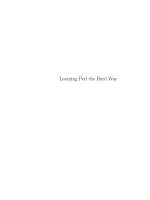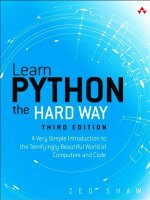learn python the hard way 3rd edition zed a shaw
Bạn đang xem bản rút gọn của tài liệu. Xem và tải ngay bản đầy đủ của tài liệu tại đây (1.33 MB, 265 trang )
Exercise Menu
The Hard Way Is Easier
Exercise 0: The Setup
Exercise 1: A Good First Program
Exercise 2: Comments And Pound Characters
Exercise 3: Numbers And Math
Exercise 4: Variables And Names
Exercise 5: More Variables And Printing
Exercise 6: Strings And Text
Exercise 7: More Printing
Exercise 8: Printing, Printing
Exercise 9: Printing, Printing, Printing
Exercise 10: What Was That?
Exercise 11: Asking Questions
Exercise 12: Prompting People
Exercise 13: Parameters, Unpacking, Variables
Exercise 14: Prompting And Passing
Exercise 15: Reading Files
Exercise 16: Reading And Writing Files
Exercise 17: More Files
Exercise 18: Names, Variables, Code, Functions
Exercise 19: Functions And Variables
Exercise 20: Functions And Files
Exercise 21: Functions Can Return Something
Exercise 22: What Do You Know So Far?
Exercise 23: Read Some Code
Exercise 24: More Practice
Exercise 25: Even More Practice
Exercise 26: Congratulations, Take A Test!
Exercise 27: Memorizing Logic
Exercise 28: Boolean Practice
Exercise 29: What If
Exercise 30: Else And If
Exercise 31: Making Decisions
Exercise 32: Loops And Lists
Exercise 33: While Loops
Exercise 34: Accessing Elements Of Lists
Exercise 35: Branches and Functions
Exercise 36: Designing and Debugging
Exercise 37: Symbol Review
Exercise 38: Doing Things To Lists
Exercise 39: Dictionaries, Oh Lovely Dictionaries
Exercise 40: Modules, Classes, And Objects
Exercise 41: Learning To Speak Object Oriented
Exercise 42: Is-A, Has-A, Objects, and Classes
Exercise 43: Basic Object Oriented Analysis And Design
Exercise 44: Inheritance Vs. Composition
Exercise 45: You Make A Game
Exercise 46: A Project Skeleton
Exercise 47: Automated Testing
Exercise 48: Advanced User Input
Exercise 49: Making Sentences
Exercise 50: Your First Website
Exercise 51: Getting Input From A Browser
Exercise 52: The Start Of Your Web Game
Next Steps
Advice From An Old Programmer
Agricola
The Hard Way Is Easier
This simple book is meant to get you started in programming. The title says
it's the hard way to learn to write code; but it's actually not. It's only the
"hard" way because it's the way people used to teach things using instruction.
This book instructs you in Python by slowly building and establishing skills
through techniques like practice and memorization, then applying them to
increasingly difficult problems.
With the help of this book, you will do the incredibly simple things that all
programmers need to do to learn a language:
1. Go through each exercise.
2. Type in each sample exactly.
3. Make it run.
That's it. This will be very difficult at first, but stick with it. If you go through
this book, and do each exercise for one or two hours a night, you will have a
good foundation for moving onto another book. You might not really learn
"programming" from this book, but you will learn the foundation skills you
need to start learning the language.
This book's job is to teach you the three most essential skills that a beginning
programmer needs to know: Reading and Writing, Attention to Detail, Spotting
Differences.
Reading and Writing
It seems stupidly obvious, but, if you have a problem typing, you will have a
problem learning to code. Especially if you have a problem typing the fairly
odd characters in source code. Without this simple skill you will be unable to
learn even the most basic things about how software works.
Typing the code samples and getting them to run will help you learn the
names of the symbols, get familiar with typing them, and get you reading the
language.
Attention to Detail
The one skill that separates bad programmers from good programmers is
attention to detail. In fact, it's what separates the good from the bad in any
profession. Without paying attention to the tiniest details of your work, you
will miss key elements of what you create. In programming, this is how you
end up with bugs and difficult-to-use systems.
By going through this book, and copying each example exactly, you will be
training your brain to focus on the details of what you are doing, as you are
doing it.
Spotting Differences
A very important skill that most programmers develop over time is the
ability to visually notice differences between things. An experienced
programmer can take two pieces of code that are slightly different and
immediately start pointing out the differences. Programmers have invented
tools to make this even easier, but we won't be using any of these. You first
have to train your brain the hard way, then you can use the tools.
While you do these exercises, typing each one in, you will be making mistakes.
It's inevitable; even seasoned programmers would make a few. Your job is to
compare what you have written to what's required, and fix all the differences.
By doing so, you will train yourself to notice mistakes, bugs, and other
problems.
Do Not Copy-Paste
You must type each of these exercises in, manually. If you copy and paste, you
might as well just not even do them. The point of these exercises is to train
your hands, your brain, and your mind in how to read, write, and see code. If
you copy-paste, you are cheating yourself out of the effectiveness of the
lessons.
A Note On Practice And Persistence
While you are studying programming, I'm studying how to play guitar. I
practice it every day for at least 2 hours a day. I play scales, chords, and
arpeggios for an hour at least and then learn music theory, ear training, songs
and anything else I can. Some days I study guitar and music for 8 hours
because I feel like it and it's fun. To me repetitive practice is natural and just
how to learn something. I know that to get good at anything you have to
practice every day, even if I suck that day (which is often) or it's difficult. Keep
trying and eventually it'll be easier and fun.
As you study this book, and continue with programming, remember that
anything worth doing is difficult at first. Maybe you are the kind of person who
is afraid of failure so you give up at the first sign of difficulty. Maybe you never
learned self-discipline so you can't do anything that's "boring". Maybe you
were told that you are "gifted" so you never attempt anything that might make
you seem stupid or not a prodigy. Maybe you are competitive and unfairly
compare yourself to someone like me who's been programming for 20+ years.
Whatever your reason for wanting to quit, keep at it. Force yourself. If you run
into an Extra Credit you can't do, or a lesson you just do not understand, then
skip it and come back to it later. Just keep going because with programming
there's this very odd thing that happens.
At first, you will not understand anything. It'll be weird, just like with learning
any human language. You will struggle with words, and not know what
symbols are what, and it'll all be very confusing. Then one day BANG your
brain will snap and you will suddenly "get it". If you keep doing the exercises
and keep trying to understand them, you will get it. You might not be a master
coder, but you will at least understand how programming works.
If you give up, you won't ever reach this point. You will hit the first confusing
thing (which is everything at first) and then stop. If you keep trying, keep
typing it in, trying to understand it and reading about it, you will eventually get
it.
But, if you go through this whole book, and you still do not understand how to
code, at least you gave it a shot. You can say you tried your best and a little
more and it didn't work out, but at least you tried. You can be proud of that.
A Warning For The Smarties
Sometimes people who already know a programming language will read this
book and feel I'm insulting them. There is nothing in this book that is intended
to be interpreted as condescending, insulting, or belittling. I simply know more
about programming than my intended readers. If you think you are smarter
than me then you will feel talked down to and there's nothing I can do about
that because you are not my intended reader.
If you are reading this book and flipping out at every third sentence because
you feel I'm insulting your intelligence, then I have three points of advice for
you:
1. Stop reading my book. I didn't write it for you. I wrote it for people who
don't already know everything.
2. Empty before you fill. You will have a hard time learning from someone
with more knowledge if you already know everything.
3. Go learn Lisp. I hear people who know everything really like Lisp.
For everyone else who's here to learn, just read everything as if I'm smiling
and I have a mischievous little twinkle in my eye.
Special Thanks
I'd like to thank a few people who helped with this edition of the book. First is
my editor at Pretty Girl Editing Services who helped me edit the book and is
just lovely all by herself. Then there's Greg Newman, who did the cover jacket
and artwork, plus reviewed copies of the book. His artwork made the book
look like a real book, and didn't mind that I totally forgot to give him credit in
the first edition. I'd also like to thank Brian Shumate for doing the website
landing page and other site design help, which I need a lot of help on.
Finally, I'd like to thank the hundreds of thousands of people who read the first
edition and especially the ones who submitted bug reports and comments to
improve the book. It really made this edition solid and I couldn't have done it
without all of you. Thank you.
Exercise 0: The Setup
This exercise has no code. It is simply the exercise you complete to get your
computer setup to run Python. You should follow these instructions as exactly
as possible. For example, Mac OSX computers already have Python 2, so do
not install Python 3 (or any Python).
Warning
If you do not know how to use PowerShell on Windows or the Terminal on
OSX or "bash" on Linux then you need to go learn that first. I have a quick
crash course at which is free and will
teach you the basics of PowerShell and Terminal quickly. Go through that
then come back here.
Mac OSX
To complete this exercise, complete the following tasks:
1. Go to with your
browser, get the TextWrangler text editor, and install it.
2. Put TextWrangler (your editor) in your Dock so you can reach it easily.
3. Find your "Terminal" program. Search for it. You will find it.
4. Put your Terminal in your Dock as well.
5. Run your Terminal program. It won't look like much.
6. In your Terminal program, run python. You run things in Terminal by just
typing their name and hitting RETURN.
7. Hit CTRL-D (^D) and get out of python.
8. You should be back at a prompt similar to what you had before you typed
python. If not find out why.
9. Learn how to make a directory in the Terminal. Search online for help.
10. Learn how to change into a directory in the Terminal. Again search online.
11. Use your editor to create a file in this directory. You will make the file,
"Save" or "Save As ", and pick this directory.
12. Go back to Terminal using just the keyboard to switch windows. Look it up
if you can't figure it out.
13. Back in Terminal, see if you can list the directory to see your newly
created file. Search online for how to list a directory.
OSX: What You Should See
Here's me doing the above on my computer in Terminal. Your computer would
be different, so see if you can figure out all the differences between what I did
and what you should do.
Last login: Sat Apr 24 00:56:54 on ttys001
~ $ python
Python 2.5.1 (r251:54863, Feb 6 2009, 19:02:12)
[GCC 4.0.1 (Apple Inc. build 5465)] on darwin
Type "help", "copyright", "credits" or "license" for more information.
>>> ^D
~ $ mkdir mystuff
~ $ cd mystuff
mystuff $ ls
# Use TextWrangler here to edit test.txt
mystuff $ ls
test.txt
mystuff $
Windows
Note
Contributed by zhmark.
1. Go to with your browser, get the Notepad++
text editor, and install it. You do not need to be administrator to do this.
2. Make sure you can get to Notepad++ easily by putting it on your desktop
and/or in Quick Launch. Both options are available during setup.
3. Run "powershell" from the start menu. Search for it and you can just hit
enter to run it.
4. Make a shortcut to it on your desktop and/or Quick Launch for your
convenience.
5. Run your Terminal program. It won't look like much.
6. In your Terminal program, run python. You run things in Terminal by just
typing their name and hitting RETURN.
1. If you run python and it's not there (python is not recognized ).
Install it from />2. Make sure you install Python 2 not Python 3.
3. You may be better off with ActiveState Python especially when you
miss Administrative rights
4. If after you install it python still isn't recognized then in powershell
enter this:
[Environment]::SetEnvironmentVariable("Path",
"$env:Path;C:\Python27", "User")
5. Close powershell and then start it again to make sure python now
runs. If it doesn't restart may be required.
7. Hit CTRL-Z (^Z), Enter and get out of python.
8. You should be back at a prompt similar to what you had before you typed
python. If not find out why.
9. Learn how to make a directory in the Terminal. Search online for help.
10. Learn how to change into a directory in the Terminal. Again search online.
11. Use your editor to create a file in this directory. Make the file, "Save" or
"Save As ", and pick this directory.
12. Go back to Terminal using just the keyboard to switch windows. Look it up
if you can't figure it out.
13. Back in Terminal, see if you can list the directory to see your newly
created file. Search online for how to list a directory.
Warning
If you missed it, sometimes you install Python on Windows and it doesn't
configure the path correctly. Make sure you enter
[Environment]::SetEnvironmentVariable("Path",
"$env:Path;C:\Python27", "User") in powershell to configure it correctly.
You also have to either restart powershell or your whole computer to get it to
really be fixed.
Windows: What You Should See
> python
ActivePython 2.6.5.12 (ActiveState Software Inc.) based on
Python 2.6.5 (r265:79063, Mar 20 2010, 14:22:52) [MSC v.1500 32 bit (Intel)] on win32
Type "help", "copyright", "credits" or "license" for more information.
>>> ^Z
> mkdir mystuff
> cd mystuff
Here you would use Notepad++ to make test.txt in mystuff
>
<bunch of unimportant errors if you istalled it as non-admin - ignore them - hit Enter>
> dir
Volume in drive C is
Volume Serial Number is 085C-7E02
Directory of C:\Documents and Settings\you\mystuff
04.05.2010 23:32 <DIR> .
04.05.2010 23:32 <DIR>
04.05.2010 23:32 6 test.txt
1 File(s) 6 bytes
2 Dir(s) 14 804 623 360 bytes free
>
You will probably see a very different prompt, Python information, and other
stuff but this is the general idea. If your system is different let us know at
and we'll fix it.
Linux
Linux is a varied operating system with a bunch of different ways to install
software. I'm assuming if you are running Linux then you know how to install
packages so here are your instructions:
1. Use your Linux package manager and install the gedit text editor.
2. Make sure you can get to gedit easily by putting it in your window
manager's menu.
1. Run gedit so we can fix some stupid defaults it has.
2. Open Preferences select the Editor tab.
3. Change Tab width: to 4.
4. Select (make sure a check mark is in) Insert spaces instead of
tabs.
5. Turn on "Automatic indentation" as well.
6. Open the View tab turn on "Display line numbers".
3. Find your "Terminal" program. It could be called GNOME Terminal, Konsole,
or xterm.
4. Put your Terminal in your Dock as well.
5. Run your Terminal program. It won't look like much.
6. In your Terminal program, run python. You run things in Terminal by just
typing their name and hitting RETURN.
1. If you run python and it's not there, install it. Make sure you install
Python 2 not Python 3.
7. Hit CTRL-D (^D) and get out of python.
8. You should be back at a prompt similar to what you had before you typed
python. If not find out why.
9. Learn how to make a directory in the Terminal. Search online for help.
10. Learn how to change into a directory in the Terminal. Again search online.
11. Use your editor to create a file in this directory. Typically you will make
the file, "Save" or "Save As ", and pick this directory.
12. Go back to Terminal using just the keyboard to switch windows. Look it up
if you can't figure it out.
13. Back in Terminal see if you can list the directory to see your newly created
file. Search online for how to list a directory.
Linux: What You Should See
$ python
Python 2.6.5 (r265:79063, Apr 1 2010, 05:28:39)
[GCC 4.4.3 20100316 (prerelease)] on linux2
Type "help", "copyright", "credits" or "license" for more information.
>>>
$ mkdir mystuff
$ cd mystuff
# Use gedit here to edit test.txt
$ ls
test.txt
$
You will probably see a very different prompt, Python information, and other
stuff but this is the general idea.
Warnings For Beginners
You are done with this exercise. This exercise might be hard for you depending
on your familiarity with your computer. If it is difficult, take the time to read
and study and get through it, because until you can do these very basic things
you will find it difficult to get much programming done.
If a programmer tells you to use vim or emacs, tell them, "No." These editors
are for when you are a better programmer. All you need right now is an editor
that lets you put text into a file. We will use gedit, TextWrangler, or Notepad++
(from now on called "the text editor" or "a text editor") because it is simple
and the same on all computers. Professional programmers use these text
editors so it's good enough for you starting out.
A programmer may try to get you to install Python 3 and learn that. You
should tell them, "When all of the python code on your computer is Python 3,
then I'll try to learn it." That should keep them busy for about 10 years.
A programmer will eventually tell you to use Mac OSX or Linux. If the
programmer likes fonts and typography, they'll tell you to get a Mac OSX
computer. If they like control and have a huge beard, they'll tell you to install
Linux. Again, use whatever computer you have right now that works. All you
need is gedit, a Terminal, and python.
Finally the purpose of this setup is so you can do three things very reliably
while you work on the exercises:
1. Write exercises using your text editor, gedit on Linux, TextWrangler on
OSX, Notepad++ on Windows.
2. Run the exercises you wrote.
3. Fix them when they are broken.
4. Repeat.
Anything else will only confuse you, so stick to the plan.
Credits
Exercise 1: A Good First Program
Remember, you should have spent a good amount of time in Exercise 0
learning how to install a text editor, run the text editor, run the Terminal, and
work with both of them. If you haven't done that then do not go on. You will
not have a good time. This is the only time I'll start an exercise with a warning
that you should not skip or get ahead of yourself.
Type the following text into a single file named ex1.py. This is important as
python works best with files ending in .py.
print "Hello World!"
print "Hello Again"
print "I like typing this."
print "This is fun."
print 'Yay! Printing.'
print "I'd much rather you 'not'."
print 'I "said" do not touch this.'
If you are on Mac OSX then this is what your text editor might look like if you
use TextWrangler:
If you are on Windows using Notepad++ then this is what it would look like:
Don't worry if your editor doesn't look exactly the same, the key points are:
1. Notice I did not type the line numbers on the left (1-7). Those are printed
in the book so I can talk about specific lines by saying, "See line 5 " You
do not type those into python scripts.
2. Notice I have the print at the beginning of the line and how it looks
exactly the same as what I have above. Exactly means exactly, not kind of
sort of the same. Every single character has to match for it to work. But,
the colors are all different. Color doesn't matter, only the characters you
type.
Then in Terminal run the file by typing:
python ex1.py
If you did it right then you should see the same output I have below. If not,
you have done something wrong. No, the computer is not wrong.
What You Should See
On Max OSX in Terminal you should see this:
On Windows in PowerShell you should see this:
You may see different names, the name of your computer or other things
before the python ex1.py but the important part is that you type the
command, and you saw the output the same as I have.
If you have an error it will look like this:
$ python ex/ex1.py
File "ex/ex1.py", line 3
print "I like typing this.
^
SyntaxError: EOL while scanning string literal
It's important that you can read these since you will be making many of these
mistakes. Even I make many of these mistakes. Let's look at this line-by-line.
1. Here we ran our command in the terminal to run the ex1.py script.
2. Python then tells us that the file ex1.py has an error on line 3.
3. It then prints this line for us.
4. Then it puts a ^ (caret) character to point at where the problem is. Notice
the missing " (double-quote) character?
5. Finally, it prints out a "SyntaxError" and tells us something about what
might be the error. Usually these are very cryptic, but if you copy that text
into a search engine, you will find someone else who's had that error and
you can probably figure out how to fix it.
Warning
If you are from another country, and you get errors about ASCII encodings,
then put this at the top of your python scripts:
# -*- coding: utf-8 -*-
It will fix them so that you can use unicode UTF-8 in your scripts without a
problem.
Study Drills
You will also have Study Drills. The Study Drills contains things you should
try to do. If you can't, skip it and come back later.
For this exercise, try these things:
1. Make your script print another line.
2. Make your script print only one of the lines.
3. Put a '#' (octothorpe) character at the beginning of a line. What did it do?
Try to find out what this character does.
From now on, I won't explain how each exercise works unless an exercise is
different.
Note
An 'octothorpe' is also called a 'pound', 'hash', 'mesh', or any number of
names. Pick the one that makes you chill out.
Common Student Questions
These are actual questions by real students in the comments section of the
book when it was online. You may run into some of these, so I've collected
them into answers for you.
Can I use IDLE?
No, you should use Terminal on OSX and PowerShell on Windows, just like I
have here. If you don't know how to use those then you can go read the
Command Line Crash Course at />How do you get colors in your editor?
Save your file first as a .py file, such as ex1.py. Then you'll have color when
you type.
I get SyntaxError: invalid syntax when I run ex1.py.
You are probably trying to run python, then trying to type python again.
Close your terminal, start it again, and right away type only python ex1.py.
I still can't get python in my PowerShell.
You may need to watch a video that tells you how to do it visually
/>I get can't open file 'ex1.py': [Errno 2] No such file or directory.
You need to be in the same directory as the file you created. Make sure you
use the cd command to go there first. For example, if you saved your file in
lpthw/ex1.py, then you would do cd lpthw/ before trying to run python
ex1.py. If you don't know what any of that means, then go through the
Command Line Crash Course (CLI-CC) mentioned in question #1.
How do I get my country's language characters into my file?
Make sure you type this at the top of your file: # -*- coding: utf-8 -*-
My file doesn't run, I just get the prompt back with no output.
You most likely took the code in my file above literally, and thought that
print "Hello World!" meant to literally print just "Hello World!" into the
file, without the print. Your file has to be exactly like mine, and in the code
above and all of the screenshots, I have print "Hello World!" and print
before every line. Make sure your code is like mine and it should work.
Credits
Exercise 2: Comments And Pound
Characters
Comments are very important in your programs. They are used to tell you
what something does in English, and they also are used to disable parts of
your program if you need to remove them temporarily. Here's how you use
comments in Python:
# A comment, this is so you can read your program later.
# Anything after the # is ignored by python.
print "I could have code like this." # and the comment after is ignored
# You can also use a comment to "disable" or comment out a piece of code:
# print "This won't run."
print "This will run."
From now on, I'm going to write code like this. It is important for you to
understand that everything does not have to be literal. Your screen and
program may visually look different, but what's important is the text you type
into the file you're writing in your text editor. In fact, I could work with any
text editor and the results would be the same.
What You Should See
$ python ex2.py
I could have code like this.
This will run.
Again, I'm not going to show you screenshots of all the terminals possible. You
should understand that the above is not a literal translation of what your
output should look like visually, but that the text between the first $ python
and last $ lines will be what you focus on.
Study Drills
1. Find out if you were right about what the # character does and make sure
you know what it's called (octothorpe or pound character).
2. Take your ex2.py file and review each line going backwards. Start at the
last line, and check each word in reverse against what you should have
typed.
3. Did you find more mistakes? Fix them.
4. Read what you typed above out loud, including saying each character by
its name. Did you find more mistakes? Fix them.
Common Student Questions
Are you sure # is called the pound character?
I call it the octothorpe and that is the only name that no country uses and
that works in every country. Every country thinks their way to call this one
character is both the most important way to do it, and also the only way it's
done. To me this is simply arrogance and really, y'all should just chill out
and focus on more important things like learning to code.
If # is for comments, then how come # -*- coding: utf-8 -*- works?
Python still ignores that as code, but it's used as a kind of "hack" or
workaround for problems with setting and detecting the format of a file. You
also find a similar kind of comment for editor settings.
Why does the # in print "Hi # there." not get ignored?
The # in that code is inside a string, so it will be put into the string until the
ending " character is hit. These pound characters are just considered
characters and aren't considered comments.
How do I comment out multiple lines?
Put a # in front of each one.
I can't figure out how to type a # character on my country's
keyboard?
Some countries use the Alt key and combinations of those to print characters
foreign to their language. You'll have to look online in a search engine to
see how to type it.
Why do I have to read code backwards?
It's a trick to make your brain not attach meaning to each part of the code,
and doing that makes you process each piece exactly. This catches errors
and is a handy error checking technique.
Credits
Exercise 3: Numbers And Math
Every programming language has some kind of way of doing numbers and
math. Do not worry, programmers lie frequently about being math geniuses
when they really aren't. If they were math geniuses, they would be doing
math, not writing ads and social network games to steal people's money.
This exercise has lots of math symbols. Let's name them right away so you
know what they are called. As you type this one in, say the names. When
saying them feels boring you can stop saying them. Here are the names:
+ plus
- minus
/ slash
* asterisk
% percent
< less-than
> greater-than
<= less-than-equal
>= greater-than-equal
Notice how the operations are missing? After you type in the code for this
exercise, go back and figure out what each of these does and complete the
table. For example, + does addition.
print "I will now count my chickens:"
print "Hens", 25 + 30 / 6
print "Roosters", 100 - 25 * 3 % 4
print "Now I will count the eggs:"
print 3 + 2 + 1 - 5 + 4 % 2 - 1 / 4 + 6
print "Is it true that 3 + 2 < 5 - 7?"