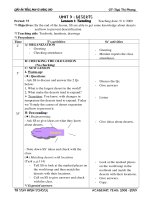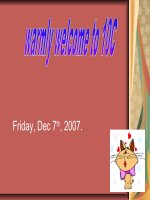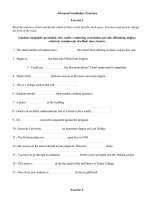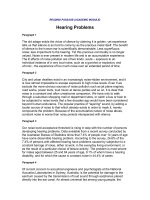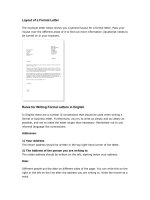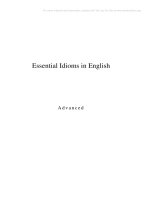Advanced CSS - Page Layout
Bạn đang xem bản rút gọn của tài liệu. Xem và tải ngay bản đầy đủ của tài liệu tại đây (769.88 KB, 48 trang )
Advanced CSS - Page Layout
Advanced CSS
Compound Selectors:
−
Is a Dreamweaver term, not a CSS term.
−
Describes more advanced types of
selectors such as the “pseudo-class”
styles or the descendent selectors.
−
In the CSS there are a variety of these
advanced selectors but in Dreamweaver,
all of them are created in the same way
Start by creating a CSS style.
Advanced CSS
When you open New CSS Rule window,
instead of selecting the Class, ID, or Tag
selector type, choose the Compound
option.
Advanced CSS
Except the four link state options in the
drop-down menu, you must type the
selector name in the Selector Name box.
You need to use a different syntax for each
type of selector.
Descendent Selectors: If a tag is
inside
another
tag, it’s a
descendent of that tag.
Advanced CSS
EX: On your web page have <h1>, you
want to emphasize a word within <h1>:
−
You select the word and press the B
button, it applies the <strong> tag to
that word.
−
Most browsers display both tags, so you
can’t see any difference between the
emphasized word and the other words in
the headline.
Advanced CSS
Creating a tag selector to change the
<strong> tag’s color and make it stand-out
from the headline isn’t much of a solution:
−
You end up changing the color of
every
<strong> tag on the page, like it or not.
−
A descendent
selector lets you do what
you really want: change the color of the
<strong> tag
only when it appears inside
of an <h1> tag.
−
The descendent selector is h1 strong
Advanced CSS
Advanced CSS
A descendent selector can contain more
than just two elements as well. The
following are all valid selectors for the <a>
tags inside the bulleted lists.
−
ul li a
−
body li a
−
html li a
−
html body ul li a
Advanced CSS
Styling Groups of Tags: To create a
style that applies to several different
elements at once, In the Selector Name
box, type a list of selectors separated by
commas.
Advanced CSS
Fast Style Editing With the Properties
Pane: The Properties pane displays CSS
properties in one of three different views:
−
A “set properties” view:
displays only the
properties that have been define
−
A Category view:
groups the different CSS
properties into the same seven categories
used in the Rule Definition window
−
A List view:
provides an alphabetical listing
of
all CSS properties
for the selected style
Advanced CSS
Advanced CSS
Moving and Managing Styles: To move
a style from one place to another in the
same style sheet:
−
Drag the style in the CSS Styles panel.
The order the styles are listed in the
CSS Styles panel represents their order
in the actual CSS
−
You can select and move more than one
style at a time by Ctrl-clicking
Advanced CSS
EX:
Advanced CSS
To move one or more styles between
two style sheets:
−
Drag the style from one style sheet to
another in the CSS Styles panel.
−
This is applied both for moving a style
from an internal style sheet to an
external style sheet, and for moving a
style from one external style sheet to
another
Advanced CSS
The Cascade: The page has two different
styles, two sets of formatting rules for the
same tag.
The browser merges the three
styles into a sort of hybrid, following these
rules:
−
Properties that don’t conflict are applied
as usual.
−
Properties
do conflict, the Web browser
uses the property from the style
with
the greatest
specificity.
Page Layout
Types of Web Page Layouts: Float-
based layouts offer three basic approaches
to this problem:
−
Fixed width
−
Liquid
−
Elastic
Page Layout
Float Layout Basics: Float-based layouts
take advantage of the CSS float property
to position elements side by side, and
create columns on a Web page.
−
In essence, the
float property
moves a
page element to the left or the right.
−
Any HTML that appears
after the floated
element moves up on the page, and
hugs up against the side of the float.
Page Layout
Float is a CSS property, available when you
create a CSS style.
It’s listed in the CSS Rule Definition
window’s Box category
−
Choose the “left” option, and the styled
element floats to the left,
−
Choose the “right” option and the
element moves to the right.
Page Layout
Fixed
Page Layout
Liquid
Page Layout
Elastic
Page Layout
With the fixed-width approach, you don’t
have to worry about what happens to your
design on a very wide (or small) monitor.
Liquid: Your page gets wider or narrower
as your visitor resizes the window.
Elastic: With this kind of design, you define
the page’s width using
em values. An em
changes size when the browser’s font size
changes.
Page Layout
The Mighty <div> Tag: With CSS, the
most common element for organizing
content is the <div> tag.
The <div> tag is an HTML element that
has no inherent formatting properties you
use it to mark a logical grouping of
elements, or a
division, on the page.
Page Layout
Page Layout
The Insert Div Tag Tool: lets you wrap
a <div> tag around a selection of page
content
−
To use this tool, either select the
content you wish to wrap with a div or
click on the page where you wish to
insert an empty <div> tag.
−
Then click the Insert Div Tag button on
the Layout category of the Insert panel