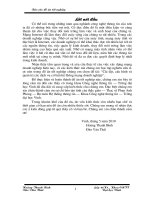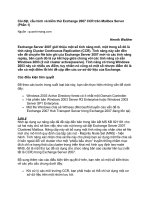cài đặt cấu hinh phần cứng cho plc s7300
Bạn đang xem bản rút gọn của tài liệu. Xem và tải ngay bản đầy đủ của tài liệu tại đây (949.8 KB, 159 trang )
Important Notes, Contents
Basics of Configuring Hardware
with STEP 7
Configuring Central Racks
Configuring the Distributed I/O
(DP)
Saving, Importing and Exporting
a Configuration
Downloading and Uploading a
Configuration
Synchronuous Operation of
Multiple CPUs
Configuring Networked
Workstations
How to Configure and Save a
Subnet
Configuring Connections
Configuring Global Data
Communication
Index
SIMATIC S7
Configuring Hardware and
Communication Connections
STEP 7 V5.0
Manual
This manual is part of the documentation
package with the order number:
6ES7 810-4CA04-8BA0
03/99
C79000-G7076-C561
Release 02
2
3
4
5
6
7
8
9
10
1
Simpo PDF Merge and Split Unregistered Version -
Safety Guidelines
This manual contains notices which you should observe to ensure your own personal safety, as well as
to protect the product and connected equipment. These notices are highlighted in the manual by a war-
ning triangle and are marked as follows according to the level of danger:
!
Danger
indicates that death, severe personal injury or substantial property damage will result if proper pre-
cautions are not taken.
!
Warning
indicates that death, severe personal injury or substantial property damage can result if proper pre-
cautions are not taken.
!
Caution
indicates that minor personal injury or property damage can result if proper precautions are not taken.
Note
draws your attention to particularly important information on the product, handling the product, or to a
particular part of the documentation.
Qualified Personnel
Only qualified personnel should be allowed to install and work on this equipment. Qualified persons are
defined as persons who are authorized to commission, to ground, and to tag circuits, equipment, and
systems in accordance with established safety practices and standards.
Correct Usage
Note the following:
!
Warning
This device and its components may only be used for the applications described in the catalog or the
technical descriptions, and only in connection with devices or components from other manufacturers
which have been approved or recommended by Siemens.
This product can only function correctly and safely if it is transported, stored, set up, and installed
correctly, and operated and maintained as recommended.
Trademarks
SIMATIC®, SIMATIC HMI® and SIMATIC NET® are registered trademarks of SIEMENS AG.
Some of other designations used in these documents are also registered trademarks; the owner's rights
may be violated if they are used by third parties for their own purposes.
Copyright © Siemens AG 1998 All rights reserved
The reproduction, transmission or use of this document or its
contents is not permitted without express written authority. Offen-
ders will be liable for damages. All rights, including rights created
by patent grant or registration of a utility model or design, are
reserved.
Siemens AG
Bereich Automatisierungs- und Antriebstechnik
Geschaeftsgebiet Industrie-Automatisierungssysteme
Postfach 4848, D- 90327 Nuernberg
Disclaimer of Liability
We have checked the contents of this manual for agreement with
the hardware and software described. Since deviations cannot be
precluded entirely, we cannot guarantee full agreement. However,
the data in this manual are reviewed regularly and any necessary
corrections included in subsequent editions. Suggestions for
improvement are welcomed.
©Siemens AG 1998
Technical data subject to change.
Siemens Aktiengesellschaft
C79000-G7076-C561
Simpo PDF Merge and Split Unregistered Version -
Configuring Hardware and Communication Connections STEP 7 V5.0
C79000-G7076-C561-02
iii
Important Notes
Purpose
This manual provides a complete overview of the procedures involved in
configuring hardware and communication connections with the STEP 7 software. It
is designed to support you when depicting the hardware configuration in the form
of a STEP 7 project and describes how to establish data exchange between
automation systems.
The manual is intended for people who are involved in carrying out control tasks
using STEP 7 and SIMATIC S7 automation systems.
We recommend that you familiarize yourself with the examples in the manual
"Working with STEP 7 V5.0, Getting Started." These examples provide an easy
introduction to the topic "Programming with STEP 7."
Basic Knowledge Required
In order to understand this manual, general knowledge of automation technology is
required.
In addition, you must be familiar with using computers or PC-similar tools (for
example, programming devices) with the Windows 95 / NT or Windows 98
operating system.
Scope of the Manual
This manual is valid for release 5.0 of the STEP 7 programming software package.
Simpo PDF Merge and Split Unregistered Version -
Important Notes
Configuring Hardware and Communication Connections STEP 7 V5.0
iv C79000-G7076-C561-02
STEP 7 Documentation Packages
This manual is part of the documentation package "STEP 7 Basic Information.“
The following table displays an overview of the STEP 7 documentation:
Documentation Purpose Order Number
STEP 7 Basic Information with
•
Working with STEP 7 V5.0, Getting
Started Manual
•
Programming with STEP 7 V5.0
•
Configuring Hardware and
Communication Connections, STEP 7
V5.0
•
From S5 to S7, Converter Manual
Basic information for technical
personnel describing the methods
of implementing control tasks with
STEP 7 and the S7-300/400
programmable controllers.
6ES7810-4CA04-8BA0
STEP 7 Reference with
•
Ladder Logic (LAD)/Function Block
Diagram (FBD)/Statement List (STL)
for S7-300/400 manuals
•
Standard and System Functions for S7-
300/400
Provides reference information
and describes the programming
languages LAD, FBD, and STL,
and standard and system
functions extending the scope of
the STEP 7 basic information.
6ES7810-4CA04-8BR0
Online Helps Purpose Order Number
Help on STEP 7 Basic information on
programming and configuring
hardware with STEP 7 in the form
of an online help.
Part of the STEP 7
Standard software.
Reference helps on STL/LAD/FBD
Reference help on SFBs/SFCs
Reference help on Organization Blocks
Context-sensitive reference
information.
Part of the STEP 7
Standard software.
Simpo PDF Merge and Split Unregistered Version -
Important Notes
Configuring Hardware and Communication Connections STEP 7 V5.0
C79000-G7076-C561-02
v
Online Help
The manual is complemented by an online help which is integrated in the software.
This online help is intended to provide you with detailed support when using the
software.
The help system is integrated in the software via a number of interfaces:
•
There are several menu commands which you can select in the Help menu:
The Contents command opens the index for the Help on Step 7.
•
Using Help provides detailed instructions on using the online help.
•
The context-sensitive help offers information on the current context, for
example, an open dialog box or an active window. You can open the context-
sensitive help by clicking the "Help" button or by pressing
F1.
•
The status bar offers another form of context-sensitive help. It displays a short
explanation for each menu command when the mouse pointer is positioned on
the menu command.
•
A brief explanation is also displayed for each icon in the toolbar when the
mouse pointer is positioned on the icon for a short time.
If you prefer to read the information from the online help in printed format, you can
print out individual help topics, books, or the entire online help.
This manual is an extract from the HTML-based Help on STEP 7. As the manual
and the online help share an almost identical structure, it is easy to switch between
the manual and the online help.
Feedback on Documentation
To help us to provide the best possible documentation for you and future STEP 7
users, we need your support. If you have any comments or suggestions relating to
this
manual
or the
online
help
, please complete the questionnaire at the end of the
manual and send it to the address shown. Please include your own personal rating
of the documentation.
SIMATIC Training Centers
Siemens offers a number of training courses to introduce you to the SIMATIC S7
automation system. Please contact your regional training center or the central
training center in D-90327 Nuremberg, Germany for details:
Telephone: +49 (911) 895-3154.
Simpo PDF Merge and Split Unregistered Version -
Important Notes
Configuring Hardware and Communication Connections STEP 7 V5.0
vi C79000-G7076-C561-02
SIMATIC Customer Support Hotline
Open round the clock, world-wide:
Johnson City
Nuremberg
Singapore
SIMATIC Basic Hotline
Nuremberg
SIMATIC BASIC Hotline
Johnson City
SIMATIC BASIC Hotline
Singapore
SIMATIC BASIC Hotline
Local time: Mon-Fri 7:00 to 17:00
Phone: +49 (911) 895-7000
Fax: +49 (911) 895-7002
E-mail: simatic.support@
Nbgm.siemens.de
GMT: +1:00
Local time: Mon-Fri 8:00 to 17:00
Phone: +1 423 461-2522
Fax: +1 423 461-2231
E-mail: simatic.hotline@
sea.siemens.com
GMT: -5:00
Local time: Mon-Fri 8:30 to 17:30
Phone: +65 740-7000
Fax: +65 740-7001
E-mail: simatic@
singnet.com.sg
GMT: +8:00
SIMATIC Premium Hotline
(Calls charged, only with
SIMATIC Card)
Time: Mon-Fri 0:00 to 24:00
Phone: +49 (911) 895-7777
Fax: +49 (911) 895-7001
GMT: +01:00
Simpo PDF Merge and Split Unregistered Version -
Important Notes
Configuring Hardware and Communication Connections STEP 7 V5.0
C79000-G7076-C561-02
vii
SIMATIC Customer Support Online Services
The SIMATIC Customer Support team offers you substantial additional information
about SIMATIC products via its online services:
•
General current information can be obtained:
- on the Internet under />- via the Fax-Polling number 08765-93 02 77 95 00
•
Current product information leaflets and downloads which you may find useful
are available:
- on the Internet under />- via the Bulletin Board System (BBS) in Nuremberg (
SIMATIC Customer Support Mailbox)
under the number +49 (911) 895-7100.
To dial the mailbox, use a modem with up to V.34 (28.8 Kbps) with the
following parameter settings: 8, N, 1, ANSI; or dial via ISDN (x.75, 64 Kbps).
Simpo PDF Merge and Split Unregistered Version -
Important Notes
Configuring Hardware and Communication Connections STEP 7 V5.0
viii C79000-G7076-C561-02
Simpo PDF Merge and Split Unregistered Version -
Configuring Hardware and Communication Connections STEP 7 V5.0
C79000-G7076-C561-02
ix
Contents
Important Notes iii
Contents ix
1 Basics of Configuring Hardware with STEP 7 1-1
1.1 Introduction to Configuring Hardware 1-1
1.2 Basic Procedure for Configuring Hardware 1-2
1.2.1 Basic Procedure for Configuring Hardware 1-2
1.2.2 Basic Steps for Configuring a Station 1-3
1.2.3 Layout of the Station Window 1-4
1.2.4 Configuration Table as an Image of a Rack 1-4
1.2.5 Setting the Properties of Components 1-5
1.2.6 What You Should Know About Slot Rules and Other Rules 1-7
1.3 Overview: Procedure for Configuring and Assigning Parameters to a
Central Structure 1-8
1.3.1 Overview: Procedure for Configuring and Assigning Parameters to a
Central Structure 1-8
1.4 Customizing the Hardware Catalog 1-9
1.4.1 Customizing the Hardware Catalog 1-9
1.5 Tips for Editing Station Configurations 1-9
1.5.1 Tips for Editing Station Configurations 1-9
2 Configuring Central Racks 2-1
2.1 Rules for Arranging Modules (SIMATIC 300) 2-1
2.1.1 Rules for Arranging Modules (SIMATIC 300) 2-1
2.1.2 Special Rules for the Dummy Module (DM 370 Dummy) 2-2
2.1.3 Special Rules for the Digital Simulation Module (SIM 374 IN/OUT 16) 2-3
2.1.4 Special Rules for M7-300 2-3
2.2 Rules for Arranging Modules (SIMATIC 400) 2-4
2.2.1 Rules for Arranging Modules (SIMATIC-400) 2-4
2.2.2 Special Rules for Power Supply Modules with Redundant
Capability (S7-400) 2-5
2.2.3 Special Rules for M7-400 2-5
2.2.4 Special Rules for PROFIBUS-DP Interface Submodules (M7-400) 2-6
2.3 How to Configure Central Racks 2-6
2.3.1 Creating a Station 2-6
2.3.2 Starting the Application to Configure the Hardware 2-7
2.3.3 Arranging the Central Rack 2-8
2.3.4 Arranging Modules in a Rack 2-9
2.3.5 Arranging C7 Control Systems (Special Features) 2-9
2.3.6 Arranging SIMATIC PC-Based Control (Special Features) 2-11
2.3.7 Procedure for WinAC CPU 4xx Versions 2-11
2.3.8 Procedure for WinLC Vx.y Versions 2-11
2.3.9 Assigning Properties to Modules/Interfaces 2-11
2.3.10 Assigning Addresses 2-12
2.3.11 Assigning I/O Addresses 2-13
Simpo PDF Merge and Split Unregistered Version -
Contents
Configuring Hardware and Communication Connections STEP 7 V5.0
viii C79000-G7076-C561-02
2.3.12 Assigning Symbols to I/O Addresses 2-14
2.3.13 Configuring S5 Modules 2-15
2.4 Expanding the Central Rack with Expansion Racks 2-15
2.4.1 Expanding the Central Rack with Expansion Racks 2-15
2.4.2 Rules for Connecting Expansion Racks (SIMATIC 400) 2-16
2.4.3 Arranging the Expansion Rack (SIMATIC 400) 2-17
2.4.4 Special Case: When the Central Rack Has More Than One CPU 2-17
3 Configuring the Distributed I/O (DP) 3-1
3.1 Configuring the Distributed I/O (DP) 3-1
3.2 Basic Procedure for Configuring a DP Master System 3-1
3.3 Where Are the DP Slaves in the Hardware Catalog Window? 3-4
3.4 How to Configure the Distributed I/O 3-5
3.4.1 Creating a DP-Master System 3-5
3.4.2 Selecting and Arranging DP Slaves 3-6
3.4.3 Copying Multiple DP Slaves 3-6
3.4.4 Configuring Compact DP Slaves 3-7
3.4.5 Configuring Modular DP Slaves 3-7
3.4.6 ET 200L and DP/AS-i Link 3-8
3.4.7 PROFIBUS PA 3-8
3.4.8 HART Modules 3-10
3.4.9 Configuring Software Redundancy 3-10
3.4.10 Configuring Intelligent DP Slaves 3-11
3.4.11 Assigning DP Slaves to SYNC or FREEZE Groups 3-14
3.5 Configuring Direct Communication Between PROFIBUS Nodes 3-17
3.5.1 Configuring Direct Communication Between PROFIBUS Nodes 3-17
3.6 Working with *.GSE Files 3-19
3.6.1 Working with *.GSE Files 3-19
3.6.2 Importing a *.GSE File 3-19
3.6.3 Installing a *.GSE File 3-19
4 Saving, Importing and Exporting a Configurations 4-1
4.1 Saving a Configuration and Checking the Consistency 4-1
4.2 Importing and Exporting a Configuration 4-2
5 Downloading and Uploading a Configuration 5-1
5.1 Downloading a Configuration to a Programmable Controller 5-1
5.2 Uploading a Configuration from a Station 5-3
6 Synchronuous Operation of Multiple CPUs 6-1
6.1 What You Should Know About Multicomputing 6-1
6.1.1 What You Should Know About Multicomputing 6-1
6.1.2 Special Features 6-3
6.1.3 When to Use Multicomputing 6-4
6.2 Configuring Multicomputing Operation 6-5
6.2.1 Configuring Multicomputing Operation 6-5
6.2.2 Configuring Modules for Multicomputing Operation 6-6
6.2.3 Displaying the CPU Assignment 6-6
6.2.4 Changing the CPU Number 6-7
6.3 Programming CPUs 6-8
6.3.1 Programming CPUs 6-8
Simpo PDF Merge and Split Unregistered Version -
Contents
Configuring Hardware and Communication Connections STEP 7 V5.0
C79000-G7076-C561-02
xi
7 Configuring Networked Workstations 7-1
7.1 Networking Stations 7-1
7.1.1 Networking Stations within a Project 7-1
7.1.2 Properties of Subnets and Communication Nodes 7-3
7.1.3 Rules for Network Configuration 7-4
7.2 Setting Equidistant Bus Cycles for PROFIBUS Subnets 7-5
7.2.1 Setting Equidistant Bus Cycles for PROFIBUS Subnets 7-5
7.3 Networking Stations that Represent Network Gateways 7-8
7.3.1 Networking Stations that Represent Network Gateways 7-8
7.3.2 Programming Devices / PCs Connected to a Subnet via
TeleService or WAN 7-11
7.4 Networking Stations from Different Projects 7-13
7.4.1 Networking Stations from Different Projects 7-13
8 How to Configure and Save a Subnet 8-1
8.1 Procedure for Configuring a Subnet 8-1
8.2 Creating and Assigning Parameters to a New Subnet 8-5
8.3 Creating and Assigning Parameters to a New Station 8-6
8.4 Creating and Assigning Parameters to a Network Connection 8-7
8.5 Creating and Assigning Parameters to a New DP Slave 8-8
8.6 Creating and Assigning Parameters to Programming Devices/PCs, ’Other’
Stations, and S5 Stations 8-9
8.7 Taking Connections for Programming Devices/PCs into Account in
the Network Configuration 8-11
8.8 Creating and Assigning Parameters to SIMATIC PC Stations 8-13
8.9 Saving and Downloading Configurations and Executing a
Consistency Check 8-14
8.9.1 Checking the Consistency of the Network 8-14
8.9.2 Downloading the Network Configuration for the First Time 8-15
8.9.3 Downloading Changes to the Network Configuration 8-16
8.9.4 Uploading a Network Configuration 8-18
8.9.5 Tips for Editing the Network Configuration 8-20
8.9.6 Downloading the Network Configuration to a Programmable Controller 8-22
8.9.7 Saving the Network Configuration 8-23
9 Configuring Connections 9-1
9.1 Introduction to Configuring Connections 9-1
9.2 What You Should Know About the Different Connection Types 9-2
9.3 Blocks for Different Connection Types 9-5
9.4 Configuring Connections to Partners in the Same Project 9-7
9.4.1 Connection Types and Connection Partners in the Same Project 9-7
9.4.2 Rules for Creating Connections 9-9
9.4.3 Configuring Connections for Modules in a SIMATIC Station 9-9
9.4.4 Configuring Connections for a SIMATIC PC Station 9-14
9.4.5 PG/PC as Connection Partner 9-15
9.5 Configuring Connections to Partners in Other Projects 9-17
9.5.1 Connection Types and Connection Partners in Other Projects 9-17
9.5.2 Basic Procedure 9-18
9.5.3 Creating a New Connection to an Unspecified Partner 9-19
9.5.4 Creating a Connection to an "Other Station," a "PG/PC," or
a "SIMATIC S5 Station" 9-20
9.6 Saving Connections 9-20
9.6.1 Saving Connections 9-20
Simpo PDF Merge and Split Unregistered Version -
Contents
Configuring Hardware and Communication Connections STEP 7 V5.0
xii C79000-G7076-C561-02
10 Configuring Global Data Communication 10-1
10.1 Overview: Global Data Communication 10-1
10.2 Determining the Communication Capabilities from the GD Resources 10-3
10.2.1 Determining the Communication Capabilities from the GD Resources 10-3
10.2.2 Required Number of GD Packets 10-4
10.2.3 Required Number of GD Circles 10-5
10.2.4 Exceptions for Calculating the GD Circles Required 10-8
10.3 Conditions for Sending and Receiving 10-9
10.3.1 Conditions for Sending and Receiving 10-9
10.4 Response Time 10-10
10.4.1 Response Time 10-10
10.5 Global Data Transmission Using System Functions 10-10
10.5.1 Global Data Transmission Using System Functions 10-10
10.6 How to Configure, Save, and Download Global Data Communication 10-11
10.6.1 Procedure for Configuring Global Data Communication 10-11
10.6.2 Opening the GD Table 10-12
10.6.3 Tips for Working with GD Tables 10-13
10.6.4 Filling Out the GD Table 10-14
10.6.5 Saving and Compiling the GD Table for the First Time 10-15
10.6.6 Entering Scan Rates 10-16
10.6.7 Entering Status Rows 10-17
10.6.8 Compiling the GD Table for a Second Time 10-19
10.6.9 Downloading the Global Data Configuration 10-19
Index Index-1
Simpo PDF Merge and Split Unregistered Version -
Configuring Hardware and Communication Connections STEP 7 V5.0
C79000-G7076-C561-02
1-1
1 Basics of Configuring Hardware with STEP 7
1.1 Introduction to Configuring Hardware
Configuring
The term "configuring" refers to the arranging of racks, modules, distributed I/O
(DP) racks, and interface submodules in a station window. Racks are represented
by a configuration table that permits a specific number of modules to be inserted,
just like a real rack.
In the configuration table, STEP 7 automatically assigns an address to each
module. You can change the addresses of the modules in a station if the CPU in
the station can be addressed freely (meaning an address can be assigned freely to
every channel of the module, independent of its slot).
You can copy your configuration as often as you like to other STEP 7 projects,
modify it as necessary, and download it to one or more existing plants. When the
programmable controller starts up, the CPU compares the preset configuration
created in STEP 7 with the actual configuration of the plant. Any errors are
therefore recognized immediately and reported.
Assigning Parameters
The term ”assigning parameters" refers to the following:
•
Setting properties for programmable modules in a central structure and in a
network. For example: a CPU is a module to which you can assign parameters
and its watchdog time is a parameter you can set.
•
Setting bus parameters, DP master and DP slave parameters for a master
system (PROFIBUS-DP)
The parameters are downloaded to the CPU and transferred by the CPU to the
respective modules. Modules can easily be replaced because the parameters set
with STEP 7 are automatically downloaded to the new module during startup.
Simpo PDF Merge and Split Unregistered Version -
Basics of Configuring Hardware with STEP 7
Configuring Hardware and Communication Connections STEP 7 V5.0
1-2 C79000-G7076-C561-02
When Should You Configure Your Hardware?
The properties of the S7 programmable controllers and modules are preset with
default values such that in many cases you do not need to configure them.
Configuration is necessary in the following cases:
•
If you want to change the default parameters of a module (for example, enable
a hardware interrupt for a module)
•
If you want to configure communication connections
•
For stations with a distributed I/O (PROFIBUS-DP)
•
For S7-400 stations with a number of CPUs (multicomputing) or expansion
racks
•
For fault-tolerant (H) programmable control systems (optional package)
1.2 Basic Procedure for Configuring Hardware
1.2.1 Basic Procedure for Configuring Hardware
Window for Configuring
Configuring a programmable controller involves the use of two windows:
•
The station window in which you place the racks for the station structure
•
The "Hardware Catalog" window from which you select the required hardware
components, for example, racks, modules, and interface submodules
Displaying the Hardware Catalog
If the ”Hardware Catalog" window is not displayed, select the menu command
View > Catalog. This command toggles the display of the Hardware Catalog on
and off.
Simpo PDF Merge and Split Unregistered Version -
Basics of Configuring Hardware with STEP 7
Configuring Hardware and Communication Connections STEP 7 V5.0
C79000-G7076-C561-02
1-3
1.2.2 Basic Steps for Configuring a Station
Independent of which structure a station has – you always configure using the
following steps:
1. Select a hardware component in the ”Hardware Catalog" window.
2. Copy the selected component to the station window using drag & drop.
The following figure shows the basic operation:
Simpo PDF Merge and Split Unregistered Version -
Basics of Configuring Hardware with STEP 7
Configuring Hardware and Communication Connections STEP 7 V5.0
1-4 C79000-G7076-C561-02
1.2.3 Layout of the Station Window
The lower part of the station window shows a detailed view of the inserted/selected
rack. The order numbers and addresses of the modules are shown here in table
form.
The table has the structure shown below for a central rack equipped with modules
(detailed view):
Slot
1
2
3
4
5
6
7
8
9
Module
CPU314
DI8xAC120/230V
AI8x12Bit
AI8x16Bit
AI8xTC/4xRDT, Ex
AO2x12Bit
AO2x12Bit
Order Number
6ES7 314-1AE0
6ES7 321-1FF8
6ES7 331-7KF0
6ES7 331-7NF0
6ES7 331-7SF0
6ES7 332-5HB0
6ES7 332-5HB8
M I
0
272
288
304
Q
320
336
Comment
1.2.4 Configuration Table as an Image of a Rack
For a central structure you arrange the modules beside the CPU in a rack and
continue into additional expansion racks. The number of racks which can be
configured depends on the CPU you used.
Just as you do in a real plant, you arrange your modules in racks with STEP 7. The
difference is that in STEP 7 racks are represented by ”configuration tables" that
have as many rows as the rack has slots for modules.
The following figure shows an example of how a real structure is converted into a
configuration table. The configuration table corresponds to the rack used; STEP 7
automatically places the number of the rack in brackets in front of the name.
Simpo PDF Merge and Split Unregistered Version -
Basics of Configuring Hardware with STEP 7
Configuring Hardware and Communication Connections STEP 7 V5.0
C79000-G7076-C561-02
1-5
Example: (0) UR corresponds to the central rack (Universal Rack) number 0.
Configuration table
(racks)
1.2.5 Setting the Properties of Components
Once you have arranged your components in the station window, you always arrive
in the following manner in a dialog box for changing the default properties
(parameters or addresses):
•
Double-click the component or select the menu command Edit > Object
Properties.
•
Right mouse button: Move the cursor on the component, press the right mouse
button and select the command Object Properties from the pop-up menu.
Simpo PDF Merge and Split Unregistered Version -
Basics of Configuring Hardware with STEP 7
Configuring Hardware and Communication Connections STEP 7 V5.0
1-6 C79000-G7076-C561-02
Properties of CPUs
The properties of the CPUs have a special significance for the behavior of the
system. In the dialog boxes for a CPU, you can set the following, for example:
startup characteristics, local data areas and priorities for interrupts, memory areas,
retentive behavior, clock memory, protection level, and password – to name only a
few. STEP 7 "knows" what can be set and within what range limits.
In the "General" tab of the CPU or via the properties of the CPU interface you can
assign parameters to the interfaces (for example, MPI or integrated PROFIBUS-DP
interfaces). Via these dialog boxes you can also access the properties dialog box
for the corresponding subnet to which the CPU is to be connected.
Other Ways of Assigning Parameters
For S7-300 and S7-400 programmable controllers you can set the parameters for
some modules in the user program (for example, for analog modules). You need to
call the system functions (SFCs) WR_PARM, WR_DPARM, and PARM_MOD in
the user program to do this. These settings are lost following a warm restart.
You will find more detailed information about system functions in the
System
Software for S7-300 and S7-400, System and Standard Functions Reference
Manual
For M7-300 and M7-400 programmable control systems you can set the
parameters for signal modules in the C program. You need to call the M7 API
function ”M7StoreRecord" in the C program to do this. This function transfers the
parameters to a signal module.
You will find more information about the M7 API functions in the manuals on the
system software for M7-300 and M7-400.
Simpo PDF Merge and Split Unregistered Version -
Basics of Configuring Hardware with STEP 7
Configuring Hardware and Communication Connections STEP 7 V5.0
C79000-G7076-C561-02
1-7
1.2.6 What You Should Know About Slot Rules and Other Rules
STEP 7 offers you support with configuring a station so that a message is generally
displayed immediately if, for example, a module cannot be inserted in the slot you
want to insert it in.
Furthermore, because address ranges are checked automatically, double address
assignments cannot occur.
In this connection, please pay attention to the status bar at the lower edge of the
window and to any displayed messages that provide details on the causes and
effects of an operation. You can also use the online help to obtain additional
information for the messages.
Other additional, temporary rules (for a specific release), such as restrictions to the
slots you can use owing to a functional restriction to individual modules, are not
taken into account. Consequently, always consult the documentation or the current
Product Information for the modules.
Simpo PDF Merge and Split Unregistered Version -
Basics of Configuring Hardware with STEP 7
Configuring Hardware and Communication Connections STEP 7 V5.0
1-8 C79000-G7076-C561-02
1.3 Overview: Procedure for Configuring and Assigning
Parameters to a Central Structure
1.3.1 Overview: Procedure for Configuring and Assigning Parameters to
a Central Structure
Requirement
You must have opened a project or created a new project in the SIMATIC
Manager.
Basic Procedure
To configure and assign parameters to a structure, proceed as shown below:
Create a station
Call up the application "Configuring Hardware"
Determine module properties
Arrange racks
Save configuration
Download configuration to the programmable
logic controller
Arrange modules
Summary
As usual in Windows applications, you can put together the whole configuration in
STEP 7 using drag and drop. You will find detailed information on handling and
setting up your real plant configuration, for example, how you configure the
connection to expansion racks or how you configure special components in the
STEP 7 online help.
Simpo PDF Merge and Split Unregistered Version -
Basics of Configuring Hardware with STEP 7
Configuring Hardware and Communication Connections STEP 7 V5.0
C79000-G7076-C561-02
1-9
1.4 Customizing the Hardware Catalog
1.4.1 Customizing the Hardware Catalog
In addition to the standard Hardware Catalog supplied with STEP 7, you can tailor
your "own" catalog. This can result in a number of different catalog profiles. The
basis for each new catalog profile is the standard Hardware Catalog with all
modules/components – the profile for this catalog is called "Standard"; you can
assign your own names for the catalog profiles you create yourself.
Example: You can create a catalog profile that contains only the modules you are
currently using.
Procedure
1. Select the menu command Options > Edit Catalog Profiles.
In the application that opens, two catalog profiles are displayed: the "Standard"
profile and an "empty" profile that does not contain any components as yet.
2. Drag the required folders and modules from the standard profile window and
drop them in the empty profile window. You can also adapt the structure to
your own requirements using the menu command Insert > Folder.
3. Save the new catalog profile using the menu command File > Save As;
choose a suitable name for the new profile.
The name of the new profile then appears in the "Profile" list box in the
Hardware Catalog and can be selected.
1.5 Tips for Editing Station Configurations
1.5.1 Tips for Editing Station Configurations
Docking the "Hardware Catalog" Window on the Side of the Station Window
To prevent the "Hardware Catalog" window obscuring the contents of the station
window, you can "dock" it on one side edge of the station window; meaning it is
then positioned and fixed there. Simply double-click the area above the "Profile" list
box in the Hardware Catalog. To release the "docked" window, double-click in this
area once again.
You can change the size of the "Hardware Catalog" window when the window is
undocked.
Moving Modules
You can move modules or other components in a simple manner by dragging &
dropping them into another valid slot within the station.
Simpo PDF Merge and Split Unregistered Version -
Basics of Configuring Hardware with STEP 7
Configuring Hardware and Communication Connections STEP 7 V5.0
1-10 C79000-G7076-C561-02
Exchanging Modules
If you have already created a configuration and wish to exchange a module for
which parameters have been specified previously (for example, CPU or analog
module) with another module without ”losing” the assigned parameters or
connection configuration, then proceed as follows:
1. Drag the new module (for example, CPU) to the slot containing the module you
want to replace.
2. Confirm you want to replace the module in the dialog box which appears.
If the message ”The slot is already occupied" appears, you must activate the
function first using the menu command Options > Customize and selecting the
option ”Enable module exchange."
Module exchange is only possible for "compatible" modules. If the modules are not
compatible, you must delete the "old" module, insert the new module, and assign
new parameters. If you attempt to exchange modules which are not compatible,
STEP 7 issues a corresponding message.
Example: You cannot exchange a CPU with parameters assigned for a CPU with a
new order number - the entire parameter assignment (for example, the MPI
address) will be adopted by the new module.
Selecting a Number of Rows in the Configuration Table
If you want to select a number of rows in the configuration table, for example, to
copy or delete a number of modules or insert a number of modules of the same
type, proceed as follows:
To select all rows: Select the menu command Edit > Select >
All.
To select a group of consecutive rows: Click on the first row of the group you want
to select.
Keep the SHIFT key pressed and click on
the last row of the group you want to select.
To select a number of rows: Press CTRL, keep it pressed, and click on
each row you want to select.
Simpo PDF Merge and Split Unregistered Version -
Basics of Configuring Hardware with STEP 7
Configuring Hardware and Communication Connections STEP 7 V5.0
C79000-G7076-C561-02
1-11
Handling Complex Stations
If you have a complex station structure with a lot of racks, for example, you can set
the configuration tables to their minimum size.
1. Select the configuration table.
2. Press the right mouse button and select the menu command Minimize in the
pop-up menu.
You can also set this overview using the menu command Options > Customize.
Arranging the Racks in the View Automatically
Using the menu command View > Arrange Racks you can let STEP 7 arrange
your current view automatically.
Simpo PDF Merge and Split Unregistered Version -
Basics of Configuring Hardware with STEP 7
Configuring Hardware and Communication Connections STEP 7 V5.0
1-12 C79000-G7076-C561-02
Simpo PDF Merge and Split Unregistered Version -
Configuring Hardware and Communication Connections STEP 7 V5.0
C79000-G7076-C561-02
2-1
2 Configuring Central Racks
2.1 Rules for Arranging Modules (SIMATIC 300)
2.1.1 Rules for Arranging Modules (SIMATIC 300)
Basic Rule
Modules must be inserted in the rack without gaps.
Exception: For installations with one rack, one slot in the configuration table must
remain free (reserved for the interface module). With the S7-300, this is slot 3 and
with M7-300, the slot after the module group (slot 3, 4, 5, or 6). In the actual
configuration there is no gap because the backplane bus would be interrupted.
Keep slot empty
S7-300
Slot Rules (S7-300)
Rack 0:
•
Slot 1: Power supply only (for example, 6ES7 307 ) or empty
•
Slot 2: CPU only (for example, 6ES7 314 )
•
Slot 3: Interface module (for example, 6ES7 360 /361 ) or empty
•
Slots 4 through 11: Signal or function modules, communications processors, or
free.
Simpo PDF Merge and Split Unregistered Version -