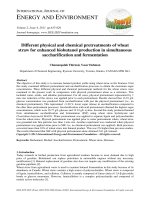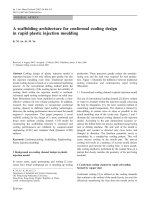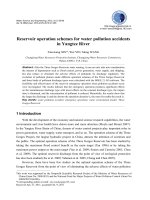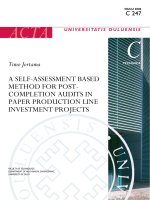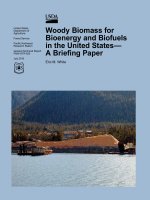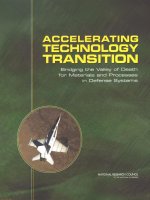M4 Macros for Electric Circuit Diagrams in LATEX Document
Bạn đang xem bản rút gọn của tài liệu. Xem và tải ngay bản đầy đủ của tài liệu tại đây (346.04 KB, 51 trang )
M4 Macros for Electric Circuit Diagrams in L
A
T
E
XDocuments
Dwight Aplevich
Version 7.5
Contents
1 Introduction 2
2 Using the macros 2
2.1 Quickstart 2
2.1.1 Processing with dpic and PSTricks or TikzPGF 3
2.1.2 Processingwithgpic 4
2.1.3 Simplifications 4
2.2 Includingthelibraries 5
3 Pic essentials 6
3.1 Manuals 6
3.2 The linear objects: line, arrow, spline, arc 6
3.3 Positions 7
3.4 The planar objects: box, circle, ellipse,andtext 8
3.5 Compoundobjects 8
3.6 Other language facilities 8
4 Two-terminal circuit elements 9
4.1 Circuitandelementbasics 9
4.2 Thetwo-terminalelements 10
4.3 Branch-currentarrows 13
4.4 Labels 14
5 Composite circuit elements 14
6 Directions, looping, and corners 21
7 Logic gates 23
8 Element and diagram scaling 26
8.1 Circuitscaling 26
8.2 Picscaling 27
9 Writing macros 27
10 Interaction with L
A
T
E
X 29
11 PSTricks and other tricks 32
12 Web documents, pdf, and alternative output formats 32
13 Developer’s notes 33
14 Bugs 34
15 List of macros 37
1
1 Introduction
Before every conference, I find Ph.D.s in on weekends running back and forth from their
offices to the printer. It appears that people who are unable to execute pretty pictures
with pen and paper find it gratifying to try with a computer [11].
This document describes a method for drawing electric circuits and other diagrams in L
A
T
E
X
and web documents. The diagrams are drawn in the simple pic drawing language [10] augmented
with m4 macros [9]. The drawings are processed by m4 and then by a pic processor to be converted
to L
A
T
E
X code, html, or svg. The method has the advantages and disadvantages of T
E
Xitself,since
it is macro-based and non-wysiwyg, and since it uses ordinary text input. The book from which
the above quotation is taken correctly points out that the payoff can be in quality of diagrams at
the price of the time spent in learning how to draw them.
A collection of basic components and conventions for their internal structure are described.
Macros such as these are only a starting point, since it is often convenient to customize elements
or to package combinations of them for particular drawings.
2 Using the macros
This section describes the basic process of adding circuit diagrams to L
A
T
E
X documents to produce
postscript or pdf files. On some operating systems, project management software with graphical
interfaces can be used to automate the process but the steps can be performed by a script, makefile,
or by hand for simple documents as described in Section 2.1.
The diagram source file is preprocessed as illustrated in Figure 1. The predefined macros,
followed by the diagram source, are read by m4. The result is passed through a pic interpreter to
produce .tex output that can be inserted into a .tex document using the \input command.
.m4
diagram
.m4
macros
m4
pic
interpreter
.tex
files
L
A
T
E
X
or
PDFlatex
.dvi
or
Figure 1: Inclusion of figures and macros in the L
A
T
E
Xdocument.
Depending on the choice of options, the choice of L
A
T
E
X or PDFlatex, and the pic interpreter,
the interpreter output may contain PSTricks [15] commands, Tikz PGF commands, basic L
A
T
E
X
graphics, tpic specials, or other formats. These variations are described in Section 12.
There are two principal choices of pic interpreter. One is dpic, described later in this document.
A partial alternative [4] is GNU gpic -t (sometimes simply named pic) together with a printer driver
that understands tpic specials, typically dvips [13]. The dpic processor extends the pic language in
small but important ways; consequently, some of the macros and examples in this distribution work
fully only with dpic. Pic processors contain basic macro facilities, so some of the concepts applied
here do not require m4.
2.1 Quick start
The contents of file quick.m4 and resulting diagram are shown in Figure 2 to illustrate the language,
to show several ways for placing circuit elements, and to provide sufficient information for producing
basic labeled circuits.
To process the file, make sure that the libraries libcct.m4 and libgen.m4 are installed and
readable. Verify that m4 is installed. Now there are at least two basic possibilities, described in
the following subsections, but be sure to read Section 2.1.3 for simplified use.
2
.PS # Pic input begins with .PS
cct_init # Read in macro definitions and set defaults
elen = 0.75 # Variables are allowed; default units are inches
Origin: Here # Position names are capitalized
source(up_ elen); llabel(-,v_s,+)
resistor(right_ elen); rlabel(,R,)
dot
{ # Save the current position and direction
capacitor(down_ to (Here,Origin)) #(Here,Origin) = (Here.x,Origin.y)
rlabel(+,v,-); llabel(,C,)
dot
} # Restore position and direction
line right_ elen*2/3
inductor(down_ Here.y-Origin.y); rlabel(,L,); b_current(i)
line to Origin
.PE # Pic input ends
−
v
s
+
R
+
v
−
C
L
i
Figure 2: The file quick.m4 and resulting diagram. There are several ways of drawing the same pic-
ture; for example, nodes (such as Origin) can be defined and circuit branches drawn between them;
or absolute coordinates can be used (e.g., source(up
from (0,0) to (0,0.75)) ). Element sizes
and styles can be varied as described in later sections.
2.1.1 Processing with dpic and PSTricks or TikzPGF
If you are using dpic with PSTricks, type the following commands or put them into a script:
m4 -I installdir pstricks.m4 quick.m4 > quick.pic
dpic -p quick.pic > quick.tex
where installdir is the full name (i.e., the path) of the directory containing libcct.m4.Put
\usepackage{pstricks} in the main L
A
T
E
X source file header and the following in the body:
\begin{figure}[hbt]
\centering
\input quick
\caption{Customized caption for the figure.}
\label{Symbolic_label}
\end{figure}
The effect of the m4 command above is shown in Figure 3. Configuration file pstricks.m4 causes
library libgen.m4 to be read, thereby defining the macro cct
init. The diagram source file is then
read and the circuit-element macros in libcct.m4 are defined during expansion of cct
init.
.pic
m4
Configuration file
pstricks.m4 libgen.m4
···
define(‘cct
init’, )
···
Diagram source
.PS
cct
init
···
libcct.m4
···
define(‘resistor’, )
···
Figure 3: The command m4 -I installdir pstricks.m4 quick.m4 > quick.pic.
This distribution is compatible with the Tikz PGF drawing commands, which have nearly the
power of the PSTricks package with the potential to produce pdf output when processed with
3
PDFlatex instead of L
A
T
E
X. The commands are modified to read pgf.m4 and invoke the -g option
of dpic as follows:
m4 -I installdir pgf.m4 quick.m4 > quick.pic
dpic -g quick.pic > quick.tex
The L
A
T
E
X header should contain \usepackage{tikz}, but the inclusion statemensts are the
same as for PSTricks input.
In all cases the essential line is \input quick, which inserts the previously created file quick.tex.
Then L
A
T
E
X the document, convert to postscript typically using dvips, and print the result or view
it using Ghostview. The alternative for Tikz PGF output of dpic -g is to invoke PDFlatex.
2.1.2 Processing with gpic
If your printer driver understands tpic specials and you are using gpic (on some systems the gpic
command is pic), the commands are
m4 -I installdir gpic.m4 quick.m4 > quick.pic
gpic -t quick.pic > quick.tex
and the figure inclusion statements are as shown:
\begin{figure}[hbt]
\input quick
\centerline{\box\graph}
\caption{Customized caption for the figure.}
\label{Symbolic_label}
\end{figure}
2.1.3 Simplifications
m4 must read a configuration file followed by the macro definitions in one or more library files,
either before reading the diagram source file or at the beginning of it. There are several ways to
control the process, as follows:
1. The macros can be processed by L
A
T
E
X-specific project software and by graphic applications
such as Cirkuit[8]. Alternatively when many files are to be processed, a facility such as Unix
“make,” which is also available in PC and Mac versions, can be employed to automate the
required commands. On systems without such facilities, a scripting language can be used.
2. The m4 commands illustrated above can be shortened to
m4 -I installdir quick.m4 > quick.pic
by inserting include(pstricks.m4) (assuming PSTricks processing) or include(libgen.m4)
(assuming the default processor is to be used) after the .PS line. The effect of the first include
statement is shown in Figure 4 and the second in Figure 5.
.pic
m4
Diagram source
.PS
include(pstricks.m4)
cct
init
···
Configuration file
pstricks.m4 libgen.m4
···
define(‘cct
init’, )
···
libcct.m4
···
define(‘resistor’, )
···
Figure 4: The command m4 -I installdir quick.m4 > quick.pic, with include(pstricks.m4)
preceding cct
init.
4
.pic
m4
Diagram source
.PS
include(libgen.m4)
cct
init
···
libgen.m4
if include(pstricks.m4)
···
define(‘cct
init’, )
···
Configuration file
pstricks.m4
libcct.m4
···
define(‘resistor’, )
···
Figure 5: The command m4 -I installdir quick.m4 > quick.pic, with include(libgen.m4) pre-
ceding cct
init, causing the default configuration file to be read.
3. On some systems, setting the environment variable M4PATH to installdir allows the -I installidr
option of m4 to be omitted, but it will be kept in following examples.
4. In the absence of a need to examine the file quick.pic, the commands for producing the .tex
file can be reduced (provided the above inclusions have been made) to
m4 -I installdir quick.m4 | dpic -p > quick.tex
5. It may be desirable to invoke m4 and dpic automatically from the document file as shown:
\documentclass{article}
\usepackage{tikz}
\newcommand\mtotex[2]{\immediate\write18{m4 -I installdir #2.m4 | dpic -#1 > #2.tex}}%
\begin{document}
\mtotex{g}{FileA}
\input{FileA.tex} \par
\mtotex{g}{FileB}
\input{FileB.tex}
\end{document}
The first argument of \mtotex is a p for pstricks or g for pgf. Sources FileA.m4 and FileB.m4
must contain any required include statements, and the main document should be processed
using the latex or pdflatex option -shell-escape. This method processes the picture source
each time L
A
T
E
X is run, so for large documents containing many diagrams, the \mtotex line
could be commented out after debugging the corresponding graphic.
6. You can put several diagrams into a single source file. Make each diagram the body of a L
A
T
E
X
macro, as shown:
\newcommand{\diaA}{%
.PS
drawing commands
.PE
\box\graph }% \box\graph not required for dpic
\newcommand{\diaB}{%
.PS
drawing commands
.PE
\box\graph }% \box\graph not required for dpic
Produce a .tex file using \mtotex or m4 and dpic or gpic, insert the .tex into the L
A
T
E
X
source, and invoke the macros \diaA and \diaB at the appropriate places.
2.2 Including the libraries
The configuration files for dpic are as follows, depending on the output format (see Section 12):
pstricks.m4, pgf.m4, mfpic.m4, mpost.m4, postscript.m4, svg.m4, gpic.m4, or xfig.m4.
5
For gpic, the configuration file is gpic.m4. The usual case for producing circuit diagrams is to read
pstricks.m4 or pgf.m4 first when dpic is the postprocessor or to set one of these as the default
configuration file.
At the top of each diagram source, put one or more initialization commands; that is,
cct
init, log init, sfg init, darrow init, threeD init
or, for diagrams not requiring specialized macros, gen
init. As shown in Figures 3 to 5, each
initialization command reads in the appropriate macro library if it hasn’t already been read; for
example, cct
init tests whether libcct.m4 has been read and includes it if necessary.
A few of the distributed example files contain other experimental macros that can be pasted
into diagram source files. See Flow.m4, for example.
The libraries contain hints and explanations that might help in debugging or if you wish to
modify any of the macros. Macros are generally named using the obvious circuit element names so
that programming becomes something of an extension of the pic language. Some macro names end
in an underscore to reduce the chance of name clashes. These can be invoked in the diagram source
but there is no long-term guarantee that their names and functionality will remain unchanged.
Finally, macros intended for internal use only begin with the characters m4.
3 Pic essentials
Pic source is a sequence of lines in a file. The first line of a diagram begins with .PS with optional
following arguments, and the last line is normally .PE. Lines outside of these pass through the pic
processor unchanged.
The visible objects can be divided conveniently into two classes, the linear objects line, arrow,
spline, arc, and the planar objects box, circle, ellipse.
The object move is linear but draws nothing. A compound object, or block, is planar and
consists of a pair of square brackets enclosing other objects, as described in Section 3.5. Objects
can be placed using absolute coordinates or relative to other objects.
Pic allows the definition of real-valued variables, which are alphameric names beginning with
lower-case letters, and computations using them. Objects or locations on the diagram can be given
symbolic names beginning with an upper-case first letter.
3.1 Manuals
The classic pic manual [10] is still a good introduction to pic, but a more complete manual [12]
can be found in the GNU groff package, and both are available on the web [10, 12]. Reading either
will give you competence with pic in an hour or two. Explicit mention of *roff string and font
constructs in these manuals should be replaced by their equivalents in the L
A
T
E
Xcontext.Aman-
page language summary is appended to the dpic manual [1], and the gpic man page is part of the
GNU groff package.
Examples of use of the circuit macros in an electronics course are available on the web [3].
For a discussion of “little languages” for document production, and of pic in particular, see
Chapter 9 of reference [2]. Chapter 1 of reference [6] also contains a brief discussion of this and
other languages.
3.2 The linear objects: line, arrow, spline, arc
A line can be drawn as follows:
line from position to position
where position is defined below or
line direction distance
where direction is one of up, down, left, right. When used with the m4 macros described here,
it is preferable to add an underscore: up
, down , left , right . The distance is a number or
expression and the units are inches, but the assignment
scale = 25.4
has the effect of changing the units to millimetres, as described in Section 8.
6
Lines can also be drawn to any distance in any direction. The example,
line up
3/sqrt(2) right 3/sqrt(2) dashed
draws a line 3 units long from the current location, at a 45
◦
angle above horizontal. Lines (and
other objects) can be specified as dotted, dashed, or invisible, as above.
The construction
line from A to B chop x
truncates the line at each end by x (which may be negative) or, if x is omitted, by the current circle
radius, which is convenent when A and B are circular graph nodes, for example. Otherwise
line from A to B chop x chop y
truncates the line by x at the start and y at the end.
Any of the above means of specifying line (or arrow) direction and length will be called a linespec.
Lines can be concatenated. For example, to draw a triangle:
line up
sqrt(3) right 1 then down sqrt(3) right 1 then left 2
3.3 Positions
A position can be defined by a coordinate pair, e.g. 3,2.5, more generally using parentheses by
(expression, expression), as a sum or difference as position + (expression, expression),orbythe
construction (position, position), the latter taking the x-coordinate from the first position and the
y-coordinate from the second. A position can be given a symbolic name beginning with an upper-
case letter, e.g. Top: (0.5,4.5). Such a definition does not affect the calculated figure boundaries.
The current position Here is always defined and is equal to (0, 0) at the beginning of a diagram or
block. The coordinates of a position are accessible, e.g. Top.x and Top.y can be used in expressions.
The center, start, and end of linear objects (and the defined points of other objects as described
below) are predefined positions, as shown in the following example, which also illustrates how to
refer to a previously drawn element if it has not been given a name:
line from last line.start to 2nd last arrow.end then to 3rd line.center
Objects can be named (using a name commencing with an upper-case letter), for example:
Bus23: line up right
after which, positions associated with the object can be referenced using the name; for example:
arc cw from Bus23.start to Bus23.end with .center at Bus23.center
An arc is drawn by specifying its rotation, starting point, end point, and center, but sensible
defaults are assumed if any of these are omitted. Note that
arc cw from Bus23.start to Bus23.end
does not define the arc uniquely; there are two arcs that satisfy this specification. This distribution
includes the m4 macros
arcr( position, radius, start radians, end radians)
arcd( position, radius, start degrees, end degrees)
arca( chord linespec, ccw|cw, radius, modifiers)
to draw uniquely defined arcs. For example,
arcd((1,1),2,0,-90) -> cw
draws a clockwise arc with centre at (1, 1), radius 2, from (3, 1) to (1, −1), and
arca(from (1,1) to (2,2),,1,->)
draws an acute-angled arc with arrowhead on the chord defined by the first argument.
The linear objects can be given arrowheads at the start, end, or both ends, for example:
line dashed <- right 0.5
arc <-> height 0.06 width 0.03 ccw from Here to Here+(0.5,0) \
with .center at Here+(0.25,0)
spline -> right 0.5 then down 0.2 left 0.3 then right 0.4
The arrowheads on the arc above have had their shape adjusted using the height and width
parameters.
7
3.4 The planar objects: box, circle, ellipse,andtext
Planar objects are drawn by specifying the width, height, and position, thus:
A: box ht 0.6 wid 0.8 at (1,1)
after which, in this example, the position A.center is defined, and can be referenced simply as A.
In addition, the compass corners A.n, A.s, A.e, A.w, A.ne, A.se, A.sw, A.nw are automatically
defined, as are the dimensions A.height and A.width. Planar objects can also be placed by
specifying the location of a defined point; for example, two touching circles can be drawn as shown:
circle radius 0.2
circle diameter (last circle.width * 1.2) with .sw at last circle.ne
The planar objects can be filled with gray or colour. For example, the line
box dashed fill
produces a dashed box filled with a medium gray by default. The gray density is controlled using
the fill_(number) macro, where 0 ≤ number ≤ 1, with 0 corresponding to black and 1 to white.
Basic colours for lines and fills are provided by gpic and dpic, but more elaborate line and fill
styles can be incorporated, depending on the printing device, by inserting \special commands or
other lines beginning with a backslash in the drawing code. In fact, arbitrary lines can be inserted
into the output using
command "string"
where string is one or more lines to be inserted.
Arbitrary text strings, typically meant to be typeset by L
A
T
E
X, are delimited by double-quote
characters and occur in two ways. The first way is illustrated by
"\large Resonances of $C_{20}H_{42}$" wid x ht y at position
which writes the typeset result, like a box, at position and tells pic its size. The default size assumed
by pic is given by parameters textwid and textht if it is not specified as above. The exact typeset
size of formatted text can be obtained as described in Section 10. The second occurrence associates
one or more strings with an object, e.g., the following writes two words, one above the other, at the
centre of an ellipse:
ellipse "\bf Stop" "\bf here"
The C-like pic function sprintf("format string",numerical arguments) is equivalent to a string.
3.5 Compound objects
A compound object is a group of statements enclosed in square brackets. Such an object is placed
by default as if it were a box, but it can also be placed by specifying the final position of a defined
point. A defined point is the center or compass corner of the bounding box of the compound object
or one of its internal objects. Consider the last line of the code fragment shown:
Ands: [ right_
And1: AND_gate
And2: AND_gate at And1 - (0,And1.ht*3/2)
] with .And2.In1 at position
The two gate macros evaluate to compound objects containing Out, In1, and other locations.
The final positions of all objects between the square brackets are determined in the last line by
specifying the position of In1 of gate And2.
3.6 Other language facilities
All objects have default sizes, directions, and other characteristics, so part of the specification of
an object can sometimes be profitably omitted.
Another possibility for defining positions is
expression between position and position
which means
1st position + expression × (2nd position − 1st position)
and which can be abbreviated as
expression < position , position >
8
Care has to be used in processing the latter construction with m4, since the comma may have to
be put within quotes, ‘,’ to distinguish it from the m4 argument separator.
Positions can be calculated using expressions containing variables. The scope of a position is
the current block. Thus, for example,
theta = atan2(B.y-A.y,B.x-A.x)
line to Here+(3*cos(theta),3*sin(theta)).
Expressions are the usual algebraic combinations of primary quantities: constants, environ-
mental parameters such as scale, variables, horizontal or vertical coordinates of terms such as
position.x or position.y, dimensions of pic objects, e.g. last circle.rad. The elementary alge-
braic operators are +, -, *, /, %, =, +=, -=, *=, /=, and %=, similar to the C language.
The logical operators ==, !=, <=, >=, >, and < apply to expressions and strings. A modest
selection of numerical functions is also provided: the single-argument functions sin, cos, log,
exp, sqrt, int,wherelog and exp are base-10, the two-argument functions atan2, max, min,
and the random-number generator rand(). Other functions are also provided using macros.
A pic manual should be consulted for details, more examples, and other facilities, such as the
branching facility
if expression then { anything } else { anything },
the looping facility
for variable = expression to expression by expression do { anything },
operating-system commands, pic macros, and external file inclusion.
4 Two-terminal circuit elements
There is a fundamental difference between two-terminal elements, which are drawn as directed linear
objects, and other elements, which are compound objects as described in Section 3.5. The two-
terminal element macros follow a set of conventions described in this section, and other elements
will be described in Section 5.
4.1 Circuit and element basics
A list of the library macros and their arguments is in Section 15. The arguments have default
values, so that only those that differ from defaults need be specified.
Figure 6, which shows a resistor, also serves as an example of pic commands. The first part of
the source file for this figure is on the left:
.PS
cct
init
linewid = 2.0
linethick
(2.0)
R1: resistor
last []
R1.start R1.endR1.centre
elen
dimen
Figure 6: Resistor named R1, showing the size parameters, enclosing block, and predefined positions.
The lines of Figure 6 and the remaining source lines of the file are explained below:
• Thefirstlineinvokesthemacrocct
init that loads the library libcct.m4 if it has not
already been read and initializes local variables needed by some circuit-element macros.
• The sizes of circuit elements are multiples of the pic environmental variable linewid,so
redefining this variable changes element sizes. The element body is drawn in proportion to
dimen
, a macro that evaluates to linewid unless redefined, and the default element length
is elen
, which evaluates to dimen *3/2 unless redefined. Setting linewid to 2.0 as in the
example means that the default element length becomes 3.0 in. For resistors, the default length
of the body is dimen
/2, and the width is dimen /6. All of these values can be customized.
Element scaling and the use of SI units is discussed further in Section 8.
9
• The macro linethick sets the default thickness of subsequent lines (to 2.0 pt in the example).
Macro arguments are written within parentheses following the macro name, with no space
between the name and the opening parenthesis. Lines can be broken before macro arguments
because m4 and dpic ignore white space immediately preceding arguments.
• The two-terminal element macros expand to sequences of drawing commands that begin with
‘line invis linespec’,wherelinespec is the first argument of the macro if it is non-blank,
otherwise the line is drawn a distance elen
in the current direction, which is to the right
by default. The invisible line is first drawn, then the element is drawn on top of it. The
element—rather the initial invisible line—can be given a name, R1 in the example, so that
positions R1.start, R1.centre,andR1.end are defined as shown.
• The element body is overlaid by a block, which can be used to place labels around the
element. The block corresponds to an invisible rectangle with horizontal top and bottom
lines, regardless of the direction in which the element is drawn. A dotted box has been drawn
in the diagram to show the block boundaries.
• The last sub-element, identical to the first in two-terminal elements, is an invisible line that
can be referenced later to place labels or other elements. This might be over-kill. If you create
your own macros you might choose simplicity over generality, and only include visible lines.
To produce Figure 6, the following embellishments were added after the previously shown source:
thinlines_
box dotted wid last [].wid ht last [].ht at last []
move to 0.85 between last [].sw and last [].se
spline <- down arrowht*2 right arrowht/2 then right 0.15; "\tt last []" ljust
arrow <- down 0.3 from R1.start chop 0.05; "\tt R1.start" below
arrow <- down 0.3 from R1.end chop 0.05; "\tt R1.end" below
arrow <- down last [].c.y-last arrow.end.y from R1.c; "\tt R1.centre" below
dimension_(from R1.start to R1.end,0.45,\tt elen\_,0.4)
dimension_(right_ dimen_ from R1.c-(dimen_/2,0),0.3,\tt dimen\_,0.5)
.PE
• The line thickness is set to the default thin value of 0.4 pt, and the box displaying the element
body block is drawn. Notice how the width and height can be specified, and the box centre
positioned at the centre of the block.
• The next paragraph draws two objects, a spline with an arrowhead, and a string left justified
at the end of the spline. Other string-positioning modifiers than ljust are rjust, above,
and below. Lines to be read by pic can be continued by putting a backslash as the rightmost
character.
• The last paragraph invokes a macro for dimensioning diagrams.
4.2 The two-terminal elements
Figures 7–12 are tables of the two-terminal elements. Several elements are included more than once
to illustrate some of their arguments, which are listed in Section 15.
The first argument of the two-terminal elements, if included, defines the invisible line along
which the element is drawn. The other arguments produce variants of the default elements. Thus,
for example,
resistor(up
1.25,7)
draws a resistor 1.25 units long up from the current position, with 7 vertices per side. The macro
up
evaluates to up but also resets the current directional parameters to point up.
10
resistor
resistor(,,Q) resistor(,,E) ≡ ebox
resistor(,,H) resistor(,4,QR)
inductor
inductor(,W) inductor(,L) inductor(,W,6,M)
inductor(,,,M)
G
ttmotor(,G)
capacitor
capacitor(,C) capacitor(,C+) capacitor(,P)
capacitor(,E) capacitor(,K)
xtal
gap
gap(,,A)
arrowline
ebox(,,,0.5)
memristor
ebox(,0.5,0.3)
tline heater
Figure 7: Two-terminal elements, showing some variations.
source
source(,I)
source(,i)
− +
source(,V)
source(,v)
source(,AC)
source(,X)
source(,F)
source(,G)
source(,Q)
source(,,0.4)
source(,P)
source(,U)
source(,R)
source(,S)
source(,T)
source(,L)
source(,B)
nullator
norator
source(,N)
μA
source(,"$\mu$A")
consource
consource(,I)
consource(,i)
− +
consource(,V)
consource(,v)
battery
battery(,3,R)
Figure 8: Sources and source-like elements.
diode
diode(,S)
diode(,V)
diode(,v)
diode(,B)
diode(,CR)
diode(,K)
diode(,L)
diode(,D)
diode(,LE)
diode(,Z,RE)
diode(,T,E)
diode(,PR)
Figure 9: Variants of diode(linespec,B|D|K|L|LE[R]|P[R]|S|T|V|Z,[R][E]).
Most of the two-terminal elements are oriented; that is, they have a defined polarity. Sev-
eral element macros include an argument that reverses polarity, but there is also a more general
mechanism. The first argument of the macro
reversed(‘macro name’,macro arguments)
is the name of a two-terminal element in quotes, followed by the element arguments. The element
is drawn with reversed direction. Thus,
diode(right
0.4); reversed(‘diode’,right 0.4)
11
fuse
fuse(,D) fuse(,B) fuse(,C) fuse(,S) fuse(,HB)
fuse(,HC) (,HC,0.5) (,HC,0.5,0.3)
cbreaker
cbreaker(,R) (,,D)
Figure 10: Variations of the macros fuse(linespec, A|dA|B|C|D|E|S|HB|HC, wid, ht) and
cbreaker(linespec,L|R,D).
amp
amp(,0.3)
delay
delay(,0.2)
integrator
integrator(,0.3)
Figure 11: Amplifier, delay, and integrator.
switch
(,,D) (,,OD) (,,C)
(,,,B) (,,C,B)
dswitch=
switch(,,,D)
W
B
(,,WdBK)
dB
K
(,,WBuD) (,,WBF)
(,,WdBKF)
(,,WBL)
(,,WdBKL)
(,,WBT)
(,,WdBKC)
(,,WBM) (,,WBCO) (,,WBMP)
(,,WBCY) (,,WBCZ) (,,WBCE) (,,WBRH) (,,WBRdH) (,,WBRHH)
(,,WBMMR) (,,WBMM) (,,WBMR) (,,WBEL) (,,WBLE)
(,,WdBKEL)
Figure 12: The basic switch(linespec,L|R,[O|C][D],B) macro and more elabourate
dswitch(linespec,R,W[ud]B[K]chars) macro, with drawing direction right
. Setting the sec-
ond argument to R produces a mirror image with respect to the drawing direction. The macro
switch(,,,D) is a wrapper for the comprehensive dswitch macro.
draws two diodes to the right, but the second one points left. Similarly, the macro
resized(factor,‘macro name’,macro arguments)
can be used to resize the body of an element by temporarily multiplying the dimen
macro by factor.
More general resizing should be done by redefining dimen
asdescribedinSection8.1. Thesetwo
macros can be nested; the following scales the above example by 1.8, for example
resized(1.8,‘diode’,right
0.4); resized(1.8,‘reversed’,‘diode’,right 0.4)
Figure 13 shows some two-terminal elements with arrows or lines overlaid to indicate variability
using the macro variable(‘element’,type,angle,length),wheretype is one of A, P, L, N, with
C or S optionally appended to indicate continuous or stepwise variation. Alternatively, this macro
can be invoked similarly to the label macros in Section 4.4 by specifying an empty first argument;
thus, the following line draws the resistor in Figure 13:
resistor(down
dimen ); variable(,uN)
12
CS
A
P
L
N
Figure 13: Illustrating variable(‘element’,[A|P|L|[u]N][C|S],angle,length). For example,
variable(‘capacitor(down
dimen )’) draws the leftmost capacitor shown above, and
variable(‘resistor(down
dimen )’,uN) draws the resistor. The default angle is 45
◦
, regardless
of the direction of the element. The array on the right shows the effect of the second argument.
Figure 14 contains arrows for indicating radiation effects. The arrow stems are named A1, A2,
and each pair is drawn in a [] block, with the names Head and Tail defined to aid placement near
another device. The second argument specifies absolute angle in degrees (default 135 degrees).
Head
Tail
A1
A2
em
arrows(N)
em arrows(ND,45) (I) (ID) (E) (ED)
Figure 14: Radiation arrows: em
arrows(type, angle, length)
4.3 Branch-current arrows
Arrowheads and labels can be added to conductors using basic pic statements. For example, the
following line adds a labeled arrowhead at a distance alpha along a horizontal line that has just
been drawn. Many variations of this are possible:
arrow right arrowht from last line.start+(alpha,0) "$i_1$" above
Macros have been defined to simplify labelling two-terminal elements, as shown in Figure 15.
The macro
b
current(label, above |below , In|O[ut], Start|E[nd], frac)
draws an arrow from the start of the last-drawn two-terminal element frac of the way toward the
body.
i
b
current(i)
i
(i,below
)
i
(i,,O)
i
(i,below
,O)
i
b
current(i,,,E)
i
(i,below
,,E)
i
(i,,O,E,0.2)
i
(i,below
,O,E)
i
larrow(i)
i
rarrow(i)
i
larrow(i,<-)
i
rarrow(i,<-)
Figure 15: Illustrating b
current, larrow, and rarrow. The drawing direction is to the right.
If the fourth argument is End,the arrow is drawn from the end toward the body. If the third
element is Out, the arrow is drawn outward from the body. The first argument is the desired label,
of which the default position is the macro above
, which evaluates to above if the current direction
is right or to ljust, below, rjust if the current direction is respectively down, left, up. The label
is assumed to be in math mode unless it begins with sprintf or a double quote, in which case it
is copied literally. A non-blank second argument specifies the relative position of the label with
13
respect to the arrow, for example below , which places the label below with respect to the current
direction. Absolute positions, for example below or ljust, also can be specified.
For those who prefer a separate arrow to indicate the reference direction for current, the macros
larrow(label, ->|<-,dist) and rarrow(label, ->|<-,dist) are provided. The label is placed out-
side the arrow as shown in Figure 15. The first argument is assumed to be in math mode unless it
begins with sprintf or a double quote, in which case the argument is copied literally. The third
argument specifies the separation from the element.
4.4 Labels
Special macros for labeling two-terminal elements are included:
llabel( arg1,arg2,arg3 )
clabel( arg1,arg2,arg3 )
rlabel( arg1,arg2,arg3 )
dlabel( long,lat,arg1,arg2,arg3,[X][A|B][L|R])
The first macro places the three arguments, which are treated as math-mode strings, on the
left side of the element block with respect to the current direction: up, down, left, right. The
second places the arguments along the centre, and the third along the right side. A simple circuit
example with labels is shown in Figure 16. The macro dlabel performs these functions for an
obliquely drawn element, placing the three macro arguments at vec
(-long,lat), vec (0,lat),
and vec
(long,lat) respectively relative to the centre of the element. In the fourth argument,
an X aligns the labels with respect to the line joining the two terminals rather than the element
body, and A, B, L, R use absolute above, below, left, or right alignment respectively for the
labels. Labels beginning with sprintf or a double quote are copied literally rather than assumed
to be in math mode.
Arbitrary L
A
T
E
X including \includegraphics, for example, can also be placed on a diagram
using
"L
A
T
E
Xtext" wid width ht height at position
% ‘Loop.m4’
.PS
cct_init
define(‘dimen_’,0.75)
loopwid = 1; loopht = 0.75
source(up_ loopht); llabel(-,v_s,+)
resistor(right_ loopwid); llabel(,R,); b_current(i)
inductor(down_ loopht,W); rlabel(,L,)
capacitor(left_ loopwid,C); llabel(+,v_C,-); rlabel(,C,)
.PE
−
v
s
+
R
i
L
+
v
C
−
C
Figure 16: A loop containing labeled elements, with its source code.
5Compositecircuitelements
Many basic elements are not two-terminal. These elements are usually enclosed in a []block,
and contain named interior locations and components. In some cases, an invisible line determining
length and direction (but not position) can be specified by the first argument, as for the two-
terminal elements. Instead of positioning by the first line, the enclosing block must be placed by
using its compass corners, thus: element with corner at position or, when the block contains a
predefined location, thus: element with location at position. A few macros are positioned with the
first argument; the ground macro, for example: ground(at position).
Nearly all elements drawn within blocks can be customized by adding an extra argument, which
is executed as the last item within the block.
The macro potentiometer(linespec,cycles,fractional pos,length, ), shown in Figure 17, first
draws a resistor along the specified line, then adds arrows for taps at fractional positions along the
14
body, with default or specified length. A negative length draws the arrow from the right of the
current drawing direction.
potentiometer(down dimen )
Start
End
T1
(down dimen ,,0.5,-0.2)
Start
End
T1
(down dimen ,,0.25,-0.2,0.75,0.2)
Start
End
T1
T2
Figure 17: Default and multiple-tap potentiometer.
The ground symbol is shown in Figure 18. The first argument specifies position; for example,
the two lines shown have identical effect:
move to (1.5,2); ground
ground(at (1.5,2))
The second argument truncates the stem, and the third defines the symbol type. The fourth
argument specifies the angle at which the symbol is drawn, with D (down) the default. This macro
is one of several in which a temporary drawing direction is set using the setdir
( U|D|L|R|degrees,
default R|L|U|D|degrees ) macro and reset at the end using resetdir
.
ground
ground(,T)
(,,F) (,,E)
(,,S) (,,S,90) (,,L) (,,P)
Figure 18: The ground( at position, T, N|F|S|L|P|E, U|D|L|R|angle ) macro.
The arguments of the macro antenna( at position, T, A|L|T|S|D|P|F, U|D|L|R|angle )
shown in Figure 19 are similar to those of ground.
T
antenna
T
(,T)
T1 T2
(,,L)
T1 T2
(,T,L)
T
(,,T)
T1 T2
(,,S)
T1 T2
(,,D)
T
(,,P)
T
(,,F)
Figure 19: Antenna symbols, with macro arguments shown above and terminal names below.
Figure 20 illustrates the macro opamp(linespec, - label, + label, size, chars). The element
is enclosed in a block containing the predefined internal locations shown. These locations can
be referenced in later commands, for example as ‘last [].Out.’ The first argument defines the
direction and length of the opamp, but the position is determined either by the enclosing block of
the opamp, or by a construction such as ‘opamp with .In1 at Here’, which places the internal
position In1 at the specified location. There are optional second and third arguments for which the
defaults are \scriptsize$-$ and \scriptsize$+$ respectively, and the fourth argument changes
−
+
opamp
Out
In1
In2
N
E1
E
E2
S
W
−
+
Point (15); opamp(,,,,PR)
V1
V2
− +
Point (90); opamp
−
+
opamp(,,,,T)
Figure 20: Operational amplifiers. The P option adds power connections. The second and third
arguments can be used to place and rotate arbitrary text at In1 and In2.
15
the size of the opamp. The fifth argument is a string of characters. P adds a power connection, R
exchanges the second and third entries, and T truncates the opamp point.
Typeset text associated with circuit elements is not rotated by default, as illustrated by the
second and third opamps in Figure 20. The opamp labels can be rotated if necessary by using
postprocessor commands (for example PSTricks \rput) as second and third arguments.
The code in Figure 21 places an opamp with three connections.
line right 0.2 then up 0.1
A: opamp(up_,,,0.4,R) with .In1 at Here
line right 0.2 from A.Out
line down 0.1 from A.In2 then right 0.2
−+
Figure 21: A code fragment invoking the opamp(linespec,-,+,size,[R][P]) macro.
Figure 22 shows variants of the transformer macro, which has predefined internal locations P1,
P2,S1,S2,TP,and TS. The first argument specifies the direction and distance from P1 to P2,
with position determined by the enclosing block as for opamps. The second argument places the
secondary side of the transformer to the left or right of the drawing direction. The optional third
and fifth arguments specifies the number of primary and secondary arcs respectively. If the fourth
argument string contains an A, the iron core is omitted, and if it contains a W, wide windings are
drawn.
P1
P2
TP
S1
S2
TS
transformer
P1
P2
TP
S1
S2
TS
(down
0.6,,2,,8)
P1
P2
TP
S1
S2
TS
(,,8,W,4)
P1
P2
TP
S1
S2
TS
(,,9,AL)
P1
P2
TP
S1
S2
TS
(,R,8,AW)
Figure 22: The transformer(linespec,L|R,np,[A][W|L],ns) macro (drawing direction down),
showing predefined terminal and centre-tap points.
Figure 23 shows some audio devices, defined in [] blocks, with predefined internal locations as
shown. The first argument specifies the device orientation. Thus,
speaker
In1
In2
In3
In4
In5
In6
In7
Box
(,,H)
bell
In1
In2
In3
Box Circle
microphone
In1
In2
In3
Circle
buzzer
In1
In2
In3
Box
buzzer(,,C)
In1
In2
In3
Face
earphone
In1
In2
In3
Box
earphone(,,C)
L R
N
C
Figure 23: Audio components: speaker(U|D|L|R|degrees,size,type), bell, microphone,
buzzer, earphone, with their internally named positions and components.
S: speaker(U) with .In2 at Here
places an upward-facing speaker with input In2 at the current location.
The nport(box specs [; other commands], nw, nn, ne, ns, space ratio, pin lgth, style) macro
is shown in Figure 24. The macro begins with the line define(‘nport’,‘[Box: box ‘$1’,sothe
first argument is a box specification such as size, fill, or text. The second to fifth arguments specify
the number of ports (pin pairs) to be drawn respectively on the west, north, east, and south sides
of the box. The end of each pin is named according to the side, port number, and a or b pin, as
shown. The sixth argument specifies the ratio of port width to inter-port space, the seventh is the
16
W1a
W1b
E1a
E1b
n-port
W1a
W1b
E1a
E3b
N1a N1b N2a N2b
S1a
S4b
···
.
.
.
W1 E1
S1
nport
nport(wid 2.0 ht 1 fill
(0.9) "n-port",1,2,3,4)
nterm
Figure 24: The nport macro draws a sequence of pairs of named pins on each side of a box. The
pin names are shown. The default is a twoport. The nterm macro draws single pins instead of pin
pairs.
pin length, and setting the eighth argument to N omits the pin dots. The macro ends with ‘$9’]’),
so that a ninth argument can be used to add further customizations within the enclosing block.
The nterm(box specs, nw, nn, ne, ns, pin lgth, style) macro illustrated in Figure 24 is similar to
the nport macro but has one fewer argument, draws single pins instead of pin pairs, and defaults
toa3-terminalbox.
Many custom labels or added elements may be required, particularly for 2-ports. These elements
can be added using the first argument and the ninth of the nport macro. For example, the following
code adds a pair of labels to the box immediately after drawing it but within the enclosing block:
nport(; ‘"0"’ at Box.w ljust; ‘"∞"’ at Box.e rjust)
If this trick were to be used extensively, then the following custom wrapper would save typing,
add the labels, and pass all arguments to nport:
define(‘nullor’,‘nport(‘$1’
{‘"${}0$"’ at Box.w ljust
‘"$\infty$"’ at Box.e rjust},shift($@))’)
The above example and the related gyrator macro are illustrated in Figure 25.
0
∞
nullor
gyrator
gyrator(invis,,0,N)
gyrator(invis wid boxht,,0,NV)
Figure 25: The nullor example and the gyrator macro are customizations of the nport macro.
A basic winding macro for magnetic-circuit sketches and similar figures is shown in Figure 26.
For simplicity, the complete spline is first drawn and then blanked in appropriate places using the
background (core) color (lightgray for example, default white).
winding
winding(R)
pitch
diam core wid
core color
T1 T2
Left pins
cw
T1
T2
Left pins
ccw
T1
T2
Right pins
cw
T1
T2
Right pins
ccw
T1
T2
g
i
1
−
v
1
+
N
1
i
2
−
v
2
+
N
2
φ
Figure 26: The winding(L|R, diam, pitch, turns, core wid, core color) macro draws a
coil with axis along the current drawing direction. Terminals T1 and T2 are defined. Setting the
first argument to R draws a right-hand winding.
17
Figure 27 shows the macro contact(O|C, R) which contains predefined locations P, C, O for
the armature and normally closed and normally open terminals. The macro relay(poles, O|C,
R) defines coil terminals V1, V2 and contact terminals P
i
,C
i
,O
i
.
contact
P
O
C
contact(,R)
P
O
C
contact(O,)
contact(C,)
V1 V2
P1
O1
C1
relay
V1 V2
P1
O1
C1
P2
O2
C2
relay(2)
relay(2,R) relay(2,O) relay(2,CT)
Figure 27: The contact(O|C,R) and relay(poles,O|C,R) macros (default direction right).
The jack and plug macros and their defined points are illustrated in Figure 28. The first
argument of both macros establishes the drawing direction. The second argument is a string of
characters defining drawn components. An R in the strng specifies a right orientation with respect
to the drawing direction. The two principal terminals of the jack are included by putting LSor
both into the string with associated make (M)orbreak(B)points. Thus,LMB within the third
argument draws the L contact with associated make and break points. Repeated L[M|B] or S[M|B]
substrings add auxiliary contacts with specified make or break points.
A
B
TB
TA
A
B
A
B
C
A
B
C
plug
plug(,R) plug(,3) plug(L,3R)
L
F
G
L
LM
LB
S
L
S
L1
LM1
L2
LM2
S
L
LB
L
S
S1
SM1
LB
SB
jack
jack(,LMBS) (L,RLS) (L,RLBLMLMS) (,RSBSMLB)
Figure 28: The jack(U|D|L|R|degrees, chars) and plug(U|D|L|R|degrees,[2|3][R]) compo-
nents and their defined points.
Some experimental connectors are shown if Figures 29 and 30. The tstrip macros allows
key=value; arguments for width and height.
L1
L4
.
.
.
R1
R4
.
.
.
T1
T4
.
.
.
tstrip(U)
T1 T5···
tstrip(R,5,DO;wid=1.0;ht=0.25)
ccoax
C
S
ccoax(,F)
Figure 29: The tstrip(R|L|U|D|degrees, chars) and ccoax(at location, M|F, diameter) macros.
18
H
N
G
pconnex(,A)
H
N
G
(,AF)
(,ACRF) (,P)
(U,D) (U,DF)
(U,J) (U,JF)
(,G)
(,GCF)
Figure 30: A small set of power connectors drawn by pconnex(R|L|U|D|degrees, chars).Each
connector has an internal H, N, and where applicable, a G shape.
Figure 31 shows the variants of bipolar transistor macro bi
tr(linespec,L|R,P,E) which con-
tains predefined internal locations E, B, C. The first argument defines the distance and direction
E
B
C
bi
tr(up dimen )
E
B
C
bi tr(,R)
E
B
C
bi tr(,,P)
E
B
C
bi tr(,,,E)
E
G
C
igbt
E
G
C
igbt(,,LD)
E
B
C
Darlington
Figure 31: Bipolar transistor variants (current direction upward).
from E to C, with location determined by the enclosing block as for other elements, and the base
placed to the left or right of the current drawing direction according to the second argument. Set-
ting the third argument to ‘P’ creates a PNP device instead of NPN, and setting the fourth to ‘E’
draws an envelope around the device.
The code fragment example in Figure 32 places a bipolar transistor, connects a ground to the
emitter, and connects a resistor to the collector.
S: dot; line left_ 0.1; up_
Q1: bi_tr(,R) with .B at Here
ground(at Q1.E)
line up 0.1 from Q1.C; resistor(right_ S.x-Here.x); dot
Figure 32: The bi tr(linespec,L|R,P,E) macro.
The bi
tr and igbt macros are wrappers for the macro bi trans(linespec, L|R, chars,E),
which draws the components of the transistor according to the characters in its third argument.
For example, multiple emitters and collectors can be specified as shown in Figure 33.
C
B
E
B
C
BU
uE
S
S
bi
trans(,,BCuEBUS)
C
B
E0E2 E1
Em2
bi
trans(,,BCdE2BU)
E
B
C0 C2C1
Cm2
bi
trans(,,BC2dEBU)
Figure 33: The bi
trans(linespec,L|R,chars,E) macro. The sub-elements are specified by the
third argument. The substring En creates multiple emitters E0 to En. Collectors are similar.
A UJT macro with predefined internal locations B1, B2, and E is shown in Figure 34, and a
thyristor macro with predefined internal locations G and T1, T2, or A, K is in Figure 35. Except
19
B1
E
B2
ujt(up
dimen ,,,E)
B1
E
B2
ujt(,,P,)
B1
E
B2
ujt(,R,,)
B1
E
B2
ujt(,R,P,)
Figure 34: UJT devices, with current drawing direction up.
A
K
G
thyristor
T1
T2
G
(,B)
T1
T2
G
(,BR)
T1
T2
G
(,BGE)
T1
T2
G
(,BRGE)
A
K
G
(,C)
A
K
G
(,ARE)
A
K
G
(,UA)
A
K
G
(,UAV)
A
K
G
(,UAH)
A
K
G
(,UAN)
A
K
G
(,UANRE)
Figure 35: The thyristor(linespec, chars) macro, drawing direction down. The element is not
two-terminal, so the linespec determines length and direction but not position. The scr macro
places the thyristor as a two-terminal element.
for the G terminal, a thyristor (the C variant excluded) is much like an two-terminal element. The
wrapper macro scr(linespec, chars, label) draws a thyristor and places it using linespec as for a
two-terminal element, but requires a third argument for the label for the compound block; thus,
scr(from A to B,UA,Q3); line right from Q3.G
draws the element from position A to position B with label Q3, and draws a line from G.
The number of possible semiconductor symbols is very large, so these macros must be regarded
as prototypes. Often an element is a minor modification of existing elements. For example, the
thyristor(linespec, chars) macro illustrated in Figure 35 is derived from the diode and bipolar
transistor macros. Another example is the tgate macro shown in Figure 36, which also shows a
pass transistor.
AB
G
Gb
tgate
AB
G
Gb
tgate(,L)
AB
G
tgate(,B)
AB
G
Gb
ptrans
AB
G
Gb
ptrans(,L)
Figure 36: The tgate(linespec, [B][R|L]) element, derived from a customized diode and ebox,
and the ptrans(linespec, [R|L]) macro. These are not two-terminal elements, so the linespec
argument defines the direction and length of the line from A to B but not the element position.
Some FETs with predefined internal locations S, D, and G are also included, with similar
arguments to those of bi
tr, as shown in Figure 37. In all cases the first argument is a linespec,
and entering R as the second argument orients the G terminal to the right of the current drawing
direction. The macros in the top three rows of the figure are wrappers for the general macro
mosfet(linespec,R,characters,E). The third argument of this macro is a subset of the characters
{BDEFGLMQRSTXZ}, each letter corresponding to a diagram component as shown in the bottom row
of the figure. Preceding the characters B, G,andS by u or d adds an up or down arrowhead to the
pin, preceding T by d negates the pin, and preceding M by u or d puts the pin at the drain or source
end respectively of the gate. The obsolete letter L is equivalent to dM and has been kept temporarily
for compatibility. This system allows considerable freedom in choosing or customizing components,
as illustrated in Figure 37.
20
j fet(right dimen ,,,E)
G
SD
j fet(,,P,)
G
SD
e fet(,R,,)
G
SD
e fet(,,P,)
d fet(,,,)
d fet(,,P,)
e fet(,,,S)
e fet(,,P,S)
d fet(,,,S)
d fet(,,P,S)
c fet(,,,)
c fet(,,P)
mosfet(,,dGSDF,)
dG
F
S D
(,,uHSDF,)
uH
(,,dMEDSQuB,)
dM
E
Q
uB
(,,uMEDSuB)
G
SD
B
(,,ZSDFdT,)
Z
dT
IRF4905
G
D
S
Figure 37: JFET, insulated-gate enhancement and depletion MOSFETs, and simplified versions.
These macros are wrappers that invoke the mosfet macro as shown in the bottom row. The two
lower-right examples show custom devices, the first defined by omitting the substrate connection,
and the second defined using a wrapper macro.
Some other non-two-terminal macros are dot, which has an optional argument ‘at location’,
the line-thickness macros, the fill
macro, and crossover, which is a useful if archaic method to
show non-touching conductor crossovers, as in Figure 38. This figure also illustrates how elements
and labels can be colored using the macro
rgbdraw(r, g, b, drawing commands)
where the r, g, b values are in the range 0 to 1 to specify the rgb color. This macro is a wrapper
for the following, which may be more convenient if many elements are to be given the same color:
setrgb(r, g, b)
drawing commands
resetrgb
A macro is also provided for colored fills:
rgbfill(r, g, b, drawing commands)
These macros depend heavily on the postprocessor and are intended only for PSTricks, TikzPGF,
MetaPost, and the Postscript output of dpic.
Q
1
Q
2
R
L
V
cc
R
L
R
1
R
1
R
2
−V
cc
R
2
Figure 38: Bipolar transistor circuit, illustrating crossover and colored elements.
6 Directions, looping, and corners
Aside from its block-structure capabilities, looping, and macros, pic has a very useful concept
of the current point and current direction, the latter unfortunately limited to up, down, left,
right. The circuit macros need to know the current direction, so whenever up, down, left,
right are used they should be written respectively as the macros up
, down , left , right .To
allow drawing circuit objects in other than the standard four directions, a transformation matrix is
applied at the macro level to generate the required pic code. Potentially, the matrix can be used for
21
other transformations. The macros Point (degrees), point (radians), and rpoint (rel linespec)
re-define the entries m4a
, m4b , m4c , m4d of the matrix for the required rotation.
The macro eleminit
in the two-terminal elements invokes rpoint with a specified or default
linespec to establish element length and direction. As shown in Figure 39, ‘Point
(-30); resistor’
draws a resistor along a line with slope of -30 degrees, and ‘rpoint
(to Z)’ sets the current direction
cosines to point from the current location to location Z. Macro vec
(x,y) evaluates to the position
(x,y) rotated as defined by the argument of the previous Point
, point or rpoint command.
The principal device used to define relative locations in the circuit macros is rvec
(x,y),which
evaluates to position Here + vec
(x,y).Thus,line to rvec (x,0) draws a line of length x in
the current direction.
% ‘Oblique.m4’
.PS
cct_init
Ct:dot; Point_(-60); capacitor(,C); dlabel(0.12,0.12,,,C_3)
Cr:dot; left_; capacitor(,C); dlabel(0.12,0.12,C_2,,)
Cl:dot; down_; capacitor(from Ct to Cl,C); dlabel(0.12,-0.12,,,C_1)
T:dot(at Ct+(0,elen_))
inductor(from T to Ct); dlabel(0.12,-0.1,,,L_1)
Point_(-30); inductor(from Cr to Cr+vec_(elen_,0))
dlabel(0,-0.07,,L_3,)
R:dot
L:dot( at Cl-(R.x-Cr.x,Cr.y-R.y) )
inductor(from L to Cl); dlabel(0,-0.12,,L_2,)
right_; resistor(from L to R); rlabel(,R_2,)
resistor(from T to R); dlabel(0,0.15,,R_3,) ; b_current(y,ljust)
line from L to 0.2<L,T>
source(to 0.5 between L and T); dlabel(sourcerad_+0.07,0.1,-,,+)
dlabel(0,sourcerad_+0.07,,u,)
resistor(to 0.8 between L and T); dlabel(0,0.15,,R_1,)
line to T
.PE
C
3
C
2
C
1
L
1
L
3
L
2
R
2
R
3
y
−
+
u
R
1
Figure 39: Illustrating elements drawn at oblique angles.
Figure 39 illustrates that some hand-placement of labels using dlabel may be useful when
elements are drawn obliquely. The figure also illustrates that any commas within m4 arguments
must be treated specially because the arguments are separated by commas. Argument commas are
protected either by parentheses as in inductor(from Cr to Cr+vec
(elen ,0)), or by multiple
single quotes as in ‘‘,’’, as necessary. Commas also may be avoided by writing 0.5 between L
and T instead of 0.5<L,T>.
Sequential actions can be performed using either the dpic
for variable=expression to expression by expression do { actions }
command or at the m4 processing stage. The libgen library defines the macro
for
(start, end, increment,‘actions’)
for this and other purposes. Nested loops are allowed and the innermost loop index variable is m4x.
The first three arguments must be integers and the end value must be reached exactly; for example,
for_(1,3,2,‘print In‘’m4x’) prints locations In1 and In3, but for_(1,4,2,‘print In‘’m4x’)
does not terminate since the index takes on values 1, 3, 5,
Repetetive actions can also be performed with the the libgen macro
Loopover
(‘variable’, actions, value1, value2, )
which evaluates actions for each instance of variable set to value1, value2,
22
If two straight lines meet at an angle, then depending on the postprocessor, the corner may not
be mitred or rounded unless the two lines belong to a multisegment line, as illustrated in Figure 40.
This is normally not an issue for circuit diagrams unless the figure is magnified or thick lines are
drawn. Rounded corners can be obtained by setting post-processor parameters, but the figure
shows the effect of two macros, corner for right angles, and round, that may assist in some cases.
Otherwise, a two-segment line can be overlaid at the corner to produce the same effect.
line up 0.2
line right 0.2
line up 0.2 then right 0.2
line up 0.2
round
line right 0.2
line up 0.2
corner
line right 0.2
Figure 40: Producing mitred angles and corners.
7 Logic gates
Figure 41 shows the basic logic gates included in library liblog.m4. Gate macros have an optional
argument, an integer N from 0 to 16, defining locations In1, InN, as illustrated for the NOR
gate in the figure. By default N =2, except for macros NOT
gate and BUFFER gate, which have
one input In1 unless they are given a first argument, which is treated as the line specification of a
two-terminal element.
AND gate
OR gate
BUFFER gate
XOR gate
NAND gate
NOR gate(3)
Out
N Out
In1
In2
In3
NOT gate
NXOR gate
&
NAND gate(,B)
≥ 1
NOR gate(3,NB)
=1
BOX gate(PN,N,,,=1)
=
BOX gate(PP,N,,,=)
Figure 41: Basic logic gates. The input and output locations of a three-input NOR gate are shown.
Inputs are negated by including an N in the second argument letter sequence. A B in the second
argument produces a box shape as shown in the rightmost column, where the second example has
AND functionality and the bottom two are examples of exclusive OR functions.
Negated inputs or outputs are marked by circles drawn by the NOT_circle macro. The name
marks the point at the outer edge of the circle and the circle itself has the same name prefixed by
N
. For example, the output circle of a nand gate is named N Out and the outermost point of the
circle is named Out. The macro IOdefs creates a sequence of named outputs.
Gates are typically not two-terminal elements and are normally drawn horizontally or vertically
(although arbitrary directions may be set with e.g. Point
(degrees)). Each gate is contained in a
block of typical height 6*L
unit where L unit is a macro intended to establish line separation for
an imaginary grid on which the elements are superimposed.
Including an N in the second argument character sequence of any gate negates the inputs, and
including B in the second argument invokes the general macro BOX
gate([P|N] ,[P|N],horiz
size,vert size,label), which draws box gates. Thus, BOX
gate(PNP,N,,8,\geq 1) creates a gate
of default width, eight L
units height, negated output, three inputs with the second negated, and
internal label “≥ 1”. If the fifth argument begins with sprintf or a double quote then the argument
is copied literally; otherwise it is treated as scriptsize mathematics.
Input locations retain their positions relative to the gate body regardless of gate orientation, as
in Figure 42. Beyond a default number (6) of inputs, the gates are given wings as in Figure 43.
23
% ‘FF.m4’
.PS
log_init
S: NOR_gate
left_
R: NOR_gate at S+(0,-L_unit*(AND_ht+1))
line from S.Out right L_unit*3 then down S.Out.y-R.In2.y then to R.In2
line from R.Out left L_unit*3 then up S.In2.y-R.Out.y then to S.In2
line left 4*L_unit from S.In1 ; "$S$sp_" rjust
line right 4*L_unit from R.In1 ; "sp_$R$" ljust
.PE
S
R
Figure 42: SR flip-flop.
¯
Y
Y
¯
E
S
0
S
1
S
2
I
0
I
1
I
2
I
3
I
4
I
5
I
6
I
7
Figure 43: Eight-input multiplexer with for looping in the source, showing a gate with wings.
A good strategy for drawing complex logic circuits might be summarized as follows:
• Establish the absolute locations of gates and other major components (e.g. chips) relative to
a grid of mesh size commensurate with L
unit, which is an absolute length.
• Draw minor components or blocks relative to the major ones, using parametrized relative
distances.
• Draw connecting lines relative to the components and previously drawn lines.
• Write macros for repeated objects.
• Tune the diagram by making absolute locations relative, and by tuning the parameters. Some
useful macros for this are the following, which are in units of L
unit:
AND
ht, AND wd: the height and width of basic AND and OR gates
BUF
ht, BUF wd: the height and width of basic buffers
N
diam: the diameter of NOT circles
In addition to the logic gates described here, some experimental IC chip diagrams are included with
the distributed example files.
Figure 44 shows a multiplexer block with variations, and the macro FlipFlop(D|T|RS|JK,
label, boxspec), which is a wrapper for the more specific FlipFlop6(label, spec, boxspec) and
FlipFlopJK(label, spec, boxspec) macros. Pins on the latter two can be omitted or negated
24
Q1
Q
Q
CK
D
FlipFlop(D,Q1)
Q2
Q
Q
CK
T
FlipFlop(T,Q2,ht h1 wid w1 fill (0.9))
Q
Q
S
R
FlipFlop(RS)
Q
Q
CK
PR
CLR
K
J
FlipFlop(JK)
Q
Q
CK
D
FlipFlop6(,DnCKQNQlb)
Q
CK
T
(,TCKQlb)
Q
CK
CLR
K
J
FlipFlopJK(,JCKKQnCLRlb)
Mx1
Sel
0
1
2
3
Mux(4,Mx1)
In0
In1
In2
In3
Out
Sel
Sel
0
1
2
3
Mux(4,,L)
Sel
0
1
2
3
Mux(4,,T)
Sel
0
1
2
3
Mux(4,,LT)
Figure 44: The FlipFlop and Mux macros, with variations.
according to their second argument. The second argument of FlipFlop6, for example, contains
NQ, Q, CK, S, PR, CLR to include these pins. Preceding any of these with n negates the pin. The
substring lb is included to write labels on the pins. Any other substring applies to the top left pin,
with . equating to a blank. Thus, the second argument can be used to customize the flip-flop.
Customized gates can be defined simply. For example, the following code defines the custom
flip-flops in Figure 45.
define(‘customFF’, ‘[ Chip: box wid 10*L_unit ht FF_ht*L_unit
ifelse(‘$1’,1,‘lg_pin(Chip.se+svec_(0,int(FF_ht/4)),lg_bartxt(Q),PinNQ,e)’)
lg_pin(Chip.ne-svec_(0,int(FF_ht/4)),Q,PinQ,e)
lg_pin(Chip.w,CK,PinCK,wEN)
lg_pin(Chip.n,PR,PinPR,nN)
lg_pin(Chip.s,CLR,PinCLR,sN)
lg_pin(Chip.sw+svec_(0,int(FF_ht/4)),R,PinR,w)
lg_pin(Chip.nw-svec_(0,int(FF_ht/4)),S,PinS,w) ]’)
This definition makes use of macros L_unit and FF_ht that predifine dimensions and the logic-pin
macro lg_pin(location, printed label, pin name, type). The pin
Q is drawn only if the macro
argument is 1. For hybrid applications, the dac and adc macros are illustrated in Figure 46. The
figure shows the default and predifined internal locations, the number of which can be specified as
macro arguments.
25