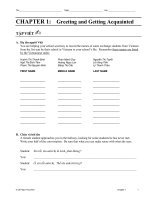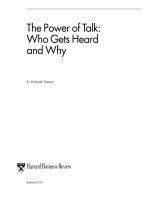Tài liệu Practical C# Charts and Graphics
Bạn đang xem bản rút gọn của tài liệu. Xem và tải ngay bản đầy đủ của tài liệu tại đây (4.2 MB, 571 trang )
C# Application
UniCAD
Jack Xu,
Practical C#
Charts and Graphics
Advanced Chart and Graphics
Programming
for Real-World .NET A
pp
lications
1000000101010010110010010001010100101101101100101000101010
01011011001000101010011101100100010101000110010100010101
1000000101010010110010010001010100101101101100101000101010
01011011001000101010011101100100010101000110010100010101
3
Practical C#
Charts and Graphics
Advanced Chart and Graphics Programming
for Real-World .NET Applications
Practical C#
Charts and Graphics
Advanced Chart and Graphics Programming
for Real-World .NET Applications
Jack Xu, Ph.D
UniCAD Publishing
Practical C# Charts and Graphics
Copyright © 2007 by Jack Xu, Ph.D
Printed and bound in the United States of America 9 8 7 6 5 4 3
Editor: Anna Y. Hsu
All rights reserved. No part of the contents of this book and corresponding example source code
may be reproduced or transmitted in any form or by any means without the written permission of
the publisher.
The author and publisher have made every effort in the preparation of this book to ensure the
accuracy of the information, however this book is sold without warranty, either express or implied.
No liability is assumed for incidental or consequential damages in connection with or arising out
of the use of the information or programs contained in the book.
The publisher offers excellent discounts on this book when ordered in quantity for bulk purchases
or special sales, which may include electronic versions and /or custom covers and content
particular to your business, training goals, marketing focus, and branding interests. For more
information, please contact:
Visit us on the Website:
Published by UniCAD Publishing.
Phoenix, USA
ISBN 978-0-9793725-0-6
Publisher’s Cataloging-in-Publication Data
Xu, Jack.
Practical C# Charts and Graphics – Advanced Chart and Graphics Programming for Real-
World .NET Applications / Jack Xu.
– 1
st
ed.
p.cm.
ISBN 978-0-9793725-0-6
1. C# programming. 2. Charts and Graphics. 3. .NET Application
I. Title. II. Title III Title: Practical C# Charts and Graphics
iii
Contents
Introduction xi
Overview xi
What this Book includes xiii
Is This Book for You? xiii
What Do You Need to Use This Book? xiv
How This Book Is Organized xiv
What Is Left Out xvi
Conventions xvi
Using Code Examples xvi
Customer Support xvi
1 C# Graphics Basics 1
Coordinate Systems 1
Default Coordinates 1
Custom Coordinates 6
Window and Viewport 9
Pen and Brush 15
Pen Class 16
Brush Class 16
Basic Graphics Shapes 17
Points 17
Lines and Curves 18
Rectangles, Ellipses, and Arcs 20
Polygons 22
Color 26
System Colors 27
Custom Color Map 30
iv Contents
Color Shading 37
2 2D Matrices and Transformations 45
Basics of Matrices and Transformations 45
Scaling 46
Reflection 47
Rotation 47
Translation 48
Homogeneous Coordinates 48
Translation in Homogeneous Coordinates 49
Scaling in Homogeneous Coordinates 49
Rotation in Homogeneous Coordinates 50
Combining Transformations 51
Matrix Class and Transformation in C# 52
Matrix Definition in C# 52
Matrix Operation in C# 54
Basic Matrix Transformations in C# 56
Object Transformations in C# 62
Basic Transformations 62
Combining Transformation in C# 69
Transformation of Multiple Objects in C# 73
Text Transformation 77
Transformations in Graphics Class 79
3 2D Line Charts 83
Your First Simple Line Chart 83
Basic Elements of 2D Line Charts 84
Creating a Simple 2D Line Chart Using C# 85
How It Works 86
Changing Chart Position 87
Creating Line Charts Using ArrayList 88
Chart Style 88
Data Collection 91
Data Series 93
Line Style 94
Form1 class 95
Testing Project 97
Gridlines and Labels 98
Modifying Form1 Class 98
Contents v
Modifying Chart Style 100
Gridlines and Ticks 107
Labels and Title 108
Testing Project 108
Legends 109
Legend Class 109
Legend Layout 114
Modifying Form1 Class 115
Testing Project 115
Symbols 116
Defining Symbols 116
Symbol Style Class 117
Modifying Form1 Class 121
Modifying Data Collection 122
Modifying Line Style 124
Testing Project 125
Line Charts with Two Y Axes 125
Why Two Y Axes 125
Modifying Chart Style 127
Modifying Form1 Class 129
Modifying Data Series 132
Modifying Data Collection 132
Testing Project 134
Sub-Charts 135
Layout of Sub-charts 135
Sub-Chart Class 135
Modifying Chart Style 138
Modifying Form1 Class 140
Testing Project 145
4 Specialized 2D Charts 147
Creating Bar Charts 147
Implementation 147
Bar Charts 159
Group Bar Charts 163
Overlay Bar Charts 165
Stacked Bar Charts 166
Bar Charts with Color Map 167
Creating Stair Step Charts 173
vi Contents
Implementation 173
Testing Project 175
Creating Stem Charts 178
Implementation 178
Testing Project 179
Creating Charts with Error Bars 180
Implementation 180
Testing Project 183
Creating Pie Charts 184
Implementation 185
Testing Project 191
Creating Area Charts 194
Implementation 194
Testing Project 196
Creating Polar Charts 198
Implementation 199
Testing Project 205
Creating Stock Charts 208
Implementation 208
Hi-Lo Chart 214
Hi-Lo-Open-Close Chart 216
Candlestick Chart 216
5 3D Matrices and Transformations 219
Basics of Matrices and Transformations in 3D 220
3D Point and Matrix Operation in C# 220
Scaling 223
Reflection 225
Translation 226
Rotation 227
Projections 229
Parallel Projections 230
Perspective Projections 252
Special Coordinate Systems in 3D 260
Cylindrical Coordinates 260
Spherical Coordinates 264
Euler Angles 268
Azimuth and Elevation View 270
Contents vii
6 3D Charts 279
3D Chart Basics 280
Point3 and Matrix3 Classes 280
Chart Style in 3D 282
Coordinate Axes 286
Gridlines 291
Labels 294
Testing Project 300
3D Line Charts 303
Implementation 303
Testing Project 305
3D Chart Package 308
Chart Style 308
Point4 Class 313
Data Series 314
Chart Functions 317
DrawChart Class 321
Surface Charts 327
Mesh Charts 329
Curtain Charts 334
Water Fall Charts 337
Surface Charts 339
Color Charts on X-Y Plane 345
Contour Charts 348
Algorithm 348
Implementation 349
Testing Contour Charts 353
Filled Contour Charts 356
Combination Charts 356
X-Y Charts in 3D 357
Contour Charts in 3D 358
Mesh-Contour Charts 362
Surface-Contour Charts 363
Surface-Filled-Contour Charts 363
3D Bar Charts 364
Implementation 365
Testing 3D Bar Charts 371
Slice Charts 373
Implementation 373
viii Contents
Testing Slice Charts 376
7 Charts and User Controls 379
User Control Basics 380
Design Time Support 380
Event Handling 382
User Control for 2D Charts 383
Creating User Control 383
Using TypeConverter 383
ChartStyle Class 387
Legend Class 404
Chart2D Class 407
Testing User Control 411
User Control for 3D Charts 421
Creating User Control 421
ChartStyle Class 421
Chart3D Class 444
Testing User Control 447
3D Line Charts 447
Surface Charts 449
Contour Charts 452
Combination Charts 452
3D Bar Charts 453
Slice Charts 454
8 DataGridView and Chart User Controls 457
DataGridView Basics 458
Unbound Mode 459
Data Binding 462
DataGridView and Chart2D Control 472
Creating DataGridView Application 472
Runtime Support 476
DataGridView and Chart3D Control 485
Creating Text Data File 486
Creating DataGridView Application 493
Runtime Support 498
9 Excel Charts in C# Applications 511
Contents ix
Excel and C# Interoperability 512
Simple Excel Charts in C# Applications 514
Excel Chart Object Model 514
Creating Stand-Alone Excel Charts 516
Creating Embedded Excel Charts 519
More Excel Charts 520
Column and Bar Charts 521
Pie Charts 524
Area Charts 527
Doughnut Charts 529
Radar Charts 529
Stock Charts 531
Surface Charts 534
Color Map 538
Integrating Excel Charts into Windows Forms 542
Stand-Alone Excel Charts on Windows Forms 542
Embedding Excel Charts on Windows Forms 544
Index 547
xi
Introduction
Overview
Welcome to Practical C# Charts and Graphics. This book is intended for C# .NET developers
who want to add professional graphics and charts to their applications. My hope is to write the
ultimate C# chart and graphics programming guide that would be useful to C# application
programmers of all skill levels.
We’ve all heard the saying “a picture’s worth a thousand words”. Creating charts and graphics
plays a very important role in every Windows application. Charts and graphics can make data
easier to understand, can make a report more interesting to read, and can have wide applications in
our daily life. For instance, in the scientific, engineering, and mathematics community, there is
always a need for presenting data and results graphically. Microsoft’s visual C# programming
language is one of the few and best development tools available for providing both the
computational capabilities of generating data as a simulation engine and displaying it in a variety
of graphical representations based on its Graphical Device Interface (GDI+).
The power of the C# programming language, combined with the simplicity of implementing
Windows Form applications in Visual Studio .NET, makes real-world Windows program
development faster and easier than ever before. Visual C# is a versatile and flexible tool which
allows users with even the most elementary programming abilities to produce sophisticated charts,
graphics, and graphical user interfaces (GUIs). The level of complexity and sophistication of the
graphics and charting applications is limited only by your needs, curiosity, and imagination.
As you may have already noticed, most bookstores offer hundreds of C# programming books. The
vast majority of these books are general-purpose user guides and tutorials that explain the basics
of the C# tool and how to use it to implement simple C# applications. Some of these books
contain a chapter or two that cover graphics and charts. None, however, provide the level of detail
that you will find in this book.
This book is written with the intent of providing you with a complete and comprehensive
explanation about the C# graphics and chart capability, and pays special attention on how to create
various charts that can be directly used in your real world C# Applications. Much of this book
contains original work based on my own programming experience while developing commercial
Computer Aided Design (CAD) packages. Without C# and .NET framework, development of
advanced graphics and charts is a difficult and time-consuming task. To add even simple charts or
xii Practical C# Charts and Graphics
graphs to your applications, you have to waste effort creating a chart program, or buy commercial
graphics and chart add-on packages.
Using third-party graphics and chart add-on products in your applications has several drawbacks,
however:
• It isn’t cost effective – it might cost hundreds or thousands of dollars for a sophisticated
graphics and chart package.
• Compatibility is an issue – these third-party graphics and chart add-on tools are usually
provided as DLL or COM components, which often leads to unexpected interface exceptions
and unstable operations.
• There is little flexibility – from users’ point of view, these packages seem to be black boxes
because the source code was not provided usually, making hard for users to add or modify
any functionality to them. You may often find that these third-party products lack the special
features that you want to use in your applications, even though these products usually provide
mamy other functionalities that you will never use.
• The coding is inefficient – these third-party add-on tools are often very large packages that
contain far more functionalities than you need in your applications. Even for a simple
program, the final release tends to be huge due to the use of third party add-ons. This is very
inefficient for both coding management and distribution.
• License royalty is another issue – some third-party add-ons require not only the developing
license, but also the distributed license royalty, resulting in an unnecessary increase of the
development cost.
• Finally, maintenance is a problem – in most cases, third-party tools use different
programming language than the one you use in developing your applications, so you have to
maintain the codes in an unmanaged manner.
Visual C# and its powerful GDI+ class make it possible to easily implement your own
professional graphics and chart package entirely using managed C# codes. However, Visual C#
provides no tools for creating three-dimensional (3D) graphics objects. Even a 3D point, the
simplest 3D graphics object, must be defined first in a suitable 3D coordinate system before it can
be used as a 3D graphics object.
Practical C# Charts and Graphics provides everything you need to create advanced charts and
graphics in your .NET applications. In this book I will show you how to create a variety of
graphics and charts that range from simple two-dimensional (2D) X-Y plots to complicated three-
dimensional (3D) surface graphs using managed C# code. I try my best to introduce readers to the
C# graphics program in a simple way – simple enough to be easily followed by C# beginners who
have never had experience in developing C# graphics and chart applications. You can learn from
this book how to create a full range of color graphics applications and how to use C# controls to
create impressive graphic and chart effects without having to buy expensive third-party add-on
products.
Practical C# Charts and Graphics is not just a book, but a powerful 2D and 3D chart and graphics
package. You may find that some of the examples in this book can be immediately used in your
real-world problems, and that some may give you inspiration to add advanced graphical and
sophisticated chart capabilities to your applications.
Introduction xiii
What This Book Includes
This book and and its sample code listings, which are available for download from our website at
www.publishing.unicadinc.com, provide you with:
• A complete, in-depth instruction to practical chart and graphics programming in visual C#
and GDI+. After reading this book and running the example programs, you will be able to
create various sophisticated charts and graphics in your C# applications.
• Ready-to-run example programs that allow you to explore the chart and graphics techniques
described in the book. You can use these examples to get a better understanding of how the
chart and graphics algorithms work. You can also modify the code or add new features to
them to form the basis of your own programs. Some of the example code listings provided
with this book are already sophisticated chart and graphics packages, and can be directly used
in your own real-world applications.
• Many C# classes in the sample code listings that you will find useful in your chart and
graphics programming. These classes contain matrix manipulation, coordinate transformation,
color maps, 2D and 3D chart user controls, as well as the other useful utility classes. You can
extract these classes and plug them into your applications.
• A chapter that contains a detailed discussion on how to integrate Microsoft Excel chart
functionality into C# applications. This chapter is designed specifically for readers who prefer
not to create C# chart programs from scratch, and would like to take advantage of Microsoft
Excel’s wide selection of chart types.
Is This Book for You?
You don’t have to be an experienced C# developer or expert to use this book. I designed this book
to be useful to people of all levels of C# programming experience. In fact, I believe if you have
some experience with programming languages other than C#, you will be able to sit down in front
of your computer, start up Microsoft Visual Studio .NET and C#, follow the examples that are
provided with this book, and quickly become familiar with C# graphics programming. For those
of you who are already experienced C# developers, I believe this book has a lot to offer you as
well. There is much information in this book about graphics and chart programming that is not
available in any other C# tutorial and reference book. In addition, most of the example programs
provided with this book can be directly used in your real-world application development. This
book will provide you with a level of detail, explanation, instruction, and sample program code
that will enable you to do just about anything that is graphics and charts related using visual C#.
Perhaps you are a scientist, engineer, mathematician, student, or teacher instead of a professional
programmer, this book is still a good bet for you. In fact, my own background is in theoretical
physics, a field involving extensive numerical calculations, as well as graphical and charting
representations of calculated data. I had dedicated my effort to this field for many years, starting
from undergraduate up to Ph.D. My first computer experience was with FORTRAN. Later on, I
had programming experience with Basic, C, C++, and MATLAB. I still remember how hard it
was in the early days to present computational results graphically. I often spent hours creating a
publication-quality chart by hand, using a ruler, graph paper, and rub-off lettering. A year later,
xiv Practical C# Charts and Graphics
our group bought a graphics and chart package. However, I still needed to prepare my data in a
proper format in order to process the data with this package. During that time, I started paying
attention to various development tools that could be used to create integrated applications. I tried
to find an ideal development tool that would allow me not only to easily generate data
(computation capability) but also to easily represent data graphically (graphics and chart power).
The C# and Microsoft Visual Studio .NET development environment made it possible to develop
such integrated applications. Ever since Microsoft .NET 1.0 came out, I have been in love with the
C# language, and have been able to use this tool to successfully create powerful graphics and chart
applications, including commercial CAD packages.
The majority of the example programs in this book can be routinely used by C# developers and
technical professionals. Throughout this book, I will emphasize the usefulness of C# chart and
graphics programming to real-world applications. If you follow this book closely, you will be able
to easily develop various practical graphics and chart applications from simple 2D x-y plots to
sophisticated 4D slice graphs. At the same time, I will not spend too much time discussing
program style, execution speed, and code optimization, because there is a plethora of books out
there already dealing with those topics. Most of the example programs in this book omit error
handlings. This makes the code easier to understand by focusing on the key concepts.
What Do You Need to Use This Book?
To make the best use of this book and understand the algorithm, you will need no special
equipment. To run and modify the sample programs, you need a computer that is capable of
running Windows 2000 or Windows XP operating system. The software installed on your
computer should include Visual Studio .NET (or Visual C# .NET) standard edition or higher. If
you want to run the samples included in Chapter 9, you also need Microsoft Excel installed on
your computer.
All of the example programs in this book were created and tested in the professional version of
Visual Studio .NET 2005 and Microsoft Excel 2002 (which is part of Microsoft Office XP) under
Windows XP. They should run something with little or no modification in other operating systems
and with other versions of Visual Studio .NET and Excel.
How This Book Is Organized
This book is organized into nine chapters, each of which focuses on a different topic about
creating C# graphics and chart solutions. The following summaries of each chapter will give you
an overview of this book’s contents:
Chapter 1, C# Graphics Basics
This chapter reviews some of the fundamental aspects of C# graphics programming. If you are an
experienced C# programmer, some of this material may already be familiar to you. It includes
discussions of various coordinate systems; basic graphics shapes in the GDI+ class, the color
system, and advanced custom color maps used in C# applications.
Chapter 2, 2D Matrices and Transformations
Introduction xv
This chapter covers mathematical basics for 2D graphics programming. 2D matrices and
transformations in homogeneous space are discussed, including translation, scaling, reflection, and
rotation. These 2D matrices and transformations allow a C# application to perform a wide variety
of graphical operations on graphics objects in a simple and consistent manner.
Chapter 3, 2D Line Charts
This chapter contains instructions on how to create elementary 2D X-Y line charts. It introduces
basic chart elements including chart area, plot area, axes, title, labels, ticks, symbols, legend, etc.
These basic chart elements are common in the other types of charts, as well.
Chapter 4, Specialized 2D Charts
This chapter covers the specialized charts that are often found in commercial chart packages and
spreadsheet applications. These specialized charts include bar charts, stair-step charts, stem charts,
charts with error bars, pie charts, area charts, polar charts, as well as stock charts.
Chapter 5, 3D Matrices and Transformations
This chapter extends the concepts described in Chapter 2 into the third dimension. It explains how
to define 3D graphics objects, and how to translate, scale, reflect, and rotate these 3D objects. It
also describes the transformation matrices that represent projections and transformations that
allow you to view 3D graphics objects on a 2D screen. Unlike 2D, there is no 3D matrix class
defined in C# and GDI+. This chapter includes instructions on how to create these 3D
transformation matrices with C#.
Chapter 6, 3D Charts
This extensive chapter begins with a description of the coordinate system that is used in 3D charts
and graphics, and shows you how to create the 3D coordinate axes, tick marks, axis labels, and
grid lines. It then explains techniques on how to create a wide variety of 3D charts that include 3D
line charts, 3D mesh and surface charts, contour charts, 3D bar charts, 4D slice charts, and 3D
combination charts. In creating these charts, a few specialized techniques, including Z-order, are
used to manipulate the data displayed on your 2D computer screen.
Chapter 7, Charts and User Controls
This chapter shows you how to put 2D and 3D chart applications into a custom user control, and
how to use such a control in your C# applications. It begins by explaining the basics of the custom
user controls in a C# Windows application, including how to provide the design-time support to
the controls. Then, it describes the detailed procedure for creating the custom user controls for 2D
and 3D chart applications, and demonstrates how to use these controls in real-world C#
applications.
Chapter 8, DataGridView and Chart User Controls
This chapter consists of a discussion on the basics of the DataGridView and the possibility of
combining it with the chart controls to create spreadsheet-like chart applications. It shows how to
implement spreadsheet-like interface in which the data is displayed in the DataGridView
control; the displayed data in the DataGridView is plotted in the chart user controls; and the
direct interaction is allowed between the DataGridView and the Chart controls.
Chapter 9, Excel Charts in C# Applications
xvi Practical C# Charts and Graphics
This chapter explains how a Microsoft Excel chart can be embedded into a C# application. It
shows how to implement charts and graphics in C# projects by taking advantage of the Excel’s
chart and graphics features.
What Is Left Out
This book provides an in-depth description of C# chart and graphics programming for real-world
.NET applications. The background material about the C# graphics was selected for inclusion in
the book specifically according to the need for creating C# chart applications. It does not cover
image processing, such as the technique for manipulating bitmapped images and image animation.
Advanced ray traced images that display reflective, shadowed, transparent, and textured objects
are beyond the scope of this book and are not addressed.
Conventions
This book uses a number of different styles of text and layout to help differentiate between
different kinds of information. These conventions include
Italic: used for names of directories and files, options, emphasis, and names of examples.
Constant width: used for code listings and code items such as commands, options, variables,
attributes, functions, types, classes, namespaces, methods, properties, parameters, values, objects,
event handlers, contents of files, and the output from commands.
Using Code Examples
You may use the code in this book in your applications and documentation. You do not need to
contact me or the publisher for permission unless you are reproducing a significant portion of the
code. For example, writing a program that uses several chunks of code from this book does not
require permission. Selling or distributing the example code listings does require permission.
Incorporating a significant amount of example code from this book into your applications and
documentation does require permission. Integrating the example code from this book into your
commercial products is not allowed without the written permission from the author and publisher.
Customer Support
I am always interested in hearing from readers, and want to know what you think about this book.
You can send me your comments by e-mail to
. I also provide
updates, bug fixes, and ongoing support through the publisher’s web site:
/>
You can obtain the source code for all of the examples in this book from this web site.
1
1
C# Graphics Basics
Visual C# provides all of the tools you need to create any type of graphics and charts. It supplies a
GDI+ class library interface that allows users to draw various graphics objects, including text,
lines, rectangles, circles, ellipses, polygons, and a host of other graphical shapes. This chapter
begins by describing graphics coordinate systems used in Visual C#, and shows you several
different coordinate systems you can use to make graphics programming easier. Then it will
discuss two basic drawing objects, Pen and Brush, that are used to draw basic graphics shapes and
fill enclosed surface with patterns, colors, or bitmaps. It will show you how to use Pen and
Brush to create basic graphics shapes. Finally, it will explain the color system used in C# and
discuss how to define the custom color map and shading.
Coordinate Systems
When creating a graphic object, you must determine where the graphic object or drawing will be
displayed. To do that, you need to understand how Visual C# measures graphic object coordinates.
Each point on a Window Form or a control has an X and a Y coordinate. In the following sections,
we will discuss various coordinate systems and their relationships.
Default Coordinates
Visual C# and GDI+ graphics library have three default coordinate systems in 2D space: world,
page, and device. World coordinates are the coordinates used to model a particular graphic world
and are the coordinates you pass to methods in C#. Page coordinates refer to the coordinate system
used by a drawing surface, such as a form or control. Device coordinates are the coordinates used
by the physical device being drawn on, such as a screen or sheet of paper. When you ask C# to
draw a line from point (x1, y1) to point (x2, y2), this points are in the world coordinate
2 Practical C# Charts and Graphics
system. The unit used to measure the distance in the world coordinate system can be defined
according to your applications.
It should be noted that you can not directly draw the graphics object in world coordinate system
on you computer screen. Before drawing a graphics object on the screen, the coordinates must go
through a sequence of transformations. One transformation, called the world transformation,
converts world coordinates to page coordinates, and another transformation, called the page
transformation, converts page coordinates to device coordinates.
By default, the origin of all three coordinate systems is at point (0, 0), which is located at the
upper left corner of the drawing area. The X coordinate represents the distance from the left edge
of the drawing area to the point, and the Y coordinate represents the distance from the top edge of
the drawing area to the point. Figure 1-1 shows how the X and Y coordinates of a point relate to
the drawing area.
Figure 1-1 Default C# coordinate system.
The default unit for all three of these coordinate systems is pixels. The coordinate system can be
customized by shifting the origin to another location in the client area, and by setting a different
unit of measure.
Let’s look at an example to see how this can be achieved. Start with Microsoft Visual Studio .NET
2005 and select File | New | Project to create a new Windows Application under C# projects.
Name the project Example1_1. Now a Windows Form called Form1 is created within the Visual
Studio .NET Integrated Development Environment (IDE). We want Form1 to have a redraw
function, which can be achieved by overriding Form1’s OnPaint method. We will first draw a
line from Point (0, 0) to Point (1, 1), with units of inches. The following is the Form1.cs
code listing that will accomlish this:
using System;
using System.Drawing;
using System.Windows.Forms;
Chapter 1 C# Graphics Basics 3
namespace Example1_1
{
public partial class Form1 : Form
{
public Form1()
{
InitializeComponent();
this.SetStyle(ControlStyles.ResizeRedraw, true);
this.BackColor = Color.White;
}
protected override void OnPaint(PaintEventArgs e)
{
Graphics g = e.Graphics;
// Following codes draw a line from (0, 0) to (1, 1) in unit of inch:
g.PageUnit = GraphicsUnit.Inch;
Pen blackPen = new Pen(Color.Black, 1 / g.DpiX);
g.DrawLine(blackPen, 0, 0, 1, 1);
}
}
}
Figure 1-2 Draw a line from (0, 0) to (1, 1).
The resulting graphics is shown in Figure 1-2. From the code listing of the Form1 class, it can be
seen that the PageUnit property was set to GraphicsUnit.Inch, specifying that the unit of
measure is an inch. Then a Pen object was created and its width set to 1 / g.Dpix. The DpiX
property of the Graphics class indicates a value, in dots per inch, for the horizontal resolution
supported by this Graphics object. This is necessary because the current PageUnit settings
will affect the way a pen draws so that a pen of unit width will draw a one pixel, one millimeter,
one point, one inch, or one 1300th of an inch thick line, depending on the way the Graphics
object is set up. So, if the pen width is not set like this, a one inck thick line would be drawn.
Next, we drew a line with one unit measure, which in this case is one inch long. Also note that we
have set ControlStyles.ResizeRedraw to true inside Form1 constructor, making sure
everything in the Form1 gets redrawn when the form is resized.
4 Practical C# Charts and Graphics
Ensuring that the Pen draws a line with a specific thickness is not always straightforward. One
trick that you can use is to set the line width to any negative value that works for single pixel lines.
However, to get lines with a specific thickness (say 5 pixels), the only reliable method is to scale
the pen by DpiX.
Let’s now move the origin to the centre of the client area and draw the line again. This can be
done by changing the OnPaint method of Example1_1 to the following:
protected override void OnPaint(PaintEventArgs e)
{
Graphics g = e.Graphics;
// Following codes shift the origin to the center of the client area, and
// then draw a line from (0,0) to (1,1):
g.PageUnit = GraphicsUnit.Inch;
g.TranslateTransform((ClientRectangle.Width / g.DpiX) / 2,
(ClientRectangle.Height / g.DpiY) / 2);
Pen greenPen = new Pen(Color.Green, 1 / g.DpiX);
g.DrawLine(greenPen, 0, 0, 1, 1);
}
Figure 1-3 Draw a line from point (0, 0) to point (1, 1) with origin at the
center of the client area.
This produces results of Figure 1-3. Here, after setting the unit to inches using the PageUnit
property, the TranslateTransform method was called to shift the origin to the centre of the
client area. Because this method maps the world coordinates to page coordinates, the
transformation is called a world transformation. The X and Y values in the world coordinate
system passed to the TranslateTransform method get added to every X and Y value we
pass to the Graphics methods. The units of world coordinates are the same as that of the page
coordinates, but the origin of both the page and device coordinate systems is still at the upper-left
corner of the drawing area. The line coordinates in these two coordinate systems depends on the
size of the ClientRectangle size (in this case, the Form1’s client area). In this example, the
size of the ClientRectangle is (292, 266). The end points of the line in three coordinate
systems are as follows:
Chapter 1 C# Graphics Basics 5
World (0,0) to (1, 1) Unit: inch
Device (146, 133) to (242, 229) Unit: pixel
Page (1.52, 1.39) to (2.52, 2.25) Unit: inch
You can see the difference between page and device coordinate systems. Device coordinates
determine what you actually see on your screen and usually in unit of pixels. The PageUnit
property of the Graphics class is a type of GraphicsUnit enumeration. You can easily
specify a page-unit setting of inches, millimeters, or points, but this setting applies to everything,
including Pen and Brush objects. This means that if you don’t pay attention to the scaling, the
graphics you created might end up looking weird.
To draw a shape or fill an area specified in a real-world measuring system with a Pen or Brush
of the desired appearance is simply a matter of scaling the Pen or Brush to the reciprocal of the
page settings. For inches, this is simple enough and can be accomplished with the DpiX and
DpiY properties, namely 1/g.DpiX for the X direction and 1/g.DpiY for the Y direction. In
this way, you can draw a line with a pixel width of one unit. To draw a line with arbitrary width,
such as 5 pixels, you just specify a Pen with a width of 5/g.DpiX.
However, things become complicated for other measuring units such as millimeters or points. In
this case, you must know the relationship between the unit of measure you are using and inches,
because the Graphics class only provides DpiX and DpiY properties to convent inches to
pixels. For example, there are 25.40 millimeters in an inch and 72 points in an inch. Other more
abstract units such as Display and Document can be catered to easily as well. The following
method can be used to calculate the reciprocal ratios for all standard PageUnit settings given a
specific Graphics object g:
public Pen UnitScaling(Graphics g)
{
switch (g.PageUnit)
{
case GraphicsUnit.Pixel:
return new Pen(Color.Black, 1f);
case GraphicsUnit.Inch:
return new Pen(Color.Black, 1f/g.DpiX);
case GraphicsUnit.Millimeter:
return new Pen(Color.Black, 25.4f / g.DpiX);
case GraphicsUnit.Point:
return new Pen(72f / g.DpiX);
case GraphicsUnit.Display:
return new Pen(75f / g.DpiX);
case GraphicsUnit.Document:
return new Pen(300f / g.DpiX);
}
}
You can use the above code to specify a Pen with a width of one pixel in any page unit.