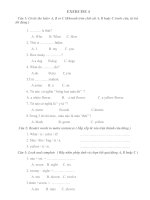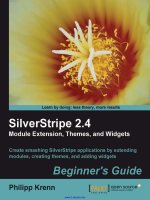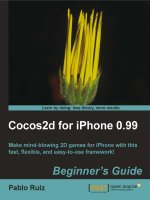moodle 2 for teaching 7-14 year olds [electronic resource] beginner's guide effective e-learning for younger students, using moodle as your classroom assistant
Bạn đang xem bản rút gọn của tài liệu. Xem và tải ngay bản đầy đủ của tài liệu tại đây (37.4 MB, 245 trang )
Moodle 2 for Teaching 7-14 Year Olds
Beginner's Guide
Copyright © 2012 Packt Publishing
All rights reserved. No part of this book may be reproduced, stored in a retrieval system,
or transmied in any form or by any means, without the prior wrien permission of the
publisher, except in the case of brief quotaons embedded in crical arcles or reviews.
Every eort has been made in the preparaon of this book to ensure the accuracy of the
informaon presented. However, the informaon contained in this book is sold without
warranty, either express or implied. Neither the author, nor Packt Publishing, and its dealers
and distributors will be held liable for any damages caused or alleged to be caused directly
or indirectly by this book.
Packt Publishing has endeavored to provide trademark informaon about all of the
companies and products menoned in this book by the appropriate use of capitals.
However, Packt Publishing cannot guarantee the accuracy of this informaon.
First edion: March 2009
Second edion: May 2012
Producon Reference: 1090512
Published by Packt Publishing Ltd.
Livery Place
35 Livery Street
Birmingham B3 2PB, UK.
ISBN 978-1-84951-832-1
www.packtpub.com
Cover Image by Asher Wishkerman ()
About the Author
Mary Cooch, or Moodlefairy, as she is known online, has taught Languages and
Geography at Our Lady's High School, Preston, UK for over 25 years. She now spends part
of her working week travelling Europe showing teachers, lecturers, or business users how
best to use Moodle, and the other part liaising with the ten primary schools linked to her
own high school. Based on her personal experiences, Mary has a deep understanding of
what works best with younger students, and empathy (being a non-technical user herself)
with teachers who just want to use Moodle as a teaching tool without understanding all
the geeky stu behind it. Mary lives, eats, sleeps, and breathes Moodle and you will nd
her helping out on the forums of www.moodle.org or via the training centre based at her
school www.ourlearning.co.uk. Mary will go anywhere to help you Moodle!
Mary is also the author of Moodle 2 First Look, the rst ever book about the new features of
Moodle 2. She also helps write the documentaon on the main Moodle site,
www.moodle.
org
and blogs on www.moodleblog.net.
I would like to thank Steve for his support, Estelle for her eloquence,
and Chris for his commitment. I would like to acknowledge my Moodle
Manager Assistant Head at Our Lady's Mark Greenwood for his muse,
Moodle Community Manager Helen Foster for her help, and last but not
least Founder and Lead Developer Marn Dougiamas for his Moodle.
About the Reviewers
Dr. Nellie Deutsch has been teaching English to speakers of other languages since the mid
70s. She has been integrang technology into her classes since the mid 90s. Nellie earned
her doctorate in educaon and educaonal leadership with a specializaon in curriculum and
instrucon from the University of Phoenix from the School of Advanced Studies in 2010. Her
dissertaon research (available on ProQuest, Amazon) focused on instructor experiences with
integrang technology in blended learning contexts in higher educaon around the world.
Nellie is the founder of Integrang Technology for Acve Lifelong Learning (IT4ALL), an online
informal network of volunteers that provides free professional development workshops for
groups around the world, generally in conjuncon with dierent projects and iniaves.
Dr. Deutsch is also the founder and current coordinator of the annual Connecng Online
for Instrucon and Learning and Moodlemoot free online conferences, hosted online by
Integrang Technology and supported by WiZiQ online learning plaorm. Dr. Deutsch has
provided consultaon on how to integrate Moodle and Elluminate learning environments for
distance educaon at Open University of Israel, and worked as a consultant for WikiEducator.
org, supported by the Commonwealth of Learning (COL), Otago Polytechnic (New Zealand),
and Athabasca Open University (Canada) in developing online courses and facilitaon.
Nellie mentors educators to use technology to enhance student learning using Moodle,
WebQuests, Professional Electronic Porolios (Mahara), Web 2.0 tools, social networks, and
wikis. In addion, she is an accredited PAIRS (Praccal Applicaon of Inmate Relaonship
Skills), conict resoluon, and Reiki praconer. She pracces Mindfulness Meditaon and
the Alexander Technique.
Dr. Deutsch has wrien chapters in books on the use of technology and research (Cases
in Online Interviews) and has peer-reviewed arcles and books on technology-enhanced
learning. Dr. Deutsch also serves as chair for doctoral students. She is currently researching
and wring a book on learning with Moodle.
Finally, Dr. Deutsch has presented on integrang technology into the classroom and
educaonal leadership at conferences in the United States and virtually around the world.
Nellie organized and chaired a panel discussion on the merits and challenges of integrang
technology into the classroom at the Internaonal Leadership Associaon (ILA) in London,
in 2011. She will also present and facilitate Moodle for Teachers workshop at the TESOL,
Philadelphia conference on culture in the English classroom in 2012.
Louise Adele Jakobsen is passionate about the potenal a wide range of technologies
have to enhance learning and support teaching, business, and life. Recent roles and
responsibilies which have enhanced her knowledge, understanding, and applicaon
of a variety of tools include being the eLearning Curriculum Manager at a large Further
Educaon (FE) College in the UK with responsibility for moving forward the eLearning
agenda; supporng and encouraging sta to use Moodle in more interacve and engaging
ways, and Learning and Development Manager at a private training organizaon where
Moodle was used to support organisaonal and work-based development. Her enthusiasm
is evident through the various training, sharing, and movang strategies that are used. She
has experience of working in FE, Higher Educaon, Adult and Community Learning, and Local
Government delivering high class training to teachers, managers, care sta, and small and
medium businesses. Louise has also developed resources and delivered training for and on
behalf of naonal organisaons including NIACE and THinK FE. She completed her MSc in
Mulmedia and eLearning with the University of Hudderseld (UK) in 2008. Her interests/
experiences include teaching and learning, technology, eLearning pedagogies, eecve
use of VLEs (especially Moodle), designing and reviewing eLearning resources, using social
networking tools in educaon, sta development/training and change management.
Louise authored the chapter Embedding eLearning in Further Educaon which was
published in the book Applied eLearning and eTeaching in HE in 2008 and reviewed
the Packt Publishing book Moodle 2.0 Mulmedia Cookbook in 2011.
I would like to thank my husband and daughter for their support through
all my academic, professional, and personal pursuits and challenges.
Ben Reynolds is a Senior Program Manager of CTYOnline at The Johns Hopkins University's
Center for Talented Youth (CTY). An award-winning conist, he began CTY's face-to-face
wring program in 1978 and launched CTYOnline's wring program in 1983. He began
administrang CTYOnline's wring and language arts division in 1985. CTYOnline serves over
10,000 students a year in wring/language arts, math, science, computer science, Advanced
Placement, and foreign languages. In the 1990's, Reynolds le the classroom for full-me
administraon both of CTY's wring/language arts program and of a residenal site for CTY
Summer Programs. Reynolds has also taught wring and the teaching of wring for the
Johns Hopkins School of Connuing Studies. He holds a BA from Duke University, where he
part-med in the computer center, trading print out for punch cards, and an MA from Johns
Hopkins in Ficon Wring. He is an acve member of the Using Moodle community and has
reviewed several Packt publicaons.
Table of Contents
Preface 1
Chapter 1: Geng Started 7
First impressions 8
Time for acon – customizing our course page 9
Making changes on the course page 12
Geng the best out of the side blocks 12
Time for acon – moving, adding, and deleng blocks 13
Useful and less useful blocks 14
Making our own side blocks in Moodle 16
Time for acon – conguring an HTML block 16
Customizing the middle secon 17
Using the text editor 18
Brightening up the course page with images 20
Time for acon – uploading images to our Moodle page 21
What if you don't have any good images on your computer? 24
Adding links to other websites in Moodle 26
Time for acon – making a click here link to a website 27
Summary 28
Chapter 2: Adding Worksheets and Resources 29
Pung a worksheet on Moodle 30
Time for acon – uploading a factsheet on to Moodle 30
What can you pick from the File picker? 33
Pung a week's worth of slideshows into Moodle 35
Time for acon – geng a whole folder of work into Moodle in one go 35
Making a 'click here' type link to the River Thames website 38
Recap—where do we stand now? 39
Making a mulmedia worksheet about ooding, directly in Moodle 40
Time for acon – typing our ooding worksheet straight into Moodle 41
Table of Contents
[ ii ]
Online worksheets—some ideas to consider 45
Making our page look preer 45
Time for acon – improving the look of our course page 46
Summary 49
Chapter 3: Geng Interacve 51
How do we do all this? 52
Geng our class to reect and discuss 53
Time for acon – seng up a discussion forum on Moodle 53
How do we moderate the forum? 55
Why use a forum? 56
Carrying on the conversaon in real me—outside of school 57
Time for acon – seng up a chat room in Moodle 57
Why use chat? (and why not?) 59
Making our own class Glossary 59
Time for acon – geng students to create their own Glossary 60
Showcasing the plans in a database 63
Time for acon – seng up a database 63
How far have we come? 66
Giving our class a chance to vote 67
Time for acon – giving students a chance to choose a winner 67
Why use Choice? 70
Announcing the winner 70
Wring creavely in Moodle 70
Time for acon – seng up an online creave wring exercise 71
Time for acon – marking students' work on Moodle 73
Other ways to set and mark work in Moodle 76
Collaborave story-telling 77
Time for acon – geng our class to work together on an online story 78
Summary 80
Chapter 4: Self-marking Quizzes 81
Forget the paper 81
Hot potatoes—cool learning 82
Time for acon – geng a program to create our self-marking acvies 82
Time for acon – matching rivers to connents with the JMatch Hot Potato 84
Time for acon – geng our matching acvity into Moodle 89
Consolidang knowledge with Hot Potatoes acvies 90
Time for acon – creang a self-marking gap-ll exercise 90
Time for acon – making a self-marking crossword exercise 93
Time for acon – making a self-marking mixed up words exercise 96
Time for acon – making a self-marking mulple-choice quiz 98
Table of Contents
[ iii ]
How can we save the scores in Moodle 100
Words of warning 100
Adding pictures, sound, or video to our self-marking exercises 100
Making an assessment test with a Moodle quiz 101
Time for acon – seng up a Moodle quiz as test on rivers and connents 101
The quiz queson screen 103
Time for acon – making a mulple-choice queson 104
Time for acon – adding a video to a Matching queson 107
Previewing and using our Moodle assessment test 109
Other types of quesons 111
Summary 111
Chapter 5: Games 113
Making an Alien Abducon (hangman) game 114
Time for acon – nding and making the Alien Abducon game 114
Time for acon – showing just the game without the web page 116
Garbage in the bins—making a sorng exercise 119
Time for acon – nding and making the bin game 119
Bish Bash Bosh—a dierenaon game with a hammer! 122
Time for acon – nding and creang the Bish Bash Bosh game 122
Time for acon – uploading and displaying our game on Moodle 125
Making a Monster memory game from Languages Online 127
Time for acon – downloading Memory Game Maker 128
Time for acon – creang our memory game 130
I know what you're thinking! 131
Fling the Teacher—making a Moodle-marked homework 132
Time for acon – nding and seng up Fling the Teacher 132
Time for acon – creang a Fling the Teacher game 134
Time for acon – geng our game to work in Moodle's gradebook 136
Summary 139
Chapter 6: Mulmedia 141
Making a sound recording to put into Moodle 142
Time for acon – geng Audacity 142
Time for acon – seng up to record 143
Improving the recording and involving our class 145
Time for acon – geng rid of the coughs and giggles 146
Time for acon – adding background music 147
Time for acon – saving our recording 149
Time for acon – displaying the audio le in a player on the page 150
Making a lm to put into Moodle 152
What can we use to make our movie? 153
Table of Contents
[ iv ]
Geng Windows Movie Maker 153
Time for acon – creang our movie 154
Improving our movie with eects and sound 157
Time for acon – adding special eects to our movie 157
Time for acon – adding sound to our movie 159
Geng the sound to match our images 160
Adding the nishing touches to make our movie ready for Moodle 161
Time for acon – adding our opening credits 162
Time for acon – saving and uploading the movie into Moodle 163
Summary 164
Chapter 7: Wonderful Web 2.0 165
Web 2.0 words of warning 166
Geng the pupils to blog! 166
Time for acon – adding the blog menu block so we can blog inside our course 167
Time for acon – introducing our project with a blog entry 167
Words of warning 168
Pung a map onto Moodle 169
Time for acon – how to display a Google Map on our course page 169
Words of warning 171
Introducing the project with a cartoon character 171
Time for acon – creang a moving and a talking teacher 171
Words of warning 175
Telling our story through an online picture book 175
Time for acon – signing up and making our picture book 176
Summarizing our project in a word cloud 180
Time for acon – making a Wordle word cloud 181
Words of warning 183
Summary 183
Chapter 8: Praccalies 185
Miss, I can't do the homework because I haven't got Word at home! 186
Time for acon – geng a free alternave to Microso Oce 186
Choosing the best le type for Moodle 189
Time for acon – saving a Rivers homework as a .pdf le for ease of access
on Moodle 190
Making it easier for our students to view our slideshows 192
Time for acon – geng a program that displays our interacve presentaons 193
Time for acon – saving our slideshow so that everyone can see it 194
Making sure that all of our images look correct on Moodle 196
Time for acon – geng a program to help us edit images for Moodle 196
Time for acon – resizing a single photo to display on Moodle 198
Table of Contents
[ v ]
Time for acon – re-sizing several photos, all in one go 200
Showing YouTube videos on Moodle when YouTube is banned 202
Time for acon – how to download a YouTube video to use on Moodle 202
Using Moodle on your i-devices 204
What's good 204
What's not so good 205
Summary 205
Chapter 9: Advanced Tips and Tricks 207
Using Moodle to get our students to make decisions 208
Time for acon – creang a decision-making exercise (DME) 208
Time for acon – nishing and viewing our DME 214
Geng feedback from our students 216
Time for acon – seng up a feedback acvity at the end of our course 216
Controlling the learning path with Condional Acvies 219
Time for acon – scheduling condional acvies (1) 220
Time for acon – scheduling condional acvies (2) 221
Time for acon – scheduling condional acvies (3) 221
Time for acon – nalizing condional acvies 222
Finishing o—what else can Moodle do for me? 224
Making our course home page look more like a web page 225
Time for acon – adding image links to our topic secons 227
Time for acon – pung our acvies into web pages 229
Time for acon – link the topic page to its image 230
Concealing our acvies to make our course page neater 231
Time for acon – making our course page look more like a web page 231
Summary 232
Index 233
Preface
Moodle 2 For Teaching 7-14 Year Olds is not a book for geeks. This book will not tell you
about PHP, HTML, or anything else that you don't need to know. This is a praccal book for
teachers, wrien by a teacher with two decades of praccal experience, laerly in using
Moodle to movate younger students. The aim of this book is to give you some hints and
advice on how to get your Moodle course up and running with useful content that your
students will actually want to go and learn from on a regular basis.
We will assume that you have an installaon of Moodle that is managed by somebody else
so that you are only responsible for creang and delivering course content. Throughout
the book, we will be building a course from scratch, adaptable for ages 7-14, on Rivers and
Flooding. It could be any topic however, as Moodle lends itself to all subjects and people of
all ages.
What this book covers
Chapter 1, Geng Started, teaches us how to capture the aenon of our young students
and ence them into our course. It starts with a blank course page and looks at how to
brighten this up with useful side blocks, colorful fonts, and aracve images.
Chapter 2, Adding Worksheets and Resources, teaches how to upload to our course page
lessons, homeworks, and worksheets that we have already made in programs such as
Microso Word or PowerPoint. We will also learn how to use Moodle's own pages to
create lessons directly online.
Chapter 3, Geng Interacve, gets the students to interact with us, the teachers, and with
each other in Moodle. The chapter combines classroom tasks with Moodle acvies in a role
play project which will get the students thinking and collaborang. We'll also nd out how
to get them to send work to us through Moodle which we can mark online with Moodle's
gradebook recording their scores for us.
Preface
[ 2 ]
Chapter 4, Self-marking Quizzes, gives us ideas for introducing, praccing, and consolidang
learning through the use of online acvies such as quizzes, matching exercises, and
crosswords. We learn how, at the click of a buon, we can have dierenated exercises for
students of varying abilies – and then go have a break while Moodle does all the marking!
Chapter 5, Games, teaches us how to enhance learning with some easy-to-set-up games, one
of which Moodle can mark for us. So while the students are enjoying playing, the gradebook
is keeping the scores updated.
Chapter 6, Mulmedia, is concerned with sound and vision. Here we get the students
involved in producing mulmedia content for Moodle—and get creave ourselves too!
Chapter 7, Wonderful Web 2.0, harnesses what the children are already familiar with by
looking at some free online applicaons that can be used in Moodle by both us and our
young students.
Chapter 8, Praccalies, deals with the "niy griy" of uploading and displaying resources
in Moodle. It explains how to ensure everything works properly, not just for teachers but
also for students. We learn how to make resources accessible to children who don't have
Microso Oce. We discover alternave methods of displaying worksheets and slideshows,
invesgate ways of resizing images for our course page, and learn about the pros and cons
of using Moodle on tablets and mobiles.
Chapter 9, Advanced ps and tricks, gives us a taste of Moodle Level 2! It looks at how we
can use the more advanced features of Moodle, plus some oponal extras, to enhance our
teaching further. We learn how to create decision-making exercises and surveys, how to set
up our course so that students can only move on aer they have met our criteria and how
they can view their progress as they go along. We end our journey by making our course
page look more like a web page.
What you need for this book
No specic technologies are needed, although it is assumed that the reader will play the role
of a teacher in a Moodle course that is set up for them. It is desirable, though not essenal,
to have access to Microso Word and Powerpoint.
Who this book is for
This book is for regular, non-technical teachers of pre-teen or early teenage children.
It assumes no prior knowledge of Moodle and no parcular experse on the web.
Classroom assistants may also nd this book a very useful resource.
[ 4 ]
Reader feedback
Feedback from our readers is always welcome. Let us know what you think about this
book—what you liked or may have disliked. Reader feedback is important for us to develop
tles that you really get the most out of.
To send us general feedback, simply send an e-mail to
,
and menon the book tle through the subject of your message.
If there is a topic that you have experse in and you are interested in either wring or
contribung to a book, see our author guide on
www.packtpub.com/authors.
Customer support
Now that you are the proud owner of a Packt book, we have a number of things to help
you to get the most from your purchase.
Errata
Although we have taken every care to ensure the accuracy of our content, mistakes do
happen. If you nd a mistake in one of our books—maybe a mistake in the text or the
code—we would be grateful if you would report this to us. By doing so, you can save other
readers from frustraon and help us improve subsequent versions of this book. If you
nd any errata, please report them by vising
selecng your book, clicking on the errata submission form link, and entering the details of
your errata. Once your errata are veried, your submission will be accepted and the errata
will be uploaded to our website, or added to any list of exisng errata, under the Errata
secon of that tle.
Piracy
Piracy of copyright material on the Internet is an ongoing problem across all media. At Packt,
we take the protecon of our copyright and licenses very seriously. If you come across any
illegal copies of our works, in any form, on the Internet, please provide us with the locaon
address or website name immediately so that we can pursue a remedy.
Please contact us at
with a link to the suspected
pirated material.
We appreciate your help in protecng our authors, and our ability to bring you
valuable content.
Preface
[ 5 ]
Questions
You can contact us at if you are having a problem with any
aspect of the book, and we will do our best to address it.
1
Getting Started
We're at the very start of our journey here. We know where we are
heading—we want to create a fun-lled, interesng, interacve, and
informave learning environment for our young students. We want them
to have access to all of our resources that would normally be on paper, plus
any new acvies that we hope are out there, but that we haven't actually
discovered! Ideally, we'd like a situaon where our inial eorts will be
rewarded by saving us a lot of me in the long term. We want Moodle to
occupy our students usefully, mark their work, and record their scores so
that we don't have to do it. A tall order, but one that is perfectly possible!
In this chapter, we shall:
Take a tour of the Moodle course page to get familiar with all of the opons that we
have; so that we are ready to set it up for our classes
Choose the most suitable layout for our course, and make each secon aracve to
the students
Take a look, add, and edit the blocks on either side of our work area to make these
blocks useful for us and our class
Add text and images to our work area to improve its appearance
Learn how to make click here links to various websites for our students to easily
access them
[ 14 ]
What just happened?
We've learned how to deal with the blocks that appear on either sides of our central work
area. Let's now take a look at what they all do.
Useful and less useful blocks
Here's a table of the standard blocks that are available in Moodle, and that you could have on
your course page (if you're allowed). I've explained what they do, and what I think about them:
Block name What it does Why use it
Acvies Shows the dierent acvies
that you've set up.
If you want your students to get to
certain acvies quickly, or see them
listed.
Navigaon How you get to dierent parts
of Moodle.
This block follows everyone everywhere
in Moodle!
Sengs Where you can organize your
course and everyone can
manage their prole.
This block appears on course pages and
each acvity has its own Sengs block
too.
Blog menu/tags Allows you to add and view
blog entries and keywords in
blogs.
Not really necessary as a block (we look
at blogs in Chapter 6, Mulmedia).
Calendar A calendar is where you can
show course, individual, or site
wide events.
Useful if you have a lot of events that you
want to remind your students about.
Comments Allows people to add
comments.
Useful block to add in lots of places for
feedback.
Community nder If an admin has turned this on,
you can search other Moodles
for useful resources.
Worth a look if it is turned on for you.
Course compleon
status
Lets you see the progress of
students towards nishing the
course.
We'll look at this advanced block in the
nal chapter.
Courses Lists students courses. A quick way for them to get around their
courses.
Course descripon Shows the course summary
that you put in the course
sengs.
Not really essenal—they're doing the
course now, aer all!
Feedback A way in which an admin gets
feedback from students on all
courses.
Later we'll look at how you can get your
own feedback.
Chapter 1
[ 15 ]
Block name What it does Why use it
HTML A blank block for your own
use.
Very handy—more details later.
Latest news Displays what's in the news
forum.
If you want that, it's ne!
Logged in user Shows a picture and details of
the logged in user.
Could be a nice touch but not essenal.
Mentees block Advanced block allowing
mentors to "watch" students.
We don't need it at this stage.
Messages Moodle's instant messaging
service.
Needs to be switched on by your admin;
useful for instant communicaon,
but younger students may nd it very
distracng!
My private les A way for everyone to store
their own stu.
Handy block for your students—good
one to add.
Online users Shows who's accessing your
course online at the moment.
Useful for making sure that everyone's
there, on task.
People Lists those enrolled in your
course, and when they last
visited your course page.
Another useful block to keep a check on
your parcipants.
Quiz results Displays recent quiz results. Handy for encouraging compeon
among students, by providing a league
table of scores.
Recent acvity Who's done what and when. Useful for students to see what's new,
and for teachers to see who's sent in
their work.
Recent blog entries A quick link to blogs about
your course.
Useful if you are using blogs in your
course.
Random glossary
entry
Shows a glossary entry at a
certain me (if you've got a
glossary).
Think about this when we are making a
glossary in Chapter 3, Geng Interacve;
it's up to you.
Remote RSS feeds Shows news feeds of your
choice.
Can be very useful—we'll look at this in
the nal chapter.
Search forums Allows students to search
through forum entries.
Don't bother with this; I've never found it
useful for my classes.
Secon links A quick way to get to a
numbered secon.
If you want to, ne, but you can click the
links in the Navigaon bar instead.