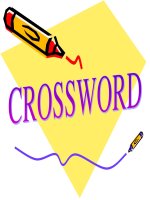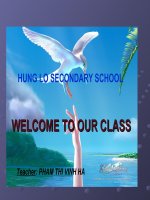motion 5 [designing and animating motion graphics]
Bạn đang xem bản rút gọn của tài liệu. Xem và tải ngay bản đầy đủ của tài liệu tại đây (36.39 MB, 531 trang )
ptg6964689
ptg6964689
Apple Pro Training Series
Motion 5
Mark Spencer
ptg6964689
Apple Pro Training Series: Motion 5
Mark Spencer
Copyright © 2012 by Peachpit Press
Published by Peachpit Press. For information on Peachpit Press books, contact:
Peachpit Press
1249 Eighth Street
Berkeley, CA 94710
(510) 524-2178
www.peachpit.com
To report errors, please send a note to Peachpit Press is a division of Pearson Educat ion.
Apple Series Editor: Lisa McClain
Project Editor: Nancy Peterson
Development Editor: Bob Lindstrom
Production Coordinator: Kim Elmore, Happenstance Type-O-Rama
Contributing Writer: Dion Scoppettuolo
Apple Reviewer: Anne Renehan
Technical Editors : Brendan Boykin, Jem Schofield
Copyeditor: Darren Meiss
Compositor: Chris Gillespie, Happenstance Type-O-Rama
Indexer: Jack Lewis
Cover Illustration: Kent Oberheu
Cover Production: Chris Gillespie, Happenstance Type-O-Rama
Media Producer: Eric Geoffroy
Notice of Rights
All rights reserved. No part of this book may be reproduced or transmitted in any form by any means, electronic, mechanical, pho-
tocopying, recording, or otherwise, without the prior written permission of the publisher. For information on getting permission for
reprints and excerpts, contact
Photos of Pale Divine Band used with permission. © 2008 Pale Divine. All rights reserved.
Footage from Big Freeze used with permission. © 2011 dvGarage. All rights reserved.
Teaser footage used w ith permission by Steven Szabo. All rights reserved.
Cityscape provided by BBC Motion Gallery. All rights reserved.
Audi and Stage footage used with permission by Apple, Inc. All rights reserved.
Skiing footage and photos used with permission by Kirk Paulsen. All rights reserved.
The projects and footage supplied with this book may only be used for educational purposes in association with the lessons included.
Any other use, including but not limited to incorporating footage into another project, duplicating or distributing footage, is
expressly forbidden and requires explicit permission from the copyright holders listed above.
Notice of Liability
The information in this book is distributed on an “As Is” basis, without warranty. While every precaution has been taken in the
preparation of the book, neither the author nor Peachpit Press shall have any liability to any person or entity with respect to any loss
or damage caused or alleged to be caused directly or indirectly by the instructions contained in this book or by the computer soft-
ware and hardware products described in it.
Trademarks
Many of the designations used by manufacturers and sellers to distinguish their products are claimed as trademarks. Where those
designations appear in this book, and Peachpit was aware of a trademark claim, the designations appear as requested by the owner of
the trademark. All other product names and services identified throughout this book are used in editorial fashion only and for the
benefit of such companies with no intention of infringement of the trademark. No such use, or the use of any trade name, is intended
to convey endorsement or other affiliation with this book.
ISBN 13: 978-0-321-77468-2
ISBN 10: 0-321-77468-X
9 8 7 6 5 4 3 2 1 Printed and bound in the United States of America
ptg6964689
Acknowledgments I’d like to thank Dion Scoppettuolo, without whom
this book wouldn’t be in your hands; Kent Oberheu, another trailblazer; the
Santa Monica brain trust; Sharon Franklin, who introduced me to Peachpit;
and Marjorie Baer, who started it all.
ptg6964689
ptg6964689
Contents at a Glance
v
Getting Started . . . . . . . . . . . . . . . . . . . . . . . . . . . . . . . . . . . . . . xiii
Motion Fundamentals
Lesson 1 Getting Around in Motion . . . . . . . . . . . . . . . . . . . . . . . . . . . . . . 3
Lesson 2 Building a Composite. . . . . . . . . . . . . . . . . . . . . . . . . . . . . . . . . . 45
Animation
Lesson 3 Creating Animation with Behaviors . . . . . . . . . . . . . . . . . . . . . 89
Lesson 4 Animating with Keyframes . . . . . . . . . . . . . . . . . . . . . . . . . . . . 125
Motion Graphics Design
Lesson 5 Creating Content with Shapes, Generators,
and Paint Strokes . . . . . . . . . . . . . . . . . . . . . . . . . . . . . . . . . . . . 155
Lesson 6 Creating Text Effects . . . . . . . . . . . . . . . . . . . . . . . . . . . . . . . . . 193
Lesson 7 Working with Particle Emitters and Replicators . . . . . . . . . . 221
Lesson 8 Using Audio. . . . . . . . . . . . . . . . . . . . . . . . . . . . . . . . . . . . . . . . . 257
Visual Effects Design
Lesson 9 Speed Changes and Optical Flow . . . . . . . . . . . . . . . . . . . . . . . 279
Lesson 10 Keying and Compositing . . . . . . . . . . . . . . . . . . . . . . . . . . . . . . 295
An Introduction to Publishing and Rigging
Lesson 11 Publishing Smart Templates for Final Cut Pro X . . . . . . . . . . 331
Lesson 12 Rigging and Publishing Widgets . . . . . . . . . . . . . . . . . . . . . . . 365
An Introduction to 3D
Lesson 13 Building a 3D Scene . . . . . . . . . . . . . . . . . . . . . . . . . . . . . . . . . . 409
Lesson 14 Animating Cameras and Using Advanced 3D Features . . . . . 445
Glossary . . . . . . . . . . . . . . . . . . . . . . . . . . . . . . . . . . . . . . . . . . . . 465
Index . . . . . . . . . . . . . . . . . . . . . . . . . . . . . . . . . . . . . . . . . . . . . . 483
ptg6964689
ptg6964689
Table of Contents
vii
Getting Started . . . . . . . . . . . . . . . . . . . . . . . . . . . .xiii
Motion Fundamentals
Lesson 1 Getting Around in Motion . . . . . . . . . . . . . . . . . . . . 3
Following a New Paradigm . . . . . . . . . . . . . . . . . . . . . . . . . . . . . . 4
Opening Motion . . . . . . . . . . . . . . . . . . . . . . . . . . . . . . . . . . . . . . . 4
Importing a Video Clip . . . . . . . . . . . . . . . . . . . . . . . . . . . . . . . . . 6
Setting a Play Range . . . . . . . . . . . . . . . . . . . . . . . . . . . . . . . . . . . . 9
Tr ansfor m ing and Duplicatin g a Clip . . . . . . . . . . . . . . . . . . . . . 10
Adding Effects . . . . . . . . . . . . . . . . . . . . . . . . . . . . . . . . . . . . . . . . 13
Animating with Behaviors . . . . . . . . . . . . . . . . . . . . . . . . . . . . . . 23
Using Library Content . . . . . . . . . . . . . . . . . . . . . . . . . . . . . . . . . 29
Arranging Layers . . . . . . . . . . . . . . . . . . . . . . . . . . . . . . . . . . . . . . 31
Using Function Keys . . . . . . . . . . . . . . . . . . . . . . . . . . . . . . . . . . . 33
Outputting Your Projects . . . . . . . . . . . . . . . . . . . . . . . . . . . . . . . 37
Lesson Review . . . . . . . . . . . . . . . . . . . . . . . . . . . . . . . . . . . . . . . . 42
Lesson 2 Building a Composite . . . . . . . . . . . . . . . . . . . . . . . 45
Setting Up the Project. . . . . . . . . . . . . . . . . . . . . . . . . . . . . . . . . . 46
Creating a Background Using the Inspector . . . . . . . . . . . . . . . 49
Using Photoshop Files . . . . . . . . . . . . . . . . . . . . . . . . . . . . . . . . . 54
Compositing with Blend Modes and Filters . . . . . . . . . . . . . . . . 60
Editing in Motion . . . . . . . . . . . . . . . . . . . . . . . . . . . . . . . . . . . . . 69
Applying Masks and Using Clones . . . . . . . . . . . . . . . . . . . . . . . 77
Importing Motion Projects . . . . . . . . . . . . . . . . . . . . . . . . . . . . . 81
Lesson Review . . . . . . . . . . . . . . . . . . . . . . . . . . . . . . . . . . . . . . . . 84
ptg6964689
viii Contents
Animation
Lesson 3 Creating Animation with Behaviors . . . . . . . . . . . 89
Adding Basic Motion Behaviors . . . . . . . . . . . . . . . . . . . . . . . . . 90
Stacking Behaviors . . . . . . . . . . . . . . . . . . . . . . . . . . . . . . . . . . . . 94
Using Basic Motion Behaviors in 3D . . . . . . . . . . . . . . . . . . . . . 97
Using Simulation Behaviors . . . . . . . . . . . . . . . . . . . . . . . . . . . . 104
Applying Parameter Behaviors . . . . . . . . . . . . . . . . . . . . . . . . . 110
Cloning a Group . . . . . . . . . . . . . . . . . . . . . . . . . . . . . . . . . . . . . 115
Combining Behaviors and Adding a Light . . . . . . . . . . . . . . . . 117
Lesson Review . . . . . . . . . . . . . . . . . . . . . . . . . . . . . . . . . . . . . . . 121
Lesson 4 Animating with Keyframes . . . . . . . . . . . . . . . . . 125
Recording Keyframes . . . . . . . . . . . . . . . . . . . . . . . . . . . . . . . . . 126
Changing Keyframe Interpolation . . . . . . . . . . . . . . . . . . . . . . 130
Setting Keyframes Manually . . . . . . . . . . . . . . . . . . . . . . . . . . . 133
Using Keyframes on Multiple Parameters and Layers . . . . . . . 136
Animating Layers and Groups with Keyframes . . . . . . . . . . . . 140
Working with Mu ltiple Ke yframe Cu r ves . . . . . . . . . . . . . . . . . 144
Animating Crop with Keyframes . . . . . . . . . . . . . . . . . . . . . . . 147
Lesson Review . . . . . . . . . . . . . . . . . . . . . . . . . . . . . . . . . . . . . . . 150
Motion Graphics Design
Lesson 5 Creating Content with Shapes,
Generators, and Paint Strokes . . . . . . . . . . . . . . . 155
Drawing Shapes . . . . . . . . . . . . . . . . . . . . . . . . . . . . . . . . . . . . . . 156
Creating a Background with a Generator . . . . . . . . . . . . . . . . . 159
Masking with Images . . . . . . . . . . . . . . . . . . . . . . . . . . . . . . . . . 167
Importing Vector Graphics . . . . . . . . . . . . . . . . . . . . . . . . . . . . 171
Working with Pa int Stro kes . . . . . . . . . . . . . . . . . . . . . . . . . . . . 176
Using Shape Behaviors . . . . . . . . . . . . . . . . . . . . . . . . . . . . . . . . 183
Lesson Review . . . . . . . . . . . . . . . . . . . . . . . . . . . . . . . . . . . . . . . 189
ptg6964689
Contents ix
Lesson 6 Creating Text Effects . . . . . . . . . . . . . . . . . . . . . . . 193
Creating, Formatting, and Styling Text Layers . . . . . . . . . . . . . 194
Placing Text on a Path . . . . . . . . . . . . . . . . . . . . . . . . . . . . . . . . 206
Applying Text Behaviors . . . . . . . . . . . . . . . . . . . . . . . . . . . . . . . 208
Animating Text Using the Sequence Text Behavior . . . . . . . . . 211
Animating Text on a Path . . . . . . . . . . . . . . . . . . . . . . . . . . . . . 215
Adding Motion Blur . . . . . . . . . . . . . . . . . . . . . . . . . . . . . . . . . . 216
Lesson Review . . . . . . . . . . . . . . . . . . . . . . . . . . . . . . . . . . . . . . . 218
Lesson 7 Working with Particle Emitters and Replicators . .221
Using Emitters to Make Particle Systems . . . . . . . . . . . . . . . . . 222
Adjusting Emitter and Cell Controls in the Inspector . . . . . . 229
Adding Cells . . . . . . . . . . . . . . . . . . . . . . . . . . . . . . . . . . . . . . . . 236
Using Emitters from the Library . . . . . . . . . . . . . . . . . . . . . . . . 238
Replicating Elements . . . . . . . . . . . . . . . . . . . . . . . . . . . . . . . . . 243
Modifying Replicator Presets . . . . . . . . . . . . . . . . . . . . . . . . . . . 250
Lesson Review . . . . . . . . . . . . . . . . . . . . . . . . . . . . . . . . . . . . . . . 254
Lesson 8 Using Audio . . . . . . . . . . . . . . . . . . . . . . . . . . . . . . 257
Importing Audio . . . . . . . . . . . . . . . . . . . . . . . . . . . . . . . . . . . . . 258
Working in the Au dio Time line . . . . . . . . . . . . . . . . . . . . . . . . . 261
Editing to the Beat . . . . . . . . . . . . . . . . . . . . . . . . . . . . . . . . . . . 265
Working with Audio and Video . . . . . . . . . . . . . . . . . . . . . . . . . 266
Animating with Audio . . . . . . . . . . . . . . . . . . . . . . . . . . . . . . . . 270
Lesson Review . . . . . . . . . . . . . . . . . . . . . . . . . . . . . . . . . . . . . . . 275
Visual Effects Design
Lesson 9 Speed Changes and Optical Flow . . . . . . . . . . . . 279
Creating Constant Speed Changes . . . . . . . . . . . . . . . . . . . . . . 280
Using Frame Blending and Optical Flow . . . . . . . . . . . . . . . . . 281
Creating Speed Ramps with Keyframes . . . . . . . . . . . . . . . . . . 285
Creating Speed Effects with Retiming Behaviors . . . . . . . . . . . 288
Using Time Filters . . . . . . . . . . . . . . . . . . . . . . . . . . . . . . . . . . . . 291
Lesson Review . . . . . . . . . . . . . . . . . . . . . . . . . . . . . . . . . . . . . . . 292
ptg6964689
x Contents
Lesson 10 Keying and Compositing . . . . . . . . . . . . . . . . . . . 295
Stabilizing a Clip . . . . . . . . . . . . . . . . . . . . . . . . . . . . . . . . . . . . . 296
Creating a Match Move . . . . . . . . . . . . . . . . . . . . . . . . . . . . . . . 301
Keying in Automatic Mode . . . . . . . . . . . . . . . . . . . . . . . . . . . . 305
Refining the Matte . . . . . . . . . . . . . . . . . . . . . . . . . . . . . . . . . . . 312
Creating a Garbage Mask . . . . . . . . . . . . . . . . . . . . . . . . . . . . . . 316
Color Correcting a Shot . . . . . . . . . . . . . . . . . . . . . . . . . . . . . . . 318
Using Particles in a Composite . . . . . . . . . . . . . . . . . . . . . . . . . 322
Lesson Review . . . . . . . . . . . . . . . . . . . . . . . . . . . . . . . . . . . . . . . 326
An Introduction to Publishing and Rigging
Lesson 11 Publishing Smart Templates for Final Cut Pro X . . 331
Setting Up the Final Cut Pro Project . . . . . . . . . . . . . . . . . . . . 332
Working with Effects Pre sets . . . . . . . . . . . . . . . . . . . . . . . . . . . 334
Modifying Effects Presets . . . . . . . . . . . . . . . . . . . . . . . . . . . . . . 339
Creating Smart Motion Templates . . . . . . . . . . . . . . . . . . . . . . 345
Completing the Animation . . . . . . . . . . . . . . . . . . . . . . . . . . . . 350
Using Build In and Build Out Markers . . . . . . . . . . . . . . . . . . . 353
Publishing Parameters . . . . . . . . . . . . . . . . . . . . . . . . . . . . . . . . 357
Lesson Review . . . . . . . . . . . . . . . . . . . . . . . . . . . . . . . . . . . . . . . 362
Lesson 12 Rigging and Publishing Widgets . . . . . . . . . . . . . 365
Rigging a Checkbox Widget . . . . . . . . . . . . . . . . . . . . . . . . . . . . 366
Modifying, Testing, and Publishing a Widget . . . . . . . . . . . . . 371
Deconstructing a Transition Project . . . . . . . . . . . . . . . . . . . . . 374
Rigging a Pop-Up Widget . . . . . . . . . . . . . . . . . . . . . . . . . . . . . 379
Using the Link Parameter Behavior . . . . . . . . . . . . . . . . . . . . . 384
Creating a Final Cut Effect . . . . . . . . . . . . . . . . . . . . . . . . . . . . . 392
Rigging the Slider Widget . . . . . . . . . . . . . . . . . . . . . . . . . . . . . 396
Publishing Widgets and Parameters . . . . . . . . . . . . . . . . . . . . . 400
Lesson Review . . . . . . . . . . . . . . . . . . . . . . . . . . . . . . . . . . . . . . . 405
ptg6964689
Contents xi
An Introduction to 3D
Lesson 13 Building a 3D Scene . . . . . . . . . . . . . . . . . . . . . . . 409
Making 3D Transformations in the Canvas . . . . . . . . . . . . . . . 410
Converting 2D Groups to 3D . . . . . . . . . . . . . . . . . . . . . . . . . . 415
Adding and Working with Cameras . . . . . . . . . . . . . . . . . . . . . 422
Arranging and Modifying Groups and Layers in 3D Space . . 428
Rasterizing Groups . . . . . . . . . . . . . . . . . . . . . . . . . . . . . . . . . . . 439
Lesson Review . . . . . . . . . . . . . . . . . . . . . . . . . . . . . . . . . . . . . . . 442
Lesson 14 Animating Cameras and Using
Advanced 3D Features. . . . . . . . . . . . . . . . . . . . . . 445
Animating a Camera with Behaviors . . . . . . . . . . . . . . . . . . . . 446
Using Advanced 3D Features . . . . . . . . . . . . . . . . . . . . . . . . . . . 457
Turning On Refle ctions . . . . . . . . . . . . . . . . . . . . . . . . . . . . . . . 460
Using Lights and Shadows . . . . . . . . . . . . . . . . . . . . . . . . . . . . . 460
Exporting Advanced 3D Features . . . . . . . . . . . . . . . . . . . . . . . 462
Lesson Review . . . . . . . . . . . . . . . . . . . . . . . . . . . . . . . . . . . . . . . 463
Glossary . . . . . . . . . . . . . . . . . . . . . . . . . . . . . . . . . 465
Index . . . . . . . . . . . . . . . . . . . . . . . . . . . . . . . . . . . . 483
ptg6964689
ptg6964689
xiii
Welcome to the official Apple Pro Tra ining course for Motion 5, a
behavior-driven motion graphics application that allows you to create
stunning visual effects for a wide variety of projects.
This book is a comprehensive guide to designing with Motion. It covers
the use of behaviors, keyframes, particle dynamics, text, audio, keying,
painting, tracking, creating effects for Final Cut Pro X, and working in 3D.
Whether you’ve been creating motion graphics for years or are encoun-
tering these techniques for the first time, Motion’s design approach is
different from anything you’ve used before. The real-time design engine
and behavior system are easy to learn, yet they open the door to expan-
sive creativity.
Getting Started
ptg6964689
xiv Getting Started
The Methodology
This book takes a hands-on approach to learning the software. It’s divided into projects
that methodically introduce the interface elements and ways of working with them, build-
ing progressively until you can comfortably grasp the entire application and its standard
workflows.
Each lesson in this book is self-contained, so you can jump to any lesson at any time.
However, lessons are designed to support the concepts learned in the preceding lesson,
and newcomers to motion graphics should go through the book from start to finish.
In particular, the first three sections—Fundamentals, Animation, and Motion Graphics
Design—comprise eight chapters, teach basic concepts, and are best completed in order.
Course Structure
The lessons are project based and designed to teach you real-world techniques for com-
pleting the types of motion graphics projects most commonly encountered in a profes-
sional setting. As you progress through the book, you will learn Motion’s features and
capabilities while you build several animated title sequences; create visual effects including
retiming, keying and tracking shots; and construct Smart Motion Templates for use in
Final Cut Pro X as a title, a transition, and an effect.
The lessons are organized into the following sections:
Lessons 1–2: Motion Fundamentals
In Lesson 1, you build a project while becoming familiar with Motion’s user interface. You
learn how to import video files, transform them, and add filters, behaviors, and masks;
apply blend modes; and create and animate text. Lesson 2 explores compositing in depth,
including working with layers and groups, blend modes and filters, and masks and clones;
as well as editing in the Timeline.
Lessons 3–4: Animation
After mastering the basics, you are now ready to try animation. Lesson 3 focuses on using
behaviors, and Lesson 4 is devoted to keyframing.
Lessons 5–8: Motion Graphics Design
Having acquired basic skills in compositing and animation, you turn your attention to
designing motion graphics using Motion’s tool set. In Lesson 5, generators, shapes, and
ptg6964689
Some Terminology xv
paint strokes are used to create animated content. Lesson 6 covers text styling and anima-
tion. Lesson 7 examines particle emitters and replicators, and Lesson 8 covers multiple
ways to work with audio.
Lessons 9–10: Visual Effects Design
This section explores visual effects design. In Lesson 9, you create speed changes; in
Lesson 10, you explore stabilizing, tracking, and keying while creating a visual effects shot.
Lessons 11-12: An Introduction to Publishing and Rigging
This section introduces you to creating motion graphics for use in Final Cut Pro X. In
Lesson 11, you learn how to publish Smart Motion Templates to Final Cut Pro, and how
to publish specific parameters of those templates. In Lesson 12, you build and publish
parameter rigs that allow an editor using Final Cut Pro to change the look of an effect
with a single control.
Lessons 13–14: An Introduction to 3D
The final section provides an overview of Motion’s 3D capabilities. In Lesson 13, you
build a 3D scene; and in Lesson 14, you animate a camera through the scene, adding
lights, reflections, depth of field, and shadows.
Because this book is project based, earlier lessons sometimes call on you to use features
and techniques that aren’t explained in detail until later lessons. When this occurs, you’ll
see a note indicating that the technique is covered in more detail in a later lesson.
Some Terminology
Here are two key terms used throughout the book:
Composite—Most often this refers to your final work: the image you see on the
screen. You could also think of this as a composition. The term is occasionally used
as a verb: You composite several objects together to create the final product.
Objects—This is the word used by Motion to describe the individual elements of a
composite. Objects can include QuickTime movies, image sequences, still images, and
text. The objects are layered together to create the composite.
For a full list of motion graphics–related terms, a glossary is included at the end of the book.
ptg6964689
xvi Getting Started
System Requirements
All systems are not created equal, and the more power you have in your hardware, the
more you can do in real time (that is, without rendering) in Motion.
Here’s a brief explanation of how Motion leverages your hardware. If you’re thinking of
upgrading your system to run Motion, it might help you to decide what configuration will
give you the best results.
The following sections are a little technical, so if you start to lose track, don’t panic. Just
remember: Faster equals better, more RAM equals better, and a more powerful graphics
card equals better.
System Memory
Motion uses system RAM to cache all the objects that make up your composite through-
out your preview range (see the Glossary if these terms are new to you).
Here’s an example. Let’s say you are combining three QuickTime movies in Motion to
create a final, single image: your composite. Imagine that you have a moving fractal back-
ground clip (Element 1), a rotating web (Element 2), and some random boxes (Element 3).
Element 1
Final composite
Element 2
Element 3
ptg6964689
System Requirements xvii
Each frame of 8-bit NTSC video contains 720 pixels horizontally and 486 pixels vertically
(480 for DV). When you add the memory required to store every one of those pixels in
the computer’s memory, it works out to about 1.3 MB (including an alpha channel). A full
raster 8-bit 1920 x 1080 HD video requires about 8.3 MB for each frame.
So if you want Motion to generate a real-time preview of your three-layer composite that
lasts for 120 frames (about four seconds), you need to multiply the memory requirement
for a single frame by the number of objects onscreen at the same time, and then multiply
that by the number of frames you want to play in real time: 1.3 x 3 x 120 = 468 MB. For
HD video, the memory requirement would be about 3 GB.
To a d j u s t t h e t h r e e c l i p s i n y o u r h y p o t h e t i c a l c o m p o s i t e i n r e a l t i m e , y o u n e e d a t l e a s t
468 MB of free RAM, or 3 GB for HD. And that’s beyond the RAM used by the operating
system, Motion, and other background applications. So for this scenario to work well, you
need at least 1 GB of system RAM for NTSC, or 4 GB for HD. (PAL-format video requires
essentially the same amount of RAM as NTSC video: Although the images are 720 x 576,
there are only 25 frames each second.)
But all you really need to know is that if you have more system RAM, you can play more
objects in real time and watch a longer preview of your composite than you can with
minimal RAM. However, this is only part of the story.
Video Card Memory (VRAM)
In addition to your system RAM, your Macintosh also has memory on the graphics card,
known as VRAM (video RAM). It’s used by the graphics card while performing calcula-
tions to draw an image to your computer monitor. Your graphics card also has its own
processor, called a GPU (graphics processing unit), that calculates how images should be
drawn.
Every time Motion draws a frame of your composite on the monitor, it sends one frame
of each object in your composite to the VRAM of the graphics card, along with a set of
instructions telling the processor on the graphics card what it’s supposed to do with each
image. The processor might be told to scale down one image, blur another, or color-cor-
rect still another before combining them into a single image. This is where the real-time
aspect of Motion takes control.
Because the graphics card’s processor can render only what’s put into its VRAM, the
number of layers that can be processed in real time is limited by how much VRAM the
card has.
ptg6964689
xviii Getting Started
In the NTSC example, each of the three layers of video takes up 1.3 MB of memory per
frame. In theory, you need only 3.9 MB of VRAM to draw a frame; but in reality, overhead
is created by other processes, and certain filters and effects will use VRAM over and above
that used for the video layers.
After a single frame is drawn, the VRAM is free to load the objects for the next frame. So
the amount of VRAM affects how many layers and effects can be combined at one frame
of the sequence, not the whole sequence. In other words, the number of frames being pre-
viewed is not affected by how much VRAM you have. The VRAM amount affects only the
number of objects that can be composited in a single frame.
Finally, even when you reach your VRAM limits, Motion has a clever RAM-caching feature
that allows you to render a real-time preview and still manipulate individual objects in
real time using a soloing feature.
CPU Speed
Yo u’ve a l w a ys b e e n t o l d t h a t a f a s t e r C P U i s b e t t e r. T h a t ’s a l s o t r u e f o r M o t i o n , b u t n o t
in the way you might think. Because the processor in your graphics card is doing all
the heavy lifting, the CPU doesn’t have much to do with the actual construction of the
composite.
The main system CPU comes into play when Motion uses it to calculate behaviors, par-
ticle trajectories, motion paths, and curves before sending them to the graphics card. So if
you use a lot of complex behaviors in your projects, you’ll definitely benefit from a faster
processor.
Summarizing Hardware Requirements
The good news to be gleaned from the preceding technobabble is that if your system
meets the minimum system requirements, improving Motion’s performance doesn’t nec-
essarily mean buying a faster computer. You may only need to upgrade your graphics card.
Here’s the story in a nutshell:
System RAM determines how many frames of animation you can preview in real
time; and to some degree, how many objects in a composite you can view in real time
before you have to perform a RAM Preview render.
VRAM (video RAM on the graphics card) determines how many objects in a com-
posite can be rendered in real time before a RAM Preview render is required. If you
ptg6964689
Gestures xix
want to place more objects on the screen with more filters and effects, you’ll need
more VRAM.
CPU speed determines how many complex behaviors and simulations can be applied
to composite objects in real time. Processor speed has less impact on the number of
layers that can be drawn to screen. The amount of available VRAM is more important
for layers.
Visit www.apple.com/finalcutpro/motion/specs/ for a current list of system requirements
and supported hardware. In addition, be sure to install any Apple updates to the Motion 5
software.
Using Motion on a Laptop
Some of the keystrokes identified in this book work differently if you use a MacBook Pro.
Specifically, you need to hold down the Function key (Fn) at the bottom left of the key-
board when pressing any of the F keys (F1 through F8) along the top of the keyboard.
To a vo i d t h i s , o p e n t h e Keyb o a r d s e c t i o n o f S y s t e m P r e fe ren ces ( t h e Key b o a r d & M o u s e
section in Mac OS X prior to Lion), and in the Keyboard pane, select the “Use all F1,
F2, etc. keys as standard function keys” checkbox. In addition, when you are using
Mac OS X Lion, click the Keyboard Shortcuts button in Keyboard Preferences to disable
all the Mission Control shortcuts.
Even with this checkbox selected, however, you will still need to press the Fn key when
using the Home and End keys, located at the lower right of the keyboard (marked with
left and right arrows).
Gestures
Motion supports two types of gestures: gestures that you perform on the Multi-Touch
trackpad of a MacBook Pro; and the native gestures language in Motion, which is a set of
patterns that you draw using a Wacom Intuos tablet and pen. (Motion gestures are avail-
able exclusively for tablets in the Wacom Intuos family.)
Multi-Touch Gesture Support
Yo u c an u s e tw o -f i n g e r s c r o l l s , t h r e e - f i n g e r s w i p e s, pi n c h e s , a n d r o ta t i o n m o v e m e nt s o n
the Multi-Touch trackpad of a MacBook Pro to perform actions such as scrolling through a
list of files, resizing icons, opening the Project or Timing pane, and moving the playhead.
ptg6964689
xx Getting Started
Motion Gestures
Unlike gestures performed on a Multi-Touch trackpad, Motion gestures are movements
that you make using a pen and graphics tablet to address a larger variety of tasks, such as
playback control, Timeline navigation, editing, and general command execution.
To u s e g e s t u r e s , y o u n e e d a Wa c o m I n t u o s t a b l e t c o n n e c t e d t o y o u r c o m p u t e r, a n d y o u
need to enable Handwriting Recognition in Mac OS X Ink preferences, which can be
accessed through the Motion Gestures preferences pane.
For information on how to enable and use gestures, and view a table of all available
gestures, see Appendix D in the Motion 5 User Manual, which you can open by choosing
Help > Motion Help.
Copying the Motion Lesson Files
Apple Pro Training Series: Motion 5 comes with a DVD containing all the files you need
to complete each lesson. The project and media files are contained within the Motion5_
Book_Files folder.
Installing the Lesson Files
1 Insert the Apple Pro Training Series: Motion 5 DVD into your computer’s DVD drive.
2 For best results, drag the entire Motion5_Book_Files folder from the DVD to your
Desktop or to an attached media drive.
The disc contains approximately 3 GB of data.
Reconnecting Broken Media Links
For any number of reasons, you may need to separate the lesson files from the media files.
For instance, you may choose to keep the project files in a user home directory and the
media files on a dedicated media drive. In this case, when you open a project file, a win-
dow will appear asking you to reconnect the project files to their source media files.
Reconnecting files is a simple process. Just follow these steps:
1 When you open a lesson’s project file, a dialog may appear listing one or more files as
missing. Click the Reconnect button.
ptg6964689
Apple Pro Certification Program xxi
2 In the window that appears, navigate to Motion5_Book_Files > Media, and open the
appropriate project folder.
3 Select the highlighted file and click Open.
4 Continue to connect files as necessary until the window closes.
5 Be sure to save the newly reconnected project file, or you will have to perform the
reconnect operation the next time you open the project.
About the Apple Pro Training Series
Apple Pro Training Series: Motion 5 is both a self-paced learning tool and the official
curriculum of the Apple Pro Training and Certification Program.
Developed by experts in the field and certified by Apple, the series is used by Apple
Authorized Training Centers worldwide and offers complete training in all Apple Pro
products. The lessons are designed to let you learn at your own pace. Each lesson
concludes with review questions and answers summarizing what you learned, which
can be used to help you prepare for the Apple Pro Certification Exam. For a complete
list of Apple Pro Training Series books, see the page at the back of this book or visit
www.peachpit.com/appleprotraining.
Apple Pro Certification Program
The Apple Pro Training and Certification Programs are designed to keep you at the fore-
front of Apple’s digital media technology while giving you a competitive edge in today’s
ever-changing job market. Whether you’re an editor, graphic designer, sound designer,
special effects artist, student or teacher, these training tools are meant to help you expand
your skills.
Upon completing the course material in this book, you can earn Apple certification.
Certification is offered in all Pro applications, including Aperture, Final Cut Pro, Motion,
and Logic Pro. Certification gives you official recognition of your knowledge of the Apple
professional applications while allowing you to market yourself to employers and clients
as a skilled user of Apple products.
Apple offers three levels of certification: Apple Certified Associate, Apple Certified
Pro - Level One, and Apple Certified Pro - Level Two. Please note that not all applications
ptg6964689
xxii Getting Started
include three levels of certification; Motion currently only includes Level One certifica-
tion. Certification exams do not require class attendance. Students who prefer to learn on
their own or who already have the necessary skill set in the chosen application, may take
an exam for a fee.
Apple Certified Associate status validates entry-level skills in a specific application. Unlike
an Apple Certified Pro exam, you can take Associate exams online from the comfort of
your own home or office. Apple Certified Associate status is appropriate for students, for
someone who is preparing for a first job out of school or a college-level program, or for
anyone interested in validating entry-level credentials.
An Apple Certified Pro is a user who has reached the highest skill level in the use and
operation of Apple Pro Applications as attested to by Apple. Students earn certification
by passing the online certification exam administered only at Apple Authorized Training
Centers (AATCs). Apple Certified Pro status is appropriate for industry professionals.
For those who prefer to learn in an instructor-led setting, training courses are taught by
Apple Certified Trainers at AATCs worldwide. The courses use the Apple Pro Training
Series books as their curriculum and balance concepts and lectures with hands-on labs
and exercises. AATCs are carefully selected to meet Apple’s highest standards in all areas,
including facilities, instructors, course delivery, and infrastructure. The goal of the pro-
gram is to offer Apple customers, from beginners to the most seasoned professionals, the
highest-quality training experience.
For more information, please see the page at the back of this book, or to find an
Authorized Training Center near you, visit training.apple.com.
Resources
Apple Pro Training Series: Motion5 is not intended as a comprehensive reference manual,
nor does it replace the documentation that comes with the application. For more infor-
mation about Motion, refer to these sources:
User Manual. Accessed through the Motion Help menu, the User Manual contains a
complete description of all features. You can also access the help at help.apple.com/
helplibrary/.
For a list of other resources, please visit www.apple.com/finalcutpro/motion/resources/.
ptg6964689
Resources xxiii
For details on the Apple Training and Certification programs, please visit
training.apple.com.
Peachpit’s website—As Motion 5 is updated, Peachpit may choose to update lessons
or post additional exercises as necessary on this book’s companion webpage. Please
visit www.peachpit.com to register this book. To do this, click the Account Sign In
link at the top of the page and follow the instructions to register the book. Enter the
10-digit or 13-digit ISBN that appears on the back cover of the book. Registering
ensures that you receive access to download files, updates and any errata.
ptg6964689
This page intentionally left blank