windows 8 secrets [electronic resource] do what you never thought possible with windows 8 and rt
Bạn đang xem bản rút gọn của tài liệu. Xem và tải ngay bản đầy đủ của tài liệu tại đây (17.75 MB, 1,252 trang )
Windows ® 8 Secrets
Published by
John Wiley & Sons, Inc.
10475 Crosspoint Boulevard
Indianapolis, IN 46256
www.wiley.com
Copyright © 2012 by John Wiley & Sons, Inc.,
Indianapolis, Indiana
Published simultaneously in Canada
ISBN: 978-1-118-20413-9
ISBN: 978-1-118-22829-6 (ebk)
ISBN: 978-1-118-23769-4 (ebk)
ISBN: 978-1-118-26555-0 (ebk)
Manufactured in the United States of America
10 9 8 7 6 5 4 3 2 1
No part of this publication may be reproduced,
stored in a retrieval system or transmitted in any
form or by any means, electronic, mechanical,
photocopying, recording, scanning or otherwise,
except as permitted under Sections 107 or 108 of
the 1976 United States Copyright Act, without
either the prior written permission of the Pub-
lisher, or authorization through payment of the
appropriate per-copy fee to the Copyright Clear-
ance Center, 222 Rosewood Drive, Danvers, MA
01923, (978) 750-8400, fax (978) 646-8600.
Requests to the Publisher for permission should
be addressed to the Permissions Department,
John Wiley & Sons, Inc., 111 River Street,
Hoboken, NJ 07030, (201) 748-6011, fax (201)
748-6008, or online at />permissions.
Limit of Liability/Disclaimer of Warranty:
The publisher and the author make no represent-
ations or warranties with respect to the accuracy
or completeness of the contents of this work and
specifically disclaim all warranties, including
without limitation warranties of fitness for a par-
ticular purpose. No warranty may be created or
extended by sales or promotional materials. The
advice and strategies contained herein may not
be suitable for every situation. This work is sold
with the understanding that the publisher is not
engaged in rendering legal, accounting, or other
professional services. If professional assistance
is required, the services of a competent profes-
sional person should be sought. Neither the pub-
lisher nor the author shall be liable for damages
arising herefrom. The fact that an organization or
Web site is referred to in this work as a citation
and/or a potential source of further information
does not mean that the author or the publisher
endorses the information the organization or
website may provide or recommendations it may
make. Further, readers should be aware that In-
ternet websites listed in this work may have
changed or disappeared between when this work
was written and when it is read.
For general information on our other products
and services please contact our Customer Care
Department within the United States at (877)
762-2974, outside the United States at (317)
572-3993 or fax (317) 572-4002.
Wiley publishes in a variety of print and elec-
tronic formats and by print-on-demand. Some
material included with standard print versions of
this book may not be included in e-books or in
print-on-demand. If this book refers to media
such as a CD or DVD that is not included in the
version you purchased, you may download this
material at . For
more information about Wiley products, visit
www.wiley.com.
Library of Congress Control Number:
2012942054
Trademarks: Wiley and the Wiley logo are
trademarks or registered trademarks of John Wi-
ley & Sons, Inc. and/or its affiliates, in the Un-
ited States and other countries, and may not be
used without written permission. Windows is a
registered trademark of Microsoft Corporation.
All other trademarks are the property of their re-
spective owners. John Wiley & Sons, Inc. is not
associated with any product or vendor mentioned
in this book.
To Stephanie, Mark, and Kelly
—Paul
To Janet, Rafael, Claudia, and Jenny
—Rafael
Table of Contents
Cover
Chapter 1: Choosing Windows 8 Versions, PCs
and Devices, and Hardware
Picking a Windows 8 Product Edition
Picking a Windows 8 PC or Tablet
Summary
Chapter 2: Installing and Upgrading to Win-
dows 8
That Was Then, This Is Now: How
Setup Has Changed
Using the Windows 8 Web Installer
Advanced Setup: Using the Old-School
Installer
Post-Setup: Now What?
Advanced Windows 8 Setup Configur-
ations
Summary
Chapter 3: Metro: The New User Experience
Times They Are A-Changin’: The
New Windows Shell
Lock Screen: A New Way to Sign In
Start Screen: A New User Experience
for Modern Apps
Using the System-Wide Metro User
Experiences
Summary
Chapter 4: (Still) Alive and Kicking: The Win-
dows Desktop
What’s New on the Windows
Desktop?
Where New Meets Old: Metro
Features You Get in the Desktop, Too
Managing Files and Folders
Managing Classic Windows Applica-
tions
To the Cloud: Using the SkyDrive
Desktop App
Summary
Chapter 5: Make It Yours: Personalizing Win-
dows 8
Customizing Metro
Customizing Settings and Settings
Sync
Customizing the Desktop
Power User Customization Tips and
Tricks
Summary
Chapter 6: Windows Store: Finding, Acquiring,
and Managing Your Apps
What Is an App Store . . . and Why
Does Windows 8 Need One?
First Rule of Windows Store: There
Are Rules to Windows Store
Launching Windows Store
Using Windows Store
Configuring Accounts and Preferen-
ces
Summary
Chapter 7: Browsing the Web with Internet Ex-
plorer 10
Two Browsers, One Brain: Under-
standing Internet Explorer 10
Internet Explorer 10 for Metro
Using the Desktop Version of Internet
Explorer 10
Configuring IE 10 Desktop
Where IE Metro and Desktop
Meet and Don’t
IE 10 and Default Browser Selection
Summary
Chapter 8: Get It Done with Windows 8’s Pro-
ductivity Apps
A Note About the Windows Productiv-
ity Apps and Your Microsoft Account
People
Calendar
Messaging
SkyDrive
Windows Reader
The Bing Apps
Microsoft Office Comes to Windows .
. . Sort Of
Summary
Chapter 9: Relaxing with Windows 8’s Photo
and Entertainment Apps
A Note About the Windows 8 Enter-
tainment Apps and Your Microsoft
Account
Enjoying Photos
Buying, Managing, and Playing
Music
Buying, Managing, and Playing
Movies and TV Shows
Summary
Chapter 10: Xbox Games with Windows 8
Games and the Metro Environment
Finding and Acquiring Games for
Windows 8
Finding and Acquiring Desktop
Games
Xbox LIVE and Windows 8
Summary
Chapter 11: Storage, Backup, and Recovery
Storage Basics: NTFS Today, ReFS
Tomorrow
Storage Spaces
File History
Using the Windows 8 Recovery Tools
Accessing System Image Backup and
Recovery Functionality with Windows
Backup
What’s Missing: Cloud Backup
Summary
Chapter 12: Accounts and Security
User Accounts
Security and Windows 8: Keeping
Your PC Safe
Summary
Chapter 13: Networking and Connectivity
What Was Old Is New Again
Connecting to and Managing Wired
and Wireless Networks
Connecting to Cellular Data Net-
works
Sharing Files, Media, and Printers at
Home with HomeGroup
Summary
Chapter 14: Windows 8 for Business
Domain Join and Group Policy
Disk Encryption
Virtualization
Features Exclusive to Windows 8 En-
terprise
Windows RT and Business: A Tablet
for All Seasons
Summary
Appendix A: Windows Key Keyboard Shortcuts
Title Page
Credits
Copyright
Dedication
About the Authors
Acknowledgments
Introduction
Chapter 1
Choosing Windows 8 Versions, PCs and Devices,
and Hardware
In This Chapter
• Understanding the different Windows 8
product editions
• Understanding the differences between
each version of Windows 8
• Choosing the correct Windows 8 ver-
sion
• Understanding the differences between
Intel-compatible PCs and ARM-based
devices
• Choosing a machine type
• New Windows 8 hardware capabilities
to look for
With Windows 8, you suddenly have a lot of de-
cisions to make. Fortunately, Microsoft has sim-
plified the product lineup such that there are ba-
sically just two retail versions of Windows 8 that
upgraders need to think about, plus a third ver-
sion, called Windows RT, that will be sold only
with new ARM-based PCs and devices.
But choosing a Windows version is only the
start of the decision-making process. Beyond
that, you have various machine types to choose
from, including not just stalwart desktop PCs and
laptops, but also new leading-edge all-in-ones,
Ultrabooks, tablets, and hybrid PCs.
And within those different classes of machines
are a variety of new hardware capabilities that
work in tandem with Windows 8 to provide the
best computing experience yet. Of course, getting
there will require you to do a bit of homework
first. And that’s where this chapter comes in.
Picking a Windows 8 Product Edition
Over the past decade, Microsoft has become in-
volved in a controversy of its own making. And
no, we’re not talking about the antitrust issues
that also dogged the software giant for much of
the past decade. Instead, we’re referring to its
predilection for confusing users with too many
product editions. That is, rather than make
products called Windows and Office, Microsoft
makes many product editions of each one, each
of which comes with some almost arbitrary set of
capabilities and features and, of course, individu-
al price points.
The decision to diversify its product lineups
wasn’t made overnight, but it was made for all
the wrong reasons. The thing is, Microsoft had
research to fall back on that showed that users
would generally spend more money on a sup-
posedly premium version of a product. And the
more versions they had, the studies suggested, the
better.
To understand how the plan to diversify Win-
dows quickly ran amok, consider what it was
like when Windows XP debuted back in 2001.
At first, it was the simplest product lineup of all
time, with a Windows XP Home Edition aimed
at, yes, the home market, and a Professional Edi-
tion that was aimed at businesses but also those
who wanted every single possible capability.
And sure enough, the research paid off. Even
consumers preferred the more expensive XP Pro-
fessional edition and would pay extra while con-
figuring a PC to get that version of the OS.
So then Microsoft went off the rails.
First, the company expanded the XP lineup
with additional product editions that filled certain
niches, including XP Tablet PC Edition (for Tab-
let PCs) and Media Center Edition (for so-called
media center PCs), which were aimed at the liv-
ing room. Then it added a 64-bit version, XP Pro-
fessional x64, and a version for emerging markets
called XP Starter Edition. There were “N” edi-
tions for the European market and “K” versions
for the Korean market, both necessitated by anti-
trust action. And there was an Itanium version for
Intel’s then high-end (and now dead) 64-bit plat-
form.
By the time Windows Vista shipped in 2006, it
was hard to tell how many product editions were
really available since most were also available in
separate 32-bit and 64-bit (x64) versions. Count-
ing them all, there were almost 20!
And Microsoft not only confused customers
with packaging, but it also increased the ways in
which users could purchase the product. There
were the not-quite-retail versions of the software,
called OEM versions, which were technically
supposed to sell only to PC makers, but were
widely available online. And there was a new op-
tion called Windows Anytime Upgrade, which let
you upgrade in-place from one version of Vista to
another.
Windows 7 arrived in 2009 with just a slightly
simplified product lineup. This time around, the
32-bit and 64-bit (x64) versions of each edition
were always bundled together, thankfully. And
while there were just about as many mainstream
versions of the product as with Vista, the choice
was a lot simpler.
It boiled down to this: Most low-end netbook
computers were bundled with a cut-rate version
of Windows 7 called Starter Edition (which, in
this version, graduated from emerging markets).
Home PCs would typically come with Windows
7 Home Premium, and business PCs would typ-
ically come with Windows 7 Professional. If you
wanted the version that had it all, you’d get Win-
dows 7 Ultimate. But really, most people simply
had to choose between Windows 7 Home Premi-
um and Professional. It wasn’t as hard as it
looked.
With Windows 8, Microsoft has finally gone
back to its roots. And while it is still delivering
multiple product editions in this release, the
choices are fewer and far more easily managed.
Introducing the Windows 8 Product Editions
Internally, the entry level Windows 8
version is actually called Windows 8
Core. This name makes a lot of sense to
us, and is how Microsoft should market
it, we think.
With Windows 8, Microsoft is offering just three
mainstream product editions, though choosing
among them is easier than it’s been since 2001.
Two of the three versions, called Windows 8 and
Windows 8 Pro, run on traditional PCs that utilize
the same Intel/Intel-compatible x86/x64 pro-
cessor architecture that has provided the back-
bone of our PCs for decades. The third, called
Windows RT, is being made available only with
new PCs and tablets that run on the ARM pro-
cessor architecture.
Aside from the underlying architecture, Win-
dows 8 and Windows RT are roughly compar-
able, with some key differences we’ll note in a
bit. That is, the feature sets are very similar. Win-
dows 8 Pro is a superset of Windows 8, offering
every single feature in Windows 8 plus several
unique features.
And roughly speaking, Windows 8 is aimed
at consumers—much like Windows XP Home
was—and Windows 8 Pro is aimed at businesses
and enthusiasts just like XP Professional was.
This makes picking a product somewhat easy,
assuming you understand the differences between
Intel-compatible PCs and ARM-based devices.
(To more easily differentiate these platforms, we
tend to refer to Intel-compatible machines as PCs
and ARM-based machines as devices, though to
be fair the differences are getting somewhat
subtle. So your first choice is to pick a PC or a
device.
If you’re upgrading or clean installing Win-
dows 8 on an existing PC, you will be choosing
between Windows 8 and Windows 8 Pro. It’s that
simple.
If you’re buying a new PC, that also means,
generally, that you will choose between Windows
8 and Windows 8 Pro. But if you’re buying a
new tablet, you’ll need to choose among all three:
Windows 8, Windows 8 Pro, and Windows RT.
And your choice will be limited by device type:
Some models will only be available with an Intel-
compatible chipset—where you can choose
between Windows 8 and Windows 8 Pro—and
some will come only with an ARM chipset,
where your only choice is Windows RT.
We’ll discuss some of these differences later
in the chapter, but the big picture goes like this:
Windows RT is a new, unproven product. It runs
only on ARM-based platforms that could enable
thinner and lighter iPad-like tablets that may get
better battery life than Intel-compatible products.
(That tale has yet to be told.) Windows RT is
roughly comparable to the base version of Win-
dows 8, but is lacking one very critical feature: It
is not compatible with any existing Windows ap-
plications or utilities. And it’s missing two inter-
esting and potentially useful features, Windows
Media Player and Storage Spaces. On the flip
side, Windows RT offers a few unique features of
its own: device encryption, and free, bundled ver-
sions of Microsoft Word, Excel, PowerPoint, and
OneNote. These applications are based on Office
2013 and, like Windows RT, are branded with the
RT name (for example, Word RT).
We mentioned that there were three main-
stream Windows 8 editions. As it turns out, there
are others. Microsoft is selling a version called,
yep, Windows 8 Starter, in emerging markets
only, so we can safely ignore that release. And a
Windows 8 Enterprise edition is provided only to
Microsoft’s corporate customers that sign up for a
volume licensing program called Software Assur-
ance. This version of Windows 8 is in fact quite
interesting as it offers some additional and useful
features that are now available in Windows 8 or
Windows 8 Pro. But since you can’t actually ac-
quire it normally, it’s also something we won’t be
focusing on too much here.
To make the right choice, then, you’ll need
to understand the individual differences between
each mainstream Windows 8 version. And you’ll
need to understand the pros and cons of the vari-
ous hardware features you’ll find in Intel-com-
patible PCs and ARM-based devices.
First, we’ll discuss the software differences.




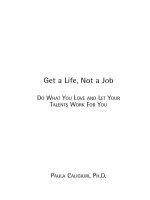


![Sonar code quality testing essentials [electronic resource] achieve higher levels of software quality with sonar](https://media.store123doc.com/images/document/14/ri/kg/medium_tXfwWwg64i.jpg)
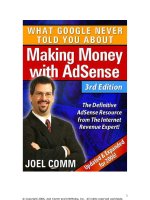
![acoustics for engineers [electronic resource] troy lectures](https://media.store123doc.com/images/document/14/y/lx/medium_lxa1401346385.jpg)