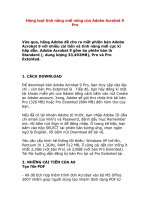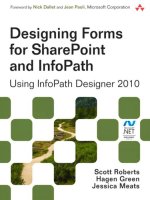adobe acrobat x elektronisk ressurs
Bạn đang xem bản rút gọn của tài liệu. Xem và tải ngay bản đầy đủ của tài liệu tại đây (8.38 MB, 385 trang )
Adobe
®
Acrobat
®
X
About the Author
Doug Sahlin is an author and Acrobat instructor living in Lakeland, Florida. He is
the author of more than 25 books on computer applications, including the popular
How to Do Everything: Adobe Acrobat 9.0. He is also a professional photographer and
the author of Digital Photography QuickSteps. Sahlin has written and coauthored books
on digital photography, image-editing applications, and video-editing applications. He
uses Acrobat to create interactive electronic documents for his clients. He has taught
local businesses and government organizations how to create paperless offices with
Acrobat.
About the Technical Editor
Jennifer Ackerman Kettell has written and contributed to dozens of books about
software applications, web design, and digital photography. She is a freelance web
designer and has managed several online communities. Jenn has lived all over the
United States but currently calls upstate New York home.
Adobe
®
Acrobat
®
X
Doug Sahlin
New York Chicago San Francisco Lisbon
London Madrid Mexico City Milan New Delhi
San Juan Seoul Singapore Sydney Toronto
Copyright © 2011 by The McGraw-Hill Companies. All rights reserved. Except as permitted under the United States
Copyright Act of 1976, no part of this publication may be reproduced or distributed in any form or by any means, or stored in a
database or retrieval system, without the prior written permission of the publisher.
ISBN: 978-0-07-175294-7
MHID: 0-07-175294-3
The material in this eBook also appears in the print version of this title: ISBN: 978-0-07-175293-0,
MHID: 0-07-175293-5.
All trademarks are trademarks of their respective owners. Rather than put a trademark symbol after every occurrence of a trade-
marked name, we use names in an editorial fashion only, and to the benefi t of the trademark owner, with no intention of infringement
of the trademark. Where such designations appear in this book, they have been printed with initial caps.
McGraw-Hill eBooks are available at special quantity discounts to use as premiums and sales promotions, or for use in corporate
training programs. To contact a representative please e-mail us at
Trademarks: McGraw-Hill, the McGraw-Hill Publishing logo, How to Do Everything™, and related trade dress are trademarks or
registered trademarks of The McGraw-Hill Companies and/or its affi liates in the United States and other countries and may not be
used without written permission. All other trademarks are the property of their respective owners. The McGraw-Hill Companies is
not associated with any product or vendor mentioned in this book.
Information has been obtained by McGraw-Hill from sources believed to be reliable. However, because of the possibility of
human or mechanical error by our sources, McGraw-Hill, or others, McGraw-Hill does not guarantee the accuracy, adequacy, or
completeness of any information and is not responsible for any errors or omissions or the results obtained from the use of such
information.
TERMS OF USE
This is a copyrighted work and The McGraw-Hill Companies, Inc. (“McGrawHill”) and its licensors reserve all rights in and to
the work. Use of this work is subject to these terms. Except as permitted under the Copyright Act of 1976 and the right to store and
retrieve one copy of the work, you may not decompile, disassemble, reverse engineer, reproduce, modify, create derivative works
based upon, transmit, distribute, disseminate, sell, publish or sublicense the work or any part of it without McGraw-Hill’s prior
consent. You may use the work for your own noncommercial and personal use; any other use of the work is strictly prohibited. Your
right to use the work may be terminated if you fail to comply with these terms.
THE WORK IS PROVIDED “AS IS.” McGRAW-HILL AND ITS LICENSORS MAKE NO GUARANTEES OR
WARRANTIES AS TO THE ACCURACY, ADEQUACY OR COMPLETENESS OF OR RESULTS TO BE OBTAINED FROM
USING THE WORK, INCLUDING ANY INFORMATION THAT CAN BE ACCESSED THROUGH THE WORK VIA HYPER-
LINK OR OTHERWISE, AND EXPRESSLY DISCLAIM ANY WARRANTY, EXPRESS OR IMPLIED, INCLUDING BUT NOT
LIMITED TO IMPLIED WARRANTIES OF MERCHANTABILITY OR FITNESS FOR A PARTICULAR PURPOSE.
McGraw-Hill and its licensors do not warrant or guarantee that the functions contained in the work will meet your requirements
or that its operation will be uninterrupted or error free. Neither McGraw-Hill nor its licensors shall be liable to you or anyone else
for any inaccuracy, error or omission, regardless of cause, in the work or for any damages resulting therefrom. McGraw-Hill has
no responsibility for the content of any information accessed through the work. Under no circumstances shall McGraw-Hill and/or
its licensors be liable for any indirect, incidental, special, punitive, consequential or similar damages that result from the use of or
inability to use the work, even if any of them has been advised of the possibility of such damages. This limitation of liability shall
apply to any claim or cause whatsoever whether such claim or cause arises in contract, tort or otherwise.
the quiet Beatle who spoke volumes with his music.
This page intentionally left blank
vii
Contents at a Glance
PART I Welcome to Adobe Acrobat X
1
Get to Know Adobe Acrobat X
3
2
Navigate the Acrobat Workspace 19
PART II Create PDF Documents
3
Create a PDF Document 35
4
Create PDF Documents in Authoring Applications 63
5
Capture PDF Documents 87
6
Create Navigation for PDF Documents 105
7
Create Interactive PDF Navigation 123
PART III Edit and Optimize PDF Documents
8
The Basics of Editing PDF Documents 139
9
Review PDF Documents 161
10
Add Digital Signatures and Document Security 195
11
Optimize PDF Documents 233
12
Acrobat Online 259
13
Create Forms 273
14
Batch Process and Optimize PDF Documents for Print 313
15
Add Multimedia Elements to PDF Documents 333
Index 345
This page intentionally left blank
ix
Contents
Acknowledgments xvii
Introduction xix
PART I Welcome to Adobe Acrobat X
CHAPTER 1
Get to Know Adobe Acrobat X 3
About Adobe Acrobat 4
About the PDF Format 5
Adobe Acrobat X 6
Acrobat Pro 6
Adobe Acrobat Pro Components 6
Adobe Acrobat X Pro 6
Adobe LiveCycle Designer ES 2 7
Acrobat Distiller X 7
What’s New in Adobe Acrobat X 7
Create a PDF Document 7
Create PDF Documents from Authoring Applications 9
Create PDF Documents from PostScript Files 10
Create PDF Documents for the Internet 11
Capture Web Pages as PDF Documents 12
Convert Scanned Documents to PDF Format 12
Create PDF Documents for Print 12
Create Interactive PDF Documents 13
Create PDF Documents for Multimedia Presentations 13
Create PDF Documents for Internal Distribution 14
Optimize Documents for Distribution 15
Optimize Documents for Intended Destinations 15
Modify Conversion Settings 15
View PDF Documents 16
Use Acrobat as a Publishing Solution 17
Summary 17
x
Contents
CHAPTER 2
Navigate the Acrobat Workspace 19
Navigate the Acrobat Interface 20
Use the Navigation Pane 20
About the Document Pane 21
Use the Acrobat Menu Commands 22
Use Acrobat Toolbars 22
The Create Task Button 23
The File Toolbar 24
The Page Navigation Toolbar 24
The Select & Zoom Toolbar 25
The Page Display Toolbar 25
Use the Panes. . . . . . . . . . . . . . . . . . . . . . . . . . . . . . . . . . . . . . . . . . . . . . . . . . . . . . . .26
Use the Tools Pane 26
Display Other Tools Sections 28
Use the Comments Pane 29
Use the Share Pane 29
Customize the Workspace 30
Add Tools to the Quick Tools Toolbar 30
Access More Tools 30
Get Complete Acrobat X Help 31
Set Preferences 32
Summary 32
PART II Create PDF Documents
CHAPTER 3
Create a PDF Document 35
Create a PDF File 35
Use the PDF From File Command 36
Use the Create | PDF From File Command 38
Choose Compression and Color Management Settings for Image Files 39
Use the Create | Combine Files Into A Single PDF Command 40
Create a PDF Portfolio 42
Create a PDF File by Dragging and Dropping 47
Capture HTML Documents as PDF Documents 47
Save PDF Files 48
Set Document Properties 49
Edit Document Properties 49
Set Document Initial View Options 52
Set Document Security 55
Use the Save As Command 55
Save PDF Files in Other Formats 56
Save Text from a PDF File 56
Save PDF Files as Images 56
Create PDF Files with Acrobat Distiller 57
Use Acrobat Distiller 57
Set Acrobat Distiller Preferences 59
Contents
xi
Create Watched Folders 60
Set Watched Folder Options 61
Summary 61
CHAPTER 4
Create PDF Documents in Authoring Applications 63
Create PDF Files from Microsoft Office Software 64
Create PDF Files from Microsoft Word Files 64
Convert Word Files to PDF Files 65
Convert a Word Document to PDF and Then E-Mail It 66
Additional Acrobat Commands from Microsoft Office Applications 67
Change Conversion Settings 68
Change Document Security Settings 70
Change Word Settings 72
Change Bookmark Settings 73
Create PDF Files from Microsoft Excel Files 74
Create PDF Files from Microsoft PowerPoint Files 74
Create PDF Files from Microsoft Outlook 75
Convert Selected E-Mail Messages to a PDF Portfolio 75
Convert a Selected Folder of E-Mail Messages to a PDF Portfolio 75
Append Selected Messages to an Existing PDF 77
Create PDF Files Using an Application’s Print Command 77
Create PDF Files in Adobe Programs 83
Create PDF Files from Vector-Drawing Software 84
Create Files from Adobe Illustrator 84
Create PDF Files from CorelDRAW Documents 84
Summary 85
CHAPTER 5
Capture PDF Documents 87
Capture PDF Documents from a Scanner 87
Capture Images and Text 88
Capture PDF Documents from Websites 91
Download Web Pages 92
Append Web Pages 94
Specify Web Page Conversion Settings 98
Use the Web Capture Feature 103
Summary 103
CHAPTER 6
Create Navigation for PDF Documents 105
Use the Bookmarks Panel 106
About the Bookmarks Panel Toolbar 106
Create Bookmarks 107
Create Bookmarks from the Document Structure 108
Modify Bookmark Properties 109
Use the Bookmarks Options Menu 110
Edit Bookmarks 111
Change Bookmark Zoom Settings 113
Use the Pages Panel 114
xii
Contents
Use the Pages Panel Options Menu 115
Create Thumbnails 116
Resize Thumbnails 116
Create Links 117
Create a Hotspot 117
Edit Links 119
Summary 121
CHAPTER 7
Create Interactive PDF Navigation . . . . . . . . . . . . . . . . . . . . . . 123
Work with Actions 123
Use Page Actions 125
Set a Page Action 125
Edit Actions 127
Use JavaScript Actions 128
Create a JavaScript Action 128
Edit a JavaScript Action 129
Create a Thread of Linked Articles 130
Create an Article 130
Use the Articles Panel 131
Add a Thread to an Article 132
Delete an Article 132
Move or Resize an Article Box 133
Edit Article Properties 133
Work with the Destinations Panel 134
Summary 135
PART III Edit and Optimize PDF Documents
CHAPTER 8
The Basics of Editing PDF Documents 139
Edit Visually with Page Thumbnails 139
Use the Page Thumbnails Pane Options Menu 140
Use the Pages Panel Context Menu 141
Insert Pages 141
Delete Pages 142
Drag-and-Drop Editing 142
Reorder Document Pages 142
Copy Pages from Other Documents 143
Edit from the Pages Pane 144
Insert Pages 144
Delete Pages 145
Replace Pages 145
Extract Pages 146
Split a Document 147
Crop Pages. . . . . . . . . . . . . . . . . . . . . . . . . . . . . . . . . . . . . . . . . . . . . . . . . . . . .149
Rotate Pages 151
Number Pages 153
Add Page Transitions 154
Contents
xiii
Touch Up a PDF Document 155
Touch Up Text 155
Use the Edit Object Command Context Menu 159
Summary 160
CHAPTER 9
Review PDF Documents 161
Initiate an E-Mail Review 161
Use the Tracker 165
Use the Comments List 166
Navigate to a Comment 167
Use the Comments List Options Menu 167
Use the Comments List Menu 167
Set Comment Status 167
Add Comments 171
Use the Sticky Note Tool 172
About the Sticky Note Options Menu 172
Set Sticky Note Properties 172
Modify Sticky Note Text 173
Edit Notes 174
Add Audio Comments 175
Create Text Annotations 176
Use the Add Text Box Tool 177
Edit Text Box Annotations. . . . . . . . . . . . . . . . . . . . . . . . . . . . . . . . . . . . . . . . .177
Edit Text 179
Attach Files to a Document 179
Open a File Attachment 180
Edit File Attachment Properties 181
Use the Attachments Panel 181
Apply a Stamp 183
Use the Stamp Tool 184
Edit Stamp Properties 184
Delete a Stamp 185
Mark Up a Document 185
Use the Highlight Tools 185
Edit Comment Properties 186
Use Graphic Elements 187
Use the Draw Free Form Tool 187
Use the Add Text Callout Tool 189
Use the Drawing Tools 190
Customize the Toolbars 191
Edit a Pop-Up Note 192
Export Comments 192
Import Comments 193
Summary 194
CHAPTER 10
Add Digital Signatures and Document Security 195
Remove Sensitive Content 196
xiv
Contents
Mark Objects for Redaction 196
Search for Text to Redact. . . . . . . . . . . . . . . . . . . . . . . . . . . . . . . . . . . . . . . . . .197
Modify Redaction Properties 198
Apply Redaction to Marked Objects 199
Remove Hidden Information 199
About Digital Signatures 201
Use Digital Signatures 202
Create a User Profile 202
Create Signature Appearance 206
Sign a Document 208
Choose a Digital ID 210
Change Digital ID Password 211
Change Password Timeout Settings 211
Use the Signatures Panel 212
About Acrobat Security 218
Certify a Document 218
Use Acrobat Password Security 219
Use Acrobat Certificate Security 222
Create a Security Envelope 228
Summary 231
CHAPTER 11
Optimize PDF Documents 233
About Tagged Documents 234
Create a Tagged Document 234
Reflow a Tagged Document 234
Optimize Documents for the Visually Impaired 235
Use the Tags Panel 235
Optimize Documents for Your Local Printer 236
Optimize Documents for CD/DVD Applications 237
Optimize Documents for the Web 237
Customize Acrobat Distiller Conversion Settings 238
Set General Options 240
Set Conversion Settings Images Options 241
Acrobat Distiller Compression Methods 242
Acrobat Distiller Resampling 243
Set Image Compression Settings 243
Set Fonts Options 245
Set Color Options 247
Set Advanced Options 250
Set Standards Options 253
Save Conversion Settings 255
PDF Font Considerations 255
Embed Fonts 256
Subset a Font 256
Preview an Unembedded Font in Acrobat 257
Summary 257
Contents
xv
CHAPTER 12
Acrobat Online 259
View PDF Documents in a Web Browser 259
About PDF Web Browser Plug-ins 260
Download Adobe Reader 261
Distribute Adobe Reader 261
Conduct a Shared Review 261
Initiate a Shared Review 262
Participate in a Shared Review 264
Prepare PDF Documents for the Internet 265
Add a Base URL to the Document 265
Create Named Destinations and Links 267
Create a Welcome Page 267
Use PDF Forms on the Internet 268
Save the Document for the Internet 268
About Byteserving 269
Create Byteserving PDF Files 270
Name the Document. . . . . . . . . . . . . . . . . . . . . . . . . . . . . . . . . . . . . . . . . . . . .270
Combine HTML and PDF Files 270
Create HTML Hyperlinks to PDF Documents 271
Create HTML Hyperlinks to Named Destinations 271
Create and Distribute PDF Documents via E-Mail 272
Summary 272
CHAPTER 13
Create Forms 273
Create a PDF Form 273
Fill Out a PDF Form 274
About Acrobat Form Fields 275
Design a Form 275
Use the Layout Grid 276
Use the Form Create Command 277
Create Form Fields 279
Specify Field Appearance 282
Create a Button Field 283
Rescale a Button Icon 285
Create a Check Box 286
Create a Drop-down List 287
Create a List Box 289
Create a Radio Button 290
Create a Text Field 292
Create a Digital Signature Field 294
Format Form Fields 295
Validate Form Fields 296
Calculate Form Fields 296
Set Field Calculation Order 297
Create a Reset Form Button 297
Create a Submit Form Button 298
xvi
Contents
Preview a Form 300
Spell Check Form Fields 300
Specify Spell Check Preferences 301
Edit the Dictionary 302
Use the Form Context Menu 303
Use the Fields Panel 303
Edit Form Field Properties 304
Delete a Form Field 304
Align, Reposition, and Resize Form Fields 304
Duplicate a Form Field 305
Export Form Data 306
Import Form Data 307
Use JavaScript Actions 307
Use JavaScript to Subtract and Divide 307
Distribute and Manage Forms 309
Distribute Forms 309
Compile the Data 311
Summary 312
CHAPTER 14
Batch Process and Optimize PDF Documents for Print 313
Use the Action Wizard 313
Use Preset Actions 314
Edit an Action 315
Create a New Action 318
Optimize PDF Documents for Print 320
Create PDF/X-Compliant Documents 320
Create a PDF/X-Compliant Document in an Authoring Application 321
Print Production 322
Perform a Preflight Check 322
Perform Prepress Production Tests 324
Preview Print Separations 325
Preview Transparency Flattening 326
Add Information for the Printer 328
Modify the Trim Box, the Art Box, and the Bleed Box 328
Summary 332
CHAPTER 15
Add Multimedia Elements to PDF Documents 333
Work with Images 333
Add Sound to Documents 334
Add Sound to a PDF Document 335
Use the Sound Command 336
Create Audio Tracks for Your PDF Documents 338
Add Video Clips to PDF Presentations 339
Add Movies to Documents 339
Edit Multimedia Annotations 343
Summary 343
Index 345
Acknowledgments
Thanks to Roger Stewart for making this project possible. Many thanks to the talented
folks at McGraw-Hill for taking my words and turning them into a finished product.
Thanks to Patty Mon and Patty Wallenburg for overseeing the production of this book.
Thanks to Jennifer Kettell for being an exemplary technical editor. Special thanks to
the lovely and talented Margot Hutchison for being a stellar literary agent.
Special thanks to the love of my life, Roxanne, for being here and changing my
life for the better. Special thanks to my fellow authors for their continued support and
inspiration. Thanks to my friends, family, and mentors, especially you, Karen and Ted.
Honorable mention to my social secretary, Niki the Cat, also known as the Queen of
the Universe, and her younger brother Micah, who we believe is the reincarnation of
Curly Howard.
xvii
This page intentionally left blank
Introduction
Acrobat X Pro is a full-featured application that enables the end user to convert
documents into PDF (Portable Document Format) documents. PDF documents can
be read by anybody who has the free Adobe Reader installed on his or her computer.
Many people who own Acrobat don’t utilize many of the incredible features the
application has available. My goal for this book is to make Acrobat X Pro more
accessible for everyone who uses the application and to explore the powerful features
that enable the end user to convert vanilla PDFs into interactive forms, multimedia
presentations, and much more.
This book covers features of Acrobat X Pro and is divided into three parts. Part I is
an introduction to Acrobat that discusses the new features of Acrobat X Pro, explores
the workspace, and shows you how to navigate a PDF document. Part II shows you
how to convert Microsoft Office documents, paper documents, and web pages to
PDF files. This part of the book also shows you how to add interactive elements to
PDF documents and create navigation for PDF documents. Part III shows you how
to edit PDF documents, review and mark up PDF documents, add security to PDF
documents, create PDF forms, and add multimedia to PDF documents.
xix
This page intentionally left blank
I
PART
Welcome to
Adobe Acrobat X
This page intentionally left blank
3
1
New HTDE design / How to Do Everything: Adobe® Acrobat® X / Doug Sahlin / 5293-5 /Chapter 1
Get to Know Adobe Acrobat X
HOW TO
●
Utilize the power of Acrobat
●
Create PDF documents
●
Create PDF documents for the Web
●
Capture websites as PDF documents
●
Optimize PDF documents
M
ost computer users are familiar with Acrobat in some form or another. Many
Windows computer users think Acrobat is the application that pops up when
they double-click a file with the .pdf (Portable Document Format) extension. That
application is known as the Adobe Reader. But there’s much more to Acrobat than
the Reader. Major corporations, software manufacturers, and businesses use the full
version of Acrobat to create and publish documents for electronic distribution. Forms
are another important feature of Acrobat. Interactive forms can be created in all
versions of Acrobat or Adobe LiveCycle Designer and distributed online. Forms can
be filled in with Acrobat Standard, Pro, and Adobe Reader 6.0 or newer. The fact that
you’re reading this book probably means you either own the full version of Acrobat
X Pro or will soon purchase the application to create interactive PDF documents that
retain the appearance of the original document.
If you’ve used Acrobat before, you know it’s chock full of features—so many
features that it takes a while to learn them all. If you’re brand new to Acrobat, the
prospect of publishing sophisticated electronic documents might seem a bit daunting.
As you read this book, though, you learn to harness the power of Acrobat X Pro to
create and publish electronic documents you never thought possible. Whether you
need to create a simple electronic memo, an employee manual, an indexed electronic
catalog, or a sophisticated form, Acrobat is the tool for you.
In this chapter, you also learn about the different components that come with
Acrobat and the many uses for the software. If you just upgraded from Acrobat 9.0,
you likely already noticed many changes to the software. If you’re an experienced
Acrobat user, you may be tempted to skip this chapter. However, even if you’re an