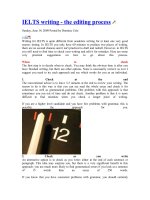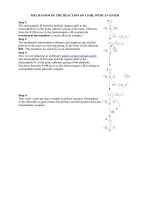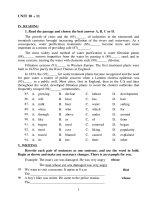iphone obsessed photo editing experiments with apps
Bạn đang xem bản rút gọn của tài liệu. Xem và tải ngay bản đầy đủ của tài liệu tại đây (45.16 MB, 193 trang )
iPhone Obsessed
Photo Editing Experiments with Apps
by Dan Marcolina
iPhone Obsessed: Photo Editing Experiments with Apps
Dan Marcolina
Peachpit Press
1249 Eighth Street
Berkeley, CA 94710
510/524-2178
510/524-2221 (fax)
Find us on the Web at www.peachpit.com
To report errors, please send a note to
Peachpit Press is a division of Pearson Education
Copyright © 2011 Marcolina Design, Inc.
Project Editor: Susan Rimerman
Developmental/Copy Editor: Peggy Nauts
Proofreader: Scout Festa
Indexer: Karin Arrigoni
Production Editor: David Van Ness
Interior Design and Composition: Marcolina Design Inc.
Cover Design and Image: Marcolina Design Inc.
Notice of Rights
All rights reserved. No part of this book may be reproduced or transmitted in any form
by any means, electronic, mechanical, photocopying, recording, or otherwise, without
the prior written permission of the publisher. For information on getting permission for
reprints and excerpts, contact
Notice of Liability
The information in this book is distributed on an “As Is” basis, without warranty. While
every precaution has been taken in the preparation of the book, neither the author nor
Peachpit shall have any liability to any person or entity with respect to any loss or dam-
age caused or alleged to be caused directly or indirectly by the instructions contained
in this book or by the computer software and hardware products described in it.
Trademarks
Apple, iPhone, iTunes, iPod, iPad, and Mac are trademarks of Apple, Inc., registered in the
United States and other countries.
Many of the designations used by manufacturers and sellers to distinguish their
products are claimed as trademarks. Where those designations appear in this book, and
Peachpit was aware of a trademark claim, the designations appear as requested by the
owner of the trademark. All other product names and services identified throughout
this book are used in editorial fashion only and for the benefit of such companies with
no intention of infringement of the trademark. No such use, or the use of any trade
name, is intended to convey endorsement or other affiliation with this book.
ISBN-13: 978-0-321-77162-9
ISBN-10: 0-321-77162-1
987654321
Printed and bound in the
United States of America
For Denise, Who Completes My Circle.
I would like to dedicate this, my
first book, to my wife and business
partner, Denise, who creates the
space and supplies the inspiration
for me to explore my visual obsessions with
controlled abandon. And to my son, Danny,
and daughter, Dana, who have waited so
many times for me to catch up with the fam-
ily after being distracted with some picture
opportunity. Their pictures now inspire me.
SCAN THE TAG TO SEE THE FAMILY GALLERY
Dedication
APP TAG
vii Introduction I Am Obsessed
Don’t drive near me because I am “apping” photos in traffic. I like standing
in line now because I can “create while I wait.” I need help!
But my obsession about reviewing new photography apps on a daily
basis assures you the ones shown in this book are the best.
2 Chapter 1 Capturing the MobileMoment
How to maximize your iPhone pictures’ impact.
Shooting with a mobile phone camera has its advantages and disadvan-
tages. It comes down to letting its strengths guide your picture taking.
8 Chapter 2 Straightforward
Learn the foundation apps first. Without using them, your pictures will
not be as strong, clear, or sharp.
Several workhorse apps may not be best for effects but are essential in
the tune-up of an image or getting it ready for postprocessing.
FEATURED APPS Photoshop Express, Iris Studio, DXP, Tiffen PhotoFX, Perfectly Clear,
Touch Retouch, TouchUp Studio
28 Chapter 3 Grunge
Discover how many ways there are to mess up your pixels and which pictures
work best for this process. And download some free effects textures.
Why would you want your brand-new shiny iPhone to output dirty,
scratched images? Because we like the sound of the word grunge!
FEATURED APPS FotoMuse, PicGrunger, PhotoCopier
44 Chapter 4 Blurs and Vignettes
Find out how the soft qualities of an iPhone picture can work to your advantage
and how to push the apps to their limits.
Adding blur to an already soft mobile image can transform it into a
dream state, which allows for a more symbolic interpretation.
FEATURED APPS TiltShift, BlurFX, CameraKit
58 Chapter 5 Toon Looks
Learn about the best toon apps and take them to another level with advanced
Adobe Illustrator tracing techniques.
Create your own graphic novel with these apps. One of them is the best
line conversion program I have ever seen on any platform!
FEATURED APPS ToonPaint, Percolator, ArtistaHaiku
72 Chapter 6 Film Looks
Render an image that looks printed from a negative.
Did you think film was dead? Well, these apps bring that celluloid feel
back to your images with just a hint of chemistry smell.
FEATURED APPS PlasticBullet, FilmLab, Hipstamatic
Table of Contents
90 Chapter 7 Painting Looks
Pretreat images to get the most out of the painting process, plus secrets of
layer blending on Adobe Photoshop.
Some of the qualities of a low-res digital image make it perfect to meld
into a painting. The smudging and stroking can bring clarity to your idea.
FEATURED APPS Artist’sTouch, ArtistaOil, SketchMee
104 Chapter 8 High Dynamic Range
Here’s how to make your images look as rich as shots from your expensive DSLR.
One picture is good, but blending the best from two is better. Shadows
and highlights are balanced and blended for greater tonal range.
FEATURED APPS ProHDR, TrueHDR
116 Chapter 9 Breakouts
Learn how to think outside of the box and how to tell a picture story better.
Combining photos in grids and tearing and glitching them is thinking
outside the box. It can help tell a more complete story.
FEATURED APPS Diptic, QuadCamera, LoFi, Andigraf, addLib, Cubism, Satromizer
132 Chapter 10 Adding Light
Find out how to naturally blend light back into your images.
What is wrong with this picture? Something just doesn’t feel right.
Try adding a ray, a pool, a glimmer of light—it may just make it right.
FEATURED APPS LensFlare, Light, LightLeak
148 Chapter 11 Auto Effects
Forget all you learned in this book. See the best apps that give quick and easy
personality to your images.
Some apps combine just the right blend of effects with the ability to
randomize the settings so you can discover your images’ true tone.
FEATURED APPS PictureShow, LoMob, CameraBag
162 Chapter 12 Parting Shots
Get a taste of some unusual apps you may not have considered in your
everyday image concoctions.
Some of my formulas have gone out of control. See the beautiful muta-
tions and learn how to unlock their mystery with the iPad Companion.
FEATURED APPS Bad Camera, PinHole Camera, FluidFX, AutoStitch, TimeTracks,
Symmetrix, Filterstorm, FX Photo Studio, Plastiq Camera, Sketch Club
174 Links Glossary
177 Index
APP SketchMee CHAPTER 7
APP TiltShift CHAPTER 4
APP ToonPaint CHAPTER 5
APP PictureShow CHAPTER 11
APP FX Photo Studio CHAPTER 12
APP Artist’sTouch CHAPTER 7
I am obsessed. I am obsessed with my iPhone. Not for making
calls, listening to music, or even taking pictures. No, mostly I’m
obsessed with processing images with apps!
Collecting and combining apps to explore new image iterations.
Dozens of iterations. Turning snapshots into statements. With
the right subject, shot and processed with just the right intent,
you can transform your image into an illustration of an idea.
A blurred image may just perfectly clarify your idea. The trick is
to put effectiveness before effects. How do you set the tone of an
image for its best impact? Think of this book as an alchemist’s
journal of creative elixirs, as we will be discovering the results of
cross-mutating apps with a variety of image types. I have looked
at most of the photography apps in iTunes and have boiled
them down to my favorites. You can be certain that the 47 or so
included in this book have useful or artistic merit of some kind.
I’ve been a designer and photographer for over 25 years, and
I’m known for my skills with image manipulation, but this new
mobile platform has challenged me to try things I would never
have attempted in my traditional workflow. And now I have been
liberated to add new techniques to my everyday design work.
Some images in the book may not be completely successful. But
each one shows some promise or possibility that may help you
break through with something even better.
Introduction I Am Obsessed
With the right subject, shot
and processed with just
the right intent, you can
transform your image into
an illustration of an idea.
vii
How the Book Works
P
I
C
TAG
A
PP TA
G
TIP TA
G
All of the app descriptions
and many other pages
have another layer of
virtual information
called an iObsessed Tag.
Get app demos, image
tips, and pic galleries.
This book is for iPhone 3GS
or later users, but you can
also use an iPod Touch 4 for
shooting and processing
with these apps.
viii Introduction I Am Obsessed
I have broken down the postprocessing into common categories
like blurs or grunge or HDR. At the beginning of each chapter
I outline my favorite apps in that category with a short descrip-
tion of each app’s main strengths.
After each intro you will see many examples to show off the
chapter’s techniques. Examples also include the original image
and the steps of the processing. Since this book is really about
combining different techniques, the steps often include apps
from other chapters, which are referenced so you can find
them quickly.
Also, all of the app descriptions have another layer of virtual
information called an iObsessed App Tag, shown to the
left. When you scan the tag with the free Microsoft Tag Reader
(i) on your iPhone, additional information on
the app will be revealed. It includes a short overview demo
video by the author that helps you understand the app’s possi-
bilities. Also included are links to the developer’s Web site and
iTunes download link and related photography galleries.
Many other pages have Tip Tags, which when scanned will
reveal a video tip on how the image was processed. Pic Tags give
you a gallery of related information or insights into a process.
In the final chapter you will discover a gallery of additional
experimental images and unusual apps, including iPad only
apps. There is also a Links Glossary of all the apps on page 174
with the Web addresses for app demos, for easy reference or for
those of you without an iPhone.
APP TAG
A video tour of each app When you touch the
large image, up pops a full-screen video demo by
the author of each of the 47 apps, showing tricks
and hidden features.
Link to the developer’s Web site Touch to go
directly to the latest news and updates. Get tutorials
and see samples of your favorite apps.
iTunes download link From this master
control panel you can immediately jump to the
iTunes download link and get the app.
Expand your viewpoint Here you are linked to
the author’s personally selected galleries to view his
latest experiments or other related info.
I take lots of images since my iPhone is always in my pocket. Most of
them are not worth showing. It is usually the moment that sneaks
up on you that brings together the ingredients of a memorable image.
It is then that you must quickly figure out the best way to frame the
moment, because it can be gone in a flash.
What Is the Mobile Moment?
The circumstances that cause me to pull out my iPhone.
1 The pure graphics of a scene, like contrasts in color or scale,
unique shapes, or great light.
2 The human moment…the gesture of a body against a background,
a tension or decisive moment, an expression or certain reflective gaze.
3 Images that suggest stories or an unexpected mystery, an ironic
twist, or a humorous juxtaposition.
4 Then there is the “personal image,” which
really can’t be explained adequately with
words. It might happen because of one of the
above, along with personal emotional over-
tones that color the perception. These types
of images may or may not be successful to a
larger audience. The ones that are successful
contain universal overtones that spark some
unconscious engagement.
In each of the cases above your final decision on how to frame the
picture—what to include and what not to include, what angle, high
orlow—should help define your objectives.
Creating the Tone with Framing
My process on framing the story in the moment.
What to include in the frame and what not to include: It is that
decision that really defines why still images can be more powerful
than seeing the whole scene as in video.
Framing directs your story. The elements that remain force the viewer
into completing the sentence. It is the design within the frame that
can give it its power.
Chapter 1 Capturing the Mobile Moment
It is usually the moment
that sneaks up on you
that brings together
the ingredients of a
memorable image.
2
camera, it is a great asset for quickly deciding your framing when shoot-
ing. Here is my process.
Just Shoot It…Then Think About It
The opportunity may be gone in a second, such as the goat may move,
the body gesture of your subject may shift, the light may fade. Often
it’s the unconscious reaction to a moment that is the most honest and
makes the most impactful picture. It is really easy to overthink a shot.
Once you start thinking about it the picture
may lose its charm. But although the first
impression may work best, you should always
follow up with a more conscious set of angles.
What is the angle of the shot, high or low? How
does the perspective on the scene help support
your story line? If the shot is at eye level it gives
the viewer a feeling of first person, as though
it is something he is experiencing from his
perspective. The low shot gives drama or power to the scene because it
makes it seem grander and it is not a typical view of the world. A shot
from above brings out the graphic form of things. Shapes stand out
against the background of the floor or ground.
Horizontal, vertical, or square. Ask yourself, is this story more dynamic
if I see more space to the left and right or can I make it more concise by
seeing more height? And of course a square image might be better.
When I shoot with the iPhone I shoot more vertically, but when I shoot
with my DSLR I shoot mostly horizontally. I suspect it has mostly to
do with what position is more comfortable to shoot from with each
device. You can hold and shoot in the vertical mode more easily with
the phone. But I also think of an app-manipulated image as being more
editorial, more illustrative, and best framed as a full page, like the
right-hand side of the magazine spread—so for me that means shooting
vertically with the phone.
And the horizontal view of a 35mm is more true and honest as a fine art
print. The square, on the other hand, has a neutral effect on the attitude
of what is in the image, and it feels most honest and graphic. But it also
speaks of times gone by when film from cameras was mostly square,
and you can conjure up the retro Polaroid memories. So if you think
about the image as a square before you shoot it, frame the subject and
imagine the top and bottom of the frame cropping out. In other words,
pull back a bit.
It is easy to overthink
a shot. Once you start
thinking about it the
picture moment may
lose its charm.
4 Chapter 1 Capturing the MobileMoment
Consider the volume or third dimension. Pictures of course are 2D but
how elements within the picture overlap and the sense of scale that the
foreground and background bring to the viewer’s experience are also
important. The positive and negative space set a rhythmic tone.
Look closely at how things overlap and check that no alignment in
the image feels distracting or uncomfortable or unresolved. The image
should direct the viewer to the action, purifying the experience.
Seeing the light. Light is probably the most important directional
element in a composition. It gives pictures their soul. A few seconds dif-
ference between the time you see the picture and take the picture can
make or break the image.
Bright is not always best. Very flat, gray light can help a picture work.
It can make objects flatter and merge together. The image can hold more
tone since the shadows are not black and highlights are not blown out.
Soft rim light can reveal objects in a subtle way, informing the viewer
of which objects to look at first and hiding unnecessary ones.
Hard light can bring out texture and pattern and attract a viewer
simply by its design interest but then surprise her when she realizes
what she’s looking at.
A dash of light or beam or pool of light can bring drama and power to
a picture. It can model an object or person into an icon. You can define
your point of view within a single glance.
These moments are the most fleeting, as the
slivers of light can occur from a unique combi-
nation of the angle of the sun, the time of day,
and the position of the object—even a tempo-
rary reflection from some off-camera object.
Backlighting or a light burst directly into the
camera can add drama. Also, the silhouetting
and rim light can give the image a graphic or
bold effect. Just be careful not to expose the sensor to super bright light
too long, which can damage it.
Focus and exposure. Although right now you cannot control the depth
of field when taking mobile pictures (you can fake it later), on a close-
up shot within 3 to 12 inches of an object you can actually force the
background out of focus. By touching the screen on a foreground object
you can see the background go out of focus. Also, touching the screen
to set the exposure can help in postprocessing. A picture can really
change its attitude by exposing for highlights, midtones, or shadows.
Light is probably the most
important directional
element in a composition.
It gives pictures their soul.
A picture can really
change its attitude by
exposing for highlights,
midtones, or shadows.
Chapter 1 Capturing the MobileMoment 5
6
Although exposing for the midtones gives you the most flexibility in
post, exposing for shadows or highlights might give the best interpre-
tation of what you are reacting to.
The Mobile Distinctions and Previsualizing the Post
All this thinking can really drain the spontaneity out of the iPhone
experience. So don’t think too much, because although it’s the simplic-
ity and lightweight shooting that make mobile photos so intuitive it
is the postprocessing that can help reinforce your intent. Sometimes
these strengths easily outweigh the skills of a bulky DSLR.
With a DSLR your reaction can be delayed.
Q
When you pull open your camera bag’s Velcro flap, the noise brings
unwanted attention to you.
Q
What lens should be used? Wide angle, telephoto?
Q
What aperture should you use to get the best depth of field?
Q
What shutter speed and what ISO; is your lens cap on?
Q
Will you get mugged when people see your expensive camera? (OK,
you could still get mugged for your iPhone—but it’s not as likely!)
So as much as I encourage you to think about framing, remember you
can take care of some of that later with an app. Take pictures from the
heart. You always have your phone, so grab it and shoot.
As you learn what you can do with apps you can start to previsualize
the processed image. This knowledge will inspire you to take certain
pictures you may not have considered. A scene may be really inter-
esting but the light is not right…just shoot it and use LensFlare in
post. If the colors are clashing but the shapes are interesting, shoot
it and convert to black and white or desaturate all but one color with
Iris Studio. If the picture is too flat, shoot it and make it flatter with
ToonPaint or push the saturation and blur with TiltShift. If the picture
is just boring, try randomizing it with PictureShow—it might bring
out an unexpected intent.
Some subjects are best shot with a DSLR, like images with fine detail,
action, low light, or faraway subjects. But I think lots of situations are
better rendered with the low-fi qualities that mobile brings. It is an
opportunity to bring an editorial angle to your images. If the post-
processing is done with your “story” in mind, it can bring drama and
symbolism to everyday imagery. Your images become more iconic and
more illustrative. The following pages represent my journey of explor-
ing the edges of this new medium.
If the postprocessing is
done with your “story”
in mind, it can bring
drama and symbolism
to everyday imagery.
Chapter 1 Capturing the MobileMoment 7
Quickness is key Use simple gestures to
quickly edit and share photos from your
mobile device.
Top features Crop, straighten, rotate,
and flip; exposure, saturation, tint, black
and white, and contrast; sketch, soft focus,
and sharpen; effects and borders.
Access Your entire online photo and
video library are at your fingertips. You can
upload and manage your Photoshop.com
account directly from your device.
This chapter captures essential setup and finishing tools. They can
clean up images and sharpen, brighten, or merge layers. At their basic
level these apps add punch to a straight shot. Some of them can cer-
tainly do more than just functional tasks, and you may want to explore
all aspects of them. The way I work, though, is I view the iPhone as the
main program and the individual apps as plug-ins within that program;
thus I prefer using dedicated effect apps to focus on one task. This rou-
tine somehow clarifies my process.
Photoshop Express allows you to drag your finger across your image and see effects like sharpening, expo-
sure, and blurring in real time. I use it because it is the fastest picture prep app around. And since it uses Adobe’s
image algorithms I am confident of the output quality.
Chapter 2 Straightforward
Scan the tags next to the
app icons and see a short
video from the author
explaining each app’s key
concepts. In addition, you
will have access to the
iTunes download link and
developer’s Web site. The
tag urls are also included
in the LinksGlossary on
page 174.
8
Essential effects This app has become
essential to pulling off many of my images.
I primarily use hard light, multiply, and
screen settings.
A complete suite Edit your images with
the same ease and accuracy you’re used
to having on your Mac or PC.
Over 18 blending modes Having many
blending modes allows you to experiment
with different looks. A lot of the time I am
pleasantly surprised by the results.
27 filters You can brighten up your
night images with artificial flash, creating
depth-of-field effects or converting your
portrait to a sketch.
Add a mask The app also allows you to
cut through an image with a mask. The
mask can be another photo where the dark
areas cut through more than the light areas.
Layers support You can easily create
self-blends, or even combine multiple
captures into a composite, along with
masking and blending images.
DXP was the only app of its kind for a long time. It allows me to quickly blend two images using 18 blend modes.
As with Photoshop’s layer modes you can place, for example, a picture of handwritten text over another image with
the multiply setting to make it look as though it was actually written on the picture.
Iris Studio is a very complete image enhancement application. I use it like I might Photoshop. When I have a
poorly exposed image I have complete control of exposure and color in the shadows, highlights, and midtones.
It also allows me to creatively blend two images with the layers mode.
9
Proven technology This app has many
patented algorithms and ten years of
scientific research behind it. Athentech’s
photo products are licensed worldwide.
76 filters It offers 878 presets organized in
8 filter groups. The film lab, tints, image fx,
and special fx are among my most-used.
Full control There are two presets that
you can use to correct your photo, or you
can easily and quickly tweak your image by
adjusting six characteristics.
Unlimited flexibility Try one of 62 color
or black-and-white film looks. Choose from
27 grain presets to simulate popular motion
picture film stocks or 18 special effects.
Noise removal technology The app
provides smooth low-light, high-ISO per-
formance by offering fully automated noise
detection, analysis, and removal.
Be selective Selectively apply filters by
painting a mask. And build up effects
one at a time without tedious, picture-
damaging repeated saving.
Perfectly Clear can perform miracles in just a few seconds on poorly exposed images. It does a great job
balancing out a picture in the areas of brightness, sharpness, color, and noise. A lot of the time I try it first on under-
or overexposed images, or I run it at the end of my processing to brighten up an image that has gotten too dark.
Tiffen PhotoFX has a mind-boggling array of image altering effects. Although it can be a bit overwhelming
I find it very well executed. Tiffen’s long history of making glass filters for traditional photography means it really
understands what kind of effects are useful. From adding film grain or changing day to night, you have full control.
10
Unique app I know of no other app with
the key abilities to selectively add effects,
multiple textures, and various tints in
different opacities by finger brushing.
Clean up A revolutionary application
that lets you remove unwanted content
or objects from your photos, using just
your finger.
Expose your image You can change the
brush size and effect strength to add many
different exposure effects as seen above.
Real fast Mark the items you want taken
out of the snapshot with the brush or
lasso tool and hit Go.
Color and texture Mix your own color
to use in your photo. Choose between 12
textures to emboss or reveal. The mon-
tage button lets you combine images.
Ideas for use Remove wires from your
picture, remove your shadow from a self-
made picture, remove ghosts and flare,
smoothen and retouch the face.
TouchUp Studio has a unique combination of intuitive functions. I use it for selectively brushing in contrast,
exposure, and sharpness into an image. I also use it to softly blend two differently processed versions of the same
image back together and bring back parts of the original photo through a blurred or painted version.
Touch Retouch is a lot like content aware fill in Photoshop. I use it to clean up an image that has an annoying
object or imperfection in it that is drawing too much attention. I am more likely now to take a picture if something
is a bit out of place because I know I can easily correct it.
11
Fierce Dog / Process
THE MOMENT This image was the very first photo that
I took with my new iPhone 3GS. As I walked out of
the Apple store I turned and there was this “fierce”
picture. The combination of colors and textures along
with the contrast in scale of the small dog and a large
man caught my eye. I turned quickly, asked the man
if I could photograph his dog, and before I got a sur-
prised answer yes, I was gone with this image.
THE PROCESSING I wanted to darken and saturate the man and the background
but wanted to brighten and clarify the dog. In the mobile app world there are
only a few options for selectively altering image areas. I used TouchUp Studio
here, but some new choices might be Iris Studio or Filterstorm.
TouchUp Studio Putting the
darker image over the lighter
one, I was able to brush in
through a mask to reveal the lighter dog
area and selectively darken the edges.
Photoshop Express I gave the
shot needed sharpening and
saturation. Next, I created two
versions, one exposed for the man and a
lighter one for the dog.
APP TAG
Scan this tag for a
review of best
camera-use
techniques and apps.
12 Chapter 2 Straightforward
14 Chapter 2 Straightforward
Shut Out Iris Studio Sharpen, brighten open shadows, and selectively saturate colors.
Chapter 2 Straightforward 15