the book of audacity [electronic resource] record, edit, mix, and master with the free audio editor
Bạn đang xem bản rút gọn của tài liệu. Xem và tải ngay bản đầy đủ của tài liệu tại đây (11.03 MB, 376 trang )
THE BOOK OF
AUDACITY
Record, Edit, Mix, and Master
with the Free Audio Editor
by Carla Schroder
San Francisco
THE BOOK OF AUDACITY. Copyright © 2011 by Carla Schroder.
All rights reserved. No part of this work may be reproduced or transmitted in any form or by any means, electronic
or mechanical, including photocopying, recording, or by any information storage or retrieval system, without the
prior written permission of the copyright owner and the publisher.
15 14 13 12 11 1 2 3 4 5 6 7 8 9
ISBN-10: 1-59327-270-7
ISBN-13: 978-1-59327-270-8
Publisher: William Pollock
Production Editor: Serena Yang
Cover and Interior Design: Octopod Studios
Developmental Editor: Tyler Ortman
Technical Reviewer: Alvin Goats
Copyeditor: Kim Wimpsett
Compositor: Serena Yang
Proofreader: Paula L. Fleming
Indexer: Nancy Guenther
For information on book distributors or translations, please contact No Starch Press, Inc. directly:
No Starch Press, Inc.
38 Ringold Street, San Francisco, CA 94103
phone: 415.863.9900; fax: 415.863.9950; ; www.nostarch.com
Library of Congress Cataloging-in-Publication Data
Schroder, Carla.
The book of Audacity : record, edit, mix, and master with the free audio editor / by Carla Schroder.
p. cm.
Includes bibliographical references.
ISBN-13: 978-1-59327-270-8
ISBN-10: 1-59327-270-7
1. Audacity (Computer file) 2. Digital audio editors. I. Title.
ML74.4.A84S37 2010
781.3’4536-dc22
2010037594
No Starch Press and the No Starch Press logo are registered trademarks of No Starch Press, Inc. Other product and
company names mentioned herein may be the trademarks of their respective owners. Rather than use a trademark
symbol with every occurrence of a trademarked name, we are using the names only in an editorial fashion and to the
benefit of the trademark owner, with no intention of infringement of the trademark.
The information in this book is distributed on an “As Is” basis, without warranty. While every precaution has been
taken in the preparation of this work, neither the authors nor No Starch Press, Inc. shall have any liability to any
person or entity with respect to any loss or damage caused or alleged to be caused directly or indirectly by the infor-
mation contained in it.
B R I E F C O N T E N T S
Acknowledgments . . . . . . . . . . . . . . . . . . . . . . . . . . . . . . . . . . . . . . . . . . . . . . . . . . . . . . . . . . . . . . . . . . . xvii
Introduction . . . . . . . . . . . . . . . . . . . . . . . . . . . . . . . . . . . . . . . . . . . . . . . . . . . . . . . . . . . . . . . . . . . . . . . . . xix
Chapter 1: Audacity from Start to Finish . . . . . . . . . . . . . . . . . . . . . . . . . . . . . . . . . . . . . . . . . . . . . . . 1
Chapter 2: Building a Good Digital Sound Studio on the Cheap . . . . . . . . . . . . . . . . . . . . . . . . . . 31
Chapter 3: Transferring Vinyl LPs (and Other Legacy Media) to CD . . . . . . . . . . . . . . . . . . . . . . . 53
Chapter 4: Creating and Editing Live Tracks for CD . . . . . . . . . . . . . . . . . . . . . . . . . . . . . . . . . . . . . 79
Chapter 5: Authoring a Compilation CD . . . . . . . . . . . . . . . . . . . . . . . . . . . . . . . . . . . . . . . . . . . . . . .101
Chapter 6: Authoring Super High-Fidelity Audio DVDs . . . . . . . . . . . . . . . . . . . . . . . . . . . . . . . . . . .119
Chapter 7: Creating Podcasts . . . . . . . . . . . . . . . . . . . . . . . . . . . . . . . . . . . . . . . . . . . . . . . . . . . . . . . . .133
Chapter 8: Becoming an Online Star . . . . . . . . . . . . . . . . . . . . . . . . . . . . . . . . . . . . . . . . . . . . . . . .151
Chapter 9: Multitrack Recording . . . . . . . . . . . . . . . . . . . . . . . . . . . . . . . . . . . . . . . . . . . . . . . . . . . . . .165
Chapter 10: Making Your Own Ringtones. . . . . . . . . . . . . . . . . . . . . . . . . . . . . . . . . . . . . . . . . . . . . .195
Chapter 11: Audacity Plug-ins for Special Effects . . . . . . . . . . . . . . . . . . . . . . . . . . . . . . . . . . . . . . . .207
Chapter 12: Fix-its and Cleanups. . . . . . . . . . . . . . . . . . . . . . . . . . . . . . . . . . . . . . . . . . . . . . . . . . . . . .233
Chapter 13: Configuring Linux for Best Audio Quality . . . . . . . . . . . . . . . . . . . . . . . . . . . . . . . . . . .257
Chapter 14: Configuring Windows for Best Audio Quality . . . . . . . . . . . . . . . . . . . . . . . . . . . . . . .291
Chapter 15: Customizing Audacity . . . . . . . . . . . . . . . . . . . . . . . . . . . . . . . . . . . . . . . . . . . . . . . . . . . .303
Appendix A: Audio Hardware . . . . . . . . . . . . . . . . . . . . . . . . . . . . . . . . . . . . . . . . . . . . . . . . . . . . . . . .317
Appendix B: Glossary. . . . . . . . . . . . . . . . . . . . . . . . . . . . . . . . . . . . . . . . . . . . . . . . . . . . . . . . . . . . . . . .323
Appendix C: Seven Myths of Digital Audio . . . . . . . . . . . . . . . . . . . . . . . . . . . . . . . . . . . . . . . . . . . . .333
References and Resources . . . . . . . . . . . . . . . . . . . . . . . . . . . . . . . . . . . . . . . . . . . . . . . . . . . . . . . . . . . .337
Index. . . . . . . . . . . . . . . . . . . . . . . . . . . . . . . . . . . . . . . . . . . . . . . . . . . . . . . . . . . . . . . . . . . . . . . . . . . . . . .344
C O N T E N T S I N D E T A I L
ACKNOWLEDGMENTS xvii
INTRODUCTION xix
What Can Audacity Do? . . . . . . . . . . . . . . . . . . . . . . . . . . . . . . . . . . . . . . . . . . . . . . . . . . . . . . . . . . xx
What This Book Covers . . . . . . . . . . . . . . . . . . . . . . . . . . . . . . . . . . . . . . . . . . . . . . . . . . . . . . . . . . . xx
Audacity vs. Ardour . . . . . . . . . . . . . . . . . . . . . . . . . . . . . . . . . . . . . . . . . . . . . . . . . . . . . . . . . . . . . . xxii
1
AUDACITY FROM START TO FINISH 1
Audacity Quick-Start . . . . . . . . . . . . . . . . . . . . . . . . . . . . . . . . . . . . . . . . . . . . . . . . . . . . . . . . . . . . . . 2
Audacity in Detail . . . . . . . . . . . . . . . . . . . . . . . . . . . . . . . . . . . . . . . . . . . . . . . . . . . . . . . . . . . . . . . . 7
Managing Audacity Projects . . . . . . . . . . . . . . . . . . . . . . . . . . . . . . . . . . . . . . . . . . . . . . . . . . . . . . . 12
Adding Audio Files: Import vs. Open . . . . . . . . . . . . . . . . . . . . . . . . . . . . . . . . . . . . . . 12
Saving Your Work . . . . . . . . . . . . . . . . . . . . . . . . . . . . . . . . . . . . . . . . . . . . . . . . . . . . . . . 13
Selecting Tracks and Segments of Tracks. . . . . . . . . . . . . . . . . . . . . . . . . . . . . . . . . . . . . . . . . . . . 15
Track Panel . . . . . . . . . . . . . . . . . . . . . . . . . . . . . . . . . . . . . . . . . . . . . . . . . . . . . . . . . . . . . . . . . . . . . . 19
Cutting Out Unwanted Chunks . . . . . . . . . . . . . . . . . . . . . . . . . . . . . . . . . . . . . . . . . . . . . . . . . . . . . 21
Fade In and Out . . . . . . . . . . . . . . . . . . . . . . . . . . . . . . . . . . . . . . . . . . . . . . . . . . . . . . . . . . . . . . . . . 21
Making Quiet Recordings Louder . . . . . . . . . . . . . . . . . . . . . . . . . . . . . . . . . . . . . . . . . . . . . . . . . . 22
Timer Record and Sound Activated Recording . . . . . . . . . . . . . . . . . . . . . . . . . . . . . . . . . . . . . . . 23
Mixer Board . . . . . . . . . . . . . . . . . . . . . . . . . . . . . . . . . . . . . . . . . . . . . . . . . . . . . . . . . . . . . . . . . . . . . 23
Track Metadata . . . . . . . . . . . . . . . . . . . . . . . . . . . . . . . . . . . . . . . . . . . . . . . . . . . . . . . . . . . . . . . . . . 24
Final Mixdown . . . . . . . . . . . . . . . . . . . . . . . . . . . . . . . . . . . . . . . . . . . . . . . . . . . . . . . . . . . . . . . . . . . 25
Audio File Formats and Quality Settings . . . . . . . . . . . . . . . . . . . . . . . . . . . . . . . . . . . . . . . . . . . . 25
Understanding File Formats . . . . . . . . . . . . . . . . . . . . . . . . . . . . . . . . . . . . . . . . . . . . . . . 25
Understanding Bit Depth and Sampling Rate . . . . . . . . . . . . . . . . . . . . . . . . . . . . . . . . 26
16/44.1, 24/96, 32-Bit Float . . . . . . . . . . . . . . . . . . . . . . . . . . . . . . . . . . . . . . . . . . . . 27
Bitrate, Bit Depth, and File Size . . . . . . . . . . . . . . . . . . . . . . . . . . . . . . . . . . . . . . . . . . . 29
Now What? . . . . . . . . . . . . . . . . . . . . . . . . . . . . . . . . . . . . . . . . . . . . . . . . . . . . . . . . . . . . . . . . . . . . . 30
2
BUILDING A GOOD DIGITAL SOUND STUDIO ON THE CHEAP 31
Getting Sound In and Out of the Computer . . . . . . . . . . . . . . . . . . . . . . . . . . . . . . . . . . . . . . . . . 32
An Example Studio . . . . . . . . . . . . . . . . . . . . . . . . . . . . . . . . . . . . . . . . . . . . . . . . . . . . . . . 33
Sorting Out Connectors . . . . . . . . . . . . . . . . . . . . . . . . . . . . . . . . . . . . . . . . . . . . . . . . . . . 36
Multichannel Recording, PCI, USB, FireWire . . . . . . . . . . . . . . . . . . . . . . . . . . . . . . . . . . . . . . . . 37
USB or FireWire? . . . . . . . . . . . . . . . . . . . . . . . . . . . . . . . . . . . . . . . . . . . . . . . . . . . . . . . . . . . . . . . . 39
Microphones. . . . . . . . . . . . . . . . . . . . . . . . . . . . . . . . . . . . . . . . . . . . . . . . . . . . . . . . . . . . . . . . . . . . . 40
Polar Patterns . . . . . . . . . . . . . . . . . . . . . . . . . . . . . . . . . . . . . . . . . . . . . . . . . . . . . . . . . . . . 42
Which Microphones for Which Occasions? . . . . . . . . . . . . . . . . . . . . . . . . . . . . . . . . 43
Microphone Cables . . . . . . . . . . . . . . . . . . . . . . . . . . . . . . . . . . . . . . . . . . . . . . . . . . . . . . 44
Smart Miking . . . . . . . . . . . . . . . . . . . . . . . . . . . . . . . . . . . . . . . . . . . . . . . . . . . . . . . . . . . . 45
Microphone Preamp . . . . . . . . . . . . . . . . . . . . . . . . . . . . . . . . . . . . . . . . . . . . . . . . . . . . . . . . . . . . . . 45
Speakers and Headphones . . . . . . . . . . . . . . . . . . . . . . . . . . . . . . . . . . . . . . . . . . . . . . . . . . . . . . . . 46
Your Computer Must Have Muscle and Vast Drawers . . . . . . . . . . . . . . . . . . . . . . . . . . . . . . . . 47
Operating Systems . . . . . . . . . . . . . . . . . . . . . . . . . . . . . . . . . . . . . . . . . . . . . . . . . . . . . . . . . . . . . . . 47
Portable Recording . . . . . . . . . . . . . . . . . . . . . . . . . . . . . . . . . . . . . . . . . . . . . . . . . . . . . . . . . . . . . . . 48
The Secret of Recording Your Own Great Audio . . . . . . . . . . . . . . . . . . . . . . . . . . . . . . . . . . . . . 50
Visit Appendix A . . . . . . . . . . . . . . . . . . . . . . . . . . . . . . . . . . . . . . . . . . . . . . . . . . . . . . . . . . . . . . . . . 52
3
TRANSFERRING VINYL LPS (AND OTHER LEGACY MEDIA)
TO CD 53
Preparing Vinyl LPs for Copying . . . . . . . . . . . . . . . . . . . . . . . . . . . . . . . . . . . . . . . . . . . . . . . . . . . 54
Eight Steps to Converting Records to CDs . . . . . . . . . . . . . . . . . . . . . . . . . . . . . . . . . . . . . . . . . . . 56
Audacity Settings . . . . . . . . . . . . . . . . . . . . . . . . . . . . . . . . . . . . . . . . . . . . . . . . . . . . . . . . . . . . . . . . . 57
Recording . . . . . . . . . . . . . . . . . . . . . . . . . . . . . . . . . . . . . . . . . . . . . . . . . . . . . . . . . . . . . . . . . . . . . . . 58
Fixing Defects . . . . . . . . . . . . . . . . . . . . . . . . . . . . . . . . . . . . . . . . . . . . . . . . . . . . . . . . . . . . . . . . . . . . 58
Fade In, Fade Out . . . . . . . . . . . . . . . . . . . . . . . . . . . . . . . . . . . . . . . . . . . . . . . . . . . . . . . 59
Fixing Warps . . . . . . . . . . . . . . . . . . . . . . . . . . . . . . . . . . . . . . . . . . . . . . . . . . . . . . . . . . . . 59
Fixing Skips and Pops . . . . . . . . . . . . . . . . . . . . . . . . . . . . . . . . . . . . . . . . . . . . . . . . . . . . 60
Finding and Repairing Clipping . . . . . . . . . . . . . . . . . . . . . . . . . . . . . . . . . . . . . . . . . . . 61
Noise Removal . . . . . . . . . . . . . . . . . . . . . . . . . . . . . . . . . . . . . . . . . . . . . . . . . . . . . . . . . . 61
Customizing Dynamic Range Compression . . . . . . . . . . . . . . . . . . . . . . . . . . . . . . . . . . . . . . . . . . 62
Normalization . . . . . . . . . . . . . . . . . . . . . . . . . . . . . . . . . . . . . . . . . . . . . . . . . . . . . . . . . . . . . . . . . . . 63
Dividing a Long Track into Individual Songs . . . . . . . . . . . . . . . . . . . . . . . . . . . . . . . . . . . . . . . . . 63
Exporting to CD-Ready Files, One Long Audacity Track . . . . . . . . . . . . . . . . . . . . . . . . . . . . . . 64
Exporting to CD-Ready Files, Multiple Audacity Tracks . . . . . . . . . . . . . . . . . . . . . . . . . . . . . . . 64
Writing Songs to a CD. . . . . . . . . . . . . . . . . . . . . . . . . . . . . . . . . . . . . . . . . . . . . . . . . . . . . . . . . . . . 65
Copying Vintage 78s . . . . . . . . . . . . . . . . . . . . . . . . . . . . . . . . . . . . . . . . . . . . . . . . . . . . . . . . . . . . . 66
Connecting Legacy Devices to Your Computer . . . . . . . . . . . . . . . . . . . . . . . . . . . . . . . . . . . . . . . 67
Connecting a Turntable to Your Computer . . . . . . . . . . . . . . . . . . . . . . . . . . . . . . . . . . 69
Connecting a Tape Deck . . . . . . . . . . . . . . . . . . . . . . . . . . . . . . . . . . . . . . . . . . . . . . . . . 71
Which Is Better: Vinyl, Tape, or CDs? . . . . . . . . . . . . . . . . . . . . . . . . . . . . . . . . . . . . . . . . . . . . . . 71
The Digital Advantage. . . . . . . . . . . . . . . . . . . . . . . . . . . . . . . . . . . . . . . . . . . . . . . . . . . . 73
Longevity. . . . . . . . . . . . . . . . . . . . . . . . . . . . . . . . . . . . . . . . . . . . . . . . . . . . . . . . . . . . . . . . 76
4
CREATING AND EDITING LIVE TRACKS FOR CD 79
Making Good Live Recordings . . . . . . . . . . . . . . . . . . . . . . . . . . . . . . . . . . . . . . . . . . . . . . . . . . . . . 80
Portable Digital Recorder . . . . . . . . . . . . . . . . . . . . . . . . . . . . . . . . . . . . . . . . . . . . . . . . . 80
Laptop with Audacity . . . . . . . . . . . . . . . . . . . . . . . . . . . . . . . . . . . . . . . . . . . . . . . . . . . . . 81
x Contents in Detail
Multitrack Recording of a Live Performance . . . . . . . . . . . . . . . . . . . . . . . . . . . . . . . . . 82
Be Nice to the Sound Crews . . . . . . . . . . . . . . . . . . . . . . . . . . . . . . . . . . . . . . . . . . . . . . 83
Audacity Settings for Recording . . . . . . . . . . . . . . . . . . . . . . . . . . . . . . . . . . . . . . . . . . . . . . . . . . . . 83
Setting Recording Volume Levels . . . . . . . . . . . . . . . . . . . . . . . . . . . . . . . . . . . . . . . . . . . 86
Starting, Stopping, and Pausing Recording . . . . . . . . . . . . . . . . . . . . . . . . . . . . . . . . . 87
Monitoring Your Live Recording . . . . . . . . . . . . . . . . . . . . . . . . . . . . . . . . . . . . . . . . . . . 87
Editing Live Recordings . . . . . . . . . . . . . . . . . . . . . . . . . . . . . . . . . . . . . . . . . . . . . . . . . . . . . . . . . . . 87
Editing and Downmixing Multitrack Recordings . . . . . . . . . . . . . . . . . . . . . . . . . . . . . 88
Special CD Settings in Audacity . . . . . . . . . . . . . . . . . . . . . . . . . . . . . . . . . . . . . . . . . . . 90
Trimming . . . . . . . . . . . . . . . . . . . . . . . . . . . . . . . . . . . . . . . . . . . . . . . . . . . . . . . . . . . . . . . . 90
Splitting Stereo Tracks for Surgical Repairs . . . . . . . . . . . . . . . . . . . . . . . . . . . . . . . . . 90
Fixing Clipping and Too-Loud Passages . . . . . . . . . . . . . . . . . . . . . . . . . . . . . . . . . . . . 91
Noise Removal . . . . . . . . . . . . . . . . . . . . . . . . . . . . . . . . . . . . . . . . . . . . . . . . . . . . . . . . . . 92
Compressing Dynamic Range . . . . . . . . . . . . . . . . . . . . . . . . . . . . . . . . . . . . . . . . . . . . . 93
Cutting a Single Long Track into Individual Song Tracks. . . . . . . . . . . . . . . . . . . . . . 95
Creating Graceful Breaks Between Songs . . . . . . . . . . . . . . . . . . . . . . . . . . . . . . . . . . 96
Normalization . . . . . . . . . . . . . . . . . . . . . . . . . . . . . . . . . . . . . . . . . . . . . . . . . . . . . . . . . . . 97
Optional Track Metadata . . . . . . . . . . . . . . . . . . . . . . . . . . . . . . . . . . . . . . . . . . . . . . . . . . . . . . . . . 97
Final Export . . . . . . . . . . . . . . . . . . . . . . . . . . . . . . . . . . . . . . . . . . . . . . . . . . . . . . . . . . . . . . . . . . . . . . 98
Writing Your Songs to CD. . . . . . . . . . . . . . . . . . . . . . . . . . . . . . . . . . . . . . . . . . . . . . . . . . . . . . . . . 99
Labeling Your CD . . . . . . . . . . . . . . . . . . . . . . . . . . . . . . . . . . . . . . . . . . . . . . . . . . . . . . . . 99
Mass CD Duplication . . . . . . . . . . . . . . . . . . . . . . . . . . . . . . . . . . . . . . . . . . . . . . . . . . . . . 99
Combining Songs from Different Recording Sessions, Fix-its, and Special Effects . . . . . . . . 100
5
AUTHORING A COMPILATION CD 101
Audio CDs. . . . . . . . . . . . . . . . . . . . . . . . . . . . . . . . . . . . . . . . . . . . . . . . . . . . . . . . . . . . . . . . . . . . . . . 102
There Is Not a Special Audio CD . . . . . . . . . . . . . . . . . . . . . . . . . . . . . . . . . . . . . . . . . . 102
Convert MP3s to Red Book CD . . . . . . . . . . . . . . . . . . . . . . . . . . . . . . . . . . . . . . . . . . . . 103
CD Writers and Software . . . . . . . . . . . . . . . . . . . . . . . . . . . . . . . . . . . . . . . . . . . . . . . . . . . . . . . . . 103
Three Ways to Author a CD Compilation in Audacity . . . . . . . . . . . . . . . . . . . . . . . . . . . . . . . . 104
One Track per Song Project . . . . . . . . . . . . . . . . . . . . . . . . . . . . . . . . . . . . . . . . . . . . . . . 104
Single Audacity Track Compilation Project. . . . . . . . . . . . . . . . . . . . . . . . . . . . . . . . . . 106
Single Audacity Track + CD-Mastering Program. . . . . . . . . . . . . . . . . . . . . . . . . . . . . 108
CD Cue Sheets and BIN Files . . . . . . . . . . . . . . . . . . . . . . . . . . . . . . . . . . . . . . . . . . . . . 110
Fixes and Cleanups. . . . . . . . . . . . . . . . . . . . . . . . . . . . . . . . . . . . . . . . . . . . . . . . . . . . . . . . . . . . . . . 111
Splitting Stereo Tracks for Surgical Repairs . . . . . . . . . . . . . . . . . . . . . . . . . . . . . . . . . 111
Normalization . . . . . . . . . . . . . . . . . . . . . . . . . . . . . . . . . . . . . . . . . . . . . . . . . . . . . . . . . . . 112
Making Graceful Fades and Song Breaks . . . . . . . . . . . . . . . . . . . . . . . . . . . . . . . . . . 112
Configuring Audacity for Orange Book CDs . . . . . . . . . . . . . . . . . . . . . . . . . . . . . . . . . . . . . . . . 114
Putting an Orange Book CD Collection Together . . . . . . . . . . . . . . . . . . . . . . . . . . . . 114
File Formats and Quality Settings . . . . . . . . . . . . . . . . . . . . . . . . . . . . . . . . . . . . . . . . . . 115
Computer Media Players . . . . . . . . . . . . . . . . . . . . . . . . . . . . . . . . . . . . . . . . . . . . . . . . . . . . . . . . . . 116
Ripping CDs . . . . . . . . . . . . . . . . . . . . . . . . . . . . . . . . . . . . . . . . . . . . . . . . . . . . . . . . . . . . . . . . . . . . . 117
Ripping DVDs . . . . . . . . . . . . . . . . . . . . . . . . . . . . . . . . . . . . . . . . . . . . . . . . . . . . . . . . . . . . . . . . . . . . 118
Contents in Detail xi
6
AUTHORING SUPER HIGH-FIDELITY AUDIO DVDS 119
What Are WAV, AIFF, and FLAC? . . . . . . . . . . . . . . . . . . . . . . . . . . . . . . . . . . . . . . . . . . . . . . . . . 120
DVD-Audio Overview . . . . . . . . . . . . . . . . . . . . . . . . . . . . . . . . . . . . . . . . . . . . . . . . . . . . . . . . . . . . . 121
Creating High-Quality Recordings in Audacity. . . . . . . . . . . . . . . . . . . . . . . . . . . . . . . . . . . . . . . 122
More Power . . . . . . . . . . . . . . . . . . . . . . . . . . . . . . . . . . . . . . . . . . . . . . . . . . . . . . . . . . . . . 122
What Bit Depth Is Best? . . . . . . . . . . . . . . . . . . . . . . . . . . . . . . . . . . . . . . . . . . . . . . . . . . . 123
What Sampling Rate Is Best? . . . . . . . . . . . . . . . . . . . . . . . . . . . . . . . . . . . . . . . . . . . . . . 125
Saving Your Masters . . . . . . . . . . . . . . . . . . . . . . . . . . . . . . . . . . . . . . . . . . . . . . . . . . . . . 125
Creating 5.1 Surround . . . . . . . . . . . . . . . . . . . . . . . . . . . . . . . . . . . . . . . . . . . . . . . . . . . 126
Exporting to 16-Bit . . . . . . . . . . . . . . . . . . . . . . . . . . . . . . . . . . . . . . . . . . . . . . . . . . . . . . . 129
DVD-Audio Authoring Software. . . . . . . . . . . . . . . . . . . . . . . . . . . . . . . . . . . . . . . . . . . . 129
Transferring Legacy Media . . . . . . . . . . . . . . . . . . . . . . . . . . . . . . . . . . . . . . . . . . . . . . . . . . . . . . . . 130
Learn More . . . . . . . . . . . . . . . . . . . . . . . . . . . . . . . . . . . . . . . . . . . . . . . . . . . . . . . . . . . . . . . . . . . . . . 131
7
CREATING PODCASTS 133
The Short Story . . . . . . . . . . . . . . . . . . . . . . . . . . . . . . . . . . . . . . . . . . . . . . . . . . . . . . . . . . . . . . . . . . . 134
Making a Simple Voicecast . . . . . . . . . . . . . . . . . . . . . . . . . . . . . . . . . . . . . . . . . . . . . . . . . . . . . . . 134
Audacity Settings . . . . . . . . . . . . . . . . . . . . . . . . . . . . . . . . . . . . . . . . . . . . . . . . . . . . . . . . 135
Cleaning Up Your Recording . . . . . . . . . . . . . . . . . . . . . . . . . . . . . . . . . . . . . . . . . . . . . . 136
Reducing Too-Tall Peaks . . . . . . . . . . . . . . . . . . . . . . . . . . . . . . . . . . . . . . . . . . . . . . . . . . 139
Fades . . . . . . . . . . . . . . . . . . . . . . . . . . . . . . . . . . . . . . . . . . . . . . . . . . . . . . . . . . . . . . . . . . . 140
Normalization . . . . . . . . . . . . . . . . . . . . . . . . . . . . . . . . . . . . . . . . . . . . . . . . . . . . . . . . . . . 141
Export to MP3 or Ogg? . . . . . . . . . . . . . . . . . . . . . . . . . . . . . . . . . . . . . . . . . . . . . . . . . . . . . . . . . . . 141
Ogg Vorbis Quality Settings . . . . . . . . . . . . . . . . . . . . . . . . . . . . . . . . . . . . . . . . . . . . . . 142
MP3 Quality Settings . . . . . . . . . . . . . . . . . . . . . . . . . . . . . . . . . . . . . . . . . . . . . . . . . . . . . 142
Other Lossy Formats . . . . . . . . . . . . . . . . . . . . . . . . . . . . . . . . . . . . . . . . . . . . . . . . . . . . . . 145
Exporting Your Podcast . . . . . . . . . . . . . . . . . . . . . . . . . . . . . . . . . . . . . . . . . . . . . . . . . . . 146
Two-Person Podcasts . . . . . . . . . . . . . . . . . . . . . . . . . . . . . . . . . . . . . . . . . . . . . . . . . . . . . . . . . . . . . . 146
Editing a Two-Track Recording as a Single Stereo Track . . . . . . . . . . . . . . . . . . . . . 146
Editing a Two-Track Recording as Two Mono Tracks . . . . . . . . . . . . . . . . . . . . . . . . . 147
Adding a Background Music Track . . . . . . . . . . . . . . . . . . . . . . . . . . . . . . . . . . . . . . . . . . . . . . . . . 148
8
BECOMING AN ONLINE STAR 151
File Formats and Audio Quality . . . . . . . . . . . . . . . . . . . . . . . . . . . . . . . . . . . . . . . . . . . . . . . . . . . . 151
The Business of a Recording Artist . . . . . . . . . . . . . . . . . . . . . . . . . . . . . . . . . . . . . . . . . . . . . . . . . . 155
Establishing an Online Presence . . . . . . . . . . . . . . . . . . . . . . . . . . . . . . . . . . . . . . . . . . . . . . . . . . . 156
Online Music Distributors. . . . . . . . . . . . . . . . . . . . . . . . . . . . . . . . . . . . . . . . . . . . . . . . . . . . . . . . . . 158
Self-Hosting . . . . . . . . . . . . . . . . . . . . . . . . . . . . . . . . . . . . . . . . . . . . . . . . . . . . . . . . . . . . . . . . . . . . . . 160
Selling Stuff Online. . . . . . . . . . . . . . . . . . . . . . . . . . . . . . . . . . . . . . . . . . . . . . . . . . . . . . . 161
To DRM or Not to DRM? . . . . . . . . . . . . . . . . . . . . . . . . . . . . . . . . . . . . . . . . . . . . . . . . . . . . . . . . . . 161
Copyrights and Legal Issues . . . . . . . . . . . . . . . . . . . . . . . . . . . . . . . . . . . . . . . . . . . . . . . . . . . . . . . 162
Learn More . . . . . . . . . . . . . . . . . . . . . . . . . . . . . . . . . . . . . . . . . . . . . . . . . . . . . . . . . . . . . . . . . . . . . . 163
xii Contents in Detail
9
MULTITRACK RECORDING 165
Tracks, Channels, and Clips . . . . . . . . . . . . . . . . . . . . . . . . . . . . . . . . . . . . . . . . . . . . . . . . . . . . . . . 166
How to Make Multitrack Recordings . . . . . . . . . . . . . . . . . . . . . . . . . . . . . . . . . . . . . . . . . . . . . . . . 168
Playback Tips and Tricks . . . . . . . . . . . . . . . . . . . . . . . . . . . . . . . . . . . . . . . . . . . . . . . . . . . . . . . . . . 171
Label Tracks . . . . . . . . . . . . . . . . . . . . . . . . . . . . . . . . . . . . . . . . . . . . . . . . . . . . . . . . . . . . . . . . . . . . . 172
Creating and Managing Labels . . . . . . . . . . . . . . . . . . . . . . . . . . . . . . . . . . . . . . . . . . . 173
Using Labels to Edit Multiple Tracks . . . . . . . . . . . . . . . . . . . . . . . . . . . . . . . . . . . . . . . . 174
Aligning and Moving Tracks. . . . . . . . . . . . . . . . . . . . . . . . . . . . . . . . . . . . . . . . . . . . . . . . . . . . . . . 175
Link Tracks and Track Groups . . . . . . . . . . . . . . . . . . . . . . . . . . . . . . . . . . . . . . . . . . . . . 176
Time-Shifting Multiple Tracks at the Same Time . . . . . . . . . . . . . . . . . . . . . . . . . . . . . . 177
Splitting Tracks . . . . . . . . . . . . . . . . . . . . . . . . . . . . . . . . . . . . . . . . . . . . . . . . . . . . . . . . . . 178
Working with Clips . . . . . . . . . . . . . . . . . . . . . . . . . . . . . . . . . . . . . . . . . . . . . . . . . . . . . . 178
Time-Shifting Inside Tracks . . . . . . . . . . . . . . . . . . . . . . . . . . . . . . . . . . . . . . . . . . . . . . . . 179
Metronome Track. . . . . . . . . . . . . . . . . . . . . . . . . . . . . . . . . . . . . . . . . . . . . . . . . . . . . . . . . . . . . . . . . 180
Overdubbing . . . . . . . . . . . . . . . . . . . . . . . . . . . . . . . . . . . . . . . . . . . . . . . . . . . . . . . . . . . . . . . . . . . . 182
Measuring and Fixing Latency. . . . . . . . . . . . . . . . . . . . . . . . . . . . . . . . . . . . . . . . . . . . . 183
Changing Tempo . . . . . . . . . . . . . . . . . . . . . . . . . . . . . . . . . . . . . . . . . . . . . . . . . . . . . . . . 185
NTSC, PAL, and CDDA Frames . . . . . . . . . . . . . . . . . . . . . . . . . . . . . . . . . . . . . . . . . . . . . . . . . . . . 185
Creating Loops . . . . . . . . . . . . . . . . . . . . . . . . . . . . . . . . . . . . . . . . . . . . . . . . . . . . . . . . . . . . . . . . . . . 187
Mixdown to Stereo . . . . . . . . . . . . . . . . . . . . . . . . . . . . . . . . . . . . . . . . . . . . . . . . . . . . . . . . . . . . . . . 188
Customizing the Mixer Board . . . . . . . . . . . . . . . . . . . . . . . . . . . . . . . . . . . . . . . . . . . . . 189
Too Loud! Clipping! . . . . . . . . . . . . . . . . . . . . . . . . . . . . . . . . . . . . . . . . . . . . . . . . . . . . . . 190
Control Your Channel Mapping. . . . . . . . . . . . . . . . . . . . . . . . . . . . . . . . . . . . . . . . . . . . . . . . . . . . 191
Multichannel Surround . . . . . . . . . . . . . . . . . . . . . . . . . . . . . . . . . . . . . . . . . . . . . . . . . . . 191
10
MAKING YOUR OWN RINGTONES 195
Customizing Audio for a Mobile Phone . . . . . . . . . . . . . . . . . . . . . . . . . . . . . . . . . . . . . . . . . . . . . 196
Applying Dynamic Range Compression. . . . . . . . . . . . . . . . . . . . . . . . . . . . . . . . . . . . . . . . . . . . . 200
Phone Audio File Formats . . . . . . . . . . . . . . . . . . . . . . . . . . . . . . . . . . . . . . . . . . . . . . . . . . . . . . . . . 201
RTTTL . . . . . . . . . . . . . . . . . . . . . . . . . . . . . . . . . . . . . . . . . . . . . . . . . . . . . . . . . . . . . . . . . . . 201
Proprietary Audio File Formats . . . . . . . . . . . . . . . . . . . . . . . . . . . . . . . . . . . . . . . . . . . . . . . . . . . . . 203
How to Transfer Files to Your Phone . . . . . . . . . . . . . . . . . . . . . . . . . . . . . . . . . . . . . . . . . . . . . . . . 204
11
AUDACITY PLUG-INS FOR SPECIAL EFFECTS 207
Cross-Fades. . . . . . . . . . . . . . . . . . . . . . . . . . . . . . . . . . . . . . . . . . . . . . . . . . . . . . . . . . . . . . . . . . . . . . 208
Generate Menu . . . . . . . . . . . . . . . . . . . . . . . . . . . . . . . . . . . . . . . . . . . . . . . . . . . . . . . . . . . . . . . . . . 209
Sine Wave Example . . . . . . . . . . . . . . . . . . . . . . . . . . . . . . . . . . . . . . . . . . . . . . . . . . . . . 209
Frequency Range of Generated Tones. . . . . . . . . . . . . . . . . . . . . . . . . . . . . . . . . . . . . . 209
DTMF Tones . . . . . . . . . . . . . . . . . . . . . . . . . . . . . . . . . . . . . . . . . . . . . . . . . . . . . . . . . . . . . 210
Chirps . . . . . . . . . . . . . . . . . . . . . . . . . . . . . . . . . . . . . . . . . . . . . . . . . . . . . . . . . . . . . . . . . . 211
Generating Noise. . . . . . . . . . . . . . . . . . . . . . . . . . . . . . . . . . . . . . . . . . . . . . . . . . . . . . . . 211
Test Tones . . . . . . . . . . . . . . . . . . . . . . . . . . . . . . . . . . . . . . . . . . . . . . . . . . . . . . . . . . . . . . . 213
Contents in Detail xiii
Click Track . . . . . . . . . . . . . . . . . . . . . . . . . . . . . . . . . . . . . . . . . . . . . . . . . . . . . . . . . . . . . . 215
Pluck . . . . . . . . . . . . . . . . . . . . . . . . . . . . . . . . . . . . . . . . . . . . . . . . . . . . . . . . . . . . . . . . . . . 216
Risset Drum. . . . . . . . . . . . . . . . . . . . . . . . . . . . . . . . . . . . . . . . . . . . . . . . . . . . . . . . . . . . . . 216
Effect Menu . . . . . . . . . . . . . . . . . . . . . . . . . . . . . . . . . . . . . . . . . . . . . . . . . . . . . . . . . . . . . . . . . . . . . . 218
Reverberation . . . . . . . . . . . . . . . . . . . . . . . . . . . . . . . . . . . . . . . . . . . . . . . . . . . . . . . . . . . 218
Amplify . . . . . . . . . . . . . . . . . . . . . . . . . . . . . . . . . . . . . . . . . . . . . . . . . . . . . . . . . . . . . . . . . 221
Auto Duck . . . . . . . . . . . . . . . . . . . . . . . . . . . . . . . . . . . . . . . . . . . . . . . . . . . . . . . . . . . . . . . 222
Change Pitch . . . . . . . . . . . . . . . . . . . . . . . . . . . . . . . . . . . . . . . . . . . . . . . . . . . . . . . . . . . . 224
Phaser . . . . . . . . . . . . . . . . . . . . . . . . . . . . . . . . . . . . . . . . . . . . . . . . . . . . . . . . . . . . . . . . . . 224
Reverse . . . . . . . . . . . . . . . . . . . . . . . . . . . . . . . . . . . . . . . . . . . . . . . . . . . . . . . . . . . . . . . . . 226
Sliding Time Scale/Pitch Shift . . . . . . . . . . . . . . . . . . . . . . . . . . . . . . . . . . . . . . . . . . . . . 226
WahWah . . . . . . . . . . . . . . . . . . . . . . . . . . . . . . . . . . . . . . . . . . . . . . . . . . . . . . . . . . . . . . . 227
Linux Plug-ins . . . . . . . . . . . . . . . . . . . . . . . . . . . . . . . . . . . . . . . . . . . . . . . . . . . . . . . . . . . . . . . . . . . . 227
Linux LADSPA Plug-ins . . . . . . . . . . . . . . . . . . . . . . . . . . . . . . . . . . . . . . . . . . . . . . . . . . . . 227
Linux Nyquist Plug-ins . . . . . . . . . . . . . . . . . . . . . . . . . . . . . . . . . . . . . . . . . . . . . . . . . . . . 230
Windows Plug-ins . . . . . . . . . . . . . . . . . . . . . . . . . . . . . . . . . . . . . . . . . . . . . . . . . . . . . . . . . . . . . . . . 230
Audio Effects Glossary . . . . . . . . . . . . . . . . . . . . . . . . . . . . . . . . . . . . . . . . . . . . . . . . . . . . . . . . . . . . 230
12
FIX-ITS AND CLEANUPS 233
Split Stereo Tracks . . . . . . . . . . . . . . . . . . . . . . . . . . . . . . . . . . . . . . . . . . . . . . . . . . . . . . . . . . . . . . . . 233
Repeat Last Effect . . . . . . . . . . . . . . . . . . . . . . . . . . . . . . . . . . . . . . . . . . . . . . . . . . . . . . . . . . . . . . . . . 234
Noise Removal . . . . . . . . . . . . . . . . . . . . . . . . . . . . . . . . . . . . . . . . . . . . . . . . . . . . . . . . . . . . . . . . . . . 234
Normalization . . . . . . . . . . . . . . . . . . . . . . . . . . . . . . . . . . . . . . . . . . . . . . . . . . . . . . . . . . . . . . . . . . . 235
Remove Clicks and Scratches . . . . . . . . . . . . . . . . . . . . . . . . . . . . . . . . . . . . . . . . . . . . . . . . . . . . . . 236
Click Removal . . . . . . . . . . . . . . . . . . . . . . . . . . . . . . . . . . . . . . . . . . . . . . . . . . . . . . . . . . . 236
Repair . . . . . . . . . . . . . . . . . . . . . . . . . . . . . . . . . . . . . . . . . . . . . . . . . . . . . . . . . . . . . . . . . . 237
Draw Tool. . . . . . . . . . . . . . . . . . . . . . . . . . . . . . . . . . . . . . . . . . . . . . . . . . . . . . . . . . . . . . . 237
Truncate Silence . . . . . . . . . . . . . . . . . . . . . . . . . . . . . . . . . . . . . . . . . . . . . . . . . . . . . . . . . . . . . . . . . . 238
Change Tempo . . . . . . . . . . . . . . . . . . . . . . . . . . . . . . . . . . . . . . . . . . . . . . . . . . . . . . . . . . . . . . . . . . 239
Change Pitch . . . . . . . . . . . . . . . . . . . . . . . . . . . . . . . . . . . . . . . . . . . . . . . . . . . . . . . . . . . . . . . . . . . . 239
Change Speed . . . . . . . . . . . . . . . . . . . . . . . . . . . . . . . . . . . . . . . . . . . . . . . . . . . . . . . . . . . . . . . . . . . 240
Compress Dynamic Range . . . . . . . . . . . . . . . . . . . . . . . . . . . . . . . . . . . . . . . . . . . . . . . . . . . . . . . . 240
How Much Dynamic Range? . . . . . . . . . . . . . . . . . . . . . . . . . . . . . . . . . . . . . . . . . . . . . . 241
Compressor Settings . . . . . . . . . . . . . . . . . . . . . . . . . . . . . . . . . . . . . . . . . . . . . . . . . . . . . 243
Chris’s Dynamic Compressor . . . . . . . . . . . . . . . . . . . . . . . . . . . . . . . . . . . . . . . . . . . . . . 245
Leveller . . . . . . . . . . . . . . . . . . . . . . . . . . . . . . . . . . . . . . . . . . . . . . . . . . . . . . . . . . . . . . . . . 247
Equalization . . . . . . . . . . . . . . . . . . . . . . . . . . . . . . . . . . . . . . . . . . . . . . . . . . . . . . . . . . . . . . . . . . . . . 248
Fix Timing and Latency Errors . . . . . . . . . . . . . . . . . . . . . . . . . . . . . . . . . . . . . . . . . . . . . . . . . . . . . . 251
Analyze Menu . . . . . . . . . . . . . . . . . . . . . . . . . . . . . . . . . . . . . . . . . . . . . . . . . . . . . . . . . . . . . . . . . . . 252
13
CONFIGURING LINUX FOR BEST AUDIO QUALITY 257
Using Distributions with Real-Time Kernels . . . . . . . . . . . . . . . . . . . . . . . . . . . . . . . . . . . . . . . . . . . 258
Specialized Multimedia Linux Distributions . . . . . . . . . . . . . . . . . . . . . . . . . . . . . . . . . 260
xiv Contents in Detail
Building a Real-Time Kernel. . . . . . . . . . . . . . . . . . . . . . . . . . . . . . . . . . . . . . . . . . . . . . . . . . . . . . . . 261
Latency Is Not That Scary . . . . . . . . . . . . . . . . . . . . . . . . . . . . . . . . . . . . . . . . . . . . . . . . . . . . . . . . . 262
Sorting Out Linux Audio. . . . . . . . . . . . . . . . . . . . . . . . . . . . . . . . . . . . . . . . . . . . . . . . . . . . . . . . . . . 263
Using ALSA . . . . . . . . . . . . . . . . . . . . . . . . . . . . . . . . . . . . . . . . . . . . . . . . . . . . . . . . . . . . . . . . . . . . . . 264
Setting Recording and Playback Levels in alsamixer . . . . . . . . . . . . . . . . . . . . . . . . . 266
Master vs. PCM . . . . . . . . . . . . . . . . . . . . . . . . . . . . . . . . . . . . . . . . . . . . . . . . . . . . . . . . . 267
Multiple Sound Cards . . . . . . . . . . . . . . . . . . . . . . . . . . . . . . . . . . . . . . . . . . . . . . . . . . . . 267
Adjusting Volume Levels . . . . . . . . . . . . . . . . . . . . . . . . . . . . . . . . . . . . . . . . . . . . . . . . . . 268
Hardware Testing with alsa-utils. . . . . . . . . . . . . . . . . . . . . . . . . . . . . . . . . . . . . . . . . . . . . . . . . . . . 269
Testing Speakers . . . . . . . . . . . . . . . . . . . . . . . . . . . . . . . . . . . . . . . . . . . . . . . . . . . . . . . . . 271
Testing Recording . . . . . . . . . . . . . . . . . . . . . . . . . . . . . . . . . . . . . . . . . . . . . . . . . . . . . . . . 273
ALSA Applications . . . . . . . . . . . . . . . . . . . . . . . . . . . . . . . . . . . . . . . . . . . . . . . . . . . . . . . 274
Querying Your Sound Card . . . . . . . . . . . . . . . . . . . . . . . . . . . . . . . . . . . . . . . . . . . . . . . . . . . . . . . 275
Using JACK with Audacity. . . . . . . . . . . . . . . . . . . . . . . . . . . . . . . . . . . . . . . . . . . . . . . . . . . . . . . . . 276
Connecting a FireWire Recording Interface . . . . . . . . . . . . . . . . . . . . . . . . . . . . . . . . . 280
Creating Persistent Configurations . . . . . . . . . . . . . . . . . . . . . . . . . . . . . . . . . . . . . . . . . 282
JACK Settings . . . . . . . . . . . . . . . . . . . . . . . . . . . . . . . . . . . . . . . . . . . . . . . . . . . . . . . . . . . 283
Turning PulseAudio and Phonon Off . . . . . . . . . . . . . . . . . . . . . . . . . . . . . . . . . . . . . . . . . . . . . . . . 285
Linux System Tweaks. . . . . . . . . . . . . . . . . . . . . . . . . . . . . . . . . . . . . . . . . . . . . . . . . . . . . . . . . . . . . . 287
The Tangled History of Linux Audio. . . . . . . . . . . . . . . . . . . . . . . . . . . . . . . . . . . . . . . . . . . . . . . . . 289
Sound Cards. . . . . . . . . . . . . . . . . . . . . . . . . . . . . . . . . . . . . . . . . . . . . . . . . . . . . . . . . . . . . . . . . . . . . 290
14
CONFIGURING WINDOWS FOR BEST AUDIO QUALITY 291
Enabling MP3 Support . . . . . . . . . . . . . . . . . . . . . . . . . . . . . . . . . . . . . . . . . . . . . . . . . . . . . . . . . . . . 292
Enabling WMA, M4A/M4P Support . . . . . . . . . . . . . . . . . . . . . . . . . . . . . . . . . . . . . . . . . . . . . . . 293
Low-Latency Recording and Audio Driver Fun . . . . . . . . . . . . . . . . . . . . . . . . . . . . . . . . . . . . . . . 293
Tuning Windows for Best Performance. . . . . . . . . . . . . . . . . . . . . . . . . . . . . . . . . . . . . . . . . . . . . . 294
Tuning Windows XP. . . . . . . . . . . . . . . . . . . . . . . . . . . . . . . . . . . . . . . . . . . . . . . . . . . . . . 296
Tuning Windows Vista and 7 . . . . . . . . . . . . . . . . . . . . . . . . . . . . . . . . . . . . . . . . . . . . . 299
Configuring Windows Audio Devices . . . . . . . . . . . . . . . . . . . . . . . . . . . . . . . . . . . . . . . . . . . . . . 301
15
CUSTOMIZING AUDACITY 303
Customizing Audacity’s Default Options . . . . . . . . . . . . . . . . . . . . . . . . . . . . . . . . . . . . . . . . . . . . 303
Devices. . . . . . . . . . . . . . . . . . . . . . . . . . . . . . . . . . . . . . . . . . . . . . . . . . . . . . . . . . . . . . . . . . . . . . . . . . 304
Playback . . . . . . . . . . . . . . . . . . . . . . . . . . . . . . . . . . . . . . . . . . . . . . . . . . . . . . . . . . . . . . . . . . . . . . . . 305
Recording . . . . . . . . . . . . . . . . . . . . . . . . . . . . . . . . . . . . . . . . . . . . . . . . . . . . . . . . . . . . . . . . . . . . . . . 306
Quality . . . . . . . . . . . . . . . . . . . . . . . . . . . . . . . . . . . . . . . . . . . . . . . . . . . . . . . . . . . . . . . . . . . . . . . . . . 307
Interface . . . . . . . . . . . . . . . . . . . . . . . . . . . . . . . . . . . . . . . . . . . . . . . . . . . . . . . . . . . . . . . . . . . . . . . . . 308
Tracks . . . . . . . . . . . . . . . . . . . . . . . . . . . . . . . . . . . . . . . . . . . . . . . . . . . . . . . . . . . . . . . . . . . . . . . . . . . 311
Import/Export . . . . . . . . . . . . . . . . . . . . . . . . . . . . . . . . . . . . . . . . . . . . . . . . . . . . . . . . . . . . . . . . . . . . 312
Projects. . . . . . . . . . . . . . . . . . . . . . . . . . . . . . . . . . . . . . . . . . . . . . . . . . . . . . . . . . . . . . . . . . . . . . . . . . 313
Libraries . . . . . . . . . . . . . . . . . . . . . . . . . . . . . . . . . . . . . . . . . . . . . . . . . . . . . . . . . . . . . . . . . . . . . . . . . 314
Spectrograms . . . . . . . . . . . . . . . . . . . . . . . . . . . . . . . . . . . . . . . . . . . . . . . . . . . . . . . . . . . . . . . . . . . . 315
Contents in Detail xv
Directories . . . . . . . . . . . . . . . . . . . . . . . . . . . . . . . . . . . . . . . . . . . . . . . . . . . . . . . . . . . . . . . . . . . . . . . 315
Warnings . . . . . . . . . . . . . . . . . . . . . . . . . . . . . . . . . . . . . . . . . . . . . . . . . . . . . . . . . . . . . . . . . . . . . . . 316
Effects . . . . . . . . . . . . . . . . . . . . . . . . . . . . . . . . . . . . . . . . . . . . . . . . . . . . . . . . . . . . . . . . . . . . . . . . . . . 316
Keyboard and Mouse. . . . . . . . . . . . . . . . . . . . . . . . . . . . . . . . . . . . . . . . . . . . . . . . . . . . . . . . . . . . . 316
A
AUDIO HARDWARE 317
PCI, PCI-e, PCMCIA Sound Cards . . . . . . . . . . . . . . . . . . . . . . . . . . . . . . . . . . . . . . . . . . . . . . . . . . 318
PCI . . . . . . . . . . . . . . . . . . . . . . . . . . . . . . . . . . . . . . . . . . . . . . . . . . . . . . . . . . . . . . . . . . . . . 318
PCI-e . . . . . . . . . . . . . . . . . . . . . . . . . . . . . . . . . . . . . . . . . . . . . . . . . . . . . . . . . . . . . . . . . . . 318
PCMCIA . . . . . . . . . . . . . . . . . . . . . . . . . . . . . . . . . . . . . . . . . . . . . . . . . . . . . . . . . . . . . . . . 319
USB Recording Interfaces . . . . . . . . . . . . . . . . . . . . . . . . . . . . . . . . . . . . . . . . . . . . . . . . . . . . . . . . . 319
FireWire Recording Interfaces . . . . . . . . . . . . . . . . . . . . . . . . . . . . . . . . . . . . . . . . . . . . . . . . . . . . . 320
Stand Alone ADC/DACs . . . . . . . . . . . . . . . . . . . . . . . . . . . . . . . . . . . . . . . . . . . . . . . . . . . . . . . . . . 321
B
GLOSSARY 323
A–E . . . . . . . . . . . . . . . . . . . . . . . . . . . . . . . . . . . . . . . . . . . . . . . . . . . . . . . . . . . . . . . . . . . . . . . . . . . . . 323
F–J . . . . . . . . . . . . . . . . . . . . . . . . . . . . . . . . . . . . . . . . . . . . . . . . . . . . . . . . . . . . . . . . . . . . . . . . . . . . . . 327
K–O . . . . . . . . . . . . . . . . . . . . . . . . . . . . . . . . . . . . . . . . . . . . . . . . . . . . . . . . . . . . . . . . . . . . . . . . . . . . 328
P–T . . . . . . . . . . . . . . . . . . . . . . . . . . . . . . . . . . . . . . . . . . . . . . . . . . . . . . . . . . . . . . . . . . . . . . . . . . . . . 329
U–Z . . . . . . . . . . . . . . . . . . . . . . . . . . . . . . . . . . . . . . . . . . . . . . . . . . . . . . . . . . . . . . . . . . . . . . . . . . . . . 331
C
SEVEN MYTHS OF DIGITAL AUDIO 333
The Myth of the Golden Ear . . . . . . . . . . . . . . . . . . . . . . . . . . . . . . . . . . . . . . . . . . . . . . . . . . . . . . . 333
The Myth of Burn-In . . . . . . . . . . . . . . . . . . . . . . . . . . . . . . . . . . . . . . . . . . . . . . . . . . . . . . . . . . . . . . . 334
The Myth of Tube Superiority . . . . . . . . . . . . . . . . . . . . . . . . . . . . . . . . . . . . . . . . . . . . . . . . . . . . . . 334
The Myth of Uber Cables. . . . . . . . . . . . . . . . . . . . . . . . . . . . . . . . . . . . . . . . . . . . . . . . . . . . . . . . . . 335
The Myth of Analog Superiority . . . . . . . . . . . . . . . . . . . . . . . . . . . . . . . . . . . . . . . . . . . . . . . . . . . . 335
The Myth That You Don’t Need Tone Controls . . . . . . . . . . . . . . . . . . . . . . . . . . . . . . . . . . . . . . . 335
The Myth That Someone Else Knows Better Than You . . . . . . . . . . . . . . . . . . . . . . . . . . . . . . . . . 336
REFERENCES AND RESOURCES 337
Books . . . . . . . . . . . . . . . . . . . . . . . . . . . . . . . . . . . . . . . . . . . . . . . . . . . . . . . . . . . . . . . . . . . . . . . . . . . 337
Online Resources . . . . . . . . . . . . . . . . . . . . . . . . . . . . . . . . . . . . . . . . . . . . . . . . . . . . . . . . . . . . . . . . . 337
Image Credits . . . . . . . . . . . . . . . . . . . . . . . . . . . . . . . . . . . . . . . . . . . . . . . . . . . . . . . . . . . . . . . . . . . . 337
Text of the GNU Free Documentation License. . . . . . . . . . . . . . . . . . . . . . . . . . . . . . . . . . . . . . . . 338
INDEX 344
xvi Contents in Detail
ACKNOWLEDGMENTS
Any book is the result of the labors of many people,
and this book is no exception. The Book of Audacity
has benefited from the hard work and talents of:
• Tyler Ortman
• Alvin Goats
• Serena Yang
• Travis Peterson
• Megan Dunchak
• Riley Hoffman
• Bill Pollock
• The Audacity developer team
• All of the wonderful Linux and Free/Open Source developers who
made it possible for me to write this book on my Linux system using
Kile, LaTeX, Kmail, GFTP, Gimp, Digikam, Dolphin, Kate, Firefox,
Gnome, LXDE, KDE, XFCE, Audacity, KSnapshot, Hydrogen, FFADO,
Shutter, Brasero, K3b, Totem, K9Copy, VLC, Amarok, Kaffeine, Image-
Magick, JACK, ALSA, PulseAudio, Phonon, Ubuntu Studio, 64 Studio,
Arch Linux, Fedora and Planet CCRMA, and Debian Linux. (And lots
more! Linux rocks! Thank you!)
Thanks everyone!
xviii Acknowledgments
INTRODUCTION
Audacity is an open source, free-of-cost,
cross-platform audio recorder, editor, and
mixer for Linux, Windows, and Mac OS X.
It comes packaged in easy-to-use installers for
Mac OS X and all versions of Windows, and Linux users
will find it in the software repositories of their favorite
Linux distributions. Visit />for downloads, documentation, and mailing lists.
In this book, we’ll be using Audacity 1.3.12 (and newer) on Ubuntu Stu-
dio and Microsoft Windows XP, Vista, and Windows 7. The stable 2.0 release
will appear soon and should look very much like what you see in this book
because the 1.3.xx series is the run-up to 2.x. This book is based on the very
latest releases as they came out, so it is as current as any book can be. The
1.3.xx Audacity releases are considerably advanced from the old 1.2.x se-
ries. Every new release is full of wonderful improvements and bug fixes, so
if you’re still using those old 1.2.x versions, you should consider upgrading.
Ubuntu Studio is Ubuntu with a huge set of multimedia applications. It
is 100 percent Ubuntu-compatible, and it uses the standard Ubuntu software
repositories. You can download Ubuntu Studio or simply add the Ubuntu
Studio packages and artwork to any Ubuntu installation. There are several
excellent multimedia Linux distributions, which you can read about in Chap-
ter 13. You can use any Linux version you like; a few important system modi-
fications you may need to make are covered in Chapter 13.
Windows requires some modifications too, which you’ll find in Chap-
ter 14. Since Windows XP continues to hang on and refuses to enter retire-
ment, you’ll find information for Windows XP, Vista, and Windows 7.
What Can Audacity Do?
Audacity is fast and easy to use. What can you do with it? A whole lot:
• Work with a wide number of different audio file formats and encod-
ings, including WAV, AIFF, MP3, FLAC, AU, OKI, MAT4/5, Ogg Vorbis,
WMA, M4A, and AC3.
• Record live audio.
• Convert legacy analog media to digital.
• Make movie soundtracks.
• Perform unlimited multichannel recording.
• Edit and mix multiple tracks.
• Overdub.
• Use special effects of all kinds: wah-wah, change pitch and tempo, bass
boost, echo, reverse, phaser, and more.
• Add graceful fades, both in and out.
• Normalize volume levels.
• Fix defects such as hiss, static, pops, and hum.
• Perform frequency analysis.
• Write your own plug-ins for special effects.
• Cut, copy, splice, and mix sounds together.
Audacity can open and edit audio files faster than most other audio
applications and has nearly unlimited undo and redo.
So, what can’t you do with Audacity? Audacity does not support the
RealAudio format, and it does not support MIDI. While it is wonderful for
making mono and stereo recordings, it is not quite as good at making multi-
channel surround sound recordings.
What This Book Covers
In this book, we’ll use Audacity in a number of (I hope) fun and useful au-
dio projects. In Chapter 1, we’ll plug a microphone into a computer and
learn the basics of recording, editing, playback, and Audacity controls. We’ll
also learn some important digital audio terminology and concepts. If you
are new to digital audio production or new to Audacity, you should go through
this chapter first.
xx Introduction
In Chapter 2, we’ll go into detail on audio gear, how to select it, how to
connect it, and how not to spend too much money. The world of audio gear
is vast and confusing, but this chapter sorts it all out for you.
If you’re like me and have a hoard of treasured vinyl LPs, 45s, or vintage
78s that you want both to enjoy and preserve, read Chapter 3 to learn how
to copy them to your computer. From there, you can transfer them to CDs
or export to MP3 or any other digital audio format you want. You can do the
same with any kind of legacy media.
Audacity is a great program for recording live shows or for editing record-
ings of live shows made with portable recorders. Chapter 4 shows you how to
clean up and optimize your recordings for compact disc or DVD-Audio.
Chapter 5 goes into more detail on making audio CDs and compila-
tion CDs. You’ll learn how to normalize different volume levels, break long
files into separate tracks, transition smoothly between tracks, and edit track
metadata.
In Chapter 6, we learn how to author super high-fidelity DVD-Audio
discs. DVD-Audio is a special audio standard for DVDs; it is not the same
as the audio formats used on movie DVDs. With DVD-Audio, you can au-
thor very high-fidelity DVDs or load several CDs’ worth of music onto a sin-
gle DVD.
Podcasts are all the rage, and Chapter 7 tells you how to make podcasts
that sound good and are bandwidth-efficient, and it covers the basics of In-
ternet streaming audio.
Chapter 8 goes into detail on making the highest-quality audio record-
ings for distribution and tailoring your releases for different types of distri-
bution, such as Internet radio, downloadable formats, and CD. It also offers
some guidance on finding distributors and other business basics.
Audacity handles multitrack recording capably, so Chapter 9 shows you
how to record multiple tracks, mix, dub, edit, and mixdown to your final
mono, stereo, or multichannel surround release. You can play or sing along
to an existing track, record as many tracks at once as your recording inter-
face supports and your computer can handle, and mix separate recording
sessions together.
Don’t pay for ringtones—study Chapter 10 to learn how to make your
own easily. Ringtones need to be not too big and not too small, and they can
be any snippet of music or sounds or even your own voice. Learn some tips
for tailoring your ringtones to sound better on the tiny lo-fi speakers of your
phone.
You can go nuts playing with special effects in Audacity—strange noises,
sound effects, echo, wah-wah, bass boost, tremolo, and so on. Chapter 11
introduces you to a number of them, tells you where to get more, and shows
how to learn to write your own.
In movies and television, ace crime techs take shredded audio rem-
nants and create detailed, high-quality, beautiful recordings as they natter
about their magic algorithms. It’s all hooey. But you can do a lot to clean
up recordings afflicted with pops, hiss, and other defects, and Chapter 12
tells how.
Introduction xxi
Chapter 13 details how to select a Linux distribution for audio produc-
tion, how to configure it for best performance, and how to troubleshoot and
fix common problems.
Chapter 14 covers the important tweaks Windows users need to make
for quality audio recording.
Audacity is easy to use, but it has a number of options that may not make
sense to anyone who isn’t already an audio engineer, so Chapter 15 goes in-
depth into customization and configuration.
Appendix A is your hardware reference; you’ll find examples of audio
hardware in several price ranges that work on both Linux and Windows.
Appendix B is a glossary of audio terminology written for real people;
that is, people who are not physicists or audio engineers and who appreciate
clear explanations in plain English.
Appendix C debunks popular but silly audio myths and saves you from
some common—and expensive—mistakes.
NOTE Audacity is also available as a source tarball. What do you do with a source tarball?
It contains Audacity’s source code in a compressed archive. You can install Audacity
from source code if you want and customize the compile-time options, examine the code,
modify it, or even modify and redistribute it. If you’re feeling adventurous and want
to help debug daily builds, you can grab the newest Audacity version from Concurrent
Versions System (CVS) and give it a test-drive.
Audacity vs. Ardour
Another popular audio recording application for Linux (and Mac OS X) is
Ardour, which calls itself a digital audio workstation. Ardour aims to meet
the needs of professionals and competes with the likes of ProTools, Nuendo,
Pyramix, and other expensive commercial audio applications. It has a more
sophisticated mixer than Audacity and some nice audio-for-video tools. It
has advanced dubbing abilities, synchronizes with MIDI sequencers, and
supports control surfaces, which are hardware devices for controlling your
software mixers. It has more automation, as well as a number of useful real-
time features such as changing plug-ins on the fly and moving samples to
different tracks or timelines while they are playing.
Which one is better? That depends on what you want to do. Both are
100 percent free software because they are licensed under the GPL, both are
excellent, and both are getting better all the time. For complex multitrack
mixing or precise video soundtrack synchronization, go with Ardour. For
recording long tracks such as live shows, converting LPs and tapes to digital
formats, cleaning up files marred by hiss or hum or other defects, making
podcasts, making simple video soundtracks, and recording in the field, Au-
dacity is an excellent, quality application with a short learning curve and a
lot of useful and advanced features.
xxii Introduction
1
AUDACITY FROM START TO FINISH
Let’s fire up Audacity and make a record-
ing. We’ll begin with a quick-start tutorial
and make a simple recording to demonstrate
basic usage. Then we’ll cover the fundamental
Audacity functions in detail from start to finish: record-
ing, performing common editing tasks, saving your
work, and exporting to various audio file formats and
quality levels.
We’ll deal with fancy audio hardware later; for now, all you need is any
Linux or Windows computer with an ordinary sound card and either a mi-
crophone with a 1/8
mini-plug or a USB microphone or headset. Any
microphone will do for this initial test, even a little cheapo computer mi-
crophone. I recommend an external microphone because built-in computer
mics sound pretty bad and are positioned inconveniently. Of course, if you
have something better and know how to hook it up, by all means use it.
USB devices need to be plugged in before you open Audacity. If you
change a USB device while Audacity is open, you’ll have to close and reopen
Audacity for it to detect the change.
Audacity Quick-Start
Okay then, enough fiddling around (unless you’re going to play a fiddle)!
Let’s make a quick recording, because that is more fun than sitting around
reading about it. Figure 1-1 shows what a new Audacity window looks like
before you make a recording on a Windows PC.
Figure 1-1: A new, blank Audacity window on a Windows PC
Figure 1-2 shows a new Audacity window on an Ubuntu Linux PC. As
you can see, Audacity is nearly identical on both platforms. The only signif-
icant difference is the recording and playback device chooser. The audio
subsystems on Linux and Windows are very different, so the device choosers
present different options.
Select Edit > Preferences > Devices to set up your default recording
and playback devices. These can be overridden easily from the main Au-
dacity window using the Device toolbar. Figure 1-3 shows a Plantronics USB
headset selected on a Windows PC. (Chapter 15 goes into detail about con-
figuring and customizing Audacity.)
USB devices always announce themselves by name, so you don’t have
to guess. For example, on both Linux and Windows, the recording device
selector will say “Plantronics Headset.” If you plug a microphone directly
into an internal sound card, you will need to know the name of your sound
card’s driver. On Windows systems, don’t select MME, which is the anti-
quated, generic Windows audio interface. You want to select the modern
Windows audio subsystem, which in the Edit > Preferences > Devices dialog
2 Chapter 1
Figure 1-2: A new, blank Audacity window on an Ubuntu Linux PC
Figure 1-3: Select Edit > Preferences > Devices to set your default
recording and playback devices.
appears as “Windows DirectSound” in the Host line. Figure 1-4 shows what
the selections should look like on a laptop with an onboard SoundMAX au-
dio chipset.
On Linux, you’ll have even more choices. “ALSA:default” on the Device
lines will work for an internal sound card (unless you have changed the de-
fault sound device for your Linux system; see Chapter 13 to learn all about
Linux audio). Pick the device name for a USB device. When you’re finished,
click OK to close the Preferences dialog.
Audacity from Start to Finish 3
Figure 1-4: Selecting your default recording and playback devices on
Windows Vista.
NOTE Doing digital audio production on a PC means you’ll have to get very involved with
your sound card drivers and in configuring your PC for good quality and perfor-
mance. Visit Chapters 13 and 14 to learn how to tune your system for audio produc-
tion and how to manage various operating system quirks for controlling volume levels,
balance, and input and output devices.
Before you start recording, save and name your new Audacity project by
selecting File > Save Project As. It is a good habit to do this right away for
every new recording.
In the next section, we’ll learn all about all the tool buttons. For now,
hover your cursor over the toolbars and buttons to learn their names.
Figure 1-5: Input Level Meter
Now let’s test recording levels be-
fore we actually start recording. Go
to the Input Level Meter, shown in
Figure 1-5. Click Start Monitoring
and start making noise. Unlike ana-
log recording, with digital audio you
don’t need to push your recording lev-
els right up to the redline. Try record-
ing to a peak of −6 or −9 dB.
You can use the Mixer toolbar to
control recording and playback volume, sort of. It isn’t really a mixer but
a recording and playback volume control. This is the little toolbar with the
speaker and microphone icons and volume sliders for each. It does not con-
trol volume on all internal sound cards, because some low-end sound cards
do not have drivers that support volume control. It may not control volume
levels on USB devices either, again depending on what their drivers support.
If this is the case, in Windows go to the Sound module in the Control Panel
to control volume levels. Linux users should use alsamixer. (Remember,
4 Chapter 1
Chapters 13 and 14 will help with these.) Or you can just make louder or
quieter noises.
The Input Level Meter uses two different shades of red: bright red bars
for displaying the average volume and dark red bars to show the peak vol-
ume levels. The little vertical blue lines mark the highest volume levels at-
tained during the session, and the little vertical red lines mark the peak
volume levels of the last three seconds. On the right edge of the recording
monitor are clipping indicators that will turn red when your recording level
is too loud. They’re pretty small and stay lit after your recording levels drop,
which limits their usefulness. However, you do need to pay attention to clip-
ping, which occurs when input levels are too high. Anything over 0 dB cre-
ates clipping, and clipping causes distortion.
Now let’s record some sounds. Click the red Record button and keep
making noise. You’ll see something like Figure 1-6. When you’re finished,
click the Stop or Pause button. With the Stop button, a new track starts the
next time you click Record; the Pause button lets you pick up where you left
off on the same track. If you stop when you meant to pause, don’t worry—
you can append to an existing track by pressing the SHIFT key and clicking
Record.
Figure 1-6: At last, a recording session! When you see blue waveforms, you know it’s
working.
Naturally, when you’re done recording, you’ll want to hear what you
just recorded, and Audacity offers instant gratification. Click the Play but-
ton. If you don’t hear anything, it’s because you either selected the wrong
playback device or have a volume control set too low. Stop playback before
changing the playback device. The cursor changes to a little hand when you
hover over the Time Scale, and you can click any point on the Time Scale to
start playback again.
Audacity from Start to Finish 5
In digital audio it is common practice to record to a low peak level, as
low as −24 dB. The digital audio decibel scale is measured in negative num-
bers up to zero. About the smallest change we can perceive is 1 dB, and
−60 dB is as good as silence for most people, so a practical range to use
is −60 to 0 dB. A +3 dB change doubles the volume, and −3 dB halves it.
A super-low peak such as −24 dB is useful when you’re recording some-
thing with unpredictable levels, such as a live performance. For other, more
controlled circumstances, a good peak level is between −12 dB and −6 dB.
Any sound level over 0 dB will result in clipping, which creates distortion.
Avoiding distortion is very important in digital audio recording. The signal-
to-noise ratio is extremely high, so you don’t need to push your recording
levels to the maximum just to keep noise at tolerable levels.
A low peak level means that your recording won’t be very loud, but that
is no problem. You can easily fix this. Select the whole track by clicking the
track label (Figure 1-7). Then open Effect > Normalize. Check both boxes
in the Normalize dialog and make the maximum amplitude 0 (Figure 1-8).
Figure 1-7: How to select
a whole track
Figure 1-8: Normalization uniformly raises (or
lowers) the volume level of your track.
The final step is to export your new recording to a playable audio file.
Audacity uses its own special file format that doesn’t work in anything but
Audacity, so you have to export to an audio file format that works in play-
back devices. Select File > Export to export the project as a WAV file, which
should be the default choice (Figure 1-9). Name your export file whatever
you want, maybe something creative like test.wav. The WAV format is almost
universal and will play on nearly any digital playback device or computer
software media player.
Now you can play your test.wav file on your computer and hear it in all
its glory. Windows users can use Windows Media Player, which is installed by
default, or choose from a host of third-party programs. Linux users also have
any number of media players to choose from: Amarok, Rhythmbox, VLC,
Mplayer, and many more.
It is best to use WAV as your default export format because it is a loss-
less, uncompressed format that provides the highest-quality recordings.
WAVs stand up to a lot of editing without deterioration, whereas lossy for-
mats (such as MP3 and Ogg Vorbis) lose information with each edit. You
6 Chapter 1
Figure 1-9: Saving your new audio file in WAV format
can always export from WAV to a lower-quality, lossy format, but you can’t go
from low to high quality.
All righty then, that’s the short story. Read on to get the unabridged
version.
Audacity in Detail
Keep in mind that Audacity supports nearly unlimited undo, so it is safe to
experiment. Undo works even after saves; you lose your undo history only
when you close your project file.
When you work on a project, Audacity does not operate directly on your
audio files. Instead, it copies them into a temporary file, chops them into a
lot of little pieces, and converts these to files with .au extensions that play
only in Audacity. You can see this by viewing your project directories in any
file manager. There is a single .aup file for each project; this contains all the
metadata Audacity needs to put these little files back together with the cor-
rect settings. When you open an Audacity project from your file manager,
select the .aup file.
Suppose you have a recording of a splendid performance where you
outdid yourself and brought tears to all eyes (of joy, not pain) and this re-
cording is in WAV format. When you import this WAV into Audacity, it is
copied and converted to Audacity’s internal .au format. Your original WAV
is safe and sound and won’t be changed, as long as you don’t overwrite it by
exporting the project back to the same WAV file.
Audacity from Start to Finish 7
Converting and splintering your files might sound like an odd thing to
do, but operating on many little files is a lot faster than manipulating a few
large files. Audio files can consume many megabytes and even gigabytes. Au-
dacity has an automatic crash recovery mechanism, which you will see only if
something bad happens; when you reopen Audacity, it will display a recovery
message. Unsaved data are kept in a temporary file, so Audacity can usually
recover them. Select Edit > Preferences to set an autosave interval; mine is
at two minutes. And, as with everything we do on computers, good backups
are essential. Hard disk space is cheap these days, so don’t pinch pennies on
storage.
Let’s start our detailed tour with a look at Audacity’s toolbars. All of the
toolbars have handles on their left sides so you can drag them anywhere you
want, even outside of the Audacity window. If you hover the cursor over the
toolbar handles, the toolbar name pops up. Hover over the buttons to see
their names.
Select View > Toolbars to control which toolbars are visible.
Figure 1-10 shows the Control toolbar, which has the Pause, Play, Stop,
Skip to Start, Skip to End, and Record buttons.
Now let’s meet the buttons on the Tools toolbar: Selection, Envelope,
Draw, Zoom, Time Shift, and Multi-Tool (Figure 1-11). These affect the cur-
sor functions.
Figure 1-10: Control toolbar Figure 1-11:
Tools toolbar
Next to the Tools toolbar is the Edit toolbar (Figure 1-12), which con-
tains the Cut, Copy, Paste, Trim, Silence, Redo, Undo, Link Tracks, Zoom,
Fit Selection, and Fit Project buttons.
Figure 1-12: Edit toolbar
Table 1-1 lists all the buttons found on the Tools and Edit toolbars with
descriptions of what they do.
8 Chapter 1

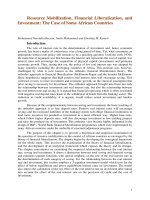



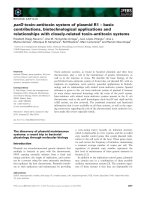

![closed circuit television [electronic resource] cctv installation, maintenance and operation](https://media.store123doc.com/images/document/14/y/kw/medium_kwd1401349619.jpg)
![cruising alaska [electronic resource] a guide to the ports of call.](https://media.store123doc.com/images/document/14/y/ba/medium_bal1401351374.jpg)
![cruising the mexican riviera and baja [electronic resource] a guide to the ships and the ports of call.](https://media.store123doc.com/images/document/14/y/pc/medium_pcm1401351395.jpg)