vmware esxi [electronic resource] planning, implementation, and security
Bạn đang xem bản rút gọn của tài liệu. Xem và tải ngay bản đầy đủ của tài liệu tại đây (7.42 MB, 481 trang )
VMware
R
ESXi:
Planning,
Implementation,
and Security
Dave Mishchenko
Course Technology PTR
A part of Cengage Learning
Australia
.
Brazil
.
Japan
.
Korea
.
Mexico
.
Singapore
.
Spain
.
United Kingdom
.
United States
Printed in the United States of America
1234567121110
VMware
®
ESXi: Planning, Implementation,
and Security
Dave Mishchenko
Publisher and General Manager, Course
Technology PTR: Stacy L. Hiquet
Associate Director of Marketing:
Sarah Panella
Manager of Editorial Services:
Heather Talbot
Marketing Manager: Mark Hughes
Acquisitions Editor: Heather Hurley
Project Editor: Karen A. Gill
Technical Reviewer: Charu Chaubal
Copy Editor: Andy Saff
Interior Layout Tech: MPS Limited, a
Macmillan Company
Cover Designer: Mike Tanamachi
Indexer: Sharon Shock
Proofreader: Sue Boshers
© 2011 Course Technology, a part of Cengage Learning.
ALL RIGHTS RESERVED. No part of this work covered by the copyright herein
may be reproduced, transmitted, stored, or used in any form or by any means
graphic, electronic, or mechanical, including but not limited to photocopying,
recording, scanning, digitizing, taping, Web distribution, information
networks, or information storage and retrieval systems, except as permitted
under Section 107 or 108 of the 1976 United States Copyright Act, without
the prior written permission of the publisher.
For product information and technology assistance, contact us at
Cengage Learning Customer & Sales Support, 1-800-354-9706.
For permission to use material from this text or product, submit all
requests online at cengage.com/permissions.
Further permissions questions can be e-mailed to
permissionrequest@ cengage.com.
VMware is a registered trademark of VMware, Inc. in the United States and/
or other jurisdictions. Microsoft Windows and SQL Serv er are registered
trademarks of Microsoft Corporation in the United States and/or other
countries. All other trademarks are the property of their respective owners.
All images © Cengage Learning unless otherwise noted.
Library of Congress Control Number: 2010932782
ISBN-13: 978-1-4354-5495-8
ISBN-10: 1-4354-5495-2
Course Technology, a part of Cengage Lear ning
20 Channel Center Street
Boston, MA 02210
USA
Cengage Learning is a leading provider of customized learning solutions with
office locations around the globe, including Singapore, the United Kingdom,
Australia, Mexico, Brazil, and Japan. Locate your local office at: international.
cengage.com/region.
Cengage Learning products are represented in Canada by Nelson Education,
Ltd.
For your lifelong learning solutions, visit courseptr.com.
Visit our corporate W eb site at cengage.com.
eISBN-10:1-4354-5770-
6
To Marcia, beautiful wife, wonderful mother,
best friend.
Acknowledgments
A book typically carries one name on the cover, but in reality it would not be possible without so
many people. I first thank God for both this opportunity and the wonderful people He has
placed in my life who have made this project a reality.
My virtualization journey started with VMware Workstation 3.0 and ESX 1.5, and I soon
became familiar with the VMware Communities forums. In that community I was able to
learn so much from others and in turn contribute back to others as they started their own jour-
neys. I would like to thank community leaders Robert Dell’Immagine, Badsah Mukherji, and
most recently Alex Maier. Also, thank you to John Troyer, who has contributed his leadership to
this community and the VMware vExpert program. In addition, thanks to the numerous
VMware Communities moderators, both past and present, who have contributed to making
the forums such a wonderful community to be a part of.
The staff at Cengage Learning has been an absolute pleasure to deal with. I would like to thank
Heather Hurley for her support, Andy Saff and Sue Boshers who worked to ensure that my
mistakes did not make it past the editing process, and in particular Karen Gill who has guided
me through this entire process.
I would like to thank Charu Chaubal from VMware for contributing his time to provide the
technical review for this book. His experience with the virtualization market and with VMware
ESXi has contributed significantly to this book. Charu is the name behind much of the informa-
tion you see for ESXi, such as the system architecture documents for ESXi, the vSphere Hard-
ening Guide, and the VMware ESXi Chronicles blog (blogs.vmware.com/esxi/).
Lastly, I would like to thank my family for their support. For my children Ariana, Karis, Luke,
and Yerik, who sacrificed a summer while I was busy writing, and to my wife Marcia who kept
things running, I thank you and could not have done this without you.
iv
About the Author
Dave Mishchenko has been in the IT industry for 13 years and is currently a technical consultant
with ProServeIT Corporation, a top-rated professional technology services company. He pro-
vides consulting services to ProServeIT’s customers and focuses on network infrastructure and
security, thin client computing, database tuning, server hardware, and virtualization. Dave is
actively involved in the VMware Community forums, where he is a user moderator and in par-
ticular focuses on VMware ESXi. Dave was awarded the vExpert status by VMware in 2009 and
2010. He is a coauthor of vSphere 4.0 Quick Start Guide: Shortcuts Down the Path of
Virtualization.
v
This page intentionally left blank
Contents
Introduction. . . . xiii
Chapter 1
Introduction to VMware ESXi 4.1 1
Understanding the Architecture of VMware ESXi . . 3
Managing VMware ESXi . . . . . 6
Comparing ESXi and ESX . . . . 8
Common Features and Capabilities . . . . . . 9
Product Differences . . . 12
What’s New with vSphere 4.1 . . 16
Conclusion . . . . 23
Chapter 2
Getting Started with a Quick Install 25
Determining Hardware and Software Requirements 25
Installing VMware ESXi . . . . . . 27
Configuring the DCUI 32
Installing the vSphere Client and Initial Configuration . . . 37
Conclusion . . . . 44
Chapter 3
Management Tools 45
Managing Your ESXi Host with the vSphere Client 45
Using the Host Configuration Tab 46
Viewing Resource Allocation . . . 53
Viewing Events and System Logs . 56
vii
Managing Your Hosts with vCenter Server . . . . . 56
Ensuring Configuration Compliance with Host Profiles . . . . . 57
Managing VMs with vSphere Web Access 60
Getting Started with PowerCLI and the vCLI . . . . 62
Getting Started with the vCLI . . 63
Getting Started with PowerCLI . 64
Configuring and Troubleshooting ESXi with the DCUI . . . . 67
Restarting and Shutting Down the Host . . 67
Configuring the DCUI Keyboard Language . . . . . . 70
Configuring a Password for the Root Login . . . . . . 71
Enabling Lockdown Mode 72
Configuring the Management Network . . 73
Restarting the Management Network . . . 79
Testing the Management Network . . . . . 79
Disabling the Management Network . . . . 80
Restoring the Standard vSwitch . 81
Viewing Support Information . . 82
Viewing System Logs . . . . 82
Troubleshooting Mode Options 84
Resetting Your System Configuration . . . 86
Removing Custom Extensions . . 86
Using Third-Party Products to Manage Your Hosts 87
RVTools . . . . . . 87
Veeam FastSCP . 88
Xtravirt vSphere Client RDP Plug-In . . . . 89
Vizioncore vFoglight . . . . 90
ManageIQ EVM Control . 91
Conclusion . . . 91
Chapter 4
Installation Options 93
Using ESXi Embedded . . 93
ESXi Installable Media and Boot Options . . . . . . 99
Creating a Network Media Depot for VMware ESXi . . . . . . 101
PXE Booting the ESXi Installer . 104
Installing VMware ESXi 4.1 Using Graphical Mode 117
Installing VMware ESXi 4.1 Using Scripted Mode . 124
Conclusion . . . 143
viii
VMware ESXi: Planning, Implementation, and Security
Chapter 5
Migrating from ESX 145
Prerequisites . . . 145
Upgrading to vCenter Server 4.1 147
Migrating the VirtualCenter Database to a Supported Version . . . . . 150
Backing Up vCenter Server Configuration Data with the
Data Migration Tool . . 151
Restoring the vCenter Server Configuration Data and Installing
vCenter Server 4.1 153
Installing the License Service on the New vCenter Server Host . . . . . 158
Upgrading Datastore and Network Permissions . . . 159
Migrating ESX Hosts . 164
Upgrading Virtual Machines . . . 170
Performing an Interactive Upgrade of VMware
Tools with the vSphere Client . . . 172
Automating the Upgrade of VMware Tools with the vSphere Client . 174
Upgrading Virtual Hardware . . . 177
Using PowerCLI to Upgrade VMware Tools and the Hardware Version . . . . . . 177
Using vCenter Update Manager to Upgrade VMware Tools and
the Hardware Version . 178
Conclusion . . . . 179
Chapter 6
System Monitoring and Management 181
Configuring Active Directory Integration . 181
AD Integration Prerequisites . . . . 182
Configuring AD Integration with the vSphere Client . 182
Configuring AD Integration with Host Profiles . . . . . 184
Configuring AD Integration with the vCLI . 185
Assigning AD Permissions on VMware ESXi . . . . . . 186
Enabling Time Synchronization and NTP . 189
Configuring NTP with the vSphere Client . 189
Configuring NTP with Host Profiles . . . . . 190
Configuring NTP with PowerCLI 192
Redirecting ESXi Logs to a Remote Syslog Server . . 193
Configuring Syslog Settings with the vSphere Client . 195
Configuring Syslog Settings with PowerCLI 195
Managing ESXi Syslog Data . . . . 197
Contents
ix
Monitoring ESXi and vCenter Server with SNMP . 200
Configuring SNMP on ESXi and vCenter Server . . . 201
Configuring Your SNMP Management Server . . . . 203
Monitoring Your Hosts with vCenter Server . . . . 205
Working with Alarms . . . 207
Working with Performance Charts . . . . . 215
Working with Storage Views . . 226
Hardware Management . . 229
Integration with Server Management Systems . . . . 235
Host Backup and Recovery . . . . . . 238
ESXi Backup and Recovery . . . 238
Backup and Recovery for Virtual Machines . . . . . . 240
Conclusion . . . 245
Chapter 7
Securing ESXi 247
ESXi Architecture and Security Features 247
Security and the VMkernel 248
Security and Virtual Machines . 249
Security and the Virtual Networking Layer . . . . . . 250
Network Protocols and Ports for ESXi . . 252
Protecting ESXi and vCenter Server with Firewalls 256
Using ESXi Lockdown Mode . . . . 260
Configuring Users and Permissions 265
Managing Permissions on a Standalone VMware ESXi Host . 266
Managing Permissions with vCenter Server . . . . . . 274
Securing VMware ESXi and vCenter Server with SSL Certificates . . . . 283
Types of SSL Certificates . 284
SSL Certificates Used by ESXi and vCenter Server . 285
Replacing the SSL Certificates Used by vCenter Server and ESXi . . 286
Enabling Certificate Checking and Verifying Host Thumbprints . . . 293
Configuring IPv6 and IPSec . . . . . 293
Securing Network Storage . . . . . . 305
Securing FC SAN Storage . 305
Securing NFS Storage . . . . 306
Security iSCSI Storage . . . 306
Securing Virtual Networking . . . . 309
Security Virtual Networking with VLANs 309
Configuring vSwitch Security Properties . . 310
x
VMware ESXi: Planning, Implementation, and Security
Security and Clustering . . . . . . 314
Isolating Virtual Machine Environments . 316
Conclusion . . . . 318
Chapter 8
Scripting and Automation with the vCLI 321
Installing the vCLI on Linux and Windows . . . . . . 321
Installing and Configuring the vMA . . . . 325
Running vCLI Commands . . . . 329
Configuring vMA Components . 335
Configuring vi-fastpass Authentication . . . . 335
Capturing ESXi Logs with vi-logger . . . . . 340
Managing vSphere with the vCLI . . . . . . 344
Managing ESXi Hosts . 346
Managing Virtual Machines . . . . 351
Managing Host Networking . . . . 354
Managing Host Storage 357
Managing Files . . 363
Monitoring Performance with resxtop . . . . 364
Scripting with the vCLI and the vSphere SDK for Perl . . . 366
Conclusion . . . . 367
Chapter 9
Scripting and Automation with PowerCLI 369
Installing vSphere PowerCLI . . . 369
Accessing the vSphere Managed Object Browser . . . . 370
Installing and Testing PowerCLI . 372
Understanding the Basics of PowerShell and PowerCLI . . 374
PowerShell Objects and Pipelines 374
PowerShell Variables . . 375
Formatting Output . . . 377
Managing Connections . 378
Developing Scripts with WhatIf . . 379
Finding PowerCLI Cmdlets . . . . . 379
Using PowerShell Drives . . . . . . 380
Managing Virtual Machines with PowerCLI . . . . . . 382
Creating Virtual Machines . . . . . 383
Creating Virtual Machines from Templates 384
Contents
xi
Managing Virtual Machine Snapshots . . . 385
Interacting with VMware Tools 386
Managing ESXi Hosts and vCenter Server with PowerCLI . . 390
Configuring Your ESXi Hosts with a PowerCLI Script . . . . . 390
Managing Host Profiles with PowerCLI . . 394
Integrating PowerCLI with vCenter Server Alarms . 395
Troubleshooting Your ESXi Hosts . . . . . . 396
Extending PowerCLI with Other Tools . 398
The Integrated Shell Environment . . . . . . 398
VMware Project Onyx . . . 399
PowerWF . . . . . 402
Conclusion . . . 403
Chapter 10
Patching and Updating ESXi 405
Installing Patches for ESXi . . . . . . 405
Patching ESXi with the vCLI Command vihostupdate . . . . . 407
Patching ESXi with the vCenter Update Manager . 408
Installing vCenter Update Manager . . . . . 409
Configuring vCenter Update Manager . . . 413
Creating a vCenter Update Manager Baseline . . . . . 416
Scanning and Remediating ESXi with vCenter Update Manager . . . 419
Patching ESXi with PowerCLI . . . 424
Updating a Host with Install-VMHostPatch . . . . . . 424
Updating a Host with VUM PowerCLI . . 426
Conclusion . . . 427
Chapter 11
Under the Hood with the ESXi Tech Support Mode 429
Accessing Tech Support Mode . . . 429
Auditing Tech Support Mode . . . . 433
Exploring the File System 436
Understanding System Backups and Restores . . . . 443
Repairing ESXi and Restoring from Backups . . . . . 444
Troubleshooting with Tech Support Mode . . . . . . 448
Conclusion . . . 453
Index. 455
xii
VMware ESXi: Planning, Implementation, and Security
Introduction
VMware ESXi is the easiest way to get started with virtualization. It has been steadily growing in
popularity since it was released in the free VMware vSphere Hypervisor edition. As part of the
vSphere family, it can be licensed at the same levels as VMware ESX and provides the same
functionality that you’re accustomed to with ESX.
With the release of vSphere 4.1, VMware has stated that there will be no future releases of ESX.
VMware ESXi is now the flagship hypervisor for the vSphere product family. This book will
cover installation, management, security, and integration of ESXi into your current environment
to provide a seamless migration from ESX to ESXi.
Who This Book Is For
This book is targeted to current VMware VI3 and vSphere administrators who may be planning
their migration to vSphere ESXi. These users may have some e xperience with ESXi but not yet have
it deployed within their production environment. This book provides the guidance to implement
ESXi in their environment, ensuring a smooth transition from their current deployment of ESX.
How This Book Is Organized
This book covers the following aspects of migrating a VI3 or vSphere ESX environment to
vSphere ESXi:
n
Chapter 1, “Introduction to VMware ESXi 4.1,” provides an introduction to VMware ESXi,
including some of the aspects of managing ESXi, comparing it with ESX, and new features in
ESXi 4.1.
n
Chapter 2, “Getting Started with a Quick Install,” reviews the hardware requirements for
ESXi, walks through an interactive installation, and outlines post-installation tasks to
perform.
n
Chapter 3, “Management Tools,” reviews the management tools available for ESXi. These
tools include the vSphere client, vCenter Server, the vSphere command-line interface (vCLI),
PowerCLI, the Direct Console User Interface (DCUI), and a few other tools.
n
Chapter 4, “Installation Options,” discusses the installation options for ESXi. VMware ESXi
is available in both an Embedded edition and an Installable edition. New for ESXi 4.1 is the
option to perform scripted installations.
xiii
n
Chapter 5, “Migrating from ESX,” covers migration options from your current environment to
vCenter Server 4.1 and ESXi 4.1. You’ll read about the various steps for upgrading vCenter
Server, your vSphere hosts, and virtual machines in this chapter.
n
Chapter 6, “System Monitoring and Management,” introduces various aspects of system
monitoring and management. New for ESXi 4.1 is Active Directory integration. The chapter
also includes configuring vCenter alarms, performance charts, storage views, and host
backup.
n
Chapter 7, “Securing ESXi,” discusses the various aspects of securing your ESXi hosts. This
includes coverage of the architecture and security features of ESXi, protecting your ESXi
hosts and virtual machines, and configuring authentication for your hosts.
n
Chapter 8, “Scripting and Automation with the vCLI,” talks about the vCLI. The vCLI was
released as the Remote Command-Line Interface (RCLI) and is a replacement mechanism for
administrators accustomed to using the Service Console on ESX.
n
Chapter 9, “Scripting and Automation with PowerCLI,” covers VMware PowerCLI. PowerCLI
is a VMware extension to Microsoft PowerShell that allows you to automate all aspects of
managing your vSphere environment.
n
Chapter 10, “Patching and Updating ESXi,” discusses various aspects of patching and
upgrading ESXi hosts. VMware ESXi can be patched with a number of tools including the
vCLI, PowerCLI, and vCenter Update Manager.
n
Chapter 11, “Under the Hood with the ESXi Tech Support Mode,” introduces ESXi Tech
Support Mode (TSM). TSM provides direct access to the VMkernel of ESXi and is used for
advanced configuration tasks and troubleshooting.
Note: The scripts used in this book are available for download from http://www.
vm-help.com/esxi_bo ok.zip and />xiv
VMware ESXi: Planning, Implementation, and Security
1
Introduction to VMware
ESXi 4.1
V
Mware was formed as a company in 1998 to provide x86 virtualization solutions. Vir-
tualization was introduced in the 1970s to allow applications to share and fully utilize
centralized computing resources on mainframe systems. Through the 1980s and 1990s,
virtualization fell out of favor as the low-cost x68 desktops and servers established a model of
distributed computing. The broad use of Linux and Windows solidified x86 as the standard
architecture for server computing. This model of computing introduced new management chal-
lenges, including the following:
n
Lower server utilization. As x86 server use spread through organizations, studies began to
find that the average physical utilization of servers ranged between 10 and 15 percent.
Organizations typically installed only one application per server to minimize the impact of
updates and vulnerabilities rather than installing multiple applications per physical host to
drive up overall utilization.
n
Increased infrastructure and management costs. As x86 servers proliferated through
information technology (IT) organizations, the operational costs—including power, cooling,
and facilities—increased dramatically for servers that were not being fully utilized. The
increase in server counts also added management complexity that required additional staff
and management applications.
n
Higher maintenance load for end-user desktops. Although the move to a distributed
computing model provided freedom and flexibility to end users and the applications they
use, this model increased the management and security load on IT departments. IT staff
faced numerous challenges, including conforming desktops to corporate security policies,
installing more patches, and dealing with the increased risk of security vulnerabilities.
In 1999, VMware released VMware Workstation, which was designed to run multiple operating
systems (OSs) at the same time on desktop systems. A person in a support or development type
position might require access to multiple OSs or application versions, and prior to VMware
Workstation, this would require using multiple desktop systems or constantly restaging a single
system to meet immediate needs. Workstation significantly reduced the hardware and manage-
ment costs in such as scenario, as those environments could be hosted on a single workstation.
1
With snapshot technology, it was simple to return the virtual machines to a known good con-
figuration after testing or development, and as the virtual machine configuration was stored in a
distinct set of files, it was easy to share gold virtual machine images among users.
In 2001, VMware released both VMware GSX Server and ESX Server. GSX Server was similar
to Workstation in that a host OS, either Linux or Windows, was required on the host prior to
the installation of GSX Server. With GSX Server, users could create and manage virtual
machines in the same manner as with Workstation, but the virtual machines were now hosted
on a server rather than a user’s desktop. GSX Server would later be renamed VMware Server.
VMware ESX Server was also released as a centralized solution to host virtual machines, but its
architecture was significantly different from that of GSX Server. Rather than requiring a host
OS, ESX was installed directly onto the server hardware, eliminating the performance overhead,
potential security vulnerabilities, and increased management required for a general server OS
such as Linux or Windows. The hypervisor of ESX, known as the VMkernel, was designed spe-
cifically to host virtual machines, eliminating significant overheard and potential security issues.
VMware ESX also introduced the VMware Virtual Machine File System (VMFS) partition for-
mat. The original version released with ESX 1.0 was a simple flat file system designed for opti-
mal virtual machine operations. VMFS version 2 was released with ESX Server 2.0 and
implemented clustering capabilities. The clustering capabilities added to VMFS allowed access
to the same storage by multiple ESX hosts by implementing per-file locking. The capabilities of
VMFS and features in ESX opened the door in 2003 for the release of VMware VirtualCenter
Server (now known as vCenter Server). VirtualCenter Server provided centralized management
for ESX hosts and included innovative features such as vMotion, which allowed for the migra-
tion of virtual machines between ESX hosts without interruption, and High Availability clusters.
In 2007, VMware publicly released its second-generation bare-metal hypervisor VMware ESXi
(ESX integrated) 3.5. VMware ESX 3 Server ESXi Edition was in production prior to this, but
this release was never made public. ESXi 3.5 first appeared at VMworld in 2007, when it was
distributed to attendees on a 1GB universal serial bus (USB) flash device. The project to design ESXi
began around 2001 with a desire to remove the console operating system (COS) from ESX. This
would reduce the surface attack area of the hypervisor level, make patching less frequent, and
potentially decrease power requirements if ESXi could be run in an embedded form. ESXi was
initially planned to be stored in the host’s read-only memory (ROM), but the design team found
that this would not provide sufficient storage; so, early versions were developed to boot from Pre-
boot Execution Environment (PXE). Concerns about the security of PXE led to a search for another
solution, which was eventually determined to be the use of a flash device embedded within the host.
VMware worked with original equipment manufacturer (OEM) vendors to provide servers with
embedded flash, and such servers were used to demonstrate ESXi at VMworld 2007.
The release of VMware ESXi generated a lot of interest, especially due to the lack of the COS.
For seasoned ESX administrators, the COS provided an important avenue for executing man-
agement scripts and troubleshooting commands. The COS also provided the mechanism for
2
VMware ESXi: Planning, Implementation, and Security
third-party applications such as backup and hardware monitoring to operate. These challenges
provided some significant hurdles for administrators planning their migration from ESX to
ESXi. VMware released the Remote Command-Line Interface (RCLI) to provide access to the
commands that were available in the ESX COS, but there were gaps in functionality that made a
migration from ESX to ESXi challenging.
With the release vSphere 4.0 and now in 2010 of vSphere 4.1, VMware has made significant
progress toward alleviating the management challenges due to the removal of the COS. Improve-
ments have been made in the RCLI (now known as the vSphere Command-Line Interface
[vCLI]), and the release of PowerCLI, based on Windows PowerShell, has provided another
scripting option. Third-party vendors have also updated applications to work with the vSphere
application programming interface (API) that ESXi exposes for management purposes.
VMware has also stated that vSphere 4.1 is the last release that includes VMware ESX and its
COS. For existing vSphere environments, this signals the inevitable migration from VMware
ESX to ESXi. The purpose of this book is to facilitate your migration from ESX to ESXi.
With ESXi, you have a product that supports the same great feature set you find with VMware
ESX. This chapter discusses the similarity of features and highlights some of the differences in
configuring and using ESXi due to its architecture. The chapters in this book review the aspects
of installation, configuration, management, and security that are different with ESXi than they
are when you manage your infrastructure with ESX.
In this chapter, you shall examine the following items:
n
Understanding the architecture of ESXi
n
Managing VMware ESXi
n
Comparing ESXi and ESX
n
Exploring what’s new in vSphere 4.1
Understanding the Architecture of VMware ESXi
The technology behind VMware ESXi represents VMware’s next-generation hypervisor, which
will provide the foundation of VMware virtual infrastructure products for years to come.
Although functionally equivalent to ESX, ESXi eliminates the Linux-based service console
that is required for management of ESX. The removal from its architecture results in a hyper-
visor without any general operating system dependencies, which improves reliability and secu-
rity. The result is a footprint of less than 90MB, allowing ESXi to be embedded onto a host’s
flash device and eliminating the need for a local boot disk.
The heart of ESXi is the VMkernel shown in Figure 1.1. All other processes run on top of the
VMkernel, which controls all access to the hardware in the ESXi host. The VMkernel is a
POSIX-like OS developed by VMware and is similar to other OSs in that it uses process creation,
Chapter 1 Introduction to VMware ESXi 4.1 3
file systems, and process threads. Unlike a general OS, the VMkernel is designed exclusively
around running virtual machines, thus the hypervisor focuses on resource scheduling, device
drivers, and input/output (I/O) stacks. Communication for management with the VMkernel is
made via the vSphere API. Management can be accomplished using the vSphere client, vCenter
Server, the COS replacement vCLI, or any other application that can communicate with the API.
Executing above the VMkernel are numerous processes that provide management access, hard-
ware monitoring, as well as an execution compartment in which a virtual machine operates.
These processes are known as “user world” processes, as they operate similarly to applications
running on a general OS, except that they are designed to provide specific management functions
for the hypervisor layer.
The virtual machine monitor (VMM) process is responsible for providing an execution environ-
ment in which the guest OS operates and interacts with the set of virtual hardware that is pre-
sented to it. Each VMM process has a corresponding helper process known as VMX and each
virtual machine has one of each process.
The
hostd process provides a programmatic interface to the VMkernel. It is used by the vSphere
API and for the vSphere client when making a direct management connection to the host. The
hostd process manages local user and groups as well as evaluates the privileges for users that are
interacting with the host. The
hostd also functions as a reverse proxy for all communications to
the ESXi host.
Figure 1.1 The architectural components of VMware ESXi.
4
VMware ESXi: Planning, Implementation, and Security
VMware ESXi relies on the Common Information Model (CIM) system for hardware monitor-
ing and health status. The CIM broker provides a set of standard APIs that remote management
applications can use to query the hardware status of the ESXi host. Third-party hardware ven-
dors are able to develop their own hardware-specific CIM plug-ins to augment the hardware
information that can be obtained from the host.
The Direct Console User Interface (DCUI) process provides a local management console for
ESXi. The DCUI appears as a BIOS-like, menu-driven interface, as shown in Figure 1.2, for
initial configuration and troubleshooting. To access the DCUI, a user must provide an admin-
istrative account such as root, but the privilege can be granted to other users, as discussed in
Chapter 11, “Under the Hood with the ESXi Tech Support Mode.” Using the DCUI is discussed
in Chapter 3, “Management Tools.”
The
vpxa process is responsible for vCenter Server communications. This process runs under the
security context of the
vpxuser. Commands and queries from vCenter Server are received by this
process before being forwarded to the
hostd process for processing. The agent process is
installed and executes when the ESXi host is joined to a High Availability (HA) cluster. The
syslog daemon is responsible for forwarding logging data to a remote syslog receiver. The
steps to configure the
syslog daemon are discussed in Chapter 6, “System Monitoring and
Management.” ESXi also includes processes for Network Time Protocol (NTP)–based time syn-
chronization and for Internet Small Computer System Interface (iSCSI) target discovery.
To enable management communication, ESXi opens a limited number of network ports. As
mentioned previously, all network communication with the management interfaces is proxied
Figure 1.2 The ESXi DCUI for console administration.
Chapter 1 Introduction to VMware ESXi 4.1
5
via the hostd process. All unrecognized network traffic is discarded and is thus not able to reach
other system processes. The common ports including the following:
n
80. This port provides access to display only the static Welcome page. All other traffic is
redirected to port 443.
n
443. This port acts as a reverse proxy to a number of services to allow for Secure Sockets
Layer (SSL) encrypted communication. One of these services is the vSphere API, which
provides communication for the vSphere client, vCenter Server, and vCLI.
n
902. Remote console communication between the vSphere client and ESXi host is made over
this port.
n
5989. This port is open to allow communication with the CIM broker to obtain hardware
health data for the ESXi host.
Managing VMware ESXi
Rather than relying on COS agents to provide management functionality, as is the case with ESX,
ESXi exposes a set of APIs that enable you to manage your ESXi hosts. This agentless approach
simplifies deployments and management upkeep. To fill the management gap left by the removal
of the COS, VMware has provided two remote command-line options with the vCLI and Power-
CLI. These provide a CLI and scripting capabilities in a more secure manner than accessing the
console of a vSphere host. For last-resort troubleshooting, ESXi includes both a menu-driven inter-
face with the DCUI and a command-line interface at the host console with Tech Support Mode.
ESXi can be deployed in the following two formats: Embedded and Installable. With ESXi
Embedded, your server comes preloaded with ESXi on a flash device. You simply need to
power on the host and configure your host as appropriate for your environment. The DCUI
can be used to configure the IP configuration for the management interface, to set a hostname
and DNS configuration, and also to set a password for the root account. The host is then ready
to join your virtual infrastructure for further configuration such as networking and storage. This
configuration can be accomplished remotely with a configuration script or features within vCen-
ter Server such as Host Profiles or vNetwork Distributed Switches. With ESXi Embedded, a new
host can be ready to begin hosting virtual machines within a very short time frame. ESXi Instal-
lable is intended for installation on a host’s boot disk. New to ESXi 4.1 is support for Boot from
storage area network (SAN), which provides the capability to function with diskless servers.
ESXi 4.1 also introduces scripted installations for ESXi Installable. The ESXi installer can be
started from either a CD or PXE source and the installation file can be accessed via a number of
protocols, including HyperText Transfer Protocol (HTTP), File Transfer Protocol (FTP), and
Network File System (NFS). The installation file permits scripts to be run pre-install, post-install,
and on first boot. This enables advanced configuration, such as the creating of the host’s virtual
networking, to be performed as a completely automated function. Scripted installations are dis-
cussed further in Chapter 4, “Installation Options.”
6
VMware ESXi: Planning, Implementation, and Security
For post-installation management, VMware provides a number of options both graphical and
scripted. The vSphere client can be used to manage an ESXi directly or to manage a host via
vCenter Server. To provide functionality that was previously available only in the COS, the
vSphere client has been enhanced to allow configuration of such items as the following:
n
Time configuration. Your ESXi host can be set to synchronize time with a NTP server.
n
Datastore file management. You can browse your datastores and manage files, including
moving files between datastores and copying files from and to your management computer.
n
Management of users. You can create users and groups to be used to assign privileges
directly to your ESXi host.
n
Exporting of diagnostic data. The client option exports all system logs from ESXi for further
analysis.
For scripting and command-line–based configuration, VMware provides the following two man-
agement options: the vCLI and PowerCLI. The vCLI was developed as a replacement to the
esxcfg commands found in the service console of ESX. The commands execute with the exact
same syntax with additional options added for authentication and to specify the host to run the
commands against. The vCLI is available for both Linux and Windows, as well as in a virtual
appliance format known as the vSphere Management Assistant (vMA). The vCLI includes com-
mands such as
vmkfstools, vmware-cmd,andresxtop, which is the vCLI equivalent of esxtop.
PowerCLI extends Microsoft PowerShell to allow for the management of vCenter Server objects
such as hosts and virtual machines. PowerShell is an object-orientated scripting language designed
to replace the traditional Windows command prompt and Windows Scripting Host. With rela-
tively simple PowerCLI scripts, it is possible to run complex tasks on any number of ESXi hosts or
virtual machines. These scripting options are discussed further in Chapter 8, “Scripting and Auto-
mation with the vCLI,” and Chapter 9, “Scripting and Automation with PowerCLI.”
If you want to enforce central audited access to your ESXi through vCenter Server, ESXi
includes Lockdown Mode. This can be used to disable all access via the vSphere API except
for
vpxuser, which is the account used by vCenter Server to communicate with your ESXi
host. This security feature ensures that the critical root account is not used for direct ESXi
host configuration. Lockdown Mode affects connections made with the vSphere client and
any other application using the API such as the vCLI. Other options for securing your ESXi
hosts are discussed in Chapter 7, “Securing ESXi.”
For third-party systems management and backup products that have relied on a COS agent,
VMware has been working with its partners to ensure that these products are compatible
with the vSphere API and thus compatible with ESXi. The API integration model significantly
reduces management overhead by eliminating the need to install and maintain software agents
on your vSphere host.
Chapter 1 Introduction to VMware ESXi 4.1 7
The Common Information Model is an open standard that provides monitoring of the hardware
resources in ESXi without the dependence on COS agents. The CIM implementation in ESXi
consists of a CIM object manager (the CIM broker) and a number of CIM providers, as shown in
Figure 1.3. The CIM providers are developed by VMware and hardware partners and function
to provide management and monitoring access to the device drivers and hardware in the ESXi
host. The CIM broker collects all the information provided by the various CIM providers and
makes this information available to management applications via a standard API.
Due to the firmware-like architecture of ESXi, keeping your systems up to date with patches and
upgrades is far simpler than with ESX. With ESXi, you no longer need to review a number of
patches and decide which is applicable to your ESX host; now each patch is a complete system
image and contains all previously released bug fixes and enhancements. ESXi hosts can be
patched with vCenter Update Manager or the vCLI. As the ESXi system partitions contain
both the new system image and the previously installed system image, it is a very simple and
quick process to revert to the prepatched system image.
Comparing ESXi and ESX
Discussions of ESXi and ESX most often focus on the differences in architecture and manage-
ment due to the removal of the COS. The availability of ESXi as a free product also leads some
to believe that ESXi may be inferior or not as feature-rich as ESX. As discussed in the previous
sections, the architecture of ESXi is superior and represents the future of VMware’s hypervisor
design. The following section explores the features of vSphere 4.1 that are available and identical
with both ESXi and ESX.
Figure 1.3 The ESXi CIM management model.
8
VMware ESXi: Planning, Implementation, and Security
Common Features and Capabilities
The main feature set for vSphere 4.1 is summarized in Table 1.1. Items listed in this table are
available in both ESXi and ESX. The product vSphere hypervisor refers to the free offering of
ESXi. This edition can be run only as a standalone host and the API for this edition limits scripts
to read-only functions. With the other license editions, you have the option of running ESXi or
ESX. This allows you to run a mixed environment if you plan to make a gradual migration to
ESXi. If you are considering the Essentials or Essentials Plus license editions, these are available
in license kits that include vCenter Server Foundation; they are limited to three physical hosts.
Beginning with host capabilities, both ESXi and ESX support up to 256GB of host memory for
most licensed editions and an unlimited amount of memory when either is licensed at the Enter-
prise Plus level. Both editions support either 6 or 12 cores per physical processor slot depending
on the license edition that you choose. As support for ESXi has increased, hardware vendors
have improved certification testing for ESXi, and you’ll find that support for ESXi and ESX is
nearly identical. With the exception of the free VMware hypervisor offering, all license additions
include a vCenter Server Agent license. The process of adding or removing host to vCenter
Server is identical between ESXi and ESX, as is the case for assigning licenses to specific
hosts in your datacenter.
Tip: If you plan to install ESXi with hardware components such as storage controllers or
network cards that are not on VMware’s Hardware Compatibility List (HCL), you should
check with the vendor for specific installat ion instructions. ESXi does not enable you to add
device drivers manually during the installation process as you can with ESX.
The following are some of the common features worth mentioning. When you are configuring
these features with the vSphere client, in almost all cases you won’t see any distinctions between
working with ESXi and ESX. Thin Provisioning is a feature designed to provide a higher level of
storage utilization. Prior to vSphere, when a virtual machine was created the entire space for the
virtual disk was allocated on your storage datastore. This could lead to a waste of space when
the virtual machines did not use the storage allocated. With Thin Provisioning, storage used by
virtual disks is dynamically allocated, allowing for the overallocation of storage to achieve
higher utilization. Improvements in vCenter Server alerts allow for the monitoring of datastore
usage to ensure that datastores retain sufficient free space for snapshot and other management
files. vSphere also introduced the ability to grow datastores dynamically. With ESXi and ESX, if
a datastore is running low on space, you no longer have to rely on using extents or migrating
virtual machines to another datastore. Rather, the array storing the Virtual Machine File System
(VMFS) datastore can be expanded using the management software for your storage system and
then the datastore can be extended using the vSphere client or the vCLI.
Chapter 1 Introduction to VMware ESXi 4.1 9
Table 1.1 vSphere Feature List
vSphere
Hypervisor Essentials
Essentials
Plus Standard Advanced Enterprise
Enterprise
Plus
Host Capabilities
Memory per Host 256GB 256GB 256GB 256GB 256GB 256GB Unlimited
Cores per Processor 6 6 6 6 12 6 12
vCenter Agent License Not Included X X X X X X
Product Features
Thin Provisioning X X X X X X X
Update Manager X X X X X X
vStorage APIs for
Data Protection
XXXXXX
Data Recovery X Sold
separately
XX X
High Availability X X X X X
vMotion X X X X X
Virtual Serial Port
Concentrator
XX X
Hot Add Memory or CPU X X X
vShield Zones X X X
Fault Tolerance X X X
vStorage APIs for Array
Integration
XX
10
VMware ESXi: Planning, Implementation, and Security
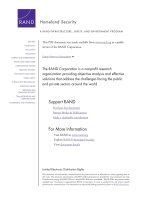

![autologous fat transfer [electronic resource] art, science, and clinical practice](https://media.store123doc.com/images/document/14/y/dq/medium_dqn1401348313.jpg)
![between sea and sahara [electronic resource] an orientalist adventure](https://media.store123doc.com/images/document/14/y/ip/medium_iph1401348749.jpg)
![closed circuit television [electronic resource] cctv installation, maintenance and operation](https://media.store123doc.com/images/document/14/y/kw/medium_kwd1401349619.jpg)
![cruising the mexican riviera and baja [electronic resource] a guide to the ships and the ports of call.](https://media.store123doc.com/images/document/14/y/pc/medium_pcm1401351395.jpg)
![drupal 7 [electronic resource] create and operate any type of website quickly and efficiently](https://media.store123doc.com/images/document/14/y/pl/medium_pll1401353087.jpg)
![garageband '11 power! [electronic resource] the comprehensive recording and podcasting guide](https://media.store123doc.com/images/document/14/y/gc/medium_gcf1401355741.jpg)
![have a nice conflict [electronic resource] how to find success and satisfaction in the most unlikely places](https://media.store123doc.com/images/document/14/y/zs/medium_zsa1401356484.jpg)
![hazardous waste compliance [electronic resource] 2000 and beyond](https://media.store123doc.com/images/document/14/y/un/medium_una1401356516.jpg)