the game audio tutorial [electronic resource] a practical guide to sound and music for interactive games
Bạn đang xem bản rút gọn của tài liệu. Xem và tải ngay bản đầy đủ của tài liệu tại đây (26.51 MB, 446 trang )
The Game Audio Tutorial
This page intentionally left blank
The Game Audio
Tutorial
A Practical Guide to Sound and
Music for Interactive Games
Richard Stevens
Dave Raybould
AmsterdAm • Boston • HeidelBerg • london • new York • oxford • PAris
sAn diego • sAn frAncisco • singAPore • sYdneY • tokYo
Focal Press is an imprint of Elsevier
Focal Press is an imprint of Elsevier
30 Corporate Drive, Suite 400, Burlington, MA 01803, USA
The Boulevard, Langford Lane, Kidlington, Oxford, OX5 1GB, UK
Copyright © 2011 Elsevier Inc. All rights reserved
Cover Photography by Tom Jackson, SummerSound Photography (www.summersound.co.uk)
Cover 3D Illustration by Darren Wall (www.toastedpixels.com)
Game Art by Chris Forde ()
The contents of this book are not endorsed by Epic games.
Unreal Development Kit (UDK) © 2009–2011, Epic Games, Inc. Epic, Epic Games, Gears of War, Gears of War 2, Unreal,
AnimSet Viewer, AnimTree Editor, Unreal Cascade, Unreal Content Browser, Unreal Development Kit, UDK, Unreal Editor,
Unreal Engine, UE3, Unreal Kismet, Unreal Lightmass, Unreal Matinee, Unreal PhAT, UnrealScript and Unreal Tournament
are trademarks or registered trademarks of Epic Games, Inc. in the United States of America and elsewhere. Audacity(R)
software is copyright © 1999–2011 Audacity Team. The name Audacity(R) is a registered trademark of Dominic Mazzoni.
All other trademarks are the property of their respective owners.
No part of this publication may be reproduced or transmitted in any form or by any means, electronic or mechanical,
including photocopying, recording, or any information storage and retrieval system, without permission in writing
from the publisher. Details on how to seek permission, further information about the Publisher’s permissions policies
and our arrangements with organizations such as the Copyright Clearance Center and the Copyright Licensing
Agency, can be found at our website: www.elsevier.com/permissions.
This book and the individual contributions contained in it are protected under copyright by the Publisher (other than
as may be noted herein).
Notices
Knowledge and best practice in this field are constantly changing. As new research and experience broaden our
understanding, changes in research methods, professional practices, or medical treatment may become necessary.
Practitioners and researchers must always rely on their own experience and knowledge in evaluating and using any
information, methods, compounds, or experiments described herein. In using such information or methods they
should be mindful of their own safety and the safety of others, including parties for whom they have a professional
responsibility.
To the fullest extent of the law, neither the Publisher nor the authors, contributors, or editors, assume any liability for
any injury and/or damage to persons or property as a matter of products liability, negligence or otherwise, or from any
use or operation of any methods, products, instructions, or ideas contained in the material herein.
Library of Congress Cataloging-in-Publication Data
Application submitted
British Library Cataloguing-in-Publication Data
A catalogue record for this book is available from the British Library.
ISBN: 978-0-240-81726-2
For information on all Focal Press publications
visit our website at www.elsevierdirect.com
11 12 13 14 15 5 4 3 2 1
Printed in the United States of America
This book is dedicated to JP.
(42 - 1)
This page intentionally left blank
vii
Contents
Acknowledgements xv
Introduction xvii
Chapter 1
Basic T
raining
1
Opening the T
utorial Level
1
Explore the Level: Navigation
2
Views 3
Navigation
4
Building 4
Actors
4
The Content Browser: Finding Actors 6
Every Room Has a Tone: Ambience 8
[AmbientSoundSimple] for Looping Sounds 8
Changing your First Sound 9
Adding your First Sound 12
Importing your First Sound 12
Ambient Sounds Case Study 14
Attenuation and Radius Min/Radius Max 15
A Word About Distances in UDK 16
A Word About Numbers in UDK 17
Toggle a Looping Sound 18
Kismet 101
18
[AmbientSoundSimpleToggleable] for Toggleable Looping Sounds 21
Ambient Loops and “Phasing Loops”
24
The “Walls” Problem 26
Multiple Sounds Solution to the Walls Problem 27
[T
riggerVolume] Switching Solution to the Walls Problem
29
Ambience: A Painterly Approach
31
viii
Contents
Chapter 2 How Big is the Truck? 33
How Big is the Truck? 33
RAM Budgets and Streaming 34
A Lifetime’s Work 35
The Triangle of Compromise or “Triangle of Pain!” 36
Squaring the Triangle: Basic Memory Saving Techniques 37
The Importance of Editing 37
File Compression 38
Sample Rates 39
Non-Repetitive Design 42
Caveat—Sometimes Repetition is OK 42
Reuse of Sounds: The Power of Pitch 43
Reuse of Sounds: Using Filters 49
Randomization in Time, Pitch, and Volume 51
Randomization in Time, Pitch, and Volume Using [SoundCue]s 54
The Combinatorial Explosion: Vertical Combinations 66
The Combinatorial Explosion: Horizontal Concatenation 68
Multiple Start Points 74
Some DSP 75
Recap of Sound Actors 85
Conclusions 87
Chapter 3 Making it Sound Real 89
Sound Propagation 89
Reverb 89
Sound Sources and Spatialization 94
Directionality 103
Filtering Over Distance 104
Faking Filter Over Distance 105
Reveal Detail Over Distance 107
Occlusion, Obstruction, Exclusion 109
Ambient Zones 112
Obstructions and Exclusions 120
Contents
ix
“Real” Sound for Gameplay 122
Stealth 101 122
Stealth and Distraction 125
Collisions and Physics 128
Manual Collisions: Using [TriggerVolume]s 128
Automated Collisions: Footsteps and Surface Types 129
Scripting 101 132
Custom Movement Sounds 137
Physics 139
Cascading Physics 144
Movers and [Matinee] 145
Sounds that Move 145
Movers that Sound 148
Cut-Scenes, Cameras, and Sound 155
Cut-Scenes with No Audio Control 155
Cut-Scenes with Audio Control 157
Level Fly-Throughs 159
Where’s My Head At? 159
Conclusion 160
Chapter 4 Music Systems 161
Introduction
161
Styles and Game Genres 162
Roles and Functions of Music in Games 163
It’
s a Fine Line between Love and Hate
166
Music Concepting/Spotting/Prototyping/Testing 167
The Key Challenges of Game Music 169
Source Music/Diegetic Music 170
Linear Music and Looping Music 172
A
void the Problem: Timed Event Music
173
A
void the Problem: Non-Time-Based Approaches Using
Ambiguous Music 175
x
Contents
Avoid the Problem: Stingers 178
Transitional Forms/Horizontal Switching 184
Clunky Switching 184
Better Switching: Crossfades 188
UDK’s (Legacy) Music System 191
Maintaining Musical Structures: Horizontal Transitions 193
Write in Chunks 193
Transitions and Transition Matrices 198
Switch Points: Marking Up Existing Tracks 208
The Problem of Decay 209
Parallel Forms/Vertical Layering 213
Simple Mute/Unmute 213
Mixing Layers 218
Leitmotifs and the Combinatorial Explosion 224
The “Variation” Question: Generative or Procedural Forms 227
Vertical Recombinations 228
Set Phasing to Stun 231
Low-Level Generative Processes 232
The Problem with Generative Music 234
“Interactive” Music: Music as an Input 237
A Short History Lesson: Gains and Losses 242
Music-Based Games 244
Conclusions 250
Chapter 5
Dialogue
251
Concepts and Planning
251
T
ypes of Speech
251
Localization 253
Casting
254
Recording Preparation
254
Script Format and Planning 255
Session Planning
256
Contents
xi
Recording 257
Wild Lines 257
Studio Prep and Setup 257
Performance 258
Near and Far (Proximity Effect and Off-Axis) 258
ADR Lines and Motion Capture Recordings 259
Editing and Processing 259
Rapid Prototyping for Dialogue Systems 260
Implementation 261
Branching Dialogue 261
AI, Variation, and How Not to Drive People Nuts: Part 1 263
Concatenation, Sports, and How Not to Drive People Nuts: Part 2 265
In-Engine Cut Scenes: A Dialogue Dilemma 270
Conclusions 271
Chapter 6 Making it Sound Good 273
Audio Concepting 274
Spotting, Roles, and Functions of Sound in Games 275
Reality and Characterization 276
Define the Environment: Immersion and Emotion 277
Symbolic Sounds 278
Expect the Unexpected 278
Space, the Final (Technique) for Tears 278
Information and Feedback 279
Instruction 280
Feedback 281
Navigation 289
Interactive Mixing and the Power of Subjectivity 294
Voice Instance Limiting and Prioritization 295
Listening Levels 297
Planning for a Dynamic Mix 298
Planning for a Full Mix 299
xii
Contents
Soundclasses and SoundModes 303
Ducking 311
Subjective Sound States 318
Interactive Mixing Conclusion 332
Conclusions 332
Chapter 7 Advanced Sound System Design 333
Weapon Systems 333
One Shot
334
Retriggered Firing 336
Retriggered Firing with Tail 339
Weapon Status Feedback System 341
Make a Point 342
Looping Mechanical Weapon 344
Looping Sci-Fi W
eapon
347
Layers for Weapons 350
W
eapons Sounds: Attenuation and Character Over Distance
354
Sniper Rifle 355
Impact, Whizz-by, and Handling Sounds 356
Adding Sound to Animations 362
Weapons Summary 364
Vehicle Systems 365
Simple V
ehicle: Manta
365
Engine-Based Vehicles: Scorpion 368
Engine-Based Vehicle with Crossfades: GAT_Scorpion 370
Conclusions 374
Chapter 8 Next Steps 377
Jobs and Work 377
Do You Have What it Takes? 377
Jobs and Skills 379
How To Get Work 380
Making a Demo Reel/Website/Blog 380
How to Keep Working 382
Contents
xiii
Conclusions 383
Appendix A Organization Tips 385
Finding and Seeing What’
s Going On 385
What Does That Do Again?
386
Audio File Finder Utilities
386
Naming Conventions
387
Batch Renaming Utilities
388
Appendix B
T
roubleshooting and Optimization
389
Crashes
389
Version Control
389
Hearing What’
s Going On
390
Audio Optimization and T
racking the RAM Budget
391
Streaming 394
Appendix C
UDK T
ips
397
Running Slowly
397
Importing Sounds 397
Bulk Importing of Sounds
398
Fast Creation of
[SoundCue]s
398
Basic Folder Guide 399
Creating Levels
399
The Builder Brush for Geometr
y, Trigger Volumes, and Reverb Volumes
400
Scaling and Other W
idgets
400
Saving
400
Lighting 401
Static Meshes
401
Materials
402
T
errain
402
Emitters
Particle Effects
402
Weapons 403
W
ater
403
Building
403
xiv
Contents
Kismet Tips 404
Kismet System Debugging 404
Sequences/Subsequences 404
Copying and Reusing Sequences 404
Runtime versus Placeable Actors 405
Instigators 406
Take Damage 406
Named Variables and Remote Events 407
Spawning and Controlling Bots 407
Key Binding 408
Scripting 409
Setting up UDK for Custom Scripts 409
Editing Scripts 409
What’s in a Script? 409
Bibliography and Further Reading 413
Index 417
Additional appendices available on the website
(www
.thegameaudiotutorial.com) include:
Appendix D Audio Editing for Games
Appendix E Sound Design Basics
Appendix F Batch Processing
Appendix G Digital Audio
Appendix H Sound Library Contents
xv
Acknowledgements
Thanks must go firstly to the Game Audio community for being an inspiring, helpful and supportive
bunch of people. To everyone who has ever done a presentation at GDC, Develop or the AES, or
who has ever offered advice on a forum, joined a working group, done an interview, or written a
magazine article on Games Audio. This book is particularly indebted to two people who have led
the way in bringing a critical eye to the theory of what we do, Karen Collins and Rob Bridgett (read
their books too!). Our gratitude must also go to Andrew Quinn for his contribution to this book and
supporting materials – thanks for picking up the slack! Thanks to all our colleagues and students at
Leeds Metropolitan University and to the members of the IASIG and the EDU-WG for their always
challenging and interesting discussions.
Other people we'd like to specifically thank are Mark Kilborn, Nathan Rausch, Peter Drescher, Jeff
Essex, Ben Mosley, JP Lipscomb-Stevens, Tobias Brogaard, Tom White, Tom Bowers, Chris Forde,
Chris Latham, Evangelos Chouvardas, Michael Ward and all the team at Focal Press.
Finally thanks to Andrea Watson, Maria Allen, Polly Stevens, our respective parents, and our wider
families for their love and support.
This page intentionally left blank
xvii
Introduction
We wrote this book because we love games. We also love sound and music, and we love what they
can bring to games to make them thrilling, involving, and moving. We want you to be able to
try out your sound and your music in a real game. For a book whose examples are based exclusively
around one piece of software, it may appear contradictory to say that actually the tools are not
important. Once you’ve had experience with any game editor or audio middleware package, the
concepts you learn are easily transferable to others. We chose the Unreal Development Kit (UDK)
for this book, as it’s a serious game development tool, it’s used for lots of games, it’s free, and it’s
fun. In terms of sound and music there are easier tools to use, but unless you’re already working for
a games developer, you can’t get them to work in an actual game. Putting your sound and music
into a real game environment cool. Having to be already working for a games developer to get
access to the tools to get them in game not cool.
We want to put control into the hands of sound designers and composers and to show what you
can do, and how far you can go, with the standard tools that come with a typical game editor. As
a sound designer, composer, or game designer (we hope there are a few of you reading too!), you
have to be an advocate for audio. The good thing about audio is that it tends not to be noticed
that much. This means we can affect the player on a powerful subconscious level. The bad thing
about audio is, well, that it tends not to be noticed much. You will have to constantly convince
people of the importance of investing in sound and music. You’ll have to be able to make your
case, explain and persuade people that better use of audio makes a better game. You can do this by
talking, but you can do it better by showing. We’ve tried to give you not only the sound and music
systems themselves but also an introduction to a number of gameplay systems. By having the
means of production, you won’t just be the passive provider of assets but can understand the game
design process, experiment, and get involved in building systems to demonstrate your ideas effec-
tively. If you want to create great sounds or music and then hand them over for someone else to
put into the game, then this book isn’t for you (and P.S., your days are numbered). Game audio is
about a system of sound or music elements that interact in real time with game events. If you want
to be part of the future of game audio you need to learn how to produce interactive audio, not just
one-shot sound effects or music loops. You can’t separate asset creation from implementation.
A note on genre. There are many genres of games appealing to many different people. Although
we’ve tried to mention several, we have not exhaustively explored the particular aspects of imple-
menting sound for each one, as the principles here are intended to be applicable to many. The
biggest-selling, highest-grossing games are undoubtedly first- and third-person shooters. As this is the
case, they also tend to be the areas where the most investment is being made in taking the tech-
nology of games, and game audio, further. If this is not your preferred genre we can only apologize
for the amount of gunfire, death, and explosions in this book, but we hope you understand our
reasoning. (We also just like blowing stuff up.)
xviii
Introduction
The Structure of the Book and Tutorial
We have called this book The Game Audio Tutorial, as that is what it’s intended to be—a practical,
hands-on tutorial to introduce the subject of sound and music in games. To find out what’s going
on at the cutting edge, visit www.thegameaudiotutorial.com for links to some great articles and fur-
ther research into the subject.
This book does not stand alone. While you’re reading this introduction, go to the website and
download the tutorial game level and exercises. These are practical demonstrations and exercises
built in UDK for you to learn from as you work your way through the book. You’ll also find more
than 20 video tutorials on the website that you can download and watch to reinforce key tech-
niques. We’re very pleased to say that sound designer Andrew Quinn has also put together a fan-
tastic resource of sound effects on the site for you to download and use. These can be found on the
Sound Library page.
This book is roughly chronological in terms of skills development, so it’s intended that you’ll read
through from the start. After Chapter 2 you should have enough of a basic understanding to be
able to dip in and out, but you won’t necessarily be able to skip straight to Chapter 7 without
understanding all of what has come before. The text will discuss transferable principles, and their
implementation in the accompanying tutorial level, before going on to suggest an exercise that
you should do in order to embed this knowledge. This hands-on experience will equip you with
the skills and knowledge to apply this learning to other games engines and platforms you may
encounter or wish to use in the future. Each chapter will follow this approach with the exception of
Chapter 8: Next Steps, which is by its nature more discursive.
We hope you find this book useful,
Richard and Dave.
Music Dialogue
Programming
Implementation
Sound
1
The Game Audio Tutorial.
© Elsevier Inc. All rights reserved.
2011
1
Basic Training
In this chapter you’ll be introduced to the chosen platform for demonstrating the principles
within the book, Epic Game’s Unreal Development Kit (UDK, available to all readers for free at
www.udk.com). We will also begin to look at the importance of ambient sound in adding character
and immersion to game environments.
Opening the Tutorial Level
The first step is to download and install UDK. While you’re waiting, go to the companion site
www.thegameaudiotutorial.com and download the tutorial files. Once downloaded, unzip the pack-
age by right-clicking and selecting “Unzip to” (Choose a folder). See the README file in the zip pack-
age for full instructions on how to get everything up and running.
You will need to remember the UDK install folder. This is typically C:\UDK\UDK-(Date of current
version).
As the precise location may change depending on which version you are using we will simply refer
to C:\UDK\(***) in the text.
The Game Audio Tutorial Level.
Before you start the tutorial level, we recommend that you play some of the levels that come with
the UDK. From the Start menu, select Unreal Development Kit/Game–Unreal Development Kit. If
you’re not used to this first-person-shooter style environment, then use the mouse to look around
and to shoot and use the WASD keys to move.
2
The Game Audio Tutorial
When you’re done, exit the game and then from your Programs menu choose Unreal Development
Kit/Editor–Unreal Development Kit. When this has started up, choose Open from the File menu and
open the level GAT_V01_000. To play the tutorial level now, click on the Start this level on PC icon
from the top menu bar.
Start this level on PC.
Spend some time exploring the level, and when you’re ready to move on press the Esc key on your
computer keyboard then choose Exit Game to return to the Editor window. Before we start looking
at the level, you should save it under a different filename. That way if you start playing around with
it (which we would encourage you to do), you can always go back to the original version. Do this
now from the File/Save menu in the main window.
It’s a good idea to get into good habits straight away, so start by having useful information in the
filename, like today’s date and the version number: MyGame_1901_01_01_V01.
Then after making any significant changes, you can save it again, this time calling it
MyGame_1901_01_01_V02. You’ll notice that we’ve used underscores (_) instead of spaces. You
should do this with all your files including sound or music files. The general rule is that games soft-
ware doesn’t like spaces!
Explore the Level: Navigation
If you haven’t used a game editor before, then simply navigating your way around is probably going to be your steepest
learning curve. Most editors use a combination of mouse buttons to enable you (sometimes referred to as “the camera”)
to move around in the 3D space. Some (like UDK) also allow you to also use the WASD keys that are typical of first-person
shooter navigation.
In the tutorial level, we’ve put in some basic navigation points. Try jumping between these points
by pressing the keys 1, 2, 3, 4, 5, 6, and 7 on your keyboard. These correlate to the start room for
each of the chapters of the book. (You can override these or create your own by pressing Ctrl the
number key to set them up.)
You can see within the tutorial level that we have numbered all the rooms. These correspond with
the room numbers in the text below. To help you navigate your way around the level, we’ve also
added colored doorframes. Green is a room that moves forward in the order of the book, Red goes
back. For annex rooms that come off the main rooms Blue takes you forward, and Yellow takes you
back. We hope you don’t get lost!
Go back to navigation point 1 by pressing “1” and you should find yourself in the first room.
The Game Audio Tutorial
3
Views
You’ll see that you have four different viewports of the map: Front, Side, Top, and Perspective.
(If the editor has started with one full screen view then click on Maximize Viewport—the square
icon on the Viewport toolbar—to change to the view below.)
You can change these using the Viewport Options menu (the drop-down arrow on the left of each
viewport) and choosing Viewport Type.
4
The Game Audio Tutorial
You can also cycle through the viewports by clicking on the button currently marked “P.”
Try changing the viewports for the bottom-left screen and then return to Perspective view “P.”
Navigation
Now try using your left mouse button, your right mouse button, your mouse wheel, and both
mouse buttons together to start seeing how you can move around the level.
Left mouse button (LMB): Pan the camera left/right, Move forward/back
Right mouse button (RMB): Mouse look
LMB RMB: Move left/right, Move up/down
If you hold down your right mouse button, you can also “fly” through the level by using the key-
board keys W,A,S,D and using Q and E to move up or down. It’s often easiest to use a combination
of “flying” in the Perspective viewport and clicking and dragging in the Top viewport to navigate
your way around.
If at any time you want to just start playing the game from a particular spot, then right-click on the
floor and select “Play from here.” (Press the Esc key to return to the editor.) Or you can play the
whole level from the beginning in the Editor window by clicking on the aptly titled “Play this level
in an editor window” button.
Building
As you work your way through the book we’d encourage you to learn by playing around with items
in the tutorial level and exercise rooms. As you do so you’ll quickly become aware that when you
make a significant change to a level you need to “Build” it again. You can do this from the Build
menu or the shortcut icons on the top toolbar. See Appendix C: Building for some specific guidance
on this.
Actors
100 Start Room
Go back to the first room (Press 1 on your keyboard) and turn around using the left mouse but-
ton until you are looking behind you. If you press the G key a few times, you should see the small
switch icon disappear and reappear. The G key hides everything that’s not actually visible in the
game itself. These objects are what control the events in the game; they are called Actors.
The Game Audio Tutorial
5
This particular Actor is called a [Trigger] and we will be seeing a lot more of it as we move for-
ward. If you look up you’ll also see a Light Actor and the button is a Static Mesh Actor.
It’s possible that you might not be seeing these at all. The interface can get very complicated with
many Actors and other objects on the screen, so you have the ability to Show and UnShow certain
types of objects (you will also find that the number and types of things you display can have a sig-
nificant impact on the smoothness of the system as well). This is again controlled from the Viewport
Options menu (from the Show submenus). For the moment, select Use Defaults.
You can move the Actors in a couple of ways, either by clicking and dragging their arrows or by
holding Ctrl and using the usual mouse combinations.
Ctrl LMB Moves on the X axis
Ctrl RMB Moves on the Y axis
Ctrl and LMB RMB Moves on the Z axis
Grab the [Trigger] or light and move it around. Notice how its movement has a different appear-
ance in the different viewports because of their different perspectives. Now try selecting any ran-
dom Actor in one of the viewports. Right-click and choose Go to Actor from the menu that appears
(or press the keyboard shortcut Home key). You’ll see that all the viewports snap immediately to
focus on the Actor that you have selected.
Using the Home key to make all the viewports focus on the Actor you have selected is very useful,
particularly when used in combination with clicking and dragging to move around in the Top view-
port. You can quickly move across your whole level, find an Actor in roughly the place you want to
go, and then press the Home key to jump to that position.
6
The Game Audio Tutorial
You can select multiple items at once by holding down Ctrl while you click to select with the LMB
or use Ctrl Alt in any of the views (apart from the Perspective view) for a marquee selection (this
creates a box and selects anything within that box). Try this in the Top viewport.
The Content Browser: Finding Actors
It’s easy to find Actors in the restaurants of most major cities (they’re the ones serving you the food),
and in UDK it’s equally straightforward. You may already have seen a floating window that you haven’t
used yet. If not, then either click on the icon indicated in the following figure or press the keyboard
shortcut Ctrl Shift F to open it. This is the Content Browser that you will come to know and love.




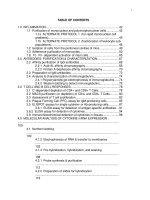


![dictionary of e-business [electronic resource] a definitive guide to technology and business terms](https://media.store123doc.com/images/document/14/y/mw/medium_mwq1401352273.jpg)
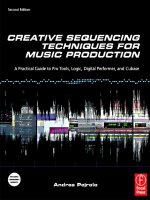
![the game audio tutorial [electronic resource] a practical guide to sound and music for interactive games](https://media.store123doc.com/images/document/14/y/oo/medium_oon1401475551.jpg)