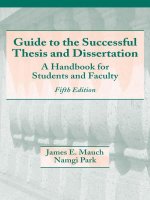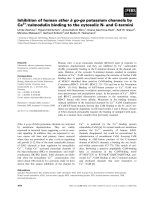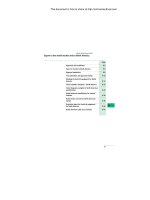epub straight to the point [electronic resource] [creating ebooks for the apple ipad and other ereaders]
Bạn đang xem bản rút gọn của tài liệu. Xem và tải ngay bản đầy đủ của tài liệu tại đây (8.73 MB, 192 trang )
ptg
ptg
EPUB
Straight to
the Point
by Elizabeth Castro
Peachpit Press
Download from WoweBook.com
ptg
EPUB Straight to the Point: Creating ebooks for the Apple iPad and other ereaders
by Elizabeth Castro
Peachpit Press
1249 Eighth Street
Berkeley, CA 94710
510/524-2178
510/524-2221 (fax)
Find us on the Web at: www.peachpit.com
To report errors, please send a note to
Peachpit Press is a division of Pearson Education.
Copyright © 2011 by Elizabeth Castro
Editor: Clifford Colby
Production Editor: David Van Ness
Cover design: Aren Howell
Interior design: Elizabeth Castro
Notice of Rights
All rights reserved. No part of this book may be reproduced or transmitted in any form by any means,
electronic, mechanical, photocopying, recording, or otherwise, without the prior written permission
of the publisher. For information on getting permission for reprints and excerpts, contact permissions@
peachpit.com.
Notice of Liability
The information in this book is distributed on an “As Is” basis without warranty. While every precau-
tion has been taken in the preparation of the book, neither the author nor Peachpit shall have any
liability to any person or entity with respect to any loss or damage caused or alleged to be caused
directly or indirectly by the instructions contained in this book or by the computer software and hard-
ware products described in it.
Trademarks
Apple, iBook, iBooks, iPad, iPhone, iTunes, and Mac are trademarks or registered trademarks of Apple
Inc., registered in the U.S. and other countries
Many of the designations used by manufacturers and sellers to distinguish their products are claimed
as trademarks. Where those designations appear in this book, and Peachpit was aware of a trademark
claim, the designations appear as requested by the owner of the trademark. All other product names
and services identied throughout this book are used in editorial fashion only and for the benet of
such companies with no intention of infringement of the trademark. No such use, or the use of any
trade name, is intended to convey endorsement or other afliation with this book.
ISBN-13: 978-0-321-73468-6
ISBN-10: 0-321-73468-8
9 8 7 6 5 4 3 2 1
Printed and bound in the United States of America
Download from WoweBook.com
ptg
Introduction 7
Print vs. ebook vs. website 8
Static vs. Dynamic 9
Appearance 9
How it’s read 10
The order of things 10
Formats, durability, and batteries 11
Searchability 11
Highlighting and sharing passages 12
Copy protection 13
Buying new books 13
What is EPUB? 14
Navigating a sea of ereaders 14
Anatomy of an iBooks page 16
Who is this book for? 18
Using Word to write EPUB 19
Styling your Word document 20
Setting up styles in Word 21
Applying styles 26
Saving Word les as HTML 28
Preparing HTML les for EPUB 31
Using a text editor 31
Declaring the le to be XHTML, not HTML 31
Moving style data to its own le 33
Declaring the language used 41
Adding quotation marks around attributes 41
Table of
Contents
Download from WoweBook.com
ptg
Ta bl e of Co nt e nt s4
Using InDesign to create EPUB 45
About using InDesign for EPUB 46
One le or many? 47
Styles in InDesign 48
Creating styles 49
Applying the main Body style 50
Applying headers, quotes, and other special styles 52
Replacing local formatting with styles 53
Drop Caps and Nested Styles 57
Add images 61
Placing an image 62
Creating text wrap within the ow 64
Add links 70
Creating a style for links 70
Hyperlinks 71
Cross-references 73
Create a navigational TOC 76
Preparing your book in order to create the navigational TOC 76
Creating a Table of Contents Style 77
Add metadata to your ebook 80
Export EPUB from InDesign 82
Exporting EPUB from InDesign CS4 83
Exporting EPUB from InDesign CS5 87
Inside an EPUB file 91
Unzipping an EPUB 92
The les that make up an EPUB 94
The mimetype le 95
The META-INF folder 95
The OEBPS folder 95
XHTML and CSS les 96
The toc.ncx le for the navigational TOC 98
Writing the content.opf le 103
Creating the cover 113
Zipping and testing 119
Organizing les before rezipping 119
Rezipping after edits 120
Getting the new EPUB le to the iPad 122
Further editing, rezipping, and testing 124
Validating your EPUB le 126
Converting EPUB to Kindle’s Mobi 128
Download from WoweBook.com
ptg
5Ta bl e of Co nt e nt s
Advanced EPUB Formatting 129
Ensuring ereaders use your CSS 130
Cleaning up InDesign EPUB les 131
How InDesign writes XHTML 131
How InDesign writes CSS 132
Fonts in your ebook 138
Choosing fonts 138
Fonts available for ebooks on the iPad 141
Ornaments, dingbats, and symbols 150
Using non-English fonts 151
Embedding fonts 152
Controlling text alignment 154
Keeping elements together 155
Controlling a header’s position 156
Keeping captions with their images 156
Setting widows and orphans properties 157
Setting page break options 158
Drop caps and small caps 159
Having CSS mark the rst letter and line 159
Tagging the rst letter and rst line explicitly 161
Controlling spacing 163
Controlling indents 164
Formatting short lines 165
Borders and backgrounds 169
Creating a sidebar 169
Hyphenation 171
Adding soft hyphens 171
Using left-aligned text 172
Working with images 173
Size 173
Wrapping text around images 175
Wrapping text around sidebars 177
Creating links 179
Creating tables 181
Video in your ebook 183
Creating your video 183
Adding code for the video 184
Index 187
Download from WoweBook.com
ptg
Thanks
As I was writing this book, I had the good fortune to join up with the knowledge-
able and helpful folks who follow the #eprdctn hashtag on Twitter. This book would
have been a much less valuable resource without the tips, thoughts, questions,
suggestions and real world experience of Lindsey Martin (@crych), Joshua Tallent
(@jtallent), David Blatner (@dblatner), Anne Marie Concepcion (@amarie), Tina
Henderson (@tinahender), Colleen Cunningham (@BookDesignGirl), Rick Gordon
(@rcgordon), Anthony Levings (@anthonylevings), David Mundie (@mundie1010),
Titusz Pan (@Titusz), Koan-Sin Tan (@koansin), Adam Jury (@adamjury), Walt Shiel
(@slipdown), Mike Cane (@mikecane), Jose Afonso Furtado (@jafurtado), and Guy
L. Gonzalez (@glecharles) and the folks at @DigiBookWorld. There are many oth-
ers. You can come join us too by following #eprdctn.
Thanks also to Cliff Colby, my editor at Peachpit Press, who believed in this project,
and who kept his calm when I moved things around at the last minute, and even let
me move the last minutes themselves as Apple released new versions of iBooks.
And to David Van Ness, my production editor at Peachpit Press, whose help discov-
ering all the widows and bad breaks help make this a much more pleasant read.
Finally, thanks to my friends (if I still have any) who endured months of “I’m almost
done, can we get together next month” and to my family who quietly urged me on.
I couldn’t have kept going without you. Writing a book is a crazy, intensive, very
personal pursuit, which must both be done in solitude and with support. I have
been very fortunate to have had both.
One of the things I love about EPUB is the same thing I loved about HTML
in its infancy: anyone can do it. You, too, can use this technology to write and
publish your own book. I hope you’ll tell me about it. You can nd me at
/>Download from WoweBook.com
ptg
With the announcement on January 27, 2010, of Apple’s iPad, and its sup-
port for the EPUB format, the world of electronic books, or ebooks for short,
took a quantum leap into the future. According to IDPF (International Digital
Publishing Forum), ebook sales in the U.S. in January and February of 2010
were $60.8 million, $5 million more than the entire fourth quarter of 2009 ($55
million). The iPad is not responsible for all of the excitement, but it sure isn’t
hurting things.
This book is for people who want to create their own EPUBs, and publish them
for the iPad in particular, but also on other ereaders, like the Barnes and Noble
Nook, Sony Reader, and desktop ereaders like Ibis and Stanza.
In this chapter we’ll talk about:
X The differences and similarities among print books, ebooks and websites
X The EPUB format itself
X The size and structure of a page on the iPad
X Who this book was written for and where you can nd updates, example
code, and extras
Introduction
i
Download from WoweBook.com
ptg
Introduction8
Print vs. ebook vs. website
One of the rst questions I thought about as I was writing this book was how an
EPUB ebook was different from a website. Indeed, they have much in common.
Both are written in (distinct but very similar avors of) HTML and formatted with
CSS, both adjust themselves to the constraints of the system in which they are
viewed, and both are accessed electronically. Even their content might be similar;
certainly there are websites (like Project Gutenberg) that make entire books avail-
able to readers. So what makes an ebook different?
The content is practically the same on the Gutenberg website (left) and the
iBooks app on the iPad (right).
Another question that’s helpful to explore is what distinguishes an ebook from a
print book. Again, there are many similarities, most notably in the content, but also
in the idea of the page as a unit of information. Although with an ebook, this might
be changed once, as a reader adjusts the font size, for example, it would stay the
same throughout the rest of the reading experience. The reader could go back and
know that the section in the upper left of the previous page would still be in that
section on the upper left of the previous page.
I have outlined a number of areas where ebooks, print books, and websites, overlap
and diverge, which I hope will be illustrative.
Download from WoweBook.com
ptg
9Introduction
Static vs. Dynamic
One principal feature of ebooks and websites that is distinct from printed books is
how quickly they can be changed and indeed are expected to be updated. It is un-
derstood that a website will be frequently updated, while ebooks might be updated
occasionally, and regular books only before a new printing. It’s not only a question
of correcting errors, or updating timely information, however. There is something
about the static nature of a book that somehow gives it more solidness, more integ-
rity. We judge a book, even an ebook, as a discrete collection of information, not as
an ever-changing one.
Appearance
A printed book cannot change its appearance, although publishers sometimes offer
various renditions of the same book: hard cover, paperback, large print, and so on.
A single version of an ebook, however, can generally be modied by the reader to
their own taste, by changing the font, text size, and sometimes even the color of the
text and/or background. Although it’s also possible for users to change the appear-
ance of a website (perhaps by choosing a custom style sheet or increasing the font
size), it’s not nearly as widespread—or expected—as with an ebook.
A reader might choose a different size or font in which to read the ebook. This
is, of course, unheard of for a printed book.
Download from WoweBook.com
ptg
Introduction10
How it’s read
Printed books are generally read left-to-right or right-to-left. Websites tend to scroll
up and down. Currently, many ebooks mimic the behavior of print books, surely
in an attempt to make the transition to ebooks less uncomfortable for readers, who
are accustomed to having a discrete amount of information on a page that doesn’t
change size or shape.
One of the cool things about an ebook is that it reows to t the size of the device
in which it is being read. If you’re reading it on an iPhone, the width of the page is
a fair bit smaller than if you’re reading it on an iPad, or on some other reader. The
beauty of EPUB is that it ows the text to t whatever screen it’s on.
Here is the same le from the last few illustrations shown in
Stanza on the iPhone.
This is different from a zoom function, that might let you magnify one area of a
page, but doesn’t ow the entire page to t. With zoom, you can get the text big
enough to read, but then it’s a nuisance to navigate from one page to the next.
The order of things
With a printed book, you’re used to opening up the cover, leang through a title
page, copyright, table of contents, dedication, and even a preface before diving into
the main content of a book. With an ebook, the book designer can control where
you start reading. The rst time you open an ebook, you might be thrust onto the
rst page of the content (if the designer thinks you’ll be annoyed by front matter). In
this respect, ebooks are more similar to websites.
Download from WoweBook.com
ptg
11Introduction
In a print book, you can often, but not always, consult a table of contents and then
jump to a desired section. In ebooks (and websites), not only can you access the
table of contents from any page, you often will nd links in the text that transport
you to other sections of the book, or even to related external websites.
Formats, durability, and batteries
Print books don’t become obsolete, don’t need batteries, and can be read in many
different environments—including on a beach where sunlight and sand might make
ereader devices less advantageous. They do require external illumination, however,
if you’re using them in the dark, something which some readers, including the iPad
and iPhone, do not. Books are more sturdy than ereaders, and don’t break when
dropped or if they slip off the bed. And they certainly require a lot less outlay at the
outset.
Searchability
A printed book’s main search tools are a table of contents and an index, though
the latter are only prevalent in nonction books. Most ereaders, however, offer
some sort of electronic search of the full-text content of the ebook, in addition to a
navigable table of contents, and less commonly, an index whose entries are linked
to the referenced sections. Web browsers, too, commonly offer full-text search.
Search, however, should not be seen as a reasonable substitute for a targeted index.
In iBooks on the iPad (and most other ereaders), you can search for words
within your book and then click the found text to jump directly to that passage.
Download from WoweBook.com
ptg
Introduction12
The table of contents in an ebook is navigable: if you click one of the entries,
you automatically jump to the selected section.
Highlighting and sharing passages
Of course, one of the most popular things to do with any kind of book is share it. A
printed book doesn’t have any special tools for allowing highlighting and sharing,
apart from being open to pencils and highlighters and to being handed to friends.
The ability to highlight and share an ebook depends on the ereader’s capacities.
Some ereaders, like the iPad, allow you to highlight a passage for future reference,
but have no sharing abilities at all. Indeed, you can’t even copy a passage!
Yo u c an h ig h l ig h t t ex t i n t h e i Pa d ( b y s el e ct in g t h e t ex t , an d ch oo s in g bo o k ma r k)
for later reference.
Download from WoweBook.com
ptg
13Introduction
Others, like Kindle, let you create both notes and highlights, that you can view ei-
ther in the book itself or online. Currently, the most highlighted passages in Kindle
books are published on Amazon’s site, but personal notes and highlights are not
yet shared among readers. The Barnes and Noble Nook lets you share entire books
with friends, though you’re currently only allowed to share a particular book one
time and with one person.
There are many tools for copying and sharing passages from websites. Indeed, there
are tools for including chunks of a website in a different site altogether.
Copy protection
The EPUB format allows for DRM (Digital Rights Management) encryption so that
the le can be read in only one specic kind of ereader and only by authorized
users. It’s a shame, because while EPUB itself is very widely supported, the DRM
severely limits that versatility, while it makes it much more difcult for the licensed
reader to access the content, which they have come by legally. For example, if you
buy a book through iBooks on the iPad, the added DRM will impede you from
reading the book on the Sony Reader, B&N Nook, or even Stanza, even though
they all support EPUB. Printed books have no such DRM. Websites don’t have DRM
as such though some are located behind rewalls or subscription services.
Buying new books
While print books have long had advertisements and excerpts from sequels or other
related books that publishers hoped people would buy, ebooks can contain direct
links to bookstores that facilitate the immediate purchase of another ebook. On the
iPad, readers can access Apple’s iBookstore from within the iBooks app. Ebooks can
also contain links to external websites and other sources of marketing and informa-
tion in order to generate additional sales. Websites can have links to other websites
as well as to ebooks in all the various ebook stores.
Download from WoweBook.com
ptg
Introduction14
What is EPUB?
The most widely accepted format for ebooks today is EPUB, which is developed
and maintained by the IDPF. You can nd the ofcial specications for EPUB docu-
ments on its website: www.idpf.org under, well, Specications.
An EPUB document is a specially constructed zip le with the .epub extension. An
ereader can reow the content of an EPUB document into any size display screen,
from a phone to a desktop monitor. EPUB also allows for the generation of a navi-
gational table of contents.
The content of a book formatted with EPUB is contained in XHTML and CSS les,
which may reference images and embedded fonts, and be encrypted with DRM.
XHTML is a special avor of HTML, which is the language that all web pages are
written in. The EPUB le also contains a series of XML les that help format the
book so that it can be properly read by an ereader.
There are a number of tools that can generate EPUB les for you, either from plain
text, from XHTML, from Microsoft Word, or even from Adobe InDesign. Still, in
these early days when EPUB tools are less than perfect, it’s a good idea to know
what’s going on under the hood so that you can go in and make necessary adjust-
ments. For example, Word doesn’t export drop caps, but you can edit the XHTML
les by hand to allow them. InDesign doesn’t export text wrap with its EPUB docu-
ments, but you can set up the les so that a quick edit to the XHTML achieves that
aim. In the rest of this book, I’ll show you both how to use available tools, and how
to handcode extra features.
Navigating a sea of ereaders
There are a number of reader applications, or ereaders, that can read EPUB docu-
ments. iBooks on the iPad, Barnes & Noble Nook, and the Sony Reader support
EPUB, as do Adobe Digital Editions, Lucidor, and Stanza (on various platforms), Ibis
Reader (which is web-based), Mobipocket on Blackberry and Aldiko on Android,
and many more.
The most well-known ereader that does not support EPUB is Amazon’s Kindle. I
suspect that may change as more and more ereaders join forces behind EPUB, but
only time will tell.
Download from WoweBook.com
ptg
15Introduction
Unfortunately, not every ereader reads and interprets EPUBs in exactly the same
way. Because the earliest popular ereaders (like Stanza) did not support any format-
ting at all, later ereaders felt forced to compensate by adding default formatting of
their own and ignoring the formatting of the EPUB documents they displayed.
As EPUB designers have gotten more savvy, however, they have chafed under the
sometimes overbearing nature of these ereaders, who instead of following the stan-
dards laid out in the EPUB specs, insist on overriding EPUB designs to make up for
old issues. Ebook designers are discouraged from even choosing the font for their
book—something a print book designer would never stand for—in the supposed
interest of a good user experience.
Personally, I fail to see how properly designing a book takes away from a good user
experience. Quite the contrary. Instead, in this book, I encourage you to follow the
standards laid out in the EPUB specications and to speak up for standards support
in all ereaders.
Download from WoweBook.com
ptg
Introduction16
Anatomy of an iBooks page
While this book explains how to create standard EPUB documents, it is also par-
ticularly focused on how to take best advantage of these standard features to make
beautiful ebooks on the Apple iPad.
The iPad displays ebooks in two sizes: a single large page if you hold the iPad verti-
cally and a spread of two smaller pages if you rotate the display to a horizontal
orientation.
The size of the single vertical page is about 5.5 x 7.5” (about 15 x 19 cm), although
a fair bit of that space is taken up with navigation tools and margins, leaving a con-
tent frame of about 4.25 x 6” (11 x 15 cm).
When rotated vertically, iBooks displays a single page of the ebook.
If you rotate the iPad to a horizontal orientation, you get two vertically oriented
pages, each of which measures about 3.75 x 5.5” (10 x 14 cm), which, when you
take away the navigation buttons and margins, leaves you with a content area about
3 x 4” (7.5 x 10 cm).
Download from WoweBook.com
ptg
17Introduction
When rotated vertically, iBooks on the iPad shows two smaller vertically oriented
pages.
The resolution of the iPad is 132 dpi, which is considerably higher than the aver-
age 98 dpi of a desktop monitor. This means that text and images will be physically
smaller on the iPad, although they may seem about the same size since everything
will be in proportion. If you call for text at 16 pixels, the iPad will display it at
16/132 pixels, which is about .12” or about 9 points. Curiously, if you specify a size
of 12 points, it will also be displayed at 16 pixels or 9 actual points. So much for
absolute measurements.
The iPad displays text in Palatino, by default, but the reader can also choose
Baskerville, Cochin, Times New Roman, Verdana, and Georgia. All but Verdana are
serif fonts. The reader can also choose from 10 different font sizes, with size 4 being
the default.
The iBooks application does not yet support embedded fonts, even though the iPad
itself does (for example, in Safari), as long as these are in SVG format. One might
presume that iBooks will support embedded SVG formats as well at some point.
The iPad does have a number of system fonts that can be used in ebooks viewed
both on Safari and in the iBooks application. I will show you what fonts are avail-
able and how to call them in “Fonts in your ebook” in Chapter 4.
Download from WoweBook.com
ptg
Introduction18
Who is this book for?
This book is for anyone who wants to publish an ebook in EPUB format, particular-
ly on the iPad, but for any ereader that supports EPUB, including the Sony Reader,
Barnes & Noble Nook, Ibis Reader, and Stanza. It explains how to use Word and
InDesign—software you may already own and which might already contain your
formatted books—to generate the les necessary that make up the EPUB, as well as
how to manually create or improve the les in order to take advantage of the capa-
bilities of the most advanced ereaders, without leaving underperforming ereaders
too far behind. I believe strongly in following standards so that a book that works
today will continue to work tomorrow in the next new ereader that comes along.
Yo u do n’t n ee d t o hav e ei th er Wo rd or I nD es ig n to c re at e an EP UB d oc um en t; i t is
very possible to write the les by hand. Nevertheless, these tools facilitate the cre-
ation of an EPUB, and take advantage of the formatted documents you may already
have created with those programs.
It is essential to have a good text editor so that you can adjust and adapt the les
once they are created. I provide details and recommendations in the corresponding
sections.
Finally, it’s very helpful if you have some knowledge of XHTML and CSS, since
that’s what EPUB is based on and I don’t discuss XHTML or CSS basics much at all.
If you are not familiar with HTML, XHTML, or CSS, I recommend taking a look at
my bestselling HTML, XHTML, and CSS: Visual QuickStart Guide, 6th edition, also
published by Peachpit Press. Many of the same techniques for designing websites
are also valid for designing ebooks.
I will be posting updates, errata, extras, and more information on my website:
as well as on my blog, Pigs, Gourds, and
Wikis ().
Download from WoweBook.com
ptg
Using Word to
write EPUB
1
Microsoft Word is the most popular word processor in the world so it’s fortu-
nate that you can use Word les as the basis for generating an ebook in EPUB
format. Unfortunately, EPUB can’t recognize Word directly, so you’ll have to
save your documents in HTML format, and then adjust the les so that EPUB
can use them. I’ll show you the whole process in this chapter, particularly
how to:
X Style your Word document
X Save Word les as HTML
X Prepare your Word-generated HTML les for EPUB
Of course, you don’t have to use Word. If you have InDesign, you can skip
Word completely (and begin in the next chapter). You can even use a text editor
to write your XHTML and CSS les from scratch, following the guidelines in
Chapter 3, “Inside an EPUB le”.
Download from WoweBook.com
ptg
Chapter 1: Using Word to write EPUB20
Styling your Word document
Suppose for a minute that you’re Henry David Thoreau and someone has kindly
time-transported you a computer and a copy of Microsoft Word. You’ve just nished
writing the rst chapter of Walden.
The rst chapter of Walden, without formatting.
It’s a good idea to apply at least basic formatting, in order to distinguish the main
body from chapter headers, quoted material, and the like. Indeed, in this docu-
ment, there are three main styles to be applied: Normal, for the main text, Quote,
for any of the single-spaced, short lines that Thoreau has set off from the main body
of text, and Heading 1, for the chapter name.
Y Tip Z
Even if you don’t care about the formatting itself in Word, you should
apply styles in order to facilitate editing the CSS in the EPUB later. An
empty style can serve as a tag to identify each kind of content.
Download from WoweBook.com
ptg
21Chapter 1: Using Word to write EPUB
Setting up styles in Word
Word supplies a set of Default styles with every new document. These might work
for you as is, or you can modify them as desired. In this example, we’re going to
adapt Word’s default Normal, Quote, Heading 1, and Emphasis styles to our needs.
When you open a brand new document in Word, a series of styles are displayed by
default:
Some of Word’s default styles
It’s easy to change and reorder these styles so that they reect and facilitate your
own formatting needs.
1
First, right-click the Normal style and choose Modify from the yout menu.
Choose the desired formatting characteristics from the dialog box that ap-
pears. In this example, I want the Normal style to use the Optima font at 11
points and be double-spaced.
Choose the desired formatting characteristics from the Modify Style box and
click OK.
Download from WoweBook.com
ptg
Chapter 1: Using Word to write EPUB22
2
Change the Heading 1 style so that it is centered, and uses a sans-serif font,
at 36 points, in a green color, with 100 points of space after it (to separate the
chapter name from the rest of the book). The Quote style should be single-
spaced. No changes are needed for the default Emphasis style.
3
Next, click the little button underneath the Change Styles option in the Home
toolbar in order to display the Styles palette. In the Styles palette, click the
right-most button at the bottom to open the Manage Styles box.
Click the tiny button in the lower right corner to reveal the Styles palette. Then,
in the Styles palette, click the Manage Styles button.
4
In the Manage Styles box, select the styles you don’t need and click Hide or
Hide until used. This will remove them from the main palette and make the
ones you do need easier to nd and apply.
Hiding unused styles makes applying the ones you want faster and easier.
Download from WoweBook.com
ptg
23Chapter 1: Using Word to write EPUB
5
Yo u ca n al so r eo rd er t h e st yl es t o pu t th e on es th at yo u us e mo st f r eq ue nt ly a t
the top of the list. Select the style and either click Move Up or Move Down.
(Or click Assign Value to give the style a number that determines its place in
the list.) Click OK when you’re satised.
It’s a lot easier to apply styles when you don’t have to sift through the styles to
nd the right one.
Adding new styles
While it’s probably easier to adapt Word’s default paragraph styles (in part because
they already use the most useful and descriptive names), it’s often easier to create
character styles from scratch. Of course, you can create brand new paragraph styles
as well (just choose Paragraph instead of Character for Style type).
1
Begin by clicking the little button underneath the Change Styles option in the
Home toolbar in order to display the Styles palette. Then, at the bottom of the
Styles palette, click the New Style button (at the far left).
Click the tiny button to reveal the Styles palette and then click the New Style
button in the Styles palette that appears.
2
In the New Style box, type the name for the new style (Small caps in our
example), and choose Character since we only want to apply this style to a
selection of characters or words (and not to entire paragraphs).
Download from WoweBook.com
ptg
Chapter 1: Using Word to write EPUB24
The New Style box lets you dene which formatting characteristics are applied
with a given style.
3
Next, choose Format > Font from the menu in the bottom-left corner of the
box to show the Font formatting options.
4
Click the Small caps checkbox and click OK twice.
Check the Small caps option to add this formatting to the new style.
Download from WoweBook.com