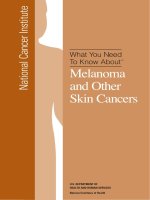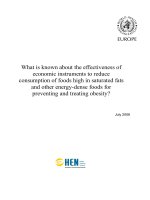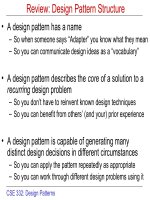moving to indesign use what you know about quarkxpress and pagemaker to get up to speed in indesign fast!
Bạn đang xem bản rút gọn của tài liệu. Xem và tải ngay bản đầy đủ của tài liệu tại đây (20.32 MB, 290 trang )
Moving
to
InDesign
David Blatner
Christopher Smith
Steve Werner
3
David:
To
Richard
Steve:
lb
Amma
and
Harry
Christopher:
To
Grant and Elizabeth
8B
MOVING TO INDESIGN
David Blatner, Christopher Smith, and Steve Werner
Copyright
O
zoo5 by David Blatner, Christopher Smith, and Steve Werner
PEACHPIT PRESS
1249 Eighth Street
Berkeley, California
94710
(800) 283
-
9444
(510) 524-2178
(go) 524
-
2221 (fax)
Find us on the World Wide Web at:
Peachpit Press is a division of Pearson Education
Editor: Nancy Davis
Production coordinator: Lisa Brazieal
Indexer: Caroline Parks
Cover design:
Mimi Heft
Cover illustration: Diane Fenster
Interior design and production: David Blatner
(moo.com) and Jeff Tolben
NOTICE OF RIGHTS
All
rights reserved. No part of this book may be reproduced or transmitted
in
any form
by
any
means, electronic, mechanical, photocopying, recording, or otherwise, without the prior
written
permission of the publisher. For information on getting permission for reprints and excerpts,
contact
DISCLAIMER
Tne information in this book is distributed on an
"
As
Is
"
basis, without
warranty.
While
has
been taken in the preparation of the book, neither the authors nor Peachpit Press shall have any liability
to
any person or entity with respect to any loss or damage caused or alleged to be caused directly
or
indiraaly
by
the instructions contained in this book or by the computer software and hardware products
described
in
it.
TRADEMARKS
'Ihroughout this book trademarked names are used. Rather than put
a
trademark symbol in
every
occurrence of a trademarked name, we state we are using the names only in
an
editorial fashion
axih
the benefit of the trademark owner with no intention of infringement of the trademark.
All
trad&
or service marks are the property of their respective owners.
ISBN
0-321-29411-4
987654321
Printed and bound
in
the United States of America
One
Two
Three
Four
Flve
SIX
Seven
Eight
Nlne
Ten
Eleven
Twelve
Appendix A
Appendlx
B
Appendlx
C
Introduction
Top Ten Common Pitfalls
The User Interface
Building Pages
Building Documents
TPOPP~Y
Styles
Graphics
Where Text Meets Graphics
Color
and
Transparency
Long Documents
Printing
Exporting
Converting
QuarkXPress Fdes
Converting PageMaker Fdes
InDesign Plug
-
ins
This
page
left
blank
.4iv
Introduction
XIII
Part
1:
Top Ten
Common
Pltfalls
1
.
Top Ten
"
Gotchas
"
for QuarkXPress Users
3
2
.
Top Ten "Gotchas" for PageMaker Users
8
Part
2:
The User Interface
3
.
The Tools Palette
17
Tools for Selecting and Moving Objects
17
TypeTools
18
Drawing Tools
19
Editing Tools 20
Navigation Tools
22
Determining Color Selections 22
4
.
Views and Navigation
:
23
Moving Between Pages 24
Showing and Hiding Page Elements
26
Preview Modes 27
Managing Palettes 27
5
.
Keyboard Shortcuts and Context Menus
30
Keyboard Shortcuts
31
Part
3:
Building
Pages
.
6
Creating Frames
35
Understanding the Lingo
35
Flexibility with Frames
35
7
.
Tools for Selecting
38
Bounding Boxes and Anchor Points
38
8
.
Creating and Editing Shapes
40
Simple Shapes
40
Freeform Shapes
41
Precise Shapes with the Pen Tool
42
Reshaping Paths and Frames
43
Pathfinder Commands
45
9
.
Fills and Strokes
46
Fills
47
Strokes
47
10
.
Moving and Transforming Objects
SI
The Transform and Control Palettes
51
Moving Objects
52
Resizing Objects
53
Rotating
55
Flipping
56
Skewing or Shearing
56
'The Free Transform Tool
57
11
.
Grouping. Stacking. Nesting. and Locking Objects
.
58
Grouping
58
Nesting
60
Stacking Order
60
Selecting Object Controls
61
Locking
61
12
.
Duplicating. Deleting. and Aligning Objects
62
Duplicating Objects
62
Deleting Objects
64
Aligning Objects
64
Distributing Objects
65
13
.
Layers
66
Basic Layer Operations
66
Part
4:
Building Documents
14
.
Creating. Opening. and Saving Documents
71
Default Page Sizes
72
Changing Page Size and Orientation
72
Opening Files
73
Saving Fdes
73
15
.
Adding. Deleting. and Arranging Pages
74
Creating a Multipage Spread
76
Targeting versus Selecting Pages
77
16
.
Creating and Applying Master Pages
78
Creating a New Master Page
78
Creating Parent/Child Relationships
79
Applying Master Pages to Document Pages
80
Changing Master Items
80
Removing Master Item Changes
81
17
.
Grids and Guides
82
Customizing Ruler Guides
82
Create Guides
84
Working with Margin Guides
84
Layout Adjustment
86
Baseline Grid
87
Document Grid
87
18
.
Numbering and Sectioning
88
Creating Sections
88
Section Options
88
Editing Sections
89
Part
5:
Typography
19
.
Importing and Editing Text
93
Selecting, Deleting. and Navigating
93
Hidden Characters
94
Story Editor
94
?he Info Palette
95
Import Filters
95
Flowing
Text
96
Linking to Text Fdes
97
Pasting Text 98
Creating Placeholder Text
*
98
20
.
Threading and Unthreading Text Frames
99
Threading 99
Unthreading 100
Removing a Frame from the Chain
100
21
.
Checking Spelling and Using Dictionaries
101
Picking a Search Range 101
Performing a Search 102
Foreign Languages and Dictionaries 103
Adding or Removing Words 103
22
.
Character Formatting
105
Selecting Text for Formatting 105
Basic Character Formatting 106
Kerning and Tracking 107
Type Styles 108
OpenType Font Support
111
Specid Characters 112
Other Special Characters 113
23
.
Paragraph Formatting
115
Selecting Paragraphs 115
Alignment and Spacing 116
Drop Caps 119
Keep Options 119
Workin
g
with
Tabs 120
Single
-
line
vs
.
Paragraph Composers
121
Hyphenation and Justification 122
Hanging Punctuation 124
Paragraph Rules 124
24
.
Text Frame Properties
126
Jhting a Frame to Its
Text
126
Text Frame Options 127
25
.
Find and Change
129
Setting the Search Range 129
Specifying
the Text 129
End Font Dialog Box 131
Part
6:
Styles
26
.
Paragraph and Character Styles
135
Creating Paragraph Styles
135
Character Styles
136
Applying Styles
137
Overriding Local Attributes
137
Nested Styles
138
Modifying Styles
138
Deleting Styles
139
Importing Styles
140
27
.
Exporting Text
141
Text
Formats
141
Part
7:
Graphics
28
.
Importing Graphics
147
Placing Graphics
147
Graphic Fde Formats
148
Import Options
150
?he Links Palette
151
Maintaining Editable Vectors
153
29
.
Scaling Graphics Precisely
154
Scaling Images
154
30
.
Display Options
156
View Menu Settings
156
Individual Image Display Settings
157
Setting Display Defaults
157
31
.
Clipping Paths
158
Using Embedded Paths
158
Creating Clipping Paths
159
Editing a Clipping Path
160
Converting Clipping Paths to Frames.
160
Part
8:
Where Text Meets Graphics
32
.
Inline Objects
163
Creating Inline Objects
163
33
.
Text Wrap
165
Wrap Options 165
Creating Contours 166
Controllin
g
Text Wrap 167
34.
Text and Graphics on a Path
168
Creating Path Type 168
Editing Path Type 170
35
.
Creating and Importing Tables
171
Table Terminolo
g
y
171
Creating
a
New Table 172
Importing Tables 173
Convertin
g
Tables to Text 173
36
.
Formatting Tables
174
Selecting Tables 174
Tools for Table Formatting 175
Editing
a
Table's Structure 176
Setting Strokes and
Fds
178
Headers and Footers 179
Creating Alternating Patterns 179
Alignment and Spacing Within
a
Cell
180
Alignment and Spacing Around a Table
180
37
.
Text and Graphics in Tables
181
Text Formatting 181
Table Flow Between Text Frames 182
Pasting or Placin
g
Gra
p
hics 182
Handling Overset Graphics 182
Part
9:
Color
and
Transparency
38
.
Creating and Applying Colors
185
Swatches Palette 185
Color Palette 187
Applying Colors 188
Gradients 189
Eyedropper Tool 190
Colors
&
Color Libraries 191
Mixed
Ink
Swatches and Groups
193
Setting Overprints 194
39
.
Transparency
195
Importing Transparent Objects 195
Applying Transparency 196
Part
10:
Long Documents
40
.
Managing Book Files
201
Building a Book 201
Standardizin
g
Attributes 202
Setting Page Order 202
Preparing, Printing. and Exporting Books 203
41
.
Table of Contents and Index
205
Building a
TOC
205
Building an Index 206
Part
11:
Printing
42
.
Preparing for Print
211
Preilighting Your Document 211
Packaging a Document for Print 213
43
.
Printing
215
Choosing
a
Printer 215
?he General Panel 217
The Setup Panel 217
Marks
&
Bleed 219
Be Output Panel 220
Be Graphics Panel 223
Other Panels 224
Creating Print Presets 225
Printing Trans
p
arency 226
Resources for Print Service Providers 228
Part 12: Exporting
44
.
Exporting
EPS
and PDF
231
Export as EPS 231
Creating
Fdes 233
Customizing Your
Export 234
Export Presets 236
An
Alternative to Exporting 237
.
45
Other Export Options
238
Export as JPEG
238
Packaging for GoLive
238
Export as XML
239
Export as SVG
239
InDesign Interchange Format
239
Appendixes
A
.
Converting QuarkXPress Files
243
B
.
Converting PageMaker Files
248
Index
254
Have you ever bought a new cell phonmr
a
washing machine, or
a
power
tool
-
and muddled through the instruction manual? The people who write
the manual assume that we've never had a cell phone
befor-r a washing
machine or a power tool
-
-
so they start from the beginning. Don't forget
to plug it in, they remind us, as though we thought electricity comes from
the air.
Granted, there is a place for instruction manuals that start from the very
beginning (a very good place to start, as
JuIie Andrews would tell us), but
what
we
often need is a manual that knows what we already understand
and just tells us what's different and what's the same. That's what
this
book is
all
about. We know you already know how to use QuarkXPress
or PageMaker. We know many of you recently added
a
new
tool
-
Adobe
InDesign-to your existing toolbox of desktop publishing applications. We
know you want to get up and running as fast as possible. Others of you
may be reading this book because you're considering whether you should
even start using InDesign.
We've been there; we feel your pain.
Learning a new program is no
fun,
especially when you're facing a pub
-
lication deadline. We want to help you learn InDesign faster and easier by
leveraging your knowledge, using what you know about
QuarWress or
PageMaker as
a
springboard to greater efficiency with this new program.
Because each chapter of this book covers a basic task or concept
-
text
wrap, for instance, or exporting PDF
fles-we don't expect many of you
will
read the whole thing cover to cover. Rather,
we
think it makes sense
to read the first few chapters, just to get up and running, and then skip
around the book, gathering what you need when you need it.
Note that we have no intention of having 'this book cover everything
you ever wanted to know about InDesign. Sure,
we
cover a lot of ground,
and
we
take an in
-
depth look at many of the features (especially those that
have no equivalent in
XPress or PageMaker). But we expect that you'll use
this book in conjunction with other resources on InDesign (see
"
For More
Information,
"
below).
Why
Use InDesign
Before we go any further,
we
should probably ask an important question:
If you already know how to use
QuarkXPress or PageMaker, why bother
with Adobe InDesign? If you're sitting on the fence about switching, you've
probably spent a
lot of time asking yourself this recently. If you've already
fallen head over heels for InDesign, then your boss, your printer, and your
clients are likely asking you. So, let's look at some of the reasons
we
find
InDesign so compelling.
Features
While InDesign, XPress, and PageMaker
all
have a core set of features
which are similar (and sometimes identical), they each have some features
that the other does not. For example,
QuarkXPress has drag
-
and
-
drop
text and the ability to export Web
-
ready
HTML,
including rollovers and
cascading
menus-InDesign does none of these things. Nevertheless, if
you
analyze these programs's feature lists, InDesign is ultimately the over
-
whelming winner. Here are a few reasons why.
User
Interhce.
InDesign has been life
-
changing for us because
we
can
start trusting what we see on screen so much more than with XPress
or PageMaker. InDesign incorporates a type of
"
Display Postscript,
"
so you can see what text, bitmapped images,
and
vector graphics really
look like before you print a proof. Plus, there's a Preview mode that
hides all guides and non
-
printing items,
an
Overprint Preview mode
that simulates overprinting inks on screen, and the ability to zoom in
to 4,000 percent.
Unlike XPress or PageMaker, you can place guides precisely, lock
them, color them, copy
-
and
-
paste them, and even put them on a layer.
You can turn on a graph
-
paper document grid for quick alignment.You
can
truly
lock an object (XPress's Lock feature is lame, letting you move
and even delete locked
objects).You can display your document in more
than one window (for multiple views). The list goes on and on.
Typographic
Features.
If you care about type, InDesign is the program
for you. InDesign makes hyphenation and justification decisions based
on the look of a whole paragraph rather than one line at a time. Plus,
support for hanging punctuation, automatic kerning based on the shape
of the characters, and all the
OpenType features (like automatic frac
-
tions and swashes) means you can get high
-
quality typography without
having to painstakingly do it manually.
Graphics
and
Transparency.
Most folks do their really cool layout
work in Photoshop. InDesign's transparency features mean that you
can spend more time doing
layout
in your page
-
layout application. For
example, because InDesign understands native Photoshop
(.PSD) files
and retains their transparency, you may never have to make a clipping
path in Photoshop again; just erase the background to the checkerboard
transparency and import into InDesign. Similarly, you don't have to use
an
XTension or switch to Photoshop just to make a drop shadow or to
feather the edges of an object because InDesign has these features built
in. To
all
you cynics out there: Yes, this shlffreally does print beautifully;
it doesn't crash RIPS or cause service bureaus to spontaneously combust
(we
show you how in the Printing section of the book).
Tables.
InDesign's table features far outshine XPressis or PageMaker's,
letting you set automatic alternating fills or strokes, link tables across
pages, and even convert
Microsoft Word and Excel tables into editable
InDesign tables.
Printing
and
Exporting.
A
number of output providers (who have
notoriously long memories) were burned by the poor printing architec
-
ture
in
InDesign
1.0
and
1.5.
But Adobe made huge advances in version
2,
and now many service providers prefer InDesign CS over XPress or
PageMaker! It now features built
-
in preflighting, the ability to export
high
-
quality
files directly to disk (without Distiller), embedding
fonts in EPS files, and generating DSC
-
compliant device
-
independent
Postscript (something we techno
-
geeks have been asking from Quark
for
12
years).
Other
Stuff.
?he list of features InDesign has and XPress or PageMaker
do not goes on and on: It's scriptable on Windows as well as the Macin
-
tosh. You can edit all the keyboard shortcuts. If you crash (all software
crashes sooner or later), InDesign recovers your document so you don't
lose much (if any) work. You can base master pages on other master
pages or
turn
a document page into a master page.
It
is Unicode com
-
pliant, so you can set multiple languages (even those with non
-
Roman
character sets) in the same document. And more!
Granted, features aren't everything. But features are like tools on a
Swiss Army knife
-
the right feature at the right time can be a major life
-
saver! Of course, there was no one feature that convinced us that InDesign
is a great tool; rather it is the broad assortment of InDesign's features that
make our work easier.
On the other hand, if you absolutely cannot live without one of the
features that is only found in XPress or PageMaker, then you're stuck (until
Adobe adds that feature).
Performance
One of the better reasons to stick with XPress 4 or
5
or PageMaker
7
has
been those programs's performance on older, slower computers.
InDesign's
feature set comes at a cost: It's
RAM
and processor hungry
-
anything
less than a Pentium
4
or
G4
processor with 256 MB of RAM
will
make
your InDesign experience frustrating, especially with longer documents.
Generally, any machine on which you'd be happy running Photoshop
will
also support InDesign. (QuarkXPress 6 requires
a
fast processor and lots
of
RAM,
too.)
But computing power is only
halfthe equation when
it
comes to being
productive in a program. In 2002 (and
again
in 2004), Pfeiffer Consulting
conducted extensive tests exploring what happened to business productivity
when companies began to use
InDesign.?he results were fascinating (you
can read them yourself at
www.pfez~erreport.com).
In short, they found
that what saved the most time was not the raw speed of the computer or
the software, but was reducing the number of steps required to build a
document.
At
first,
it
made us crazy that InDesign imports Microsoft Word docu
-
ments significantly slower than XPress or PageMaker (particularly long
documents). Then we found that while we lose a little time at import, we
gain a lot more time because InDesign does so much automatically (or with
a single step) that we had to do manually
in
XPress or PageMaker (with
many steps). For example, anyone who has spent the afternoon trying to get
text to look just right by adding manual line breaks, discretionary hyphens,
and other typographic tweaks will be astonished at how little of that is
necessary because of
InDesign's paragraph composer. (That said, Adobe
engineers have assured us that they're working on making the import
feature faster in
future versions of InDesign.)
Similarly, InDesign saves steps by letting you make drop shadows in
the page
-
layout program, drawing a frame for you when you import text
or graphics
(if
you don't already have one), converting Word and Excel
tables to
editable tables upon import, and even maintaining the editability
of copy
-
and
-
pasted vector artwork from Illustrator or FreeHand.
?he Pfeiffer Report found astonishing efficiency increases in some areas
ofwork (like making
iiles) and found that InDesign equalled XPress
in other areas. In their benchmark testing,
it
took designers two to three
times longer to create a document in
XPress than in InDesign.
What's
Your
ROI?
For many people, especially at larger companies, the biggest hurdle to using
InDesign is not learning the features (you've already got that handled by
buying this book) but convincing
"
the suits."After all, arguments like
"
It's
got more features!
"
and
"
I can go home early if
I
use it
n
don't
go
over well
with
those folks
we
affectionately call the bean counters.
When approaching your boss, you need to use phrases like
"
return
on investment
"
(ROI) and
"
increasing workflow integration for gigahertz
productivity enhancements.
"
(The latter expression doesn't actually mean
anything, but it's very impressive.)
Of course, measuring ROI in the publishing industry is difficult. For
a small design
firm,
the investment is simply the cost of the new software
and a couple of books or training classes to help you learn
it.'Ihe return can
be anything from cooler designs that help you get more clients to saving
time on producing a big job.
Larger companies tend to think about the cost of retraining (both in
money and hours lost from the production cycle), and the returns come
in reducing headcount and expenses. Fortunately, the Pfeiffer Report also
looked at
ROI
issues, briefly mentioning how Australia's largest magazine
publisher, ACP, cut their prepress costs in
buIfwhile moving
40
magazines
(including
Cosmopolitan
and
7
weeklies) to InDesign. Designers and the
production team put one issue of a magazine to bed
with
QuarWress and
the next issue was created
-
-
cover to cover
-
with InDesign.
It
was a highly
successll operation, and the company reportedly saved so much money
(in the relative cost of the software plus in reducing prepress expenses) that
they could afford to buy new computers for everyone (we're still waiting
for ours).
Add
a
Tool,
Don't
Replace
It
Our publisher keeps calling this a "mvitcher book," for people who want
to switch to InDesign. Our response is: No, it's for people who want to
add InDesign to their repertoire. We expect that there are very few people
who
will
be in the position to completely drop QuarkXPress or PageMaker,
even though we have no intention of creating any new documents with
those programs. Therefore, for the foreseeable future, it's likely that you'll
need to know how to use two layout programs (or at least keep someone
on staff who does).
But doesn't InDesign open
XPress and PageMaker documents? Sure it
does, but not necessarily perfectly. In Appendixes A and
B,we explain what
does and doesn't translate and how you should best use this feature.
Our colleague Sandee Cohen notes that people who start using
InDe-
sign often
try
to fit it into the same workflow they're accustomed to. Sure,
you can replace
XPress with InDesign and keep doing everything else the
same, but you're going to miss out on a lot InDesign has to offer. Using
InDesign is
all
about finding new and better
ways
of working
-
integrating
all
your tools together for maximum efficiency.
For More Information
As we said earlier, as deep as
we
can
go in the next
400
pages,
we
don't
expect to answer every question you ever have about InDesign. For example,
we don't cover how to
script InDesign or importlexport
XML.
Fortunately,
there are other resources out there. Here's a few places you can
go
for more
information.
Real WorldAdobe
InDdgn
CS.
While we are a bit biased (this bookwas
written by David Blatner and long
-
time industry expert Olav Martin
Kvern), this is also the book recommended by members of the InDesign
development team at Adobe.
AdoJe
InDesign
CS
Visual
Quirkstart
Guide.
Sandee Cohen offers a
wonderful step
-
by
-
step introduction to InDesign. We tend to like this
better than the Adobe InDesign Classroom
in
a
Book, though that one is
good, too.
Adobe InDesign Web Site.
Most corporate Web sites are filled with
marketing materials. You'll find plenty of that at Adobe, but it's along
-
side excellent useful information, too. It's definitely worth a trip to
www.
adobe.codproducts/indesign.
Also, the answers to many of your most
puzzling InDesign questions can be answered by the knowledgeable
and helpful volunteers in the InDesign User to User Forums at
www.
adobe.com/suppor~forumdmain.
btml
InDesign
Magazine.
Creativepro.com, in conjunction with
our
own
David Blatner, launched
InDesign Magazine
in July,
2004.
The PDF-
based magazine is packed with in
-
depth features, reviews, and tutorials.
You can find more information at
www.indesignmag.com
InDesign Users
Groups.
At the time of this writing, there are InDe-
sign Users Groups in
San
Francisco, Seattle, Chicago, Atlanta, Portland,
Reno, Minneapolis, Milwaukee, Boston, Washington, DC, New York
City, and Melbourne, Australia; we expect more to appear soon (see
www.indesign~~er~roup.com).
If you've got one near you, check
it
out.
Acknowledgements
We'd like to
give
special thanks
to
a few of the people who helped us turn a
crazy idea into the book you're now holding.
Fmt, many thanks to the folks
at Adobe who gave us a great product and have helped support this book,
including
Wid
Eisley, Michael Wallen, Tim Cole, Mark Neimann
-
Ross,
Thomas Phinney, Lonn Lorenz, and Olav Martin
"
Ole
"
Kvern.
Thanks to our
Peachpit editors, Nancy Davis and Serena Herr, for their
extraordinary patience and (usually) gentle nudges to get it
done.To Lisa
Brazieal for her help in riding this wild Ducati
all
the way to the printer.
To Conrad Chavez, for his excellent technical editing and to Jeff Tolbert
for his great (and fast) production on the first edition. And to Caroline
Parks, whose eagle eye produced a terrific index.
Our sincere appreciation for a wealth of good information goes to
Sandee
"
Vector Babe"Cohen, Deke
"
The Man"McClelland, Scott Citron,
the InDesign beta testers, and participants in the
Blueworld InDesign list
and the InDesign User to User Forums.
Steve:
"
'Thanks to Bent Kjolby and the staff at Rapid Lasergraphics for giv
-
ing me the freedom to develop and teach my classes.Thanks to my students,
who have taught
me
so
much.
Thanks to
Astrid
Wasserman of MediaLive
and Thad McIlroy for encouraging me to teach at Seybold Seminars. And
finally thanks to Harry and all our friends who have provided me
with
the
support
I
needed during the months it took to write
this
book*
Christopher:
"
My sincerest gratitude to my own Creative Sweet: Jennifer
Smith, author, creative genius, loving mother and perfect wife. 'Thanks
also to extraordinary
AGI
instructor Greg Heald for generously sharing
his
PageMaker knowledge. And to my colleagues David and Steve, it is
an absolute pleasure working with you both!
"
David:
"
My deepest appreciation goes to my beloved wife, Debbie, and
our
delighthl sons, Gabriel and Daniel, who are such blessings
in
my
life.
I
couldn't have finished this book without the help of Don and Snookie,
as
well
as
a
friendly boost from the FlipSide coffeehouse.
'Thanks,
too, to
a host of generous friends and family who remind me that as much
as
I
like digital, analog is even better.
"
page
left blank,.:002
Top
Ten
"Gotchas" for
QuarkXPress Users
We're asked this question
all
the time:
"
How long
will
it
take for me to
learn
InDesign?"The answer, of course,
is
"
It
depends.
"
If you're an Adobe
Illustrator user, for instance, you'll probably pick up InDesign quickly
because so much of
InDesign's interface is based on its older sibling. But
if you're a hard
-
core QuarkXPress user without a strong Illustrator back
-
ground, you should probably prepare yourself for three days of a sore head
(from banging it on the nearest
wall). That's how long
it
seems to take for
XPress users to get over their XPress bias, figure out how InDesign does it,
and come to the conclusion that, wow, Adobe actually
did
it right.
But in the meantime, we recommend taking the pain reliever of your
choice and reading the following ten solutions to the most common
"
got
-
chas
"
you'll encounter.
"
Where are the Item and Content tools?
"
InDesign replaces QuarWress's Item and Content tools with three tools:
the
Selection tool, the Direct Selection tool, and the Type tool. 'Ihese
three tools offer more control, but they also take much more getting used
to. For example, the Selection tool (the black arrow) is almost identical
to the Item tool in
XPress, but if you double
-
click with it on a text frame,
InDesign
automaticalIy switches to the Type tool and places the cursor
where you clicked.
Flgure
1
-
1
Tools for
drawing
frames
The Direct Select tool (the white arrow) acts sort of like the Content
tool when it comes to images (you use it to move an image inside a frame),
but it also edits the shape of frames, just like in Illustrator.
The Type tool
not only lets you type and edit text, but you can even use
it
to drag out a
text frame!
"
I see the picture box tools, but where
are the tools for text boxes?
"
While InDesign technically does have text frames, graphic frames, and
contentless frames, ultimately the distinctions are somewhat meaningless
because any frame can be turned into
any
other kind of frame at any time.
'Ihe frame
-
drawing tools that have an "Xnin them in the Tool palette (see
Egure
1
-
1)
draw graphic frames (what XPress calls picture boxes*), but
if you click on one of these with the Type tool or use the
Fde>Place com
-
mand to import text while an empty graphic frame is selected on
your
page,
then InDesign automatically turns
it
into a text frame on the
fly.
You can
do the same thing with the contentless frames created with the Rectangle,
Oval, or Polygon shape tools.
Similarly, you can draw out a text frame with the Trpe tool. However,
if you later click on an empty text frame with the Selection tool and use
the Place command to import a graphic, then InDesign changes the frame
into a graphic frame and puts the picture in it. We
talk
more about drawing
frames in Chapter
6.
"
I
can't find text leading!
"
Adobe, in
all
its
wisdom, has determined that leading should be a character
attribute rather than paragraph formatting, so leading shows up next to the
font size field in the Character and Control palettes.This means that you
can apply a different leading value to each character of a paragraph
-
InDe
-
sign assigns a leading value for each line of a paragraph based on the largest
leadiie value in the line.