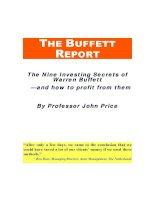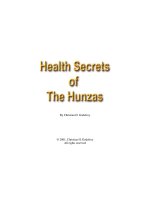the nintendo wii pocket guide all the secrets of the nintendo wii, pocket sized
Bạn đang xem bản rút gọn của tài liệu. Xem và tải ngay bản đầy đủ của tài liệu tại đây (4.51 MB, 225 trang )
The Nintendo Wii
PocketGuide
All the Secrets of the Nintendo Wii,
Pocket Sized.
Bart G. Farkas
The Nintendo Wii Pocket Guide
Bart G. Farkas
Peachpit Press
1249 Eighth Street
Berkeley, CA 94710
510/524-2178
510/524-2221 (fax)
Find us on the Web at: www.peachpit.com
To report errors, please send a note to
Peachpit Press is a division of Pearson Education.
Copyright © 2007 by Bart G. Farkas
Editors: Clifford Colby and Kathy Simpson
Production editor: Hilal Sala
Compositor: David Van Ness
Indexer: Rebecca Plunkett
Cover design and photography: Aren Howell
Interior design: Kim Scott, with Maureen Forys
Notice of Rights
All rights reserved. No part of this book may be reproduced or transmitted in any form
by any means, electronic, mechanical, photocopying, recording, or otherwise, without
the prior written permission of the publisher. For information on getting permission
for reprints and excerpts, contact
Notice of Liability
The information in this book is distributed on an “As Is” basis without warranty. While
every precaution has been taken in the preparation of the book, neither the author nor
Peachpit shall have any liability to any person or entity with respect to any loss or
damage caused or alleged to be caused directly or indirectly by the instructions contained
in this book or by the computer software and hardware products described in it.
Trademarks
Wii is a trademark of Nintendo of America, Inc.
Many of the designations used by manufacturers and sellers to distinguish their prod-
ucts are claimed as trademarks. Where those designations appear in this book, and
Peachpit was aware of a trademark claim, the designations appear as requested by the
owner of the trademark. All other product names and services identifi ed throughout
this book are used in editorial fashion only and for the benefi t of such companies with
no intention of infringement of the trademark. No such use, or the use of any trade
name, is intended to convey endorsement or other affi liation with this book.
ISBN-13: 978-0-321-51011-2
ISBN-10: 0-321-51011-9
9 8 7 6 5 4 3 2 1
Printed and bound in the United States of America
Dedication
For my family
Acknowledgments
As with any book of this sort, I have plenty of people
to thank. First off, Kathy Simpson deserves a huge
thank-you for her fi ne editing work, pointing out
logic problems and turning the raw text into some-
thing readable. Cliff Colby deserves similar credit.
Without Cliff, the book wouldn’t fl y—and that point
is clearly demonstrated in Chapter 4, in which a Mii
is created in his honor.
It’s also important for me to thank the folks at
Engadget and Benjamin Heckendorn, who allowed
us to use a picture of his Wii Laptop creation.
Despite the fact that my kids are constant distrac-
tions and thorns in my side, their contributions
to this book were invaluable. From my littlest one
(Natasha, who’s 3) to my oldest (Adam, who’s 8), they
all contributed a great deal in helping me fi gure out
the nuances of the Wii.
My better half, Cori, is always a help during the
writing of a book. Even she had to admit (grudgingly)
that the Everybody Votes Channel is a nice way of
bringing the family together so that we can discuss
our opinions about the various questions asked and
then see how our ideas compare with the rest of
the world’s.
Contents
Chapter 1: The Wii Arrives . . . . . . . . . . . . . . . . . . . . . . 1
Before the Wii. . . . . . . . . . . . . . . . . . . . . . . . . . . . . . . . . . . . . . . . . . . . 2
What Makes the Wii Different? . . . . . . . . . . . . . . . . . . . . . . . . . . . 4
The controllers . . . . . . . . . . . . . . . . . . . . . . . . . . . . . . . . . . . . . . . . .4
Virtual Console . . . . . . . . . . . . . . . . . . . . . . . . . . . . . . . . . . . . . . . . 11
Miis and the Wii Community . . . . . . . . . . . . . . . . . . . . . . . . . . 12
A Tour of the Wii Interface . . . . . . . . . . . . . . . . . . . . . . . . . . . . . . 14
Chapter 2: Wii: Out of the Box. . . . . . . . . . . . . . . . . . 19
What Comes with the Wii? . . . . . . . . . . . . . . . . . . . . . . . . . . . . . . 20
The Ins and Outs of the Wii. . . . . . . . . . . . . . . . . . . . . . . . . . . . . . 22
Cables and spaces . . . . . . . . . . . . . . . . . . . . . . . . . . . . . . . . . . . . .24
Remotes . . . . . . . . . . . . . . . . . . . . . . . . . . . . . . . . . . . . . . . . . . . . . . .25
Stands. . . . . . . . . . . . . . . . . . . . . . . . . . . . . . . . . . . . . . . . . . . . . . . . .26
Included software: Wii Sports . . . . . . . . . . . . . . . . . . . . . . . . . .27
The Guts of the Wii. . . . . . . . . . . . . . . . . . . . . . . . . . . . . . . . . . . . . . 30
Processor . . . . . . . . . . . . . . . . . . . . . . . . . . . . . . . . . . . . . . . . . . . . . .30
Storage . . . . . . . . . . . . . . . . . . . . . . . . . . . . . . . . . . . . . . . . . . . . . . . . 31
Ports . . . . . . . . . . . . . . . . . . . . . . . . . . . . . . . . . . . . . . . . . . . . . . . . . . 33
Audio and video capabilities. . . . . . . . . . . . . . . . . . . . . . . . . . . 33
Setting up the Wii. . . . . . . . . . . . . . . . . . . . . . . . . . . . . . . . . . . . . . . 34
Setting up the Wii Remote . . . . . . . . . . . . . . . . . . . . . . . . . . . . .36
Connecting to the Internet. . . . . . . . . . . . . . . . . . . . . . . . . . . . .39
Chapter 3: The Channels . . . . . . . . . . . . . . . . . . . . . . . 47
Disc Channel. . . . . . . . . . . . . . . . . . . . . . . . . . . . . . . . . . . . . . . . . . . . 48
Mii Channel . . . . . . . . . . . . . . . . . . . . . . . . . . . . . . . . . . . . . . . . . . . . .51
Hanging with the Miis. . . . . . . . . . . . . . . . . . . . . . . . . . . . . . . . . 52
Creating and editing Miis. . . . . . . . . . . . . . . . . . . . . . . . . . . . . .54
The Nintendo Wii Pocket Guidevi
Photo Channel . . . . . . . . . . . . . . . . . . . . . . . . . . . . . . . . . . . . . . . . . . 55
Photo views . . . . . . . . . . . . . . . . . . . . . . . . . . . . . . . . . . . . . . . . . . .56
Other photo fun . . . . . . . . . . . . . . . . . . . . . . . . . . . . . . . . . . . . . . .61
Wii Shop Channel . . . . . . . . . . . . . . . . . . . . . . . . . . . . . . . . . . . . . . . 65
Wii Ware . . . . . . . . . . . . . . . . . . . . . . . . . . . . . . . . . . . . . . . . . . . . . .65
Virtual Console . . . . . . . . . . . . . . . . . . . . . . . . . . . . . . . . . . . . . . . 66
Forecast Channel. . . . . . . . . . . . . . . . . . . . . . . . . . . . . . . . . . . . . . . . 67
News Channel . . . . . . . . . . . . . . . . . . . . . . . . . . . . . . . . . . . . . . . . . . 69
Viewing news items . . . . . . . . . . . . . . . . . . . . . . . . . . . . . . . . . . 69
Highlighting text . . . . . . . . . . . . . . . . . . . . . . . . . . . . . . . . . . . . . .70
Everybody Votes Channel. . . . . . . . . . . . . . . . . . . . . . . . . . . . . . . . 72
Internet Channel. . . . . . . . . . . . . . . . . . . . . . . . . . . . . . . . . . . . . . . . 74
Chapter 4: Mii and You . . . . . . . . . . . . . . . . . . . . . . . . 77
Why Mii? . . . . . . . . . . . . . . . . . . . . . . . . . . . . . . . . . . . . . . . . . . . . . . . 78
Making a Mii . . . . . . . . . . . . . . . . . . . . . . . . . . . . . . . . . . . . . . . . . . . 79
Where to start . . . . . . . . . . . . . . . . . . . . . . . . . . . . . . . . . . . . . . . . 80
Building your Mii. . . . . . . . . . . . . . . . . . . . . . . . . . . . . . . . . . . . . . 81
Navigating Mii Plaza . . . . . . . . . . . . . . . . . . . . . . . . . . . . . . . . . . . . 91
Managing Miis. . . . . . . . . . . . . . . . . . . . . . . . . . . . . . . . . . . . . . . . . . 93
Zooming. . . . . . . . . . . . . . . . . . . . . . . . . . . . . . . . . . . . . . . . . . . . . . .93
Grabbing Miis . . . . . . . . . . . . . . . . . . . . . . . . . . . . . . . . . . . . . . . . 94
Arranging Miis . . . . . . . . . . . . . . . . . . . . . . . . . . . . . . . . . . . . . . . .95
Sending a Mii to a friend. . . . . . . . . . . . . . . . . . . . . . . . . . . . . . 96
Transferring Miis . . . . . . . . . . . . . . . . . . . . . . . . . . . . . . . . . . . . . 98
Editing Miis Outside the Wii. . . . . . . . . . . . . . . . . . . . . . . . . . . . 100
Web-based editors . . . . . . . . . . . . . . . . . . . . . . . . . . . . . . . . . . . 100
PC-based editors . . . . . . . . . . . . . . . . . . . . . . . . . . . . . . . . . . . . . .104
Contents vii
Chapter 5: Wii Controllers . . . . . . . . . . . . . . . . . . . . 107
The Wii Remote . . . . . . . . . . . . . . . . . . . . . . . . . . . . . . . . . . . . . . . . 108
What makes the Wii Remote tick? . . . . . . . . . . . . . . . . . . . 109
How does the Wii Remote communicate? . . . . . . . . . . . . . 111
Settings . . . . . . . . . . . . . . . . . . . . . . . . . . . . . . . . . . . . . . . . . . . . . . 114
Calibration . . . . . . . . . . . . . . . . . . . . . . . . . . . . . . . . . . . . . . . . . . . 114
Chapter 6: Beyond Gaming . . . . . . . . . . . . . . . . . . . 119
The Wii As Internet Appliance . . . . . . . . . . . . . . . . . . . . . . . . . . 120
Getting connected . . . . . . . . . . . . . . . . . . . . . . . . . . . . . . . . . . . .120
Surfi ng the Web . . . . . . . . . . . . . . . . . . . . . . . . . . . . . . . . . . . . . .124
Setting parental controls . . . . . . . . . . . . . . . . . . . . . . . . . . . . . 127
Wii-mailing . . . . . . . . . . . . . . . . . . . . . . . . . . . . . . . . . . . . . . . . . . 131
Wii Belong . . . . . . . . . . . . . . . . . . . . . . . . . . . . . . . . . . . . . . . . . . . . . .132
Memos . . . . . . . . . . . . . . . . . . . . . . . . . . . . . . . . . . . . . . . . . . . . . . . 132
Calendar . . . . . . . . . . . . . . . . . . . . . . . . . . . . . . . . . . . . . . . . . . . . . 132
Chapter 7: Shopping: It’s What Wii Do . . . . . . . . . . 135
Shopping the Wii Shop Channel . . . . . . . . . . . . . . . . . . . . . . . . .137
Using Wii Points Cards. . . . . . . . . . . . . . . . . . . . . . . . . . . . . . . . 137
Making a Virtual Console purchase . . . . . . . . . . . . . . . . . . .144
Buying Wii Ware . . . . . . . . . . . . . . . . . . . . . . . . . . . . . . . . . . . . .149
Shopping on the Internet. . . . . . . . . . . . . . . . . . . . . . . . . . . . . . . . 151
Chapter 8: A-Gaming Wii Will Go . . . . . . . . . . . . . . 153
What to Look for in a Wii Game. . . . . . . . . . . . . . . . . . . . . . . . . 154
The Best Wii Games . . . . . . . . . . . . . . . . . . . . . . . . . . . . . . . . . . . . .157
GT Pro Series . . . . . . . . . . . . . . . . . . . . . . . . . . . . . . . . . . . . . . . . . 158
The Legend of Zelda: Twilight Princess . . . . . . . . . . . . . . . .159
Madden NFL 07. . . . . . . . . . . . . . . . . . . . . . . . . . . . . . . . . . . . . . 160
Rayman Raving Rabbids . . . . . . . . . . . . . . . . . . . . . . . . . . . . . . 161
The Nintendo Wii Pocket Guideviii
Red Steel . . . . . . . . . . . . . . . . . . . . . . . . . . . . . . . . . . . . . . . . . . . . .162
Wario Ware: Smooth Moves. . . . . . . . . . . . . . . . . . . . . . . . . . .163
Backward Compatibility. . . . . . . . . . . . . . . . . . . . . . . . . . . . . . . . 164
Virtual Console . . . . . . . . . . . . . . . . . . . . . . . . . . . . . . . . . . . . . . .165
GameCube games . . . . . . . . . . . . . . . . . . . . . . . . . . . . . . . . . . . .169
Chapter 9: Wii Accessories . . . . . . . . . . . . . . . . . . . . 173
Protection and Beauty. . . . . . . . . . . . . . . . . . . . . . . . . . . . . . . . . . .174
Skins . . . . . . . . . . . . . . . . . . . . . . . . . . . . . . . . . . . . . . . . . . . . . . . . . 174
Wrist straps . . . . . . . . . . . . . . . . . . . . . . . . . . . . . . . . . . . . . . . . . .176
Functional Accessories . . . . . . . . . . . . . . . . . . . . . . . . . . . . . . . . . 176
Intec G5615 Wii Vertical Stand . . . . . . . . . . . . . . . . . . . . . . . .176
Intec Wii Pro Gamer’s Case. . . . . . . . . . . . . . . . . . . . . . . . . . . . 178
Nintendo Component AV cable . . . . . . . . . . . . . . . . . . . . . . . 179
Battery chargers . . . . . . . . . . . . . . . . . . . . . . . . . . . . . . . . . . . . . . 181
Nintendo Wi-Fi USB Connector . . . . . . . . . . . . . . . . . . . . . . .182
Nintendo Wii LAN Adapter . . . . . . . . . . . . . . . . . . . . . . . . . . . 182
Wii Sports Pack controller adapters . . . . . . . . . . . . . . . . . . . 183
Ubisoft Wii steering wheel . . . . . . . . . . . . . . . . . . . . . . . . . . .184
SD Cards . . . . . . . . . . . . . . . . . . . . . . . . . . . . . . . . . . . . . . . . . . . . . . . 184
Chapter 10: Wii Mods and Hacks. . . . . . . . . . . . . . . 189
Wii Console Hacks . . . . . . . . . . . . . . . . . . . . . . . . . . . . . . . . . . . . . 190
Copy-related mods. . . . . . . . . . . . . . . . . . . . . . . . . . . . . . . . . . . . 191
Wii software mods . . . . . . . . . . . . . . . . . . . . . . . . . . . . . . . . . . .195
Mii modifi cations. . . . . . . . . . . . . . . . . . . . . . . . . . . . . . . . . . . . .198
Wii Remote Hacks. . . . . . . . . . . . . . . . . . . . . . . . . . . . . . . . . . . . . . 205
Windows and the Wii Remote . . . . . . . . . . . . . . . . . . . . . . . 205
Other uses for the remote. . . . . . . . . . . . . . . . . . . . . . . . . . . . 206
Index . . . . . . . . . . . . . . . . . . . . . . . . . . . . . . . . . . . . .209
The Wii Arrives
The holiday season of 2006 was not unlike most
other holiday seasons, in that there tended to be
chaos at shopping malls, in parking lots, and (no
doubt) in more than a few homes. In December, one
gift captured the imagination of the country—indeed,
the continent—and that was the Nintendo Wii.
A rather odd device as current gaming consoles
go, with its wireless controllers and simple yet
engrossing games and interface, the Wii attracted
young and old alike, generating a raging fi re of
enthusiasm and demand.
1
The Nintendo Wii Pocket Guide2
In fact, the Wii (Wii is pronounced “we”) is causing
a paradigm shift in the gaming community. (I hate
using the term paradigm shift, but in this case, I
can’t think of a better choice of words.) This gaming
system brings people and gamers together in
groups that can best be described as families or
communities, often encouraging them to commu-
nicate in physically expressive ways. The Wii fi ts
into family activities in a way that parents can be
enthusiastic about. From good old-fashioned fun to
weight-loss activities, the Wii is changing the face of
gaming and opening a gateway to the online world
that is as accessible for the 8-year-old as it is for the
80-year-old.
Before the Wii
Started in Japan way back in 1889, Nintendo made
its way by creating handmade playing-card games
for many years. By the 1960s, Nintendo had branched
out into hotels, food, and even television networks.
Unfortunately for the company, none of these
ventures ended up being particularly successful.
In the early 1980s, Nintendo released a videogame
called Donkey Kong for the Atari 2600, Intellivision,
and ColecoVision consoles—and the modern
company we know was born.
With its huge success in the gaming software
market, Nintendo decided to take the plunge into
hardware, and in the middle 1980s, the Nintendo
Entertainment System (NES) hit the market. The
results were immediate and long lasting. With the
Chapter 1: The Wii Arrives 3
NES, Nintendo had a proprietary platform for which
it could grow its own games and characters.
In 1989, the Nintendo Game Boy—the fi rst ultrasuc-
cessful handheld gaming platform—hit the market,
followed by the Super Nintendo Entertainment
System (SNES) in 1991. In the mid-1990s, the
Nintendo 64 (N64) ushered in the era of consoles
worth buying just for the games that come with
them. The N64 came with Super Mario 64, a fantastic
platform game that is still a technological marvel.
In an attempt to keep up with Sony’s PlayStation 2,
the Sega Dreamcast, and the then-new Xbox from
Microsoft, Nintendo came out with the GameCube
in 2001. Nintendo has sold more than 21 million
GameCubes, but even with those numbers, it hasn’t
kept up with Sony in terms of raw sales. Still, the
GameCube was (and still is) a success, with the stan-
dard Mario and Zelda games taking full advantage of
the console’s processing power.
That brings us to today—and the Wii. When
Nintendo released it in November 2006, the Wii was
the runaway hit of the holiday season—the product
that everyone wanted but few could get. Many
would-be buyers lined up outside stores for hours
only to be disappointed. Even as I write this book,
Nintendo is struggling to meet demand for the
diminutive device. In fact, in February 2007 Merrill
Lynch predicted that 30 percent of all U.S. homes will
have a Wii by 2011. That prediction may or may not
come to fruition. Still, Merrill Lynch usually does its
homework (and that’s no bull!).
The Nintendo Wii Pocket Guide4
What Makes the Wii
Different?
The Wii is a departure from all of Nintendo’s other
consoles in several respects:
• The controllers are wireless and motion sensitive.
• Although it’s small and not based on cutting-
edge technology, the Wii gets the absolute
maximum out of what Nintendo gave it.
• The Wii has built-in Internet connectivity.
• The Wii is backward compatible with GameCube
games, giving GameCube owners an incentive to
upgrade to the Wii.
The following sections cover some of the features
that make the Wii stand out in the crowd.
The controllers
Control of the Wii goes through one device: the
Wii Remote. When it comes to Wii-specifi c software
and games, you must have a Wii Remote as a starting
point; otherwise, you won’t be doing anything. All
other controllers connect to the Wii Remote—with
the exception of GameCube controllers, which have
their own (wired) connector slots. Still, to start
a GameCube game, you need your handy-dandy
Wii Remote.
Chapter 1: The Wii Arrives 5
Wii Remote
The standard Wii controller, known as the Wii Remote
(Figure 1.1), is at the heart of the Wii’s innovative feel.
This controller looks much like an average television
remote control, only it’s a little bit thicker and more
square than streamlined. Despite its slightly chunky
shape, the Wii Remote has a surprisingly comfortable
feel, making it intuitive and easy to use.
Figure 1.1
The main
controller—the
Wii Remote—
is a thing of
beauty.
The Nintendo Wii Pocket Guide6
By taking advantage of coordinated inputs from a
Bluetooth wireless connection, infrared beams, and
internal accelerometers, the Wii Remote communi-
cates with the Wii’s external sensor bar (Figure 1.2),
which sits either on top of or below your television
set. With this unique wireless setup, the Wii can
sense the controller’s exact position in three-
dimensional space, allowing a plethora of actions—
from swinging a golf club to balancing a tray of
cocktail drinks.
Figure 1.2
The external
sensor bar
makes the Wii
Remote work
wonderfully.
Another feature that makes the Wii Remote special
is its built-in memory, which allows you to copy
and save Mii characters—custom-made in-game
people—directly to the remote. (Miis are covered
later in this chapter and in Chapter 4.)
Indeed, you can use the Wii Remote to transfer
Miis from one Wii unit to another. The remote also
contains force feedback, which adds greatly to the
Chapter 1: The Wii Arrives 7
feel of every movement, from moving your cursor
over a button to getting bumped off the road in a
virtual race car.
Finally, the remote has a speaker that provides little
auditory responses to onscreen actions, both in the
standard Wii menu and in the games and other soft-
ware. Hearing a sound when a button is clicked or
an action occurs adds greatly to the Wii experience.
It may not seem like much, but you can’t underesti-
mate the added spice that sound and tactile feed-
back provide.
Each Wii Remote comes with a wrist strap that’s designed to keep
the user from throwing the remote during particularly active
in-game movements. In Wii Sports Boxing, for example, the idea
is to punch toward the TV (actually, the Wii sensor bar) hard and
fast. If you’re not using the wrist strap, and your grip lapses dur-
ing a punch, the Nunchuk might fl y toward the TV and put a nice
hole in it. For this reason, I recommend (and so does Nintendo)
that you always use your wrist strap, no matter what you are
using the Wii or the Wii Remote for.
A few recent lawsuits have claimed that overexuberant game play
caused the wrist straps to break, thereby sending Wii Remotes
careening into other areas of users’ houses. My independent stud-
ies show that it’s highly unlikely for a person to break the strap
and send the remote spiraling out of control. Even if you exert
enough force to break the strap, the remote usually won’t travel
more than a few inches in any direction before it hits the fl oor.
Safety First: Use the Wrist Strap
The Nintendo Wii Pocket Guide8
The Nunchuk
The Nunchuk (Figure 1.3) is an add-on controller—
meaning that it plugs into the bottom of the Wii
Remote and cannot connect to the Wii console
directly. This device is used in certain games (such as
Rayman Raving Rabbids and Wii Sports Boxing) as
the off-hand controller. The Nunchuk features a two-
button Control Stick and an accelerometer, which
lets you use the Nunchuk in conjunction with the Wii
Remote to control games with both hands.
Figure 1.3
The Nunchuk
add-on
controller for
the Wii Remote.
Some games, such as Red Steel from Ubisoft, use the
Nunchuk as a movement device (the Control Stick)
and the Wii Remote as the pointing or “looking”
device. If you have a Wii, a Nunchuk is a must-have
for many games.
Chapter 1: The Wii Arrives 9
Classic Controller
The Classic Controller (Figure 1.4), like the Nunchuk,
connects directly to the Wii Remote, but it mirrors
the remote control of the Nintendo GameCube or
SNES suffi ciently that you can use it to play older
games on the Virtual Console (covered later in this
chapter and in Chapters 5 and 7). Although you can
use GameCube controllers for the same purposes,
the Classic Controller is an excellent controller for all
the simple games that are downloadable via the Wii
Shop Channel (covered in Chapter 7) and for certain
GameCube games.
Figure 1.4
You can use
the Classic
Controller for
GameCube and
Virtual Console
games.
The Nintendo Wii Pocket Guide10
GameCube controllers
One beautiful thing about the Wii is that it’s back-
ward compatible with the Nintendo GameCube.
Being backward compatible is all well and good, but
how on earth (you may ask) are you supposed to
play GameCube games with the Wii controllers? The
answer is, quite simply, you’re not!
Well, that’s not entirely true, because the Classic
Controller can indeed do the job, but the Wii
contains four GameCube controller slots as well as
two memory slots for GameCube memory cards. In
short, the Wii is a fully functional GameCube with
built-in Wii capabilities. So go ahead and use your
old GameCube Controller (Figure 1.5) to play your
GameCube games.
Figure 1.5
The venerable
GameCube
controllers are
still useful on
the Wii.
Chapter 1: The Wii Arrives 11
tip
As a bonus, most Virtual Console games that require
the Classic Controller can be handled entirely with
a GameCube controller if you happen to have one
plugged into your Wii.
Virtual Console
Another great thing about the Wii is that it can
play older games created for the Sega Genesis, the
TurboGrafx, the NES, the SNES, and the N64. These
games are available via the Wii Shop Channel in the
Virtual Console (Figure 1.6); they are not particu-
larly expensive, and the list of titles is growing. This
capability is a great way to play some all-time classic
games without having to dig out your old systems
and buy the old game cartridges from eBay.
Figure 1.6
The Wii Shop
Channel in the
Virtual Console.
The Nintendo Wii Pocket Guide12
Miis and the Wii Community
Miis (Figure 1.7) are little personalized characters that
you create in the Mii Channel (covered in Chapter 4).
Miis walk around in Mii Plaza or march in Mii Parades.
They’re also used as characters in most games, and
game scores are attached to particular Miis.
Figure 1.7
An assortment
of Miis—one of
which is me.
When you’re in the Mii Channel, you can create your
own individual Mii (Figure 1.8), specifying eye color
and shape, hair color and style, face shape and color,
body size, and many other parameters.
Chapter 1: The Wii Arrives 13
Figure 1.8
Creating a Mii
is a blast.
Your Mii is an extension of your personality that
you can send, via Wii Mail, to other Wii users who
are connected to the Internet; it can also travel
to other Wii systems that you don’t know about.
Likewise, other Mii characters are bound to show
up on your Wii, and you can accept them into your
Mii Plaza (or not).
Miis add a great deal to the experience on the Wii, so
creating at least one avatar is well worth your while.
An avatar is a representation of a person in Internet-related activ-
ities. Avatars vary between simple 2D images and complex 3D
representations. People sometimes choose avatars that represent
what they actually look like; others choose avatars that are what
they want to look like. Either way, avatars are very popular ways
for people to express themselves in online communities.
What Is an Avatar?
The Nintendo Wii Pocket Guide14
A Tour of the Wii Interface
Chapter 3 examines the Wii’s interface in detail, but
because the interface is part of what makes the Wii
so compelling and useful, it’s worth mentioning here
as well.
The main interface of the Wii is a panel of screens—
12 screens in one panel—that individually look like
miniature TV screens. These small screens are called
channels, with each channel offering either a set of
services or a particular game or piece of software
(Figure 1.9).
Figure 1.9
Each little
“TV screen”
represents
a game or a
specifi c area of
the Wii universe.
The channel in the top-left corner of the main inter-
face is the Disc Channel (Figure 1.10), which is the
place to go to fi re up GameCube games, Wii games,
or other software that comes on disc (be it a 12-inch
or a 5-inch disc).
Chapter 1: The Wii Arrives 15
Figure 1.10
The Disc
Channel shows
you what discs
are options in
your machine.
The other channels can contain games or software
obtained from the Wii Shop Channel, but the Wii has
several standard channels:
• Disc Channel
• Wii Shop Channel
• News Channel (updated Wii only)
• Everybody Votes Channel (updated Wii only)
• Forecast Channel
• Photo Channel
• Internet Channel (updated Wii only)
note
Some channels require you to update your Wii before
you can use or access them. I’m not exactly sure why
that is, but if you want to enjoy these channels, you
must commit to the updates. When you try to access
one of these channels, the Wii displays a dialog box that
offers you the updates; click OK to get them.
The Nintendo Wii Pocket Guide16
The two controls in the main interface are the Wii
Settings button, in the bottom-left corner, and the
Mail button, in the bottom-right corner. The Settings
button takes you to the Wii’s basic settings and
parameters (Figure 1.11), such as language, parental
controls, and system settings. The Mail button takes
you to a screen where you can compose and send
mail to friends, set up tasks in a calendar, and make
notes for yourself. The main interface is very easy to
use, and it’s a joy to navigate.
Figure 1.11
The Wii Settings
screen.