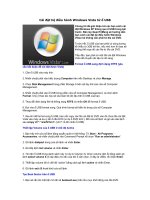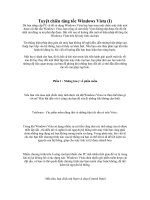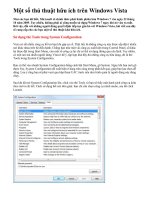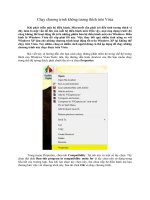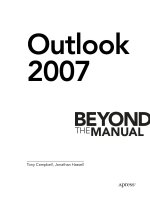windows vista beyond the manual
Bạn đang xem bản rút gọn của tài liệu. Xem và tải ngay bản đầy đủ của tài liệu tại đây (16.26 MB, 476 trang )
www.sharexxx.net - free books & magazines
Windows
Vista
ISBN-13: 978-1-59059-771-2
ISBN-10: 1-59059-771-0
9 781590 597712
53999
Receive a $10 rebate on this book!
Visit www.apress.com/promo for rebate deals and form.
Valid for U.S. and Canadian residents on the first printing of this book
For complete terms and details, see www.apress.com/promo.
Windows
Vista
Jonathan Hassell and Tony Campbell
Windows Vista: Beyond the Manual
Copyright © 2007 by Jonathan Hassell and Tony Campbell
All rights reserved. No part of this work may be reproduced or transmitted in any form or by any means,
electronic or mechanical, including photocopying, recording, or by any information storage or retrieval
system, without the prior written permission of the copyright owner and the publisher.
ISBN-13 (pbk): 978-159059-771-2
ISBN-10 (pbk): 1-59059-771-0
Printed and bound in the United States of America 9 8 7 6 5 4 3 2 1
Trademarked names may appear in this book. Rather than use a trademark symbol with every
occurrence of a trademarked name, we use the names only in an editorial fashion and to the benefit of
the trademark owner, with no intention of infringement of the trademark.
Lead Editor: Jim Sumser
Technical Reviewer: Judith Myerson
Editorial Board: Steve Anglin, Ewan Buckingham, Gary Cornell, Jason Gilmore, Jonathan Gennick,
Jonathan Hassell, James Huddleston, Chris Mills, Matthew Moodie, Dominic Shakeshaft, Jim
Sumser, Keir Thomas, Matt Wade
Project Manager: Sofia Marchant
Copy Edit Manager: Nicole Flores
Copy Editor: Kim Wimpsett
Assistant Production Director: Kari Brooks-Copony
Production Editor: Laura Cheu
Compositor: Susan Glinert
Proofreader: April Eddy
Indexer: Brenda Miller
Artist: April Milne
Cover Designer: Kurt Krames
Manufacturing Director: Tom Debolski
Distributed to the book trade worldwide by Springer-Verlag New York, Inc., 233 Spring Street,
6th Floor, New York, NY 10013. Phone 1-800-SPRINGER, fax 201-348-4505, e-mail
, or visit .
For information on translations, please contact Apress directly at 2560 Ninth Street, Suite 219,
Berkeley, CA 94710. Phone 510-549-5930, fax 510-549-5939, e-mail
, or visit
.
The information in this book is distributed on an “as is” basis, without warranty. Although every
precaution has been taken in the preparation of this work, neither the author(s) nor Apress shall have
any liability to any person or entity with respect to any loss or damage caused or alleged to be caused
directly or indirectly by the information contained in this work.
The source code for this book is available to readers at
in the Source Code/
Download section. You will need to answer questions pertaining to this book in order to successfully
download the code.
For Lara.
—Tony
For Lisa.
—Jon
vii
About the Authors
. . . . . . . . . . . . . . . . . . . . . . . . . . . . . . . . . . . . . . . . . . . . . . . . . . . . . . . . xxi
About the Technical Reviewer . . . . . . . . . . . . . . . . . . . . . . . . . . . . . . . . . . . . . . . . . . . . . . xxiii
CHAPTER 1 Introducing Windows Vista . . . . . . . . . . . . . . . . . . . . . . . . . . . 1
CHAPTER 2 Meeting the Hardware Requirements . . . . . . . . . . . . . . . 19
CHAPTER 3 Installing and Setting Up Vista . . . . . . . . . . . . . . . . . . . . . . 31
CHAPTER 4 Finding Your Way Around the Desktop . . . . . . . . . . . . . 55
CHAPTER 5 Customizing Windows Vista . . . . . . . . . . . . . . . . . . . . . . . . . 69
CHAPTER 6 Working with User Tools . . . . . . . . . . . . . . . . . . . . . . . . . . . . 89
CHAPTER 7 Administering Windows Vista . . . . . . . . . . . . . . . . . . . . . . 113
CHAPTER 8 Working with the Command Line. . . . . . . . . . . . . . . . . . . 133
CHAPTER 9 Understanding the New Folder Structures
and Elements
. . . . . . . . . . . . . . . . . . . . . . . . . . . . . . . . . . . . 149
CHAPTER 10 Working with the File System . . . . . . . . . . . . . . . . . . . . . . 157
CHAPTER 11 Using BitLocker. . . . . . . . . . . . . . . . . . . . . . . . . . . . . . . . . . . . . 167
CHAPTER 12 Hooking Up Wired and Wireless Networks. . . . . . . . . 177
CHAPTER 13 Understanding TCP/IP . . . . . . . . . . . . . . . . . . . . . . . . . . . . . . 187
CHAPTER 14 Connecting to the Internet . . . . . . . . . . . . . . . . . . . . . . . . . 199
CHAPTER 15 Using the Remote Desktop Connection . . . . . . . . . . . . 205
CHAPTER 16 Setting Up a Network Presentation . . . . . . . . . . . . . . . . 213
CHAPTER 17 Using Windows Internet Explorer 7 . . . . . . . . . . . . . . . . 217
CHAPTER 18 Setting Up Windows Mail . . . . . . . . . . . . . . . . . . . . . . . . . . 235
Contents at a Glance
CHAPTER 19 Collaborating with Windows Meeting Space . . . . . . . 251
CHAPTER 20 Using Windows Fax and Scan . . . . . . . . . . . . . . . . . . . . . . 257
CHAPTER 21 Working with Windows Media Player 11 . . . . . . . . . . . 265
CHAPTER 22 Working with Windows Movie Maker . . . . . . . . . . . . . . 299
CHAPTER 23 Working with Windows Photo Gallery. . . . . . . . . . . . . . 323
CHAPTER 24 Working with Windows DVD Maker . . . . . . . . . . . . . . . . 345
CHAPTER 25 Working with Windows Media Center. . . . . . . . . . . . . . 363
CHAPTER 26 Managing General Windows Vista Security . . . . . . . . 379
CHAPTER 2 7 Implementing the Windows Firewall . . . . . . . . . . . . . . . 389
CHAPTER 28 Using Windows Defender . . . . . . . . . . . . . . . . . . . . . . . . . . 405
CHAPTER 29 Best Practices: A Six-Step Guide
to Better Security . . . . . . . . . . . . . . . . . . . . . . . . . . . . . . . 417
CHAPTER 30 Maintaining the Windows Registry . . . . . . . . . . . . . . . . . 431
CHAPTER 31 Troubleshooting . . . . . . . . . . . . . . . . . . . . . . . . . . . . . . . . . . . . 439
CHAPTER 32 Recovering from Serious Issues . . . . . . . . . . . . . . . . . . . . 449
Index . . . . . . . . . . . . . . . . . . . . . . . . . . . . . . . . . . . . . . . . . . . . . . . . . . . . . . . . . . . . . . . . 461
ix
About the Authors
. . . . . . . . . . . . . . . . . . . . . . . . . . . . . . . . . . . . . . . . . . . . . . . . . . . . . . . . xxi
About the Technical Reviewer . . . . . . . . . . . . . . . . . . . . . . . . . . . . . . . . . . . . . . . . . . . . . . xxiii
CHAPTER 1
Introducing Windows Vista . . . . . . . . . . . . . . . . . . . . . . . . . . . . . . . . . . . . . . . . . . 1
Vista Editions . . . . . . . . . . . . . . . . . . . . . . . . . . . . . . . . . . . . . . . . . . . . . . . . . . . . . . . 2
Home Basic . . . . . . . . . . . . . . . . . . . . . . . . . . . . . . . . . . . . . . . . . . . . . . . . . . . . 3
Home Premium . . . . . . . . . . . . . . . . . . . . . . . . . . . . . . . . . . . . . . . . . . . . . . . . . . 3
Business . . . . . . . . . . . . . . . . . . . . . . . . . . . . . . . . . . . . . . . . . . . . . . . . . . . . . . . 4
Enterprise . . . . . . . . . . . . . . . . . . . . . . . . . . . . . . . . . . . . . . . . . . . . . . . . . . . . . . 4
Ultimate . . . . . . . . . . . . . . . . . . . . . . . . . . . . . . . . . . . . . . . . . . . . . . . . . . . . . . . 4
Upgrading Vista Versions . . . . . . . . . . . . . . . . . . . . . . . . . . . . . . . . . . . . . . . . . . . 4
New and Improved in Vista . . . . . . . . . . . . . . . . . . . . . . . . . . . . . . . . . . . . . . . . . . . . . 5
The Interface . . . . . . . . . . . . . . . . . . . . . . . . . . . . . . . . . . . . . . . . . . . . . . . . . . . 5
Instant Search . . . . . . . . . . . . . . . . . . . . . . . . . . . . . . . . . . . . . . . . . . . . . . . . . . . 8
Pervasive Metadata . . . . . . . . . . . . . . . . . . . . . . . . . . . . . . . . . . . . . . . . . . . . . . .9
Communications . . . . . . . . . . . . . . . . . . . . . . . . . . . . . . . . . . . . . . . . . . . . . . . . . 9
Digital Media and Gaming . . . . . . . . . . . . . . . . . . . . . . . . . . . . . . . . . . . . . . . . . 10
Mobility . . . . . . . . . . . . . . . . . . . . . . . . . . . . . . . . . . . . . . . . . . . . . . . . . . . . . . 12
Security . . . . . . . . . . . . . . . . . . . . . . . . . . . . . . . . . . . . . . . . . . . . . . . . . . . . . . 13
Deployment . . . . . . . . . . . . . . . . . . . . . . . . . . . . . . . . . . . . . . . . . . . . . . . . . . . 15
Performance and Stability . . . . . . . . . . . . . . . . . . . . . . . . . . . . . . . . . . . . . . . . . 16
For Developers . . . . . . . . . . . . . . . . . . . . . . . . . . . . . . . . . . . . . . . . . . . . . . . . . 17
Contents
x CONTENTS
CHAPTER 2
Meeting the Hardware Requirements. . . . . . . . . . . . . . . . . . . . . . . . . . . . . . . 19
Using the Windows Vista Upgrade Advisor . . . . . . . . . . . . . . . . . . . . . . . . . . . . . . . . . 20
Buying the Right PC . . . . . . . . . . . . . . . . . . . . . . . . . . . . . . . . . . . . . . . . . . . . . . . . . 24
Upgrading from Windows XP . . . . . . . . . . . . . . . . . . . . . . . . . . . . . . . . . . . . . . .25
Buying a New System . . . . . . . . . . . . . . . . . . . . . . . . . . . . . . . . . . . . . . . . . . . .26
Understanding the Windows Experience Index . . . . . . . . . . . . . . . . . . . . . . . . . . . . . . 27
CHAPTER 3
Installing and Setting Up Vista . . . . . . . . . . . . . . . . . . . . . . . . . . . . . . . . . . . . . . 31
Obtaining the Software License . . . . . . . . . . . . . . . . . . . . . . . . . . . . . . . . . . . . . . . . . 31
Licensing Vista in the Home . . . . . . . . . . . . . . . . . . . . . . . . . . . . . . . . . . . . . . . .32
Licensing Vista in Business . . . . . . . . . . . . . . . . . . . . . . . . . . . . . . . . . . . . . . . . .32
Installing Vista on a Single Computer . . . . . . . . . . . . . . . . . . . . . . . . . . . . . . . . . . . . . 33
Deploying Vista . . . . . . . . . . . . . . . . . . . . . . . . . . . . . . . . . . . . . . . . . . . . . . . . . . . . 35
A Brief Word on Modularization . . . . . . . . . . . . . . . . . . . . . . . . . . . . . . . . . . . . .37
Creating Unattended Answer Files . . . . . . . . . . . . . . . . . . . . . . . . . . . . . . . . . . .37
Setting Up Your Master Computer . . . . . . . . . . . . . . . . . . . . . . . . . . . . . . . . . . .41
Generalizing Your Master Computer Using Sysprep . . . . . . . . . . . . . . . . . . . . . . .42
Using WinPE and ImageX to Create the Image . . . . . . . . . . . . . . . . . . . . . . . . . .42
Using WinPE and ImageX to Deploy the Image . . . . . . . . . . . . . . . . . . . . . . . . . .44
More on ImageX . . . . . . . . . . . . . . . . . . . . . . . . . . . . . . . . . . . . . . . . . . . . . . . .45
More on WinPE . . . . . . . . . . . . . . . . . . . . . . . . . . . . . . . . . . . . . . . . . . . . . . . . .45
Using Microsoft Solution Accelerator for Business Desktop Deployment . . . . . . . . . . . . 47
Using Windows Easy Transfer. . . . . . . . . . . . . . . . . . . . . . . . . . . . . . . . . . . . . . . . . . . 47
Using the User State Migration Tool . . . . . . . . . . . . . . . . . . . . . . . . . . . . . . . . . . . . . . 53
CHAPTER 4
Finding Your Way Around the Desktop . . . . . . . . . . . . . . . . . . . . . . . . . . . . . 55
Logging In to Vista . . . . . . . . . . . . . . . . . . . . . . . . . . . . . . . . . . . . . . . . . . . . . . . . . . 55
Exploring the Vista Desktop. . . . . . . . . . . . . . . . . . . . . . . . . . . . . . . . . . . . . . . . . . . . 56
Personalizing the Desktop . . . . . . . . . . . . . . . . . . . . . . . . . . . . . . . . . . . . . . . . .57
Using the Windows Sidebar . . . . . . . . . . . . . . . . . . . . . . . . . . . . . . . . . . . . . . . .61
Customizing the Start Menu and Taskbar . . . . . . . . . . . . . . . . . . . . . . . . . . . . . . . . . . 63
Switching Through Windows . . . . . . . . . . . . . . . . . . . . . . . . . . . . . . . . . . . . . . . . . . . 66
Using Flip . . . . . . . . . . . . . . . . . . . . . . . . . . . . . . . . . . . . . . . . . . . . . . . . . . . . .67
Using Flip 3D . . . . . . . . . . . . . . . . . . . . . . . . . . . . . . . . . . . . . . . . . . . . . . . . . .68
CONTENTS xi
CHAPTER 5
Customizing Windows Vista . . . . . . . . . . . . . . . . . . . . . . . . . . . . . . . . . . . . . . . . 69
Customizing Display Settings. . . . . . . . . . . . . . . . . . . . . . . . . . . . . . . . . . . . . . . . . . . 69
Customizing Windows Sidebar . . . . . . . . . . . . . . . . . . . . . . . . . . . . . . . . . . . . . . . . . 76
Customizing Windows SideShow . . . . . . . . . . . . . . . . . . . . . . . . . . . . . . . . . . . . . . . . 78
Customizing with the Local Computer Policy . . . . . . . . . . . . . . . . . . . . . . . . . . . . . . . 79
How the Local Computer Policy Relates to the Registry . . . . . . . . . . . . . . . . . . . . 79
Local Policy vs. Domain Policy . . . . . . . . . . . . . . . . . . . . . . . . . . . . . . . . . . . . . . 82
How to Use the MMC . . . . . . . . . . . . . . . . . . . . . . . . . . . . . . . . . . . . . . . . . . . . 82
How to Use the Local Computer Policy . . . . . . . . . . . . . . . . . . . . . . . . . . . . . . . . 84
CHAPTER 6
Working with User Tools. . . . . . . . . . . . . . . . . . . . . . . . . . . . . . . . . . . . . . . . . . . . 89
Exploring the Welcome Center . . . . . . . . . . . . . . . . . . . . . . . . . . . . . . . . . . . . . . . . . 89
Understanding the Start Menu. . . . . . . . . . . . . . . . . . . . . . . . . . . . . . . . . . . . . . . . . . 91
Customizing the Start Menu . . . . . . . . . . . . . . . . . . . . . . . . . . . . . . . . . . . . . . . . . . . 96
Working with Windows Explorer . . . . . . . . . . . . . . . . . . . . . . . . . . . . . . . . . . . . . . . . 99
Following the Breadcrumb Navigation . . . . . . . . . . . . . . . . . . . . . . . . . . . . . . . 100
Using the Task Pane . . . . . . . . . . . . . . . . . . . . . . . . . . . . . . . . . . . . . . . . . . . . 101
Searching in Windows Explorer . . . . . . . . . . . . . . . . . . . . . . . . . . . . . . . . . . . . 104
Increasing the Scope of Your Index . . . . . . . . . . . . . . . . . . . . . . . . . . . . . . . . . 106
Using Groups, Stacks, and Filters . . . . . . . . . . . . . . . . . . . . . . . . . . . . . . . . . . . . . . . 108
CHAPTER 7
Administering Windows Vista. . . . . . . . . . . . . . . . . . . . . . . . . . . . . . . . . . . . . . 113
Using the Control Panel . . . . . . . . . . . . . . . . . . . . . . . . . . . . . . . . . . . . . . . . . . . . . 113
Using System Administration Tools . . . . . . . . . . . . . . . . . . . . . . . . . . . . . . . . . . . . . 118
Backing Up Your Files . . . . . . . . . . . . . . . . . . . . . . . . . . . . . . . . . . . . . . . . . . . 118
Restoring Files, Folders, and System Images . . . . . . . . . . . . . . . . . . . . . . . . . . . 121
Starting and Stopping Vista Services . . . . . . . . . . . . . . . . . . . . . . . . . . . . . . . . 122
Using the System Applet . . . . . . . . . . . . . . . . . . . . . . . . . . . . . . . . . . . . . . . . . 125
Adding or Removing User Accounts . . . . . . . . . . . . . . . . . . . . . . . . . . . . . . . . . 125
Using System Restore . . . . . . . . . . . . . . . . . . . . . . . . . . . . . . . . . . . . . . . . . . . . . . . 127
Using User Account Control . . . . . . . . . . . . . . . . . . . . . . . . . . . . . . . . . . . . . . . . . . 129
xii CONTENTS
CHAPTER 8
Working with the Command Line . . . . . . . . . . . . . . . . . . . . . . . . . . . . . . . . . . 133
Customizing the Command Shell . . . . . . . . . . . . . . . . . . . . . . . . . . . . . . . . . . . . . . . 134
Understanding Commands . . . . . . . . . . . . . . . . . . . . . . . . . . . . . . . . . . . . . . . . . . . 136
Working with Batch Files . . . . . . . . . . . . . . . . . . . . . . . . . . . . . . . . . . . . . . . . . . . . . 139
Starting Out with a Simple Example . . . . . . . . . . . . . . . . . . . . . . . . . . . . . . . . .139
Creating Advanced Batch Files . . . . . . . . . . . . . . . . . . . . . . . . . . . . . . . . . . . . .140
Commands to Add to Your Admin Arsenal . . . . . . . . . . . . . . . . . . . . . . . . . . . . . . . . 143
BCDedit . . . . . . . . . . . . . . . . . . . . . . . . . . . . . . . . . . . . . . . . . . . . . . . . . . . . .144
ipconfig . . . . . . . . . . . . . . . . . . . . . . . . . . . . . . . . . . . . . . . . . . . . . . . . . . . . .144
ping . . . . . . . . . . . . . . . . . . . . . . . . . . . . . . . . . . . . . . . . . . . . . . . . . . . . . . . .145
pathping . . . . . . . . . . . . . . . . . . . . . . . . . . . . . . . . . . . . . . . . . . . . . . . . . . . . .145
systeminfo . . . . . . . . . . . . . . . . . . . . . . . . . . . . . . . . . . . . . . . . . . . . . . . . . . .145
net . . . . . . . . . . . . . . . . . . . . . . . . . . . . . . . . . . . . . . . . . . . . . . . . . . . . . . . . .146
ImageX . . . . . . . . . . . . . . . . . . . . . . . . . . . . . . . . . . . . . . . . . . . . . . . . . . . . . .147
robocopy . . . . . . . . . . . . . . . . . . . . . . . . . . . . . . . . . . . . . . . . . . . . . . . . . . . .147
shutdown . . . . . . . . . . . . . . . . . . . . . . . . . . . . . . . . . . . . . . . . . . . . . . . . . . . .147
diskpart . . . . . . . . . . . . . . . . . . . . . . . . . . . . . . . . . . . . . . . . . . . . . . . . . . . . .148
CHAPTER 9
Understanding the New Folder Structures and Elements . . . . . . . . . . 149
Introducing Search Folders . . . . . . . . . . . . . . . . . . . . . . . . . . . . . . . . . . . . . . . . . . . 149
Introducing Symbolic Links . . . . . . . . . . . . . . . . . . . . . . . . . . . . . . . . . . . . . . . . . . . 151
Using the Preview Pane . . . . . . . . . . . . . . . . . . . . . . . . . . . . . . . . . . . . . . . . . . . . . . 153
CHAPTER 10
Working with the File System . . . . . . . . . . . . . . . . . . . . . . . . . . . . . . . . . . . . . . 157
Setting Permissions . . . . . . . . . . . . . . . . . . . . . . . . . . . . . . . . . . . . . . . . . . . . . . . . . 157
Introducing Standard and Special Permissions . . . . . . . . . . . . . . . . . . . . . . . . . .157
Setting Permissions . . . . . . . . . . . . . . . . . . . . . . . . . . . . . . . . . . . . . . . . . . . . .160
Introducing Inheritance and Ownership . . . . . . . . . . . . . . . . . . . . . . . . . . . . . .161
Determining Effective Permissions . . . . . . . . . . . . . . . . . . . . . . . . . . . . . . . . . .163
Using Previous Versions. . . . . . . . . . . . . . . . . . . . . . . . . . . . . . . . . . . . . . . . . . . . . . 164
CONTENTS xiii
CHAPTER 11
Using BitLocker . . . . . . . . . . . . . . . . . . . . . . . . . . . . . . . . . . . . . . . . . . . . . . . . . . . . 167
Understanding the BitLocker Essentials . . . . . . . . . . . . . . . . . . . . . . . . . . . . . . . . . . 167
Under the Hood: BitLocker . . . . . . . . . . . . . . . . . . . . . . . . . . . . . . . . . . . . . . . 168
Partitioning Your Volume. . . . . . . . . . . . . . . . . . . . . . . . . . . . . . . . . . . . . . . . . . . . . 169
Initializing the Trusted Platform Module . . . . . . . . . . . . . . . . . . . . . . . . . . . . . . . . . . 170
Turning On BitLocker . . . . . . . . . . . . . . . . . . . . . . . . . . . . . . . . . . . . . . . . . . . . . . . 171
Using a PIN with TPM-Enabled BitLocker . . . . . . . . . . . . . . . . . . . . . . . . . . . . . 173
Using BitLocker Without the Trusted Platform Module . . . . . . . . . . . . . . . . . . . . . . . 173
Recovering BitLocker-Protected Data. . . . . . . . . . . . . . . . . . . . . . . . . . . . . . . . . . . . 174
Disabling BitLocker. . . . . . . . . . . . . . . . . . . . . . . . . . . . . . . . . . . . . . . . . . . . . . . . . 175
CHAPTER 12
Hooking Up Wired and Wireless Networks . . . . . . . . . . . . . . . . . . . . . . . . 177
Going Wireless . . . . . . . . . . . . . . . . . . . . . . . . . . . . . . . . . . . . . . . . . . . . . . . . . . . . 178
Getting Connected. . . . . . . . . . . . . . . . . . . . . . . . . . . . . . . . . . . . . . . . . . . . . . . . . 178
Working with Networks . . . . . . . . . . . . . . . . . . . . . . . . . . . . . . . . . . . . . . . . . . . . . . 179
The Network and Sharing Center . . . . . . . . . . . . . . . . . . . . . . . . . . . . . . . . . . . 179
Network Map . . . . . . . . . . . . . . . . . . . . . . . . . . . . . . . . . . . . . . . . . . . . . . . . . 185
Network Connections . . . . . . . . . . . . . . . . . . . . . . . . . . . . . . . . . . . . . . . . . . . 185
CHAPTER 13
Understanding TCP/IP . . . . . . . . . . . . . . . . . . . . . . . . . . . . . . . . . . . . . . . . . . . . . 187
Conquering the Jargon . . . . . . . . . . . . . . . . . . . . . . . . . . . . . . . . . . . . . . . . . . . . . . 188
Understanding the IP Address . . . . . . . . . . . . . . . . . . . . . . . . . . . . . . . . . . . . . . . . . 190
Configuring IP Addresses in Vista. . . . . . . . . . . . . . . . . . . . . . . . . . . . . . . . . . . . . . . 191
Understanding DNS . . . . . . . . . . . . . . . . . . . . . . . . . . . . . . . . . . . . . . . . . . . . . . . . 192
Understanding DHCP and Static Addressing . . . . . . . . . . . . . . . . . . . . . . . . . . . . . . 193
Gathering TCP/IP Information . . . . . . . . . . . . . . . . . . . . . . . . . . . . . . . . . . . . . . . . . 194
Introducing TCP/IP Version 6. . . . . . . . . . . . . . . . . . . . . . . . . . . . . . . . . . . . . . . . . . 195
Who Needs More IP Addresses? . . . . . . . . . . . . . . . . . . . . . . . . . . . . . . . . . . . 196
CHAPTER 14
Connecting to the Internet . . . . . . . . . . . . . . . . . . . . . . . . . . . . . . . . . . . . . . . . 199
Gathering the ISP Account Details . . . . . . . . . . . . . . . . . . . . . . . . . . . . . . . . . . . . . . 200
Creating the Connection in Vista . . . . . . . . . . . . . . . . . . . . . . . . . . . . . . . . . . . . . . . 201
Setting Up Internet Connection Sharing . . . . . . . . . . . . . . . . . . . . . . . . . . . . . . . . . . 203
xiv CONTENTS
CHAPTER 15
Using the Remote Desktop Connection . . . . . . . . . . . . . . . . . . . . . . . . . . . . 205
Switching On Remote Access. . . . . . . . . . . . . . . . . . . . . . . . . . . . . . . . . . . . . . . . . . 205
Using the RDC Client. . . . . . . . . . . . . . . . . . . . . . . . . . . . . . . . . . . . . . . . . . . . . . . . 209
Setting the Remote Desktop Connection Options . . . . . . . . . . . . . . . . . . . . . . . . . . . 210
CHAPTER 16
Setting Up a Network Presentation . . . . . . . . . . . . . . . . . . . . . . . . . . . . . . . . 213
Connecting the Projector. . . . . . . . . . . . . . . . . . . . . . . . . . . . . . . . . . . . . . . . . . . . . 213
CHAPTER 17
Using Windows Internet Explorer 7 . . . . . . . . . . . . . . . . . . . . . . . . . . . . . . . . 217
Looking at the Major Areas of Improvement . . . . . . . . . . . . . . . . . . . . . . . . . . . . . . . 217
Security . . . . . . . . . . . . . . . . . . . . . . . . . . . . . . . . . . . . . . . . . . . . . . . . . . . . .217
User Experience . . . . . . . . . . . . . . . . . . . . . . . . . . . . . . . . . . . . . . . . . . . . . . .218
Internet Explorer Platform . . . . . . . . . . . . . . . . . . . . . . . . . . . . . . . . . . . . . . . .218
Standards Compliance . . . . . . . . . . . . . . . . . . . . . . . . . . . . . . . . . . . . . . . . . . .218
Examining the New Internet Explorer Features . . . . . . . . . . . . . . . . . . . . . . . . . . . . . 219
Tabbed Browsing . . . . . . . . . . . . . . . . . . . . . . . . . . . . . . . . . . . . . . . . . . . . . .219
Phishing Filter . . . . . . . . . . . . . . . . . . . . . . . . . . . . . . . . . . . . . . . . . . . . . . . . .221
Implementing RSS Feeds. . . . . . . . . . . . . . . . . . . . . . . . . . . . . . . . . . . . . . . . . . . . . 223
Customizing Internet Explorer 7 . . . . . . . . . . . . . . . . . . . . . . . . . . . . . . . . . . . . . . . . 224
Hardening Internet Explorer 7 . . . . . . . . . . . . . . . . . . . . . . . . . . . . . . . . . . . . . . . . . 231
The MHTML Hole . . . . . . . . . . . . . . . . . . . . . . . . . . . . . . . . . . . . . . . . . . . . . .231
Protected Mode and the Phishing Filter . . . . . . . . . . . . . . . . . . . . . . . . . . . . . .232
Settings Checklist . . . . . . . . . . . . . . . . . . . . . . . . . . . . . . . . . . . . . . . . . . . . . .232
CHAPTER 18
Setting Up Windows Mail . . . . . . . . . . . . . . . . . . . . . . . . . . . . . . . . . . . . . . . . . . 235
Setting Up Accounts . . . . . . . . . . . . . . . . . . . . . . . . . . . . . . . . . . . . . . . . . . . . . . . . 235
Setting Up a Mail Account . . . . . . . . . . . . . . . . . . . . . . . . . . . . . . . . . . . . . . . .235
Setting Up a News Account . . . . . . . . . . . . . . . . . . . . . . . . . . . . . . . . . . . . . . .236
Setting Up a Directory Service Account . . . . . . . . . . . . . . . . . . . . . . . . . . . . . . .236
Working Within Windows Mail . . . . . . . . . . . . . . . . . . . . . . . . . . . . . . . . . . . . . . . . . 237
Personalizing Windows Mail . . . . . . . . . . . . . . . . . . . . . . . . . . . . . . . . . . . . . . .238
CONTENTS xv
Using Newsgroups . . . . . . . . . . . . . . . . . . . . . . . . . . . . . . . . . . . . . . . . . . . . . . . . . 239
Strategies for Managing Newsgroup Reading . . . . . . . . . . . . . . . . . . . . . . . . . . 240
Creating Message Rules . . . . . . . . . . . . . . . . . . . . . . . . . . . . . . . . . . . . . . . . . . . . . 241
Protecting Against Unwanted Email and Attachments . . . . . . . . . . . . . . . . . . . . . . . . 243
Changing the Junk Email Protection Level . . . . . . . . . . . . . . . . . . . . . . . . . . . . 243
Adding and Removing Senders to the Blocked Senders
and Safe Senders Lists
. . . . . . . . . . . . . . . . . . . . . . . . . . . . . . . . . . . . . . . . . . 244
Managing International Messages . . . . . . . . . . . . . . . . . . . . . . . . . . . . . . . . . . 246
Guarding Against Phishing . . . . . . . . . . . . . . . . . . . . . . . . . . . . . . . . . . . . . . . 247
Blocking Potentially Problematic Attachments . . . . . . . . . . . . . . . . . . . . . . . . . . 248
Performing Windows Mail Maintenance . . . . . . . . . . . . . . . . . . . . . . . . . . . . . . . . . . 249
CHAPTER 19
Collaborating with Windows Meeting Space . . . . . . . . . . . . . . . . . . . . . . 251
What Is Windows Meeting Space? . . . . . . . . . . . . . . . . . . . . . . . . . . . . . . . . . . . . . . 251
Using Windows Meeting Space . . . . . . . . . . . . . . . . . . . . . . . . . . . . . . . . . . . . . . . . 252
CHAPTER 20
Using Windows Fax and Scan . . . . . . . . . . . . . . . . . . . . . . . . . . . . . . . . . . . . . . 257
Faxing . . . . . . . . . . . . . . . . . . . . . . . . . . . . . . . . . . . . . . . . . . . . . . . . . . . . . . . . . . 257
Sending and Receiving Faxes Using a Modem . . . . . . . . . . . . . . . . . . . . . . . . . 257
Sending and Receiving Faxes Using a Network Fax Server . . . . . . . . . . . . . . . . . 260
Sending Faxes Through Other Applications . . . . . . . . . . . . . . . . . . . . . . . . . . . 261
Scanning . . . . . . . . . . . . . . . . . . . . . . . . . . . . . . . . . . . . . . . . . . . . . . . . . . . . . . . . 262
Tips for Advanced Scanning . . . . . . . . . . . . . . . . . . . . . . . . . . . . . . . . . . . . . . 263
CHAPTER 21
Working with Windows Media Player 11 . . . . . . . . . . . . . . . . . . . . . . . . . . 265
Setting Up Media Player for the First Time . . . . . . . . . . . . . . . . . . . . . . . . . . . . . . . . 265
Understanding Privacy . . . . . . . . . . . . . . . . . . . . . . . . . . . . . . . . . . . . . . . . . . . 267
Selecting the Default Music and Video Player . . . . . . . . . . . . . . . . . . . . . . . . . . 269
What’s Playing? . . . . . . . . . . . . . . . . . . . . . . . . . . . . . . . . . . . . . . . . . . . . . . . . . . . 272
Introducing the Media Library . . . . . . . . . . . . . . . . . . . . . . . . . . . . . . . . . . . . . . . . . 274
Working with Different Types of Content . . . . . . . . . . . . . . . . . . . . . . . . . . . . . 277
Creating and Using Playlists . . . . . . . . . . . . . . . . . . . . . . . . . . . . . . . . . . . . . . . 277
Adding Content to the Library . . . . . . . . . . . . . . . . . . . . . . . . . . . . . . . . . . . . . 280
Sharing Your Library . . . . . . . . . . . . . . . . . . . . . . . . . . . . . . . . . . . . . . . . . . . . 281
Getting Album Art and Media Information . . . . . . . . . . . . . . . . . . . . . . . . . . . . 282
Using the Advanced Library Options . . . . . . . . . . . . . . . . . . . . . . . . . . . . . . . . 282
xvi CONTENTS
Ripping Content to the Library . . . . . . . . . . . . . . . . . . . . . . . . . . . . . . . . . . . . . . . . . 284
Creating CDs and DVDs from Your Library . . . . . . . . . . . . . . . . . . . . . . . . . . . . . . . . 286
Synchronizing with Portable Devices. . . . . . . . . . . . . . . . . . . . . . . . . . . . . . . . . . . . . 289
Shuffling Music Content on a Portable Device . . . . . . . . . . . . . . . . . . . . . . . . . .291
Setting Up Synchronizations . . . . . . . . . . . . . . . . . . . . . . . . . . . . . . . . . . . . . . .292
Using the Advanced Options for Portable Devices . . . . . . . . . . . . . . . . . . . . . . .293
Buying Music Online . . . . . . . . . . . . . . . . . . . . . . . . . . . . . . . . . . . . . . . . . . . . . . . . 295
Using the Classic Menus . . . . . . . . . . . . . . . . . . . . . . . . . . . . . . . . . . . . . . . . . . . . . 296
Using the Mini Player. . . . . . . . . . . . . . . . . . . . . . . . . . . . . . . . . . . . . . . . . . . . . . . . 296
Customizing Windows Media Player . . . . . . . . . . . . . . . . . . . . . . . . . . . . . . . . . . . . . 297
CHAPTER 22
Working with Windows Movie Maker . . . . . . . . . . . . . . . . . . . . . . . . . . . . . . 299
Examining the Interface . . . . . . . . . . . . . . . . . . . . . . . . . . . . . . . . . . . . . . . . . . . . . . 300
Understanding Windows Movie Maker Projects . . . . . . . . . . . . . . . . . . . . . . . . .301
Introducing the Tasks Pane . . . . . . . . . . . . . . . . . . . . . . . . . . . . . . . . . . . . . . .301
Introducing the Collections Pane . . . . . . . . . . . . . . . . . . . . . . . . . . . . . . . . . . .301
Introducing the Preview Pane . . . . . . . . . . . . . . . . . . . . . . . . . . . . . . . . . . . . . .302
Introducing the Storyboard and Timeline Panes . . . . . . . . . . . . . . . . . . . . . . . . .302
Introducing AutoMovie . . . . . . . . . . . . . . . . . . . . . . . . . . . . . . . . . . . . . . . . . .302
Capturing and Importing Content . . . . . . . . . . . . . . . . . . . . . . . . . . . . . . . . . . . . . . 303
Capturing Content from a Camcorder . . . . . . . . . . . . . . . . . . . . . . . . . . . . . . . .304
Importing Videos . . . . . . . . . . . . . . . . . . . . . . . . . . . . . . . . . . . . . . . . . . . . . . .306
Importing Pictures . . . . . . . . . . . . . . . . . . . . . . . . . . . . . . . . . . . . . . . . . . . . . .307
Importing Audio Content . . . . . . . . . . . . . . . . . . . . . . . . . . . . . . . . . . . . . . . . .307
Producing Your First Movie . . . . . . . . . . . . . . . . . . . . . . . . . . . . . . . . . . . . . . . . . . . 308
Getting to Know the Storyboard and Timeline Panes . . . . . . . . . . . . . . . . . . . . .308
Adding Clips to the Storyboard . . . . . . . . . . . . . . . . . . . . . . . . . . . . . . . . . . . .310
Splitting Video Clips . . . . . . . . . . . . . . . . . . . . . . . . . . . . . . . . . . . . . . . . . . . .311
Adding Transitions . . . . . . . . . . . . . . . . . . . . . . . . . . . . . . . . . . . . . . . . . . . . .311
Adding Effects . . . . . . . . . . . . . . . . . . . . . . . . . . . . . . . . . . . . . . . . . . . . . . . .312
Adding a Soundtrack . . . . . . . . . . . . . . . . . . . . . . . . . . . . . . . . . . . . . . . . . . . .314
Adding Opening Titles and Closing Credits . . . . . . . . . . . . . . . . . . . . . . . . . . .314
Creating the Final Cut . . . . . . . . . . . . . . . . . . . . . . . . . . . . . . . . . . . . . . . . . . .317
Setting Advanced Movie Maker Options. . . . . . . . . . . . . . . . . . . . . . . . . . . . . . . . . . 317
Mastering Your Production . . . . . . . . . . . . . . . . . . . . . . . . . . . . . . . . . . . . . . . . . . . 318
CONTENTS xvii
CHAPTER 23
Working with Windows Photo Gallery . . . . . . . . . . . . . . . . . . . . . . . . . . . . . 323
Getting Started. . . . . . . . . . . . . . . . . . . . . . . . . . . . . . . . . . . . . . . . . . . . . . . . . . . . 324
Capturing and Importing Images . . . . . . . . . . . . . . . . . . . . . . . . . . . . . . . . . . . . . . . 329
Importing Photo and Video Items from the File System . . . . . . . . . . . . . . . . . . . 329
Importing Photo and Video Items from a Digital Camera . . . . . . . . . . . . . . . . . . 329
Working with Your Photos . . . . . . . . . . . . . . . . . . . . . . . . . . . . . . . . . . . . . . . . . . . . 331
Using the File Menu . . . . . . . . . . . . . . . . . . . . . . . . . . . . . . . . . . . . . . . . . . . . 331
Using the Fix Controls . . . . . . . . . . . . . . . . . . . . . . . . . . . . . . . . . . . . . . . . . . . 335
Working with Metadata. . . . . . . . . . . . . . . . . . . . . . . . . . . . . . . . . . . . . . . . . . . . . . 336
Printing and Online Ordering . . . . . . . . . . . . . . . . . . . . . . . . . . . . . . . . . . . . . . . . . 338
Creating a DVD, Movie, or Data Disc . . . . . . . . . . . . . . . . . . . . . . . . . . . . . . . . . . . . 339
Sending Photos by Email. . . . . . . . . . . . . . . . . . . . . . . . . . . . . . . . . . . . . . . . . . . . . 340
Running a Slide Show . . . . . . . . . . . . . . . . . . . . . . . . . . . . . . . . . . . . . . . . . . . . . . . 341
Using Themes . . . . . . . . . . . . . . . . . . . . . . . . . . . . . . . . . . . . . . . . . . . . . . . . . 341
Setting Options . . . . . . . . . . . . . . . . . . . . . . . . . . . . . . . . . . . . . . . . . . . . . . . 341
Manually Controlling Slide Shows . . . . . . . . . . . . . . . . . . . . . . . . . . . . . . . . . . 342
Setting Audio Controls . . . . . . . . . . . . . . . . . . . . . . . . . . . . . . . . . . . . . . . . . . 342
Ending a Slide Show . . . . . . . . . . . . . . . . . . . . . . . . . . . . . . . . . . . . . . . . . . . . 342
Integrating with Other Applications . . . . . . . . . . . . . . . . . . . . . . . . . . . . . . . . . . . . . 343
CHAPTER 24
Working with Windows DVD Maker . . . . . . . . . . . . . . . . . . . . . . . . . . . . . . . 345
Understanding the Interface . . . . . . . . . . . . . . . . . . . . . . . . . . . . . . . . . . . . . . . . . . 346
Creating a DVD Project . . . . . . . . . . . . . . . . . . . . . . . . . . . . . . . . . . . . . . . . . . . . . . 351
Arranging Movie Items in Order . . . . . . . . . . . . . . . . . . . . . . . . . . . . . . . . . . . . 351
Choosing Menu Styles and Viewing Previews . . . . . . . . . . . . . . . . . . . . . . . . . . 352
Burning a DVD . . . . . . . . . . . . . . . . . . . . . . . . . . . . . . . . . . . . . . . . . . . . . . . . 355
Customizing Your Project . . . . . . . . . . . . . . . . . . . . . . . . . . . . . . . . . . . . . . . . . . . . 356
Setting DVD Menu Text . . . . . . . . . . . . . . . . . . . . . . . . . . . . . . . . . . . . . . . . . . 356
Working with Menu Styles . . . . . . . . . . . . . . . . . . . . . . . . . . . . . . . . . . . . . . . . 357
Creating Slide Shows . . . . . . . . . . . . . . . . . . . . . . . . . . . . . . . . . . . . . . . . . . . . . . . 359
xviii CONTENTS
CHAPTER 25
Working with Windows Media Center . . . . . . . . . . . . . . . . . . . . . . . . . . . . . 363
Using Media Center PCs . . . . . . . . . . . . . . . . . . . . . . . . . . . . . . . . . . . . . . . . . . . . . 364
Buying a Media Center PC. . . . . . . . . . . . . . . . . . . . . . . . . . . . . . . . . . . . . . . . . . . . 364
Using a Standard Desktop . . . . . . . . . . . . . . . . . . . . . . . . . . . . . . . . . . . . . . . .365
Using a Laptop . . . . . . . . . . . . . . . . . . . . . . . . . . . . . . . . . . . . . . . . . . . . . . . .365
Using a Living-Room PC . . . . . . . . . . . . . . . . . . . . . . . . . . . . . . . . . . . . . . . . . .365
Networking a Media Center PC . . . . . . . . . . . . . . . . . . . . . . . . . . . . . . . . . . . .365
Using Extenders . . . . . . . . . . . . . . . . . . . . . . . . . . . . . . . . . . . . . . . . . . . . . . .366
Setting Up Digital TV. . . . . . . . . . . . . . . . . . . . . . . . . . . . . . . . . . . . . . . . . . . . . . . . 367
Setting Up the Music Library . . . . . . . . . . . . . . . . . . . . . . . . . . . . . . . . . . . . . . . . . . 371
Setting Up Pictures and Videos . . . . . . . . . . . . . . . . . . . . . . . . . . . . . . . . . . . . . . . . 372
Exploring More Setup Options. . . . . . . . . . . . . . . . . . . . . . . . . . . . . . . . . . . . . . . . . 373
Using Media Center . . . . . . . . . . . . . . . . . . . . . . . . . . . . . . . . . . . . . . . . . . . . . . . . 374
Making the Most of the Guide . . . . . . . . . . . . . . . . . . . . . . . . . . . . . . . . . . . . .374
Getting Online Media . . . . . . . . . . . . . . . . . . . . . . . . . . . . . . . . . . . . . . . . . . .376
Setting Parental Controls . . . . . . . . . . . . . . . . . . . . . . . . . . . . . . . . . . . . . . . . .377
CHAPTER 26
Managing General Windows Vista Security . . . . . . . . . . . . . . . . . . . . . . . . 379
User Account Control . . . . . . . . . . . . . . . . . . . . . . . . . . . . . . . . . . . . . . . . . . . . . . . 379
Using Workgroups and Domains . . . . . . . . . . . . . . . . . . . . . . . . . . . . . . . . . . . . . . . 381
Managing Data Execution Prevention . . . . . . . . . . . . . . . . . . . . . . . . . . . . . . . . . . . . 383
Understanding and Using Security Templates . . . . . . . . . . . . . . . . . . . . . . . . . . . . . . 383
Where Security Is Covered Elsewhere. . . . . . . . . . . . . . . . . . . . . . . . . . . . . . . . . . . . 387
CHAPTER 2 7
Implementing the Windows Firewall . . . . . . . . . . . . . . . . . . . . . . . . . . . . . . . 389
Using the Standard-Issue Windows Firewall . . . . . . . . . . . . . . . . . . . . . . . . . . . . . . . 389
General Settings . . . . . . . . . . . . . . . . . . . . . . . . . . . . . . . . . . . . . . . . . . . . . . .391
Exceptions . . . . . . . . . . . . . . . . . . . . . . . . . . . . . . . . . . . . . . . . . . . . . . . . . . .392
Advanced Settings . . . . . . . . . . . . . . . . . . . . . . . . . . . . . . . . . . . . . . . . . . . . .394
Using the Windows Firewall with Advanced Security . . . . . . . . . . . . . . . . . . . . . . . . . 394
Inbound and Outbound Rules . . . . . . . . . . . . . . . . . . . . . . . . . . . . . . . . . . . . .396
Connection Security Rules . . . . . . . . . . . . . . . . . . . . . . . . . . . . . . . . . . . . . . . .400
Monitoring . . . . . . . . . . . . . . . . . . . . . . . . . . . . . . . . . . . . . . . . . . . . . . . . . . .402
Configuring Profiles . . . . . . . . . . . . . . . . . . . . . . . . . . . . . . . . . . . . . . . . . . . . .403
CONTENTS xix
CHAPTER 28
Using Windows Defender. . . . . . . . . . . . . . . . . . . . . . . . . . . . . . . . . . . . . . . . . . 405
What Is Spyware? . . . . . . . . . . . . . . . . . . . . . . . . . . . . . . . . . . . . . . . . . . . . . . . . . . 405
Introducing Windows Defender . . . . . . . . . . . . . . . . . . . . . . . . . . . . . . . . . . . . . . . . 406
Getting Real-Time Protection . . . . . . . . . . . . . . . . . . . . . . . . . . . . . . . . . . . . . . 407
Using Windows Defender . . . . . . . . . . . . . . . . . . . . . . . . . . . . . . . . . . . . . . . . 408
Configuring Options . . . . . . . . . . . . . . . . . . . . . . . . . . . . . . . . . . . . . . . . . . . . 409
Joining the Microsoft SpyNet Community . . . . . . . . . . . . . . . . . . . . . . . . . . . . . 412
Using Software Explorer . . . . . . . . . . . . . . . . . . . . . . . . . . . . . . . . . . . . . . . . . 413
CHAPTER 29
Best Practices: A Six-Step Guide to Better Security . . . . . . . . . . . . . . . 417
Step 1: Strengthen Your Password Policy . . . . . . . . . . . . . . . . . . . . . . . . . . . . . . . . . 417
Step 2: Use or Convert Drives to NTFS. . . . . . . . . . . . . . . . . . . . . . . . . . . . . . . . . . . 419
Step 3: Understand and Use File System Security . . . . . . . . . . . . . . . . . . . . . . . . . . . 420
Step 4: Configure the Windows Firewall . . . . . . . . . . . . . . . . . . . . . . . . . . . . . . . . . . 424
Configuring Profiles . . . . . . . . . . . . . . . . . . . . . . . . . . . . . . . . . . . . . . . . . . . . 425
Configuring Through Group Policy . . . . . . . . . . . . . . . . . . . . . . . . . . . . . . . . . . 425
Step 5: Think About Patching and Update Policies . . . . . . . . . . . . . . . . . . . . . . . . . . 426
Step 6: Audit Sensitive Events . . . . . . . . . . . . . . . . . . . . . . . . . . . . . . . . . . . . . . . . . 427
Recommended Items to Audit . . . . . . . . . . . . . . . . . . . . . . . . . . . . . . . . . . . . . 429
CHAPTER 30
Maintaining the Windows Registry . . . . . . . . . . . . . . . . . . . . . . . . . . . . . . . . 431
Presenting a Brief Structural Overview . . . . . . . . . . . . . . . . . . . . . . . . . . . . . . . . . . . 431
Using the Registry Editor. . . . . . . . . . . . . . . . . . . . . . . . . . . . . . . . . . . . . . . . . . . . . 432
Using .reg Files to Manage the Registry . . . . . . . . . . . . . . . . . . . . . . . . . . . . . . . . . . 434
Understanding the Typical Registry Caveats . . . . . . . . . . . . . . . . . . . . . . . . . . . . . . . 435
Using Advanced Registry Tools . . . . . . . . . . . . . . . . . . . . . . . . . . . . . . . . . . . . . . . . 436
CHAPTER 31
Troubleshooting . . . . . . . . . . . . . . . . . . . . . . . . . . . . . . . . . . . . . . . . . . . . . . . . . . . 439
Using Event Viewer. . . . . . . . . . . . . . . . . . . . . . . . . . . . . . . . . . . . . . . . . . . . . . . . . 439
Using Custom Views in Event Viewer . . . . . . . . . . . . . . . . . . . . . . . . . . . . . . . . 441
Using Event Subscriptions . . . . . . . . . . . . . . . . . . . . . . . . . . . . . . . . . . . . . . . . 442
Using the Reliability and Performance Monitor . . . . . . . . . . . . . . . . . . . . . . . . . . . . . 444
Setting Advanced Boot Options . . . . . . . . . . . . . . . . . . . . . . . . . . . . . . . . . . . . . . . 447
xx CONTENTS
CHAPTER 32
Recovering from Serious Issues . . . . . . . . . . . . . . . . . . . . . . . . . . . . . . . . . . . . 449
Using the Windows Recovery Environment . . . . . . . . . . . . . . . . . . . . . . . . . . . . . . . . 449
Exploring Other Recovery Options in the WinRE Environment . . . . . . . . . . . . . .450
Accessing WinRE . . . . . . . . . . . . . . . . . . . . . . . . . . . . . . . . . . . . . . . . . . . . . . .451
Using System Restore . . . . . . . . . . . . . . . . . . . . . . . . . . . . . . . . . . . . . . . . . . . . . . . 453
What’s New in Windows Vista System Restore? . . . . . . . . . . . . . . . . . . . . . . . . .455
Using System Restore . . . . . . . . . . . . . . . . . . . . . . . . . . . . . . . . . . . . . . . . . . .455
Being Aware of System Restore “Gotchas” . . . . . . . . . . . . . . . . . . . . . . . . . . . .458
The Last Word . . . . . . . . . . . . . . . . . . . . . . . . . . . . . . . . . . . . . . . . . . . . . . . . . . . . 459
Index . . . . . . . . . . . . . . . . . . . . . . . . . . . . . . . . . . . . . . . . . . . . . . . . . . . . . . . . . . . . . 461
xxi
About the Authors
JONATHAN HASSELL is an author, consultant, and speaker on a variety of IT topics.
His published works include RADIUS (O’Reilly, 2002), Hardening Windows, Second
Edition (Apress, 2005), Using Microsoft Windows Small Business Server 2003 (Apress,
2006), and Learning Windows Server 2003 (O’Reilly, 2006). His work appears regu-
larly in such periodicals as Windows IT Pro magazine, PC Pro, and TechNet Magazine.
He also speaks worldwide on topics ranging from networking and security to
Windows administration. He is currently an editor at Apress.
TONY CAMPBELL is an experienced Microsoft consultant specializing in the architec-
ture and design of secure, Microsoft-centric business solutions. He also has vast
experience in many other industry niches such as networking, collaboration, security,
business logic, and disaster recovery and resilience. Tony has been involved with all
sizes of businesses, from the very small to the very large, and has successfully delivered
secure, reliable, robust solutions to more than 150,000 clients in his 18 years in the
business. Tony started his career back in the 80s as a “green-screen” mainframe
programmer for the British Meteorological Office, finally arriving after a long journey
in his current role as a self-employed IT consultant and author.
Tony is a regular contributor to a variety of journals distributed across the globe
and has been involved in the production of software manuals, user guides, white
papers, hardware manuals, and training courses for many of his clients in the past
decade. His love of writing has led to the publication of his fiction in a variety of small
presses and magazines.
xxiii
About the Technical Reviewer
JUDITH M. MYERSON is a systems architect and engineer. Her areas of interest include
middleware technologies, application development, web development, software engi-
neering, network management, servers, security management, information assurance,
standards, RFID technologies, and project management. Judith holds a Master of
Science degree in engineering, and is a member of the IEEE organization. She has
reviewed/edited a number of books, including Hardening Linux, Creating Client Extranets
with SharePoint 2003, and Microsoft SharePoint: Building Office 2003 Solutions.
1
CHAPTER
1
Introducing
Windows Vista
M
icrosoft Windows Vista is by far the most exciting operating system to hit
the market since Windows 95 replaced Windows 3.11 back in the summer
of 1995.
Vista is the long-awaited and much-anticipated operating system replacement for
Windows XP; with more than five years in the making, it demonstrates well that
Microsoft has indeed listened to its customers during coding, because the result is a
revolutionary new way of converging work and play on the PC of the 21
st
century.
Microsoft has focused a massive development effort on improving our confidence
in this operating system, and its integrated suite of applications, with a much improved
Windows interface known as Aero and a new focus on connectivity and security (inte-
grated firewall and antispyware applications are just two of the more obvious security
enhancements), results in a radical shift away from the Windows XP modus operandi.
Fundamentally, tasks that used to be complicated, confusing, or just plain difficult
to achieve with previous versions of Windows are now much simpler and cleaner, and
in many cases, your system’s configuration will be optimized for you by default. This
shift to offer IT as a simple end-user service is an important development in Microsoft’s
approach, and it offers better out-of-the-box experiences akin with the next-generation
Web 2.0 service-oriented approach being adopted by Microsoft’s main competitors.
Whether you are an IT professional or a home user, you’ll find that the new,
simpler, plain-English interfaces for configuring Vista allow you to get much more
done in far less time, and the configuration wizards are so far abstracted from the
underlying registry and policy settings needed to make things happen that you’ll never
be more than a few clicks away from making your PC do exactly what you want it to do.
Through the five available variations on the core operating system, Vista offers a
solution fit for practically any audience: from the needs of the basic home user who
needs secure and seamless access to the Internet for web and email to the most exploit-
ative power user who has equally high demands for both professional and leisure
activities. The rest of this chapter takes you on a whistle-stop tour of the editions of
Vista, covering the fundamental differences between each and who the target audience
of each is. Then we’ll go on to appraise the new and improved features of Vista over
2 CHAPTER 1 INTRODUCING WINDOWS VISTA
Windows XP and look at some of the features that make Vista such an appealing
investment for home and business users.
Vista Editions
Stock keeping units, or SKUs (phonetically: skews) as they are commonly known, are
unique product codes assigned to retail products as a way to track the inventory of
commercial companies.
For Microsoft, the use of SKUs is no different; however, in the context of Vista,
SKUs are being used outside the bean counters’ offices to identify the five versions of
the product, of which there is a discrete code assigned to each.
The five versions of Vista are as follows:
• Windows Vista Home Basic
• Windows Vista Home Premium
• Windows Vista Business
• Windows Vista Enterprise
• Windows Vista Ultimate
The five Vista SKUs comprise a common code base across all versions of the
product. The uniqueness attributed to each version is attained from the last remaining
components (only about 5 or 6 percent of the total build) that make each SKU
different. For example, Home Basic does not ship with the Media Center component
installed, while Home Premium and Ultimate both have it installed.
The differentiation between SKU product codes is largely irrelevant to you as a
user; the simple fact that you’ll see five different editions of the operating system is
what’s important. What’s paramount for you is what each edition does, why each is
different, and, most important, which one is appropriate in your case.
In addition, in Vista, deploying applications and functionality such as language
packs takes place through a much more componentized approach than previous
versions, allowing IT professionals to create Vista deployments that best match their
users’ needs. This approach mirrors what Microsoft has been doing with Windows CE
for years, where modular builds allow you to install the components you need and pay
for only the functionality you require.
It might seem, at first glance, like offering five editions of the operating system is
somewhat overkill. Why would you possibly need five different versions of what basi-
cally is the same code base? However, there is justification, unlike with Windows XP,
which offered at least six versions (Home Edition, Professional Edition, Media Center
Edition, Tablet PC Edition, Professional x64 Edition, and Starter Edition), with each
version being targeted at a different market audience. With Vista, for technology
consumers, there are the two Home editions: Home Basic and Home Premium. Home
CHAPTER 1 INTRODUCING WINDOWS VISTA 3
Basic is the entry-level version (the cheaper of the two), while Home Premium is more
feature rich and targeted at power users who require more from their system than
simply word processing and Internet connectivity.
NOTE All versions of Vista are available for both 32-bit and 64-bit PC platforms.
Small-business and enterprise customers also have two choices, the Business and
Enterprise editions, where Business applies to practically all small- and medium-sized
business needs, and Enterprise is really necessary only when the size and complexity of
the organization becomes global. Then there is the Vista Ultimate edition. This edition
of Vista contains all the functionality available across all four previously discussed
versions of the operating system, including features such as the enterprise security
capability called BitLocker Drive Encryption (covered in Chapter 11). In this way,
home and small-business users can benefit from the increased tool set and capabilities
in Vista Ultimate and be as flexible as required in how they use their PC technology.
NOTE A sixth Vista SKU is available that doesn’t form part of the core five detailed
previously. This is known as the Vista Starter edition. There is good reason to
differentiate between this SKU and the other five since this edition is aimed at
developing countries and other emerging markets. This SKU won’t be available to
the general public; its distribution is targeted at where the need is greatest. Emerging
markets will benefit immensely from this SKU through low-cost licensing (with only
a 32-bit option available for low-cost PCs), allowing these markets to receive the
educational benefits of getting connected without having to break the bank.
Home Basic
As the name might suggest, Home Basic is the entry-level version of Vista (still
containing 95 percent of the code base); it’s aimed at the home user who wants the
benefits of the enhanced Vista solution (security, search, better interface, and so on)
but does not require some of the Home Premium upgrades, such as Media Center and
DVD Maker.
Home Premium
Home Premium builds on the Home Basic version with a number of enhancements,
such as the introduction of the Windows Aero user interface; compatibility with
Tablet PCs; enhanced mobility features, such as multiple PC synchronization; and a
variety of new digital media applications, such as Media Center and DVD Maker.
Home Premium is really aimed at power users who use their PCs as lifestyle commod-
ities as well as productivity devices; it should be considered by anyone who wants to
process and consume a lot of digital media content through this interface.