sas graphics for java examples using sas appdev studio and the output delivery system
Bạn đang xem bản rút gọn của tài liệu. Xem và tải ngay bản đầy đủ của tài liệu tại đây (7.09 MB, 359 trang )
Wendy Bohnenkamp
Jackie Iverson
SAS
®
Graphics
for Java
Examples Using SAS
®
AppDev Studio
™
and the Output Delivery System
The correct bibliographic citation for this manual is as follows: Bohnenkamp, Wendy, and Jackie Iverson.
2007. SAS
®
Graphics for Java: Examples Using SAS
®
AppDev Studio™ and the Output Delivery System. Cary,
NC: SAS Institute Inc.
SAS
®
Graphics for Java: Examples Using SAS
®
AppDev Studio™ and the Output Delivery System
Copyright © 2007, SAS Institute Inc., Cary, NC, USA
ISBN 978-1-59047-693-2
All rights reserved. Produced in the United States of America.
For a hard-copy book: No part of this publication may be reproduced, stored in a retrieval system, or
transmitted, in any form or by any means, electronic, mechanical, photocopying, or otherwise, without the
prior written permission of the publisher, SAS Institute Inc.
For a Web download or e-book: Your use of this publication shall be governed by the terms established by
the vendor at the time you acquire this publication.
U.S. Government Restricted Rights Notice: Use, duplication, or disclosure of this software and related
documentation by the U.S. government is subject to the Agreement with SAS Institute and the restrictions set
forth in FAR 52.227-19, Commercial Computer Software-Restricted Rights (June 1987).
SAS Institute Inc., SAS Campus Drive, Cary, North Carolina 27513.
1st printing, May 2007
SAS
®
Publishing provides a complete selection of books and electronic products to help customers use SAS
software to its fullest potential. For more information about our e-books, e-learning products, CDs, and hard-
copy books, visit the SAS Publishing Web site at support.sas.com/pubs or call 1-800-727-3228.
SAS
®
and all other SAS Institute Inc. product or service names are registered trademarks or trademarks of SAS
Institute Inc. in the USA and other countries. ® indicates USA registration.
Other brand and product names are registered trademarks or trademarks of their respective companies.
Contents
Acknowledgments ix
Introduction xi
Part 1 SAS AppDevStudio 1
Chapter 1 Getting Started with SAS AppDev Studio 3
1.1 Tag Libraries for SAS AppDev Studio 3
1.2 Getting Ready to Add Graphs to Your SAS AppDev Studio
Project 8
1.3 Your Data 10
1.3.1 Tips and Information 11
Chapter 2 SAS AppDev Studio Custom Tags and Attributes for
Basic Graphs 13
2.1 SAS AppDev Studio 2 Tags 15
2.1.1 sasads:Bar 15
2.1.2 sasads:Combination 16
2.1.3 sasads:Pie 16
2.1.4 sasads:Scatter 17
2.1.5 sasads:SegmentedBar 17
2.2 SAS AppDev Studio 3 Tags 18
2.2.1 sas:BarChart 18
2.2.2 sas:BarLineChart 19
2.2.3 sas:LineChart 20
2.2.4 sas:LinePlot 21
2.2.5 sas:PieChart 22
2.2.6 sas:RadarChart 23
2.2.7 sas:ScatterPlot 24
2.3 Common Attributes 25
iv Contents
Chapter 3 SAS AppDev Studio 3 Graph Model Tags 39
3.1 BarChartModel 40
3.2 BarLineChartModel 50
3.3 LineChartModel 64
3.4 LinePlotModel 67
3.5 PieChartModel 74
3.6 RadarChartModel 87
3.7 ScatterPlotModel 92
3.7.1 Baselines 97
Chapter 4 Nested Tags for Graph Models 99
4.1 Axis Models 100
4.1.1 Response Axis Baseline Models 107
4.1.2 Corresponding Graph Models 108
4.1.3 Column and Row Axis Models 110
4.2 Legends 111
4.2.1 Corresponding Graph Models 113
4.3 Line Style Tags 113
4.3.1 Corresponding Graph Models 116
4.4 Text Style Tags 116
4.4.1 Corresponding Graph Models 117
4.5 AxisWallModel 118
4.6 BackgroundFillStyle 119
4.6.1 Corresponding Graph Models 122
4.7 DataElementStyle 123
4.8 DataTipModel 123
4.9 SubgroupLabelModel 124
Chapter 5 Supporting Tags 125
5.1 Fill Tags 126
5.2 Line Tags 130
5.2.1 AxisLineStyle, GridLineStyle, StrokeLineStyle,
FrameLineStyle, and OutlineLineStyle
5.2.2 BasicStroke 133
Contents v
5.3 Text Tags 133
5.3.1 Font 133
5.3.2 LabelTextStyle and ValueTextStyle 134
5.3.3 TextStyle 136
5.3.4 ShadowStyle 136
5.4 Tick Mark Tags 136
5.5 Miscellaneous Tags 137
5.5.1 DiscreteFillColor 137
5.5.2 MarkerStyle 137
5.5.3 ReferenceLineModel 140
Part 2 Output Delivery System 143
Chapter 6 Important Concepts for Getting Started with ODS
and Java 145
6.1 Java Scriptlet Code 146
6.2 General JSP Structure 146
6.3 General JSP Requirements 148
6.4 Connecting and Data Extraction 148
6.5 A Few Last Notes about Data 151
Chapter 7 Creating Graphs 153
7.1 Types of Bar Charts 154
7.1.1 Horizontal Bar Charts 154
7.1.2 Vertical Bar Charts 155
7.2 Types of Pie Charts 156
7.2.1 Pie Charts 157
7.2.2 Donut Charts 158
7.2.3 Star Charts 159
7.3 Contour Plots 159
7.4 Types of Maps 160
7.4.1 Block Maps 160
7.4.2 Choropleth Maps 161
7.4.3 Prism Maps 162
7.4.4 Surface Maps 163
7.5 Types of Plots 163
7.5.1 Bubble Plots 164
7.5.2 Plots 165
vi Contents
7.6 Three-Dimensional Graphs 166
7.6.1 Scatter Plots 166
7.6.2 Surface Plots 167
Chapter 8 Parameters for Colors 169
8.1 ODS Parameters 170
8.1.1 Non-supported parameters 181
8.2 GOPTIONS 182
8.2.1 Non-supported options 186
8.3 PROC GCHART 186
8.3.1 Summary 192
8.3.2 Non-supported parameters 193
8.4 PROC GCONTOUR 193
8.4.1 Summary 197
8.5 PROC GMAP 197
8.5.1 Summary 199
8.6 PROC GPLOT 199
8.6.1 Summary 204
8.7 PROC G3D 204
8.7.1 Summary 205
8.7.2 Non-supported parameters 205
Chapter 9 Parameters for Text 207
9.1 ODS Parameters 208
9.1.1 Non-supported parameters 213
9.2 GOPTIONS 214
9.2.1 Non-supported parameters 217
9.3 PROC GCHART 217
9.3.1 Summary 225
9.3.2 Non-supported parameters 226
9.4 PROC GCONTOUR 227
9.4.1 Summary 231
9.5 PROC GMAP 232
9.5.1 Summary 234
9.6 PROC GPLOT 234
9.6.1 Summary 238
Contents vii
9.7 PROC G3D 239
9.7.1 Summary 240
Chapter 10 Other Parameters 241
10.1 PROC GCHART 242
10.1.1 Summary 264
10.1.2 Non-supported parameters 267
10.2 PROC GCONTOUR 268
10.2.1 Non-supported parameters 272
10.3 PROC GMAP 273
10.3.1 Summary 277
10.3.2 Non-supported parameters 278
10.4 PROC GPLOT 278
10.4.1 Summary 289
10.4.2 Non-supported parameters 289
10.5 PROC G3D 290
10.5.1 Summary 298
10.5.2 Non-supported parameters 298
Part 3 Putting It Together 299
Chapter 11 Final Reports 301
11.1 Report 1: Using SAS AppDev Studio 3 Tags 301
11.2 Report 2: Using ODS 307
11.3 Conclusions 310
Appendix A SAS/GRAPH Samples and WORK Data Sets 313
References 315
Index 317
viii
Acknowledgments
Thanks to Aimee for inspiration, Andrew for support, Jackie for courage, Mom for
believing, and the readers for their interest.
Wendy Bohnenkamp
Until I started this, I never knew just how much time and effort go into writing a book.
This is hard work, and I first have to say thank you to Wendy for putting up with me as a
writing partner. Without her knowledge, skill, and drive, this book would never have
been finished. Next, I need to thank my family for their encouragement and support. And
finally, I have to say thanks to the people who buy this book. If the examples in this book
make their job easier, then it will have been worth the effort.
Jackie Iverson
x
Introduction
The idea for this book started glimmering every time we would lament to each other
about the lack of good examples. The conversation always ended with “someone should
write a book.”
This book is intended to be that source for examples. We walk you though the basics and
help to get you familiar with things that may be new to you or new to SAS
®
9. The book
can be used by programmers at all experience levels.
This book covers only the graph objects in SAS AppDev Studio, and it is assumed that
you already know how to use SAS AppDev Studio to create and deploy a JavaServer
Page (JSP) or servlet application. A basic level of SAS ODS programming knowledge is
also needed to understand the example code in Part 2.
SAS
®
9 and SAS AppDev Studio 3 were released while we were writing this book. All
examples have been tested on SAS
®
9. SAS AppDev Studio contains both the older
version of graph custom tags as well as the new versions. Therefore we briefly cover
version 2 tags, but concentrate more on the version 3 tags.
There are many parameters and attributes to cover, so the intent is to provide a reference
tool to help you build your own graphs. We’ve focused on what we feel are the two main
ways programmers are using SAS
®
9 to create graphs using Java.
There are four main sections to this book. The first is what you are reading now. Just a
“Hi how are you?” and a “Here’s the intent of this book.” The second section covers
webAF and SAS AppDev Studio. It includes a brief how-to section on using webAF as
an Interactive Development Environment (IDE) and briefly discusses SAS AppDev
Studio 2 tags and their options. Then it covers the tags and the nesting properties of SAS
AppDev Studio 3 tags. The third section is intended for SAS programmers who want to
do some reporting but who are not that familiar with custom tags. This section covers
using Output Delivery System (ODS) statements and the Java Device Driver to create
graphs. Then we wrap everything up in the fourth section to include reference and
appendix materials.
This book is not intended to give you all the answers to all the questions about SAS
graphs. It is also not a “best practice” type of cookbook. We are merely trying to put
together a reference volume that enables you to see what you can and cannot do to make
your graphs more visually appealing. For instance, when you are combining ODS and
JSP files, you get a very diverse environment. We have decided to simplify our examples
by putting everything in a single JSP instead of using servlets, macros, stored processes,
etc. We wanted to focus on the attributes, parameters, and options that make graphs
convey what you really want them to convey.
xii Introduction
Because we are focusing on the look of the graph, we chose data that helped to illustrate
the specific graph attribute. This produced graphs that may not represent a real world
situation. So don’t get hung up on trying to analyze the graph; just look at what it is
trying to show. Appendix A contains data layouts of the SAS samples and WORK data
sets that were used to produce the graphs. Most of the time we used data sets from the
SAS/GRAPH samples library to make it easy for you to reproduce the graph. Part 3,
“Putting It Together,” explains where to find the sample data sets. If we had to create or
modify the data to get a particular attribute to show more clearly, we included the SAS
code in Appendix A.
Each sample that produces output has been tested in our local development environment.
We have tried to provide you with information on what works and what may not. We
included things that did not work for us, because in your environment or in future updates
they could. If you see an option or parameter that you like, give it a try. SAS offers many
opportunities for creativity. We hope to give you a jump start on the path to great graphs.
Ready to tackle those SAS graphs?
Part 1
SAS AppDev Studio
Chapter 1 Getting Started with SAS AppDev Studio 3
Chapter 2 SAS AppDev Studio Custom Tags and Attributes for Basic
Graphics 13
Chapter 3 SAS AppDev Studio 3 Graph Model Tags 39
Chapter 4 Nested Tags for Graph Models 99
Chapter 5 Supporting Tags 125
2 SAS Graphics for Java: Examples Using SAS AppDev Studio and the Output Delivery System
Chapter
1
Getting Started with SAS AppDev Studio
1.1 Tag Libraries for SAS AppDev Studio 3
1.2 Getting Ready to Add Graphs to Your SAS AppDev Studio Project 8
1.3 Your Data 10
1.3.1 Tips and Information 11
1.1 Tag Libraries for SAS AppDev Studio
In this section we are going to look at creating graphs in a JavaServer Page (JSP) using
the SAS Custom Tag Library. This tag library comes with the SAS AppDev Studio
product, which includes webAF as the development environment tool. You can use
webAF or another Java Interactive Development Environment (IDE), such as Eclipse, to
utilize the tag libraries and API components that come with SAS AppDev Studio.
4 SAS Graphics for Java: Examples Using SAS AppDev Studio and the Output Delivery System
SAS AppDev Studio 2.x and SAS AppDev Studio 3 use separate tag libraries. SAS
AppDev Studio 3 introduced some major enhancements to the graphics components.
We’ll look at the most commonly used graphs in each version.
The easiest way to add graphs to your JSP or servlet project in SAS AppDev Studio is to
use the Component Palette. The graph components are on the Graphics tab. You can
change the palette by clicking the down arrow on the toolbar title bar.
We will be working with graphs on the SAS JSP/Servlet (Version 3) and SAS
JSP/Servlet (Version 2) palettes.
The version 2 tag library is part of SAS AppDev Studio 3. When you create a new SAS
AppDev Studio 3 project, you can choose to include the version 2 tag library so that these
tags are available in the component palette.
When you upgrade an existing webAF 2 project to use webAF 3 components, your old
SAS AppDev Studio 2 tags (which have a sasads prefix) will still be in your project and
will not be automatically updated to SAS AppDev Studio 3 tags (with a sas prefix). In
other words, if you have a sasads:Bar chart in your project, it will not automatically be
converted to a sas:BarChart if you move to webAF 3.
Here is an overview and comparison of the graphs available in both versions. Remember
that sasads tags are from SAS AppDev Studio 2, whereas sas tags are from the more
recent SAS AppDev Studio 3.
sasads:Bar
sas:BarChart
Chapter 1: Getting Started with SAS AppDev Studio 5
Here is a direct comparison of the default bar charts. Notice that the default for
sasads:Bar is a three-dimensional chart, whereas the sas:BarChart is two-dimensional.
Both have several options that can enhance the appearance.
sasads:SegmentedBar
The sasads:SegmentedBar tag really does not have
an equivalent in SAS AppDev Studio 3. However,
you can mimic this graph by using the various
model attributes with the sas:BarChart tag.
sasads:Combination
The sasads:Combination tag can be used in several
different ways to perform similarly to a
sas:BarLineChart, sas:LineChart, or
sas:ScatterChart tag.
sas:BarLineChart
This sas:BarLineChart tag has no direct partner in
SAS AppDev Studio 2 tags.
6 SAS Graphics for Java: Examples Using SAS AppDev Studio and the Output Delivery System
sas:LineChart
In SAS AppDev Studio 3, line charts can
be created using the sas:LineChart tag. In
SAS AppDev Studio 2, you might
consider using the sasads:Combination
tag.
sasads:Pie
sas:PieChart
As with the bar charts, sasads:Pie defaults to a three-dimensional chart, and sas:PieChart
is two-dimensional. Both charts have loads of options to create a number of different
looks. Additionally, the sas:PieChart tag can create a donut and subgroup data into
concentric rings.
Chapter 1: Getting Started with SAS AppDev Studio 7
sasads:Scatter
sas:ScatterPlot
SAS AppDev Studio 2 includes the sasads:Scatter tag. The equivalent tag in SAS
AppDev Studio 3 is sas:ScatterPlot.
sas:LinePlot
The sas:LinePlot tag could be compared
to the previously shown SAS AppDev
Studio 2 sasads:Combination tag.
8 SAS Graphics for Java: Examples Using SAS AppDev Studio and the Output Delivery System
sas:RadarChart
The sas:RadarChart tag is a brand-new
graph type for SAS AppDev Studio 3.
1.2 Getting Ready to Add Graphs to Your
SAS AppDev Studio Project
There are a couple of things you need to consider before you can add graphs to your
project. One is how to connect to the data. In your development environment, everything
is local and easy to get to, but in normal production environments that usually isn’t the
case. You need to plan your strategy for accessing your SAS server. Is security an issue?
How many people will be accessing this application? How many people at the same time
might need to grab the same data? All these questions should be discussed with both the
Web server and SAS server administrators. These administrative roles may be filled by
the same person or by people from different groups. Either way, you must plan and
coordinate with them. There are so many variables and combinations of system setup that
we can’t cover all of them in this book.
For this book, we’ve taken a simple approach and used a basic Java Database
Connectivity (JDBC) connection for SAS AppDev Studio 3 tags and SAS/CONNECT for
all others. If you need something more elaborate for your environment, review the SAS
documentation for SAS Integration Technologies. This resource will help you make
decisions on setting up security, pooling, connection types, etc.
Now that you have the connection, the next step is to create data models. Data models
allow you to shape the data for graphing. For instance, you might need to sort the data
alphabetically or by increasing values. Data models can also specify the columns, subset
the data, and perform other functions.
Chapter 1: Getting Started with SAS AppDev Studio 9
In SAS AppDev Studio 2, one common method is to use a sasads:DataSet tag. This
allows us to use the connection, specify the data, and shape it. Here’s an example:
<sasads:DataSet connection="bbuConnection" dataSet="samples.grains"
id="dsBar" scope="session" displayedColumns="country amount" />
In this example, we use the bbuConnection object to connect to our SAS server. Then the
dataSet attribute is used to define the data set we want to use. Here we are using the
Grains data set from the Samples library. Then, to help shape the data, we use the
displayedColumns attribute. This allows us to specify only the columns we will be
needing for the graph.
When using the SAS AppDev Studio 3 tags, we need to use different types of models.
These may seem more complicated than simply using the sasads:DataSet tag, but they are
more flexible. For sas:BarChart you use a
com.sas.graphics.components.barchart.BarChartTableDataModel. Here’s an example:
<jsp:useBean id="barChartTableDataModel1" scope="session"
class="com.sas.graphics.components.barchart.BarChartTableDataModel">
<jsp:setProperty name="barChartTableDataModel1" property="model"
value="<%=jdbcTableModelAdaptor%>" />
</jsp:useBean>
<%
barChartTableDataModel1.setCategoryVariable(
new com.sas.graphics.components.ClassificationVariable("COUNTRY"));
barChartTableDataModel1.setResponseVariable(
new com.sas.graphics.components.AnalysisVariable("AMOUNT"));
%>
This snippet of code shows the configuration of a data model. It references a
JDBCTableModelAdapter and sets properties for the data model, such as the category
and response variables to use. See Chapter 11, “Final Reports,” for a complete example
with SAS AppDev Studio 3 tags.
10 SAS Graphics for Java: Examples Using SAS AppDev Studio and the Output Delivery System
1.3 Your Data
When you are using SAS data sets in SAS graphs, there are specific terms used to
describe the types of variables. For instance, you may think in terms of an X axis and Y
axis. However, because we are looking at statistical or computed variable data, most of
the time each variable has a role. On the X axis you may actually be charting data by a
category variable. Below are some terms that may help you along the way.
Category variable
A variable that determines the number and arrangement of bars, slices, lines, etc.
Response variable
The variable you are trying to understand, explain, or model.
Midpoint
The value associated with a bar on a bar or block chart or the slice on a pie chart.
This is the category variable.
Chart variable
The data column to be charted. This variable can be character or numeric.
Chart statistic
Most commonly, the sum of a numeric variable or the frequency (count) of a
character variable. Other common statistics are percentages and means. The
statistics available vary by type of graph.
Midpoint axis
The axis that shows the categories of data.
Response axis
The axis that shows the range of values for the chart statistic.
Contiguous variables
Variables that contain a range of numeric values that are represented on the
chart. For example, dollars or quantities are contiguous variables.
Chapter 1: Getting Started with SAS AppDev Studio 11
Discrete variables
Variables that contain a finite number of specific values that are represented on
the chart. For example, years, geographical areas, and company divisions are
discrete variables.
X
Used in plots (vertical) to identify the variable on the horizontal axis.
Y
Used in plots (vertical) to identify the variable on the vertical axis.
Z
Used in plots (vertical) to identify the depth variable.
For more information on terminology and graphing basics, see the SAS OnlineDoc
documentation.
1.3.1 Tips and Information
Here are a few tips on how to organize your data for maximum performance.
Usually, you should presummarize large data sets to improve performance.
If you have a large number of different categories, you might want to subset or
group the data to control the number of bars or pie slices shown in the chart.
Depending on the size of your chart, it is easy to get so many bars that you
cannot read the labels.
When there are too many values to represent in a pie chart, the smaller values are
automatically grouped into one slice labeled “Other.” By creating your own
“Other” grouping, you can prevent a smaller, but important, category from being
hidden.
When you are accessing SAS data, the system often puts a lock on the data set
you are using. For this reason, be sure to close all connection to the data once
you are done. Or consider making your connection read-only and investigate
how to set up workspace pooling or connection sharing techniques.
In short, the saying “Garbage in, garbage out” is so true. You need to be careful of how
your data is constructed and formatted before you base critical decisions on your output.
12 SAS Graphics for Java: Examples Using SAS AppDev Studio and the Output Delivery System


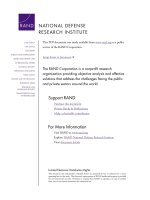

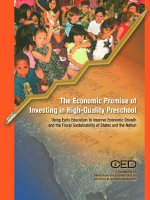

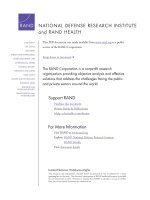


![moodle 2 for teaching 7-14 year olds [electronic resource] beginner's guide effective e-learning for younger students, using moodle as your classroom assistant](https://media.store123doc.com/images/document/14/y/rn/medium_rni1401360130.jpg)