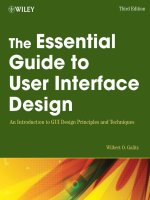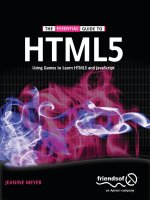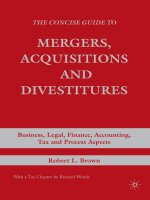the essential guide to sas® dates and times
Bạn đang xem bản rút gọn của tài liệu. Xem và tải ngay bản đầy đủ của tài liệu tại đây (2.22 MB, 176 trang )
The Essential Guide to
SAS
®
Dates and Times
SAS Press
Derek P. Morgan
The correct bibliographic citation for this manual is as follows: Morgan, Derek P. 2006. The Essential Guide
to SAS
®
Dates and Times. Cary, NC: SAS Institute Inc.
The Essential Guide to SAS
®
Dates and Times
Copyright © 2006, SAS Institute Inc., Cary, NC, USA
ISBN-13: 978-1-59047-884-4
ISBN-10: 1-59047-884-3
All rights reserved. Produced in the United States of America.
For a hard-copy book: No part of this publication may be reproduced, stored in a retrieval system, or
transmitted, in any form or by any means, electronic, mechanical, photocopying, or otherwise, without the
prior written permission of the publisher, SAS Institute Inc.
For a Web download or e-book: Your use of this publication shall be governed by the terms established by
the vendor at the time you acquire this publication.
U.S. Government Restricted Rights Notice: Use, duplication, or disclosure of this software and related
documentation by the U.S. government is subject to the Agreement with SAS Institute and the restrictions set
forth in FAR 52.227-19, Commercial Computer Software-Restricted Rights (June 1987).
SAS Institute Inc., SAS Campus Drive, Cary, North Carolina 27513.
1st printing, June 2006
SAS Publishing provides a complete selection of books and electronic products to help customers use SAS
software to its fullest potential. For more information about our e-books, e-learning products, CDs, and hard-
copy books, visit the SAS Publishing Web site at support.sas.com/pubs or call 1-800-727-3228.
SAS
®
and all other SAS Institute Inc. product or service names are registered trademarks or trademarks of SAS
Institute Inc. in the USA and other countries. ® indicates USA registration.
Other brand and product names are registered trademarks or trademarks of their respective companies.
Table of Contents
Acknowledgments vii
1 Introduction to Dates and Times in SAS 1
1.1 How Does It Work? (January 1, 1960 and Midnight as Zero) 2
1.2 Internal Representation (Storage as Integers or Real Numbers) 2
1.3 External Representation (Basic Format Concepts) 3
1.4 Date and Time as Numeric Constants in SAS 3
1.5 System Options Related to Dates 5
1.6 Length and Numeric Requirements for Date, Time, and Datetime 12
2 Displaying SAS Date, Time, and Datetime Values as Dates and Times
as We Know Them 15
2.1
How Do I Use a Format? 16
2.2 So Just How Many Built-in Formats Are There for Dates and Times? 18
2.3 A Quick Note About Date Formats, Justification, and ODS 19
2.4 Detailed Discussion of Each Format 19
2.4.1 Date Formats 19
2.4.2 Time Formats 43
2.4.3 Datetime Formats 47
2.5 Creating Custom Date Formats Using the VALUE Statement of
PROC FORMAT 54
2.6 Creating Custom Date Formats Using the PICTURE Statement of
PROC FORMAT 56
2.7 The PUT() Function and Formats 60
iv Table of Contents
3 Converting Dates and Times into SAS Date, Time,
and Datetime Values 63
3.1
Avoiding the Two-Digit Year Trap 64
3.2 Using Informats 65
3.3 The INFORMAT Statement 66
3.3.1 Using Informats with the INPUT Statement 66
3.3.2 Informats with the INPUT() Function 67
3.3.3 When the Informat Does Not Match the Data Being Read 68
3.4 Listing and Discussion of Informats 70
3.4.1 Date Informats 70
3.4.2 Time Informats 75
3.4.3 Datetime Informats 77
3.4.4 ANYDT and Its Variants 77
4 Date and Time Functions 85
4.1
Current Date and Time Functions 86
4.2 Extracting Pieces from SAS Date, Time, and Datetime Values 86
4.3 Creating Dates, Times, and Datetimes from Numbers 89
4.4 Calculating Intervals 93
4.4.1 Calculating Elapsed Time with DATDIF() and YRDIF() 93
4.4.2 The Basics of SAS Intervals 96
4.4.3 The Interval Calculation Functions: INTCK and INTNX 98
5 Deeper into Dates and Times with SAS 107
5.1 Macro Variables and Dates 108
5.1.1 Automatic Macro Variables 108
5.1.2 Putting Dates into Titles 109
5.1.4 Using %SYSFUNC() to Create Dates, Times, and Datetimes in
Macro Variables 110
5.1.4 Using CALL SYMPUT() and SYMGET() with Dates, Times, and
Datetimes 111
5.2 Shifting SAS Date and Time Intervals 113
5.3 Graphing Dates 122
Table of Contents v
5.4 The Basics of PROC EXPAND 127
5.4.1 Capabilities of PROC EXPAND 127
5.4.2 Using PROC EXPAND to Convert to a Higher Frequency 129
5.4.3 Using PROC EXPAND to Convert to a Lower Frequency 130
5.4.4 Using PROC EXPAND to Interpolate Missing Values 132
5.4.5 The OBSERVED= Option for the CONVERT Statement in
PROC EXPAND 133
5.5 International Date, Time, and Datetime Formats and Informats 136
5.5.1 “EUR” Formats and Informats 137
5.5.2 “NL” Formats 140
5.5.3 Specific Language Date Formats and Informats 143
5.6 Other Software and Their Dates (Excel, Oracle, DB2) 144
Appendix A Quick Reference Guide to SAS Date, Time, and Datetime
Formats 14
9
Index 1
51
vi
Acknowledgments
Many people helped to make this book happen. I shouldn’t get all of the credit.
Firstly, I’d like to give special thanks to Patsy Poole and Julie Platt from SAS Press.
Their encouragement and enthusiasm kept me going. I owe a lot to Art Carpenter,
SAS guru. This book would not exist without his interest, patience, and gentle
direction. Another big thank you goes to Caroline Brickley, Joan Stout Knight,
Candy Farrell, and Patrice Cherry, all from SAS Press, who turned my manuscript into
a real book.
Thanks to Andrew Karp for introducing me to the world of PROC EXPAND, and to
Mike Forno at SAS Institute’s Technical Support for answering my questions on it. I
greatly appreciate the American Public Transportation Association
(,) who allowed me to use data that they compiled from their
member transit agencies for the PROC EXPAND examples, and Erik Tilanus for
sharing some of his knowledge to help improve the content of this book.
I’d also like to thank the technical reviewers from SAS Institute, Richard Bell, Chris
DeHart, Rick Langston, and Kim Wilson for their thoughtful comments and corrections,
as well as Michelle Schlude from SAS Institute’s Technical Support for helping to iron
out the more sticky points of intervals.
Closer to home, I want to acknowledge the Divisions of Biostatistics and Statistical
Genomics at Washington University, especially Drs. D.C. Rao and Michael Province
for their moral support, Jeanne Cashman for proofing the final draft, and Avril
Adelman for giving me a SAS user’s perspective.
Last, but most certainly not least, my wife Billie, and son Terec deserve a great deal of
thanks for letting me spend a good number of my evenings and weekends with
Microsoft Word and SAS instead of them.
viii
CHAPTER 1
Introduction to Dates and Times in SAS
1.1 How Does It Work? (January 1, 1960 and Midnight as Zero) 2
1.2 Internal Representation (Storage as Integers or Real Numbers) 2
1.3 External Representation (Basic Format Concepts) 3
1.4 Date and Time as Numeric Constants in SAS 3
1.5 System Options Related to Dates 5
1.6 Length and Numeric Requirements for Date, Time, and Datetime 12
2 The Essential Guide to SAS Dates and Times
In the years that I’ve been working with SAS, and teaching students how to use it, I’ve noticed
two things about it that consistently confuse programmers who are new to SAS. First, there is
the “implied” DO-UNTIL (end-of-file) of the DATA step, and then there is the concept of dates
(and times) within SAS. I’ve seen many misuses of character strings masquerading as dates
and/or times over the past years. However, this is only the tip of the iceberg when it comes to
the power and flexibility of dates and times in SAS. There is much more than just having
numbers representing date and time values in SAS. We’ll start with the basics in the first three
chapters, and then progress to some more advanced uses of those date and time values.
1.1 How Does It Work? (January 1, 1960 and Midnight
as Zero)
SAS has three separate counters that keep track of dates and times. The date counter started
at zero on January 1, 1960. Any day before 1/1/1960 is a negative number, and any day
after that is a positive number. Every day at midnight, the date counter is increased by one.
The time counter runs from zero (at midnight) to 86,399.9999, when it resets to zero. The last
counter is the datetime counter. This is the number of seconds since midnight, January 1,
1960. Why January 1, 1960? One story has it that the founders of SAS wanted to use the
approximate birth date of the IBM 370 system, and they chose January 1, 1960 as an easy-
to-remember approximation.
Many database programs maintain their dates as a value relative to some fixed point in time.
This makes calculating durations easy, and working with dates stored in this fashion becomes
a matter of addition, subtraction, multiplication, and division.
1.2 Internal Representation (Storage as Integers or Real
Numbers)
SAS stores dates as integers, while the datetime and time counters are stored as real numbers
to account for fractional seconds. The origin of the algorithm used for SAS date processing
comes from a Computerworld article dated January 14, 1980 by Dr. Bhairav Joshi of SUNY-
Geneseo. The earliest date that SAS can handle with this algorithm is January 1, 1582. The
latest date is far enough into the future that four digits can’t display the year.
Chapter 1: Introduction to Dates and Times in SAS 3
1.3 External Representation (Basic Format Concepts)
The dates as stored by SAS don’t do us much good in the real world. The statement “I was
born on –242” won’t mean much to anyone else. On the other hand, “May 4, 1959” can
easily be translated into something that most people can understand. SAS has a built-in facility
to perform automatic translation between SAS numbers and dates and times as understood by
the rest of the world. This automatic translation is performed with what are called formats.
Formats display the date, time, and datetime values in a fashion that is much more easily
understood. Formats do not change the values themselves; they are just a way to display the
values in any output.
What happens if you have a date or time and want to translate it into SAS date and time
values? SAS has another built-in facility which performs the reverse translation, from the dates
and times we understand and use to the values that SAS stores. This translation is done using
informats. Informats translate what they are given into the values that are stored in SAS
variables. We will discuss formats and informats in detail in Chapters 2 and 3, because there
are dozens of them.
1.4 Date and Time as Numeric Constants in SAS
We’ve talked about internal and external representation of dates and times. How do you put a
specific date into a program as a constant? Formats change the way the values are displayed
in output, so you can’t use them. Informats translate what they are given, so you could use
them, but then you’d need to use the INPUT( ) function (see Section 3.3.2), which takes a
value you give it and translates it with an INFORMAT. That’s very inefficient. Look at the
following program (Example 1.4.1) to see how date, time, and datetime constants are written
into a SAS program. Take note of the quotation marks around the values for date, time, and
datetime, and the letters that follow each closing quote.
The quotes are used to create a literal value. You may use a pair of single or double quotes to
specify the literal value. The only difference between using single and double quotes around
the date would be macro expansion. The most important part of a date constant is the letter
that immediately follows the last quote. The letter “D” stands for date, “T” for time, and “DT”
for datetime, and you can use either upper or lowercase. If you put a date in quotes without
the letter at the end, you will create a character variable, not a numeric variable with a date,
time, or datetime value. The difference might not become apparent until you try to do
something with the variable you created that involves a calculation. Don’t forget your “D”, “T”,
4 The Essential Guide to SAS Dates and Times
or “DT”! Example 1.4.1 demonstrates how date constants are defined and then automatically
converted to SAS date values.
Example 1.4.1 Date Constants
DATA date_constants;
date = ‘04aug2004’d; /* This is a date constant */
time = ‘07:15:00’t; /* This is a time constant */
datetime = ‘07aug1904:21:31:00’dt; /* This is a datetime constant */
run;
TITLE “Unformatted Constants”;
PROC PRINT DATA=date_constants;
VAR date time datetime;
run;
TITLE “Formatted Constants”;
PROC PRINT DATA=date_constants;
VAR date time datetime;
FORMAT date worddate32. time timeampm9. datetime datetime32.; /* Format
the constants */
run;
Here is the resulting output:
Unformatted Constants
date time datetime
16287 26100 -1748226540
Formatted Constants
date time datetime
August 4, 2004 7:15 AM 07AUG1904:21:31:00
Without formats, you can see that the date constants we created are stored as their actual SAS
date, time, and datetime values. They don’t make much sense until you format them.
Chapter 1: Introduction to Dates and Times in SAS 5
1.5 System Options Related to Dates
SAS has several system options; these affect the way that the SAS job or session works. There
are four important options that affect dates: YEARCUTOFF, DATESTYLE, DATE/NODATE, and
DTRESET.
YEARCUTOFF
On December 31, 1999, people were holding their breath. The majority of dates stored on
computers allowed only two digits for the year, and assumed that the first two digits were (and
would always be) “19”. This didn’t account for storage of dates where the first two digits of
the year were not “19”, and thus, the “Y2K problem” was born. How does SAS handle two-
digit years? When is a two-digit year in the 1900’s, and when is it in the 2000’s? What if
you have old data and all those dates need to be in the 1800’s? What does SAS do? The
answer is: YOU tell SAS how to handle two-digit years. There is a system option called
YEARCUTOFF that lets you specify a 100-year span for two-digit years. It applies to all dates
with two-digit years that you give SAS. This means that it applies to: date constants, date
values read from raw data with the INPUT statement, and date values that are created from
character strings with the INPUT( ) function. The YEARCUTOFF system option does not affect
values that are stored as SAS date values, regardless of their display, so once you create a
date or datetime value, YEARCUTOFF no longer has any effect on it.
The system default is 1920. This means that any two-digit year from 20 to 99 will be
translated as 1920 to 1999, while years from 00 to 19 will be translated as 2000 to 2019.
The syntax is:
OPTIONS YEARCUTOFF= (y)yyyy; /* (y)yyyy can be from 1582 to 19900 */
Let’s use a series of OPTIONS statements and date constants to illustrate. In the following
program, three datasets are created with four identical date constants that use two-digit years.
The only thing that changes is the value of YEARCUTOFF. Example 1.5.1 shows how
YEARCUTOFF translates two-digit year values using date constants.
6 The Essential Guide to SAS Dates and Times
Example 1.5.1 How the YEARCUTOFF System Option Works
OPTIONS YEARCUTOFF=1920; /* SAS System default */
DATA yearcutoff1;
date1 = “15JUL06”d;
date2 = “27FEB48”d;
date3 = “04may69”d;
date4 = “10dec95”d;
RUN;
PROC PRINT DATA=yearcutoff1;
FORMAT date1-date4 mmddyy10.;
RUN;
Here is the resulting output:
date1 date2 date3 date4
07/15/2006 02/27/1948 05/04/1969 12/10/1995
With the default of 1920 in effect, you can see that the first date is placed in the 21st century,
while the others remain in the 20th. Let’s move the 100-year period back by 80 years and see
what happens.
OPTIONS YEARCUTOFF=1840;
DATA yearcutoff2;
date1 = “15JUL06”d;
date2 = “27FEB48”d;
date3 = “04may69”d;
date4 = “10dec95”d;
RUN;
PROC PRINT DATA=yearcutoff2;
FORMAT date1-date4 mmddyy10.;
RUN;
Chapter 1: Introduction to Dates and Times in SAS 7
Here is the resulting output:
date1 date2 date3 date4
07/15/1906 02/27/1848 05/04/1869 12/10/1895
Now the first date is in the 20th century, and the others are in the 19th. Note that the only
change to the code is in the OPTIONS statement. The value of YEARCUTOFF is 1840 instead
of 1920. For the last part of this example, we’ll set YEARCUTOFF to 1970, and use the same
date constants with two-digit years again.
OPTIONS YEARCUTOFF=1970;
DATA yearcutoff3;
date1 = “15JUL06”d;
date2 = “27FEB48”d;
date3 = “04may69”d;
date4 = “10dec95”d;
RUN;
PROC PRINT DATA=yearcutoff3;
FORMAT date1-date4 mmddyy10.;
RUN;
Here is the resulting output:
date1 date2 date3 date4
07/15/2006 02/27/2048 05/04/2069 12/10/1995
Once again, the only difference in the code is in the OPTIONS statement. Now the 100-year
range starts in 1970, which places every date except the last one in the 21st century.
As with many SAS system options, YEARCUTOFF is effective when it is encountered within the
program. If you have multiple OPTIONS statements that include YEARCUTOFF= in your
program, each one will affect all date constants, raw data, and date values created from
character strings with the INPUT() function until the next OPTIONS YEARCUTOFF= statement
changes the 100-year range. As an example, if you were to put the three programs in the
above example together in one file, the result would be the same, as long as you did not move
the OPTIONS YEARCUTOFF= statements.
8 The Essential Guide to SAS Dates and Times
DATESTYLE
This system option is important if you are using any of the following informats: ANYDTDTE.,
ANYDTDTM., or ANYDTTME. DATESTYLE controls how SAS will translate dates that can be
interpreted in more than one way. This happens most often when you are using two-digit
years.
Assuming that the OPTIONS statement specifies YEARCUTOFF=1920, does 11-01-06 mean
November 1, 2006, January 6, 2011, or January 11, 2006?
DATESTYLE allows you to tell SAS how to interpret cases like this. You may specify any one of
the following:
Table 1.5.1 Values for DATESTYLE=
MDY
Sets the default order as month, day,
year. “11-01-06” would be translated
as November 1, 2006
YDM
Sets the default order as year, day,
month. “11-01-06” would be
translated as June 1, 2011
MYD
Sets the default order as month, year,
day. “11-01-06” would be translated
as November 6, 2001
DMY
Sets the default order as day, month,
year. “11-01-06” would be translated
as January 11, 2006
YMD
Sets the default order as year, month,
day. “11-01-06” would be translated
as January 6, 2011
DYM
Sets the default order as day, year,
month. “11-01-06” would be
translated as June 11, 2001
LOCALE
(default)
Sets the default value according to the LOCALE= system option. When the default value for the
LOCALE= system option is “English_US”, this sets DATESTYLE to MDY. Therefore, by default, “11-
01-06” would be translated as November 1, 2006.
DATESTYLE can be set at SAS invocation, through an OPTIONS statement, in the configuration
file, or in the SAS Options window. The syntax is:
OPTIONS DATESTYLE=order; /* order is one of the values from table 1.1 */
Example 1.5.2 demonstrates the effect of the different DATESTYLE values on a given character
string.
Chapter 1: Introduction to Dates and Times in SAS 9
Example 1.5.2 How DATESTYLE Affects the ANYDTDTE. Informat
The following program goes through each of the possible values for DATESTYLE using the
same character string 11-01-06 as input. The log shown below the program will demonstrate
the differences.
OPTIONS DATESTYLE=mdy;
DATA _NULL_;
INPUT date anydtdte8.;
PUT “OPTIONS DATESTYLE=mdy, so date=“ date mmddyy10.;
DATALINES;
11-01-06
;
RUN;
OPTIONS DATESTYLE=myd;
DATA _NULL_;
INPUT date anydtdte8.;
PUT “OPTIONS DATESTYLE=myd, so date=“ date mmddyy10.;
DATALINES;
11-01-06
;
RUN;
OPTIONS DATESTYLE=ymd;
DATA _NULL_;
INPUT date anydtdte8.;
PUT “OPTIONS DATESTYLE=ymd, so date=“ date mmddyy10.;
DATALINES;
11-01-06
;
RUN;
OPTIONS DATESTYLE=ydm;
DATA _NULL_;
INPUT date anydtdte8.;
PUT “OPTIONS DATESTYLE=ydm, so date=“ date mmddyy10.;
DATALINES;
11-01-06
;
RUN;
10 The Essential Guide to SAS Dates and Times
OPTIONS DATESTYLE=dmy;
DATA _NULL_;
INPUT date anydtdte8.;
PUT “OPTIONS DATESTYLE=dmy, so date=“ date mmddyy10.;
DATALINES;
11-01-06
;
RUN;
OPTIONS DATESTYLE=dym;
DATA _NULL_;
INPUT date anydtdte8.;
PUT “OPTIONS DATESTYLE=dym, so date=“ date mmddyy10.;
DATALINES;
11-01-06
;
RUN;
OPTIONS DATESTYLE=locale; /* LOCALE=EN_US */
DATA _NULL_;
INPUT date anydtdte8.;
PUT “OPTIONS DATESTYLE=locale, so date=“ date mmddyy10.;
DATALINES;
11-01-06
;
RUN;
The Log
OPTIONS DATESTYLE=mdy, so date=11/01/2006
OPTIONS DATESTYLE=myd, so date=11/06/2001
OPTIONS DATESTYLE=ymd, so date=01/06/2011
OPTIONS DATESTYLE=ydm, so date=06/01/2011
OPTIONS DATESTYLE=dmy, so date=01/11/2006
OPTIONS DATESTYLE=dym, so date=06/11/2001
OPTIONS DATESTYLE=locale, so date=11/01/2006
As you can see, DATESTYLE can have an enormous effect when the ANYDTDTE. (or
ANYDTDTM. or ANYDTTM.) informats are used.
Chapter 1: Introduction to Dates and Times in SAS 11
DATE/NODATE
By default, the DATE system option is in effect when you start SAS, which causes the date and
time that the SAS job (or session) started to appear on each page of the SAS log and SAS
output. These values are obtained from the operating system clock. If you are running SAS
interactively, then the date and time are printed only on the output, not the log. If you don’t
want the date and time to appear, use the NODATE system option. The syntax is:
OPTIONS NODATE;
If you’ve turned off DATE, then you can turn it back on with:
OPTIONS DATE;
Example 1.5.3 shows what happens to the title line printed by SAS when you use DATE and
NODATE. Remember that, by default, DATE is in effect when you start SAS.
Example 1.5.3 DATE/NODATE
This is a sample of a title line with the DATE system option:
The SAS System 17:20 Thursday, August 5, 2004 1
This is what NODATE does to that title line:
The SAS System 1
DTRESET
If the DATE option is enabled, SAS prints the date and time that the current SAS session
started. If you want a more accurate date and time on those pages, you can use the DTRESET
system option. This will cause SAS to get the date and time from the operating system clock
each time a page is written. That date and time will then be put on the page instead of the
time that the SAS job started. Since the time is displayed in hours and minutes, you will see it
change each minute only. The syntax is:
OPTIONS DTRESET;
12 The Essential Guide to SAS Dates and Times
1.6 Length and Numeric Requirements for Date, Time,
and Datetime
Since dates are stored as integers, you can take advantage of that to save space when you
create variables to store them. Instead of using the default length of 8 for numeric variables,
set the LENGTH of the numeric variables where you are storing the dates to 4. This will safely
store dates from January 1, 1582 (the earliest date SAS can handle), to October 23, 7701. A
length of 5 is overkill, although that would extend the ending date another 534,773,760
days! A length of 3 will not accurately store dates outside the range of January 1, 1960 and
September 13, 1960. If you declare your date variables to be a length of 4, you will be able
to store two dates in the space it would take to store one if you were using the SAS default
length for numeric variables.
Times may present a little bit of a problem, since times have the possibility of having decimal
parts. You can get away with storing times in the same magic length of 4 that you can use for
dates, and the rule is simple enough: if you want fractional seconds in your time values, use a
length of 8 for maximum precision. Otherwise, the same length of 4 will store every possible
whole second from midnight to midnight.
Datetime values need to be a little longer; a length of 4 will not store a datetime value with
accuracy, regardless of whether you want decimal places. The number is just too big. Use a
length of 6 to store datetime values; this will accurately represent datetime values (without
fractions of seconds) from midnight, January 1, 1582 to 3:04:31 PM on April 9, 6315. Note
that a length of 6 might not translate into other databases.
In all the above cases, the minimum lengths for accuracy have been given to you; do not
attempt to save more space by shrinking the variables further. You will lose precision, and this
could lead to unexpected results. Example 1.6.1 shows what can happen if you do not use
enough bytes to store your date values.
Example 1.6.1 The Effect of LENGTH Statements on Dates
DATA date_length;
LENGTH len3 3 len4 4 len5 5;
len3 = ‘05AUG2004’d+1;
len4 = ‘05AUG2004’d+1;
len5 = ‘05AUG2004’d+1;
FORMAT len3 len4 len5 mmddyy10.;
RUN;
PROC PRINT DATA=date_length;
RUN;
Chapter 1: Introduction to Dates and Times in SAS 13
Here is the resulting output. Notice that the date in len3 is different from the one in the other
two variables. This is what can happen when you shrink the size of the variable too much.
Instead of August 6, 2004, the value is wrong.
len3 len4 len5
08/05/2004 08/06/2004 08/06/2004
14
CHAPTER 2
Displaying SAS Date, Time, and
Datetime Values as Dates and Times as
We Know Them
2.1 How Do I Use a Format? 16
2.2 So Just How Many Built-in Formats Are There for Dates and Times? 18
2.3 A Quick Note About Date Formats, Justification, and ODS 19
2.4 Detailed Discussion of Each Format 19
2.4.1 Date Formats 19
2.4.2 Time Formats 43
2.4.3 Datetime Formats 47
2.5 Creating Custom Date Formats Using the VALUE Statement of PROC FORMAT 54
2.6 Creating Custom Date Formats Using the PICTURE Statement of PROC FORMAT 56
2.7 The PUT() Function and Formats 60
16 The Essential Guide to SAS Dates and Times
SAS date, time, and datetime values are stored as integers (unless you are storing fractional
parts of seconds). They are all counted from a fixed reference point. SAS date values
increment by 1 at midnight of each day, while SAS datetime values increment by 1 every
second. SAS time values start at zero at midnight of each day, and increment by 1 each
second.
This scheme makes it easy to calculate durations in days and seconds, but it does not do much
for figuring out what a given SAS date, time, or datetime value means in terms of how we talk
about them. Therefore, SAS provides a facility that makes it easy to perform the translation
from SAS into the common terminology of months, days, years, hours, and seconds. The
translation is done through formats.
Formats are what SAS uses to control the way data values are displayed. They can also be
used to group data values together for analysis. They are essential to dates and times in SAS
because SAS does not store dates and times in an easily recognizable form, as we discussed
in Chapter 1. SAS has many built-in formats to display dates, times, and datetime values.
Here’s your handy guide to all of the date, time, and datetime formats readily available in
SAS. In addition, if any of these built-in formats don’t fit your needs, you have the ability to
create (and store for future use) your own formats, which is covered in Sections 2.5 and 2.6.
If you are looking for a quick reference, you can go to Appendix A, which lists all of the date,
time, and datetime formats, and gives a sample display using their default lengths. If the
default does not give you what you want, Section 2.4 discusses each date, time, and datetime
format in detail, including how to specify the length of the format, and how that length affects
the display.
2.1 How Do I Use a Format?
Formats are easy to use. You can permanently associate a format with a variable by using a
FORMAT statement in a DATA step as shown in Example 2.1.1.