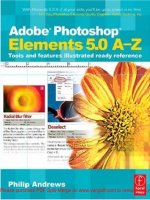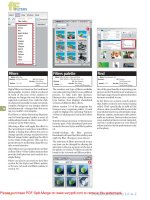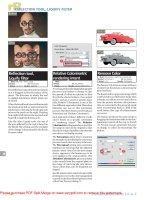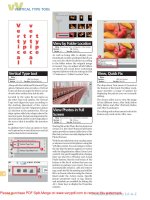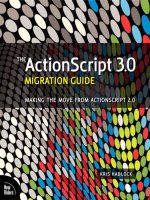adobe photoshop elements 3.0 photographers' guide
Bạn đang xem bản rút gọn của tài liệu. Xem và tải ngay bản đầy đủ của tài liệu tại đây (16.29 MB, 313 trang )
Adobe Photoshop Elements 3.0:
Photographers’
Guide
David D. Busch
®®
© 2005 by Thomson Course Technology PTR. All rights reserved. No part of this book may be reproduced or
transmitted in any form or by any means, electronic or mechanical, including photocopying, recording, or by
any information storage or retrieval system without written permission from Thomson Course Technology
PTR, except for the inclusion of brief quotations in a review.
The Muska & Lipman and Thomson Course Technology PTR logo and related trade dress are trademarks of
Thomson Course Technology PTR and may not be used without written permission.
SVP, Thomson Course Technology PTR: Andy Shafran
Publisher: Stacy L. Hiquet
Senior Marketing Manager: Sarah O’Donnell
Marketing Manager: Heather Hurley
Manager of Editorial Services: Heather Talbot
Senior Acquisitions Editor: Kevin Harreld
Senior Editor: Mark Garvey
Associate Marketing Manager: Kristin Eisenzopf
Marketing Coordinator: Jordan Casey
Project Editor: Jenny Davidson
Technical Reviewer: Michael D. Sullivan
Course Technology PTR Market Coordinator: Elizabeth Furbish
Interior Layout Tech: Bill Hartman
Cover Designer: Mike Tanamachi
Indexer: Kevin Broccoli
Proofreader: Sara Gullion
Adobe and Photoshop Elements are registered trademarks of Adobe Systems Incorporated.
All other trademarks are the property of their respective owners.
Important: Thomson Course Technology PTR cannot provide software support. Please contact the
appropriate software manufacturer’s technical support line or Web site for assistance.
Thomson Course Technology PTR and the author have attempted throughout this book to distinguish
proprietary trademarks from descriptive terms by following the capitalization style used by the manufacturer.
Information contained in this book has been obtained by Thomson Course Technology PTR from sources
believed to be reliable. However, because of the possibility of human or mechanical error by our sources,
Thomson Course Technology PTR, or others, the Publisher does not guarantee the accuracy, adequacy, or
completeness of any information and is not responsible for any errors or omissions or the results obtained
from use of such information. Readers should be particularly aware of the fact that the Internet is an ever-
changing entity. Some facts may have changed since this book went to press.
Educational facilities, companies, and organizations interested in multiple copies or licensing of this book
should contact the publisher for quantity discount information. Training manuals, CD-ROMs, and portions
of this book are also available individually or can be tailored for specific needs.
ISBN: 1-59200-437-7
Library of Congress Catalog Card Number: 2004103479
Printed in the United States of America
04 05 06 07 08 BU 10 9 8 7 6 5 4 3 2 1
Thomson Course Technology PTR, a division of Thomson Course Technology
25 Thomson Place
■
Boston, MA 02210
■
For Cathy
Acknowledgments
Once again thanks to Andy Shafran, who realizes that a book about working with color images
deserves nothing less than a full-color treatment, and who knows how to publish such a book at
a price that everyone can afford. It’s refreshing to work for a publisher who has actually written
best-selling books on imaging, too. Also, thanks to senior editor Kevin Harreld, for valuable
advice as the book progressed, as well as project editor, Jenny Davidson; technical editor
Michael D. Sullivan; book/cover designer, Mike Tanamachi; interior designer, Bill Hartman;
proofreader, Sara Gullion; and indexer, Kevin Broccoli.
Also thanks to my agent, Carole McClendon, who has the amazing ability to keep both
publishers and authors happy.
About the Author
David D. Busch has been demystifying arcane computer and imaging technology since the early
1980s. However, he had a successful career as a professional photographer for a decade before
he sat down at the keyboard of his first personal computer. Busch has worked as a newspaper
photographer, done commercial studio and portrait work, shot weddings, and roved the United
States and Europe as a photojournalist. His articles on photography and image editing have
appeared in magazines as diverse as Popular Photography and Imaging, Petersen’s Photo-
Graphic, The Rangefinder, and The Professional Photographer, as well as computer magazines
such as Macworld and Computer Shopper. He’s currently evaluating digital cameras for CNet.
Busch has written more than 75 books since 1983, including the mega-bestsellers Digital
Photography All-In-One Desk Reference for Dummies and The Hewlett-Packard Scanner
Handbook. Other recent books include Digital Photography Solutions, Mastering Digital SLR
Photography, and Mastering Digital Scanning with Slides, Film, and Transparencies, all from
Course Technology.
He earned top category honors in the Computer Press Awards the first two years they were
given (for Sorry About The Explosion, Prentice-Hall; and Secrets of MacWrite, MacPaint and
MacDraw, Little, Brown), and later served as Master of Ceremonies for the awards.
Contents
Adobe Photoshop Elements and
Photography from 50,000 Feet 1
Images in the Digital Domain . . . . . . . . . . . . . . . . . . 2
Transferring Skills . . . . . . . . . . . . . . . . . . . . . . . . . . . 7
Next Up . . . . . . . . . . . . . . . . . . . . . . . . . . . . . . . . . 13
1
Camera and Lens Effects in
Photoshop Elements 15
Lens Effects . . . . . . . . . . . . . . . . . . . . . . . . . . . . . . . 16
Motion Blur . . . . . . . . . . . . . . . . . . . . . . . . . . . . . . 41
Selective Focus . . . . . . . . . . . . . . . . . . . . . . . . . . . . . 44
Photoshop Elements Photo Filters . . . . . . . . . . . . . . 47
Next Up . . . . . . . . . . . . . . . . . . . . . . . . . . . . . . . . . 49
2
Darkroom Techniques with
Photoshop Elements 51
Manipulating Digital Negatives . . . . . . . . . . . . . . . . 52
Film Development Techniques . . . . . . . . . . . . . . . . . 56
Printing Techniques . . . . . . . . . . . . . . . . . . . . . . . . . 70
Automatically Crop and Straighten Photos . . . . . . . 76
Next Up . . . . . . . . . . . . . . . . . . . . . . . . . . . . . . . . . 77
3
Preface ix
Introduction x
Contents
vii
Secrets of Retouching 79
Retouching, the Old Way . . . . . . . . . . . . . . . . . . . . 80
Retouching, the New Way . . . . . . . . . . . . . . . . . . . . 81
Tackling a Retouching Project . . . . . . . . . . . . . . . . . 85
Repairing Images with the Healing Brush . . . . . . . . 96
Canceling Red Eyes . . . . . . . . . . . . . . . . . . . . . . . . . 99
Next Up . . . . . . . . . . . . . . . . . . . . . . . . . . . . . . . . . 99
4
Compositing in Elements 3.0 101
Your Compositing Toolkit . . . . . . . . . . . . . . . . . . . 102
Selection Refresher Course . . . . . . . . . . . . . . . . . . 104
Other Selection Tools . . . . . . . . . . . . . . . . . . . . . . 109
Creating a Simple Composite . . . . . . . . . . . . . . . . 111
Stitching Two Photos Together . . . . . . . . . . . . . . . 114
Merging Photos the Easy Way . . . . . . . . . . . . . . . . 121
Creating a Fantasy Landscape . . . . . . . . . . . . . . . . 123
Compositing Close Up . . . . . . . . . . . . . . . . . . . . . 130
Kitten on a Desktop . . . . . . . . . . . . . . . . . . . . . . . 132
Compositing Possibilities . . . . . . . . . . . . . . . . . . . . 136
Combining Compositing and Retouching . . . . . . . 136
Next Up . . . . . . . . . . . . . . . . . . . . . . . . . . . . . . . . 139
5
Correcting Your Colors 141
Wonderful World of Color . . . . . . . . . . . . . . . . . . 142
Capturing Color Images . . . . . . . . . . . . . . . . . . . . 150
Color Calibration and Gamma Curves . . . . . . . . . 152
Color Correction . . . . . . . . . . . . . . . . . . . . . . . . . . 153
Color Correction Made Easy . . . . . . . . . . . . . . . . . 158
Calibrating Your Monitor . . . . . . . . . . . . . . . . . . . 166
Next Up . . . . . . . . . . . . . . . . . . . . . . . . . . . . . . . . 169
6
Contents
viii
Beyond Black and White 171
Why Black and White? . . . . . . . . . . . . . . . . . . . . . 171
Your Best Bet for Black and White . . . . . . . . . . . . 175
Converting Color to Black and White . . . . . . . . . . 176
Next Up . . . . . . . . . . . . . . . . . . . . . . . . . . . . . . . . 185
7
Using Photoshop Elements’ Filters 187
What Are Filters? . . . . . . . . . . . . . . . . . . . . . . . . . 187
What Kinds of Filters Are Available? . . . . . . . . . . . 191
Using Filters . . . . . . . . . . . . . . . . . . . . . . . . . . . . . 192
Photoshop Elements’ Filter Gallery . . . . . . . . . . . . 194
Reproducing Photographic Filters in
Photoshop Elements . . . . . . . . . . . . . . . . . . . . . . . 200
Modifying Images with Photoshop Elements’
Filters . . . . . . . . . . . . . . . . . . . . . . . . . . . . . . . . . . 206
Next Up . . . . . . . . . . . . . . . . . . . . . . . . . . . . . . . . 225
8
Illustrated Glossary 255
A
What’s New in Elements 3.0 279
B
Index 283
I
Hardcopies Made Easy 227
Why Prints? . . . . . . . . . . . . . . . . . . . . . . . . . . . . . . 227
Color Prints as Proofs . . . . . . . . . . . . . . . . . . . . . . 229
Your Output Options . . . . . . . . . . . . . . . . . . . . . . 231
Using Professional Services . . . . . . . . . . . . . . . . . . 240
Getting Set Up . . . . . . . . . . . . . . . . . . . . . . . . . . . . 242
A Typical Print Session . . . . . . . . . . . . . . . . . . . . . 242
Printing Multiple Photos with Photoshop
Elements . . . . . . . . . . . . . . . . . . . . . . . . . . . . . . . . 250
Tips for Getting the Best Digital Prints . . . . . . . . . 252
Printers and Digital Cameras . . . . . . . . . . . . . . . . 253
Next Up . . . . . . . . . . . . . . . . . . . . . . . . . . . . . . . . 254
9
Preface
If you’re serious about photography, you should be serious about Photoshop Elements 3.0, the
photo enthusiast’s best friend. It doesn’t matter whether you’re a casual snapshooter or a
dedicated photo buff, the latest version of Elements has exciting new features that you’ll want to
master. Plus, you’ll find that approaching Photoshop Elements from a photographer’s
perspective can put you on the fast track to mastering all the tools Adobe puts at your disposal.
Thinking about this image editor as an extraordinary photography tool can also work for you
even if your interest in photography is still on a more casual level. If you specialize in computer
technology, art, or graphics, you will find that learning about the imaging techniques that form
the basis for each of Elements’ capabilities can help you, too. A deeper understanding of
photography will help you use the image editor better, while improving those latent
photographic skills you didn’t know you had. Anyone who fine-tunes and manipulates photos
will find that this book makes them a more proficient, well-rounded image worker.
If you feel there isn’t enough photography in the average image-editing book, and there isn’t
enough image editing in the average photography book, the book you’re looking for is right in
your hands. Whether you’re a snap-shooting tyro or an experienced photographer moving into
the digital realm, you’ll find the knowledge you need here.
Introduction
There’s a reason why digital camera icons abound in the splash screens and introductory views
of the brand new Photoshop Elements 3.0. Digital photography and Elements were made for
each other. However, whether you’re using a digital pixel-grabber or a conventional film camera,
Adobe’s revamped easy-to-use image editor has the tools you need to fine-tune your photos,
correct errors in exposure, lighting, or color balance, and go beyond your basic picture to create
triumphant prize-winning photographs from shoebox rejects.
Adobe Photoshop Elements 3.0: Photographers’ Guide is aimed squarely at those who want to
use photography creatively to produce compelling images and want to master all the tools
available to them. The emphasis here is on both traditional and leading-edge photographic
techniques and how to reproduce or enhance them in Photoshop.
You don’t need to be an ace photographer or image-editing expert to create these eye-catching
effects. All you need is this straight-forward, “all meat” book that shows you how to use
Elements to enhance your images with the kinds of effects you admire. Did you know that with
using easy-to-master Photoshop Elements tools you could:
■ Work with Photoshop Elements’ new Panorama stitching features?
■ Match colors between shots taken under wildly different lighting conditions?
■ Fix perspective in architectural photos even if you don’t own an expensive perspective
control lens?
■ Add zoom lens blur effects without using a zoom lens?
■ Move a storm-ravaged seashore 500 miles inland to the foothills of a mountain range?
■ Excise your obnoxious ex-relative from a family reunion photo without resorting to
violence?
■ Change daylight scenes into moody dusk or ruddy dawn pictures?
■ Morph images to blend or distort them?
■ Seamlessly extract images from their backgrounds?
This book cuts right to the heart of all of the most misunderstood—but easily applied—tools in
the latest version of Elements, examined from a photographer’s perspective. It bristles with
surprisingly effective examples, simple to follow techniques, and tricks that serve as a jumping-
off point to spark your own creativity into action.
While other Elements-oriented “photography” books give lip service to true photography, this
book examines each topic from every photographic angle. Which effects are best achieved with a
film or digital camera? Which effects are best applied in Elements? How can in-camera
techniques and Photoshop Elements augment and enhance each other?
Just browsing through the book can lead you to a half-dozen stunning effects you can re-create
in five minutes or less and a wealth of photographic techniques you can reproduce with
Photoshop. Invest a few hours, and you’ll be able to:
■ Process your digital camera’s RAW files with Photoshop Elements’ new Camera RAW
plug-in.
■ Even if you don’t know color correction or gamma correction from brightness-contrast
controls, and think a histogram is a cold remedy, Photoshop has several different ways to
bring off-color or dull originals to blazing life, ready for use in Web pages and other
applications.
■ Build composites that fool the eye or which form gateways to fantasy worlds. Blend multiple
images to create a new one in which all the elements work in perfect harmony to create that
photo you never could catch with your camera.
■ Duplicate darkroom effects not easily accessible to darkroom-challenged digital
photographers.
Why This Book?
Because Photoshop Elements is the most popular “non-professional” image editor, there are
dozens of books on how to use it. There are already three or four dozen books on digital
photography and hundreds more on conventional photography. Yet, oddly enough, only a
handful of these combine image editing and photography in any meaningful way. One or two
are written for professional photographers and contain little that the average picture taker can
use or understand. A few more are dumbed-down, include lots of pretty pictures, but contain
techniques that you’ll outgrow quickly. Others are weird hybrids that tell you more than you
wanted to know about camera technology, CCD, CMOS, and CIS image sensors, how cameras
work, the history of digital photography, and less than you wanted to know about image
editing. I suspect you don’t need any convincing that photography is a great idea or detailed
comparisons of all the other image editors on the market. Instead, you want to know how
photography and Photoshop Elements can work together to give you great pictures that will
astound your friends and astonish your colleagues.
I wrote this book for camera buffs, both digital and conventional, and business people who
want to go beyond point-and-click snapshooting and explore the world of photography to
enrich their lives or do their jobs better. If you’ve learned most of your camera’s basic features
and now wonder what you can do with them, this is your dream guide to pixel proficiency. If
you fall into one of the following categories, you need this book:
■ Individuals who want to get better pictures, or perhaps transform their growing interest in
photography into a full-fledged hobby or artistic outlet using Photoshop Elements as a
catalyst.
■ Those who want to produce more professional-looking images for their personal or business
Web site.
Introduction
xi
Introduction
xii
■ Small business owners with more advanced graphics capabilities, who want to use
photography and Photoshop Elements to document or promote their business.
■ Corporate workers who may or may not have photographic skills in their job descriptions,
but who work regularly with graphics and need to learn how to use digital images for
reports, presentations, or other applications.
■ Professional Webmasters with strong skills in programming (including Java, JavaScript,
HTML, Perl, and so on) but little background in photography.
■ Graphic artists and others who may already be adept in image editing, but who want to learn
more about Photoshop Elements and its relationship with digital and conventional
photography.
■ Trainers who need a non-threatening textbook for digital photography classes.
Who Am I?
With a few exceptions, image editing books aren’t purchased because the author is famous or is
pictured in an attractive photo on the cover. You may have picked this book off the shelf because
you found some of the gorgeous, meaty books from Course Technology useful in the past and
were looking for more of the same. Then, like most Photoshop Elements book buyers, you
flipped through the pages looking for cool pictures or interesting techniques. If I’ve captured
your interest enough to have you reading this far, you probably don’t need my life story at this
point. However, a little background might be useful to help you understand exactly where this
book is coming from.
Before I was seduced by the dark side of technology, I was a professional photographer. I’ve
made my living as a sports photographer for an Ohio newspaper and an upstate New York
college; I’ve operated my own commercial studio and photo lab; and served as photo-posing
instructor for a modeling agency. People have actually paid me to shoot their weddings and
immortalize them with portraits. I even wrote several thousand articles on photography as a
PR consultant for a large Rochester, N.Y., company you may have heard of. Since 1980, I’ve
successfully combined my interests in photography and computers to an alarming degree,
bringing forth a few thousand articles, eight books on scanners, and four that encompass
photography.
In practice, this means that, like you, I love photography for its own joys, and view technology
as just another tool to help me get the images I want to produce. It also means that, like you,
when I peer through the viewfinder, I sometimes forget everything I know, take a real clunker
of a picture, and turn to Photoshop Elements to help me out of the hole I dug. My only real
advantage is that I can usually offer quite detailed technical explanations of what I did wrong
and offer a convincing, if bogus explanation of how I intentionally bent technology to my will
to correct the error.
You can learn from my mistakes and benefit from what experience I have, so your picture-taking
and image editing can travel a more comfortable gain-without-pain route than I took.
How to Use This Book
I’m not going to weigh you down with sage advice about reading this book from front to back,
reviewing portions until you understand what I’m trying to say, or remembering to hunt for
dozens of icons lodged in the margins that point out the only portions actually worth reading.
I don’t care if you go through and read just the chapters that interest you, or scan only the odd-
numbered pages, as long as you get busy having fun with your camera and Elements. Each of the
chapters should stand alone sufficiently well that you can read them in any order. A book that
needs its own instruction manual to use hasn’t done its job.
I’ve tried to make your job easier by relegating all the boring parts to the bit-bin long before this
book hit the printing press. All you need is the text, some photographs in digital form,
Photoshop Elements 3.0, and access to the files used for the exercises in this book. Here’s a
summary:
■ You’ll need a Windows PC or Macintosh OS system with enough RAM to run Photoshop
Elements comfortably (that is, from 256 MB to a gazillion MB of RAM).
■ To ease the learning process, you’ll want to work with Photoshop Elements 3.0. Earlier
versions can also be used with this book, except, of course, for the sections dealing with new
or enhanced features like the Photo Filter and Smart Fix capabilities. However, Adobe has
changed or moved a few of the menu items, modified some dialog boxes, and changed some
terminology. If you’re using Photoshop Elements 2.0, nearly everything applies, but when
you see how some of the improvements, like the enhanced Red Eye tool, work you’ll
probably want to upgrade.
■ You’ll need digital photos. If you’re shooting on film, you or your photolab will need to
convert your pictures to pixels before you can use them with Photoshop Elements. It doesn’t
matter whether you scan the pictures, receive them on a Photo CD, or originate the pictures
electronically with a digital camera, Elements will work with them just fine.
■ Access to the book’s images are on the Web site at: . You can
substitute your own photos, of course, but if you want to closely duplicate my work, you’ll
need to use the same photos I worked with.
Your Next Stop
While I’m not your one-stop source for toll-free technical support, I’m always glad to answer
reader questions that relate to this book. Sometimes I can get you pointed in the right direction
to resolve peripheral queries I can’t answer. You can write to me at
You’ll also find more information at my Web site at . Should you
discover the one or two typos I’ve planted in this book to test your reading comprehension, I’ll
erect an errata page on the Web site, as well, along with kudos to readers who report anything
that, on first glance, might appear to be a goof.
A final warning: I first came to national attention for a book called Sorry About the Explosion!
This book earned the first (and only) Computer Press Association award presented to a book of
computer humor. Since then, my rise from oblivion to obscurity has been truly meteoric—a big
Introduction
xiii
Introduction
xiv
flash, followed by a fiery swan dive into the horizon. So, each of my books also includes a
sprinkling of flippancy scattered among all the dry, factual stuff. You aren’t required to actually
be amused, and you can consider yourself duly cautioned.
Chapter Outline
This section is a brief outline of the chapters in this book. If you want to know exactly where to
find a topic that interests you, consult the table of contents or index.
Chapter 1: Adobe Photoshop Elements and Photography from 50,000 Feet
This chapter provides an overview of the origin of Photoshop Elements, its evolution, and an
overview of the basic skills that photographers can expect to transfer directly to their Photoshop
Elements experience. These include knowledge of composition, use of lenses, selective focus, film
choice, and other valuable skills that serve Photoshop Elements users well.
Chapter 2: Camera and Lens Effects in Photoshop Elements
Here, you’ll learn how to duplicate creative traditional effects like perspective control, zoom,
lens flare, motion blur, and selective focus using Photoshop Elements’ built-in tools. These
techniques are great to have on hand when you just don’t happen to remember to take the exact
lens or other accessory you really need on a photo shoot.
Chapter 3: Darkroom Techniques with Photoshop Elements
Those who remember fondly the acid-tinged, humid air of the photo darkroom will love this
chapter’s tips for reproducing solarization, reticulation, push-processing, and dodging/burning
techniques with Photoshop Elements. Best of all, you won’t need to ruin expensive film
experimenting!
Chapter 4: Secrets of Retouching
This chapter reveals the most valuable secret of retouching: how to avoid the need for it in the
first place. However, if you must remove the dust, you’ll also find information on how to
enhance and repair photos using advanced retouching techniques.
Chapter 5: Compositing in Elements 3.0
Although each chapter explains how to use the Photoshop Elements tools needed for a task, this
one delves deeply into the fine art of making selections and extracting images from their
backgrounds. You’ll also discover how to merge objects smoothly and match lighting, texture,
colors, scale, and other factors that scream FAKE when they aren’t considered.
Chapter 6: Correcting Your Colors
Color can make or break an image. This chapter offers four ways of adjusting color in terms
photographers will understand immediately. If you’ve ever slipped a CC 10 Cyan filter into a
filter pack, or stocked your camera bag with an 85B or 80A conversion filter, you’ll appreciate
the advice here. However, even if your color correction experience extends no further than using
the white-balance control on your digital camera, this chapter has everything you need to correct
your colors in Photoshop Elements.
Chapter 7: Beyond Black and White
Photoshop Elements includes a simple command that can magically transform a great color
picture into a terrible grayscale image. You’ll learn why the most common color-to-black-and-
white travesties happen, and how to avoid them.
Chapter 8: Using Photoshop Elements’ Filters
This chapter explains how to get the most from Photoshop Elements’ built-in filters, with an
emphasis on reproducing traditional camera effects, such as diffusion, cross-screen filters, and
polarizers. Then, you’ll get a glimpse of how Photoshop can transcend conventional
photography with some amazing new capabilities.
Chapter 9: Hardcopies Made Easy
You’ll find lots of useful information in this chapter that relates traditional printing of film
images onto photosensitive paper with the modern digital printing alternatives. Learn about
your options, calculate the maximum print size you can expect from a given digital camera
resolution, and glean some tips for getting the absolute best digital prints.
Appendix A: Illustrated Glossary
This illustrated compendium of all the jargon words you’ll encounter in this book (and a bunch
of them you’ll run across in the real world) provides a quick reference guide to photography,
digital imaging, and Adobe terminology.
Appendix B: What’s New in Elements 3.0
This appendix will introduce some of the new features found in Elements 3.0.
Introduction
xv
Adobe Photoshop
Elements and
Photography from
50,000 Feet
Photoshop Elements 3.0 and digital photography were made for each other. Unlike its “big
brother,” Photoshop CS, Elements is as easy to use as the average digital camera. It’s a powerful
image editor that can do just about anything you can imagine, but it has automated modes, like
those found in the Quick Fix panel, that make all the changes and settings for you, much like the
program and scene modes in digital shooters. Even with all this automation, though, you can
tweak your pictures to customize your images so they look exactly as you want them to appear.
First introduced in April, 2001, Elements has always been a great image-editing program—
powerful, yet simple to learn, and the new Version 3.0 is even better from the photographer’s
viewpoint. There’s a slick new interface with a dockable tool palette, integrated photo browsing
that includes all the features of Adobe Photoshop Album, and fully automatic adjustments for
contrast, color, lighting, and many other aspects of your digital pictures.
Many of the improvements in Elements 3.0 are geared specifically for photographers.
For example, the application now supports the RAW camera files that some of the more
sophisticated digital cameras can produce. Working with RAW files lets you manipulate the
unprocessed digital image in Elements, before any of the corrections that are normally applied
1
Adobe Photoshop Elements and Photography from 50,000 Feet
2
in the camera are made. There’s also a new “auto divide” feature, which makes it easy to scan a
group of pictures at once, and lets Elements separate the individual photos into separate files,
and then crop and straighten them automatically.
Even a cursory examination of its feature set reveals that Elements can do just about anything
you need to do with images. There are lots of capabilities, and many different things to master.
Your advantage as a photographer is that you already have an understanding of much of the
underlying techniques that make Photoshop Elements what it is. You don’t have to rediscover
the wheel. In fact, if you’re a halfway serious photographer and more than a casual image
manipulator, you’re ready to shift into overdrive with this book.
This brief chapter, a view of Photoshop Elements, its predecessors, and photography from
50,000 feet, provides an overview that’s oriented, like the rest of this book, from a photo-
grapher’s perspective. You’ll learn the evolution of Adobe image editors that resulted in
Elements, a program created expressly to meet your needs. You’ll also discover how you can
use what you already know to make this application work for you right from the start.
Images in the Digital Domain
Certainly, you can use nothing but Elements’ automated features and end up with fine-looking
digital photos. But there’s so much power in Photoshop Elements that if you’re a photographer
and don’t use all the tools it has to offer, you’re putting a crimp in your creativity, and seriously
restricting your flexibility. For the devoted photographer, not using Elements’ extra features is
like limiting yourself to a single zoom setting, or using your digital camera exclusively in fully
automatic mode.
Certainly, some incredible images have been created by photographers who work under mind-
boggling limitations (a few ingenious pictures taken with pin-hole cameras come to mind). For
example, one of the photos shown in Figure 1.1 was taken with a $3,000 “professional”
camera, using studio lighting equipment priced at another grand or two. The other photo was
taken with a $50 point-and-shoot camera and a flashlight.
Even with inevitable quality loss that comes with offset printing, I’ll bet you can tell the
difference between the two. However, you will agree that even the cheapie photo is acceptable
for many applications, such as, perhaps, display on a Web site. Have I discovered a way to save
thousands of dollars? Or have I shown that trying to get by using the bare minimum tools is
nothing more than an easy way to impose limitations on your creativity?
Unless you enjoy hobbling yourself as a creative constraint (that’s a valid exercise, and one
assigned in many photo schools), I’d wager that you’ll want to use all the photographic tools
at your disposal. Elements is one of them. To my mind, the whole Adobe collection of image
editors, from Photoshop Elements to Photoshop CS, are the most important innovation in
photography since, say, the zoom lens or through-the-lens viewing, or, in the computer age,
the solid-state sensor.
The best part about adding this image editor to your repertoire is that many of the skills you
acquired working behind the viewfinder are directly transferable to Photoshop Elements. If you
have darkroom skills that stood you in good stead before the current transition to digital
photograph, so much the better. I’ll list some of these valuable skills later in this chapter.
Photographers who adopt digital imaging and Photoshop Elements as their primary tools have
a commanding advantage over those who approach Adobe’s popular image editor from the
computer or traditional art realms. Terms like lens flare, motion blur, and grain are familiar to
you. If you are a more advanced photographer, you probably understand techniques like
solarization, or perhaps even graphic reproduction concepts like halftones, mezzotints, or
unsharp masking. Those whose perspective is more pixel- than photography-oriented must
learn these terms the hard way.
To see what I mean, examine Figure 1.2. Many photographers will recognize the traditional
photographic effects used to create that image. (Bear with me for a moment if you are not
steeped in photographic technical minutiae.) The “sun” image appears to have a halo caused by
lens flare with the telephoto or zoom lens used to take the picture. The odd flag colors could be
produced by partially exposing transparency film during development, a technique which
reverses some colors to produce an effect called solarization. The rich colors were a direct result
of the photographer’s choice of a film stock known for vivid colors. And, of course, the flag and
buildings appear compressed in space because that’s what telephoto lenses do.
Images in the Digital Domain
3
Figure 1.1 One of these photos was taken with $3,000 “pro” camera, the other with a cheap
point-and-shoot camera. Which setup would you rather use?
Adobe Photoshop Elements and Photography from 50,000 Feet
4
The advantage photographers have is that they’ve seen all these techniques before, and have
probably used them. The ability to reproduce every one of these effects within Elements is a
powerful additional tool. In truth, Figure 1.2 never saw a piece of film. It was taken with a
digital camera using the “normal” (non-telephoto/non-wide-angle) zoom setting, cropped tightly
in Elements to simulate a telephoto picture, and then a “sun” added, and flag colors
manipulated to create the image you see here.
Don’t panic if your photographic interests don’t run to camera techniques or darkroom magic.
Even if your photography skills emphasize other worthy areas of expertise, such as composition
or the mechanics of camera operation, you’ll still find Elements a comfortable fit with what
you already know, and a great tool for applying what you plan to learn in the future. From its
earliest beginnings, Adobe’s image editors were modeled on photographic concepts. Many
features incorporated into the latest version of Elements have their roots in photography, such
as the new Lens Blur effect, the seamless panorama photos you can achieve by stitching photos
together, and various filter effects that mimic standard photographic filters.
Figure 1.2 Can you find all the traditional photographic techniques used to produce this picture?
Evolution or Revolution?
Although Photoshop Elements 1.0 wasn’t introduced until 2001, its origins go back to the very
beginnings of image editing as we know it. Like photography itself, the Photoshop family of
image editors was born in a dark room. Thomas and John Knoll, sons of an Ann Arbor,
Michigan college professor, worked in their photo enthusiast father’s basement darkroom and
grew to love the Apple computer he brought home for research projects.
By the mid 1980s, Thomas and John were working with imaging on a professional basis.
Thomas was doing Ph.D work in digital image processing, and John was approaching a career at
Industrial Light and Magic, the motion picture computer graphics firm in California. One big
problem the brothers saw, was that the most advanced graphics-oriented consumer and business
personal computer of the time—the Macintosh—couldn’t manipulate full-color images properly.
They set out to fix that. The product that was to become Elements’
big brother, Photoshop, went through various incarnations, and a
few copies of an application by that name were actually distributed
by a company called BarneyScan Corporation with their slide
scanner. Finally, the Knolls licensed their product to Adobe Systems,
Inc., then known primarily for its PostScript and font technology, and
a drawing program called Adobe Illustrator. Photoshop 1.0 was
released to the world in January, 1990.
You can see the original tool palette of Photoshop 1.0 along side its
great-great-great grandchild, Photoshop Elements’ counterpart in
Figure 1.3. Although the icons have been moved around or combined
(and the latest Mac OS has added a 3D look), it’s amazing how little
has changed. The 24 tools in the original palette are all still in use
today. Nine of the tools shown in the Photoshop 1.0 palette have
been nested together under five multi-purpose icons, the Airbrush has
become a checkbox on the Options toolbar, and a few, such as the
Type and Brush tools, have been transmogrified so much they have
little in common with their ancestors. Photoshop Elements 3.0 even
lets you dock the palette at the left side of the window, so the tools
are arranged in a handy, single column. The latest version of
Photoshop CS doesn’t even have that feature!
The original Photoshop wasn’t the first image editor for the
Macintosh by any means, and actually drew a great deal on the
concepts and interface popularized by Apple’s own MacPaint as
early as 1984. There were programs with names like PixelPaint,
ImageStudio, and SuperPaint, and, notably, Silicon Beach’s Digital
Darkroom. But the precocious Photoshop was the first program to
really grab the imagination of photographers and the publications
that employed them.
Images in the Digital Domain
5
Figure 1.3 Photoshop’s
original tool palette
(left) and its latest
Elements version (right)
share more features
than you might expect.
Adobe Photoshop Elements and Photography from 50,000 Feet
6
Happily, reasonably priced color scanners became available (earlier color scanners could cost up
to a million dollars each, making them practical only for the largest newspapers and magazines).
Scanners supplied Photoshop with ample fodder for its magic, and vast numbers of publications
adopted Macs and Elements as key tools within a very short period of time. By then, the key
battles in the imaging war were over and Photoshop was all but crowned the victor.
Adobe augmented its darkroom paradigm with some other powerful advantages. The first of
these was a program interface that made it possible to seamlessly incorporate add-on mini-
programs called plug-ins, developed by Adobe and third-party developers. Although plug-ins
first appeared in Digital Darkroom, Photoshop’s already commanding lead in the image-editing
market made the ability to use Photoshop compatible plug-ins a must-have feature for
competing products of the time, such as PixelPaint and Fractal Design Painter.
The final battle was won in April, 1993 when Adobe released a version of Photoshop 2.5 for
Microsoft Windows 3.x. There had been earlier image editors for PC-compatibles that (barely)
worked under Windows, or which used proprietary DOS-based interfaces. But once Photoshop
became a cross-platform tool available to both the Macs that were dominant in the graphics and
photographic industries, as well as to die-hards in the Windows realm, there was really almost
no reason to use anything else for sophisticated image-editing tasks.
The only really valid reason for choosing another image editor was cost or the need to avoid a
steep learning curve. As the professional and advanced amateur image editor of choice,
Photoshop has been priced at $600 or more, and the time required to learn to use it is almost
legendary. For the last decade or more, those who owned color scanners who weren’t graphics
professionals have wanted a less expensive, less complex program to use. In the past few years,
digital camera buyers have had the same yearning. Not everyone who uses a scanner or digital
camera needs a $600 image-editing program (although the actual cost can be much lower if you
upgrade from another application).
So, Adobe has provided a series of low-cost, reduced learn-up image editors available for $99
or less, and often bundled with scanners and cameras at no extra cost to the hardware
purchaser. A program called Photoshop LE (for Limited Edition) has served that function in
several different incarnations. Photoshop LE was often considered just a thinly-disguised “last
year’s” version of Photoshop, with a few features (such as the History palette’s multiple Undo
capabilities, or the Action palette’s macro features) disabled. Co-existing with Photoshop LE was
Adobe PhotoDeluxe, first introduced in 1996, with an even simpler interface and even more
restricted capabilities. PhotoDeluxe was considered a beginner program, with training wheels,
for those who wanted to edit some images, but didn’t want to become involved with learning
how to use a complicated program. Many of its capabilities were point-and-click automated
features, with few options.
Photoshop Elements combined the best features of Photoshop LE and PhotoDeluxe, offering
serious image workers a program built on the flagship Photoshop’s underpinnings, but with
easier operation and a higher degree of automation. Elements has been able to do many of the
things possible with the full version of Photoshop, and a few things, such as easy red-eye
reduction, that Photoshop could not. Some features, such as the File Browser introduced with
Elements 2.0 in August, 2002, and Version 3.0’s dockable tool palette, appeared in Photoshop
Elements first before they found their way into Photoshop itself.
Today, Photoshop Elements is the most logical toolkit for the beginning or intermediate
photographer’s foray into the digital darkroom. Indeed, the term digital darkroom has become a
generic description. You’ll find it used in Web sites, books, and magazine articles by pixel
pushers who’ve never set foot in an actual darkroom. (Alas!) And, as an interesting footnote, the
rights to the Digital Darkroom trademark were purchased by MicroFrontier after Silicon Beach
was purchased by Aldus Corporation, which in turn, ironically, was bought out by Adobe.
Each new version of Elements has improved on the last, offering new capabilities. The best news
is that, unlike an Office suite that shall remain nameless, Photoshop Elements has generally
escaped “feature bloat,” which has been described as features few need and which are added
purely to justify an upgrade. You may not need all of Elements’ features now, but, as you grow
in experience and skills, you’ll find that those “mystery” features may prove to be lifesavers for
you farther down the road. As sophisticated as it has become, there’s very little fat in Photoshop
Elements. Interestingly enough, Elements 3.0 is the first version that offers slightly different
versions for Windows and Macintosh computers. Despite the popularity of the Mac for
graphics, Adobe has decided that the digital camera owners who will be using Elements will be
predominantly Windows users, so the Windows version has a few features the Mac release lacks.
Transferring Skills
Whether you acquired your photographic skills working with film cameras, or entirely from
shooting digital pictures, they can be transferred to Elements in a variety of ways, as befits the
multifaceted nature of photography itself. Photography has always been part art, part craft, and
part technology. Some of the earliest photographers were originally trained as artists, and used
their cameras to produce landscapes, portraits, and other works from a classical artistic
perspective.
Modest skills as an artisan were also helpful, for many of the earliest cameras were hand-built
by the photographers themselves. Even as mass produced cameras became available, photo-
graphers continued to craft their own custom-built devices and accessories. Today, you’ll still
find that some of the coolest gadgets for photography are home-brewed contraptions. (You’ll
find a few of them as special projects in my book Mastering Digital Photography, from Muska
& Lipman/Course Technology.)
Early photographers also had to be something of a scientist, as the first photographers
experimented with various processes for coating and sensitizing plates and film, exposing images
by the illumination from electrical sparks. The first-ever photograph, made by Nicéphore Niépce
in the early 19th century, was created on a piece of pewter coated with what was, for all intents
and purposes, asphalt. As late as the mid 20
th
century, serious photographers were still dabbling
in photographic chemistry as a way to increase the sensitivity and improve the image quality of
their films through refined darkroom technology. Now that many chemical tricks can be
reproduced digitally, photo alchemy has become the exception rather than the rule.
Transferring Skills
7
Adobe Photoshop Elements and Photography from 50,000 Feet
8
In the 21st century, acquiring the skills a photographer needs is not as difficult as in the 19th
century, although a basic familiarity with computer technology has become something of a
prerequisite for using microprocessor-driven digital and conventional film cameras. Digital
photography has made picture taking easier in many ways, but opened new realms of expertise
for photographers who choose to pursue them. But, while photography has become more
automated, don’t underestimate the wealth of knowledge and skills you’ve picked up. A great
deal of that expertise is easily transferable to Elements. The things you already know that will
stand you in good stead when you advance to computer-enhanced photo manipulation in
Photoshop Elements fall into 10 broad categories. I’ll run through them quickly in the next
sections.
Basic Composition
Compositional skills, so necessary for lining up exactly the right shot in the camera, are just
as important when you’re composing images in Elements. Indeed, Elements lets you repair
compositional errors that escaped your notice when you snapped the original picture. If you
want your subjects in a group shot to squeeze together for a tighter composition, Elements lets
you rearrange your subjects after the fact. The ability to recognize good composition and put it
into practice with Elements is an invaluable skill that not all image-editing tyros possess.
Lens Selection
The choice of a particular lens or zoom setting can be an important part of the creative process.
Telephoto settings compress the apparent distance between objects, whereas wide angles expand
it. Faces can appear to be broader or narrower, depending on lens selection. If you understand
these concepts, you’ll find you can apply them using Elements’ capabilities, too.
Selective Focus
Choosing which objects in an image are in focus, and which are not, is a great creative tool.
With a conventional or digital camera, you need to make the decision at the time you take the
photo. To complicate things, digital cameras often make everything reasonably sharp regardless
of what lens settings you use. With Elements, selective focus is not only easier to apply, but can
be used in a much more precise, repeatable, and easily modified way. Figure 1.4 shows a close-
up photo, at top, in which the background is fairly blurry but still obtrusive. The version on the
bottom was processed in Elements to create an even blurrier, darker background that shows off
the flower more dramatically.
Choosing the Right Film
Selecting the right film can be as important as choosing an appropriate lens. Some films are
known for their bright, vibrant colors. Others are considered more accurate or capable of better
reproducing flesh tones. Some films are sharper or have finer grain. Others are more sensitive
to light and make it possible to shoot pictures in near darkness, or when very short shutter
speeds are needed to freeze action. Your digital camera, too, probably provides the equivalent
of film choice in the ISO (sensitivity) options, or various sharpness and color saturation settings.
Elements can help when you choose the wrong film, or don’t set your digital camera’s controls