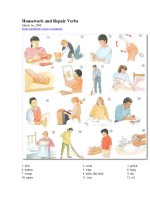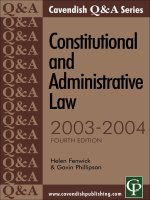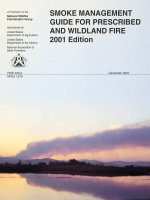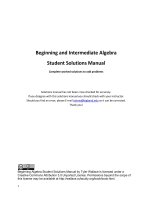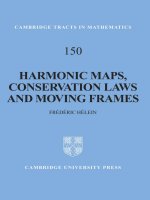pc upgrade and repair bible desktop edition
Bạn đang xem bản rút gọn của tài liệu. Xem và tải ngay bản đầy đủ của tài liệu tại đây (19.75 MB, 501 trang )
PC Upgrade and
Repair Bible:
Desktop Edition
PC Upgrade and
Repair Bible:
Desktop Edition
Barry Press and Marcia Press
The Hewlett-Packard Company, the Hewlett-Packard Development Company, L.P., and their
affiliates, make no warranty as to the accuracy or completeness of the foregoing material and
hereby disclaim all responsibility therefore.
For general information on our other products and services or to obtain technical support,
please contact our Customer Care Department within the U.S. at (800) 762-2974, outside the
U.S. at (317) 572-3993 or fax (317) 572-4002.
Wiley also publishes its books in a variety of electronic formats. Some content that appears in
print may not be available in electronic books.
Trademarks: Wiley, the Wiley Publishing logo, and related trade dress are trademarks or
registered trademarks of John Wiley & Sons, Inc. and/or its affiliates, in the United States and
other countries, and may not be used without written permission. The HP logo is a registered
trademark of Hewlett-Packard Company. All other trademarks are the property of their
respective owners. Wiley Publishing, Inc., is not associated with any product or vendor
mentioned in this book.
PC Upgrade and Repair Bible: Desktop Edition
Published by
Wiley Publishing, Inc.
10475 Crosspoint Boulevard
Indianapolis, IN 46256
www.wiley.com
Copyright © 2004 Barry Press & Marcia Press
Published by Wiley Publishing, Inc., Indianapolis, Indiana
Published simultaneously in Canada
Library of Congress Control Number: 2004103150
ISBN: 0-7645-5731-9
Manufactured in the United States of America
10 9 8 7 6 5 4 3 2 1
1B/SQ/QU/QU/IN
No part of this publication may be reproduced, stored in a retrieval system or transmitted in
any form or by any means, electronic, mechanical, photocopying, recording, scanning or
otherwise, except as permitted under Sections 107 or 108 of the 1976 United States Copyright
Act, without either the prior written permission of the Publisher, or authorization through
payment of the appropriate per-copy fee to the Copyright Clearance Center, 222 Rosewood
Drive, Danvers, MA 01923, (978) 750-8400, fax (978) 646-8600. Requests to the Publisher for
permission should be addressed to the Legal Department, Wiley Publishing, Inc., 10475
Crosspoint Blvd., Indianapolis, IN 46256, (317) 572-3447, fax (317) 572-4447, E-Mail:
LIMIT OF LIABILITY/DISCLAIMER OF W
ARRANTY: THE PUBLISHER AND THE AUTHOR
MAKE NO REPRESENTATIONS OR WARRANTIES WITH RESPECT TO THE ACCURACY OR
COMPLETENESS OF THE CONTENTS OF THIS WORK AND SPECIFICALLY DISCLAIM ALL
WARRANTIES, INCLUDING WITHOUT LIMITATION WARRANTIES OF FITNESS FOR A PAR-
TICULAR PURPOSE. NO WARRANTY MAY BE CREATED OR EXTENDED BY SALES OR PRO-
MOTIONAL MATERIALS. THE ADVICE AND STRATEGIES CONTAINED HEREIN MAY NOT
BE SUITABLE FOR EVERY SITUATION. THIS WORK IS SOLD WITH THE UNDERSTANDING
THAT THE PUBLISHER IS NOT ENGAGED IN RENDERING LEGAL, ACCOUNTING, OR
OTHER PROFESSIONAL SERVICES. IF PROFESSIONAL ASSISTANCE IS REQUIRED, THE
SERVICES OF A COMPETENT PROFESSIONAL PERSON SHOULD BE SOUGHT. NEITHER
THE PUBLISHER NOR THE AUTHOR SHALL BE LIABLE FOR DAMAGES ARISING HERE-
FROM. THE FACT THAT AN ORGANIZATION OR WEBSITE IS REFERRED TO IN THIS WORK
AS A CITATION AND/OR A POTENTIAL SOURCE OF FURTHER INFORMATION DOES NOT
MEAN THAT THE AUTHOR OR THE PUBLISHER ENDORSES THE INFORMATION THE
ORGANIZATION OR WEBSITE MAY PROVIDE OR RECOMMENDATIONS IT MAY MAKE.
FURTHER, READERS SHOULD BE AWARE THAT INTERNET WEBSITES LISTED IN THIS
WORK MAY HAVE CHANGED OR DISAPPEARED BETWEEN WHEN THIS WORK WAS WRIT-
TEN AND WHEN IT IS READ.
About the Authors
Barry Press has designed leading-edge computer hardware, software, and net-
works for over 30 years, including a unique cable television modem, campus-
wide ATM networks, a desktop computer capable of analyzing adverse drug
interactions, and an artificial intelligence planning system. He has programmed
Windows since Version 1.0 and has taught as an adjunct professor of computer
science at the University of Southern California.
Marcia Press worked in public accounting as a tax CPA for what was then one
of the Big Eight, moving later to her own practice. She handles the administra-
tive part of the work for the Presses’ computer books — the tracking, calls,
follow-ups, and research — and does the sanity checks on their initial drafts.
She’s a fan of good wine, gardening, reading, and shopping, and is a serious
gourmet cook.
The Presses are the authors of PC Upgrade and Repair Bible; Networking by
Example; Teach Yourself PCs; and PC Toys: 14 Cool Projects for Home, Office, and
Entertainment and coauthors of Building the Power-Efficient PC: A Developer’s
Guide to ACPI Power Management.
Credits
Acquisitions Editors
Katie Mohr
Katie Feltman
Senior Development Editor
Kevin Kent
Production Editor
Gabrielle Nabi
Technical Editor
Bill Karow
Copy Editors
Susan Hobbs
Anne Owens
Permissions Editor
Carmen Krikorian
Editorial Manager
Mary Beth Wakefield
Vice President & Executive Group
Publisher
Richard Swadley
Vice President and Executive
Publisher
Bob Ipsen
Vice President and Publisher
Joseph B. Wikert
Executive Editorial Director
Mary Bednarek
Project Coordinator
Erin Smith
Graphics and Production Specialists
Kelly Emkow
Heather Pope
Quality Control Technicians
John Greenough
Susan Moritz
Proofreading and Indexing
TECHBOOKS Production Services
For Ping and Crash.
And Al Gore, who apparently invented the Internet.
That one’s still too good to give up on.
Preface
P
Cs have evolved from obscure kits built by hobbyists to something found
in every part of people’s lives. PCs are now used for much more than
office automation, but those applications require that you know something
about the inner workings of your computer to get the best results. The PC
Upgrade and Repair Bible will tell you about the computer hardware you need
to run today’s personal computer operating systems and Internet software,
and help you to figure out what configuration of hardware is best for your com-
puting needs. The information inside will help you evaluate what you need to
run Windows or UNIX and what you need to access the Internet.
Tuning your hardware configuration using the ideas in this book will help you
get more out of your computer. The current generations of Windows (Windows
2000 and Windows XP) can do more for you than their predecessors, but place
greater demands on your computer than those predecessors. Similarly, UNIX
(be it Linux, FreeBSD, or another version) can be a wonderfully low-cost and
stable network platform, but the resources it needs to respond well to an
onslaught of network traffic can be large, too.
Whether you have thousands of machines on a corporate network, a few
machines in a small office, or a machine at home shared between work and
family, a computer sized for what you do will give you the power you need to
get your work done. Using the latest operating systems, you can run more pro-
grams at once, access a greater variety of networks, and use new kinds of
hardware to the fullest extent. For most users, this increased capability will
expand what you do with your computer, which in turn might require more
hardware than before. Doing more with your computer makes you more pro-
ductive, but makes the computer hardware work harder.
Is This Book for You?
This book provides the information you need to make effective hardware
choices, including coverage of system components, upgrades, and new sys-
tems. It covers hardware for current and emerging technologies, including
wireless LANs, ADSL (Asymmetric Digital Subscriber Line) and cable TV net-
works, and digital video.
This is a book both for people who will be opening up and working on their
computers and for people who want to understand what goes on inside a com-
puter. You’ll see what’s inside, what the pieces do, how they work, and how
they’re connected. You’ll learn what determines the performance of your com-
puter, what your options are for more performance, and how to add new capa-
bilities to your computer.
This book is for you if you want to
✦ Evaluate the suitability of upgrading an existing computer
✦ Determine the upgrades needed to make an underpowered machine
suitable for your specific purposes
✦ Specify an effective new configuration of an existing machine to meet
your requirements
✦ Buy the right new machine
✦ Build a new machine from components that precisely meet your needs
✦ Integrate your PCs into local area networks and the Internet
✦ Tune your computer system for peak performance
✦ Install upgrades into an existing machine
There’s no real magic to working on the insides of your computer. However, it
can be complex, and you might encounter odd results that you have to diag-
nose and correct. If you’re comfortable working with Windows or UNIX when
things go wrong, you’ve got the most important prerequisite. If in addition to
that you can work successfully on small, delicate mechanical parts, this book
can teach you how to work inside your computer.
It’s not mandatory that you take apart your computer to get the most from this
book. If you understand how to use your computer but want to know what
goes on behind the scenes, read this book. We’ll show you what’s inside and
how it works.
What’s in This Book
We’ve organized this book into seven parts and a glossary:
✦ Part I: Introduction (Chapters 1–3) — It seems obvious that not
everyone needs the same computer, but it takes some analysis to see
the details behind why that’s true. You don’t have to settle for a hob-
bled machine — not with the cheap, screamingly fast ones on the
market now — but you get the most value by thinking through what
you’ll really benefit from. This part of the book looks at the problem
from high altitude: What can you tell about what you need from the
outside?
✦ Part II: Processors and Motherboards (Chapters 4–5) — Part II
teaches you about the core of your computer, the processor chip and
the electronics that surround it. Everything you do with your com-
puter depends on and plugs into this core.
✦ Part III: Video (Chapters 6–7) — Part III starts the explanations of
the key subsystems in your PC, covering your video card and moni-
tor. Nearly all your interaction with your PC is through the display,
and good display performance is critical for much of what you’ll do
with your PC.
x Preface
✦ Part IV: Storage (Chapters 8–10) — Seemingly a dull area of com-
puter design a decade ago, the sizes of and options for computer
storage have exploded. Part IV covers how disks work and how to
integrate them, what you can do with CD and DVD, and the latest in
USB-attached external storage.
✦ Part V: Networks and Communications (Chapters 11–15) — Part V
looks at networking, both LANs and the Internet. You’ll learn the
ways your PC communicates and how networks of computers work,
and understand how to set up wireless networks that give you flexi-
bility while protecting your security.
✦ Part VI: Multimedia and Peripherals (Chapters 16–20) — Part VI
covers one of the best outcomes from the amazing performance and
capacity you’ll get in even the least capable PC being made today,
which is what you can now do with sound, pictures, and video.
✦ Part VII: Integration (Chapters 21–25) — Parts I to VI cover the indi-
vidual technologies and components surrounding your PC. In Part
VII, you’ll read about what’s involved in integrating those together,
including cases and power supplies, mobile computing, unusual
applications, diagnosis, and repair. With all that in hand, you’ll see
how to build your own quiet, very high performance PC.
You’ll find a lot of black and white drawings and photographs throughout the
book. In addition, we’ve printed key photos in color toward the back of the
book so you’ll be sure to see what you need to.
Although later chapters do build on earlier ones, you don’t have to read the
book in sequence from cover to cover — you can dive into the parts that most
interest you. If you find you’re not understanding what’s there, go back to the
relevant earlier chapters.
Navigating Through This Book
Every chapter in this book opens with a quick look at what’s in the chapter
and closes with a summary of the most important points in the chapter. You’ll
find icons in the margins of the text to draw your attention to specific topics
and items of interest. Here is what the icons mean:
The Caution icon points out a common problem you’ll want to know about,
along with suggestions for what to do to avoid or fix the problem.
The Cross-Reference icon indicates references to more information or more
detailed discussion elsewhere in the book.
The Note icon points out additional important information or an insight
related to the topic at hand.
The Tip icon highlights things you’ll want to do to make sure you get the
most out of your computer.
Preface xi
One further informational point: Throughout the book, we talk about both bits
and bytes (a byte is 8 bits), and about thousands, millions, and billions of
those. We use the notation in Table P-1 consistently. Lowercase b stands for
“bits,” and uppercase B stands for “bytes.”
Table P-1
Bits/Bytes Measurements Used in This Book
Symbol Definition
Kb Kilobit — 1,024 bits
KB Kilobyte — 1,024 bytes
Mb Megabit — 1,048,576 bits
MB Megabyte — 1,048,576 bytes
Gb Gigabit — 1,073,741,824 bits
GB Gigabyte — 1,073,741,824 bytes
Don’t be surprised if we’ve added terabytes — 1,024 gigabytes — to the table
in the next edition.
About the Fourth (Desktop) Edition
We’ve slimmed down this version of the PC Upgrade and Repair Bible to a
smaller, less expensive book, targeting it specifically at home, home-office, and
small-office users. What we eliminated was specifically the topics useful only in
large companies, along with some of the specific product photos and specifica-
tions. What’s left is what you need to work with the current generation of tech-
nology and systems, to upgrade and repair them as necessary, or to make the
decision to replace a PC with a more suitable system. In these pages, we give
you the essentials of PC upgrade and repair.
When we wrote the first edition of the PC Upgrade and Repair Bible, many people
were still running computers based on the Intel 486 processor, and upgrades to
those systems were an important topic. When we wrote the PC Upgrade and
Repair Bible, Professional Edition, the Pentium and Pentium Pro were thoroughly
entrenched; the Intel Pentium II and AMD K6 were just starting to penetrate the
market. The third edition saw the obsolescence of the Intel Pentium and its pred-
ecessors, as the Pentium II and K6-2 processors owned the industry.
The lifetime of products in the personal computer industry is often as short as
six months, so four years after the third edition, everything has changed once
again. The Intel Pentium 4 and AMD Athlon processors own the market, RAM-
BUS memory had its day and has been eclipsed by faster, less expensive prod-
ucts, Windows 9X is history, and Linux is important enough to be the subject
of questionable lawsuits about its ownership.
Still, our overall goal remains unchanged: to give you an understanding of what
the best of the industry has to offer and how to exploit it.
xii Preface
Acknowledgments
W
e gratefully acknowledge the assistance of the following people and
companies in the development of this book:
Antec Incorporated; American Power Conversion Corporation; ATI
Technologies Incorporated; Belkin Corporation; Cisco Systems; Cyber
Acoustics LLC; DeLorme; Eagletron Incorporated; Eastman Kodak; Edelman;
ESC Technologies; Hewlett-Packard Development Company, L.P.; HomeSeer
Technologies LLC; Ideazon Incorporated; Intel Corporation; Ketchum; Logitech
Incorporated; Microsoft Corporation; Pinnacle Systems Incorporated; Porter
Novelli; Samsung Electronics Company Limited; Seagate Technology LLC;
Ultra-X Incorporated; and Voyetra Turtle Beach
Alex Alexander, George Alfs, Derek Baker, Abby Bliss, Melody Chalaban,
Courtney Coe, Jolene Cramer, Debbie DeFreece, Ingrid de la Fuente, Seth
Dotterer, Katie Feltman, Karen Franz, J R Fuller, Will Gaerlan, Kelly Gordon,
Christine Goutaland, Lora Heiny, Bill Karow, Kevin Kent, Aimee Leclerc, Caleb
Mason, Mike McDougall, Patti Mikula, Paul Millsap, Katie Mohr, Aaren
Muhleman, Joe Paglia, Nathan Papadopulos, John Paulson, Jen Press, Katie
Press, Joe Runde, Billy Rudock, Paulien Ruijssenaars, John Swinimer, Manny
Vara, Dr. Gilbert Verghese, Matt Wagner, and Colin Wu
Thanks to all of you.
Contents at a Glance
Preface . . . . . . . . . . . . . . . . . . . . . . . . . . . . . . . . . . . . . . . . ix
Acknowledgments . . . . . . . . . . . . . . . . . . . . . . . . . . . . . . . . . xiii
Part I: Introduction . . . . . . . . . . . . . . . . . . . . . . . . . . 1
Chapter 1: Getting Ready . . . . . . . . . . . . . . . . . . . . . . . . . . . . . . . 3
Chapter 2: Why Isn’t the Same Computer Right for Everyone? . . . . . . . . . 13
Chapter 3: PC Overview . . . . . . . . . . . . . . . . . . . . . . . . . . . . . . . 27
Part II: Processors and Motherboards . . . . . . . . . . . . . . . 43
Chapter 4: Processors, Cache, and Memory . . . . . . . . . . . . . . . . . . . 45
Chapter 5: Buses, Chipsets, and Motherboards . . . . . . . . . . . . . . . . . 65
Part III: Video . . . . . . . . . . . . . . . . . . . . . . . . . . . . . 77
Chapter 6: Video . . . . . . . . . . . . . . . . . . . . . . . . . . . . . . . . . . . 79
Chapter 7: Monitors and Flat Panels . . . . . . . . . . . . . . . . . . . . . . . . 93
Part IV: Storage . . . . . . . . . . . . . . . . . . . . . . . . . . . 109
Chapter 8: Hard Disks and Disk Arrays . . . . . . . . . . . . . . . . . . . . . . 111
Chapter 9: CD and DVD . . . . . . . . . . . . . . . . . . . . . . . . . . . . . . 129
Chapter 10: Removable Storage . . . . . . . . . . . . . . . . . . . . . . . . . 145
Part V: Networks and Communications . . . . . . . . . . . . . . 155
Chapter 11: Modems . . . . . . . . . . . . . . . . . . . . . . . . . . . . . . . . 157
Chapter 12: Wired and Wireless Networking . . . . . . . . . . . . . . . . . . 175
Chapter 13: Hubs, Switches, Routers, and Firewalls . . . . . . . . . . . . . . 193
Chapter 14: Configuring a Windows Network . . . . . . . . . . . . . . . . . . 211
Chapter 15: Internet Services, Antivirus, and Anti-Spam . . . . . . . . . . . . 225
Part VI: Multimedia and Peripherals . . . . . . . . . . . . . . . 249
Chapter 16: Sound Cards, Speakers, Microphones, and MP3 Players . . . . . 251
Chapter 17: Digital Cameras, Video Capture, and DVDs . . . . . . . . . . . . 275
Chapter 18: Keyboards and Game Controllers . . . . . . . . . . . . . . . . . 289
Chapter 19: Mice, Trackballs, and Tablets . . . . . . . . . . . . . . . . . . . . 301
Chapter 20: Printers, Scanners, and All-in-One Units . . . . . . . . . . . . . . 311
Part VII: Integration . . . . . . . . . . . . . . . . . . . . . . . . . 327
Chapter 21: Cases, Cooling, and Power . . . . . . . . . . . . . . . . . . . . . 329
Chapter 22: Laptops and Handheld Computers . . . . . . . . . . . . . . . . . 347
Chapter 23: You’re Going to Put That Where? . . . . . . . . . . . . . . . . . . 359
Chapter 24: Diagnosis and Repair . . . . . . . . . . . . . . . . . . . . . . . . 375
Chapter 25: Building an Extreme Machine . . . . . . . . . . . . . . . . . . . . 395
Glossary . . . . . . . . . . . . . . . . . . . . . . . . . . . . . . . . . . . . . . . 421
Index . . . . . . . . . . . . . . . . . . . . . . . . . . . . . . . . . . . . . . . . . 447
Contents
Preface . . . . . . . . . . . . . . . . . . . . . . . . . . . . . . ix
Acknowledgments . . . . . . . . . . . . . . . . . . . . . . . . xiii
Part I: Introduction 1
Chapter 1: Getting Ready . . . . . . . . . . . . . . . . . . . 3
You Can Do What You Can Imagine . . . . . . . . . . . . . . . . . . 3
What do you do with your computer? . . . . . . . . . . . . . 4
Which operating system do you want, and why? . . . . . . . 5
Should you upgrade your computer? . . . . . . . . . . . . . 6
What new computer should you buy? . . . . . . . . . . . . . 6
What about support and maintenance? . . . . . . . . . . . . 7
What about future upgrades? . . . . . . . . . . . . . . . . . . 7
Basic Techniques . . . . . . . . . . . . . . . . . . . . . . . . . . . . 8
Static electricity . . . . . . . . . . . . . . . . . . . . . . . . . 8
Tools . . . . . . . . . . . . . . . . . . . . . . . . . . . . . . . 9
Summary . . . . . . . . . . . . . . . . . . . . . . . . . . . . . . . . 11
Chapter 2: Why Isn’t the Same Computer
Right for Everyone? . . . . . . . . . . . . . . . . . . . . . . 13
Buying into a Moving Target . . . . . . . . . . . . . . . . . . . . . 16
Choosing an Operating System . . . . . . . . . . . . . . . . . . . 19
Windows . . . . . . . . . . . . . . . . . . . . . . . . . . . . . 19
Linux and UNIX . . . . . . . . . . . . . . . . . . . . . . . . . 20
What You Need to Run Windows . . . . . . . . . . . . . . . . . . 21
Support and Maintenance Service . . . . . . . . . . . . . . . . . 25
Summary . . . . . . . . . . . . . . . . . . . . . . . . . . . . . . . . 26
Chapter 3: PC Overview . . . . . . . . . . . . . . . . . . . . 27
What’s Inside Your Computer? . . . . . . . . . . . . . . . . . . . 27
Processors and instructions . . . . . . . . . . . . . . . . . . 30
Buses . . . . . . . . . . . . . . . . . . . . . . . . . . . . . . 32
Memory . . . . . . . . . . . . . . . . . . . . . . . . . . . . . 34
Disk drives and I/O channels . . . . . . . . . . . . . . . . . 36
Video cards and monitors . . . . . . . . . . . . . . . . . . . 39
What’s Outside Your Computer? . . . . . . . . . . . . . . . . . . 42
Summary . . . . . . . . . . . . . . . . . . . . . . . . . . . . . . . . 42
Part II: Processors and Motherboards 43
Chapter 4: Processors, Cache, and Memory . . . . . . . . . 45
Executing Instructions . . . . . . . . . . . . . . . . . . . . . . . . 45
Cache Memory . . . . . . . . . . . . . . . . . . . . . . . . . . . . 48
Big, Fast Memory . . . . . . . . . . . . . . . . . . . . . . . . . . . 50
Motherboard Choices . . . . . . . . . . . . . . . . . . . . . . . . 51
Intel: Celeron and Pentium 4 Processors . . . . . . . . . . . . . . 53
Pipelining and superscalar execution . . . . . . . . . . . . 53
Dynamic branch prediction . . . . . . . . . . . . . . . . . . 54
Dynamic execution . . . . . . . . . . . . . . . . . . . . . . . 55
Extensions to the instruction set . . . . . . . . . . . . . . . 56
Hyperthreading and multiprocessors . . . . . . . . . . . . 57
Expected performance gains . . . . . . . . . . . . . . . . . 58
AMD . . . . . . . . . . . . . . . . . . . . . . . . . . . . . . . . . . 60
Power Management . . . . . . . . . . . . . . . . . . . . . . . . . . 62
Summary . . . . . . . . . . . . . . . . . . . . . . . . . . . . . . . . 63
Chapter 5: Buses, Chipsets, and Motherboards . . . . . . . 65
The ISA Bus: It’s Old and Slow, and (Finally) Almost Gone . . . . 67
PCI . . . . . . . . . . . . . . . . . . . . . . . . . . . . . . . . . . . 69
PCI Express . . . . . . . . . . . . . . . . . . . . . . . . . . . . . . 70
Chipsets . . . . . . . . . . . . . . . . . . . . . . . . . . . . . . . . 70
Motherboards . . . . . . . . . . . . . . . . . . . . . . . . . . . . . 72
External Buses . . . . . . . . . . . . . . . . . . . . . . . . . . . . 75
Universal Serial Bus . . . . . . . . . . . . . . . . . . . . . . 75
IEEE 1394 (FireWire) . . . . . . . . . . . . . . . . . . . . . . 75
PC Card . . . . . . . . . . . . . . . . . . . . . . . . . . . . . 75
Summary . . . . . . . . . . . . . . . . . . . . . . . . . . . . . . . . 76
Part III: Video 77
Chapter 6: Video . . . . . . . . . . . . . . . . . . . . . . . . 79
A Computer Monitor Is Not the Same as a Television . . . . . . . 79
The Video data path . . . . . . . . . . . . . . . . . . . . . . 81
Sixteen million is a whole lot of colors . . . . . . . . . . . . 81
Video Buses . . . . . . . . . . . . . . . . . . . . . . . . . . . . . . 83
What a 3D Video Accelerator Does . . . . . . . . . . . . . . . . . 83
Video Compression . . . . . . . . . . . . . . . . . . . . . . . . . . 87
Television in a Window . . . . . . . . . . . . . . . . . . . . . . . . 90
Choosing a Video Card . . . . . . . . . . . . . . . . . . . . . . . . 91
Video Drivers . . . . . . . . . . . . . . . . . . . . . . . . . . . . . 92
Summary . . . . . . . . . . . . . . . . . . . . . . . . . . . . . . . . 92
xviii Contents
Contents xix
Chapter 7: Monitors and Flat Panels . . . . . . . . . . . . . 93
Flat Panel Displays . . . . . . . . . . . . . . . . . . . . . . . . . . 94
LCDs and active matrix technology . . . . . . . . . . . . . . 94
Keeping the LCD image sharp . . . . . . . . . . . . . . . . . 94
CRT Specifications and Measurements . . . . . . . . . . . . . . . 97
Focus and convergence . . . . . . . . . . . . . . . . . . . . 97
Color balance, tracking, purity, and saturation . . . . . . . 99
Incident static magnetic fields . . . . . . . . . . . . . 100
Incident dynamic fields . . . . . . . . . . . . . . . . 101
Ghosting . . . . . . . . . . . . . . . . . . . . . . . . . . . . 101
Geometric distortion . . . . . . . . . . . . . . . . . . . . . 102
Controls . . . . . . . . . . . . . . . . . . . . . . . . . . . . . . . 102
Multimedia Monitors . . . . . . . . . . . . . . . . . . . . . . . . 104
Display Data Channel . . . . . . . . . . . . . . . . . . . . . . . . 105
Choosing a Monitor . . . . . . . . . . . . . . . . . . . . . . . . . 106
Summary . . . . . . . . . . . . . . . . . . . . . . . . . . . . . . . 107
Part IV: Storage 109
Chapter 8: Hard Disks and Disk Arrays . . . . . . . . . . . 111
Disk Drive Performance . . . . . . . . . . . . . . . . . . . . . . . 113
Disk Drive Reliability . . . . . . . . . . . . . . . . . . . . . . . . 115
Redundant Array of Inexpensive Disks (RAID) . . . . . . . . . . 117
What RAID does . . . . . . . . . . . . . . . . . . . . . . . . 117
RAID levels . . . . . . . . . . . . . . . . . . . . . . . . . . . 118
RAID level 0 . . . . . . . . . . . . . . . . . . . . . . . 118
RAID level 1 . . . . . . . . . . . . . . . . . . . . . . . 119
RAID level 2, level 3, and level 4 . . . . . . . . . . . . 120
RAID level 5 . . . . . . . . . . . . . . . . . . . . . . . 121
Adding a Disk Drive . . . . . . . . . . . . . . . . . . . . . . . . . 122
Top Disk Support Questions . . . . . . . . . . . . . . . . . . . . 124
Summary . . . . . . . . . . . . . . . . . . . . . . . . . . . . . . . 128
Chapter 9: CD and DVD . . . . . . . . . . . . . . . . . . . 129
What Is a CD-ROM? . . . . . . . . . . . . . . . . . . . . . . . . . 129
Bootable CD-ROM . . . . . . . . . . . . . . . . . . . . . . . . . . 135
Recordable CD-ROMs . . . . . . . . . . . . . . . . . . . . . . . . 137
DVD . . . . . . . . . . . . . . . . . . . . . . . . . . . . . . . . . . 137
Recordable DVD . . . . . . . . . . . . . . . . . . . . . . . . . . . 140
Top Support Questions . . . . . . . . . . . . . . . . . . . . . . . 142
Summary . . . . . . . . . . . . . . . . . . . . . . . . . . . . . . . 143
Chapter 10: Removable Storage . . . . . . . . . . . . . . 145
Floppy Disks and Competitors . . . . . . . . . . . . . . . . . . . 145
Universal Serial Bus . . . . . . . . . . . . . . . . . . . . . . . . . 147
External USB Storage . . . . . . . . . . . . . . . . . . . . . . . . 149
Small Scale File Transfer and Backup . . . . . . . . . . . . . . . 150
Backup with External Disk . . . . . . . . . . . . . . . . . . . . . 152
Summary . . . . . . . . . . . . . . . . . . . . . . . . . . . . . . . 153
Part V: Networks and Communications 155
Chapter 11: Modems . . . . . . . . . . . . . . . . . . . . . 157
Signals and Very Long Wires . . . . . . . . . . . . . . . . . . . . 158
Dial-up Analog Modems . . . . . . . . . . . . . . . . . . . . . . . 159
DSL . . . . . . . . . . . . . . . . . . . . . . . . . . . . . . . . . . 164
Cable Television . . . . . . . . . . . . . . . . . . . . . . . . . . . 165
Fixed Wireless and Satellite . . . . . . . . . . . . . . . . . . . . . 168
Choosing Your Internet Access . . . . . . . . . . . . . . . . . . . 170
Choosing a Modem . . . . . . . . . . . . . . . . . . . . . . . . . 172
Choosing a dial-up modem . . . . . . . . . . . . . . . . . . 172
Choosing an internal or external modem . . . . . . . . . . 173
Summary . . . . . . . . . . . . . . . . . . . . . . . . . . . . . . . 174
Chapter 12: Wired and Wireless Networking . . . . . . . . 175
Network Characteristics . . . . . . . . . . . . . . . . . . . . . . 176
Point-to-point or shared media . . . . . . . . . . . . . . . 176
Baseband or modulated . . . . . . . . . . . . . . . . . . . 176
Full- or half-duplex . . . . . . . . . . . . . . . . . . . . . . 177
Access methods . . . . . . . . . . . . . . . . . . . . . . . . 177
Network Technologies . . . . . . . . . . . . . . . . . . . . . . . 179
Ethernet . . . . . . . . . . . . . . . . . . . . . . . . . . . . 179
Wireless transmission . . . . . . . . . . . . . . . . . . . . 184
Choosing Your Network Technologies . . . . . . . . . . . . . . . 191
Summary . . . . . . . . . . . . . . . . . . . . . . . . . . . . . . . 191
Chapter 13: Hubs, Switches, Routers, and Firewalls . . . . 193
Designing Small Local Area Networks . . . . . . . . . . . . . . . 193
Ethernet Switches . . . . . . . . . . . . . . . . . . . . . . . . . . 195
Expanding Your Network . . . . . . . . . . . . . . . . . . . . . . 196
Routers . . . . . . . . . . . . . . . . . . . . . . . . . . . . . . . . 198
Transmission Control Protocol . . . . . . . . . . . . . . . 201
User Datagram Protocol . . . . . . . . . . . . . . . . . . . 203
Domain Name Service . . . . . . . . . . . . . . . . . . . . 203
Network Security and Firewalls . . . . . . . . . . . . . . . . . . 204
Packet filters . . . . . . . . . . . . . . . . . . . . . . . . . . 205
Network Address Translation . . . . . . . . . . . . . . . . 206
Standalone firewalls . . . . . . . . . . . . . . . . . . . . . . 207
On-computer firewalls . . . . . . . . . . . . . . . . . . . . 209
Summary . . . . . . . . . . . . . . . . . . . . . . . . . . . . . . . 210
Chapter 14: Configuring a Windows Network . . . . . . . 211
Network Protocols . . . . . . . . . . . . . . . . . . . . . . . . . . 211
Inside the Network Pipes . . . . . . . . . . . . . . . . . . . . . . 212
Media and network addresses . . . . . . . . . . . . . . . . 213
Domain Name Service and Address Resolution Protocol . 215
Dynamic Host Configuration Protocol (DHCP) . . . . . . . 215
Configuring TCP/IP . . . . . . . . . . . . . . . . . . . . . . . . . 218
xx Contents
Contents xxi
Configuring File Sharing . . . . . . . . . . . . . . . . . . . . . . . 219
Windows 2000 and Windows XP . . . . . . . . . . . . . . . 220
Windows 98 . . . . . . . . . . . . . . . . . . . . . . . . . . 222
Configuring Printer Sharing . . . . . . . . . . . . . . . . . . . . . 222
Summary . . . . . . . . . . . . . . . . . . . . . . . . . . . . . . . 223
Chapter 15: Internet Services, Antivirus,
and Anti-Spam . . . . . . . . . . . . . . . . . . . . . . . . 225
Internet Services . . . . . . . . . . . . . . . . . . . . . . . . . . . 225
Ping . . . . . . . . . . . . . . . . . . . . . . . . . . . . . . . 225
World Wide Web . . . . . . . . . . . . . . . . . . . . . . . . 226
File transfer . . . . . . . . . . . . . . . . . . . . . . . . . . 228
Electronic mail . . . . . . . . . . . . . . . . . . . . . . . . 229
Telnet . . . . . . . . . . . . . . . . . . . . . . . . . . . . . . 231
Newsgroups . . . . . . . . . . . . . . . . . . . . . . . . . . 232
Time . . . . . . . . . . . . . . . . . . . . . . . . . . . . . . 233
Instant messaging . . . . . . . . . . . . . . . . . . . . . . . 234
Internet Relay Chat . . . . . . . . . . . . . . . . . . . 234
Proprietary messaging . . . . . . . . . . . . . . . . . 234
Viruses and Worms and Trojans, Oh My! . . . . . . . . . . . . . 234
Viruses . . . . . . . . . . . . . . . . . . . . . . . . . . . . . 235
Worms . . . . . . . . . . . . . . . . . . . . . . . . . . . . . 238
Trojans . . . . . . . . . . . . . . . . . . . . . . . . . . . . . 240
Cracks . . . . . . . . . . . . . . . . . . . . . . . . . . . . . 241
Antivirus and anti-adware software . . . . . . . . . . . . . 242
Dealing with Spam . . . . . . . . . . . . . . . . . . . . . . . . . . 245
Summary . . . . . . . . . . . . . . . . . . . . . . . . . . . . . . . 248
Part VI: Multimedia and Peripherals 249
Chapter 16: Sound Cards, Speakers, Microphones,
and MP3 Players . . . . . . . . . . . . . . . . . . . . . . . 251
What Is Sound? . . . . . . . . . . . . . . . . . . . . . . . . . . . . 251
Analog Audio . . . . . . . . . . . . . . . . . . . . . . . . . . . . . 254
Waveform Audio . . . . . . . . . . . . . . . . . . . . . . . . . . . 255
Waveform audio hardware . . . . . . . . . . . . . . . . . . 257
Audio compression . . . . . . . . . . . . . . . . . . . . . . 259
Musical Instrument Digital Interface . . . . . . . . . . . . . . . . 262
CD Audio and Line Interfaces . . . . . . . . . . . . . . . . . . . . 263
USB Audio . . . . . . . . . . . . . . . . . . . . . . . . . . . . . . 264
Choosing Speakers . . . . . . . . . . . . . . . . . . . . . . . . . 264
MP3 Players . . . . . . . . . . . . . . . . . . . . . . . . . . . . . 267
Working with Microphones . . . . . . . . . . . . . . . . . . . . . 268
Voice annotation . . . . . . . . . . . . . . . . . . . . . . . 269
Speech recognition . . . . . . . . . . . . . . . . . . . . . . 269
Voice over IP and Internet phones . . . . . . . . . . . . . 270
Picking a Sound System . . . . . . . . . . . . . . . . . . . . . . . 271
Top Support Questions . . . . . . . . . . . . . . . . . . . . . . . 272
Summary . . . . . . . . . . . . . . . . . . . . . . . . . . . . . . . 273
Chapter 17: Digital Cameras, Video Capture,
and DVDs . . . . . . . . . . . . . . . . . . . . . . . . . . . 275
Still Image Photography . . . . . . . . . . . . . . . . . . . . . . . 276
Image resolution and memory . . . . . . . . . . . . . . . . 277
A darkroom on your desk . . . . . . . . . . . . . . . . . . 280
Choosing a digital camera . . . . . . . . . . . . . . . . . . 281
Video . . . . . . . . . . . . . . . . . . . . . . . . . . . . . . . . . 283
Video capture and editing . . . . . . . . . . . . . . . . . . 284
Making DVDs from video . . . . . . . . . . . . . . . . . . . 286
Summary . . . . . . . . . . . . . . . . . . . . . . . . . . . . . . . 288
Chapter 18: Keyboards and Game Controllers . . . . . . . 289
Keyboards . . . . . . . . . . . . . . . . . . . . . . . . . . . . . . 289
Switches and tactile feedback . . . . . . . . . . . . . . . . 289
Keyboard layouts . . . . . . . . . . . . . . . . . . . . . . . 293
Ergonomics and repetitive stress . . . . . . . . . . . . . . 293
Impaired access . . . . . . . . . . . . . . . . . . . . . . . . 296
Game Controllers . . . . . . . . . . . . . . . . . . . . . . . . . . 296
Joysticks . . . . . . . . . . . . . . . . . . . . . . . . . . . . 297
Game pads . . . . . . . . . . . . . . . . . . . . . . . . . . . 299
Wheels . . . . . . . . . . . . . . . . . . . . . . . . . . . . . 299
Summary . . . . . . . . . . . . . . . . . . . . . . . . . . . . . . . 300
Chapter 19: Mice, Trackballs, and Tablets . . . . . . . . . 301
Mice . . . . . . . . . . . . . . . . . . . . . . . . . . . . . . . . . . 302
Mouse cursors . . . . . . . . . . . . . . . . . . . . . . . . . 304
Microsoft Intellimouse . . . . . . . . . . . . . . . . . . . . 304
Trackballs . . . . . . . . . . . . . . . . . . . . . . . . . . . . . . 306
Tablets . . . . . . . . . . . . . . . . . . . . . . . . . . . . . . . . 308
Top Support Questions . . . . . . . . . . . . . . . . . . . . . . . 309
Mouse . . . . . . . . . . . . . . . . . . . . . . . . . . . . . 309
Tablet . . . . . . . . . . . . . . . . . . . . . . . . . . . . . . 310
Summary . . . . . . . . . . . . . . . . . . . . . . . . . . . . . . . 310
Chapter 20: Printers, Scanners, and All-in-One Units . . . 311
Printers: Getting the Ink (Only) Where It Belongs . . . . . . . . 311
Ink jet printers . . . . . . . . . . . . . . . . . . . . . . . . . 312
Laser printers . . . . . . . . . . . . . . . . . . . . . . . . . 314
Page description languages . . . . . . . . . . . . . . . . . 315
Choosing a printer . . . . . . . . . . . . . . . . . . . . . . 317
Scanners . . . . . . . . . . . . . . . . . . . . . . . . . . . . . . . 319
Mechanisms . . . . . . . . . . . . . . . . . . . . . . . . . . 320
Number and accuracy of colors . . . . . . . . . . . . . . . 321
Resolution . . . . . . . . . . . . . . . . . . . . . . . . . . . 321
Interfaces . . . . . . . . . . . . . . . . . . . . . . . . . . . 324
Software . . . . . . . . . . . . . . . . . . . . . . . . . . . . 324
All-in-One Units: Combining Printing, Fax, and Copying . . . . . 325
Summary . . . . . . . . . . . . . . . . . . . . . . . . . . . . . . . 326
xxii Contents
Part VII: Integration 327
Chapter 21: Cases, Cooling, and Power . . . . . . . . . . . 329
Cases, Fans, and Cooling . . . . . . . . . . . . . . . . . . . . . . 329
Airflow and heat buildup . . . . . . . . . . . . . . . . . . . 333
Cooling . . . . . . . . . . . . . . . . . . . . . . . . . . . . . 333
The ATX form factor . . . . . . . . . . . . . . . . . . . . . 337
Choosing a case . . . . . . . . . . . . . . . . . . . . . . . . 339
Power Supplies . . . . . . . . . . . . . . . . . . . . . . . . . . . 340
Selecting good power supplies . . . . . . . . . . . . . . . 341
Uninterruptible power supplies . . . . . . . . . . . . . . . 341
External Connectors . . . . . . . . . . . . . . . . . . . . . . . . . 343
Summary . . . . . . . . . . . . . . . . . . . . . . . . . . . . . . . 346
Chapter 22: Laptops and Handheld Computers . . . . . . 347
What’s in Your Laptop? . . . . . . . . . . . . . . . . . . . . . . . 347
Processor, memory, and bus . . . . . . . . . . . . . . . . . 348
PC Card and PC CardBus . . . . . . . . . . . . . . . . . . . 350
Laptop displays . . . . . . . . . . . . . . . . . . . . . . . . 351
Disk . . . . . . . . . . . . . . . . . . . . . . . . . . . . . . . 351
Communications and ports . . . . . . . . . . . . . . . . . 351
Batteries . . . . . . . . . . . . . . . . . . . . . . . . . . . . . . . 352
Docking Stations . . . . . . . . . . . . . . . . . . . . . . . . . . . 353
Handheld Computers . . . . . . . . . . . . . . . . . . . . . . . . 354
Global Positioning System . . . . . . . . . . . . . . . . . . . . . 355
Communications Security . . . . . . . . . . . . . . . . . . . . . 356
Upgrades . . . . . . . . . . . . . . . . . . . . . . . . . . . . . . . 357
Summary . . . . . . . . . . . . . . . . . . . . . . . . . . . . . . . 357
Chapter 23: You’re Going to Put That Where? . . . . . . . 359
Never Be Out of Reach . . . . . . . . . . . . . . . . . . . . . . . 360
Sensors and Alerts . . . . . . . . . . . . . . . . . . . . . . . . . . 360
Building and Using Your Surveillance System from Kits . . . . . 361
Parts list . . . . . . . . . . . . . . . . . . . . . . . . . . . . 361
Working with the TrackerCam software . . . . . . . . . . 364
Live Internet surveillance . . . . . . . . . . . . . . . . . . 365
Recorded Internet surveillance . . . . . . . . . . . . . . . 368
Motion detection and tracking . . . . . . . . . . . . . . . . 369
Videoconferencing . . . . . . . . . . . . . . . . . . . . . . 371
Building a Surveillance System to Your Own Design . . . . . . . 372
Multiple cameras . . . . . . . . . . . . . . . . . . . . . . . 372
Long cables and wireless cameras . . . . . . . . . . . . . 373
Long cables . . . . . . . . . . . . . . . . . . . . . . . 373
Wireless . . . . . . . . . . . . . . . . . . . . . . . . . 373
Integrated home automation . . . . . . . . . . . . . . . . . 373
Archiving to removable storage . . . . . . . . . . . . . . . 374
Summary . . . . . . . . . . . . . . . . . . . . . . . . . . . . . . . 374
Contents xxiii