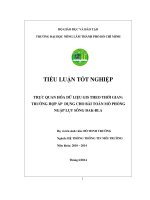Slide Xử lý và trực quan hoá dữ liệu trong python
Bạn đang xem bản rút gọn của tài liệu. Xem và tải ngay bản đầy đủ của tài liệu tại đây (321.73 KB, 33 trang )
Scientific
Programmin
g
Language
NGƠN NGỮ LẬP TRÌNH LẬP TRÌNH P TRÌNH
KHOA HỌCC
Scientific
Programming
Language
BÀI 6
XỬ LÝ VÀ TRỰC QUAN HÓA DỮ LIỆU
(DATA VISUALIZATION)
2
Scientific
Programming
Language
BÀI 6
---------------
BÀI 6. DATA VISUALIZATION
o Nguyên tắc chung
Plotting
o Vẽ đồ thị hàm số
Decor
o Trang trí đồ thị
Subplot
o Đồ thị con
Scatter
o Scatter
Bar
o Bar
Histogram
o Histogram
Pie
o Pie
Bài 6: Data visualization
3
Scientific
Programming
Language
BÀI 6
---------------
Plotting – Vẽ biểu đồ
1. Nguyên tắc chung
•
Plotting
import matplotlib.pyplot as plt
import numpy as np
Decor
Subplot
Scatter
Bar
Histogram
Pie
Sử dụng gói matplotlib.pyplot
•
Dữ liệu của đồ thị
o Đồ thị được tạo nên bằng cách nối n điểm
o x = mảng chứa n tọa độ trên trục x
o y = Mảng chứa n tọa độ trên trục y tương ứng với x
Bài 6: Data visualization
4
Scientific
Programming
Language
BÀI 6
---------------
Plotting – Vẽ biểu đồ
1. Nguyên tắc chung
•
Plotting
Vẽ đồ thị
plt.plot(x, y)
Decor
Subplot
Scatter
Bar
plt.show()
x cần được sắp tăng, x và y phải có cùng kích thước
•
Dữ liệu có thể lấy từ tệp
Histogram
Pie
Ví dụ: Vẽ đồ thị của các cột dữ liệu có sẵn trong tệp
Bài 6: Data visualization
5
Scientific
Programming
Language
BÀI 6
--------------Plotting
Plotting – Vẽ biểu đồ
2. Vẽ đồ thị hàm số
o Các thao tác số học trên mảng numpy sẽ thực hiện trên từng
phần tử
Decor
Subplot
o Ví dụ: Vẽ đồ thị hàm số sau
Scatter
Bar
y = 2*x*x - 3*x + 5
Histogram
Pie
Bài 6: Data visualization
6
Scientific
Programming
Language
BÀI 6
--------------Plotting
Decor
Subplot
Plotting decor – Trang trí biểu đồ
3. Trang trí đồ thị
Trang trí tiêu đề và nhãn trên các trục
Trang trí marker và line
Trang trí grid
Scatter
Bar
Histogram
Pie
Bài 6: Data visualization
7
Scientific
Programming
Language
BÀI 6
--------------Plotting
Plotting decor – Trang trí biểu đồ
3. Trang trí đồ thị
Trang trí tiêu đề và nhãn trên các trục
o
Decor
Subplot
Scatter
Bar
Đặt title
plt.title(“TIÊU ĐÊ”)
o
Đặt label
plt.xlabel(“Nhãn trên trục x”)
plt.ylabel(“Nhãn trên trục y”)
Histogram
Pie
Bài 6: Data visualization
8
Scientific
Programming
Language
BÀI 6
--------------Plotting
Plotting decor – Trang trí biểu đồ
3. Trang trí đồ thị
Trang trí tiêu đề và nhãn trên các trục
o
Format font: font, font color, font size
Decor
font = {'family':'serif','color':'blue','size':20}
Subplot
plt.title(“Tiêu đê!
”, fontdict=font)
plt.xlabel(“Nhãn trên trục x”, fontdict=font)
Scatter
plt.ylabel(“Nhãn trên trục y”, fontdict=font)
Bar
Histogram
Pie
o
Căn lề cho labels: Ox: left, right, center; Oy: top, center, bottom
plt.xlabel(“Nhãn trên trục x”, loc=‘left’)
plt.ylabel(“Nhãn trên trục y”, loc=‘top’)
Bài 6: Data visualization
9
Scientific
Programming
Language
BÀI 6
--------------Plotting
Plotting decor – Trang trí biểu đồ
3. Trang trí đồ thị
Trang trí marker và line
o
Decor
plt.plot(x, y, marker=‘o’)
plt.plot(x, y, marker=‘o’, ms=20)
Subplot
Scatter
Bar
Histogram
Pie
Markers:
plt.plot(x, y, marker=‘o’, ms=20, mec=‘r’, mfc=‘b’)
o
Line
plt.plot(x, y, linestyle=‘dotted’)
plt.plot(x, y, ls=‘:’)
plt.plot(x, y, ls=‘:’, color=‘r’, linewidth=1.5)
Bài 6: Data visualization
10
Scientific
Programming
Language
BÀI 6
---------------
Plotting decor – Trang trí biểu đồ
3. Trang trí đồ thị
Trang trí marker và line
Plotting
Decor
Subplot
Scatter
Bar
Histogram
Pie
o
Marker | Line | Color
plt.plot(x, y, ‘o:r’)
Bài 6: Data visualization
11
Scientific
Programming
Language
BÀI 6
--------------Plotting
Plotting decor – Trang trí biểu đồ
3. Trang trí đồ thị
Trang trí grid
o
plt.grid()
Decor
plt.grid(axis = 'x')
Subplot
plt.grid(axis = ‘y')
Scatter
Bar
Histogram
Bật grid
o
Trang trí grid:
plt.grid(color='g', linestyle='--', linewidth=0.5)
Pie
Bài 6: Data visualization
12
Scientific
Programming
Language
BÀI 6
---------------
Subplot – Vẽ nhiều biểu đồ
4. Đồ thị con - Subplot
plt.subplot(số4
_dòng, số4
_cột, ố_vẽ)
Plotting
Decor
Subplot
Scatter
subplot(1, 2, ?
)
1
2
subplot(2, 1, ?
)
subplot(2, 2, ?
)
1
1
2
2
3
4
Bar
Histogram
Pie
Bài 6: Data visualization
13
Scientific
Programming
Language
BÀI 6
--------------Plotting
Decor
Subplot
Scatter
Bar
Subplot – Vẽ nhiều biểu đồ
BÀI TẬP 1
Vẽ hai đố thị trên cùng một cử@
a số@
1. Đố thị hàm số4y = ln(x) trên đoạn [1, 100]
2. Đố thị với dữ liệu lấ4
y từ một tệp
3. Trang trí: title, labels, markers, line,
grid
Histogram
Pie
Bài 6: Data visualization
14
Scientific
Programming
Language
BÀI 6
---------------
BÀI 6. DATA VISUALIZATION
o Nguyên tắc chung
Plotting
o Vẽ đồ thị hàm số
Decor
o Trang trí đồ thị
Subplot
o Đồ thị con
Scatter
o Scatter
Bar
o Bar
Histogram
o Histogram
Pie
o Pie
Bài 6: Data visualization
15
Scientific
Programming
Language
NGƠN NGỮ LẬP TRÌNH LẬP TRÌNH P TRÌNH
KHOA HỌCC
Nguyễn Mạnh Cường
Scientific
Programming
Language
BÀI 6
DATA VISUALIZATION
17
Scientific
Programming
Language
BÀI 6
---------------
BÀI 6. DATA VISUALIZATION
o Nguyên tắc chung
Plotting
o Vẽ đồ thị hàm số
Decor
o Trang trí đồ thị
Subplot
o Đồ thị con
Scatter
o Scatter
Bar
o Bar
Histogram
o Histogram
Pie
o Pie
Bài 6: Data visualization
18
Scientific
Programming
Language
BÀI 6
---------------
Scatter – Biểu đồ dạng đám mây
1. Scatter charts
plt.scatter(x, y)
Plotting
Decor
Subplot
Tạo đồ thị
Trang trí: color và size
plt.scatter(x, y, color=‘r')
Scatter
Bar
Histogram
plt.scatter(x, y, s=20)
sizes = np.array([20,50,100,200])
plt.scatter(x, y, s=sizes)
Pie
Bài 6: Data visualization
19
Scientific
Programming
Language
BÀI 6
---------------
Scatter – Biểu đồ dạng đám mây
1. Scatter charts
plt.scatter(x, y)
Plotting
Decor
Tạo đồ thị
Subplot
Trang trí: độ đục
plt.scatter(x, y, alpha=0.5)
Scatter
Bar
Histogram
Trang trí nhanh: color, size, alpha
plt.scatter(x, y, c=‘b’, s=20, alpha=0.5)
Pie
Bài 6: Data visualization
20