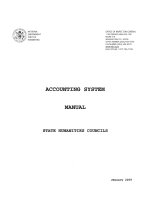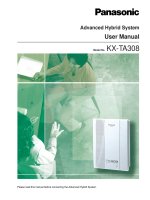S7-200 Programmable Controller System Manual
Bạn đang xem bản rút gọn của tài liệu. Xem và tải ngay bản đầy đủ của tài liệu tại đây (6.2 MB, 534 trang )
Preface, Contents
Product Overview
1
Getting Started
2
Installing the S7-200
3
PLC Concepts
4
Programming Concepts,
Conventions and Features
5
S7-200 Instruction Set
6
Communicating over a Network
7
Hardware Troubleshooting Guide
and Software Debugging Tools
8
Open Loop Motion Control with
the S7-200
9
Creating a Program for the
Modem Module
10
Using the USS Protocol Lib rary to
Control a MicroMaster Drive
11
Using the Modbus Protocol
Library
12
Using Recipes
13
Using Data Logs
14
PID Auto-Tune and the PID
Tuning Control Panel
15
Appendices
Index
S7-200
Programmable Controller
System Manual
SIMATIC
Edition 08/2005
A5E00307987 02
This manual has the order number:
6ES7298-8FA24 -8BH0
ii
Safety Guidelines
This manual contains notices which you should observe to ensure your own personal safety, as
well as to protect the product and connected equipment. These notices are highlighted in the
manual by a warning triangle and are marked as follows according to the level of danger:
Danger
Danger indicates an imminently hazardous situation which, if not avoided, will result in death or
serious injury.
Warning
Warning indicates a potentially hazardous situation which, if not avoided, could result in death or
serious injury.
Caution
Caution used with the safety alert symbol indicates a potentially hazardous situation which, if not
avoided, may result in minor or moderate injury.
Caution
Caution used without the safety alert symbol indicates a potentially hazardous situation which, if
not avoided, may result in property damage.
Notice
Notice indicates a potential situation which, if not avoided, may result in an undesirable result or
state.
Qualified Personnel
Only qualified personnel should be allowed to install and work on this equipment. Qualified per-
sons are defined as persons who are authorized to commission, to ground, and to tag circuits,
equipment, and systems in accordance with established safety practices and standards.
Correct Usage
Note the follo wing:
Warning
This device and its components may only be used for the applications described in the c atalog
or the technical descriptions, and only in connection with devices or components from other
manufacturers which have been approved or recommended by Siemens.
This product can only function correctly and safely if it is transported, stored, set up, and
installed correctly, and operated and maintained as recommended.
Trademarks
SIMATIC!, SIMATIC HMI! and SIMATIC NET! ar e registered trademarks of SIEMENS AG.
Some of other designations used in these documents are also registered trademarks; the owner’s rights may be
violated if they are used by third parties for their own purposes.
We have checked the contents o f this man ual for agr eement with the har dware an d
software described. Since deviations cannot be precluded entirely, we cannot gua-
rantee f ull agreement. However, the data in this manual are rev iewed regularly and
any necessary corrections in cluded in subsequent editions. Suggestions for impro-
vemen t ar e welcom ed.
Disclaimer o f LiabilityCopyright Siemens AG 2004 All rights r eserved
The reproduction, transmission or use of this document or its contents is not
permitted without express written authority. Offenders will be liable for damages.
All rights, including rights created by patent grant or registration of a utility model
or design, are reserved.
Siemens AG
Bereich Automation and Drives
Geschaeftsgebiet Industrial Automation Systems
Postfach 4848, D- 90327 Nuernberg
" Siemens AG 2004
Technical d ata subject to change.
Siemens Aktiengesellschaft 6ES7298-8FA24-8BH0
iii
Preface
Purpose of the manual
The S7-200 series is a line of micro-programmable logic controllers (Micro PLCs) that can control
a variety of automation applications. Compact design, low cost, and a powerful instruction set
make the S7-200 a perfect solution for controlling small applications. The wide variety of S7-200
models and the Windows-based programming tool give you the flexibility you need to solve your
automation problems.
This manual provides information about installing and programming the S7-200 Micro PLCs and
is designed for engineers, programmers, installers, and electricians who have a general
knowledge of programmable logic controllers.
Required Basic Knowledge
To understand this manual, it is necessary to have a general knowledge of automation and
programmable logic controllers.
Scope of the Manual
This manual is valid for STEP 7 Micro/WIN, version 4.0 and the S7-200 CPU product family. For
a complete list of the S7-200 products and order numbers described in this manual, see
Appendix A.
Changes compared to the previous version
This manual has been revised to include the following.
! S7-200 CPU models CPU 221, CPU 222, CPU 224, CPU 224XP, and CPU 226 to include:
New CPU hardware support: option to turn off run mode edit to get more program memory,
CPU 224XP s upports onboard analog I/O and two communication ports. CPU 226 includes
additional input filters and pulse catch.
! New memory cartridge support: S7-200 Explorer browser utility, memory cartridge transfers,
compares, and programming selections
! STEP 7 Micro/WIN, version 4.0, a 32-bit programming software package for the S7-200 to
include:
New and improved tools that support the latest CPU enhancements: PID Auto-Tuning
Control Panel, PLCs built-in Position Control Wizard, Data Log Wizard, and Recipe Wizard
New diagnostic tool: configuring diagnostic LED
New instructions: Daylight Savings time (READ_RTCX and SET_RTCX), Interval Timers
(BITIM, CITIM), Clear Interrupt Event (CLR_EVNT), and Diagnostic LED (DIAG_LED)
POU and library enhancements: new string constants, added indirect addressing support
on more memory types, improved support of the USS library read and write parametization
for Siemens master drives
Improved Data Block: Data Block Pages, Data Block auto-increment
Improved usability of STEP 7 Micro/WIN
S7-200 Programmable Controller System Manual
iv
Certification
The SIMATIC S7-200 products have the following certification:
! Underwriters Laboratories, Inc. UL 508 Listed (Industrial Control Equipment),
Registration number E75310
! Canadian Standards Association: CSA C22.2 Number 142 (Process Control Equipment)
! Factory Mutual Research: Class Number 3600, Class Number 3611, FM Class I, Division 2,
Groups A, B, C, & D Hazardous Locations, T4A and Class I, Zone 2, IIC, T4
Tip
The SIMATIC S7-200 series meets the CSA standard.
The cULus logo indicates that the S7-200 has been examined and certified by Underwriters
Laboratories (UL) to s tandards UL 508 and CSA 22.2 No. 142.
CE Labeling
The SIMATIC S7-200 products fulfill the requirements and protection guidelines of the following
EU directives:
! EC Directive 73/23/EEC “Low voltage directive”
! EC Directive 89/336/EEC “EMC directive”
Consult your local Siemens representative regarding product compliance for the European
Community ATEX Directive 94/9/EC.
C-Tick
The SIMATIC S7-200 products are compliant with requirements of the AS/NZS 2064 (Australian)
standard.
Standards:
The SIMATIC S7-200 products fulfill the requirement and criteria of IEC 61131 2, Programmable
controllers Equipment requirements.
Refer to Appendix A for additional compliance information.
Place of this Documentation in the Information Environment
Product
Family
Documentation Order Number
S7 200 TP070 Touch Panel User Manual (English) 6AV6 591 1DC01 0AB0
TP170 micro Operating Manual (English) 6AV6 691 1DB01 0AB0
S7-200 Point-to-Point Interface Communication Manual (English/German) 6ES7 298 8GA00 8XH0
CP 243 2 SIMATIC NET AS-Interface Master Manual (English) 6GK7 243 2AX00 8BA0
CP 243 1 IT Internet Module (with electronic documentation on CD) 6GK7 243 1GX00 0XE0
CP 243 1 Ethernet Module (with electronic documentation on CD) 6GK7 243 1GX00 0XE0
S7-200 Programmable Controller System Manual (English) 6ES7 298 8FA24 8BH0
Preface
v
Finding Your Way
If you are a first-time user of S7-200 Micro PLCs, you should read the entire S7-200
Programmable Controller System Manual. If you are an experienced user, refer to the table of
contents or index to find specific information.
The S7-200 Programmable Controller System Manual is organized according to the following
topics:
! Chapter 1 (Product Overview) provides an overview of some of the features of the S7-200
family of Micro PLC products.
! Chapter 2 (Getting Started) provides a tutorial for creating and downloading a sample
control program to an S7-200.
! Chapter 3 (Installing the S7-200) provides the dimensions and basic guidelines for installing
the S7-200 CPU modules and expansion I/O modules.
! Chapter 4 (PLC Concepts) provides information about the operation of the S7-200.
! Chapter 5 (Programming Concepts, Conventions, and Features) provides information about
the features of STEP 7 Micro/WIN, the program editors and types of instructions
(IEC 1131-3 or SIMATIC), S7-200 data types, and guidelines for creating programs.
! Chapter 6 (S7-200 Instruction Set) provides descriptions and examples of programming
instructions supported by the S7-200.
! Chapter 7 (Communicating over a Network) provides information for setting up the different
network configurations supported by the S7-200.
! Chapter 8 (Hardware Troubleshooting Guide and Software Debugging Tools) provides
information for troubleshooting problems with the S7-200 hardware and about the
STEP 7 Micro/WIN features that help you debug your program.
! Chapter 9 (Open Loop Motion Control with the S7-200) provides information about three
methods of open loop motion control: Pulse Width Modulation, Pulse Train Output, and the
EM 253 Position Control Module.
! Chapter 10 (Creating a Program for the Modem Module) provides information about the
instructions and wizard used to create a program for the EM 241 Modem module.
! Chapter 11 (Using the USS Protocol Library to Control a MicroMaster Drive) provides
information about the instructions used to create a control program for a MicroMaster drive.
It also provides information about how to configure the MicroMaster 3 and MicroMaster 4
drives.
! Chapter 12 (Using the Modbus Protocol Library) provides information about the instructions
used to create a program that uses the Modbus protocol for communications.
! Chapter 13 (Using Recipes) provides information about organizing and loading automation
program recipes in the memory cartridge.
! Chapter 14 (Using Data Logs) provides information about storing process measurement
data in the memory cartridge.
! Chapter 15 (PID Auto-Tune and the PID Tuning Control Panel) provides information about
using these features to greatly enhance the utility and ease of use of the PID function
provided by the S7-200.
! Appendix A (Technical Specifications) provides the technical information and data sheets
about the S7-200 hardware.
The other appendices provide additional reference information, such as descriptions of the error
codes, descriptions of the Special Memory (SM) area, part numbers for ordering S7-200
equipment, and STL instruction execution times.
In addition to this manual, STEP 7 Micro/WIN provides extensive online help for getting started
with programming the S7-200. Included with the purchase of the STEP 7 Micro/WIN software is a
free documentation CD. On this CD you can find application tips, an electronic version of this
manual and other information.
S7-200 Programmable Controller System Manual
vi
Online Help
Help is only a keystroke away! Pressing F1 accesses the extensive online help for
STEP 7 Micro/WIN. The online help includes useful information about getting started with
programming the S7-200, as well as many other topics.
Electronic Manual
An electronic version of this S7-200 System Manual is available on the documentation CD. You
can install the electronic manual onto your computer so that you can easily access the information
in the manual while you are working with the STEP 7 Micro/WIN software.
Programming Tips
The documentation CD includes Programming Tips, a set of application examples with sample
programs. Reviewing or modifying these examples can help you find efficient or innovative
solutions for your own application. You can also find the most current version of Programming Tips
on the S7-200 Internet site.
Recycling and Disposal
Please contact a company certified in the disposal of electronic scrap for environmentally safe
recycling and disposal of your device.
Additional Support
Local Siemens Sales Office or Distributor
For assistance in answering any technical questions, for training on the S7-200 products, or for
ordering S7-200 products, contact your Siemens distributor or sales office. Because your sales
representatives are technically trained and have the most specific knowledge about your
operations, process and industry, as well as about the individual Siemens products that you are
using, they can provide the fastest and most efficient answers to any problems that you might
encounter.
Service & Support on the Internet
In addition to our documentation, we offer our Know-how online on the internet at:
http://www
.siemens.com/automation/service&support
where you will find the following:
! www.siemens.com/S7 200 for S7-200 product information
The S7-200 Internet site includes frequently asked questions (FAQs), Programming Tips
(application examples and sample programs), information about newly released products,
and product updates or downloads.
! The newsletter, which constantly provides you with up-to-date information on your products.
! The right documents via our Search function in Service & Support.
! A forum, where users and experts from all over the world exchange their experiences.
! Your local representative for Automation & Drives.
! Information on field service, repairs, spare parts and more under “Services”.
Technical Services
The highly trained staff of the S7-200 Technical Services center is also available to help you solve
any problems that you might encounter. You can call on them 24 hours a day, 7 days a week.
Preface
vii
A&D Technical Support
Worldwide, available 24 hours a day:
Johnson City
Nuernberg
Beijing
Technical Support
Worldwide (Nuernberg)
Technical Support
24 hours a day , 365 days a year
Phone: +49 (180) 5050-222
Fax: +49 (180) 5050-223
mailto:
GMT: +1:00
United States (Johnson City)
Technical Support and
Authorization
Local time: Mon Fri.
8:00 AM to 5:00 PM
Phone: +1 (423) 262 2522
+1 (800) 333 7421 (USA only)
Fax: +1 (423) 262 2289
mailto:simatic.hotline
@
sea.siemens.com
Asia / Australia (Beijing)
Technical Support and
Authorization
Local time: Mon Fri.
8:00 AM to 5:00 PM
Phone: +86 10 64 75 75 75
Fax: +861064747474
mailto:
GMT: +8:00
Europe / Africa (Nuernberg)
Authorization
Local time: Mon Fri.
8:00 AM to 5:00 PM
Phone: +49 (180) 5050 222
Fax: +49 (180) 5050-223
mailto:
GMT: +1:00
m
a
i
l
t
o
:
s
i
m
a
t
i
c
.
h
o
t
l
i
n
e
@
s
e
a
.
s
i
e
m
e
n
s
.
c
o
m
GMT: 5:00
The languages of the SIMATIC Hotlines and the authorization hotline are generally German and English.
S7-200 Programmable Controller System Manual
viii
ix
Contents
1 Product Overview 1
What’s New? 2
S7-200 CPU 2
S7-200 Expansion Modules 3
STEP 7 Micro/WIN Programming Package 4
Communications Options 4
Display Panels 5
2 Getting Started 7
Connecting the S7-200 CPU 8
Creating a Sample Program 10
Downloading the Sample Program 14
Placing the S7-200 in RUN Mode 14
3 Installing the S7-200 15
Guidelines for Installing S7-200 Devices 16
Installing and Removing the S7-200 Modules 17
Guidelines for Grounding and Wiring 20
4 PLC Concepts 23
Understanding How the S7-200 Executes Your Control Logic 24
Accessing the Data of the S7-200 26
Understanding How the S7-200 Saves and Restores Data 36
Selecting the Operating Mode for the S7-200 CPU 41
Using the S7-200 Explorer 41
Features of the S7-200 42
5 Programming Concepts, Conventions, and Features 51
Guidelines for Designing a Micro PLC System 52
Basic Elements of a Program 53
Using STEP 7 Micro/WIN to Create Your Programs 55
Choosing Between the SIMATIC and IEC 1131 3 Instruction Sets 57
Understanding the Conventions Used by the Program Editors 58
Using Wizards To Help You Create Your Control Program 60
Handling Errors in the S7-200 60
Assigning Addresses and Initial Values in the Data Block Editor 62
Using the Symbol Table for Symbolic Addressing of Variables 62
Using Local Variables 63
Using the Status Chart to Monitor Your Program 63
Creating an Instruction Library 64
Features for Debugging Your Program 64
S7-200 Programmable Controller System Manual
x
6 S7-200 Instruction Set 65
Conventions Used to Describe the Instructions 67
S7-200 Memory Ranges and Features 68
Bit Logic Instructions 70
Contacts 70
Coils 73
Logic Stack Instructions 75
Set and Reset Dominant Bistable Instructions 77
Clock Instructions 78
Communications Instructions 81
Network Read and Network Write Instructions 81
Transmit and Receive Instructions (Freeport) 86
Get Port Address and Set Port Address Instructions 95
Compare Instructions 96
Comparing Numerical Values 96
Compare String 98
Conversion Instructions 99
Standard Conversion Instructions 99
ASCII Conversion Instructions 103
String Conversion Instructions 107
Encode and Decode Instructions 112
Counter Instructions 113
SIMATIC Counter Instructions 113
IEC Counter Instructions 116
High-Speed Counter Instructions 118
Pulse Output Instruction 133
Math Instructions 140
Add, Subtract, Multiply, and Divide Instructions 140
Multiply Integer to Double Integer and Divide Integer with Remainder 142
Numeric Functions Instructions 143
Increment and Decrement Instructions 144
Proportional/Integral/Derivative (PID) Loop Instruction 145
Interrupt Instructions 153
Logical Operations Instructions 161
Invert Instructions 161
AND, OR, and Exclusive OR Instructions 162
Move Instructions 164
Move Byte, Word, Double Word, or Real 164
Move Byte Immediate (Read and Write) 165
Block Move Instructions 166
Program Control Instructions 167
Conditional End 167
Stop 167
Watchdog Reset 167
For Next Loop Instructions 169
Jump Instructions 171
Sequence Control Relay (SCR) Instructions 172
Diagnostic LED Instruction 178
Contents
xi
Shift and Rotate Instructions 179
Shift Right and Shift Left Instructions 179
Rotate Right and Rotate Left Instructions 179
Shift Register Bit Instruction 181
Swap Bytes Instruction 183
String Instructions 184
Table Instructions 189
AddToTable 189
First-In-First-Out and Last-In-First-Out 190
Memory F ill 192
Table Find 193
Timer Instructions 196
SIMATIC Timer Instructions 196
IEC Timer Instructions 201
Interval T imers 203
Subroutine Instructions 204
7 Communicating over a Network 209
Understanding the Basics of S7-200 Network Communications 210
Selecting the Communications Protocol for Your Network 214
Installing and Removing Communications Interfaces 220
Building Your Network 221
Creating User-Defined Protocols with Freeport Mode 225
Using Modems and STEP 7 Micro/WIN with Your Network 228
Advanced Topics 233
Configuring the RS-232/PPI Multi-Master Cable for Remote Operation 239
8 Hardware Troubleshooting Guide and Software Debugging Tools 243
Features for Debugging Your Program 244
Displaying the Program Status 246
Using a Status Chart to Monitor and Modify the Data in the S7-200 247
Forcing Specific Values 248
Running Your Program for a Specified Number of Scans 248
Hardware Troubleshooting Guide 249
9 Open Loop Motion Control with the S7-200 251
Overview 252
Using the PWM (Pulse Width Modulation) Output 253
Basic Information for Open Loop Position Control Using Steppers or Servos 255
Instructions Created by the Position Control Wizard 260
Error Codes for the PTO Instructions 264
Features of the Position Module 265
Configuring the Position Module 267
Instructions Created by the Position Control Wizard for the Position Module 273
Sample Programs for the Position Module 285
S7-200 Programmable Controller System Manual
xii
Monitoring the Position Module with the EM 253 Control Panel 290
Error Codes for the Position Module and the Position Instructions 292
Advanced Topics 294
Understanding the RP Seek Modes Supported by the Position Module 303
10 Creating a Program for the Modem Module 307
Features of the Modem Module 308
Using the Modem Expansion Wizard to Configure the Modem Module 314
Overview of Modem Instructions and Restrictions 318
Instructions for the Modem Module 319
Sample Program for the Modem Module 323
S7-200 CPUs that Support Intelligent Modules 323
Special Memory Location for the Modem Module 323
Advanced Topics 325
Messaging Telephone Number Format 327
Text Message Format 328
CPU Data Transfer Message Format 329
11 Using the USS Protocol Library to Control a MicroMaster Drive 331
Requirements for Using the USS Protocol 332
Calculating the Time Required for Communicating with the Drive 332
Using the USS Instructions 333
Instructions for the USS Protocol 334
Sample Programs for the USS Protocol 341
USS Execution Error Codes 342
Connecting and Setting Up the MicroMaster Series 3 Drive 342
Connecting and Setting Up the MicroMaster Series 4 Drive 345
12 Using the Modbus Protocol Library 347
Requirements for Using the Modbus Protocol 348
Initialization and Execution Time for the Modbus Protocol 348
Modbus Addressing 349
Using the Modbus Slave Protocol Instructions 350
Instructions for the Modbus Slave Protocol 351
13 Using Recipes 355
Overview 356
Recipe Definition and Terminology 357
Using the Recipe Wizard 357
Instructions Created by the Recipe Wizard 361
Contents
xiii
14 Using Data Logs 363
Overview 364
Using the Data Log Wizard 365
Instruction Created by the Data Log Wizard 369
15 PID Auto-Tune and the PID Tuning Control Panel 371
Understanding the PID Auto-Tune 372
Expanded Loop Table 372
Prerequisites 375
Auto-Hysteresis and Auto-Deviation 375
Auto-Tune Sequence 376
Exception Conditions 377
Notes Concerning PV Out-of-Range (Result Code 3) 377
PID Tuning Control Panel 378
A Technical Specifications 381
General Technical Specifications 382
CPU Specifications 385
Digital Expansion Modules Specifications 394
Analog Expansion Modules Specifications 400
Thermocouple and RTD Expansion Modules Specifications 411
EM 277 PROFIBUS DP Module Specifications 423
EM 241 Modem Module Specifications 435
EM 253 Position Module Specifications 437
(CP 243 1) Ethernet Module Specifications 443
(CP 243 1 IT) Internet Module Specifications 445
(CP 243 2) AS Interface Module Specifications 448
Optional Cartridges 450
I/O Expansion Cable 451
RS-232/PPI Multi-Master Cable and USB/PPI Multi-Master Cable 452
Input Simulators 456
B Calculating a Power Budget 457
C Error Codes 461
Fatal Error Codes and Messages 462
Run-Time Programming Problems 463
Compile Rule Violations 464
S7-200 Programmable Controller System Manual
xiv
D Special Memory (SM) Bits 465
SMB0: Status Bits 466
SMB1: Status Bits 466
SMB2: Freeport Receive Character 467
SMB3: Freeport Parity Error 467
SMB4: Queue Overflow 467
SMB5: I/O Status 468
SMB6: CPU ID Register 468
SMB7: Reserved 468
SMB8 to SMB21: I/O Module ID and Error Registers 469
SMW22 to SMW26: Scan Times 470
SMB28 and SMB29: Analog Adjustment 470
SMB30 and SMB130: Freeport Control Registers 470
SMB31 and SMW32: Permanent Memory (EEPROM) Write Control 471
SMB34 and SMB35: Time Interval Registers for Timed Interrupts 471
SMB36 to SMB65: HSC0, HSC1, and HSC2 Register 471
SMB66 to SMB85: PTO/PWM Registers 473
SMB86 to SMB94, and SMB186 to SMB194: Receive Message Control 474
SMW98: Errors on the Expansion I/O Bus 475
SMB130: Freeport Control Register (see SMB30) 475
SMB131 to SMB165: HSC3, HSC4, and HSC5 Register 475
SMB166 to SMB185: PTO0, PTO1 Profile Definition Table 476
SMB186 to SMB194: Receive Message Control (see SMB86 to SMB94) 476
SMB200 to SMB549: Intelligent Module Status 477
E S7-200 Order Numbers 479
F E xecution Times for STL Instructions 483
G S7-200 Quick Reference Information 489
1
Product Overview
The S7-200 series of micro-programmable logic controllers (Micro PLCs) can control a wide
variety of devices to support your automation needs.
The S7-200 monitors inputs and changes outputs as c ontrolled by the user program, which can
include Boolean logic, counting, timing, complex math operations, and communications with other
intelligent devices. The compact design, flexible configuration, and powerful instruction set
combine to make the S7-200 a perfect solution for controlling a wide variety of applications.
In This Chapter
What’s New? 2
S7-200 CPU 2
S7-200 Expansion Modules 3
STEP 7 Micro/WIN Programming Package 4
Communications Options 4
Display Panels 5
S7-200 Programmable Controller System Manual
2
What’s New?
The new features of the SIMATIC S7-200 include the following. Table 1-1 shows the S7-200 CPUs
that support these new features.
- S7-200 CPU models CPU 221, CPU 222, CPU 224, CPU 224XP, and CPU 226 to include:
New CPU hardware support: option to turn off run mode edit to get more program memory,
CPU 224XP s upports onboard analog I/O and two communication ports. CPU 226 includes
additional input filters and pulse catch.
- New memory cartridge support: S7-200 Explorer browser utility, memory cartridge transfers,
compares, and programming selections
- STEP 7 Micro/WIN, version 4.0, a 32-bit programming software package for the S7-200 to
include:
New and improved tools that support the latest CPU enhancements: PID Auto-Tuning
Control Panel, PLCs built-in Position Control Wizard, Data Log Wizard, and Recipe Wizard.
New diagnostic tool: configuring diagnostic LED
New instructions: Daylight Savings time (READ_RTCX and SET_RTCX), Interval Timers
(BITIM, CITIM), Clear Interrupt Event (CLR_EVNT), and Diagnostic LED (DIAG_LED).
POU and library enhancements: new string constants, added indirect addressing support
on more memory types, improved support of the USS library read and write parametization
for Siemens master drives
Improved Data Block: Data Block Pages, Data Block auto-increment
Improved usability of STEP 7 Micro/WIN
Table 1-1 S7-200 CPUs
S7-200 CPU Order Number
CPU 221 DC/DC/DC 6 Inputs/4 Outputs 6ES7 211 0AA23 0XB0
CPU 221 AC/DC/Relay 6 I nputs/4 Relays 6ES7 211 0BA23 0XB0
CPU 222 DC/DC/DC 8 Inputs/6 Outputs 6ES7 212 1AB23 0XB0
CPU 222 AC/DC/Relay 8 I nputs/6 Relays 6ES7 212 1BB23 0XB0
CPU 224 DC/DC/DC 14 Inputs/10 Outputs 6ES7 214 1AD23 0XB0
CPU 224 AC/DC/Relay 14 I nputs/10 Relays 6ES7 214 1BD23 0XB0
CPU 224XP DC/DC/DC 14 Inputs/10 Outputs 6ES7 214 2AD23 0XB0
CPU 224XP AC/DC/Relay 14 Inputs/10 Relays 6ES7 214 2BD23 0XB0
CPU 226 DC/DC/DC 24 Inputs/16 Outputs 6ES7 216 2AD23 0XB0
CPU 226 AC/DC/Relay 24 I nputs/16 Relays 6ES7 216 2BD23 0XB0
S7-200 CPU
The S7-200 CPU combines a microprocessor, an integrated power supply, input circuits, and
output circuits in a compact housing to create a powerful Micro PLC. See Figure 1-1. After you
have downloaded your program, the S7-200 contains the logic required to monitor and control the
input and output devices in your application.
I
/
OLEDs
Status LEDs:
System Fault/Diagnostic
(SF/DIAG)
RUN
STOP
Optional cartridge:
Memory Cartridge
Real-time Clock
Battery
Communications port
Terminal connector
(removable on CPU 224, CPU 224XP
and CPU 226)
Clip for installation on a standard (DIN) rail
A
ccess door:
Mode selector switch (RUN/STOP)
Analog adjustment potentiometer(s)
Expansion port (for most CPUs)
Figure 1-1 S7-200 Micro PLC
Product Overview Chapter 1
3
Siemens provides different S7-200 CPU models with a diversity of features and capabilities that
help you create effective solutions for your varied applications. Table 1-2 briefly compares some of
the features of the CPU. For detailed information about a specific CPU, see Appendix A.
Table 1-2 Comparison of the S7-200 CPU Models
Feature CPU 221 CPU 222 CPU 224 CPU 224XP CPU 226
Physical size (mm) 90 x 80 x 62 90 x 80 x 62 120.5 x 80 x 62 140 x 80 x 62 190 x 80 x 62
Program memory:
with run mode edit
without run mode edit
4096 bytes
4096 bytes
4096 bytes
4096 bytes
8192 bytes
12288 bytes
12288 bytes
16384 bytes
16384 bytes
24576 bytes
Data memory 2048 bytes 2048 bytes 8192 bytes 10240 bytes 10240 bytes
Memory backup 50 hours
typical
50 hours
typical
100 hours
typical
100 hours
typical
100 hours
typical
Local on-board I/O
Digital
Analog
6In/4Out
8In/6Out
14 In/10 Out
14 In/10 Out
2In/1Out
24 In/16 Out
Expansion modules 0 modules 2 modules
1
7 modules
1
7 modules
1
7 modules
1
High-speed counters
Single phase
Two phase
4at30kHz
2at20kHz
4at30kHz
2at20kHz
6at30kHz
4at20kHz
4at30kHz
2 at 200 kHz
3at20kHz
1 at 100 kHz
6at30kHz
4at20kHz
Pulse outputs (DC) 2at20kHz 2at20kHz 2at20kHz 2 at 100 kHz 2at20kHz
Analog adjustments 1 1 2 2 2
Real-time clock Cartridge Cartridge Built-in Built-in Built-in
Communications ports 1 RS 485 1 RS 485 1 RS 485 2 RS 485 2 RS 485
Floating-point math Yes
Digital I/O imag e size 256 (128 in, 128 out)
Boolean execution
speed
0.22 microseconds/instruction
1 You must calcul ate your power budgetto determine how much power (or current) the S7-200 CPU can provide foryour configuration. If theCPU
power budget is exceeded, you may not be able to connec t the maximum number of modules. See Appendi x A for CPU and expansion module
power requirements, and Appendix B to calc ulate your power budget.
S7-200 Expansion Modules
To better solve your application requirements, the S7-200 family includes a wide variety of
expansion modules. You can use these expansion modules to add additional functionality to the
S7-200 CPU. Table 1-3 provides a list of the expansion modules that are currently available. For
detailed information about a specific module, see Appendix A.
Table 1-3 S7-200 Expansion Modules
Expansion Modules Types
Discrete modules Input
Output
Combination
8xDCIn 8xACIn 16xDCIn
4xDC 4xRelays
8xDCOut 8xACOut 8xRelay
4 x DC In / 4 x DC Out 8 x DC In / 8 x DC Out 16 x DC In/16 x DC Out
4 x DC In / 4 x Relay 8 x DC In / 8 x Relay 16 x DC In/16 x Relay
Analog modules Input
Output
Combination
4 x Analog In 4 x Thermocouple In 2 x RTD In
2 x Analog Out
4 x Analog In / 1 Analog Out
Intelligent modules Position Modem PROFIBUS-DP
Ethernet Internet
Other modules AS Interface
S7-200 Programmable Controller System Manual
4
STEP 7 Micro/WIN Programming Package
The STEP 7 Micro/WIN programming package provides a user-friendly environment to develop,
edit, and monitor the logic needed to control your application. STEP 7 Micro/WIN provides three
program editors for convenience and efficiency in developing the control program for your
application. To help you find the information you need, STEP 7 Micro/WIN provides an extensive
online help system and a documentation CD that contains an electronic version of this manual,
application tips, and other useful information.
Computer Requirements
STEP 7 Micro/WIN runs on either a personal computer or a Siemens programming device, such
as a PG 760. Your computer or programming device should meet the following minimum
requirements:
- Operating system:
Windows 2000, Windows XP
(Professional or Home)
- At least 100M bytes of free hard
disk space
- Mouse (recommended)
Figure 1-2 STEP 7 Micro/WIN
Installing STEP 7 Micro/WIN
Insert the STEP 7 Micro/WIN CD into the CD-ROM drive of your computer. The installation wizard
starts automatically and prompts you through the installation process. Refer to the Readme file for
more information about installing STEP 7 Micro/WIN.
Tip
To install STEP 7 Micro/WIN on a Windows 2000, or Windows XP (Professional or Home)
operating system, you must log in with Administrator privileges.
Communications Options
Siemens provides two programming options for connecting your computer to your S7-200: a direct
connection with a PPI Multi-Master cable, or a Communications Processor (CP) card with an MPI
cable.
The PPI Multi-Master programming cable is the most common and economical method of
connecting your computer to the S7-200. This cable connects the communications port of the
S7-200 to the serial communications of your computer. The PPI Multi-Master programming cable
can also be used to connect other communications devices to the S7-200.
Product Overview Chapter 1
5
Display Panels
Text Display Unit (TD 200 an d TD 200C)
The TD 200 and TD 200C are 2-line, 20-character, text display devices that can be connected to
the S7-200. Using the TD 200 wizard, you can easily program your S7-200 to display text
messages and other data pertaining to your application.
The TD 200 and TD 200C provide a low
cost interface to your application by
allowing you to view, monitor, and
change the process variables pertaining
to your application.
For more information about the Text
Display Units, refer to the SIMATIC Text
Display (TD) User Manual on the
STEP 7 Micro/WIN docuCD.
/
Figure 1-3 Text Display Unit (TD 200 and TD 200C)
The TD 200 Configuration Wizard in STEP 7 MicroWIN helps you configure TD 200 messages
quickly and easily. To start the TD 200 Wizard, select the Tools > TD 200 Wizard menu
command.
TP070 and T P170 micro Touch Panel Displays
The TP070 and TP170 micro are touch
panel display devices that can be
connected to the S7-200. This touch
panel provides you with a means to
customize y our operator interface.
These devices can display custom
graphics, slider bars, application
variables, custom user buttons, and so
forth, by means of a user-friendly touch
panel.
Refer to Appendix E for the optional
software available for programming the
s
o
t
a
e
a
a
a
b
e
o
p
o
g
a
g
t
e
TP070 and TP170 micro Touch Panel
Displays.
Figure 1-4 Touch Panel Unit
TD 200
S7-200 Programmable Controller System Manual
6
7
Getting Started
STEP 7 Micro/WIN makes it easy for you to program your S7-200. In just a few short steps using
a simple example, you can learn how to connect, program, and run your S7-200.
All you need for this example is a PPI Multi-Master cable, an S7-200 CPU, and a programming
device running the STEP 7 Micro/WIN programming software.
In This Chapter
Connecting the S7-200 CPU 8
Creating a Sample Program 10
Downloading the Sample Program 14
Placing the S7-200 in RUN Mode 14
S7-200 Programmable Controller System Manual
8
Connecting the S7-200 CPU
Connecting your S7-200 is easy. For this example, you only need to connect power to your
S7-200 CPU and then connect the communications cable between your programming device and
the S7-200 CPU.
Connecting Power to the S7 -200 CPU
The first step is to connect the S7-200 to a power source. Figure 2-1 shows the wiring
connections for either a DC or an AC model of the S7-200 CPU.
Before you install or remove any electrical device, ensure that the power to that equipment has
been turned off. Always follow appropriate safety precautions and ensure that power to the
S7-200 is disabled before attempting to install or remove the S7-200.
Warning
Attempts to install or wire the S7-200 or related equipment with power applied could cause
electric shock or faulty operation of equipment. Failure to disable all power to the S7-200 and
related equipment during installation or removal procedures could result in death or serious
injury to personnel, and/or damage to equipment.
Always follow appropriate safety precautions and ensure that power to the S7-200 is disabled
before attempting to install or remove the S7-200 or related equipment.
DC Installation AC Installation
24
V
DC 85 to 265
V
A
C
Figure 2-1 Connecting Power to the S7-200 CPU
Getting Started Chapter 2
9
Connecting the RS-232/PPI Multi-Master Cable
Figure 2-2 shows an RS-232/PPI
Multi-Master cable connecting the
S7-200 to the programming device. To
connect the cable:
1. Connect the RS-232 connector
(marked “PC”) of the RS-232/PPI
Multi-Master cable to the
communications port of the
programming device. (For this
example, connect to COM 1.)
2. Connect the RS-485 connector
(marked “PPI”) of the RS-232/PPI
Multi-Master cable to Port 0 or
Port 1 of the S7-200.
3. Ensure that the DIP switches of
t
h
e
R
S
-
2
3
2
/
P
P
I
M
u
l
t
i
-
M
a
s
t
e
r
c
a
b
l
e
12345678
RS-232/PPI
Multi-Master Cable
S7-200
Programming
Device
↑1 On
↓0 Off
t
h
e
R
S
-
2
3
2
/
P
P
I
M
u
l
t
i
-
M
a
s
t
e
r
c
a
b
l
e
are set as shown in Figure 2-2.
Figure 2-2 Connecting the RS-232/PPI Multi-Master Cable
Tip
Examples in this manual use the RS-232/PPI Multi-Master cable. The RS-232/PPI Multi-Master
cable replaces the previous PC/PPI cable. A USB/PPI Multi-Master cable is also available.
Refer to Appendix E for order numbers.
Starting STEP 7 Micro/WIN
Click on the STEP 7 Micro/WIN icon to
open a new project. Figure 2-3 shows a
new project.
Notice the navigation bar. You can use
the icons on the navigation bar to open
elements of the STEP 7 Micro/WIN
project.
Click on the Communications icon in the
navigation bar to display the
Communications dialog box. You use
this dialog box to set up the
communications for STEP 7 Micro/WIN.
Navigation bar
Communications icon
Figure 2-3 New STEP 7 Micro/WIN Project
S7-200 Programmable Controller System Manual
10
Verifying the Communications Parameters for STEP 7 Micro/WIN
The example project uses the default settings for STEP 7 Micro/WIN and the RS-232/PPI
Multi-Master cable. To verify these settings:
1. Verify that the address of the
PC/PPI cable in the
Communications dialog box is set
to 0.
2. Verify that the interface for the
network parameter is set for
PC/PPI cable(COM1).
3. Verify that the transmission rate is
set to 9.6 kbps.
If you need to change your
communications parameter settings, see
Chapter 7.
Figure 2-4 Verifying the Communications Parameters
Establishing Communications with the S7-200
Use the Communications dialog box to connect with your S7-200 CPU:
1. Double-click the refresh icon in the
Communications dialog box.
STEP 7 Micro/WIN searches for
the S7-200 station and displays a
CPU icon for the connected
S7-200 station.
2. Select the S7-200 and click OK.
If STEP 7 Micro/WIN does not find your
S7-200 CPU, check the settings for the
communications parameters and repeat
these steps.
After you have established
communications with the S7-200, you
c
o
u
c
a
t
o
s
t
t
e
S
0
0
,
y
o
u
are ready to create and download the
example program.
Figure 2-5 Establishing Communications to the S7-200
Creating a Sample Program
Entering this example of a control program will help you understand how easy it is to use
STEP 7 Micro/WIN. This program uses six instructions in three networks to create a very simple,
self-starting timer that resets itself.
For this example, you use the Ladder (LAD) editor to enter the instructions for the program. The
following example shows the complete program in both LAD and Statement List (STL). The
network comments in the STL program explain the logic for each network. The timing diagram
shows the operation of the program.
Getting Started Chapter 2
11
Example: Sample Program for getting started with STEP 7 Micro/WIN
Network 1 //10 ms timer T33 times out after
//(100 x 10 ms = 1 s) M0.0 pulse is
// too f ast to monitor with Status view.
LDN M 0.0
TON T33, +100
Network 2 //Comparison becomes true at a
//rate that is visible with
//Status view . Turn o n Q 0 .0 after
//(40 x 10 ms = 0.4 s), for a
// 40% OFF/60% ON waveform.
LDW>= T33, +40
=Q0.0
Network 3 //T33 (bit) pulse too fast to monitor with
//Status view. Reset the timer through
//M0.0 after the (100 x 10 ms = 1 s) period.
LD T33
=M0.0
0.4s
0.6s
Timing Diagram
current = 100
current = 40
T33 (current)
T33 (bit)
M0.0
Q0.0
Opening the Program Editor
Click on the Program Block icon to open
the program editor. See Figure 2-6.
Notice the instruction tree and the
program editor. You use the instruction
tree to insert the LAD instructions into
the networks of the program editor by
dragging and dropping the instructions
from the instruction tree to the networks.
The toolbar icons provide shortcuts to
the menu commands.
After you enter and save the program,
you can download the program to the
S7-200.
Instruction tree
Program editor
Figure 2-6 STEP 7 Micro/WIN Window