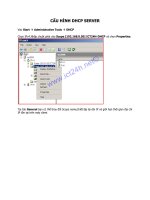DHCP server in win server 2003 step by step guide
Bạn đang xem bản rút gọn của tài liệu. Xem và tải ngay bản đầy đủ của tài liệu tại đây (1.84 MB, 34 trang )
Reservation: Gán IP và option xác định cho 1 host căn cứ vào MAC address. Thường dùng khi cần biệt
đãi một host nào đó.
Exclusion: Khoảng loại trừ (không cấp) trong một scope. Thường dùng khi muốn tránh xung đột với các
server đã được gán static IP address.
DHCP Reservation
A DHCP reservation is a permanent IP address assignment. It is a specific IP address within a
DHCP scope that is permanently reserved for leased use to a specific DHCP client.
You can configure a DHCP reservation in your DHCP server when you need to reserve a
permanent IP address assignment. Use reservations for the DHCP enabled devices like print and
file servers or other application servers which always have the fixed IP address on network.
A reservation is consists of the following information:
Element
Description
Reservation name
Name that the administrator assigns
IP Address
IP address from the scope for the client
MAC Address
Client's Media Access Control (MAC) address
Description
Description that the administrator assigns
Supported
DHCP reservation, Boot Protocol (BOOTP), or both
Working with DHCP Reservations in the
Microsoft DHCP Server
Configuring a DHCP Reservation
Open the DHCP console.
In the console tree, click reservations.
On the action menu, click new reservation.
In the new reservation dialog box, provide the values
for the following fields.
o Reservation name.
o IP address.
o MAC address (without hyphens).
o Description.
Under supported types, select one of the following options.
o Both
o DHCP only
o BOOTP only
In the new reservations dialog box, click add, and then click close.
Verifying the DHCP Reservation
On the client computer, at the command prompt, using the ipconfig/release command, release the
client's IP address.
On the server computer, in the DHCP console, under address leases, verify that the reservation
displays as inactive.
On the client computer, at command prompt, using the ipconfig/renew command, renew the
client's IP address.
On the server computer, in the DHCP console, under address leases, verify that the reservation
displays as active.
DHCP in Windows Server 2003
D ynamic - Means that clients IP address may change
H ost - Indicates that this is a system for clients, e.g. XP machines
C onfiguration - A clue that you are in charge of the options, e.g. DNS Server
P rotocol - The rules controlling the flow of packets between client and server
Benefits of DHCP
All clients and servers need an IP address on a TCP/IP network. How will you configure those
dotty dot numbers on your TCP/IP property tabs? Manually, or automatically via DHCP? Let us
investigate what advantages an automatic DHCP service has over the manual alternative.
DHCP needs much less effort - manual configuration is boring and labour intensive. Above all,
DHCP options give a sense of central control.
Easy to update a default gateway or DNS server's IP address. Manual changes would be a
nightmare, you would have to visit every machine.
No IP duplicate addresses. Provided you configure the DHCP scopes intelligently, there will
never be another 'Duplicate IP address' problem to eat into your valuable time.
Strategies for the clients and servers
10 years ago, when I first saw DHCP, I thought that you would need one DHCP server on each subnet -
wrong. What I now recommend as a default, is two DHCP servers for the whole company. For those
subnets without a DHCP you configure a DHCP Relay Agent.
If you have two DHCP servers, then provide redundancy by splitting each scope so that each DHCP
server gets a non-overlapping range. For example:
Server A: 10.10.56.1 to 10.10.56.120
Server B: 10.10.56.121 to 10.10.56.254.
Each scope has a class C Subnet Mask /24 (255.255.255.0)
Strategies for the servers
What are you going to do about the IP addresses for the servers themselves?
* Configure static IP addresses, then EXCLUDE a range from the scope.
* Select static IP addresses, but use a different range.
* Choose DHCP configuration, even for file and print servers. (Except the DHCP server itself.)
If you try the strategy of DHCP address for file and print servers, consider a RESERVATION for each
server. Slowly I am warming to this DHCP idea, the killer advantage is that you can set DNS and Router
options even for the servers. Let me elaborate, if you set server IP addresses manually, but then you
change the default gateway, you may forget to change the servers default gateway. The result would be a
loss of what ever service the servers were providing. However, if the servers have a reserved IP address
then they come under the umbrella of your scope options and so there would be no extra work, and no
loss of service.
Summary
DHCP is now a well established strategy for providing computers with IP addresses. However,
it is full of surprises and hidden treasures, take the time to develop your DHCP tactics, then
explore the properties of both the DHCP server icon and the scopes. I have a series of tutorials
to help you.
DHCP Troubleshooting
It maybe famous last words, but DHCP does not give many problems. However if you are
suffering from an APIPA address or a mis-configuration, then check out these symptoms and
their associated cures.
IPCONFIG will be your number one troubleshooting tool. Take the time to learn all its
switches. For example IPCONFIG /all, /release /renew.
DHCP Best Practices
Updated: January 21, 2005
Applies To: Windows Server 2003, Windows Server 2003 R2, Windows Server 2003 with SP1,
Windows Server 2003 with SP2
Best practices
Use the 80/20 design rule for balancing scope distribution of addresses where multiple DHCP
servers are deployed to service the same scope.
Using more than one DHCP server on the same subnet provides increased fault tolerance for
servicing DHCP clients located on it. With two DHCP servers, if one server is unavailable, the
other server can take its place and continue to lease new addresses or renew existing clients.
A common practice when balancing a single network and scope range of addresses between two
DHCP servers is to have 80 percent of the addresses distributed by one DHCP server and the
remaining 20 percent provided by a second. For more information and an example of this
concept, see Configuring scopes.
Use superscopes for multiple DHCP servers on each subnet in a LAN environment.
When started, each DHCP client broadcasts a DHCP discover message (DHCPDISCOVER) to its
local subnet to attempt to find a DHCP server. Because DHCP clients use broadcasts during their
initial startup, you cannot predict which server will respond to the DHCP discover request of a
client if more than one DHCP server is active on the same subnet.
For example, if two DHCP servers service the same subnet and its clients, clients can be leased at
either server. Actual leases distributed to clients can depend on which server responds first to
any given client. Later, the server first selected by the client to obtain its lease might be
unavailable when the client attempts to renew.
If renewal fails, the client then delays trying to renew its lease until it enters the rebinding state.
In this state, the client broadcasts to the subnet to locate a valid IP configuration and continue
without interruption on the network. At this point, a different DHCP server might respond to the
client request. If this occurs, the responding server might send a DHCP negative
acknowledgement message (DHCPNAK) in reply. This can occur even if the original server that
first leased the client is available on the network.
To avoid these problems when using more than one DHCP server on the same subnet, use a new
superscope configured similarly at all servers. The superscope should include all valid scopes for
the subnet as member scopes. For configuring member scopes at each server, addresses must
only be made available at one of the DHCP servers used on the subnet. For all other servers in
the subnet, use exclusion ranges for the same scope ranges of addresses when configuring the
corresponding scopes.
For more information, see Using superscopes.
Deactivate scopes only when removing a scope permanently from service.
Once you activate a scope, it should not be deactivated until you are ready to retire the scope
and its included range of addresses from use on your network.
Once a scope is deactivated, the DHCP server no longer accepts those scope addresses as valid
addresses. This is only useful when the intention is to permanently retire a scope from use.
Otherwise, deactivating a scope causes undesired DHCP negative acknowledgement messages
(DHCPNAKs) to be sent to clients.
If the intent is only to affect temporary deactivation of scope addresses, editing or modifying
exclusion ranges in an active scope achieves the intended result without undesired results.
For more information, see Manage Scopes.
Use server-side conflict detection on DHCP servers only when it is needed.
Conflict detection can be used by either DHCP servers or clients to determine whether an IP
address is already in use on the network before leasing or using the address.
DHCP client computers running Windows 2000 or Windows XP that obtain an IP address use a
gratuitous ARP request to perform client-based conflict detection before completing
configuration and use of a server offered IP address. If the DHCP client detects a conflict, it will
send a DHCP decline message (DHCPDECLINE) to the server.
If your network includes legacy DHCP clients (clients running a version of Windows earlier than
Windows 2000), you can use server-side conflict detection provided by the DHCP Server service
under specific circumstances. For example, this feature might be useful during failure recovery
when scopes are deleted and recreated. For more information, see DHCP Troubleshooting.
By default, the DHCP service does not perform any conflict detection. To enable conflict
detection, increase the number of ping attempts that the DHCP service performs for each
address before leasing that address to a client. Note that for each additional conflict detection
attempt that the DHCP service performs, additional seconds are added to the time needed to
negotiate leases for DHCP clients.
Typically, if DHCP server-side conflict detection is used, you should set the number of conflict
detection attempts made by the server to use one or two pings at most. This provides the
intended benefits of this feature without decreasing DHCP server performance.
For more information, see Enable address conflict detection.
Reservations should be created on all DHCP servers that can potentially service the reserved
client.
You can use a client reservation to ensure that a DHCP client computer always receives the same
IP address lease at startup. If you have more than one DHCP server reachable by a reserved
client, add the reservation at each of your other DHCP servers.
This allows the other DHCP servers to honor the client IP address reservation made for the
reserved client. Although the client reservation is only acted upon by the DHCP server where the
reserved address is part of the available address pool, you can create the same reservation on
other DHCP servers that exclude this address.
For more information, see Add a client reservation.
For server performance, note that DHCP is disk-intensive and purchase hardware with optimal
disk performance characteristics.
DHCP causes frequent and intensive activity on server hard disks. To provide the best
performance, consider RAID solutions when purchasing hardware for your server computer that
improves disk access time.
When evaluating performance of your DHCP servers, you should evaluate DHCP as part of
making a full performance evaluation of the entire server. By monitoring system hardware
performance in the most demanding areas of utilization (CPU, memory, disk input/output), you
obtain the best assessment of when a DHCP server is overloaded or in need of an upgrade.
Note that the DHCP service includes several System Monitor counters that can be used to
monitor service. For more information, see Monitoring DHCP server performance.
Keep audit logging enabled for use in troubleshooting.
By default, the DHCP service enables audit logging of service-related events. Audit logging
provides a long-term service monitoring tool that makes limited and safe use of server disk
resources. For more information, see Audit logging.
For more information on interpreting server audit log files, see Analyzing server log files.
Reduce lease times for DHCP clients that use Routing and Remote Access service for remote
access.
If Routing and Remote Access service is used on your network to support dial-up clients, you can
adjust the lease time on scopes that service these clients to less than the default of eight days.
One recommended way to support remote access clients in your scopes is to add and configure
the built-in Microsoft vendor class provided for the purpose of client identification.
Increase the duration of scope leases for large, stable, fixed networks if available address
space is plentiful.
For small networks (for example, one physical LAN not using routers), the default lease duration
of eight days is a typical period. For larger routed networks, consider increasing the length of
scope leases to a longer period of time, such as 16-24 days. This can reduce DHCP-related
network broadcast traffic, particularly if client computers generally remain in fixed locations and
scope addresses are plentiful (at least 20 percent or more of the addresses are still available).
Integrate DHCP with other services, such as WINS and DNS.
WINS and DNS can both be used for registering dynamic name-to-address mappings on your
network. To provide name resolution services, you must plan for interoperability of DHCP with
these services. Most network administrators implementing DHCP also plan a strategy for
implementing DNS and WINS servers.
For routed networks, either use relay agents or set appropriate timers to prevent undesired
forwarding and relay of BOOTP and DHCP message traffic.
If you have multiple physical networks connected through routers, and you do not have a DHCP
server on each network segment, the routers must be capable of relaying BOOTP and DHCP
traffic. If you do not have such routers, you can set up the DHCP Relay Agent component on at
least one server running Windows Server 2003 in each routed subnet. The relay agent relays
DHCP and BOOTP message traffic between the DHCP-enabled clients on a local physical network
and a remote DHCP server located on another physical network.
When using relay agents, be sure to set the initial time delay in seconds that relay agents wait
before relaying messages on to remote servers. For more information on DHCP relay agents, see
DHCP/BOOTP Relay Agents.
Use the appropriate number of DHCP servers for the number of DHCP-enabled clients on your
network.
In a small LAN (for example, one physical subnet not using routers), a single DHCP server can
serve all DHCP-enabled clients. For routed networks, the number of servers needed increases,
depending on several factors, including the number of DHCP-enabled clients, the transmission
speed between network segments, the speed of network links, whether DHCP service is used
throughout your enterprise network or only on selected physical networks, and the IP address
class of the network. For more information on determining how many DHCP servers to set up,
see Planning DHCP networks.
For DNS dynamic updates performed by the DHCP service, use the default client preference
settings.
The Windows Server 2003 DHCP service can be configured to perform DNS dynamic updates for
DHCP clients based on how clients request these updates to be done. This setting provides the
best use of the DHCP service to perform dynamic updates on behalf of its clients as follows:
o DHCP client computers running Windows 2000, Windows XP, or a Windows Server 2003
operating system explicitly request that the DHCP server only update pointer (PTR)
resource records used in DNS for the reverse lookup and resolution of the client's IP
address to its name. These clients update their address (A) resource records for
themselves.
o Clients running earlier versions of Windows cannot make an explicit request for DNS
dynamic update protocol preference. For these clients, the DHCP service updates both
the PTR and the A resource records when the service is configured to do so.
For more information, see Using DNS servers with DHCP, Enable DNS dynamic updates for
clients, and Configure DNS dynamic update credentials.
Use the manual backup and restore methods in the DHCP server console.
Use the Backup command on the Action menu of the DHCP console to perform full backup of
the DHCP service at an interval that protects you from significant data loss. When you use the
manual backup method, all DHCP server data is included in the backup, including all scope
information, log files, registry keys, and DHCP server configuration information (except DNS
dynamic update credentials). Do not store these backups on the same hard drive upon which
the DHCP service is installed, and make sure that the access control list (ACL) for the backup
folder only contains the Administrators group and DHCP Administrator groups as members. In
addition to performing manual backups, backup to other locations, such as a tape drive, and
make sure unauthorized persons do not have access to your backup copies. You can use
Windows Backup for this purpose. For more information, see Best practices for Backup.
When restoring the DHCP service, use a backup created with the manual Backup command or a
copy of the database created with synchronous backup by the DHCP service. In addition, use the
Restore command on the Action menu in the DHCP console to restore a DHCP server.
For more information, see Backing up the DHCP database and Restoring server data.
Follow the recommended process for moving a DHCP server database from old server
computer hardware to new hardware.
Moving a DHCP server database can be problematic. To manage moving the server database
more easily, choose and follow a process tried and used by Microsoft Product Support Services
such as the following:
Manage Clients and Leases
Manage Reservations and Reserved Clients
Troubleshooting DHCP servers
Updated: January 21, 2005
Applies To: Windows Server 2003, Windows Server 2003 R2, Windows Server 2003 with SP1,
Windows Server 2003 with SP2
Troubleshooting DHCP servers
What problem are you having?
The DHCP server is stopped.
The DHCP server is unable to provide service to clients.
One of two DHCP servers on the same subnet is not servicing clients.
The DHCP server appears to have suffered some data corruption or loss.
The server appears to be affected by another problem not described above.
The DHCP server is stopped.
Cause: The DHCP server has not been authorized to operate on the network.
Solution: Authorize the DHCP server in the enterprise where it is being used.
See also: Authorizing DHCP servers; Authorize a DHCP server in Active Directory; Delegate
ability to authorize DHCP servers to a non-enterprise administrator
Cause: Configuration details might be incorrect or missing at the server.
Solution: If you have just completed setting up or administering the DHCP server, you might
want to review the provided checklist to see if you have missed a crucial step in the installation
process.
To help prevent the most common types of problems, review DHCP best practices for tips on
deploying and managing your servers.
Because many DHCP failures are first detected as client-side errors, you might want to start by
investigating the problem there.
See also: Checklist: Installing a DHCP server; DHCP Best Practices; Troubleshooting DHCP clients
Cause: The DHCP server has been stopped.
Solution: Check the system event log and DHCP server audit log files for details.
When the DHCP Server service either stops or cannot start, useful explanatory information
about the source of the service failure or shutdown can generally be found in these logs.
See also: Audit logging; Analyzing server log files; Using the Event Viewer snap-in; Search for
specific events
The DHCP server is unable to provide service to clients.
Cause: The server is a multihomed computer and is not providing service on one or more of its
network connections.
Solution: Review Windows Server 2003 DHCP binding defaults for network connections based
on whether you have elected to either statically or dynamically configure TCP/IP for any or all
installed connections on the server computer. Also, review an example of multihomed DHCP
server configuration to see if you have missed any critical details.
See also: Multihomed DHCP servers; Selectively set DHCP server bindings for network
connections
Cause: Scopes or superscopes on the DHCP server have not been either configured or activated
for use.
Solution: Add scopes and make sure that they are correctly configured along with any DHCP
scope options that need to be assigned for client use.
See also: Configuring scopes; Create a new scope; Assign a scope-based option
Cause: The server is located on a different subnet as some of its clients and is not providing
service to clients on remote subnets.
Solution: If you are using a DHCP server in a routed network, you might want to review issues
related to DHCP relay agents and the appropriate use of superscopes.
See also: DHCP/BOOTP Relay Agents; Using superscopes; Create a superscope
Cause: The scope in use is full and can no longer lease addresses to requesting clients.
Solution: If the DHCP server does not have IP addresses available to provide to its clients, it
returns DHCP negative acknowledgment messages (DHCPNAKs) to them. When this occurs,
consider the following possible solutions:
1. Expand the address range by increasing the End IP address for the current scope.
2. Create a new additional scope and a superscope, then add the current scope and the new scope
to the superscope.
3. Create a new scope or extend the range. Optimally, you could renumber your current IP
network. Deactivate the old scope as needed, and then configure and activate the new one.
4. Reduce the lease duration. This can help to expedite the reclaiming of lapsed scope addresses.
Other DHCP-related procedures and techniques might also help to accelerate or ease the
transition from an existing scope being retired to a new scope created to take its place at the
server. These include deleting client leases from the scope being retired, excluding addresses
from that scope, and then deactivating it once the new scope has been activated. This ensures
that the DHCP client obtains leasing from the new scope.
See also: Managing leases; Removing scopes; Delete a client lease; Exclude an address from a
scope; Activate a scope; Deactivate a scope
Cause: The range of IP addresses being offered by the DHCP server is in conflict with the range
of addresses being offered by another DHCP server on the network.
You can confirm that this is the likely cause if DHCP server logs still indicate that DHCP negative
acknowledgment messages (DHCPNAKs) are being returned to requesting clients or if you have
tried unsuccessfully at the client to renew its lease manually.
Solution: Modify the scope address pool for the scopes at each DHCP server to ensure that
scope IP addresses do not overlap. You can add exclusions to the scopes as necessary, delete
client leases, and temporarily enable server-side conflict detection to assist in solving the
problem.
See also: Delete a client lease; Exclude an address from a scope; Enable address conflict
detection; DHCP Best Practices
One of two DHCP servers on the same subnet is not servicing clients.
Cause: The DHCP server is not authorized in Active Directory.
Solution: If the DHCP server is a domain member, authorize the server in Active Directory.
In some circumstances you might accidentally have a standalone server and a domain member
server on the same subnet. When the standalone server detects the domain member server, it
attempts to verify that it is authorized in Active Directory. Even if a domain controller resides on
the same subnet as the standalone DHCP server, the DHCP server cannot verify its status with
the domain controller because the DHCP server is not a domain member. When the standalone
server is unable to access a domain controller to discover whether it is authorized, it stops
servicing clients and displays the red icon in the DHCP console that indicates the server is
unauthorized. If you want the standalone server to service clients on the subnet, remove the
authorized DHCP server from the subnet.
See also: Authorizing DHCP servers; Authorize a DHCP server in Active Directory; DHCP console
icons reference
The DHCP server appears to have suffered some data corruption or loss.
Cause: The DHCP server database has become corrupted or is missing server data, possibly
reporting JET database errors.
Solution: Use DHCP server data recovery options to restore the database and correct any of the
reported errors. You can also use the Reconcile feature in the DHCP console to verify and
reconcile any database inconsistencies that the server is able to find.
See also: Restoring server data; The DHCP database; Reconciling scopes; Reconcile the DHCP
database; Reconcile a scope
The server appears to be affected by another problem not described above.
Cause: My problem is not described above.
Solution: Search the Microsoft Web site for updated technical information that might relate to
the problem you have observed. You can obtain information and instructions that pertain to
your current problem or issue.
If you have connection to the Internet, the latest updates for members of the
Windows Server 2003 family are available at the Microsoft Web site.
See also: DHCP updated technical information; DHCP; Using the Windows Deployment and
Resource Kits; Microsoft Web site
Troubleshooting DHCP clients
Updated: January 21, 2005
Applies To: Windows Server 2003, Windows Server 2003 R2, Windows Server 2003 with SP1,
Windows Server 2003 with SP2
Troubleshooting DHCP clients
What problem are you having?
The DHCP client does not have an IP address configured or indicates that its IP address is 0.0.0.0.
The DHCP client appears to have automatically assigned itself an IP address that is incorrect for
the current network.
The DHCP client appears to be missing some network configuration details or is unable to
perform related tasks, such as resolving names.
The DHCP client appears to have incorrect or incomplete options, such as an incorrect or missing
router (default gateway) configured for the subnet on which it is located.
Many DHCP clients are unable to get IP addresses from the DHCP server.
The DHCP client appears to be affected by another problem not described above.
The DHCP client does not have an IP address configured or indicates that its IP address
is 0.0.0.0.
Cause: The client was not able to contact a DHCP server and obtain an IP address lease, either
because of a network hardware failure or because the DHCP server is unavailable.
Solution: Verify that the client computer has a valid functioning network connection. First,
check that related client hardware (cables and network adapters) are working properly at the
client using basic network and hardware troubleshooting steps.
If the client hardware appears to be prepared and functioning properly, check that the DHCP
server is available on the network by pinging it from another computer on the same network as
the affected DHCP client.
The DHCP client appears to have automatically assigned itself an IP address that is
incorrect for the current network.
Cause: The client running Windows 98, Windows Millennium Edition, or Windows XP could not
find a DHCP server and has used IP autoconfiguration to configure its IP address.
In some larger networks, disabling IP autoconfiguration might be desirable for network
administration.
Solution: First, use the ping command to test connectivity from the client to the server. Your
next step would be to either verify or manually attempt to renew the client lease. Depending on
your network requirements, it might be necessary to disable IP autoconfiguration at the client.
You can learn more about IP autoconfiguration and how it works prior to making this decision.
See also: Test a TCP/IP configuration by using the ping command; Verify, release, or renew a
client address lease; Configure TCP/IP for automatic addressing; Disable automatic address
configuration
The DHCP client appears to be missing some network configuration details or is unable
to perform related tasks, such as resolving names.
Cause: The client might be missing DHCP options in its leased configuration, either because the
DHCP server is not configured to distribute them or the client does not support the options
distributed by the server.
Solution: For Microsoft DHCP clients, verify that the most commonly used and supported
options have been configured at the server, scope, client, or class level of options assignment.
See also: Manage Options and Classes; Assigning options
The DHCP client appears to have incorrect or incomplete options, such as an incorrect
or missing router (default gateway) configured for the subnet on which it is located.
Cause: The client has the full and correct set of DHCP options assigned but its network
configuration does not appear to be working correctly.
If the DHCP server is configured with an incorrect DHCP router option (option code 3) for the
default gateway address of the client, clients running Windows NT, Windows 2000, or
Windows XP use the correct address. However, DHCP clients running Windows 95 use the
incorrect address.
Solution: Change the IP address list for the router (default gateway) option at the applicable
DHCP scope and server. If you are configuring the router option as a Server Option at the
affected DHCP server, remove it there and set the correct value in the Scope Options node for
the applicable DHCP scope that services the client.
In rare instances, you might have to configure the DHCP client to use a specialized list of routers
different from other scope clients. In such cases, you can add a reservation and configure the
router option list specifically for the reserved client.
See also: Assign a server-based option; Assign a scope-based option; Assign an option to a
reserved client; Add a client reservation; Assigning options
For more information about DHCP options, see "DHCP Options" at the Microsoft Windows
Resource Kits Web site.
Many DHCP clients are unable to get IP addresses from the DHCP server.
Cause: The IP address of the DHCP server was changed and now DHCP clients cannot get IP
addresses.
Solution: A DHCP server can only service requests for a scope that has a network ID that is the
same as the network ID of its IP address.
Make sure that the DHCP server IP address falls in the same network range as the scope it is
servicing. For example, a server with an IP address in the 192.168.0.0 network cannot assign
addresses from scope 10.0.0.0 unless superscopes are used.
See also: DHCP Best Practices; Using superscopes; Configuring scopes
Cause: The DHCP clients are located across a router from the subnet where the DHCP server
resides and are unable to receive an address from the server.
Solution: A DHCP server can provide IP addresses to client computers on remote multiple
subnets only if the router that separates them can act as a DHCP relay agent.
Completing the following steps might correct this problem:
1. Configure a BOOTP/DHCP Relay Agent on the client subnet (that is, the same physical network
segment). The relay agent can be located on the router itself, on a computer running
Windows NT Server and the DHCP Relay Agent component, on a computer running
Windows 2000 Server with the Routing and Remote Access service enabled and configured as a
DHCP Relay Agent, or on a computer running a Windows Server 2003 operating system with the
Routing and Remote Access service enabled and configured as a DHCP Relay Agent.
2. At the DHCP server, do the following:
1. Configure a scope to match the network address on the other side of the router where
the affected clients are located.
2. In the scope, make sure that the subnet mask is correct for the remote subnet.
3. Use a default gateway on the network connection of the DHCP server in such a way that
it is not using the same IP address as the router that supports the remote subnet where
the clients are located.
4. Do not include this scope (that is, the one for the remote subnet) in superscopes
configured for use on the same local subnet or segment where the DHCP server resides.
3. Make sure there is only one logical route between the DHCP server and the remote subnet
clients.
See also: DHCP Best Practices; DHCP/BOOTP Relay Agents; BOOTP and DHCP
Cause: Multiple DHCP servers exist on the same local area network (LAN).
Solution: Make sure that you do not configure multiple DHCP servers on the same LAN with
overlapping scopes.
You might want to rule out the possibility that one of the DHCP servers in question is a
computer running Small Business Server. On a computer running Small Business Server, the
DHCP Server service automatically stops when it detects another DHCP server on the LAN.
See also: DHCP Best Practices; Configuring scopes
The DHCP client appears to be affected by another problem not described above.
Cause: My problem is not described above.
Solution: Search the Microsoft Web site for updated technical information that might relate to
the problem you have observed. If necessary, you can obtain information and instructions that
pertain to your current problem or issue.
If you are connected to the Internet, the latest updates for the Windows Server 2003 family are
available at the Microsoft Web site.
See also: DHCP updated technical information; DHCP; Using the Windows Deployment and
Resource Kits; Microsoft Web site
Install and Configure DHCP Server in Win server 2003
Step By Step Guide
A DHCP Server assigns IP addresses to client computers. This is very often used in enterprise
networks to reduce configuration efforts. All IP addresses of all computers are stored in a
database that resides on a server machine.
Installing DHCP Server is very easy in win server 2003
First you need to go to Start–>All Programs–>Administrative Tools–>Manage Your Server
Here you need to select Add or remove a role
Verify the following steps click on Next
Select Server Role as DHCP Server option click on Next
Summary selection click on Next
Installing DHCP Server in progress
Now this will prompt new scope welcome screen click next
A scope is a collection of IP addresses for computers on a subnet that use DHCP.
enter the name and description of your scope click next
Now you need to define the range of addresses that the scope will distribute across the network,the
subnet mask for the IP address . Enter the appropriate details and click next.
Enter the IP address range that you want to exclude and click on next
Select lease duration how long a client can use an IP address assigned to it from this scope. It is
recommended to add longer leases for a fixed network (in the office for example) and shorter
leases for remote connections or laptop computers and click next