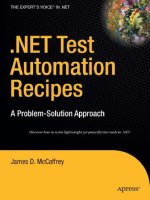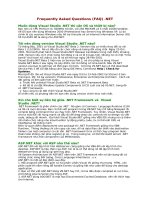Apress dot NET Test Automation Recipes_5 doc
Bạn đang xem bản rút gọn của tài liệu. Xem và tải ngay bản đầy đủ của tài liệu tại đây (1.61 MB, 45 trang )
CHAPTER 10 ASP.NET
237
One-Click Publishing
One-click publishing uses IIS remote management services to allow you to publish your application to a
remote server with one click. One-click publishing only deploys files that have changed, so is very
efficient. To use one-click publishing, you will need a hoster that supports One Click (at the time of
writing Discount ASP or OrcsWeb) or, if deploying to your own server, to have IIS remote management
services enabled ( One Click is
also only available for projects in the VS2010 format.
Before we can use one-click publishing we need to configure a number of settings. Right-click on
your project and select the Publish option. You will see a screen similar to Figure 10.4.
Figure 10-4. One-click publishing profile settings
Fill in the details as shown (using MSDeploy Publish as the Publish Method) and click Close. Once
these details are completed, you can publish your application by selecting the Publish Profile you want
to use from the drop-down menu (top left-hand side of the VS2010 screen) and clicking the Publish
button (Figure 10-5). Note if this tool bar is not showing, right-click on the toolbar and select Web One
Click Publish. VS2010 allows a single project to contain up to 50 different one click publishing profiles.
CHAPTER 10 ASP.NET
238
Figure 10-5. Initiating one-click publishing
ViewState
ViewState is the mechanism by which ASP.NET stores the state of controls on a web form. This
information is held in a hidden form value called __VIEWSTATE. Depending on the page’s content,
ViewState can get pretty large, and is often unnecessary for controls that don’t change such as labels.
ASP.NET 4.0 gives you the ability for controls to inherit ViewState settings from parent controls by
using the new ViewStateMode property. This makes it very easy to efficiently set ViewStateMode on a large
number of controls.
ViewStateMode has three settings
• Enabled (ViewState used)
• Disabled (ViewState not used)
• Inherit (ViewStateMode is inherited from parent control)
The following example shows how to make lbl1 Label inherit pnlParent's ViewStateMode.
<asp:Panel ID=”pnlParent” runat=server ViewStateMode=Disabled>
<asp:Label ID="lbl1" Text="text" ViewStateMode=Inherit runat="server" />
</asp:Panel>
CHAPTER 10 ASP.NET
239
ClientIDMode
A long-term irritation in ASP.NET is the lack of control you have over the ID property of rendered
controls. For example, take the following HTML that is rendered from a few simple controls that are
nested inside a Master page:
<span id="MainContent_label1"></span>
<div id="MainContent_panel1">
<span id="MainContent_label2"></span>
</div>
Most of the time, ASP.NET’s automatic ID generation features work pretty well, but in some
situations, say, when working with Master pages or writing client script, you need a finer level of control.
ASP.NET 4.0 gives you this control with the new ClientIDMode.
ClientIDMode has four settings
•
AutoID:
Works as per previous ASP.NET releases.
•
Static:
Allows you to specify the ID that is used. Warning: you can obviously generate duplicate
client IDs, so it is up to you to ensure your ID is unique or face client-side script hell (well,
probably an annoying JavaScript error, anyway).
•
Predictable:
Used in conjunction with RowClientIdSuffix property to generate incrementing
IDs for repeating controls such as DataGrid and Repeater, for example, myrow1, myrow2, myrow3.
•
Inherit:
Controls uses the same ClientIDMode as its parent control (default).
ClientIdMode can be set at control, page, and application level.
• To set on an individual control:
<asp:Label ID="lblTest" runat="server" Text="Test" ClientIdMode=”Inherit”></asp:Label>
• At page level:
<%@ Page Language="C#" AutoEventWireup="true" CodeFile="Default.aspx.cs"
Inherits="_Default" ClientIdMode="Predictable" %>
• Or application wide in Web.config:
<system.web>
<pages clientIdMode="Inherit"></pages>
</system.web>
Response.RedirectPermanent()
Response.Redirect() is a frequently used method that redirects the current request to another URL. At
an HTTP level Response.Redirect() issues a temporary redirect (HTTP 302) message to the user’s
browser. ASP.NET 4.0 now offers a new Response.RedirectPermanent() method that issues a
permanently moved (HTTP 301) message (
Why bother? HTTP 301 is mainly used to tell search engines that they should save the new page
location in their indexes rather than the old location. This saves an unnecessary trip to the server.
Response.RedirectPermanent() usage is very similar to Response.Redirect():
CHAPTER 10 ASP.NET
240
Response.RedirectPermanent("/newpath/foroldcontent.aspx");
Meta-tags
ASP.NET 4.0’s Page class has two new properties that allow you to set the keyword and description Meta-
tags that are generated: MetaKeywords and MetaDescription properties. It is worth noting that most
search engines (or certainly the big one beginning with G) probably ignore meta-tags (due to previous
abuse), and that if you have already specified meta-tags on your page then MetaKeywords and
MetaDescription will act as properties so make sure you append rather than overwrite when using them.
URL Routing
Routing was first introduced in ASP.net in .net 3.5sp1 and further enhanced in ASP.NET MVC (see
Chapter 13). Routing allows you to map a URL to a physical file, which may or may not exist. To
implement this functionality in previous versions of ASP.NET complex hacks or ISAPI filters were
needed.
Why use this feature? Well let’s say you are working for an online shop that has a new product
they are advertising on TV and it is located at the following URL:
www.myshop.com/productDetail.aspx?id=34534
Routing allows you to create a more readable URI mapped through to the page, such as:
www.myshop.com/PopularProduct/
URL routing also allows you to create more memorable and search engine-friendly URIs, hiding the
internal structure of your application.
Routes are created in the Global.asax file. The code below maps the URL ~/PopularProduct to the
page ~/default.aspx?id=34534:
protected void Application_Start(object sender, EventArgs e)
{
System.Web.Routing.RouteTable.Routes.MapPageRoute(
"myPopularRoute", "PopularProduct", "~/default.aspx?id=34534"
);
}
Routing has implications for security policies that you may have defined in Web.config, because
ASP.NET will check policies for the route rather than mapped page. To remedy this, MapPageRoute
supports an overloaded method that allows you to check that the user has access to the physical file
(~/default.aspx?id=34534) as well. Access for defined routes is
always
checked.
As well as creating simple one-to-one mapping URLs, it is useful to be able to pass in parameters to
routes. For example most shops sell a number of different types of products so you could create URLs
such as myshop.com/cats or myshop.com/dogs (note selling cats and dogs online is probably a bad idea).
To create these type of routes enclose the value that will change inside curly brackets:
System.Web.Routing.RouteTable.Routes.MapPageRoute(
"myProductGroupRoute", "{groups}", "~/default.aspx?id=123"
);
CHAPTER 10 ASP.NET
241
Routing parameters can then be retrieved with the following syntax:
string searchTerm=Page.RouteData.Values["group"];
Sometimes it can also be useful to retrieve the URL that will be generated for a specific route to
create hyperlinks or redirect the user; this can be done with the GetRouteUrl() method:
Page.GetRouteUrl("myProductGroupRoute", new { group = "brandNew" })
HTML Encoding
All web developers should be aware that it is important to HTML encode values that are output to
prevent XSS attacks (particularly if you have received them from the user). ASP.NET 4.0 offers a new
markup syntax that uses the colon character to tell ASP.NET to HTML encode the expression:
<%: "<script>alert('I wont be run');</script>" %>
When ASP.NET parses this it does the following:
<%= HttpUtility.HtmlEncode(YourVariableHere) %>
It is important to bear in mind that the use of this syntax may not negate all XSS attacks if you have
complex nested HTML or JavaScript.
HtmlString
ASP.NET 4.0 includes the new HtmlString class that indicates an expression is already properly encoded
and should not be re-examined. This prevents “safe” values from potentially firing dangerous request
validation rules:
<%: new HtmlString("<script>alert('I will now be run');</script>") %>
Custom Request Validation
It is now possible to override the default request validators by inheriting from the
System.Web.Util.RequestValidator class and overriding the method IsValidRequestString(). You must
then specify the custom validator in the httpRuntime section in Web.config:
<httpRuntime requestValidationType="Apress.MyValidator, Samples" />
Custom Encoders
If you feel that ASP.NET’s existing page encoders are insufficient then you can now create your own by
inheriting from System.Web.Util.HttpEncoder class and specifying the new encoder in the encoderType
attribute of httpRuntime, for example:
<httpRuntime encoderType=
="
Apress.MyEncoder, Samples"
"
/>
CHAPTER 10 ASP.NET
242
URL and Query String Length
Previously ASP.NET limited accepted URLs to a maximum of 260 characters (an NTFS constraint).
ASP.NET 4.0 allows you to extend (or limit) the URL and query string maximum length. To modify these
settings change the maxRequestPathLength and maxQueryStringLength properties (in the httpRuntime
section) in Web.config:
<httpRuntime maxQueryStringLength="260" maxRequestLength="2048"/>
Valid URL Characters
Previous versions of ASP.NET limit accepted URLs to a specific set of characters. The following
characters were considered invalid in a URL: <, >, &. You can use the new requestPathInvalidChars
property to specify invalid characters (such as the above). The below example makes a,b,c invalid in
requests (which isn’t too useful but demonstrates the feature):
<httpRuntime requestPathInvalidCharacters="a,b,c">
NOTE
The Microsoft documentation states that ASP.NET 4.0 will reject paths with characters in ASCII range
0x00 to 0x1F (RFC 2396).
Accessibility and Standards
Accessibility and standards, whether you like it or not, are becoming increasingly important. Microsoft is
aware of this and has introduced a number of changes.
controlRenderingCompatibilityVersion
The pages section in Web.config contains a new controlRenderingCompatibilityVersion property that
determines how controls are rendered by default. The controlRenderingCompatibilityVersion property
can be set to 3.5 or 4.0.
<system.web>
<pages controlRenderingCompatibilityVersion="4.0"/>
</system.web>
Setting controlRenderingCompatibilityVersion to 3.5 will ensure ASP.NET renders as in ASP.NET 3.5.
If however you set controlRenderingCompatibilityVersion to 4.0 then Microsoft say that the following will
occur:
• The xhtmlConformance property will be set to Strict and controls will be rendered
according to XHTML 1.0 Strict markup.
• Disabled controls will not have invalid styles rendered.
CHAPTER 10 ASP.NET
243
•
Hidden fields that have div elements around them will now be styled in a manner
that will not interfere with user-defined CSS rules.
• Menu controls are now rendered using unordered list (UL) tags (fantastic).
• Validation controls will not use inline styles.
• Previously some controls such as Image rendered the property border="0"; this will no
longer occur.
RenderOuterTable
Previous versions of ASP.NET used a Table tag to wrap the following controls:
• ChangePassword
• FormView
• Login
• PasswordRecovery
In ASP.NET 4.0, however, all these controls support a new RenderOuterTable property that if set to
false will use a div instead.
CheckBoxList and RadioButtonList
CheckBoxList and RadioButtonList benefit from a the new property RepeatLayout. RepeatLayout has four
modes: UnorderedList, OrderedList, Flow, and Table, allowing you fine control over how they are
rendered.
ASP.NET Menu control
The ASP.NET Menu control now renders menu items using unordered list elements. Keyboard support for
the menu has also been improved so once an ASP.NET menu receives focus the user can navigate
through menu items using the arrow keys.
Browser Capability Files
Browser capability files are used to determine how best to render content for individual browsers and
are held in XML format. If you feel the need you can create your own browser provider by deriving from
the HttpCapabilitiesProvider class.
CHAPTER 10 ASP.NET
244
Further Control Enhancements
There are a number of control enhancements, and a couple of miscellaneous new controls as well.
Wizard Control
The Wizard control now contains new templating functionality (LayoutTemplate).
ListView Enhancements
In previous versions of ASP.NET, when a row was selected within a ListView (or GridView) and the user
moved to another page, the selection was maintained on the next page. This can be bad news if you then
use this selection to perform an action on the selected record.
ASP.NET 4.0 resolves this problem with the new EnablePersistedSelection property. If
EnablePersistedSelection is set to True, then row selection is maintained using the datakey of each
item.
Another welcome change is that the declaration of ListViews has been much simplified. The
following code shows how a ListView control had to be declared previously:
<asp:ListView ID="lstView" runat="server">
<LayoutTemplate>
<asp:PlaceHolder ID="itemPlaceholder" runat="server"></asp:PlaceHolder>
</LayoutTemplate>
<ItemTemplate>
<%# Eval("firstname")%>
</ItemTemplate>
</asp:ListView>
ASP.NET 4.0 allows you to do the following:
<asp:ListView ID="ListView1" runat="server">
<ItemTemplate>
<%# Eval("firstname") %>
</ItemTemplate>
</asp:ListView>
GridView
The GridView control now supports persisted selection (see previous example) and offers the ability to
style header columns when they are sorted and contains improved support for working with ViewState
disabled.
CompareValidator
The CompareValidator now supports the comparison of Time and DateTime values.
CHAPTER 10 ASP.NET
245
Query Extender
Query extender is a new control that aims to make the filtering of data easier by providing a declarative
query syntax that you can link to the Entity or LinqDataSource controls.
Browser capability files
Browser capability files are to determine how best to render content for individual browsers and are held
in XML format. If you feel the need (perhaps to override the rendering capabilities for iPhones, for
example) you can create your own browser provider by deriving from the HttpCapabilitiesProvider
class.
Auto-Start Web Applications
Some ASP.NET applications perform a lot of startup work (usually in Global.asax’s Application_Load()
method). For example, preloading or caching data. ASP.NET 4.0 introduces a new feature called auto-
start that enables you to define code to be run as soon as your application is installed (or the app pool is
recycled). Until this startup work has completed ASP.NET will prevent access to the application.
Not all applications will be able to benefit from this facility through as they must
• Be running on Windows Server 2008 R2 and IIS 7.5.
• Be written in ASP.NET 4.0.
• To use add the setting below to the applicationHost.config file (held at
C:\Windows\System32\inetsrv\config\):
<applicationPools>
<add name="ApressAppPool" startMode="AlwaysRunning"" />
</applicationPools>
You must now specify the sites to be automatically started and the serviceAutoStartProvider they
should use:
<sites>
<site name="ApressSite" id="5">
<application path="/"
serviceAutoStartEnabled ="true"
serviceAutoStartProvider ="PrewarmMyCache" >
</application>
</site>
</sites>
An auto start class is created by implementing the IProcessHostPreloadClient interface and added
as a provider in applicationHost.config:
<serviceAutoStartProviders >
<add name="StartmeUp"
type="Apress.CustomInitialization, ASPStartup" />
</serviceAutoStartProviders >
CHAPTER 10 ASP.NET
246
Compress Session State
It is generally a good rule to avoid storing anything in session unless absolutely necessary but if you must
ASP.NET 4.0 allows you to compress session state. Session state compression cannot be used by an in-
process session so is only applicable if your application is using state or SQL Server. To compress session
simply set the compressionEnabled property to true in Web.config:
<sessionState compressionEnabled="true"></sessionState>
Session state is compressed using the GZip algorithm. It is important to note that compressing
session requires a server to do more work so
could
adversely impact on the performance of your
application.
Caching
ASP.NET 4.0 gives you the option to create and utilize custom cache providers. The cache provider can
be set at an application, control, and even individual request level (by overriding the
GetOutputCacheProviderName() method) offering very fine grained control.
To create your own cache provider you must inherit from System.Web.Caching.OutputCacheProvider.
Velocity
Before you create your own caching system (you crazy fool), you would be wise to take a look into
Microsoft’s new free distributed caching system, Velocity. Velocity provides a huge amount of
functionality and is easily utilized by both web and Windows applications. Velocity presents a view of
the cache that can be spread out amongst many machines and accessed by any type of application. For
more information please refer to:
System.Runtime.Caching
In previous versions of .NET, caching functionality was contained in the System.Web assembly. To
enable easier integration for non-web clients, Microsoft has created the new System.Runtime.Caching
assembly. System.Runtime.Caching contains abstract classes for creating your own cache provider, and a
new class called MemoryCache. MemoryCache can be used by non-web clients and offers simple in memory
caching functionality. Microsoft say that the internal implementation of MemoryCache is very similar to
ASP.NET’s cache.
The following example shows how to utilize MemoryCache to store a string for an hour (note you can also
create watchers to invalidate the cache if an item changes and add them to the policy.ChangeMonitors
property):
ObjectCache cache = MemoryCache.Default;
string testData = cache["someData"] as string;
if (testData == null)
{
CacheItemPolicy policy = new CacheItemPolicy();
policy.AbsoluteExpiration = new DateTimeOffset(DateTime.Now.AddHours(1));
cache.Set("someData", "some test data", policy);
}
CHAPTER 10 ASP.NET
247
Resource Monitoring
Some web servers run many applications within one app pool. If issues occur on an individual site, it can
be difficult for an administrator to determine which particular application is having difficulties. ASP.NET
4.0 introduces additional performance counters allowing you to monitor individual applications CPU
and memory usage.
To utilize this, you must add the appDomainResourceMonitoring setting to Aspnet.config
(Aspnet.config is located where the .NET framework is installed: C:\Windows\Microsoft.NET\
Framework\v4.0.21006):
<runtime>
<appDomainResourceMonitoring enabled="true"/>
</runtime>
When you have added this line go into perfmon and you should find that you will have access to two
new performance counters in the ASP.NET applications performance category section (Figure 10.6):
• Managed Processor Time
• Managed Memory Used
Figure 10-6. New perf counters for ASP.NET
CHAPTER 10 ASP.NET
248
Charting Controls
Microsoft purchased and integrated the Dundas ASP.NET charting controls in early 2008. This set
contains over 35 different types of charts and a huge amount of functionality, some of which is shown in
Figure 10-7. Previously these controls had to be installed as an add-on and a number of settings added to
Web.config. ASP.NET 4.0, however, includes these controls, and it is no longer necessary to make
changes to Web.config to include them.
Figure 10-7. A simple ASP.NET chart
To add a chart to your web page simply drag the Chart control from the toolbox or add a reference to
System.Web.DataVisualization and the Register directive below (note this may be slightly different for
the final release of VS2010):
<%@ Register Assembly="System.Web.DataVisualization, Version=4.0.0.0, Culture=neutral,
PublicKeyToken=31bf3856ad364e35"
Namespace="System.Web.UI.DataVisualization.Charting" TagPrefix="asp" %>
Charts are then added to the page with the following code:
<asp:Chart runat="server">
<series><asp:Series Name="Series1"></asp:Series></series>
<chartareas><asp:ChartArea Name="ChartArea1"></asp:ChartArea></chartareas>
</asp:Chart>
CHAPTER 10 ASP.NET
249
The following code binds a series of random points to the chart:
Random r = new Random();
Series series = new Series("Line");
series.ChartType = SeriesChartType.Line;
for (int i = 0; i < 100; i++)
{
series.Points.AddY(r.Next(0,100));
}
chart1.Series.Add(series);
Dynamic Data Framework
It is worth noting that the Dynamic Data Framework has a number of additions in VS2010/ASP.NET 4.0.
I will not be covering these but for interested readers please refer to:
Conclusion
ASP.NET 4.0 fixes some long-term omissions and bugs and looks likely to continue to be a popular
method of developing web applications. Alternative approaches such as ASP.NET MVC (Chapter 13) are
gaining ground (due in part to their easy testability), so it will be interesting to see if this remains the
case in years to come.
Further Reading
•
CHAPTER 11
251
Microsoft AJAX Library
Visual Studio 2010 includes a new version of the Microsoft AJAX libraries that can be used in any web
application. When working with the Microsoft AJAX library, many developers believe that it consists of
little more than the UpdatePanel, which is a shame because it offers so much more. Many developers also
believe that the Microsoft AJAX libraries can be utilized only in ASP.NET applications. They would be
wrong; the Microsoft AJAX library is (mostly) just plain ol’ JavaScript files and can be utilized in any web
applicationASP.NET, PHP, Ruby, or anything else you can think of. Although some functionality
doesn’t make much sense outside of the ASP.NET platform, it’s a tiny part of the libraries.
This release introduces a new mechanism for loading scripts, easy-to-use client side data binding,
and integration with jQuery. Existing users also benefit from refactoring and performance
enhancements. The libraries will soon be put to the test in the upcoming NASA community web site and
MSN Messenger web toolkit.
CAUTION
This chapter was written with the beta version of Microsoft AJAX library, so functionality might differ
come final release. You have been warned.
Architecture Changes
One of the biggest changes in this release is that the AJAX control toolkit and AJAX libraries have now
been combined. The libraries have also been open sourced (New BSD License) and donated to the
codeplex foundation as its first project. Microsoft is keen to point out that the decision to open source
the libraries won’t affect its support and it is also encouraging community contributions.
Compatibility
The libraries have been tested with the following browsers (and might work with others, but no
guarantees):
• Microsoft Internet Explorer 6, 7, and 8
• Mozilla Firefox 3 and 3.5
• Apple Safari 4
• Opera 10
• Chrome 3
CHAPTER 11 MICROSOFT AJAX LIBRARY
252
A pageLoad Problem Fixed
Microsoft has fixed a bug present in previous releases, so you will no longer have to manually call the
sys.application.initialize() method to ensure that the pageLoad() method is called before the
window.onload event occurs (see />sysapplicationinitialize-again/).
Installation
A number of Visual Studio 2010 project templates such as ASP.NET MVC 2 and ASP.NET web application
projects include the Microsoft AJAX libraries out of the box. The libraries will, however, be maintained
separately from Visual Studio/.NET 4.0, so to obtain the latest release you will need to download it from
Adding Microsoft AJAX Libraries to Your Project
The easiest (but not necessarily best) way to include the Microsoft AJAX libraries in your project is to use
the ASP.NET ScriptManager control on your page:
<asp:ScriptManager runat=”Server” />
ScriptManager is a great little control that takes care of referencing Microsoft script files and helps
you manage your own scripts. In previous versions, ScriptManager had a dark and not so secret flawit
loaded all the Microsoft AJAX libraries, whether you needed them or not.
Downloading unnecessary stuff is always bad, so the latest version of ScriptManager included with
VS2010 offers you finer control over which scripts are included by using the new MicrosoftAjaxMode
setting.
MicrosoftAjaxMode has three different settings:
• Enabled (includes all Microsoft AJAX scriptsdefault setting and mimics the behavior of
previous releases)
• Explicit (you specify the script files to be imported)
• Disabled (Microsoft AJAX script features disabled and no script references added)
The following code shows how to use the ScriptManager control to import just the MicrosoftAjaxCore.js
script:
<asp:ScriptManager ID="NewScriptManager"
MicrosoftAjaxMode="Explicit"
runat="server">
<CompositeScript>
<Scripts>
<asp:ScriptReference Name="MicrosoftAjaxCore.js" />
</Scripts>
</CompositeScript>
</asp:ScriptManager>
It is important to remember that some scripts depend on other scripts when you use the Explicit
mode, so you need to also include the dependent scripts. The dependencies between the script files are
shown in the following link:
CHAPTER 11 MICROSOFT AJAX LIBRARY
253
The client script loader is an alternative to the ScriptManager control, and I think it’s a better and
cleaner platform-independent method. You’ll use the client script loader in the rest of this chapter, so
let’s take a look at it now.
Client Script Loader
Using the client script loader is very easy. Once you have downloaded the libraries and included them in
your project you need to reference the JavaScript file Start.js. Start.js contains the client script loader
functionality that can reference all the other script files:
<script src=" /Scripts/Start.js" type="text/javascript"></script>
Once you have referenced the client script loader, you can then use its methods to load other scripts
with the Sys.require() method (the following code references the new dataView component that you
will look at shortly):
Sys.require(Sys.components.dataView);
The client script loader loads scripts in a very efficient and parallelized manner, taking care of
resolving dependencies and ensuring that scripts are loaded only once. It even supports lazy loading and
working with third-party libraries.
Referencing jQuery Scripts
You can even use the client script loader to load the jQuery or jQuery validation scripts:
Sys.require(Sys.scripts.jQuery);
Table 11-1 shows some of the scripts/components you can load with the client script loader.
Table 11-1. Client Script Loader
Script Alias a nd Purpose
Script/Fun ction ality
Sys.scripts.AdoNet
WCF Data Services
MicrosoftAjaxAdoNet.js
Sys.scripts.ApplicationServices
ASP.NET profile and security services
MicrosoftAjaxApplicationServices.js
Sys.scripts.ComponentModel
behavior
MicrosoftAjaxComponentModel.js
Sys.scripts.Core MicrosoftAjaxCore.js
Sys.scripts.DataContext
(new DataContext and AdoNetDataContext
functionality)
MicrosoftAjaxDataContext.js
(Continued)
CHAPTER 11 MICROSOFT AJAX LIBRARY
254
Table 11-1. Continued
Script Alias a nd Purpose
Script/Fun ction ality
Sys.scripts.Globalization MicrosoftAjaxGlobalization.js
Sys.scripts.History
(browser history)
MicrosoftAjaxHistory.js
Sys.scripts.jQuery jquery-1.3.2.min.js
Sys.scripts.jQueryValidate jquery.validate.min.js
Sys.scripts.Network MicrosoftAjaxNetwork.js
Sys.scripts.Serialization
MicrosoftAjaxSerialization.js
Sys.scripts.Templates
(client-side templates)
MicrosoftAjaxTemplates.js
Sys.scripts.WebServices
(proxy calls)
MicrosoftAjaxWebServices.js
Sys.components.colorPicker
Note this is the format to load various controls
from the AJAX toolkit
Note that each of these scripts has a .debug.js version and that the AJAX control toolkit now lives in
the scripts/extended directory.
Specifying Script Directories
By default, the client script loader will load scripts from the same directory in which it is located,
although you can modify it by specifying a new basePath property:
Sys.loader.basePath = " /MyLocation/";
You can also specify a separate directory for jQuery scripts to be loaded from:
Sys.scripts.jQuery.releaseUrl = " /jQuery/jquery-1.3.2.js";
Sys.scripts.jQuery.debugUrl = " / jQuery /jquery-1.3.2.js ";
Loading Custom Scripts
You can also make use of the parallelization capabilities of the client script loader to load your own
scripts with the loadScripts() method that accepts an array of script files to load:
Sys.loadScripts([" /AnnoyingTrailingCursor.js", " /Scripts/HorribleFlashingDiv.js"]);
CHAPTER 11 MICROSOFT AJAX LIBRARY
255
Lazy Loading
A good use of the loadScripts() method is to load scripts only when they are needed (lazy loading). For
example, you might have a function that is rarely called and instead of forcing all users to have to
download it you can load it only when you need to:
function btnHardlyEverClicked_click()
{
Sys.loadScripts([" /Scripts/myFunction.js"], function() {
myFunction();
});
}
AJAX Libraries Now Hosted by Microsoft
The Microsoft AJAX and jQuery libraries are now hosted by Microsoft’s content delivery network (CDN).
By using DNS trickery, script files can be served from a server local to the user, thus reducing download
time and load on your server (not to mention your bandwidth bill).
The following code shows how to reference the CDN version of the scripts. (The URL, version 0911,
will probably change by release, so for the most up-to-date information, please refer to
<script src="ajax.microsoft.com/ajax/0911/start.js"></script>
ScriptManager EnableCDN
The ASP.NET ScriptManager control has a new Boolean property called EnableCdn that if set to true will
serve scripts from the Microsoft CDN.
AJAX Toolkit Integration
The AJAX toolkit controls are now combined into the AJAX libraries. Apart from easier deployment, this
feature also allows you to programmatically create them. The following example shows how to add the
color picker control from the toolkit to a textbox programmatically (note that it wasn’t necessary to
reference any toolkit assemblies):
<script src="./Scripts/Start.js" type="text/javascript"></script>
<script src="./Scripts/Extended/ExtendedControls.js" type="text/javascript"
type="text/javascript"></script>
<script>
Sys.require(Sys.components.colorPicker, function() {
Sys.create.colorPicker("#txtChooseColor");
});
</script>
<input id="txtChooseColor" />
CHAPTER 11 MICROSOFT AJAX LIBRARY
256
Controls Now Exposed as jQuery Plug-ins
In this release, all the ASP.NET AJAX controls are exposed as jQuery plug-ins. So you can instantiate
them using jQuery syntax, even making use of jQuery’s chaining capabilities. The following code
attaches an ASP.NET AJAX watermark control to a text box and an ASP.NET AJAX color picker:
Sys.require([Sys.scripts.jQuery, Sys.components.watermark, Sys.components.colorPicker]);
Sys.onReady(function () {
$("#txtChooseColor").watermark("Choose a color", "watermarked").colorPicker();
});
DataView
One of the coolest controls in this release is the new DataView control. DataView allows you to easily
define a template that can be bound to various types of data or services. WPF/Silverlight developers
might notice some similarity with the binding syntax.
XHTML-Compliant?
Microsoft wants you to know that it has made great efforts to ensure that declarative binding is XHTML-
compliant. I’m not sure this is strictly true, but you will see a very clean way of performing it. Sebastian
Lambla has a lengthy post on this subject (note that Sebastian would have been using a previous version
of the AJAX libraries when this post was written): />ways-can-microsoft-ajax-4.html.
Hello, Microsoft AJAX
It’s time to look at the new DataView functionality, so let’s create a new empty ASP.NET web project
called Chapter11.HelloAjax.
1. Create a directory called Scripts within your project.
2. Download the latest AJAX libraries from
3. Unzip the downloaded file and copy the contents of the Scripts directory to the new project’s
root directory.
4. You don’t want any of the master page stuff, so delete the Default.aspx file.
5. To show the libraries are platform-independent, add a new HTML file called
dataviewDeclarative.htm.
6. Drag Start.js to the default.htm head HTML section to create the following script reference to
the client script loader:
<script src="Scripts/start.js" type="text/javascript"></script>
CHAPTER 11 MICROSOFT AJAX LIBRARY
257
sys-template CSS rule
When you retrieve data from a remote source, you don’t want to display anything to the user until you
have the results back because otherwise the template could flicker, which would look poor. You will thus
create a new CSS rule to hide the element until you have finished retrieving data and binding it. Because
you are being lazy, simply add an inline style rule to the header as follows (obviously, external CSS files
are a better way to go):
<style>
.sys-template { display: none; }
</style>
The name of the class selector (.sys-template) is a convention suggested by Microsoft for this
purpose, which doesn’t seem a bad idea so you might want to stick with it.
Let’s also add a couple of other styles to make the examples clearer:
.dataItem
{
font-family:Arial;
font-size:20px;
}
#staticBind
{
width:700px;
}
OK, you have everything set up now. It’s time for some client-side–binding fun.
DataView Binding
DataView binding can be carried out declaratively, programmatically, or a mixture of the two. Let’s look
at declarative binding first of all.
Declarative Binding
In the first example, you will create an array of people consisting of a person’s name and age, and then
bind it declaratively.
1. Add the following script block in the header of your page:
<script type="text/javascript">
Sys.require(Sys.components.dataView);
var people = [
{ Name: "Alex Mackey", Age: "28" },
{ Name: "Sharyn Mackey", Age: "35" },
{ Name: "Brett Chaney", Age: "33" },
{ Name: "Jenny Chai", Age: "24"}];
</script>
CHAPTER 11 MICROSOFT AJAX LIBRARY
258
2. Now replace the body tag with the following HTML:
<body xmlns:dataview="javascript:Sys.UI.DataView">
<div id="peopleView" class="sys-template"
sys:attach="dataview"
dataview:data="{{people}}"
>
<div class="dataItem">
{{ $index }},
{{ Name }},
aged: {{ Age }}
<hr />
</div>
</div>
</body>
3. Press F5 to run your application and you should see a screen similar to Figure 11-1.
Figure 11-1. Programatic data binding
The preceding example created an array called people, imported the namespaces that DataView uses in
the document's body tag, and then bound the items in the peopleView with dataview:data="{{people}}"
and specified where items should appear with the {{Property}} syntax.
This approach is very open to corruption by meddling designers. It certainly isn’t XHTML-
compliant and is a bit fiddly to debug. A better, more flexible approach is to use programmatic binding.
CHAPTER 11 MICROSOFT AJAX LIBRARY
259
Programmatic Binding
You will now see how to produce the same result programmatically:
1. Copy the dataviewDeclarative.htm file and rename the new copy as dataviewProgrammatic.htm.
2. Replace the script tag with the following:
<script type="text/javascript">
Sys.require([Sys.components.dataView], function() {
var people = [
{ Name: "Alex Mackey", Age: "28" },
{ Name: "Sharyn Mackey", Age: "35" },
{ Name: "Brett Chaney", Age: "33" },
{ Name: "Jenny Chai", Age: "24" }
];
Sys.create.dataView('#peopleView',
{
data: people
});
});
</script>
3. Now replace the body tag with the following:
<body>
<div id="peopleView" class="sys-template">
<div class="dataItem">
{{ $index }},
{{ Name }},
aged: {{ Age }}
<hr />
</div>
</div>
</body>
Simple, huh? First, you told the AJAX libraries that you will need the DataView scripts with the
Sys.Require call. You then created an array of people. You then used the new functionality in the AJAX
libraries to create a DataView and set the people array to the data property. Finally in the HTML you
defined where data items should be bound to.
A Cleaner Programmatic Binding
The previous example still utilizes custom tags to perform the binding. The AJAX libraries offer an even
better method by handling the itemRendered event that allows no binding tags at all. To accomplish this
task, you will intercept the itemRendered event and then target the spans you want to change with the
innerHTML property:
1. Copy the file dataviewProgrammatic.htm and rename it as dataviewOnRendered.htm.
2. Replace the existing script block with the following:
CHAPTER 11 MICROSOFT AJAX LIBRARY
260
<script type="text/javascript">
Sys.require([Sys.components.dataView], function() {
var people = [
{ Name: "Alex Mackey", Age: "28" },
{ Name: "Sharyn Mackey", Age: "35" },
{ Name: "Brett Chaney", Age: "33" },
{ Name: "Mark Clugston", Age: "28" }
];
Sys.create.dataView('#peopleView',
{
data: people,
itemRendered: onRendered
});
});
function onRendered(dataview, ctx) {
Sys.bind(Sys.get(".name", ctx), "innerHTML", ctx.dataItem, "Name");
Sys.bind(Sys.get(".age", ctx), "innerHTML", ctx.dataItem, "Age");
}
</script>
3. Now replace the body tag with the following HTML, noting the lack of binding attributes and
just nice good ol’ HTML:
<body>
<div id="peopleView" class="sys-template">
<div class="dataItem">
<span class="name"></span>
aged:
<span class="age"></span>
<hr />
</div>
</div>
</body>
This code creates a DataView, setting the newly created people array to the data property. Because
you don’t want to meddle with the HTML, you create a function called onRendered()() to handle the
itemRendered event. In this function, you then access the HTML elements with class name and age and set
their innerHTML property to the bound item’s name and age properties.
Master Detail Binding
A common scenario in line of business applications is the need to create master detail forms. The
DataView control makes this very easy; let’s see how:
CHAPTER 11 MICROSOFT AJAX LIBRARY
261
1. Copy the existing dataviewProgrammatic.htm and rename the new file as
dataviewMasterDetail.htm.
2. Replace the existing script block with the following:
<script type="text/javascript">
Sys.require([Sys.components.dataView], function() {
var people = [
{ Name: "Alex Mackey", Age: "28", Address: "20 Tree road", Telephone: "888888" },
{ Name: "Sharyn Mackey", Age: "35", Address: "10 Oak ave", Telephone: "777777" },
{ Name: "Brett Chaney", Age: "33", Address: "5 Riversadale Road", Telephone:
"6666666" },
{ Name: "Jenny Chai", Age: "24", Address: "88 Burleigh Gardens", Telephone:
"5555555" }
];
var master = Sys.create.dataView('#peoplesNames',
{
data: people
});
var detail = Sys.create.dataView("#peopleDetail");
Sys.bind(detail, "data", master, "selectedData");
});
</script>
3. Now replace the body section with the following code:
<body>
<div id="peoplesNames" class="sys-template">
<div class="dataItem" sys:command="select">
{{ Name }}
<hr />
</div>
</div>
<! Detail View >
<div id="peopleDetail" class="sys-template">
<span class="nameddetailitem">
Age: {{ Age }} <br />
Address: {{ Address }} <br />
Telephone: {{ Telephone }}
</span>
</div>
</body>
4. That’s it. Run the code up, click a name, and see that the individual’s details are retrieved. Note
the line Sys.bind(detail, "data", master, "selectedData") that links the master and detail
DataViews together.