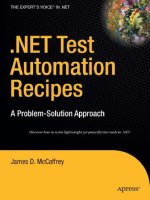Apress dot NET Test Automation Recipes_6 docx
Bạn đang xem bản rút gọn của tài liệu. Xem và tải ngay bản đầy đủ của tài liệu tại đây (1.74 MB, 45 trang )
CHAPTER 12 JQUERY
282
Additional Effects
In addition to the previous effects, a number of additional effects can be downloaded: fold, pulsate, puff,
bounce, and explode (my personal favorite). For more details on these effects please go to http://docs.
jquery.com/UI/Effects.
Glimmer
If you don’t want to hand-code your jQuery effects, you can use a great tool called Glimmer produced by
Microsoft that offers a wizard-based approach (see Figure 12-4). Refer to
glimmer.
Figure 12-4. Glimmer allows you to easily construct jQuery effects
Glimmer allows the construction of simple effects such as rotating images, drop-down menus, and
animation.
jQuery Tools
jQueryPad ( ( and can be very useful tools
for prototyping and playing with jQuery.
CHAPTER 12 JQUERY
283
Chaining Events
The real power of jQuery comes from its capability to chain functions together. Imagine that we wanted
to fade our div in and out a number of times. This procedure can be easily accomplished with the
following code:
$("#div1").fadeOut().fadeIn().fadeOut().fadeIn().fadeOut();
Customizing jQuery
You can add your own functions to the jQuery library. For example, to create a simple function that will
pop up an alert box, you can do so with the following code:
//don't use $ alias in case user overrides it
jQuery.fn.say = function (message) {
alert("jQuery says " + message);
return this;
}
You can then call the new function with the following code:
$.fn.say("hello").say("good bye");
And there is, of course, no reason why you couldn’t write a new effects function and use it as part of
a chain of effects.
For more information, please refer to
AJAX Methods
It is very common for performance optimization to need to retrieve data or code from an external source
after a page is loaded. jQuery makes this very easy.
Load and Run JavaScript File
The following code loads an external JavaScript file called test.js and then executes it:
$.ajax({
type: "GET",
url: "test.js",
dataType: "script"
});
The test.js file consists of just the following line:
alert('hello');
CHAPTER 12 JQUERY
284
Submitting Data
You often need to submit data to another web page. This can easily be done with the following code:
$.ajax({
type: "POST",
url: "myForm.aspx",
data: "firstname=Alex&lastname=Mackey",
success:
function() {
alert("form submitted");
}
});
You will use this functionality in the ASP.NET MVC example (see Chapter 13) to submit your form
data:
//Submit client side
$.ajax({
type:
"POST",
dataType: "json",
url: "Edit",
data: { Description: InputDescription, Length: InputLength,
DateShowing: InputDateShowing },
success: function(result) {
alert(result.Message + " adding film at " + result.DateShowing);
},
error: function(error) {
alert('error ');
}
});
Getting the Latest Version of a Page
We can retrieve the contents of a page in the same domain as the calling page with a few lines of code.
This could be useful in AJAX scenarios in which you want to load content behind the scenes:
$.ajax({
url: "default2.aspx",
cache: false,
success: function(returnHtml) {
$("#div1").append(returnHtml);
}
});
CHAPTER 12 JQUERY
285
Retrieving a JSON Object
JSON is a compact format for representing data. jQuery contains support for working with JSON objects.
We will first create a page called default2.aspx that will return a JSON-formatted string (you will soon
look at a better way of doing this).
1. Right-click your solution and add a new page called default2.aspx and select the place code in
a seperate file option.
2. Remove all the code on default2.aspx except for the page declaration.
3. Add the following code to default2.aspx.cs:
protected void Page_Load(object sender, EventArgs e)
{
Response.Buffer = true;
Response.Clear();
Response.ContentType = "application/json";
Response.Write("{firstName: \"Alex\",lastName: \"Mackey\"}");
}
4. Open default.htm and alter the helloJQuery() function to the following (note that we pass a
URL to which we send the query and then a function to be called when the query is completed):
$.getJSON("default2.aspx",
function (data) {
alert(data.firstName);
}
);
5. Press F5 to run the project.
6. Click the Hello jQuery button.
You should see an alert box displaying “Alex” (the firstName property from the JSON object).
A Better Way
Visual Studio 2008 (and later) offers a better way:
1. Create a new page called default3.aspx and then open default3.aspx.cs.
2. Add the following using statement:
using System.Web.Services;
3. Add the following class to represent our returned object:
public class Person
{
public string firstName {get; set;}
public string lastName { get; set; }
}
CHAPTER 12 JQUERY
286
4. Now add a new method to your page marked with the [WebMethod] attribute to expose it to the
client script:
[WebMethod]
public static Person GetFirstname()
{
Person p = new Person();
p.firstName = "Alex";
p.lastName = "Mackey";
return p;
}
5. Now amend the existing jQuery code to the following:
$.ajax({
type: "POST",
url: "Default3.aspx/GetFirstname",
data: "{}",
contentType: "application/json",
dataType: "json",
success: function (input) {
alert(input.d.firstName);
}
});
Much easierand safer. Note that we had to access the d property in order to access the firstName
property. This is to prevent the execution of the returned string as a script. For more information, please
refer to:
Utility Methods
Browser detection is notoriouslly unreliable, but jQuery provides a number of methods to assist you with
detecting the capabilities of your visitors’ browsers. For example, the following code will return true or
false depending on whether the browser supports the box rendering model:
alert($.support.boxModel);
For the full list of functionality you can query, please see
jQuery.support.
jQuery Additions
In addition to the core jQuery functionality, a number of additional jQuery libraries and add-ons exist
that you might find useful. Note some of these are not produced by the core jQuery team but are
excellent nevertheless:
• Drag and drop elements (
• Sorting (
• Selecting (
CHAPTER 12 JQUERY
287
• Resizing (
• jqgrid (
jQuery also provides a number of UI elements (called widgets) that you might want to utilize:
• Accordian
• Data picker
• Dialog
• Progress bar
• Slider
• Tabs
For more information, please refer to
Summary
It is fantastic to see Microsoft not reinventing the wheel and choosing to integrate and provide support
for jQuery. jQuery is a lightweight framework, and you would be crazy not to use it in your own projects.
Further Reading
•
•
• />cdn.aspx
•
•
For a more in-depth read on jQuery functions, I don’t think you can do much better than jQuery in
Action by Bear Bibeault and Yehuda Katz, published by Manning.
CHAPTER 13
289
ASP.NET MVC
Availability: Framework: 3.5sp1 Onward
ASP.NET MVC is Microsoft’s implementation of a tried and tested architectural pattern. MVC separates
out an application’s user interface, logic, and data, and makes it easier to test, extend, and maintain.
MVC stands for Model, View, Controller. If you were to map these terms to a traditional
ASP.NET/database application (and they don’t map exactly) you might consider the following:
• Model would be the database.
• View would be the pages and controls.
• Controller would manage the interaction between the pages/controls (view) and the
database (model).
So is MVC a replacement for web forms that you know and mostly love? Although some people will
argue that ASP.NET MVC will replace the web forms model, I don’t think this is true or is Microsoft’s
intention. Both web forms and MVC have their own advantages and, judging by the enhancements
made to ASP.NET in this release, web forms are still going to be around for the foreseeable future. So at
the moment MVC is another way not the way of creating web applications on the Microsoft .NET
platform.
I would argue that ASP.NET MVC is a bad choice for some types of applications. If you are designing
an application with a rich and complex user interface, development with web forms is much easier with
inbuilt handling of state and events. Of course, you could develop such an application with ASP.NET
MVC, but I expect it would take longer.
MVC History
The MVC design pattern has been around since 1979 when it was first described by Trygve Reenskaug,
who was working on a language called Smalltalk at Xerox. Trygve called his idea “Thing Model View
Editor,” which I think we can all agree really wasn’t as catchy as MVC. Although Trygve’s vision was quite
different from ASP.NET’s implementation of MVC, most people agree that Trygve’s vision kicked
everything off. You can read Trygve’s original idea at: />MVC.pdf.
CHAPTER 13 ASP.NET MVC
290
So Why MVC?
MVC is about dividing up your applications. This separation of concerns has a number of advantages:
• Division/testability: Traditionally, ASP.NET web applications were difficult to test
because ASPX and ASCX controls often end up containing code related to user
interface and business logic. In ASP.NET, MVC classes called controllers manage the
interaction between the UI and data (model). This separation also makes it much
easier to write tests for your application. You can test controller classes directly
instead of having to create complex ways of simulating ASP.NET’s UI.
• Flexibility: Because all the layers are decoupled, it should be easy to swap out any
individual layer without affecting the others. The ASP.NET MVC framework itself is
very flexible and allows customization of many components. Perhaps you want to
change your UI/view or use a different database?
• Maintainability: Although ASP.NET MVC is inherently customizable, it enforces a
project to be constructed in a specific way and can help keep an application’s code
tidy. Additionally, because the project structure is relatively rigid, new developers
arriving on the team should be able to quickly understand its architecture.
MVC is a lean mean fighting machine; it doesn’t contain much ASP.NET functionality. This makes it
quick (no parsing or sending of viewstate info) and also means no interference with rendered HTML.
This makes MVC a great choice for high-volume web sites or where complete control over rendered
HTML is vital.
An Existing MVC application
I think it is useful to start by looking at what a popular application built using MVC looks like. You might
be familiar with the Stack Overflow (SO) site.
SO is a popular programming web site in which users can ask programming questions to be
answered by other users. Other users then answer the questions. These answers are then voted on by
other users; those with the most votes (hopefully the best ones!) move to the top of the answer list.
Let’s take a look at SO now:
1. Open up a browser and go to .
2. Take a look around the site, paying particular attention to the URL of each page.
3. Imagine that you were creating an application similar to SO but were writing it using web forms.
How might you construct it?
At a very simple level in a traditional ASP.NET application, you would probably have two pages: one
to list all the questions users have asked and another page to display the actual question and answers.
From the question list page, you would then pass a question ID in the query string through to the
detail page and retrieve the relevant answers. For example when a user clicks on a question the URL
might look something like
Now click any question in SO and take a look at the URL. You will see something similar to
CHAPTER 13 ASP.NET MVC
291
This URL is superior to the query string version for a number of reasons:
• Search engines index it better than a query string version. At the time of writing,
Google seems to give a higher precedence to pages with the search term in the URL.
• It’s more readable to humans. If you had a product site it’s a lot easier for users to
remember an address like than
• The URL can assist other developers integrating with your application to understand
how it works. For example, if you examine the question detail page (as shown in
Figure 13-1), you will see the answer posts to /questions/740316/answer. You can
probably figure out that 740316 is an ID for the question, and it wouldn’t be too
tricky to develop an addition to post answers.
Figure 13-1. Stack Overflow web sitean example of an ASP.NET MVC application
This facility is called routing and although it isn’t specific to ASP.NET MVC, it is an important
concept.
TIP
Routing is available in ASP.NET 4.0 and net 3.5sp1 (see Chapter 10 for more details), so don’t think you
have to use ASP.NET MVC to take advantage of this.
CHAPTER 13 ASP.NET MVC
292
ASP.NET MVC uses the requested URL to decide how to route users’ requests to a special class
called a controller that in turn interacts with your applications model.
Before you get started with creating a simple application, you should also be aware of the following:
• MVC has no Viewstate.
• Type initialization syntax.
What a State
ASP.NET MVC does not use viewstate. Viewstate is used in ASP.NET WebForm applications to maintain
the state of controls such as the item that is selected in a drop-down menu between page posts.
By default in ASP.NET, all controls have viewstate, which can bloat pages and slow an application
down. Viewstate is often unnecessary; by removing it you can reduce page size and increase the speed of
the application because the web server no longer has to parse it and load control state.
Partly due to the lack of viewstate (and because it is kind of missing the point of ASP.NET MVC), you
probably should not be using standard ASP.NET controls such as <asp:hyperlink /> in your MVC
application. That’s not to say these controls and tags will not work (although many such as DataGrid
might give you issues), but it is not keeping with the clean ASP.NET MVC way of doing things, so don’t
do it! As you will see later in the chapter, ASP.NET MVC offers many ways of writing HTML.
As you can imagine, the lack of view state can be problematicafter all, ASP.NET’s developers did
not add it without reason! Imagine, for example, creating a new data paging, orderable data grid control
without viewstate and you can see that ASP.NET MVC also has the potential to complicate your life!
Type Initialization
ASP.NET MVC makes frequent use of type initializers, a feature added in C# version 3. Following is an
example of this syntax:
public class person
{
public string FirstName{get;set;}
public string LastName{get;set;}
}
person Alex=new person{FirstName="Alex", LastName="Mackey"};
This is just a shorthand way to instantiate an object and set properties. In ASP.NET MVC, you will
find this syntax frequently used when working with the HtmlHelper classes. For example, the following
code generates a text box called LastName, bound to the LastName property of the model, and sizes the
text box to 50 pixels.
<%= Html.TextBox("LastName", Model.LastName, new {@class="textbox", size=50} )%>
NOTE
Note the use of the @ sign as an escape character next to class to set the class property. The @ sign is
used as an escape character because class is obviously a keyword in .NET.
CHAPTER 13 ASP.NET MVC
293
Installing MVC
Visual Studio 2010 has ASP.NET MVC 2 functionality included out of the box but Visual Studio 2008
users can download it as a separate install from:
When you want to deploy your application, the method will differ depending on whether you are
installing to IIS 6 or IIS 7. For instructions on installing MVC please refer to
learn/mvc/tutorial-08-cs.aspx.
Creating the MVC Application
In the example, you will create an MVC site for Bob who owns a movie theatre. Bob has a movie theatre
imaginatively called “Bob’s Movie Theatre”. Bob’s movie site will display lists of films, a detail page for
each film, and also the skeleton of an administration interface.
1. In Visual Studio, select FileNew Project.
2. Expand the C# node, and click Web.
3. Choose ASP.NET MVC 2 Web Application. Give the project the name Chapter13.BobsMoviesMVC
and click OK.
4. Visual Studio will ask you if you want create a unit test project; click Yes.
5. Visual Studio will now create your ASP.NET MVC project.
Project Structure
Visual Studio has divided the project up into a number of directories (see Figure 13-2):
• Content
• Controllers
• Models
• Scripts
• Views
• Shared (nested inside views)
CHAPTER 13 ASP.NET MVC
294
Figure 13-2. MVC project structure
When your application gets bigger, you might want to separate your model and controllers into
another project, but you will keep with this structure in the example.
Take a look through the directories:
• The Content directory contains any non code files such as images and CSS.
• The Controllers directory contains all the classes that are managing the interaction
between the view and model.
• The Models directory contains classes that interact with the underlying database.
Models can be created in a number of different ways, and there is no one answer for
what constitutes a model. For example, the Models directory might contain items
such as LinqToSQL, EF, NHhibernate, classes, and so on. In a real world project you
would probably want your model to be in a different project to facilitate reuse etc.
• The Scripts directory includes commonly used JavaScript libraries (ASP.NET AJAX
and jQuery). As you will see, ASP.NET MVC works very well with JavaScript.
• The Views directory is where the UI is contained. Within the directory is a shared
directory that contains the master page file for laying out your application.
Changing the Layout of MVC Pages
The default ASP.NET MVC project contains a master page at: ~/Views/Shared/Site.Master
In this chapter, you will use the jQuery libraries, so let’s add a reference to it in the master page. Add
the following in the header tag:
<script type="text/javascript" src=" / /Scripts/jquery-1.3.2.js">
</script>
CHAPTER 13 ASP.NET MVC
295
You won’t win any design awards with this, so you might be interested in the gallery of free MVC
design templates at
Creating the Model
Bob’s business revolves around films, so you will need a way of storing this data. In the example, you will
utilize EF because it is very easy to get up and running. Please refer to chapter 8 for further details of
Entity Framework.
First, you have to connect to sample data:
1. In Visual Studio, select ViewServer Explorer.
2. On the Data Connections node, right-click and select Add Connection.
3. Select Microsoft SQL Server when Visual Studio asks you to choose a data source.
4. Enter the connection details to where you restored/created the example database.
5. Click OK.
Creating EF Entities
Now that you have a database connection, you need to create the EF classes:
1. Right-click the Models directory and select Add New Item.
2. Select ADO.NET entity data model (under the Data tab) and call the file BobsMovies.edmx.
3. Select Generate from database.
4. Select the connection you created earlier or enter new connection details.
5. Check the Tables box to add all the tables to the application.
6. Set the model namespace as Chapter13.BoxMoviesMVC.Model.
7. Open BobsMovies.designer.cs.
8. By default, Visual Studio will generate a context class with the same name as the example
database. Expand the region where it says Contexts and rename the existing context class and
its constructors to TheatreEntities.
Repository Pattern
When you query the model, you are using EF, which accesses the database. This can pose an issue if you
want to write unit tests because you have to ensure that the database is set up the same each time.
Querying a database can also slow down large unit tests. An alternative is to use a repository pattern. For
more information, please refer to The
repository pattern allows you to use a technique called
dependecy injection
that allows you to give it a
different mechanism to retrieve data.
CHAPTER 13 ASP.NET MVC
296
NOTE
For more information on patterns I highly recommend the very readable
Head First Design Patterns
by
Eric and Elisabeth Freeman et al., published by O’Reilly.
Let's see this in action.
1. Right-click the Models folder and select Add New ItemClass. Call the class IFilmRepository and
enter the following code:
namespace Chapter13.BobsMoviesMVC.Models
{
public interface IFilmRepository
{
bool Add(Film film);
void Delete(int ID);
IEnumerable<Film> GetAll();
Film GetFilm(int ID);
void Save();
bool Update(Film film);
}
}
2. Add another class called FilmRepository and add the following code:
using System;
using System.Collections.Generic;
using System.Linq;
using System.Web;
namespace Chapter13.BobsMoviesMVC.Models
{
public class FilmRepository : BobsMoviesMVC.Models.IFilmRepository
{
private BobsMoviesMVC.Models.TheatreEntities dbContext =
new BobsMoviesMVC.Models.TheatreEntities();
public IEnumerable<Film> GetAll()
{
return dbContext.Films;
}
public Film GetFilm(int ID)
{
return dbContext.Films.Single(f => f.FilmID == ID);
}
public bool Add(Film film)
{
if (film.GetErrors().Count == 0)
{
CHAPTER 13 ASP.NET MVC
297
dbContext.Films.AddObject(film);
Save();
return true;
}
else
{
return false;
}
}
public bool Update(Film film)
{
if (film.GetErrors().Count == 0)
{
var ExistingFilm =
dbContext.Films.Single(f => f.FilmID == film.FilmID);
ExistingFilm.Title = film.Title;
ExistingFilm.Description = film.Description;
ExistingFilm.Length = film.Length;
Save();
return true;
}
else
{
return false;
}
}
public void Delete(int ID)
{
dbContext.Films.DeleteObject(dbContext.Films.Single(f => f.FilmID == ID));
Save();
}
public void Save()
{
dbContext.SaveChanges();
}
}
}
Creating Validation for Data Model
Usually you will want to validate data before saving it back to the database (or you should). In this simple
example, you will want to ensure that film entries have a title before inserting them into the database.
One method of creating validation rules, as suggested in Wrox’s
Professional ASP.NET MVC
, is using
partial classes (an excellent ASP.NET MVC introduction). You will utilize a very similar method to that
suggested in the book as it is easy to understand and very effective.
CHAPTER 13 ASP.NET MVC
298
1. Right-click Models directory, select Add New ItemClass, and call it Error.cs.
2. Enter the following code:
public class Error
{
public string Description { get; set; }
public string Property { get; set; }
}
3. You now want to utilize this in the Film class. Right-click Models directory, select Add New
ItemClass, and call it Film.cs.
4. Enter the following code:
using System;
using System.Collections.Generic;
using System.Linq;
using System.Web;
namespace Chapter13.BobsMoviesMVC.Models
{
public partial class Film
{
public bool IsValid()
{
if (this.GetErrors().Count == 0)
{
return true;
}
else
{
return false;
}
}
public List<Error> GetErrors()
{
List<Error> Errors = new List<Error>();
if (String.IsNullOrEmpty(this.Title)) {
Errors.Add(
new Error { Description = "Title cannot be blank", Property = "Title"
});
}
return Errors;
}
}
}
Creating a Controller
You have now completed the model that you will utilize shortly, so let’s create a simple view.
You first need to create a controller class for the application to handle incoming users’ requests.
CHAPTER 13 ASP.NET MVC
299
5. Right-click the Controllers directory and add a controller. Call the controller FilmController.
WARNING
Naming is very important in MVC because it is used to infer where to send requests. It is
important you enter the names
exactly
as specified.
6. Make sure that the option to create action methods for create, update, and delete scenarios is
unchecked (you will create them in this example, but this is a useful option to quickly put an
application together). Click Add.
7. Replace the method Index with the following code:
public ActionResult Index()
{
ViewData["Message"] = "Hello and welcome to MVC!";
return View();
}
Adding a View
1. Let's add a View now.
2. In the Views folder, add a new folder called Film.
3. Right-click the ~/Views/Film directory you just created and select AddView.
4. Name the View Index. Make sure that the option to select a master page is selected. This will create
the view at ~/Views/Film/Index.aspx.
5. Replace the content tag with ID Content2 with the following code:
<asp:Content ID="Content2" ContentPlaceHolderID="MainContent" runat="server">
<%= ViewData["message"] %>
</asp:Content>
6. You will now modify this page to make navigation around the example easier. Open the view file
~/Views/Home/Index.aspx.
7. Replace the content tag with the following code:
<asp:Content ID="indexContent" ContentPlaceHolderID="MainContent" runat="server">
<%= TempData["Message"] %>
<a href="Film">Example 1 - Hello MVC</a> <br />
<a href="Film/All">Example 2 - All Films</a> <br />
<a href="Film/Detail/1">Example 3 - Film Detail</a> <br />
<a href="Film/Edit/1">Example 4 - Edit Strongly Typed</a> <br />
<a href="Film/EditJSON/1">Example 5 - Edit using JSON</a> <br />
</asp:Content>
NOTE
You will look at other ways to create HTML shortly.
CHAPTER 13 ASP.NET MVC
300
Running the application
Press F5 to run the application and accept the option to modify web.config to Allow Debugging. The
home page will open with all the links on it. Click the link labelled Example 1Hello MVC. You should
be taken to a page with the message “Hello and welcome to MVC!” (see Figure 13-3).
Figure 13-3. Hello MVC page
Exciting stuff (okay, not really). Let’s recap what you did here:
• You defined a Film controller that would handle requests to URL’s containing Film.
• Inside the controller you created an action called Index to be called when the user
enters a URL such as ~/Film/ or ~/Film/Index.
• Inside the Index action, you set the ViewData Message property to “Hello MVC!”.
• When the user requested a URL containing Film, the request was routed to the Film
controller.
• The Film controller then passed this request to method Index in FilmController.cs.
• The Index method set the ViewData Message property to “Hello and welcome to
MVC!”.
• This view was then displayed to the user.
CHAPTER 13 ASP.NET MVC
301
Notice that you did not have to link the Film Controller and ~/Views/Film/Index.aspx page.
ASP.NET MVC inferred this relationship because you followed a naming convention. By following this
convention, you can avoid having to write additional code.
A Closer Look at Routing
Let’s look at this process in more detail. Figure 13-4 shows how a request in ASP.NET MVC is processed.
Figure 13-4. Simplified MVC routing process
A typical MVC URL might be something like This URL
would be handled as follows:
1. The request is received and sent to the ASP.NET MVC routing engine.
2. The routing engine looks at the URL and compares it with its mapping rules (you will look at these
shortly, but for now know that they are defined in global.asax).
3. The default ASP.NET MVC rules say the first part of the URL indicates which controller class will
deal with this request (in this case, Product).
4. The Product Controller class would then receive the request and look for a method (action in MVC
terminology) named Detail.
5. The Detail action receives the (optional) parameter 1.
6. This parameter would then be used to retrieve a product from the application’s model.
7. The model would then pass the individual product to the controller class, which would then return
it to the view.
8. The view would then be rendered to the user.
Figure 13-5 shows how a URL is divided up and processed with MVC’s default rule set:
CHAPTER 13 ASP.NET MVC
302
Figure 13-5. How MVC separates URLs
Returning Views
In the first example, you returned a view that matched the action name (Index). Views don’t necessarily
have to match the URL, although it is not a bad idea because it makes your intention clearer and reduces
how much code you have to write.
If you wanted to return the Index view you just created when the user navigates to an arbitrary
address such as ~/Film/IWillAlsoReturnIndex, you can do this with the following code:
public ActionResult IWillAlsoReturnIndex()
{
ViewData["Message"] = "I am using Index view";
return View("Index");
}
ViewData and TempData
So what is this ViewData thing you just used? You can think of ViewData as a place to store objects that
you will use in your view. For example, you might store a Film class in ViewData and then bind to its
properties. The syntax used to access items from ViewData is similar to working with ViewState.
Many developers don’t like using ViewData because it is not strongly typed and involves some
tedious casting operations when working with objects. My recommendation would be to avoid using it
as much as possible. You will shortly look at a better way of binding data to a page.
Related to ViewData is TempData. TempData is very similar except data added to it will be saved for only
one post. TempData can be useful for storing and displaying items such as error messages that you don’t
want to maintain between posts. TempData is another controversial area that some developers dislike
because they feel it is not in keeping with MVC’s ideals.
Displaying a List of Data
You will now create a page to display a list of all the films. You need to add this functionality to the
controller.
1. Open the file ~/Controllers/FilmController.cs.
2. Add the following code at the top of the class to get an instance of the FilmRepository:
BobsMoviesMVC.Models.IFilmRepository filmRepository;
public FilmController()
{
filmRepository = new BobsMoviesMVC.Models.FilmRepository();
}
CHAPTER 13 ASP.NET MVC
303
3. You might think there are easier ways of doing this (and you would be right), but this sets you
up nicely for testing the application. Now add the following action to retrieve a list of all the
films:
public ActionResult All()
{
return View(filmRepository.GetAll());
}
4. Right-click the ~/Views/Film directory and select Add New View. Name the view All and click
OK (ASP.NET MVC does have some nice functionality to automate creation of CRUD operations
such as list and edit forms, which you will look at shortly).
5. Replace the Content2 Content tag with the following code:
<asp:Content ID="Content2" ContentPlaceHolderID="MainContent" runat="server">
<a href="<%= "Create/" %>">Create</a>
<br /><br />
<%
foreach (Chapter13.BobsMoviesMVC.Models.Film Film in
(IEnumerable<Chapter13.BobsMoviesMVC.Models.Film>)Model)
{
%>
<a href="<%= "Detail/" + Film.FilmID %>">
<%= Film.Title %>
</a>
<%= Html.ActionLink("[Edit]", "Edit", new { id = Film.FilmID })%>
<%= Html.ActionLink("[Edit JSON]", "EditJSON", new {id=Film.FilmID})%>
<%= Html.ActionLink("[Delete]", "Delete", new {id=Film.FilmID})%>
<br />
<%
}
%>
</asp:Content>
6. Press F5 to run your application.
7. Click the Example 2All Films link. You should see a list of film hyperlinks like those shown in
Figure 13-6.
CHAPTER 13 ASP.NET MVC
304
Figure 13-6. List of movies
Have We Gone Back to 1998?
I think you will agree that the code in this view looks a bit unpleasant when compared with ASP.NET.
Readers who have worked with classic ASP are probably scratching their heads asking whether we have
gone back in time. Well, personally I don’t find ASP.NET MVC code as readable as ASP.NET, either, but
ASP.NET MVC does give you full control over the rendered HTML. (ASP.NET 4.0 does have some
improvements in this areasee Chapter 10.) ASP.NET MVC can create smaller, quicker web pages that
can better meet web site standards and accessibility requirements.
In ASP.NET MVC, sometimes it is necessary to embed code as in the previous examples, but there
are also HtmlHelper classes that can make writing the views more readable. Let’s take a look at these next
by creating a simple detail page to display more information about each movie.
Creating a Detail Page
Users of your site will probably want to know more than just the title of a film so you can create a page
they can click through to display more detailed film information.
When creating views, there are two types you can create:
• Standard/looseley typed views
• Strongly typed views
CHAPTER 13 ASP.NET MVC
305
You will create a loosely typed view first to show the basic concepts:
1. Right-click the ~/Views/Film/ folder and click Add View.
2. Enter the name Detail.
3. Replace the Content2 tag with the following code:
<asp:Content ID="Content2" ContentPlaceHolderID="MainContent" runat="server">
<%= ViewData["Title"] %> <br /> <br />
Description: <br />
<input type="text" value='<%= ViewData["Description"] %>' style='width:300px' /> <br
/>
Length: <br />
<%= Html.TextBox("Length") %> <br />
</asp:Content>
4. Open the Films controller and enter the following code:
public ActionResult Detail(int ID)
{
Models.Film Film = filmRepository.GetFilm(ID);
ViewData["Title"] = Film.Title;
ViewData["Description"] = Film.Description;
ViewData["Length"] = Film.Length.ToString();
return View();
}
5. Press F5 to run the application.
6. Click the Example 3Film Detail link. You should now see a page similar to Figure 13-7.
Let's run through again what happened when you clicked a film. The URL probably looked
something like this: http://localhost:51857/Film/Detail/1.
1. Request is made by user.
2. MVC knows request is intended for the FilmController and Detail action.
3. Request sent to following method:
public ActionResult Detail(int ID)
4. The number at the end of the URL (1) was then mapped to the parameter ID in the action:
public ActionResult Detail(int ID)
5. The ActionDetail method then retrieved the film matching this ID from the model and passed
it into the ViewData collection.
6. View is returned.
CHAPTER 13 ASP.NET MVC
306
Figure 13-7. Film detail
Microsoft folks are no fools (most of the time) and knew that displaying an item with an ID
parameter was a very common thing to do so by default. If you specify a parameter called ID in your
function, it will automatically be mapped to the last value in the URL.
HtmlHelper Methods
In the last example, you used a number of different ways of constructing HTML on the page. You will
now take a closer look at them.
In the ~/Film/Detail.aspx view, you used a number of different methods to render HTML elements:
• Writing into the HTML directly (which offers the greatest flexibility and allows you to
construct the HTML exactly as you wish):
<input type="text" value='<%= ViewData["Description"] %>' style='width:300px' />
• Using HtmlHelper methods:
<%= Html.TextBox("Length") %> <br />
• You can also use HtmlHelperMethodswith property initializers:
<%= Html.TextBox("txtDateShowing", ViewData["DateShowing"], new { Style =
"width:300px" })%> <br />