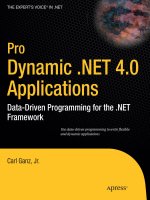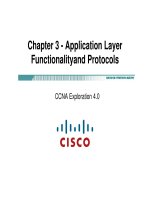Pro Entity Framework 4 0 Depositfiles_1 docx
Bạn đang xem bản rút gọn của tài liệu. Xem và tải ngay bản đầy đủ của tài liệu tại đây (1.19 MB, 26 trang )
CHAPTER 3
■
THE ENTITY DATA MODEL INSIDE AND OUT
37
The Designer is the tool that allows you to work with the EDM and provides the functionality
developers need to create, modify, and update the EDM. The Designer consists of several components to
assist you in designing and editing your conceptual model. Figure 3-2 shows the different components,
including the following:
• Designer surface: A visual surface for creating and modifying the conceptual
model.
• Mapping Details window: The location where mappings are created or modified.
The window is discussed later in the chapter.
• Toolbox: Contains controls that can be used to create entities, associations, and
inheritance relationships.
• Model Browser window: Provides a view of the conceptual model and the
associated storage model.
Model Browser Window
The Model Browser window provides a tree view of the conceptual and storage models that are defined
in the EDM (specifically, the .edmx). The information in this window is organized by the type of
information contained within the window, as shown in Figure 3-2. The first node displays the
information found in the conceptual model, such as entities and associations. The second node displays
the storage model components, i.e., those components of the database that have been imported into the
model, such as tables, views, and stored procedures. Within the Model Browser window you can
• Locate an entity on the Designer surface by right-clicking the entity and selecting
Show in Designer from the context menu
• Delete objects from the storage model, including stored procedures, tables, and
views
• Create function imports from stored procedures by right-clicking on a stored
procedure and selecting Add Function Import from the context menu
• Update the model from the database
As you select items in the Model Browser window, these items become the active object in the
Properties and Mapping windows, making it easy to modify and work with EDM objects.
CHAPTER 3
■
THE ENTITY DATA MODEL INSIDE AND OUT
38
Figure 3-2. Designer surface and windows
Mapping Details Window
The Mapping Details window provides an interface enabling you to view and edit the physical mappings
between the storage and conceptual models. Through this window you can view and modify the
mappings for the tables and views as well as map entities to functions (stored procedures).
When an entity is selected in the Designer, the Mapping Details window shows the mapping
between the entity properties and the table column in the storage model. For example, in Figure 3-2 you
can see the Person entity is selected in the Designer as well as the Mapping Details window showing the
mapping between the table columns and the properties of the Person entity. Within this window you can
change the individual property mappings or assign imported stored procedures as functions to perform
Insert, Update, and Delete operations.
With an understanding of the different windows in the Designer, let’s move on and discuss the
different components in the EDM Designer itself.
Entities
To understand the Entity Framework and how entities work, there are a few concepts that you should
know:
• Entity type: This represents a particular type of data, such as Employee, Order, or
Product. Entity types are highly structured records with a key.
• Entity set: This is a logical container for entities of a single type.
CHAPTER 3
■
THE ENTITY DATA MODEL INSIDE AND OUT
39
Entities, therefore, are instances of entity types, and entities can be grouped into entity sets. The
model in Figure 3-3 illustrates this concept, which includes three entity types (SalesPerson,
SalesOrderHeader, and SalesOrderDetail), two entity sets (SalesPerson and SalesOrder), and relationships
between the three entity types.
Figure 3-3. Entity and EntitySets
With the explicit concept of entities and relationships, developers can now describe schemas more
precisely by using entities to provide the formal design for the details of a data structure. In other words,
the formal design should specify how an application will encapsulate the different types and kinds of
data in a logical structure. The EDM model we created earlier came from the AdventureWorks database,
which contains Employees, Products, Sales, and more. Each of these represents a data structure and
entities are the formal specifications of the details of those structures.
An Order type, for example, contains details such as salesperson, order date, and quantity. A
SalesPerson type could contain name, address, and other pertinent information. The EDM represents a
logical connection between the SalesPerson and the Order as a relationship, or association.
You’ll also notice that the entity set is defined in the properties of the entity itself. For example,
Figure 3-4 shows the Employee entity selected with the Properties page opened showing the properties
for that entity. One of the properties of the entity is the Entity Set Name. In this example the property
takes on the plural version of the entity name, in this case, Employees. This property is editable, and as
such allows you to change the entity set name and add multiple entities to the same entity set.
Figure 3-4. Entity properties
CHAPTER 3
■
THE ENTITY DATA MODEL INSIDE AND OUT
40
Scalar Properties
Entities are made up of properties. Scalar properties are properties whose values are physically and
literally contained within the entity itself. As you saw earlier, you can modify the display of the entity to
also show the scalar property data type, also shown in Figure 3-5. Also shown in the figure are the
properties of a selected scalar property, including properties such as whether the property can be null or
if the property is an entity key. String scalar properties include additional properties that define string
length.
Figure 3-5. Scalar properties
You should also notice a property called StoreGeneratedPattern. This property is used to determine
if the corresponding column in the database will be auto-generated during insert and update operations.
This property is applied to all scalar properties.
Additional properties can be added to entities by right-clicking on the entity and selecting Add
➤
Scalar Property from the context menu, shown in Figure 3-6.
Figure 3-6. Adding a scalar property
You can then define the data type and other properties of the new scalar property.
Complex Types
Complex types are not new to the Entity Framework 4.0. They existed in 3.5, but you could not create
them via the Designer—you had to create them manually. Creating them manually meant that you had
to go into the CSDL (Conceptual Schema) and add the necessary XML to create the complex type. The
problem with this is that once you created your complex type, you could not open the EDM Designer
anymore because the Designer didn’t support complex types.
CHAPTER 3
■
THE ENTITY DATA MODEL INSIDE AND OUT
41
With the Entity Framework 4.0, the process of manually creating the complex type is gone. With EF
4.0 you now have the ability to add complex types via the Designer. Before we walk through how to
create them, let’s first back the bus up and discuss what they are.
Complex Types Defined
Complex types provide a handy mechanism for storing and encapsulating properties related to one or
more entities. For example, you may have more than one entity that needs to store phone and email
information. Complex types can also be used to add additional structure to your entities. Regardless of
how you use them, they are very useful. As you will see shortly, complex types are made up of scalar
properties as well as additional complex types.
Complex types in EF 4.0 are anything but complex in the sense of what it takes to create one.
Complex types are types, meaning that you can instantiate them outside of the parent entity. Yet as such
they still provide the ability to navigate to them through the related entity or entities. Let’s take a look at
how to create them and how they work.
Creating a Complex Type
Creating a complex type is quite easy. Open the Model Browser window and expand the top node (the
conceptual model node). Within that node is a complex types node, shown in Figure 3-7. The complex
types node will contain all the complex types for your model. Complex types can be added, deleted, and
modified directly through the Model Browser. As you will see shortly, creating and defining complex
types are quite easy to do.
Figure 3-7. Model Browser
To add a new complex type, right-click on the complex type node and select Create Complex Type
from the context menu, as shown in Figure 3-8. This will create a complex type with a default name of
ComplexType1. You can rename the complex type by right-clicking the complex type and selecting
Rename from the context menu. I renamed my complex type to AddntlContactInfo.
CHAPTER 3
■
THE ENTITY DATA MODEL INSIDE AND OUT
42
Figure 3-8. Create complex type
At this point the complex type is useless because we have not defined any properties. To add
properties to the complex type, right-click in the complex type and select Add
➤ Scalar Property, then
select the data type of the scalar property you want to create. You can see this in Figure 3-9. As you can
see, you have the same data types for complex type scalar properties as you do with regular entity scalar
properties. And this should be no surprise because a complex type is simply an extension of your entity
or entities.
Figure 3-9. Adding scalar properties to the complex type
For this example, I added three scalar properties called Active, CellPhone, and EmailAddress, which
you can see in Figure 3-10. CellPhone and EmailAddress are type String while Active is type Byte. If you
have followed along, congratulations—you have created your first complex type.
CHAPTER 3
■
THE ENTITY DATA MODEL INSIDE AND OUT
43
Figure 3-10. Finished complex type
The next step is to add it to our desired entity. Going back to the EDM, let’s add it to the Contact
entity. Adding a complex type is just like adding a scalar property to an entity. Right-click on the entity
you want to add the complex type to and select Add
➤ Complex Property from the context menu, as
shown in Figure 3-11.
Figure 3-11. Adding the complex type to the entity
You should now have a complex property added to the entity with a default name of
ComplexProperty, shown in Figure 3-12. It would be wise to rename this new complex property
something more meaningful.
CHAPTER 3
■
THE ENTITY DATA MODEL INSIDE AND OUT
44
Figure 3-12. Entity with complex type property
Even though you have added a complex property to the entity, you haven’t told it which complex
type you want this property based on. This is very easy to do. With the new complex property
highlighted, you can either right-click the complex property and select Properties from the context
menu, or you can simply open the Properties window. In either case, you will be presented with the
properties for the complex property, shown in Figure 3-13. The complex property has a type property,
which lists all the complex types defined. Simply expand the drop-down and select the complex type (in
this case there is only one) that you want your new complex property based on.
Figure 3-13. Setting the type property
CHAPTER 3
■
THE ENTITY DATA MODEL INSIDE AND OUT
45
Voila, you’re done! You have successfully created and implemented a complex type. Querying this
new complex property is as simple as navigating to it from the Contact entity, as follows:
Contact.AddntlContactInfo.EmailAddress
Throughout this exercise we used the terms complex type and complex property. These terms are
not interchangeable. As we have discussed, complex types are made up of scalar properties and other
complex types. A complex property is what is added to an entity and based on the complex type.
Foreign Keys and Relationships (Associations)
As you become familiar with the Entity Framework and the EDM, you’ll find a definite appreciation for
how the EF creates associations. Creating the associations is not trivial, and the engine follows specific
DDL rules to generate each association.
In an EDM, relationships look much like logical relationships at the database schema level and
therefore are logical connections between entities. Each entity that participates in an association is
called an end. Each end has a role attribute that names and describes each end of the association
logically (or in other words, specifies the entities related by the association). Associations have what is
called a multiplicity attribute, which specifies the number of instances that each end can take part in the
association.
For example, Figure 3-14 shows properties of the association (relationship) between the Employee
and Person entities. These properties define the association, which include all of the aspects discussed
previously. In this example, the roles are the Employee and Person entities, and it is a one-to-many
relationship. Although denoted by “0 1” (which means “zero or one”) this can be misinterpreted. This
simply means that one Person might have multiple Employee roles, but only one employee can be
related to a single Person.
A better explanation might be taken from Figure 3-3, a few pages earlier. A salesperson can have
multiple sales (in the SalesOrderHeader table), but only one sale can be related to a single salesperson.
The OnDelete properties specify an action to be taken when an entity on the corresponding end is
deleted. In database terms, this is called “cascading deletes” and provides a way to delete a child record
when the parent record is deleted, preventing what are called “orphaned” child records.
Figure 3-14. Association properties
CHAPTER 3
■
THE ENTITY DATA MODEL INSIDE AND OUT
46
In this example, every Employee must be related to a corresponding Person. Person and Employee
are logically related but they exist as independent entities. As such, it is possible to have a Person
without an associated Employee, but not possible to have an Employee without an associated Person.
This is the “zero or one” part. Table 3-1 describes those association generation rules.
Table 3-1. Rules for Generating Associations
Relationship (Association) Type
Generation Rule
One-to-many (1:*)
Columns are added to the table that corresponds to the entity type on
the 0 1 or * end of the association. The added columns have foreign
key constraints that reference the primary key or the table that
corresponds to the entity type on the other end of the association.
One-to-one (1:1)
Columns are added to one of the tables that corresponds to entity
types on the ends of the association. The table to which the columns
are added is chosen at random. The added columns have foreign key
constraints that reference the primary key of the table that
corresponds to the entity type on the other end of the association.
Many-to-many (*:*)
A join table is created, and for each key property in each entity type, a
column is added to the table. The columns have foreign key
constraints that reference the primary keys in the tables created based
on the entity types on the ends of the association. The primary key of
the created table will be a compound primary key that consists of all
the columns in the table.
The goal of the EDM in regards to relationships is to provide flexible modeling capabilities, allowing
explicit reference and navigation based on a pure peer-to-peer relationship model.
Navigation Properties
We talked about properties a bit ago when we discussed scalar properties. Entities also have navigation
properties. Navigation properties are simply pointers to related entities, shortcut properties used to
locate the entities at the ends of an association. Navigation properties help describe navigable paths
between associations.
Figure 3-15 shows the EDM created earlier, highlighting the entities contained in the EDM. In the
figure, the Employee navigation property in the Person entity is highlighted. The properties of that
navigation property are shown on the right in the Properties pane. In this figure you can see that the
navigation properties of each entity inherit the name of their related entity.
CHAPTER 3
■
THE ENTITY DATA MODEL INSIDE AND OUT
47
Figure 3-15. Navigation properties
From the figure you can see that there is indeed a foreign key defined between the Person and
Employee entities on the BusinessEntityID property. You can also see much of the same type of
information that you see when looking at the association information in Figure 3-14, such as multiplicity
for the corresponding end of the association as well as the role the navigation property belongs to.
Due to the way associations and navigation properties are handled, navigation between entities is
very easy. For example, Figure 3-15 shows the Person and Employee entities each with an associated
navigation property to the corresponding related entity, providing a path that allows navigation between
the two entities. As such, it is now possible to easily locate an instance of the Person entity from the
Employee entity, or vice-versa.
Navigation properties also provide collection functionality. Let’s use the case of the SalesPerson and
SalesOrderHeader for this example. In my EDM, the object model will contain an Add method on the
SalesOrderHeader property, which allows new SalesOrderHeader instances to be created and added.
Mapping Details
The Mapping Details window the lets you view and edit mappings between the conceptual model and
the storage model within the EDM. Changes made here are applied immediately to the .edmx file.
Through this window you can map entity types or associations.
Figure 3-16 shows table column mapping. There are three columns: the Column column lists the
table column name and data type, the Operator column provides the mapping type, and the
Value/Property column is the entity column that the table column is directly mapped to.
CHAPTER 3
■
THE ENTITY DATA MODEL INSIDE AND OUT
48
Figure 3-16. Mapping details
Lifting the EDM Hood
Now that we know how the visual part of the EDM works, the next step is to look at the makeup of the
EDM. Visually, only a small part of the model is viewable via the Designer, but most of the work is done
under the hood and it will really help you to know what goes on underneath there.
Double-clicking on the .edmx files always opens up the EDM in the Designer, so to look under the
hood you’ll need to implement a “right-click” approach. So, right-click on the .edmx file and select Open
With from the context menu. This will open the Open With dialog box, shown in Figure 3-17.
CHAPTER 3
■
THE ENTITY DATA MODEL INSIDE AND OUT
49
Figure 3-17. Opening the EDM in XML
We want to look at the EDM in its raw form, so select XML Editor (as shown in Figure 3-17) and click
OK. If you have the EDM Designer open it will ask you to close it before continuing. Click Yes.
What you are now looking at are 547 lines of raw XML. If you added more or fewer tables, views, or
stored procedures your XML might be more or fewer rows, but in my example, there are 547 lines.
However, the line count is not important—what is important is the content of the XML. It might look
intimidating, but it really is not. The .edmx file is really a combination of three EDM metadata files: the
conceptual schema definition language (CSDL), store schema definition language (SSDL), and mapping
specification language (MSL) files. The best way to view these is to collapse the individual sections, as
shown in Figure 3-18. This will break it down into about 14 lines.
CHAPTER 3
■
THE ENTITY DATA MODEL INSIDE AND OUT
50
Figure 3-18. EDM in raw XML
From here, we’ll look at the individual sections.
The EDM Model Parts
As stated earlier, the EDM is really comprised of several different pieces within two different sections. In
Figure 3-18 you can see the two different sections, the Runtime and the Designer sections.
The Runtime section is made up of three additional sections, which were mentioned briefly earlier:
• SSDL: Storage Schema Definition Language, also known as the conceptual model
• CSDL: Conceptual Schema Definition Language, also known as the storage model
• CS (MSL): Mapping information
Each of these sections is discussed in the following pages.
The SSDL Section
As the name suggests, the SSDL (StorageModel) section is an XML schematic representation of the
mapped data store. In this case, it is the tables selected from the AdventureWorks2008 database. Figure
3-19 shows the top of this section expanded. This section itself is about 240 lines long for the objects
selected from the database in our example.
CHAPTER 3
■
THE ENTITY DATA MODEL INSIDE AND OUT
51
Figure 3-19. SSDL
Obviously it wouldn’t be prudent to paste the entire XML section in here, but I have tried to include
enough to give you an idea of what this section is all about. I’ll also include some code snippets as well to
illustrate how the SSDL is implemented.
First, there are a few things that need to be highlighted that will help distinguish this section from
others. Take a look at the Schema element. The Namespace includes “.Store”—an apparent indication
that this mapped to the data store and not to the conceptual model or anything else. There are other
name/value pairs that provide visual clues as to the source of the storage. You’ll notice a Provider
attribute and a ProviderManifestToken attribute. These two attributes show what provider was used to
connect to the data store and the version of the data store. In this case, the System.Data.SqlClient
provider was used to access a SQL Server version 2008 database.
There is also an EntityContainer element, which in the SSDL describes the persisted data store. This
is usually a database such as SQL Server. The name for this element is typically the name of the database
with the words “StoreContainer” appended to the end.
You’ll also notice in Figure 3-19 a <DefiningQuery> element. This element defines a query that maps
to data-store views through client-side projection inside the EDM. These mappings are read-only.
Client-side projection is useful in that users would need to map all store-view columns manually.
OK, with that let’s take a look at some of the content further on in the SSDL section.
CHAPTER 3
■
THE ENTITY DATA MODEL INSIDE AND OUT
52
EntityType Element
As you scroll down in the XML you’ll see one or more <EntityType> elements. There will be one for each
table included in the EDM. The entity type names are the actual names of the tables in the database.
The <EntityType> element is used in the SSDL to define metadata about entities in the storage
model that is used by the EDM. For example, the following was taken from the SSDL from our example:
<EntityType Name="Person">
<Key>
<PropertyRef Name="BusinessEntityID" />
</Key>
<Property Name="BusinessEntityID" Type="int" Nullable="false" />
<Property Name="PersonType" Type="nchar" Nullable="false" MaxLength="2" />
<Property Name="NameStyle" Type="bit" Nullable="false" />
<Property Name="Title" Type="nvarchar" MaxLength="8" />
<Property Name="FirstName" Type="nvarchar" Nullable="false" MaxLength="50" />
<Property Name="MiddleName" Type="nvarchar" MaxLength="50" />
<Property Name="LastName" Type="nvarchar" Nullable="false" MaxLength="50" />
<Property Name="Suffix" Type="nvarchar" MaxLength="10" />
<Property Name="EmailPromotion" Type="int" Nullable="false" />
<Property Name="AdditionalContactInfo" Type="xml" />
<Property Name="Demographics" Type="xml" />
<Property Name="rowguid" Type="uniqueidentifier" Nullable="false" />
<Property Name="ModifiedDate" Type="datetime" Nullable="false" />
</EntityType>
One thing to keep in mind is that the Type attribute of the Property element is the provider data
types, meaning the SQL Server data types. The <Key> element specifies which properties make up the
identity key of the table.
Association Element
The Association element defines how the database defines the relationships between the given tables. In
the following code sample taken from the SSDL, the Association element defines the primary key and
foreign key relationships between the Employee table and the Person table.
<Association Name="FK_Employee_Person_BusinessEntityID">
<End Role="Person" Type="AdventureWorks2008Model.Store.Person" Multiplicity="1" />
<End Role="Employee" Type="AdventureWorks2008Model.Store.Employee"
Multiplicity="0 1" />
<ReferentialConstraint>
<Principal Role="Person">
<PropertyRef Name="BusinessEntityID" />
</Principal>
<Dependent Role="Employee">
<PropertyRef Name="BusinessEntityID" />
</Dependent>
</ReferentialConstraint>
</Association>
Much of the information is pulled directly from the database. For example, the Name attribute is the
name of the foreign key found in the database.
CHAPTER 3
■
THE ENTITY DATA MODEL INSIDE AND OUT
53
One of the most important elements in the association is the ReferentialConstraint element. This
element serves two main purposes:
• Relationship direction: Using the Principle and Dependent elements, this specifies
the direction in a relationship. In the previous code, Employee is dependent on
Person.
• Ensures data integrity: Specifies data integrity between entities. For example, a
row in the Employee table cannot exist in the Person table. This rule exists in the
database via the foreign key, but this is also enforced in the Entity Framework
because of the ReferentialConstraint element.
As data is sent to the database, the Entity Framework APIs will use the ReferentialConstraint
element to check any and all data against this rule before it is sent to the database. Anything that does
not pass the ReferentialConstraint rule will result in the data not even being sent to the database.
Related to the <Association> element is the <AssociationSet> element. Directly below the
<DefiningQuery> element you will find one or more <AssociationSet> elements. This element specifies
the associations in the SSDL metadata. For example, the following XML defines the association shown
previously.
<AssociationSet Name="FK_Employee_Person_BusinessEntityID"
Association="AdventureWorks2008Model.Store.FK_Employee_Person_BusinessEntityID">
<End Role="Person" EntitySet="Person" />
<End Role="Employee" EntitySet="Employee" />
</AssociationSet>
An AssociationSet is simply a container for an association. This might be confusing because you also
have an EntityContainer for entities, which is ideal because it is very possible and expected to have many
Employee entities, for example. But does that mean you can have a collection of associations? The
answer is that associations between entities are also objects, and therefore you can have multiple
association objects. An example of this would be where you have a single SalesPerson with multiple
orders (SalesOrderHeader), and as such you would have an association (FK object) for each relationship.
OK, now on to the CSDL.
The CSDL Section
The CSDL (Conceptual Schema Definition Language), as the name suggests, is simply a conceptual
schema. In other words, it is a conceptual design template for the object model that applications will use
to build their applications against. Figure 3-13 shows the top of this section expanded. This section itself
is about 170 lines long.
If you think that this looks similar to the SSDL, you are correct. However, there are some differences
in the elements and differences in the purposes of the elements. This section also has a Schema element
as well as EntityType elements and Association elements.
The CSDL also has an EntityContainer element, but for the CSDL this element controls the scope of
entity and associations in the defined object model. As you can see in the next figure, the EntityType and
AssociationSet definitions are all contained within the EntityContainer. The EntityContainer exposes the
EntitySets, making it the entry point for executing queries against the model. When you write queries,
you write them against the EntitySet, and it is the responsibility of the EntitySet to pass permission on to
the entity itself.
For the CSDL, the name of this element is typically the name of the database with the word
“Entities” appended to the end. You can see this in Figure 3-20.
CHAPTER 3
■
THE ENTITY DATA MODEL INSIDE AND OUT
54
Figure 3-20. CSDL
Let’s take a look at a few things we also looked at in the SSDL section, starting with the Schema
element. The Namespace is missing the “.Store” appendage. The name/value pairs found in the SSDL
that were used to map and connect to a data store and specify data store version are also gone. This
makes sense because we are dealing conceptually and not with physical storage.
OK, with that let’s take a look at some of the content further on in the CSDL section.
EntityType Element
In the CSDL, the EntityType element is used to specify an object in the domain of the designed
application. Another way to say that is an EntityType is a data type in the conceptual model. The
following code shows the EntityType for the Employee entity taken from our example.
<EntityType Name="Employee">
<Key>
<PropertyRef Name="BusinessEntityID" />
</Key>
<Property Name="BusinessEntityID" Type="Int32" Nullable="false" />
<Property Name="NationalIDNumber" Type="String" Nullable="false" MaxLength="15"
Unicode="true" FixedLength="false" />
<Property Name="LoginID" Type="String" Nullable="false" MaxLength="256"
Unicode="true" FixedLength="false" />
CHAPTER 3
■
THE ENTITY DATA MODEL INSIDE AND OUT
55
<Property Name="OrganizationLevel" Type="Int16"
annotation:StoreGeneratedPattern="Computed" />
<Property Name="JobTitle" Type="String" Nullable="false" MaxLength="50"
Unicode="true" FixedLength="false" />
<Property Name="BirthDate" Type="DateTime" Nullable="false" />
<Property Name="MaritalStatus" Type="String" Nullable="false" MaxLength="1"
Unicode="true" FixedLength="true" />
<Property Name="Gender" Type="String" Nullable="false" MaxLength="1"
Unicode="true" FixedLength="true" />
<Property Name="HireDate" Type="DateTime" Nullable="false" />
<Property Name="SalariedFlag" Type="Boolean" Nullable="false" />
<Property Name="VacationHours" Type="Int16" Nullable="false" />
<Property Name="SickLeaveHours" Type="Int16" Nullable="false" />
<Property Name="CurrentFlag" Type="Boolean" Nullable="false" />
<Property Name="rowguid" Type="Guid" Nullable="false" />
<Property Name="ModifiedDate" Type="DateTime" Nullable="false" />
<NavigationProperty Name="Person" Relationship="AdventureWorks2008Model
.FK_Employee_Person_BusinessEntityID" FromRole="Employee" ToRole="Person" />
</EntityType>
This code looks much like the EntityType of the SSDL, but you’ll notice some additional
information:
• Types: Unlike the SSDL, the data types that define these properties are primitive
types, or simple types, of the Entity Framework object model that align with the
.NET Framework data types.
• String data types: String data types have additional attributes such as Unicode and
FixedLength.
Also, you’ll notice the addition of a NavigationProperty element. This element defines a shortcut
that is used to navigate between entities that are related using the Association type.
The Key element is used differently in the CSDL than in the SSDL. The Key element defines which
property or properties make up the identity key for the entity. It also provides tracking at the entity level,
meaning that you can track changes to the entity and track updates and entity refreshes.
Associations
Lastly, let’s look at the association for the CSDL. It looks nearly identical to an association defined in the
SSDL, but the one difference in this example is that where the Type attribute included “.Store” while the
Type attributes for the CSDL do not.
<Association Name="FK_Employee_Person_BusinessEntityID">
<End Role="Person" Type="AdventureWorks2008Model.Person" Multiplicity="1" />
<End Role="Employee" Type="AdventureWorks2008Model.Employee"
Multiplicity="0 1" />
<ReferentialConstraint>
<Principal Role="Person">
<PropertyRef Name="BusinessEntityID" />
</Principal>
<Dependent Role="Employee">
<PropertyRef Name="BusinessEntityID" />
</Dependent>
</ReferentialConstraint>
CHAPTER 3
■
THE ENTITY DATA MODEL INSIDE AND OUT
56
</Association>
You should be able to look at these associations and see that they include all of the same
information that you see in Figure 3-7. Two ends are defined, one with a role of Person and one with a
role of Employee. The association Name comes from the predefined relationship established in the
database. The multiplicity is also defined, and you can see that for every Person there will be at least one
Employee, but only a single Employee can be associated to a single Person.
OK, now on to the CSDL.
The CS (MSL) Section
The mapping section is a specification that is used to connect the CSDL types to the database metadata
defined in the SSDL. Figure 3-21 shows the mapping from our example.
Figure 3-21. MSL
The mapping is a layer that resides between the conceptual and store layers. Its entire purpose is to
provide the mapping between entities (entity properties) to the tables and columns in the data store.
Notice in the previous figure that the section is actually called C-S Mapping, referring to conceptual
storage mapping.
Can these mappings be modified? Absolutely. The mapping layer provides model customization if
you like to work with XML. However, there is a better way to work with the mapping and that is
CHAPTER 3
■
THE ENTITY DATA MODEL INSIDE AND OUT
57
discussed in a few pages. What we want to take a look at here are the elements contained in the mapping
layer, as they are different from the CSDL and SSDL sections. The elements are defined as follows:
• Mapping: This is the root element. You’ll notice that the element contains MSL
(Mapping Specification Language) Space = “C-S” abbreviation. This simply
signifies that the mapping is between the Conceptual and Storage schemas.
• EntityContainerMapping: This maps the entity container defined in the
conceptual schema to the entity container in the storage schema. This element
contains the name of the two entity containers and uses those to identify the same
container names provided in the CSDL and SSDL.
• EntitySetMapping: This connects an EntitySet defined in the CSDL to an EntitySet
in the SSDL.
• EntityTypeMapping: This connects an entity type and each of its properties in the
CSDL to a table and column defined in the SSDL.
• Mapping Fragment: This is used for entity splitting. It does not apply in the
current example and will be discussed in detail later in the book.
• AssociationSetMapping: This identifies columns in the tables that directly
correspond to EndProperty elements of related entities. Entities can only be
related when a foreign key column in the data table contains a property of another
table (usually a key property of another entity).
• ScalarProperty: This maps the property name of the entity type property in the
CSDL to the column name of the mapped table.
Let me say a few words about association mapping. Figure 3-22 shows how association properties
work using foreign keys. This example uses the SalesPerson and SalesOrderHeader table. Think of this
like mapping entities using the EntitySetMapping, except here the AssociationSetMapping is being used
to map associations.
Figure 3-22. Association mapping details
The key in this example is the foreign key, FK_SalesOrderHeader_SalesPerson_SalesPersonID. The
AssociationSetMapping maps this foreign key association in the CSDL to the SalesOrderHeader table in
the SSDL.
CHAPTER 3
■
THE ENTITY DATA MODEL INSIDE AND OUT
58
EDM-Generated Classes
When your EDM is created, a file is also added to the project that is auto-generated by a tool called the
EntityModelCodeGenerator, which is used by the ADO.NET Entity Data Model Designer. This tool is
called by the Entity Data Model Wizard when you generate your EDM. The file that is created has a file
name patterned after the name of your model with the extension of designer.cs. Thus, if you name your
model EFDemo, this file will be called EFDemo.Designer.cs.
Figure 3-23 shows the high levels of this class. By expanding the different regions in this file you will
notice that this file is made up of partial classes that define the contexts and entities used by the EDM. In
the Contexts region you will find a partial class that inherits from the ObjectContext class, used to
provide facilities for querying and working with entity data as objects. Within this region are also the
different constructors used to initialize AdventureWorks2008Entities objects.
Figure 3-23. Code generation
The following code shows the constructors within the Contexts region. As you can see in the code,
the top constructor utilizes the app.config file to retrieve the connection string.
#region Constructors
/// <summary>
CHAPTER 3
■
THE ENTITY DATA MODEL INSIDE AND OUT
59
/// Initializes a new AdventureWorks2008Entities object using the connection string found
in the 'AdventureWorks2008Entities' section of the application configuration file.
/// </summary>
public AdventureWorks2008Entities() : base("name=AdventureWorks2008Entities",
"AdventureWorks2008Entities")
{
this.ContextOptions.LazyLoadingEnabled = true;
OnContextCreated();
}
/// <summary>
/// Initialize a new AdventureWorks2008Entities object.
/// </summary>
public AdventureWorks2008Entities(string connectionString) : base(connectionString,
"AdventureWorks2008Entities")
{
this.ContextOptions.LazyLoadingEnabled = true;
OnContextCreated();
}
/// <summary>
/// Initialize a new AdventureWorks2008Entities object.
/// </summary>
public AdventureWorks2008Entities(EntityConnection connection) : base(connection,
"AdventureWorks2008Entities")
{
this.ContextOptions.LazyLoadingEnabled = true;
OnContextCreated();
}
#endregion
Expanding the Entities region, you will find multiple partial classes, one for each object defined in
the EDM, such as tables and views. These partial classes define the methods, properties, and navigation
methods of each entity. Looking at the Person partial class you will also see the complex type you defined
earlier.
/// <summary>
/// No Metadata Documentation available.
/// </summary>
[EdmEntityTypeAttribute(NamespaceName="AdventureWorks2008Model", Name="Person")]
[Serializable()]
[DataContractAttribute(IsReference=true)]
public partial class Person : EntityObject
{
#region Factory Method
/// <summary>
/// Create a new Person object.
/// </summary>
/// <param name="businessEntityID">Initial value of the BusinessEntityID property.</param>
/// <param name="personType">Initial value of the PersonType property.</param>
/// <param name="nameStyle">Initial value of the NameStyle property.</param>
CHAPTER 3
■
THE ENTITY DATA MODEL INSIDE AND OUT
60
/// <param name="firstName">Initial value of the FirstName property.</param>
/// <param name="lastName">Initial value of the LastName property.</param>
/// <param name="emailPromotion">Initial value of the EmailPromotion property.</param>
/// <param name="rowguid">Initial value of the rowguid property.</param>
/// <param name="modifiedDate">Initial value of the ModifiedDate property.</param>
public static Person CreatePerson(global::System.Int32 businessEntityID,
global::System.String personType, global::System.Boolean nameStyle,
global::System.String firstName, global::System.String lastName,
global::System.Int32 emailPromotion, global::System.Guid rowguid,
global::System.DateTime modifiedDate)
{
Person person = new Person();
person.BusinessEntityID = businessEntityID;
person.PersonType = personType;
person.NameStyle = nameStyle;
person.FirstName = firstName;
person.LastName = lastName;
person.EmailPromotion = emailPromotion;
person.rowguid = rowguid;
person.ModifiedDate = modifiedDate;
return person;
}
#endregion
#region Primitive Properties
/// <summary>
/// No Metadata Documentation available.
/// </summary>
[EdmScalarPropertyAttribute(EntityKeyProperty=true, IsNullable=false)]
[DataMemberAttribute()]
public global::System.Int32 BusinessEntityID
{
get
{
return _BusinessEntityID;
}
set
{
if (_BusinessEntityID != value)
{
OnBusinessEntityIDChanging(value);
ReportPropertyChanging("BusinessEntityID");
_BusinessEntityID = StructuralObject.SetValidValue(value);
ReportPropertyChanged("BusinessEntityID");
OnBusinessEntityIDChanged();
}
}
}
private global::System.Int32 _BusinessEntityID;
partial void OnBusinessEntityIDChanging(global::System.Int32 value);
partial void OnBusinessEntityIDChanged();
CHAPTER 3
■
THE ENTITY DATA MODEL INSIDE AND OUT
61
The Entity Framework allows you to extend these classes to add your own logic and protect the custom
code you write. When not using partial classes, you run the risk of losing the changes you make to auto-
generated code when you regenerate the EDM. Instead of making changes directly to the auto-generated
classes, you can put your custom code in a separate file that won’t be overwritten whenever you
regenerate or update the EDM. The goal is to declare your class as partial. In Chapter 10 we’ll see how to
create all of these classes by hand using POCO (Plain Old CLR Objects) without the need of the Designer.