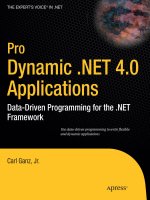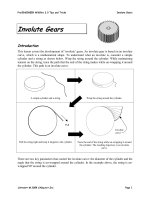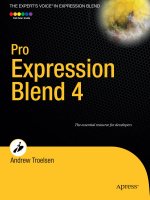Pro Entity Framework 4 0 Depositfiles_9 pptx
Bạn đang xem bản rút gọn của tài liệu. Xem và tải ngay bản đầy đủ của tài liệu tại đây (1.24 MB, 21 trang )
CHAPTER 13
■
DATABINDING WITH THE ENTITY FRAMEWORK
245
WPF Data Binding
This section discusses binding with Windows Presentation Foundation (WPF). In this example, you
focus on the sales side of things, pulling in SalesOrderHeader and SalesOrderDetail information to
populate a simple WPF form.
If you’ve never developed an application with WPF before, don’t fear. This example doesn’t go deep
into the intricacies of WPF (there are many great WPF books out there), but you get an idea of how to
build a simple EF data binding application for WPF.
Creating a Project
Binding in WPF is quite different from a Windows form because WPF has no built-in binding controls.
The first thing you need to do is create the project; in the existing solution that you’ve been using,
choose File
➤ Add ➤ New Project. This opens the Add New Project dialog, show earlier in Figure 13-1.
This time, however, you want to select the WPF Application template. Give it the name WPFBinding, and
click OK.
Just like your WinFormsBinding project, add a reference to the EF40Data project to this
WPFBinding project. Before you start adding code, drag a WPF list box onto the window. Again, you
aren’t going for a well-designed layout—you simply need a list box. In the code, I’ve renamed Window1
to MainWindow. You may want to do the same to avoid any confusion.
Adding Some Code
Let’s add some code. Modify the code behind the MainWindow to look like the following. Notice the
addition of some using statements (besides the default using statements), some variable declarations at
the Window level, and some code in the Loaded event for the window:
using EF40Data;
using System;
using System.Collections.Generic;
using System.Linq;
using System.Text;
using System.Windows;
using System.Windows.Controls;
using System.Windows.Data;
using System.Data.Objects;
using System.Collections.ObjectModel;
using System.Windows.Documents;
using System.Windows.Input;
using System.Windows.Media;
using System.Windows.Media.Imaging;
using System.Windows.Navigation;
using System.Windows.Shapes;
namespace WPFBinding
{
/// <summary>
/// Interaction logic for MainWindow.xaml
/// </summary>
public partial class MainWindow : Window
{
private EF40Entities context;
private List<SalesOrderHeader> soh;
CHAPTER 13
■
DATABINDING WITH THE ENTITY FRAMEWORK
246
public MainWindow()
{
InitializeComponent();
}
private void Window_Loaded(object sender, RoutedEventArgs e)
{
context = new EF40Entities();
soh = context.SalesOrderHeaders.OrderBy(o => o.AccountNumber).ToList();
listBox1.ItemsSource = soh;
}
}
}
Running the Project
To run this project you need to set it as the default project. In Solution Explorer, right-click the
WPFBinding project, and select Set as Default Project from the context menu. Press F5 to run the
application. When the WPF form displays, you should immediately notice that the data in the list box
doesn’t look right, as shown in Figure 13-14.
Figure 13-14. WPF main form
The problem in this example is much like the problem you had with the data grid in the previous
example: the columns in the list box don’t know where to get the data. Sure, you bound the list box
CHAPTER 13
■
DATABINDING WITH THE ENTITY FRAMEWORK
247
control using the ItemsSource property, which is the method that WPF uses to bind controls. But you
haven’t defined the appropriate columns, nor have you defined how the columns get their data from the
query results.
In essence, you haven’t given the list box any specific instructions, so the list box by default calls the
ToString method when trying to display objects. Thus, the list box displays the string representation of
each source in the object. Displaying string representations of everything isn’t very useful.
The fix to the problem of displaying string representations isn’t in the code, but in the WPF XAML.
Switch to design view for the window, and you should see some XML in the design window. This is
where you need to make your changes.
Go to the window in design view and add the following code in bold in the form’s XAML window.
Your results should appear similar to those in Figure 13-15.
<ListBox Height="222" HorizontalAlignment="Left" Margin="12,12,0,0" Name="listBox1"
VerticalAlignment="Top" Width="599">
<ListBox.ItemTemplate>
<DataTemplate>
<StackPanel Orientation="Horizontal">
<TextBlock Width="200" Text="{Binding Path=AccountNumber}" />
<TextBlock Text="{Binding Path=PurchaseOrderNumber}" />
</StackPanel>
</DataTemplate>
</ListBox.ItemTemplate>
</ListBox>
Figure 13-15. XAML window
CHAPTER 13
■
DATABINDING WITH THE ENTITY FRAMEWORK
248
Before you run this code to test it, let’s look at what you’re doing. You’re adding to the list box
control itself. First, you define the rows and what they look like, via the ListBox.ItemTemplate. The
ItemTemplate is used to specify the visualization (visual structure) of the data objects.
Inside the ItemTemplate, you use a DataTemplate, because that is what helps you specify how each
item appears in your next element, the StackPanel. The StackPanel arranges each child element into a
single line that can be oriented either horizontally or vertically. In this example, you want the rows laid
out horizontally.
You then use the TextBlock element to define your columns and display the data. However, this is
just simple XAML. The key here is the Text property of each TextBlock, which allows you to specify your
binding properties. The Binding property lets you specify where the TextBlock gets its data via binding.
The Path property specifies the name of the entity property from which it’s bound.
Now you’re ready to run the project again. Press F5; when the form displays, you should a nice
listbox with two columns that display the account number and the purchase order number, as shown in
Figure 13-16.
Figure 13-16. Displaying account numbers and purchase orders
The list box knows where it’s getting the values because you defined that in the code. You had to
define the list box columns and specify where the columns get their data.
Displaying Related Detail
As is, the form isn’t very useful. It simply displays sales header information: account numbers and
related purchase orders. Let’s modify this window a bit to display related sales detail information. With
the window in design mode, size the window so that there is extra space below the list box, and place
eight labels, seven text boxes, and one combo box on the window. See Figure 13-17.
CHAPTER 13
■
DATABINDING WITH THE ENTITY FRAMEWORK
249
Figure 13-17. Completed form
You can modify the window so that as you select on a row within the list box, related sales order
detail information is displayed in the new controls you placed in the window. Displaying the details isn’t
as difficult as you may imagine.
After you’ve placed and arranged the controls, binding them is simple. No extra code needs to be
written—in fact, the only thing you need to do is modify the TextBox elements to include the binding
details. The syntax from the form in the following code example shows two ways the controls can be
bound.
The first method is to include a completely separate Binding child element of the TextBox element,
shown in the first bold code. The second method is to include the binding within the Text property of
the TextBox element, as shown in the second highlighted section of code:
<Label Content="Order Date" Height="25" HorizontalAlignment="Left" Margin="16,240,0,0"
Name="label1" VerticalAlignment="Top" Width="74" Visibility="Visible" />
<Label Content="Due Date" Height="25" HorizontalAlignment="Left" Margin="16,271,0,0"
Name="label2" VerticalAlignment="Top" Width="74" Visibility="Visible" />
<Label Content="Ship Date" Height="25" HorizontalAlignment="Left" Margin="16,300,0,0"
Name="label3" VerticalAlignment="Top" Width="74" Visibility="Visible" />
<Label Content="Sales Order Number" Height="25" HorizontalAlignment="Left"
Margin="257,240,0,0"
Name="label4" VerticalAlignment="Top" Width="123" Visibility="Visible" />
<Label Content="Sub Total" Height="25" HorizontalAlignment="Left" Margin="257,273,0,0"
Name="label5" VerticalAlignment="Top" Width="123" Visibility="Visible" />
<Label Content="Tax" Height="25" HorizontalAlignment="Left" Margin="257,302,0,0"
Name="label6"
VerticalAlignment="Top" Width="123" Visibility="Visible" />
<Label Content="Total" Height="25" HorizontalAlignment="Left" Margin="257,329,0,0"
Name="label7"
VerticalAlignment="Top" Width="123" Visibility="Visible" />
<Label Content="Sales Person" HorizontalAlignment="Left" Margin="16,329,0,38" Name="label8"
Width="83" Visibility="Visible" />
CHAPTER 13
■
DATABINDING WITH THE ENTITY FRAMEWORK
250
<TextBox Height="23" HorizontalAlignment="Left" Margin="105,242,0,0" Name="textBox1"
VerticalAlignment="Top" Width="120" Visibility="Visible">
<Binding ElementName="listBox1" Path="SelectedItem.OrderDate"
StringFormat="{}{0:MM/dd/yyyy}" />
</TextBox>
<TextBox Height="23" HorizontalAlignment="Left" Margin="105,273,0,0" Name="textBox2"
Text="{Binding ElementName=listBox1, Path=SelectedItem.DueDate,
StringFormat=\{0:MM/dd/yyyy\}}" VerticalAlignment="Top" Width="120"
Visibility="Visible" />
<TextBox Height="23" HorizontalAlignment="Left" Margin="105,302,0,0" Name="textBox3"
Text="{Binding ElementName=listBox1, Path=SelectedItem.ShipDate,
StringFormat=\{0:MM/dd/yyyy\}}" VerticalAlignment="Top" Width="120"
Visibility="Visible" />
<TextBox Height="23" HorizontalAlignment="Left" Margin="386,242,0,0" Name="textBox4"
Text="{Binding ElementName=listBox1, Path=SelectedItem.SalesOrderNumber}"
VerticalAlignment="Top" Width="120" Visibility="Visible" />
<TextBox Height="23" HorizontalAlignment="Left" Margin="386,273,0,0" Name="textBox5"
Text="{Binding ElementName=listBox1, Path=SelectedItem.SubTotal,
StringFormat=\{0:######.##\}}" VerticalAlignment="Top" Width="120"
Visibility="Visible" />
<TextBox Height="23" HorizontalAlignment="Left" Margin="386,302,0,0" Name="textBox6"
Text="{Binding ElementName=listBox1, Path=SelectedItem.TaxAmt,
StringFormat=\{0:######.##\}}" VerticalAlignment="Top" Width="120"
Visibility="Visible" />
<TextBox Height="23" HorizontalAlignment="Left" Margin="386,331,0,0" Name="textBox7"
Text="{Binding ElementName=listBox1, Path=SelectedItem.TotalDue,
StringFormat=\{0:######.##\}}" VerticalAlignment="Top" Width="120"
Visibility="Visible" />
<ComboBox Height="23" HorizontalAlignment="Right" Margin="0,331,398,0" Name="comboBox1"
VerticalAlignment="Top" Width="120" DisplayMemberPath="LastName"
SelectedValuePath="ContactID" SelectedValue="{Binding ElementName=listBox1,
Path=SelectedItem.SalesPersonID}" Visibility="Visible" />
Either method works—use whichever is more readable for you. The key here is the information that
shows how the binding takes place. First, notice the ElementName property, which specifies the name of
the binding source object. Next is the familiar Path property, which specifies the name of the entity
property from which the element is bound. Last, notice that some text boxes have a StringFormat
property, which specifies how to format the string when it’s displayed in the text box.
Because you’ve already placed the controls (labels, text boxes, and a combo box) on the window, the
only thing you need to be concerned about is the binding information. You’re ready to test. Run the
project again; and when the form displays, select the first record in the list box. The text boxes should
display the related sales order detail information for the selected sales order header record in the list
box.
You can test this form easily. Open the form in design view, and add a button to the form. Set the
Content property to Save. In the Click event, add the following code:
context.SaveChanges();
Run the project again; and when the form displays, change the Tax value. (In my test, I changed the
value from 1057.28 to 2057.28.) Watch the Total value when you click the Save button. It changes,
doesn’t it? The Total value is a calculated column in the database, so the fact that the field on the form
updates when you change and save the Tax value shows that binding is working and that the values are
being saved and updated in the database.
CHAPTER 13
■
DATABINDING WITH THE ENTITY FRAMEWORK
251
What you haven’t done is hook up the combo box. Guess what your homework assignment is? Yep,
you get to hook up the combo box. However, I won’t leave you without a hint. You first need this
declaration in the code behind the window:
private List<SalesPerson> sp;
Here is the code to put in the Window_Loaded event, underneath the code to get the sales order
header data
sp = context.SalesPersons.OrderBy(s => s.SalesPersonID).ToList();
comboBox1.ItemsSource = sp;
Next, you need to modify the XAML code for the combo. The hint for this is that the SalesPerson
information comes from the SalesOrderHeader, and you need to use the navigation properties to get to
the contact info if you want to display the name of the sales person. Got it?
As you’ve probably gathered from this chapter, data binding with the EF is flexible and powerful
regardless of the application type. There are certain nuances you need to be prepared to work with
depending on the environment, as you’ve seen in this chapter, such as displaying relational data in grids
or working with data sources in WPF. Yet regardless of what issues you may run in to, data binding with
the EF makes for rapid application development with the flexibility of working with EF objects.
CHAPTER 13
■
DATABINDING WITH THE ENTITY FRAMEWORK
252
■ INDEX
253
Index
■
SPECIAL CHARACTERS &
NUMERICS
* syntax, 74
*:* (many-to-many) association, 46, 160
_ (underscore character), 162
+ (plus) button, 244
= assignment, 68
=> operator, 68
1:* (one-to-many) type, 46
1:1 (one-to-one) type, 46
■
A
AcceptAllChanges method, 85
AcceptAllChangesAfterSave( ) method, 85
Active property, 42
Add Association dialog box, 117
Add button, 241–242
Add Code Generation Item option, 138–139
Add foreign key properties to the entityname
Entity check box, 116–117
Add Function Import dialog box, 107
Add Function Import option, 37, 106–107
Add menu option, 24
Add method option, 47
Add New Data Source link, 233
Add New Item dialog box, 14, 127–128, 138–139,
188, 190
Add New Project dialog box, 170, 202, 245
Add Reference button, 235
Add Reference dialog box, 170, 230–231, 235
Add Reference option, 230
Add References dialog box, 171
Add Service Reference dialog box, 203–204, 207,
233
Add Service Reference option, 202–203
Add Service Reference wizard, 205
Add tab, Update Wizard, 97
AddContactProcedures.sql file, 209
Added state, 88
added value, 84
AddingNew event, 243
AdditionalContactInfo class, 181
AdditionalContactInfo property, 161
AdditionalContactInfo table, 6
AdditionalContactInfo view, 35
AddObject method, 88, 243
Address textbox, 204
AddToProductModel method, 89
AdventureWorks database, 15, 110, 112, 152, 169,
188
AdventureWorks2008Entities class, 67, 83
AdventureWorks2008Entities objects, 58, 86
AdventureWorksEntities class, 205–206
AdventureWorksModel value, 189
Age column, Rider table, 149
All enumeration, 195
AllRead enumeration, 195
AllWrite enumeration, 195
app.config file, 58, 78, 219, 224, 231
Append Only enumeration, 84
assembly directive, 135
Association element, 52–53
Association item, 147
Association object, 22
association set, 112
Association Set Name property, 112
association sets, 112
associations
adding, 116–117
of CSDL section, 55–56
for entities, 45–46
first class, 113
foreign keys (FK), 119
independent, 119
rules for generating, 46
AssociationSet element, 53, 118
AssociationSetMapping element, 57, 112
■ INDEX
254
Average operator, 80
AWCodeOnlyData project, 222
AWCodeOnlyUI project, 222
AWModel.cs class, 172–173, 176
AWService.svc file, 192, 204
■
B
binary assembly, 217, 219
Binding element, 249
binding, entity classes, 232
Binding Navigator counter, 244
BindingNavigator control, 236–238
BindingSource control, 237, 239, 242, 244
Brand entity, 148
BrandID column, 149
BrandName column, Brand table, 149
breakpoint, 65, 87
Build menu, 218
Build Solution option, 218
BusinessEntity record, 103
BusinessEntity table, 35
BusinessEntityID property, 47
button2 button, 208
■
C
Cascade option, OnDelete property, 115
cascading deletes, 45
catch block, 220–221, 226
CellPhone property, 42, 161
change tracking, in POCO, 182–183
Choose Model Contents dialog box, 124
Choose Toolbox Items dialog box, 165
Choose Your Data Connection dialog box, 152
Choose Your Data Connection option, 189
Choose Your Database Objects dialog box, 110,
113, 124, 210, 212
Clarius Corporation, 128
Class entity, 148
Class Library project, 110, 168
Class1.cs file, 124
classes, generated by Entity Data Model, 58–61
ClassID column
Class table, 150
Rider table, 149
ClassName column, Class table, 150
Click event, 64, 75, 89, 91, 122, 206–207, 243–244,
250
closing braces, 65, 132
CLR (common language runtime) types, 83
code-only, 167–186
adding references, 170–171
building project, 176–180
connecting DataGridView control, 178–
179
loading some rows, 177–178
running application, 179–180
configuration classes
adding, 172
creating, 173–175
data project, 168–170
installing EF Feature CTP, 167–168
method to create EDM, 32–33
POCO information, 180–183
testing model, 175–176
User-Interface (UI) project, 170–173
CodeOnlyData project, 171, 181
CodePlex web site, 13
Column column, 47
column mapping, 47
column, Rider table, 149
Columns property, 240
CommandText property, 78
common language runtime (CLR) types, 83
Community Technology Preview, 165
compilation, verifying for model-first design, 152
Complex Property, Add menu, 43, 161
Complex Property option, Add menu, 24
complex types
of entities, 40–45
handling of with model-first design, 161–162
support for in version 4.0, 11
support in POCO, 181
complex types node, 41–42, 161
conceptual layer, 56
conceptual mapping, 5
conceptual model, 5
conceptual model node, 41
Conceptual Schema Definition Language (CSDL),
40, 49, 117–118, 138, 169, 218
of Entity Data Model Runtime section
associations, 55–56
EntityType element, 54–55
overview, 53
configuration classes, code-only model design
adding, 172
creating, 173–175
connection exceptions, 223–225
Connection Properties dialog box, 15–16
Connection String property, 219
<ConnectionString> section, 78, 224
Console.WriteLine method, 131
■ INDEX
255
Contact class, 32, 174–175, 181
Contact Employees collection, 122
Contact entity, 43, 45
Contact object, 120–121, 123
Contact property, 182, 214
Contact table, 6, 179, 215
ContactConfiguration.cs class, 172–173
ContactID FK property, 122
ContactID property, 112, 114, 123
Contacts object, 122
Content property, 250
Content tab, 198
ContextBuilder variable, 176–177
Contexts region, 58
Copy to Output Directory property, 218
copy/paste error, 131
CounterStuff class, 133
Create Complex Type option, 41
Create Database Wizard, 10, 152
create, read, update, delete (CRUD) operations,
215
CREATE TABLE statement, 164
Create, Update, Delete (CUD) oprerations, 83
CreateObject method, 183
CreateProductModel method, 89
CRUD (create, read, update, delete) operations,
215
.cs file, 193
C-S Mapping Content section, 152
C-S Mapping Specification Language (MSL)
section, of Entity Data Model Runtime
section, 56–57
CSDL. See Conceptual Schema Definition
Language
.csdl extension, 218
CsdlToSsdlAndMslActivity, 165
CUD (Create, Update, Delete) oprerations, 83
Custom Tool property, 140–141
Customer entity, 26
CustomerAddress property, 25
CustomerCity property, 25
CustomerFirstName property, 24
CustomerID property, 25–26
CustomerLastName property, 25
CustomerPhone property, 25
CustomerState property, 25
CustomerZipCode property, 25
■
D
data access, comparison of options for
database-driven, 5–6
model-driven, 6–8
overview, 5
data binding with Entity Framework (EF), 229–
251
in windows forms, 229–244
add function, 242–244
creating data sources, 232–236
creating new form, 229–232
creating project directory, 229
delete function, 244
form code, 236–238
grid control, 238–242
save function, 244
WPF data binding, 245–251
adding code, 245
creating project, 245
displaying related detail, 248–251
running project, 246–248
Data Connection page, 17
Data Connection screen, 27
Data Definition Language (DDL), 29–31, 153–154,
163
Data Flow Diagram (DFD), 4
data integrity, 53
Data node, 14
Data object templates, 14
Data Service template, 190–193
Data Source Configuration Wizard, 234
Data Sources Configuration Wizard, 233
data sources, creating data binding in windows
forms, 232–236
Data Sources window, 232–233, 236, 238
database
generating after creating EDM, 27–31
generation rules
for associations, 160
for tables, 159–160
generation script customization, 163–166
Database binding, 234
Database data source, 236
Database Generation Wizard, 159, 163
Database Generation Workflow property, 163
database model, 7
Database Objects page, 19–20
Database Schema Name property, 163
Database Script Generation section, 163
Database type, 233
database-driven, data access, 5–6
database-first, method to create EDM, 14–19
data-binding, 232
DataGrid control, 238
■ INDEX
256
DataGridView control, connecting in code-only
model design, 178–179
DataPropertyName property, 241
DataReader class, 2
DataReader object, 3–5
DataSet class, 2
DataSet object, 4–5
DataSource property, 178–179, 239
DataTemplate, 248
datetime variables, 120
DDL (Data Definition Language), 29–31, 153–154,
163
debug attribute, template directive, 129
deferred execution, of query, 79
DeferredLoadingEnabled property, 182
<DefiningQuery> element, 51, 53
Delete button, 105, 242, 244
delete function, 105
Delete operation, 38
Delete procedure, 216
Delete tab, Update Wizard, 97
deleted value, 84
DeleteFunction element, 102
DeleteObject( ) method, 91–92, 105
DeletePerson procedure, 97, 100
Dependent element, 53
Dependent field, 116
dependent objects, adding, 120–121
Dependent Property field, 116
derived type, 32
design view, 247
design window, 247
Designer surface, Designer tool, 37
Designer window, 20–22, 35–37, 217
designer.cs. extension, 58
detached value, 84
DetectChanges( ) method, 85
DetectChangesBeforeSave enumeration, 85
DFD (Data Flow Diagram), 4
Discover button, 203–204
DisplayMember property, 178
DoCounter method, 133
Download button, 167
DROP statements, 153, 157
DROP TABLE statement, 164
■
E
Edit Columns dialog box, 240
EDM. See Entity Data Model
EDM Designer, 9
EdmFunctionAttribute attribute, 11
.edmx file, 47–49, 97, 101, 140, 158
EF. See Entity Framework
EF40CreationScript.sql file, 123
EF40Data node, 235
EF40Data project, and relationships, 123
EF40Data solution, 231
EF40Entities data model, 242
EF40Template.tt, 143
EF4FeatureCTP2.exe file, 167
EFDemo.Designer.cs file, 58
ElementName property, 250
elements
association, of SSDL section, 52–53
EntityType
of Conceptual Schema Definition
Language (CSDL) section, 54–55
of Storage Model (SSDL) section, 52
EmailAddress property, 42
EmailAddress2 property, 181
Employee class, 32
Employee collection, 120–122
Employee entity, 47
Employee object, 120–123
Employee property, 46
Employee role, 56
Employee table, 6, 35, 52, 112, 207
Employee type, 207
Employee view, 35
EmployeeAddresses property, 213
EmployeeConfiguration.cs class, 172, 174
Employee.Contact property, 123
Employee.cs class, 222
Empty Model option, 147
Empty model template, 22
EndEdit method, 243–244
EndProperty elements, 57
entities
adding, 87–89
associations for, 45–46
complex types, 40–45
creating in empty model with model-first
design, 148–150
deleting, 91
features of, 8
navigation properties of, 9, 46–47
and ObjectContext class
ObjectStateEntry class, 83–84
tracking and saving changes, 84–85
relational inserts, 89–91
scalar properties, 40
updating, 85–87
■ INDEX
257
Entities region, 59
entity classes, binding, 232
Entity connection string section, 17
Entity Data Model (EDM), 13–61
checking, 213–214
classes generated by, 58–61
creation methods, 13
code-only, 32–33
database-first, 14–19
model-first, 22–26
Designer window, 35–37
entities, 38–47
associations for, 45–46
complex types, 40–45
navigation properties of, 46–47
scalar properties, 40
generating schema and database, 27–31
making plural or singular names, 19–21
Mapping Details window, 38–47
Model Browser window, 37
Runtime section parts, 50–57
CS MSL section, 56–57
CSDL section, 53–56
SSDL section, 50–53
and stored procedures, 93–97
table inheritance, 31–32
updating, 209–213
viewing XML of, 48–50
Entity Data Model (EDM) template, 14, 22
Entity Data Model (EDM) Wizard, 11, 14–15, 22,
58, 110, 147, 231
Entity Designer Database Generation Power Pack
tool, Microsoft, 165
Entity Framework (EF), 208
comparison of data access options
database-driven, 5–6
model-driven, 6–8
overview, 5
database-independent support, 12–13
entity features, 8–9
need for, 2–5
overview, 4–5
and T4 templates, 137–142
version 4.0 features
complex types, 11
LINQ-to-entities function support, 11
model browser improvements, 11–12
model-first support, 10
object-layer code generation, 11
overview, 10
plurality naming, 11
POCO support, 10
related object-deferred loading, 10
Entity Framework (EF) 3.5
and relationships, 110–113
restrictions in, 180
Entity Framework (EF) Feature CTP, 167–168,
170, 176
Entity Framework (EF) functions, 98–99
Entity Framework (EF) project, building for
performance, 216–219
Entity Framework EDM, 200
Entity item, 147
entity key, 40
Entity Key property, 24
Entity Model Code Generator tool, 11
Entity Name property, 19–20
Entity object, 22
Entity property, 23–24
Entity Relationship Model (ERM), 3–4
entity set, 38
Entity Set Name property, 19–20, 39
Entity Set names, 20
Entity SQL, option to query Entity Data Model,
74–76
entity type, 38
EntityClient
EntityCommand, 78
EntityConnection, 77–78
overview, 76
EntityClient Provider for the Entity Framework,
12
EntityCommand class, 77
EntityConnection class, 77, 173, 176
EntityContainer element, 51, 53, 67, 235
EntityContainerMapping element, 57
EntityFramework, 67
EntityFunctions class, 11
EntityKey class, 91
EntityKey values, 83
EntityModelCodeGenerator tool, 58, 140
EntityObject class, 180
EntityObject Generator template, 137–138
EntitySet element, 32, 160
EntitySet name, 91
EntitySet property, 32, 213
EntitySetMapping element, 57
EntitySetRights enumeration, 195
EntitySets, 53
EntitySQL exceptions, 226–227
EntitySQLException class, 226
EntityState property, 84
■ INDEX
258
EntityType element, 11
of CSDL section, 54–55
of SSDL section, 52
EntityType names, 20
EntityType property, 213
EntityTypeMapping element, 57, 101–102
enumerable object, 87
ERM (Entity Relationship Model), 3–4
eSqlBlast tool, 227
Events button, 241
Exception class, 221–223
exception handling
connection exceptions, 223–225
EntitySQL exceptions, 226–227
Exception class, 221–223
overview, 219
query exceptions, 225–226
try/catch blocks, 219–220
using statement, 221
Exception.Message property, 222
ExecuteReader method, 78
execution of query
deferred, 79
immediate, 80–81
overview, 78–79
expressions, Lambda, 68
Extensible Markup Language. See XML
extension attribute, output directive, 129
extension directive, 130
■
F
finally block, 220–221
Finish button, 20
first class associations, 113
First operator, 80, 87
FirstName column, Rider table, 149
Fixed Length property, 24
FK. See foreign keys
FK_SalesOrderHeader_SalesPerson_SalesPersonI
D key, 57
FlagsAttribute attribute, 85
for loop, 131–132
foreach block, 65
foreach line, 65
foreach statement, 70, 79
foreign keys (FK), 30, 53, 112, 116
in relationships
adding dependent objects, 120–121
manually setting, 121–122
overview, 119
setting automatically, 122–123
Form1.cs file, 64
FROM clause, 66–67, 69–70, 99
from operator, 70
function, 11
Function elements, 98, 102
Function Import mapping, 106
functions
delete, 105
insert, 102–104
mapping of, 99–102
select, 105–106
update, 104
using in queries, 106
■
G
GDW (Generate Database Wizard), 152, 158–159
Generate Database from Model item, 152
Generate Database Script from Model option, 27–
28
Generate Database Wizard (GDW), 152, 158–159
GenerateDatabaseScriptWorkflow item, 165
get accessor, 183
GetObjectByKey method, 91
Go button, 204
graph, Entity Framework, 9
grid control, data binding in windows forms
displaying data with, 239–241
navigating relation in, 241
overview, 238
testing, 241–242
group operator, 72–73
■
H
HAVING clause, 66
HumanResources.Employee table, 114
■
I
ICollection<T> type, 182–183
Id field, 161
ID property, 23, 25
IEntityWithChangeTracker interface, 180, 182–
183
IEntityWithKey interface, 180
IEntityWithRelationships interface, 180, 182–183
immediate execution, of query, 80–81
include foreign key columns in the model option,
113, 125
independent associations, 119
inheritance, 7–8, 22
■ INDEX
259
inherits attribute, template directive, 129
InitializeService method, 194
inline code directives, 131
INNER JOIN, 66
InnerException property, 221–222, 226
Insert button, 102–104
insert function, 102, 215
Insert operation, 38
INSERT statement, 90
InsertFunction element, 102
InsertPerson function, 99
InsertPerson procedure, 98, 103
Installed Templates list, 14, 165
IntelliSense, directives of, 129
Internet Options dialog box, 198
IObjectSet interface, 173
IQueryable interface, 70–71, 76
IsComposable attribute, 98
IsIdentity( ) property, 174
isNew variable, 243
IsRequired property, 174–175
IsSupportTeam column, Team table, 149
ItemDescription property, 25
ItemID property, 25–26
ItemName property, 25
ItemsSource property, 247
ItemTemplate, 248
IValidator class, 142–143
■
J
join operator, 73
join syntax, 74
■
K
Key element, 52, 55
■
L
Lambda expressions, 68
language attribute, template directive, 129
language directive, 130
Language INtegrated Query. See LINQ
lass Library project, 145
lazy loading, in POCO, 182
LINQ (Language INtegrated Query), 69, 207
LINQ (Language Integrated Query)-to-Entities
function, 11
LINQ (Language Integrated Query)-to-Entities
query, 69–74
List object, 80
ListBox.ItemTemplate, 248
Load event, 177, 179, 222
Loaded event, 245
logical model, 5
■
M
Main method, 133
ManagerID property, 112, 114
Many relationships, 109
many-to-many (*:*) association, 46, 160
mapping
functions, 99–102
stored procedures for performance, 215–216
Mapping Details window, 37–47, 99, 215
mapping element, 57
mapping fragment element, 57
mapping layer, 56
mapping schema language, 218
mapping specification language (MSL), 49, 101,
119, 158
mapping warnings, 151
Mapping window, 37
mappings, creating with model-first design, 152–
159
Max Length property, 24
Max operator, 80
MaxLength property, 174–175
MergeOption enumeration, 84
Message property, 221–222, 226
MessageBox class, 220
Metadata Artifact Processing property, 217–219
metadata files, EDM, 49
MetadataException class, 225
method-based, syntax to query EDM, 68–69
Microsoft.Data.Entity.Ctp assembly, 171
Microsoft.Data.Entity.Ctp component, 170
Microsoft.Data.Entity.Design.DatabaseGeneratio
n namespace, 165
Microsoft.Data.Objects.ContextBuilder class, 176
Microsoft.SqlServer.ConnectionInfo class, 135
Microsoft.SqlServer.Management.Sdk.Sfc, 135
Microsoft.SqlServer.Smo, 135
MiddleName column, Rider table, 149
MidName column, 3
Model Browser, 105–106
model browser
improvements to in version 4.0, 11–12
and stored procedures, 97–98
Model Browser tab, 211
Model Browser window, 37, 41, 161
model contents option, 14–15
■ INDEX
260
model-driven, data access, 6–8
model-first
database generation rules, 159–160
database generation script customization,
163–166
design
creating Associations and Navigation
properties, 150
creating conceptual model, 145–147
creating entities in empty model, 148–150
creating mappings and database, 152–159
overview, 145
saving model, 151
verifying compilation, 152
handling of complex types, 161–162
method to create EDM, 22–26
overview, 145
support for in version 4.0, 10
modeling applications, others vs. Entity
Framework, 3–4
ModelName.edmx.sql file, 29
ModificationFunctionMapping element, 102
modified value, 84
ModifiedDate column, 87
ModifiedDate property, 86, 88
ModifyDateTime property, 25
Motocross EDM, 163
MSL (mapping specification language), 49, 56–57,
101, 119, 158
.msl extension, 218
multiplicity attribute, 45, 109
■
N
Name association, 56
Name attribute, 52
Name property, 88, 236, 243
namespace directive, 135
Namespace element, 54
navigation properties, 46–47, 112
navigation property, 9
Navigation Property check box, 117
NavigationProperty element, 55
NET Framework Data Provider for SqlClient for
Entity Framework, 12
.NET/COM assembly, 235
New Connection button, 15
New Item option, 14
new keyword, 121
New Project dialog box, 14, 188, 229–230
NHibernate, 4
non-derived type, 32
None enumeration, 85, 195
None option, OnDelete property, 115
NoTracking enumeration, 84
n-tier development
overview, 187
WCF Data Service
building, 187–194
consuming, 201–208
testing, 194–201
n-tier environment, 188
Nullable property, 24
■
O
Object data source, 235
object materialization, 83
object names of EDM, making plural or singular,
19–21
Object type, 233–234
ObjectContext cache, 84
ObjectContext class, 33, 58
and entities, 83–85
and syntax to query EDM, 67
object-layer code generation, support for in
version 4.0, 11
ObjectQuery class, 84, 173
ObjectQuery type, 76
ObjectQuery<T>, 238
Object-Relational Mapping (ORM), 4
ObjectResult class, 238
ObjectResult<T>, 238
ObjectSet class, 65, 173
ObjectStateEntry class, and entities, 83–84
ObjectStateManager class, 84–85
ObjectStateManager object, 83
OnDelete property, 45, 115
One relationships, 109
one-to-many (1:*) type, 46
One-to-Many association, 112, 160
one-to-one (1:1) type, 46
one-to-one association, 160
one-to-one mapping, 6
one-to-zero association, 160
open bracket, 132
Open With dialog box, 48, 117, 152
Open With option, 117, 152
Operator column, 47, 100
ORDER BY clause, 74
Order entity, 26
Order type, 39
orderby clause, 70
OrderBy method, 68
■ INDEX
261
orderby operator, 70
OrderID property, 25
ORM (Object-Relational Mapping), 4
OUTER JOIN, 66
output directive, 129
overwrite warning, 157
OverwriteChanges enumeration, 84
■
P
p variable, 75
<Parameter> element, 99
Parameter/Column column, 100
PasswordHash property, 174
PasswordSalt property, 174
Paste option, 231
Path property, 248, 250
People entity, 104
People for the Entity Set Name property, 20
people variable, 70
performance tuning
building Entity Framework project, 216–219
stored procedure mapping, 215–216
Person class, 59
Person entity, 46–47
Person object, 103
Person record, 103
Person role, 56
Person table, 35, 52, 103
PersonDemographics view, 35
physical model, 5
Plain Old CLR Objects (POCO), 32–33, 168, 170
change tracking, 182–183
complex-type support, 181
lazy loading, 182
overview, 180
support for in version 4.0, 10
plurality naming, support for in version 4.0, 11
Pluralize or singularize generated object names
checkbox, 19, 212
pluralize or singularize generated object names
option, 113, 125
plus (+) button, 244
POCO. See Plain Old CLR Objects
PreserveChanges enumeration, 84
primary key
constraint, 30
derived type, 160
non-derived type, 159
Principle element, 53
Principle field, 116
Principle Key field, 116
Product class, 90
Product Model Binding Navigator, 244
Product Model ID, 244
Production.Product table, 87
Production.ProductModel table, 87
ProductModel class, 88, 236, 244
ProductModel column, 241
ProductModel entity, 237, 242
ProductModel node, 236
ProductModel object, 89, 243
ProductModel table, 87, 244
productModelBindingNavigationSaveItem
button, 243
productModelBindingSource, 239, 242–243
ProductModelID column, 90, 244
ProductModelID property, 236
ProductModelID value, 90–91
ProductModelName column, 241
Products class, 238–239, 244
Products entity, 236
Products node, 236
productsBindingSource, 239, 241
ProductSubCategory entity, 236
ProductSubCategoryName column, 241
project directory, creating data binding in
windows forms, 229
Projects tab, 171, 230
Properties page, 23, 36
Properties pane, 46
Properties window, 37, 44, 163, 217, 232, 241
Property column, 100
Property element, 52
Provider attribute, 51
ProviderManifestToken attribute, 51
proxy instance, 182
ProxyCreationEnabled property, 183
■
Q
queries, using functions in, 106
query exceptions, 225–226
query execution
deferred, 79
immediate, 80–81
overview, 78
query variable, 79
query-expression, syntax to query Entity Data
Model (EDM), 63–67
querying Entity Data Model (EDM)
EntityClient
EntityCommand, 78
EntityConnection, 77–78
■ INDEX
262
overview, 76
overview, 63
query execution
deferred, 79
immediate, 80–81
overview, 78
querying options
Entity SQL, 74–76
EntityClient, 76–78
LINQ to Entities, 69–74
overview, 69
syntax
method-based, 68–69
and ObjectContext class, 67
overview, 63
query-expression, 63–67
■
R
ReadMultiple enumeration, 195
ReadSingle enumeration, 195
Reference.cs file, 205
references, code-only model design, 170–171
references dialog box, 170
References node, 170, 202, 230
Referential Constraint dialog box, 116
ReferentialConstraint element, 53, 118–119
reflector tool, 217
Refresh tab, Update Wizard, 97
RegisterConfig method, 186
related object-deferred loading, support for in
version 4.0, 10
relational inserts, 89–91
relationships
adding association, 116–117
direction of, 53
EF40Data project, 123
in Entity Framework (EF) 3.5, 110–113
foreign keys
adding dependent objects, 120–121
manually setting, 121–122
overview, 119
setting automatically, 122–123
overview, 109–110
Referential Constraints, 116
WinForms project, 113–116
XML differences from version 3.5, 117–119
REST (REpresentational State Transfer), 194, 201
restrictions, in Entity Framework (EF) 3.5, 180
Results window, 87–88, 90
Rider entity, 148
Rider table, 160
RiderID column, Rider table, 149
role attribute, 45
rowguid property, 88
RowPrePaint event, 241
RSS Feed feature, Internet Explorer, 198
Runtime section of Entity Data Model
Conceptual Schema Definition Language
(CSDL) section
Associations, 55–56
EntityType element, 54–55
overview, 53
CS Mapping Specification Language (MSL)
section, 56–57
overview, 50
Storage Model (SSDL) section
Association element, 52–53
EntityType element, 52
overview, 50
■
S
SalesOrder entity set, 39
SalesOrderDetail entity type, 39, 245
SalesOrderHeader entity type, 39, 245, 251
SalesPerson entity, 39, 184, 200, 251
SalesPerson property, 213
SalesPerson type, 39
SalesPersonConfiguration.cs class, 184–185
SalesPerson.cs class, 183
SalesPersons property, 214
SalesTerritory data, 196
SalesTerritory property, 214
SalesTerritoryConfiguration.cs class, 184, 186
SalesTerritory.cs class, 184
Save button, 242, 244, 250
SaveChanges event, 244
SaveChanges( ) method, 86, 88, 90, 92, 99, 103,
105, 122, 219, 244
SaveChanges(Boolean) constructor, 84–85
SaveChanges(SaveOptions) constructor, 85
SaveOptions method, 85
SaveOptions overload, 85
scalar properties, 25, 42
scalar properties, of entities, 40
Scalar Property, Add menu, 24, 40, 42
scalar property data type, 40
Scalar Property option, 24, 148
scalar property types, 35
ScalarProperty element, 57
schema attribute, 98
Schema element, 51, 54
schema, generating after creating EDM, 27–31
■ INDEX
263
schema overwrite warning, 28
scope, of T4 code
example project, 133–134
listing SQL databases, 135–137
overview, 132
returning computer's processes, 134–135
sealed class, 182
Select button, 105–106, 108
SELECT clause, 66–67, 69–70
<Select Insert Function> option, 99
select operator, 70
SELECT statement, 74, 79, 87
SelectedIndexChanged event, 178–179
SelectedValue property, 179
SelectPerson procedure, 97, 106
Sequence Control Workflow, 165
Server Management Objects (SMO), 136
Service type, 233
ServiceReference1 node, 205
services
adding references, 202–206
utilizing, 206–208
Services in Solution option, 203–204
set accessor, 183
Set as Default Project option, 246
SetEntitySetAccessRule method, 195
Settings button, 198
Settings dialog box, 198
SharePoint objects, 233
SharePoint site, 233
SharePoint type, 233
Show All Files button, Solution Explorer, 205
Show Data Sources option, 232
singleton value, 87
SMO (Server Management Objects), 136
SOAP Service Description Language (SSDL), 98
Solution Explorer window, 159, 165
SPRINT.net, 4
.sql file, 158–159
SQL Server Management Studio (SSMS), 85–86,
158
SQL Server Profile, 87
SQL Server Profiler, 86–87, 90, 103–105, 108
SQL Server query, 67
.sql window, 158
SQLConnection class, 176
SqlConnection variable, 177
SqlFunctions class, 11
SSDL (SOAP Service Description Language), 28,
49, 98, 158, 218
.ssdl extension, 218
SSMS (SQL Server Management Studio), 85–86,
158
StackPanel, 248
Storage Model (SSDL) section, of Entity Data
Model Runtime section
Association element, 52–53
EntityType element, 52
overview, 50
Storage Schema (SSDL), 28, 158
.Store appendage, 54
store command, 69
store layer, 56
store schema definition language (SSDL) file, 49,
218
stored procedures
delete, 105
and Entity Data Model (EDM), 93–97
Entity Framework (EF) functions, 98–99
insert, 102–104
mapping for performance, 215–216
Model Browser, 97–98
overview, 93
select, 105–106
update, 104
Stored Procedures node, 97, 210–211
StoreGeneratedPattern property, 40, 150
string data types, 55
String scalar properties, 36, 40
StringFormat property, 250
Summary and Settings dialog box, 157
Summary and Settings form, 153
Summary and Settings screen, 153–154
.svc file, 192
System.Activities.Components tab, 165
System.Data assembly, 171
System.Data.Entity namespace, 231
System.Data.Entity reference, 191
System.Data.EntityClient namespace, 76
System.Data.Objects namespace, 65, 83
System.Data.Objects.DataClasses namespace, 83
System.Data.Services.Web reference, 191
System.Data.SqlClient provider, 51, 63
System.Exception namespace, 221
System.ServiceModel.Web reference, 191
System.Windows.Forms namespace, 236
■
T
T4. See Text Template Transformation Toolkit
table column mapping, 47
Table name, derived type, 160
Table name, non-derived type, 159
■ INDEX
264
table-per-hierarchy option, 31
table-per-type option, 31
TablePerTypeStrategy.xaml file, 165
Tables node, 210
Team entity, 148
TeamID column, Rider table, 149
TeamID column, Team table, 149
TeamID property, 150
TeamName column, Team table, 149
template directive, 129
Test Connection button, 16
Text File template type, 127
Text property, 248–249
Text Template Transformation Toolkit (T4) code
generation
customization example, 142
overview, 127
scope of code
example project, 133–134
listing SQL databases, 135–137
overview, 132
returning computer's processes, 134–135
templates
adding template using Visual Studio 2008,
127–128
and Entity Framework (EF), 137–142
installing T4 Editor, 128–129
overview, 127–132
writing T4 code, 129–132
TextBlock element, 248
TextBox element, 249
TextBox elements, 249
TextFile1.txt file, 127
TextTemplate.tt file, 127–128
throw statement, 220
Title column, 87
Title value, 85–86
ToArray operator, 80
ToDictionary operator, 80
TODO comment, 194
ToList operator, 80
ToLongDateString method, 226
ToLookup operator, 80
Toolbox, Designer tool, 22, 37, 147
Toolbox window, 161, 165
Tools menu, 198
ToShortDateString method, 226
ToString method, 247
Total value, 250
try block, 219–221
try/catch blocks, for exception handling, 219–220
T-SQL query, 66
T-SQL statement, 90
.tt file, 165
Turn on feed reading view checkbox, 198–199
Type attribute, 55
Type property, 24
■
U
UDF (user-defined function), 98
UI (User-Interface) project for code-only model
design, 170–173
UML (Unified Modeling Language), 4
unchanged value, 84
underscore character (_), 162
Unified Modeling Language (UML), 4
UnitMeasure column, 244
UnitMeasure entity, 236
UnitMeasure table, 244
UnitMeasure1 column, 244
Update button, 104
update function, 104
Update Model from Database option, 96, 209–210
Update Model Wizard, 11
Update operation, 38
Update Wizard, 96–97
UpdateFunction element, 102
UpdatePerson procedure, 97, 100
Use Original Value checkbox, 215
user-defined function (UDF), 98
User-Interface (UI) project for code-only model
design, 170–173
using block, 221
using statement, for exception handling, 221
■
V
VALUE clause, 75
ValueMember property, 178
Value/Property column, 47
version 4.0 features, 10–12
Visual Studio Class Library project, 123
Visual Studio environment, 158
Visual Studio Server Explorer window, 158
Visual T4 utility, Clarius, 128
■
W
warnings, mapping, 151
WCF. See Windows Communication Foundation
Web option, 190
WHERE clause, 66, 70, 199
■ INDEX
265
Where method, 68
where operator, 70, 73
Window level, 245
Window_Loaded event, 251
Windows Communication Foundation (WCF)
Data Service
building, 187–194
consuming
adding service reference, 202–206
overview, 201
utilizing service, 206–208
testing, 194–201
Windows Forms Application project, 230
Windows Forms Application template, 202, 230
windows forms, data binding with EF in
add function, 242–244
creating data sources, 232–236
creating new form, 229–232
creating project directory, 229
delete function, 244
form code, 236–238
grid control, 238–242
overview, 229
save function, 244
Windows Forms project, 110, 146
Windows Presentation Foundation (WPF), data
binding
adding code, 245
creating project, 245
displaying related detail, 248–251
overview, 245
running project, 246–248
Windows Workflow Markup .xaml file, 163
WinForms application, 187, 201, 206
WinForms project, 113–116, 202, 205, 207
WinFormsBinding project, 230–231
Workflow Console Application, 165
WPF. See Windows Presentation Foundation
WPF Application template, 245
WriteAppend enumeration, 195
WriteDelete enumeration, 195
WriteLine code, 132
WriteMerge enumeration, 195
WriteReplace enumeration, 195
■
X
.xaml file, 165
XAML window, 247
XML (Extensible Markup Language)
differences between version 3.5 & 4.0, 117–
119
of Entity Data Model, 48–50
XML Editor, 49, 158, 192
■
Z
Zero or One relationships, 110