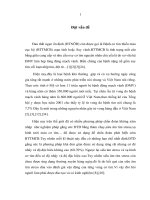Ee 471 lab2 exploringripes
Bạn đang xem bản rút gọn của tài liệu. Xem và tải ngay bản đầy đủ của tài liệu tại đây (128.29 KB, 5 trang )
EE 471 - COMPUTER ORGANIZATION AND DESIGN
LAB 2
EXPLORING RIPES, A GRAPHICAL
RISC-V SIMULATOR.
During this lab session you will install and explore the official RISC-V tools. You will also
be exploring Ripes, a graphical RISC-V simulator.
RISC-V C Compiler and Ripes
In this lab you will explore the full RISC-V toolchain, including a port of gcc, and the
RISC-V simulator Ripes.
Follow the instructions for installing the tools here
Note that the name of the compiler and tools depends on whether you're on Linux or
macOS/Windows, and whether you're using the prebuilt binaries or you compiled the
toolchain from source yourself. If you compiled the toolchain yourself under Linux or
WSL, you need to use
riscv64-linux-gnu-<tool>
whereas if you're running on macOS or using the prebuilt binaries, you should use
riscv64-unknown-elf-<tool>
where <tool> is the specific tool that you wish to use (gcc, objdump, objcopy etc).
In all examples below, riscv64-linux-gnu is used. Replace the correct sections of all
commands if you're using the riscv64-unknown-elf versions.
Basic Linux/Unix Skills
If you have never used Linux/Unix and a command line it is now a good time to start to
learn how to drive a computer from the terminal/command line.
First you have to open a terminal, which gives you a shell to work with.
Here some of the basic commands at the command line:
ls, cd, cp, mv, mkdir
Find out what those commands do (Google is your friend).
You also need an editor, gedit is one of the easier ones to use.
For further Unix/Linux learning you can use following free book: Ten Steps to Linux
Survival
Exploring Compiled C Code
We will now explore very small C functions, such as
int foo(int a, int b) {
return a + b;
}
Copy the above into a new file, and save it as foo.c. Then compile it with the RISC-V
compiler using the below command.
riscv64-linux-gnu-gcc -march=rv32i -mabi=ilp32 -S foo.c -o foo.s
This generates a file named foo.s containing the corresponding assembly for your C
program. Explore the assembler output in foo.s.
Are you surprised about the many instructions generated? Without specifying
an optimization level a compiler does a direct translation of your code including calling
conventions and allocation of all variables in stack slots.
Try to optimize it by passing the option -O2 and seeing the difference when the compiler
is allowed to optimize your code.
Compiling to an executable
To compile to an executable (an ELF file) the C program needs to contain
a main function. We will now explore the following simple program, saved into a file
named main.c.
int main() {
int a = 1;
int b = 2;
return a+b;
}
Compile it with
riscv64-linux-gnu-gcc main.c -o main.out
This creates the executable file main.out.
Remember that you can always compile a program into an assembly file with the S option. Another option to explore a compiled program is with an object dump:
riscv64-linux-gnu-objdump -d main.out
This will give you a long output as a lot of library code is linked into the final program.
To make it easier to navigate the output, you can use the operator > to redirect the
output into a file.
riscv64-linux-gnu-objdump -d main.out > dump.txt
Open this file with an editor (e.g., gedit dump.txt) and try to find the main function.
Using Ripes
Ripes is a graphical RISC-V simulator, allowing you to see how values are passed
between the submodules of the processor. When you open Ripes, you are presented
with the "Processor" tab. Click the "chip" icon in the upper-left corner and ensure that
the currently selected version of the processor is RISC-V -> 32-bit -> Single cycle
processor.
Navigate to the "Editor" tab and input a simple RISC-V assembly program
li t0, 5
li t1, 7
li a7, x //You must decide the value of X
add a0, t0, t1
ecall
For the above program to run correctly, you must select the value to load into a7.
Check this page for a list of the supported environment calls in Ripes. Note that these
are not the same as in Venus!
Go back to the Processor tab and run the program, either by stepping through it >, or by
running all instructions >>. What is happening? Do you see the output in the console?
Using Ripes to execute a program
Ripes also supports executing a program compiled with the RISC-V compiler, either
from an ELF file or as a flat binary. The latter format is what you will use for your final
project.
Create a hello.c file containing the following code:
asm("li sp, 0x100000"); //
asm("jal main");
//
asm("li a7, 10");
//
asm("ecall");
//
void prints(volatile char*
SP set to 1 MB
call main
prepare ecall exit
now your simulator should stop
ptr);
void main() {
char* str = "Hello world";
prints(str);
}
void prints(volatile char* ptr){ // ptr is passed through register a0
asm("li a7, x"); //You must decide the value of x
asm("ecall");
}
Compile it by executing
riscv64-linux-gnu-gcc -nostartfiles -nostdlib -march=rv32i -mabi=ilp32 -T
$HOME/linker.ld hello.c -o hello.out
and then extract the program by executing
riscv64-linux-gnu-objcopy -O binary hello.out hello.bin
Now load the program in Ripes as a Flat binary. Note, that there are a lot of unknown
instructions listed in the Editor window. These may be strings, constants and comments
from the ELF file. Run the program and notice how Hello world is printed in the console.
Also notice how the program never executes any of the strings, simply based on the
execution flow.
Take your factorial program from Lab 3, and adapt it to print the result of
the factorial subroutine every time it is finished. Remember to use the correct
environment calls to run it on Ripes.
Using the Assembler
For the final project (your RISC-V instruction set simulator) it will be convenient to use
an assembler (or even some C code) to write your test cases.
As an example compile your function foo.s to an object file with
riscv64-linux-gnu-gcc -march=rv32i -mabi=ilp32 -c foo.s -o foo.o
You can explore this object file (foo.o) with objdump to get the instructions in
hexadecimal display.
riscv64-linux-gnu-objdump -d foo.o
However, what you really interested in is the .text segment part of the ELF file.
With objcopy you can extract that part.
riscv64-linux-gnu-objcopy -O binary foo.o output.bin
which generates a file output.bin containing the RISC-V instructions in plain binary. You
can display a binary file with hexdump -C output.bin or xxd output.bin. Do you recognize
the instructions shown in the hexdump?