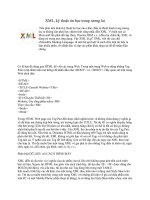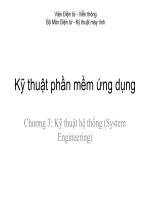Kỹ thuật phân trang trong GridView ppt
Bạn đang xem bản rút gọn của tài liệu. Xem và tải ngay bản đầy đủ của tài liệu tại đây (360.97 KB, 3 trang )
Kỹ thuật phân trang trong GridView
để Paging trong GridView thì phải có các điều kiện sau:
trong code aspx:
<asp:GridView ID="GridView1" AllowPaging="true" PageSize="10"
PageSize là số lượng bản ghi trên 1 trong của GridView
AllowPaging là cho phép GridView phân trang
mở Design click chuột trái vào GridView > chọn Properties
Generated by Foxit PDF Creator © Foxit Software
For evaluation only.
Click chuột đúp sự kiện PageIndexChanging
nó sẽ Gen ra trong code behind thế này
Viết tiếp 1 hàm Bind dữ liệu từ Database lên GridView
Generated by Foxit PDF Creator © Foxit Software
For evaluation only.
trong sự kiện GridView1_PageIndexChanging viết
GridView1.PageIndex = e.NewPageIndex;
mục đích là set lại trang hiện tại cho GridView sau đó gọi lại ngay hàm BindGrid() để lấy dữ liệu mới.
Để trang web được load nhanh hơn, chúng ta sẽ sử dụng Ajax ở đây:
Trong code aspx thêm dưới thẻ form:
?
code
1
2
3
4
5
6
7
8
9
10
11
12
13
14
15
16
17
18
<asp:ScriptManager
ID="ScriptManager1"
runat="server">
</asp:ScriptManager>
<asp:UpdateProgress
ID="UpdateProgress1"
runat="server">
<ProgressTemplate>
<p>Loading</p>
</ProgressTemplate>
</asp:UpdateProgress>
<asp:UpdatePanel
ID="UpdatePanel1"
runat="server">
<ContentTemplate>
<asp:GridView
ID="GridView1"
runat="server"
PageSize="10"
AllowPaging="true"
onpageindexchanging="GridView1_PageIndexChanging"
AutoGenerateColumns="false">
<Columns>
</Columns>
</asp:GridView>
</ContentTemplate>
</asp:UpdatePanel>
Như vậy khi áp dụng Ajax website của chúng ta load nhanh hơn rất nhiều.
Download Demo Project
Generated by Foxit PDF Creator © Foxit Software
For evaluation only.