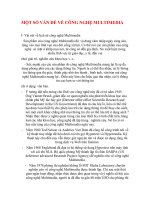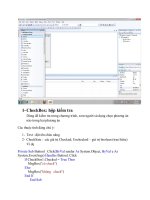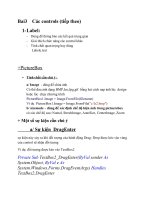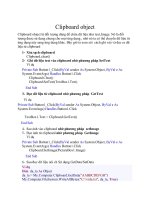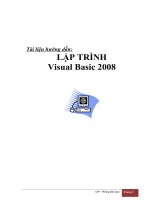Photography concepts Giáo trình photography basic Arena Multimedia
Bạn đang xem bản rút gọn của tài liệu. Xem và tải ngay bản đầy đủ của tài liệu tại đây (15.04 MB, 150 trang )
2)
ad
ok
(<>
Oo
=
|
aa
O
>
t=
.
(0
Peas
â)
om
_ ôC
oO
<=
a
|
Photography Concepts
© 2020 Aptech Limited
All rights reserved.
No part of this book may be reproduced or copied in any form or by any means — graphic, electronic, or
mechanical, including photocopying, recording, taping, or storing in information retrieval system or sent
or transferred without the prior written permission of copyright owner Aptech Limited.
All trademarks acknowledged.
APTECH LIMITED
Contact E-mail:
Edition 1 - 2020
®
Disclaimer: Arena Multimedia is registered Brand of Aptech Ltd.
Preface
This module teaches the students basics of digital photography. It introduces them to the different types of
camera and its controls. Lighting plays an important role in photography and hence the students would be
briefed on the same along with composition techniques to enhance their skills.
The ARENA Design team has designed this course keeping in mind that motivation coupled with relevant
training and
methodology
can
bring out the best.
The team
will be glad to receive your feedback,
suggestions, and recommendations for improvement of the book.
Please feel free to send your feedback to the ARENA Design team at the Head Office, Mumbai.
Onlinevarsity
ARENA Design Team
Table of Contents
Session 01: Basics of Digital Photography
What is digital photography?
Uses of Digital Photography
History
Digital over analog photography
Career in digital photography
Types of digital cameras
Lenses
Tackling flaring and ghosting
Precautions
Camera Controls
Capturing images
Continuous Photography
Image formats
Photography
in Full Auto Mode
Image sensor
Summary
Exercise
Session 02: Lighting
Direction of Light
Direct and indirect light
Frontal lighting
Sidelighting
Backlighting
Changing the lights and conditions
Dawn to dusk
Silhouettes and their impact
Season related changes
Low light photography
Drama in light
Working with shadows
Summary
Exercise
Session 03: Composition techniques — part 1
Elements of an image
Color
Summary
Exercise
Session 04: Composition Techniques — part 2
Depth
Organizing the frame
Summary
Exercise
Dowuload Jrom Google Play Store
Session
1
Basics of Digital Photography
Learning Outcomes
In this session, you will learn to:
>
Define digital photography
>
Describe various types of cameras
>
State various image formats
1.1 What is Digital Photography?
Digital photography is a photography technique in which the camera uses electronic photo detectors to
capture the image instead of a traditional photographic film. Optical lenses are used to focus the image
on the photo detectors. The image captured by these photo detectors is stored as a digital file, which
can be further processed in the computer using photo-editing software.
Until the invention of this technology, photographs were taken by exposing light onto the photosensitive
photographic film, which were then processed in chemical solutions to develop the images. No wetbath is involved in digital photography, just a connecting data cable and a color printer gets the job
done.
Digital cameras capture images that are in a universally recognizable digital format that makes them
easier to manage, display, and share. You can insert digital photographs into PowerPoint presentations
or word processing documents, print them on any material using a printer, exchange them via e-mail,
and integrate them into video making software to be played on the Television, post them on a social
media or any Website where anyone in the world can view them.
1.2 Uses of Digital Photography
Digital photography is used wherever we have to deal with modern day images such as:
¢
Digital standalone cameras
e
Digital cameras in mobile phones, tablets, and laptops
e
Digital scanners and printers
e
Emails
e
Power point presentations
e
Web publishing
e
Illustrations
1.3 History
Digital photography started in astronomy when the first spacecraft image of Mars was taken in 1965. It
used a video camera tube and a
digitizer to produce a
digital image. First attempt for building a digital
camera was done in 1975 using solid-state Charge-coupled Device (CCD) image sensor chips. This
camera weighted around 3.6 Kgs; it recorded the captured images to a cassette tape with a resolution
of 0.01 megapixels. It captured its first image in December 1975 in 23 seconds. Although, it was a
prototype and was not intended for mass production.
Fuji's DS-1P was the first true digital camera,
which stored the recorded digital images to a 16 MB
internal memory card using a battery to maintain the data in the memory card. However, this camera
never made out of Japan.
Dycam Model 1 made in 1991 was the first commercially available digital camera. It used Chargecoupled Devices (CCD) as image sensor, stored images in digital format, and can connect to a
GROUPS
Onlinevarsity
computer for downloading captured images.
COLLABORATIVE
LEARNING
1.4 Digital over Film Photography
The digital photography has replaced the film-based photography in less than a decade due to the
following reasons:
>
Digital photography saves money,
development.
as you do not have to buy the photo films and pay for their
Saves time as there is no need to take trips to the photography studio for developing and the
development process itself takes much more time as compared to digital printing.
Images can be previewed in the digital camera itself.
Modern digital cameras can even record audio and video along with images.
Modern digital cameras comes with built-in features such as image cropping, red-eye reduction,
and enhance color and contrast.
The images can be printed on the pages of a bound book, such as those send in the bookstores.
Digital images follow universal encoding mechanisms (jpg, png, and gif), so the pictures clicked by
a digital camera can be instantly shared to any computer in the world-using Internet or can have
them posted on the social media Websites.
ON YOUR
FINGERTIPS
1.5 Career in Digital Photography
Today,
we
live in a digital world
and
digital
photography
has
become
the essence
of digital
representation. The demands for photography have also been increased, as photos are the best way
to create and store memories. However, apart from just creating memories, digital photography is being
used in the following fields, which will earn you a good amount of money.
»
Brand endorsement photo-shoots: This is the biggest market for professional photographers.
These photo-shoots include photographing models (male and female) for representing the brand,
photographing
the
actual
product
under
different
lighting
photographing the celebrities who are the brand ambassadors.
and
surrounding
conditions,
and
>
Personal portfolio: This is particularly important for the people who are in modelling and acting
fields.
>
Social events: These include all marriage related photo-shoots (pre-wedding, in-wedding and postwedding) photo-shoots, birthday parties, social gatherings, receptions, and the list goes on.
»
Wildlife photography:
different locations.
It is a very big field and includes clicking photos of animals and their life in
1.6 Types of Digital Cameras
Digital cameras come in different sizes and configurations, from pocket sized to larger professional
cameras. Following are some of the common types for digital cameras:
»
Point and shoot: These are pocket-sized cameras and have fewer controls and features than
bigger cameras. These cameras capture very good quality images and due to its size, many are
likely to have it. Point and shoot cameras are used in mobile phones, but the problem with them is
DIGITAL em Poe
T»Š«-SS« SOJOOO
that they cannot match the quality of dedicated cameras. Refer to Figure 1.1.
Figure 1.1: Point and Shoot Camera
>
Fixed lens cameras: These cameras have a high quality fixed zoom lens and shares many
exposure and focus control features of the SLR cameras. Refer to Figure 1.2.
Figure 1.2: Fixed Lens Camera
»
Digital
Single-lens
Reflex
(DSLR)
cameras:
DSLR
cameras
are the most
popular amongst
professionals. Refer to Figure 1.3. These are full-feature cameras and are expensive. They have
the following advantages over other camera types:
e
You can change the camera lens.
e
They have quick focus and click images with less noise.
e
You have the feature to scene through the lens to adjust the fine details of the image.
e
There is a wide variety of accessories to choose from, including lens, external flashes,
and so on.
Figure 1.3: DSLR
>
Video Cameras: Video cameras are primarily used for recording long and continuous videos. Many
of the previously mentioned cameras have the feature to capture video but the length is short
(couple of minutes) and not many video features are available on them.
1.
First attempt for building a digital camera was done in 1975.
a. True
b. False
2.
DSLR are full-feature inexpensive cameras.
a.
b.
True
False
Onlinevarsity
TEGHHO=IGE
THE TECHNOLOGIES OF TOMORROW)
1.7 Lenses
1.7.1 Characteristics of SLR camera
The Single-lens Reflex (SLR) camera's construction allows it to use a wide variety of interchangeable
lenses for obtaining optimal photography. One of the distinguishing characteristic of SLR camera is the
viewfinder system. As the image that reaches the focal plane can be viewed using the viewfinder, the
image which is to be captured can be checked in prior.
A mirror in front of the lens is used to deflect the light rays, which pass through in upward direction to
be shown on a focusing screen. The deflected image is then correctly oriented and projected by using
a pentaprism before it is seen through the eyepiece. Upon pressing the shutter button, the mirror rises
up exposing the film to the image sensor. The mirror then returns to its original position once the shutter
is closed.
This system enables the photographer to accurately frame the images without being affected by parallax
phenomenon, which has different light paths for the viewfinder and shooting lens.
“Œn
2 The mir rsas ant te shut opera to capone re
ne panopse poet
Figure 1.4: Image Circle
© Canon Inc. 2003
"án
3. The shar cass and hs meee rates to Ms cngrat
1.7.2 Different Focal Lengths for Different Images
The impression of a photograph can be varied largely by using a variety of lenses for serving different
purposes. The differences in the lens focal length substantially changes the angle of view (range), depth
of field, and perspective of the subject to be photographed.
The angle of view is called as the angle of range and it is generally shown as the angle of the diagonal
direction. Normally, the image taken by the lens is circular and is called as an image circle. The actual
photographed image is taken from the center of the image circle. Refer to Figure 1.4.
In case of a camera having a 35mm lens, the angle of view (diagonal) is generally of 180° using a 15mm.
fisheye lens, 46° for 50mm lens, 24° for 100mm lens, 12° for 200mm, and 4° for 600mm telephoto lens.
It means, the longer the focal length, the narrower is the angle of view.
Photo 4
Figure 1.5: Lens Focal Length
© Canon Inc. 2003
Understanding the focal length allows one to select the appropriate lens. The series of photographs
shown in Figure 1.5 left side shows that how lenses with different focal lengths picture the same location.
The shorter the focal length of a lens, the wider the scene coverage is and the longer the focal length
is, the narrower the scene coverage is. When the focal length is 2x, the area of the image is 1/4, and
so it is useful to keep in mind the degree of change. While looking at Figure 1.5 right side, you can see
that the subject using 50mm
lens gradually comes closer when using 100mm,
without overlooking in the viewfinder is very useful while selecting the lenses.
200mm,
and 300mm
1.7.3 Depth of Field
The depth of field is the range of the focus in front and behind of the subject. The depth of field is
substantially influenced by the change in focal length, position in focus, aperture setting, distance of
photographing, and the distance between the subject to be photographed and background. Smaller
aperture results in deeper depth of field and larger aperture results in shallower depth of field.
Refer to Figure 1.6. Here you will notice that under the same shooting conditions, the depth of the field
becomes wider with decrease in aperture. The focal range is a ratio of approx. 1:2. It means the range
is shallower in the front and deeper behind the actual focusing distance.
(00000wwww
00
Preece
ke
ay
Ũ
2v
^
a
2222244
Aaa
ke
E-
Figure 1.6: Depth of Field (© Canon Inc. 2003)
Furthermore, the blurring effect of the area away from the depth of field produces a complete different
photographic effect. This effect primarily depends on the lens and you should use this feature carefully
to give a better sense of the perspective. Additionally, using the same aperture, the depth of field can
be made deeper increasing the photographic distance or shallower by decreasing it. The distance
between the main subject and the background affects the depth of field largely. For example, when
using a wide aperture telephoto lens for shooting a portrait, the background cannot be blurred if there
is no distance between the subject and the background. Even when a wide-angle lens having a deeper
depth of field is used, blurred background can be created using close-up photography.
1.7.4 Perspective matters
Effective use of perspective for creating dynamic wide-angle photos and effects with telephoto lens
allows it to produce expressive photographs with good impact. The perspective visual effect determines
how close or far the background appears from the subject. The shorter the focal length of the lens, the
more perspective effect is expressed and the less compressed the photograph looks, on the other hand,
the longer the lens's focal length, the less this effect is expressed and the photograph looks more
compressed.
16mm
24mm
Figure 1.7: Wide-angle Lenses (® Canon lnc. 2003)
Figure 1.7 illustrates a series of images photographed by changing the shooting distance, while keeping
the subject of the same size makes this effect apparently visible. It is quite easy to look how the
perspective is greatly changed depending on the lens focal length.
After comparing the 16mm and 200mm photographs in Figure 1.7 using wide-angle lens, it appears as
if the background is stretching out behind the subject. On the contrary, using a telephoto lens, there
appears to be very little distance between the subject and background, which gives the photograph a
compressed appearance.
In other words, comparing the distance between the subject and the background as the focusing
distance by varying the lens focal length shows how the perspective is created. For the same reason,
even if you want to keep the person of the same size, you can use a wide-angle lens when you want to
have a panoramic background and a telephoto lens for adjusting the background to emphasize the
subject. This is the reason why it is important
to differentiate between which of the lenses to use for the
desired photographic effect.
1.8 Tackling Flaring and Ghosting
1.8.1 Reflective Characteristics of Image Sensors
The reflective characteristics of image sensors uses in digital camera differs from those used in film
cameras.
Image
sensors in film cameras
possess
a higher amount
of reflectivity known
as mirror
reflection, which creates flaring and ghosting effect inside the lens when light from a bright source enters
the lens and reflects back to the image sensor. Refer to Figure 1.8 (a).
1.8.2 Use of Meniscus Lens
If you ever go for a racing event, you will notice that both the stadium and the racing cars are brightly
lit. The sources of light are lighting in the stands and the headlights of the cars. This provides multiple
sources of bright light. Ordinary telephoto lenses consist of protective glass in front of the lens. If the
glass is flat, any light, which enters the lens from the bright light source, will be reflected from the image
sensor and back inside of the protective element, which causes spot-shaped ghosting. To prevent such
situations, meniscus lenses are used as the protective glass on large aperture telephoto lenses. These
are spherical lenses having the same curvature on both sides of the lens, so the light reflected off the
image sensor forms an image in front of the image sensor and then is dispersed. By such, the light,
which is dispersed, does not hit the reflective elements of sensor preventing ghosting while getting high
level of contrast at the same time. Refer to Figure 1.8 (b) and Figure 1.8
(c).
Figure 1.8 (a): With Meniscus Lens
Figure 1.8 (b): Without Meniscus Lens
Spherical protoctve glass (meniacus lea)
ght ry whoctadby he
Figure 1.8 (c): Meniscus Lens Working
© Canon Inc. 2003
1.9 Precautions
Digital camera is a sensitive gadget and some precautions need to be taken in order to prevent any
unwanted disturbances in the images taken.
1.9.1 Don’t Depend on Computer
The computer is used as a post-processing tool to adjust the image's sharpness, contrast, brightness,
and other factors. However, you need to avoid becoming over-dependent on your computer because a
drop in the image quality accompanies most of the image processing. For taking good photographs, it
is very important to set proper exposure, focus settings, and prevent the camera from shaking. It will be
safe if you only rely on the computer for the final touch-ups.
Often, it is difficult to achieve better results than the original photograph by editing the image on the
computer, especially with JPEG formats, as these are the processed images developed by the camera's
image processing software. You can use the RAW format to process the image on the computer using
software packages such as adobe
lightroom,
adobe
Photoshop,
coral draw, and so on.
Using this
process, you can manipulate the image without having a drop in the image quality, even if the same
image is processed over-and-over again.
However, no amount of post-processing can fix a picture that
was taken at wrong exposure, aperture, out of focus, or if the camera shook while taking the picture.
1.9.2 Prevention from Dust
Changing the lens on windy and dusty places can cause dirt to enter and settle into the camera through
the lens mount. The dust on the image sensor may appear as black smudges or specks on the image.
In order to avoid this, you need to do the following:
e
Change the lens as quickly as possible where there is no wind
e
Always attach the body and lens cap when not in use
e
Change the lenses with the camera mount faced down
e
Check for dust getting inside the body and lens cap
Onlinevarsity
WHERE THE EXPERTS SPEAK THE EXPERIENCE
1.10 Camera Controls
You can change the settings of your camera, by using menu commands or using a combination of
button and dials on the camera, Menu commands require you to go in the main menu which makes
them slower to use and difficult to use in bright light when you cannot read the monitor screen. You are
also required to learn them or the menu sequence required for a specific control. Buttons and dials are
faster as they are physically present on the camera body. You can get familiar with them to use without
even having to look over them, but initially these functions are harder to remember.
Most of the modern day cameras use a combination of both approaches by putting the most frequently
used functions on the dials and less frequently used on the menus. A recent addition to the button/dial
system is a dial with four points. Pressing any point or rotating the dial (in some cases), moves the
menu highlight up, down, sideways, or enables you to control images in playback mode. There is a
Jjoystick-like lever in the middle of these four buttons which acts as a enter key to complete the
command. The LCD monitors on high-end cameras are opting for touch screen, which makes the menu
selection, image playback, Zoom, and management easier.
However, many cameras share the same functionality, their buttons and dials vary from camera to
camera. Here are some of the controls that are common to all cameras.
w
>
Zoom lever: These buttons enables you to zoom through the lens. However, on SLR camera you
zoom using the ring on the lens.
Shutter button:
It locks the focus and exposure when
pressed
halfway down, and shoots the
picture when pressed fully.
»
Continuous / self-timer button: It sets the camera to shoot sequence of images or turns ON or
OFF the self-timer.
»
Mode dial: Allows you to select various modes of shooting such as programmed or automatic.
»
ON/OFF button: This button or lever turns the camera ON or OFF.
»
Flash button: Selects the desired flash modes.
»
Menu button: Displays or hides the menu controls on the monitor.
»
Print/Share Button: Allows you to download or print the images when connected to a computer or
printer.
»
Delete button: It deletes the selected image in playback mode.
Though the mentioned controls are mostly common to all of the cameras, you still need
to go through the camera manual to get to know about their specific controls.
1.11 Capturing Images
The famous photographs are those, which capture that decisive movement when seemingly unrelated
actions intersect at a single point to make an optimal photograph. For this, the photographer always
needs to be ready and his camera too. Most of the today's digital cameras have automatic focus and
exposure systems that free you from the worry of controls. However, these cameras have other sets of
problems that makes those decisive moments hard to capture. Many of these have been eliminated on
the expensive cameras.
The most important hurdle that has many photographers distraction is the delay between pressing of
the shutter button and the camera actually clicking the picture. This and some other types of delays
built into digital cameras have an effect on your ability to capture fleeting expressions or respond to fast
actions while taking pictures.
>
Start-up time: It is how long it takes you to click a photo after turning ON the camera.
»
Shutter-lag time: It is the delay between pressing the shutter button and the camera actually
capturing the image. This delay occurs as the camera takes time to clear the image sensor, set the
exposure and focus the image before firing the flash, set white balance for correction in color, and
then take the picture. The top of the line cameras almost have no lag.
»
Processing delay: It occurs as a picture is processed in the camera and stored in the memory.
This delay becomes more evident when using noise reduction. This delay has been substantially
reduced by the use of buffer memory. Images are temporarily stored in the buffer because the
storage and retrieval-using buffer is faster enough.
»
Flash recycle delay: It occurs after taking a series of photos using flash. In such case, you have
to wait until the flash recycles.
v
Viewfinder blackout: While taking a picture using a DSLR, its mirror goes up so the light can fall
upon the image sensor. While it is up, you cannot see through the viewfinder.
In order to decrease most of the delays associated with capturing action shots, compose the image and
press the shutter key halfway down to lock the focus and exposure. You can continue to hold it down
until the anticipated actions completes and then press it rest of the time to take the picture, though this
drains the batteries faster. The camera shoots immediately as the exposure and focus have already
been calculated in advance.
1.
Changing the lens on windy and dusty places can cause dirt to enter and settle into the
camera through the lens mount.
a. True
b. False
2.
Shutter button locks the focus and exposure when pressed halfway down.
a. True
b. False
1.12 Continuous Photography
In most of the situations, normally you take one photo at a time. However, for some situations, you can
also capture sequence of photos in a mode known as continuous mode. In this mode, you just need to
press the shutter button and the images are captured one after another until you release the button.
The number of images captured in a single burst is usually dependent on the camera's buffer. With
smaller cameras, where there is less or no buffer, the camera may use a smaller image size as it
reduces the processing and storage time.
Once a sequence is captured, you can choose the best image from the sequence or use all of them to
create an animation clip, or join a series of sequences together into a short movie clip.
1.13 Image Formats
Choosing the appropriate image file format is one of the most important workflow related decisions. All
cameras allow you to use the JPEG file format by default, but they may also let you use higher quality
RAW format. Many of the modern cameras support different formats such as TIFF, DNG, and PNG.
»
JPEG: It is the default format used by all the cameras. This format most often lets you specify both,
the image size and compression. When you capture an image in this format, the processor chip in
the camera manipulates it based on the specified settings and then compresses it to reduce its size.
Once the changes to the image are done, they cannot be undone. Some of the original data in the
image is lost for good.
»
RAW: It is available on many cameras, especially the SLRs. For the highest amount of image
quality, you have to use the RAW image format. These files contain all of the image data captured
by the sensor without it being processed or manipulated in any way. This gives you the freedom to
move the images to the computer and manipulate them the way you want, instead of the camera
doing it for you. This format allows you to have full control over the image’s exposure, white balance,
and other important settings, in this format, only four camera settings permanently affects a RAW
image —the shutter speed, aperture, ISO, and focus. Other camera settings are saved as metadata
and only affect the appearance of the thumbnail or preview images, but not the RAW image.
There are many
RAW
image formats in the market provided by various companies,
and that is
becoming a major problem. Here are some of the RAW filename extensions indicating different and
incompatible formats.
e
Nikon NEF
ô
Olympus - ORF
â
FujiRAF
*
Sony-SRF
e
Canon-CR2
e
Pentax PEF
e
Generic DNG
»
Digital Negative (DNG) format: Most of the camera companies have developed various and
frequently changing RAW file formats. In addition, the manufacturers keep secret about their
specifications so that there are always RAW files your computer software cannot read. This lag in
time and inconvenience to users can lead to the doorstep of the camera companies. One possible
solution for this problem is the Digital Negative (DNG) introduced by adobe technologies. This
format is publicly defined and openly shared for RAW files is an attempt for ensuring that you will
be able to access your RAW files in future. In case your camera does not capture RAW images in
DNG format, then you can convert them to DNG using adobe Lightroom or Photoshop. This format
is supported by all adobe products related to photo editing, some of the software companies, and
a number of camera manufacturing companies.
>»
Tagged Image File Format (TIFF): It is often used to exchange files between applications and
computers. This format is supported by almost all image editing, paint, and page layout applications.
These files tend to be larger than both RAW and JPEG images and can be saved either by using 8
bits or 16 bits per color.
1.13.1 Choosing Between Formats
When making a choice between JPEG and RAW formats, you need to consider some things about each
format. As it’s very hard for you to add pixels and retain image quality, or remove the compression
effects, so it is usually the best option to use the largest available JPEG size with least available
compression. In future, if you have to reduce the either, then it can be done later by using a photoediting software. If the image is shot at a lower quality then you cannot improve it much or get a large,
sharp print. The only problem associated with this approach is that the higher quality images have larger
file sizes,
RAW images are always captured at the largest possible file sizes and the compression system used
in this is lossless. Images in this format previously used to require an extra processing step, but since,
the re-designing of latest programs such as adobe
Lightroom and Aperture after the introduction of
RAW format, the camera can handle these formats as they can handle JPEGs.
Using RAW format
comes with some advantages:
»
RAW lets you decide on most of the camera settings after the picture is taken, not before. For
example, when you capture a JPEG image, under fluorescent lighting, the camera adjusts the
image in order to remove the yellow-green tint. Any changes done later are on top of this initial
change.
On the other hand, if you use capture the image in RAW
format, then the camera just
captures the image as it is and you have to decide on what white balance settings to use later on.
You can also create different versions of the same image, each with having its own white balance.
»
RAW images can be processed on a
market.
later date when new and improved applications come to the
»
You can generate duplicate or alternate versions of the same RAW image.
Admittedly, there are also some drawbacks to using RAW images:
»
RAW files are quite large.
»
You may have to wait longer between consecutive shots because the buffer memory fills more
quickly and the camera is busy in processing of the last image you shot, and moving the image
from the buffer to the memory card.
®
Since, the RAW images are not processed in camera, you need to process them on the computer
and export them in a usable format when you want to use them for printing, or sending to someone.
GROUPS
Since, each of the camera company has defined its own proprietary RAW format, many of the
operating systems and photo-editing programs are unable to recognize some or all of these files.
For such reasons, camera manufacturers always supply a program to process the RAW images
associated with their cameras.
Online
»
COLLABORATIVE
LEARNING
1.14 Photography in Full Auto Mode
All the digital cameras have an automatic mode that sets focus and exposure for you. With the camera
set in this mode, the only thing you have to do is to frame the image and hard-press the shutter button.
This mode is ideal in many of the situations, as you have to focus on the subject and not on the camera.
Here are some things to do when using camera in auto mode on almost any digital camera:
»
»
Getting the camera ready: You have to turn
batteries, you can possibly turn OFF the
viewfinder. When using for first time, make
date and time. The date and time helps you
the camera ON and set it to auto mode. To save the
monitor screen and compose your image using the
sure you have entered the memory card and set the
to organize, locate, and identify images later.
Check settings: Itis important to check the camera settings at the beginning of a session. You have
to notice how many pictures you can take at the current camera settings and the status of the
battery. You also have to learn what any icons mean as it is not unusual to change a setting, then
forget you have done so. Some of these settings remains changed even though you switch OFF
the camera and turn it ON again and affect all the subsequent pictures.
v
»
Holding the camera: When taking pictures, you have to hold the camera in your right hand while
supporting the lens with the left hand. Be sure you do not block the sensors, flash, or lens.
Framing the image: Use the monitor screen, or viewfinder to compose the scene you wish to
capture.
Figure 1.9: Auto Focus Area
As illustrated in Figure 1.9, some digital cameras have more than one focus areas and the one being
used is lit up or blinks on pressing the shutter button halfway down (see top arrow). When the focus
locks, an indicator lit up (see bottom arrow) and the camera may beep.
»
Autofocus: You can compose the
sharpest is covered by one of the
cameras often have more than one
is covered by one of them. Others
part of the scene. The provision of
centered in the viewfinder.
image in the viewfinder so the subject you want to make the
focus areas in the viewfinder or on the monitor screen. Some
focus area that will focus on the closest part of the scene, which
have only one focus area but they let you move it to cover any
these options makes it easy to focus on the subject that is not
Auto-exposure: The job of the exposure system is to measure the light reflecting from various
parts of the scene and then uses these readings to evaluate and set the best possible exposure.
This happens at the same time when you press the shutter key halfway down to lock the focus.
Auto-flash: In dim light conditions, the auto exposure system will usually fire the camera's in-built
flash to illuminate the scene. In case the flash is going to fire, the flash device pops up or the flash
light glows on pressing the shutter key halfway down.
Auto White Balance (AWB): As the color characteristics in a photo is affected by the color of the
light source illuminating the scene, the camera automatically adjusts the white balance in order to
make white objects in the scene look white in the photo.
Taking the picture: The shutter key has two associated stages, when you press it halfway down,
the camera locks the exposure and focus and the camera beeps or an indicator starts lighting (If
the indicator blinks then the camera is having trouble focusing). After focusing, press the shutter
button all the way down to click the picture.
Image review: Many
of the cameras briefly display the image immediately after it has been
GROUPS
Onlinevarsity
captured. This lets you to decide if the image is good enough or it needs to be reshot.