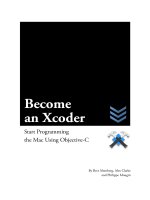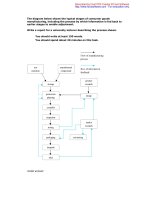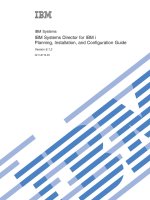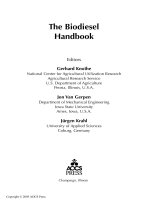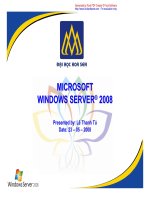Simpo PDF Merge and Split Unregistered Version - http://www.simpopdf.comISA ServerTài liệu pdf
Bạn đang xem bản rút gọn của tài liệu. Xem và tải ngay bản đầy đủ của tài liệu tại đây (31.68 MB, 171 trang )
ISA Server Tài liệu thực hành dành cho học viên
VSIC Education Corporation Trang 1
Mục lục
Module 1: Overview of Microsoft ISA Server 2004 2
Module 2: Installing and Maintaining ISA Server 2
Module 3: Enabling Access to Internet Resources 17
Module 4: Configuring ISA Server as a Firewall 33
Module 5: Configuring Access to Internal Resources 40
Module 6: Integrating ISA Server 2004 and Microsoft Exchange Server 79
Module 7:Advanced Application and Web Filtering 96
Module 8: Configuring Virtual Private Network Access for
Remote Clients and Networks 103
Module 9: Implementing Caching 141
Module 10: Monitoring ISA Server 150
Simpo PDF Merge and Split Unregistered Version -
ISA Server Tài liệu thực hành dành cho học viên
VSIC Education Corporation Trang 2
ISA 2006
Module 1: Overview of Microsoft ISA Server 2004
Module 2: Installing and Maintaining ISA Server
Xây dựng mô hình và khai báo ip cho các pc như hình vẽ.
Lab 1: Cài ISA server
1. Vào thư mục chứa source ISA double click vào file ISAAutorun.exe
Simpo PDF Merge and Split Unregistered Version -
ISA Server Ti liu thc hnh dnh cho hc viờn
VSIC Education Corporation Trang 3
2. Xuaỏt hieọn cửỷa soồ Microsoft ISA server 2006 setup, choùn Install ISA server 2006 ặ
next
3. Choùn option I accept the terms in the license agreement ặ next
Simpo PDF Merge and Split Unregistered Version -
ISA Server Tài liệu thực hành dành cho học viên
VSIC Education Corporation Trang 4
Simpo PDF Merge and Split Unregistered Version -
ISA Server Tài liệu thực hành dành cho học viên
VSIC Education Corporation Trang 5
Nhập vào CD key Ỉ next
4. Chọn option Typical hay Custom đều được Ỉ next Ỉ next
5. n add rồi ấn add range nhập vào dãy ip internal của ISA Ỉ ok Ỉ next
Simpo PDF Merge and Split Unregistered Version -
ISA Server Tài liệu thực hành dành cho học viên
VSIC Education Corporation Trang 6
6. Tất cả các cửa sổ còn lại ấn next cho đến khi cài ISA xong
Lab 2: Tạo access rule cho internal và máy ISA ra internet.
1. Vào start Ỉ programs Ỉ Microsoft ISA server Ỉ ISA server management, Click
phải vào Firewall Policy chọn NewỈ Access Rule, đặt tên cho access rule Ỉ next
2. Chọn Option Allow Ỉ next, chọn Selected protocols ấn Add chọn các protocol như
hình vẽ Ỉ next
Simpo PDF Merge and Split Unregistered Version -
ISA Server Tài liệu thực hành dành cho học viên
VSIC Education Corporation Trang 7
3. Tại cửa sổ Access Rule Sources ấn Add chọn Internal và Local Host Ỉ next
4. Tại cửa sổ Access Rule destinations ấn Add chọn External Ỉ next
Simpo PDF Merge and Split Unregistered Version -
ISA Server Ti liu thc hnh dnh cho hc viờn
VSIC Education Corporation Trang 8
5. Taùi cửỷa soồ user sets choùn All users ặ next ặ finish
6. Aỏn Apply
Simpo PDF Merge and Split Unregistered Version -
ISA Server Tài liệu thực hành dành cho học viên
VSIC Education Corporation Trang 9
Lab 3: Client truy cập internet dùng SecuNat
1. Tại máy client khai báo Ip đầy đủ các thông tin sau Ỉok
2. Vào IE truy cập thử vào trang
và các trang web khác
Simpo PDF Merge and Split Unregistered Version -
ISA Server Tài liệu thực hành dành cho học viên
VSIC Education Corporation Trang 10
Lab 4: Client sử dụng proxy
1. Tại máy client khai báo ip như sau: (không có GW và DNS)
2. Vào IE, vào menu tools chọn Internet Options, Chọn thẻ Connections, ấn LAN
Setting
Simpo PDF Merge and Split Unregistered Version -
ISA Server Tài liệu thực hành dành cho học viên
VSIC Education Corporation Trang 11
3. Check vào Use a proxy server for your LAN, nhập vào IP của card INT ISA port
8080 Ỉ ok Ỉ ok
4. Truy cập thử vào trang
hay trang
Lab 5: Client sử dụng firewall client
1. Tại máy client khai báo nhu hình vẽ:
Simpo PDF Merge and Split Unregistered Version -
ISA Server Tài liệu thực hành dành cho học viên
VSIC Education Corporation Trang 12
2. Vào ổ đóa chứ source ISA server 2006 chọn thư mục Client, double click vào file
setup.exe hay file MS_FWC.MSI để cài firewall client.
3. Chọn option I accept the terms in the license agreement Ỉ next Ỉ next
Simpo PDF Merge and Split Unregistered Version -
ISA Server Tài liệu thực hành dành cho học viên
VSIC Education Corporation Trang 13
4. Chọn option Connect to this ISA server computer, nhập vào IP internal của máy
ISA Ỉ next ( nếu có DNS server, tạo alias là WPAD cho card internal của ISA thì
ở cửa sổ này chọn option Automatically detect the appropriate ISA server
computer)
5. Truy cập vào trang
hay trang để
kiểm tra.
Lab 6: Backup and Restore
1. Click phải vào firewall policy chọn Export Ỉ next
Simpo PDF Merge and Split Unregistered Version -
ISA Server Tài liệu thực hành dành cho học viên
VSIC Education Corporation Trang 14
2. Có thể đặt password cho file backup Ỉ next
3. Chọn ổ đóa cần lưu file backup Ỉ next Ỉ Finish.
4. Chọn access rule Allow Internet chọn delete
Simpo PDF Merge and Split Unregistered Version -
ISA Server Tài liệu thực hành dành cho học viên
VSIC Education Corporation Trang 15
5. Click phải vào firewall policy chọn Import Ỉ next, chọn file cần restore Ỉ next
6. Tiếp tục ấn next Ỉ finish
Simpo PDF Merge and Split Unregistered Version -
ISA Server Tài liệu thực hành dành cho học viên
VSIC Education Corporation Trang 16
Simpo PDF Merge and Split Unregistered Version -
ISA Server Tài liệu thực hành dành cho học viên
VSIC Education Corporation Trang 17
Module 3: Enabling Access to Internet Resources
Xây dựng mô hình như module 1, cài ISA server và tạo rule ra internet
Lab 1: Tạo thêm protocol
1. Đứng tại máy client truy cập trang :8099/feedback
,
không truy cập được vì trang này sử dụng port 8099 Ỉ cần phải tạo thêm protocol
cho port này.
2. Chọn Firewall policy Ỉ chọn thẻ Toolbox , chọn protocolsỈ new Ỉ protocol (như
hình vẽ)
3. Gõ vào tên của protocol Ỉ next
4. n nút New
Simpo PDF Merge and Split Unregistered Version -
ISA Server Tài liệu thực hành dành cho học viên
VSIC Education Corporation Trang 18
5. Chọn Protocol type, Direction, và Port range ( như hình vẽ)Ỉ next
6. Tiếp tục ấn next
Simpo PDF Merge and Split Unregistered Version -
ISA Server Tài liệu thực hành dành cho học viên
VSIC Education Corporation Trang 19
7. Tại cửa sổ Secondary Connections chọn Option No Ỉ nextỈ finish
8. Click phải vào Rule Allow Internet chọn Properties, chọn thẻ Protocols, ấn nút add
Ỉ chọn User-Defined chọn port vừa tạo Ỉ ấn add
Simpo PDF Merge and Split Unregistered Version -
ISA Server Tài liệu thực hành dành cho học viên
VSIC Education Corporation Trang 20
9. Ok ỈApply. Đứng tại máy client truy cập thử vào trang
:8099/feedback
lúc này đã truy cập thành công
Lab 2: Tạo URL set
1. Ví dụ ta cần cấm không cho Client internal truy cập vào trang
trước tiên ta phải tạo URL set
2. Chọn Firewall policy, chọn thẻ Toolbox, chọn network Objects Ỉ NewỈ URL set
Simpo PDF Merge and Split Unregistered Version -
ISA Server Tài liệu thực hành dành cho học viên
VSIC Education Corporation Trang 21
3. Gõ vào tên cho URL set Ỉ ấn nút Add gõ vào trang web cần cấm Ỉ next
4. Nếu muốn cấm thêm trang nào chỉ cần ấn nút Add và gõ vào đòa chỉ của trang đó
5. Click phải vào Firewall policy chọn New Ỉ Access rule Ỉ gõ vào tên rule ví dụ là
Deny Tuoitr next Ỉ chọn Option Deny Ỉ next
Simpo PDF Merge and Split Unregistered Version -
ISA Server Tài liệu thực hành dành cho học viên
VSIC Education Corporation Trang 22
6. Tại cửa sổ Protocols chọn All Outbound traffic Ỉ next
7. Tại cửa sổ Access Rule Sources ấn nút Add chọn Internal Ỉ next
Simpo PDF Merge and Split Unregistered Version -
ISA Server Tài liệu thực hành dành cho học viên
VSIC Education Corporation Trang 23
8. Tại cửa sổ Access Rule Destinations ấn nút Add Ỉ chọn URL sets chọn tuoitre Ỉ
next
9. Tiếp tục ấn next Ỉ finish Ỉ Apply
Simpo PDF Merge and Split Unregistered Version -
ISA Server Tài liệu thực hành dành cho học viên
VSIC Education Corporation Trang 24
10. Tại máy client truy cập vào trang
lúc này không thể truy
cập được nữa
Lab 3: Tạo computer và Computer set
1. Giả sử ta cần cấm PC10 có IP là 200.200.200.10, PC11 có IP là 200.200.200.11 và
PC12 đến PC15 có IP từ 200.200.200.12 – 200.200.200.15 truy cập Internet ta cần
phải tạo Computer hay Computer set.
2. Chọn Firewall policy, chọn thẻ Toolbox, chọn Network ObjectsỈ computer
3. Gõ vào tên pc name và Ip của PC cần tạo Ỉ Ok
Simpo PDF Merge and Split Unregistered Version -
ISA Server Tài liệu thực hành dành cho học viên
VSIC Education Corporation Trang 25
4. Tương tự như bước 1 như chọn Computer set, nhập vào tên ấn add chọn Computer
nhập vào pc11 và IP của PC11, tiếp tục ấn nút add chọn address range nhập vào
dãy IP từ Pc12 đến pc15Ỉ OK
Simpo PDF Merge and Split Unregistered Version -