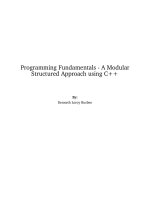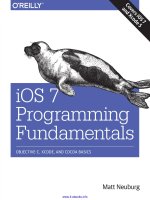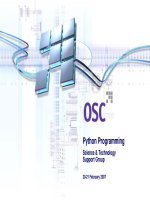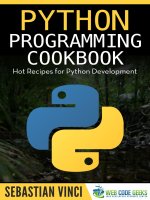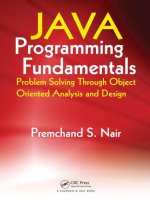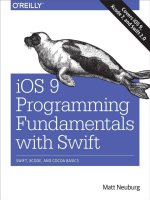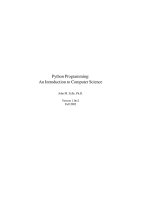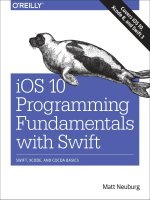Python Programming Fundamentals
Bạn đang xem bản rút gọn của tài liệu. Xem và tải ngay bản đầy đủ của tài liệu tại đây (7.07 MB, 241 trang )
<span class="text_page_counter">Trang 1</span><div class="page_container" data-page="1">
<b>Undergraduate Topics in Computer Science</b>
</div><span class="text_page_counter">Trang 2</span><div class="page_container" data-page="2">Undergraduate Topics in ComputerScience
</div><span class="text_page_counter">Trang 3</span><div class="page_container" data-page="3">Undergraduate Topics in Computer Science (UTiCS) delivers high-quality instructional content for undergraduates studying in all areas of computing and information science. From core foundational and theoretical material tofinal-year topics and applications, UTiCS books take a fresh, concise, and modern approach and are ideal for self-study or for a one- or two-semester course. The texts are all authored by established experts in theirfields, reviewed by an international advisory board, and contain numerous examples and problems. Many include fully worked solutions.
More information about this series at class="text_page_counter">Trang 5</span><div class="page_container" data-page="5">
Samson Abramsky, University of Oxford, Oxford, UK
Karin Breitman, Pontifical Catholic University of Rio de Janeiro, Rio de Janeiro, Brazil Chris Hankin, Imperial College London, London, UK
Dexter Kozen, Cornell University, Ithaca, USA Andrew Pitts, University of Cambridge, Cambridge, UK
Hanne Riis Nielson, Technical University of Denmark, Kongens Lyngby, Denmark Steven Skiena, Stony Brook University, Stony Brook, USA
Iain Stewart, University of Durham, Durham, UK
ISSN 1863-7310 ISSN 2197-1781 (electronic) Undergraduate Topics in Computer Science
ISBN 978-1-4471-6641-2 ISBN 978-1-4471-6642-9 (eBook) DOI 10.1007/978-1-4471-6642-9
<small>Library of Congress Control Number: 2014956498Springer London Heidelberg New York Dordrecht© Springer-Verlag London 2014</small>
<small>This work is subject to copyright. All rights are reserved by the Publisher, whether the whole or part ofthe material is concerned, specifically the rights of translation, reprinting, reuse of illustrations,recitation, broadcasting, reproduction on microfilms or in any other physical way, and transmission orinformation storage and retrieval, electronic adaptation, computer software, or by similar or dissimilarmethodology now known or hereafter developed.</small>
<small>The use of general descriptive names, registered names, trademarks, service marks, etc. in thispublication does not imply, even in the absence of a specific statement, that such names are exempt fromthe relevant protective laws and regulations and therefore free for general use.</small>
<small>The publisher, the authors and the editors are safe to assume that the advice and information in thisbook are believed to be true and accurate at the date of publication. Neither the publisher nor theauthors or the editors give a warranty, express or implied, with respect to the material containedherein or for any errors or omissions that may have been made.</small>
<small>Printed on acid-free paper</small>
<small>Springer-Verlag London Ltd. is part of Springer Science+Business Media (www.springer.com)</small>
</div><span class="text_page_counter">Trang 6</span><div class="page_container" data-page="6">Computer Science is a creative, challenging, and rewarding discipline. Computer programmers, sometimes called software engineers, solve problems involving data: computing, moving, and handling large quantities of data are all tasks made easier or possible by computer programs. Money magazine ranked software engineer as the number one job in America in terms of flexibility, creativity, low stress levels,
Learning to program a computer is a skill that can bring you great enjoyment because of the creativity involved in designing and implementing a solution to a
overhead in learning to write simple programs. Python also has many libraries available that make it easy to write some very interesting programs including programs in the areas of Computer Graphics and Graphical User Interfaces: two topics that are covered in this text.
In this text, students are taught to program by giving them many examples and practice exercises with solutions that they can work on in an interactive classroom environment. The interaction can be accomplished using a computer or using pen and paper. By making the classroom experience active, students reflect on and apply what they have read and heard in the classroom. By using a skill or concept right away, students quickly discover if they need more reinforcement of the concept, while teachers also get immediate feedback. There is a big difference between seeing a concept demonstrated and using it yourself and this text encourages applying concepts immediately to test understanding. This is vital in Computer Science since new skills and concepts build on what we have already learned.
In several places within this book there are examples presented that highlight patterns of programming. These patterns appear over and over in programs we write. In this text, patterns like the Accumulator Pattern and the Guess and Check Pattern are presented and exercises reinforce the recognition and application of these and other abstract patterns used in problem-solving. Learning a language is certainly one important goal of an introductory text, but acquiring the necessary
<small>v</small>
</div><span class="text_page_counter">Trang 7</span><div class="page_container" data-page="7">problem-solving skills is even more important. Students learn to solve problems on their own by recognizing when certain patterns are relevant and then applying these patterns in their own programs.
Recent studies in Computer Science Education indicate the use of a debugger
tool that lets the programmer inspect the state of a program at any point while it is executing. There is something about actually seeing what is happening as a program is executed that helps make an abstract concept more concrete. This text introduces students to the use of a debugger and includes exercises and examples that show students how to use a debugger to discover how programs work.
There are additional resources available for instructors teaching from this text. They include lecture slides and a sample schedule of lectures for a semester long course. Solutions to all programming exercises are also available upon request.
Python is a good language for teaching introductory Computer Science because it is very accessible and can be incrementally taught so students can start to write programs before having to learn the whole language. However, at the same time, Python is also a developing language. Python 3.1 was recently released to the public. This release of Python included many performance enhancements which were very good additions to the language. There were also some language issues with version 2.6 and earlier that were cleaned up at the same time that were not backwards compatible. The result is that not all Python 2 programs are compatible with Python 3 and vice versa. Because both Python 2 and Python 3 are in use today, this text will point out the differences between the two versions where appropriate.
It is recommended that students reading this text use Python 3.1 or later for writing and running their programs. All Python programs presented in the text are Python 3 programs. The libraries used in this text all work with Python 3. However, there may be some libraries that have not been ported to Python 3 that a particular instructor would like to use. In terms of what is covered in this text, the differences between Python 2 and 3 are pretty minor and either language implementation will work to use with the text.
I would like to thank Nathaniel Lee, who not only let his dad teach him, but was a great sounding board and test subject for this text. Thank you, Nathan, for all your
Denise, for her ongoing support while I have written. Thanks Denise. I know it has been work for you too.
</div><span class="text_page_counter">Trang 8</span><div class="page_container" data-page="8">At times in this text Microsoft Windows is referred to when installing software. Windows is a registered trademark of Microsoft Corporation in the United States and other countries. Mac OS X is referred to at times within this text. Mac and Mac OS are trademarks of Apple Inc., registered in the U.S. and other countries.
This book also introduces readers to Wing IDE 101, which is used in examples
Wing-ware and Wing IDE are trademarks or registered trademarks of WingWing-ware in the United States and other countries.
I welcome suggestions for future printings of this text. If you like this text and have suggestions for future printings, please write up your suggestion(s) and email them to me. The more complete your write up, the more likely I will be to consider your
your name in the preface as a contributor to the text. Suggestions can be emailed to or
</div><span class="text_page_counter">Trang 9</span><div class="page_container" data-page="9">1 Introduction. . . . 1
1.1 The Python Programming Language . . . . 2
1.2 Installing Python and Wing IDE 101. . . . 3
1.3 Writing Your First Program . . . . 7
1.4 What Is a Computer? . . . . 8
1.5 Binary Number Representation . . . . 10
1.6 What Is a Programming Language?. . . . 13
1.7 Hexadecimal and Octal Representation . . . . 15
1.8 Writing Your Second Program . . . . 17
1.9 Syntax Errors . . . . 18
1.10 Types of Values . . . . 20
1.11 The Reference Type and Assignment Statements . . . . 20
1.12 Integers and Real Numbers . . . . 22
2.1 Finding the Max of Three Integers . . . . 43
2.2 The Guess and Check Pattern . . . . 45
2.3 Choosing from a List of Alternatives. . . . 46
2.4 The Boolean Type . . . . 48
2.5 Short Circuit Logic . . . . 51
2.6 Comparing Floats for Equality . . . . 51
</div><span class="text_page_counter">Trang 10</span><div class="page_container" data-page="10">3.6 The Accumulator Pattern . . . . 77
3.7 Reading from and Writing to a File. . . . 78
3.8 Reading Records from a File . . . . 80
4.6 Working with XML Files. . . . 99
4.7 Extracting Elements from an XML File . . . . 101
4.8 XML Attributes and Dictionaries . . . . 102
4.9 Reading an XML File and Building Parallel Lists . . . . 103
4.10 Using Parallel Lists to Draw a Picture . . . . 105
4.11 Review Questions . . . . 107
4.12 Exercises . . . . 107
4.13 Solutions to Practice Problems . . . . 110
5 Defining Functions . . . 115
5.1 Why Write Functions?. . . . 116
5.2 Passing Arguments and Returning a Value . . . . 117
5.3 Scope of Variables . . . . 118
5.4 The Run-Time Stack . . . . 122
5.5 Mutable Data and Functions. . . . 125
5.13 Functions with Variable Number of Parameters . . . . 135
5.14 Dictionary Parameter Passing . . . . 136
</div><span class="text_page_counter">Trang 11</span><div class="page_container" data-page="11">6.4 The Text Widget . . . . 149
6.5 The Button Widget . . . . 149
6.6 Creating a Reminder! . . . . 151
6.7 Finishing up the Reminder! Application. . . . 152
6.8 Label and Entry Widgets . . . . 153
7.8 Solutions to Practice Problems . . . . 186
8 Appendix A: Integer Operators. . . . 189
9 Appendix B: Float Operators . . . . 191
10 Appendix C: String Operators and Methods . . . . 193
11 Appendix D: List Operators and Methods. . . . 197
12 Appendix E: Dictionary Operators and Methods . . . . 199
13 Appendix F: Turtle Methods. . . . 201
</div><span class="text_page_counter">Trang 12</span><div class="page_container" data-page="12">14 Appendix G: TurtleScreen Methods. . . . 213
15 Appendix H: The Reminder! Program. . . . 221
16 Appendix I: The Bouncing Ball Program. . . . 225
Glossary. . . . 229
References. . . . 235
Index . . . . 237
</div><span class="text_page_counter">Trang 13</span><div class="page_container" data-page="13"><b>1Introduction</b>
The intent of this text is to introduce you to computer programming using the Python programming language. Learning to program is a bit like learning to play piano, although quite a bit easier since we won’t have to program while keeping time according to a time signature. Programming is a creative process so we’ll be working on developing some creative skills. At the same time, there are certain patterns that can be used over and over again in this creative process. The goal of this text and the course you are taking is to get you familiar with these patterns and show you how they can be used in programs. After working through this text and studying and practicing you will be able to identify which of these patterns are needed to implement a program for a particular task and you will be able to apply these patterns to solve new and interesting problems.
As human beings our intelligent behavior hinges on our ability to match patterns. We are pattern-matchers from the moment we are born. We watch and listen to our parents and siblings to learn how to react to situations. Babies watch us to learn to talk, walk, eat, and even to smile. All these behaviors are learned through pattern matching. Computer Science is no different. Many of the programs we create in Computer Science are based on just a few patterns that we learn early in our education as programmers. Once we’ve learned the patterns we become effective programmers by learning to apply the patterns to new situations. As babies we are wired to learn quickly with a little practice. As we grow older we can learn to use patterns that are more abstract. That is what Computer Science is all about: the application of abstract patterns to solve new and interesting problems.
PRACTICE is important. There is a huge difference between reading something in this text or understanding what is said during a lecture and being able to do it yourself. At times this may be frustrating, but with practice you will get better at it. As you read the text make sure you take time to do the practice exercises. Practice exercises are clearly labeled with a gray background color. These exercises are your chance to use a concept that you have just learned. Answers to practice exercises are included at the end of each chapter so you can check your answers.
<small>© Springer-Verlag London 2014</small>
<i><small>K.D. Lee, Python Programming Fundamentals,</small></i>
<small>Undergraduate Topics in Computer Science, DOI 10.1007/978-1-4471-6642-9_1</small>
<small>1</small>
</div><span class="text_page_counter">Trang 14</span><div class="page_container" data-page="14"><b>1.1The Python Programming Language</b>
Python is the programming language this text uses to introduce computer program-ming. To run a Python program you need an interpreter. The Python interpreter is a program that reads a Python program and then executes the statements found in it, as
Once your program is written and you are ready to try it you will tell the Python interpreter to execute your Python program so you can see what it does.
For this process to work you must first have Python installed on your computer. Python is free and available for download from the internet. The next section of this chapter will take you through downloading and installing Python. Within the last few years there were some changes to the Python programming language between Python 2 and Python 3. The text will describe differences between the two versions of Python as they come up. In terms of learning to program, the differences between the two versions of Python are pretty minor.
To write Python programs you need an editor to type in the program. It is conve-nient to have an editor that is designed for writing Python programs. An editor that is specifically designed for writing programs is called an IDE or Integrated Devel-opment Environment. An IDE is more than just an editor. It provides highlighting and indentation that can help as you write a program. It also provides a way to run your program straight from the editor. Since you will typically run your program many times as you write it, having a way to run it quickly is handy. This text uses the Wing IDE 101 in many of its examples. This IDE is simple to install and is free for educational use. Wing IDE 101 is available for Mac OS X, Microsoft Windows, and Linux.
When learning to program and even as a seasoned professional, it can be advan-tageous to run your program using a tool called a debugger. A debugger allows you to run your program, stop it at any point, and inspect the state of the program to help you better understand what is happening as your program executes. The Wing IDE includes an integrated debugger for that purpose. There are certainly other IDEs that might be used and nothing presented in this text precludes you from using something else. Some examples of IDEs for Python development include Netbeans, Eclipse, Eric, and IDLE. Eric’s debugger is really quite nice and could serve as an alternative to Wing should Wing IDE 101 not be an option for some reason. & Other I/O
<b><small>Fig. 1.1 The Python Interpreter</small></b>
</div><span class="text_page_counter">Trang 15</span><div class="page_container" data-page="15"><small>1.2Installing Python and Wing IDE 1013</small>
<b><small>Fig. 1.2 Installing Python on Windows</small></b>
To begin writing Python programs on your own computer, you need to have Python installed. There were some significant changes between Python 2.7 and Python 3 which included a few changes that make programs written for version 3 incompatible with programs written for version 2.7 and vice versa. If you are using this book as part of an introductory course, your instructor may prefer you install one version or the other. Example programs in this text are written using Python 3 syntax but the differences between Python 2 and 3 are few enough that it is possible to use either Python 2 or 3 when writing programs for the exercises in this text. Inset boxes titled
If you are running Windows you will likely have to install Python yourself. You can
the page. Then pick the appropriate installer package. Most will want to download
<i>the latest version of the Python 3 Windows x86 MSI Installer package. Once you</i>
have downloaded it, double-click the package and take all the defaults to install it as pictured in Fig.1.2.
If you have a Mac, then Python is already installed and may be the version you want to use, depending on how new your Mac is. You can find out which version of Python you have by opening a terminal window. Go to the Applications folder and look in the Utilities sub-folder for the Terminal application. Start a terminal and in
<i>the window type python. You should see something like this:</i>
</div><span class="text_page_counter">Trang 16</span><div class="page_container" data-page="16">You can press and hold the control key (i.e. the ctrl key) and press ‘d’ to exit Python or just close the terminal window. If you do not have version 3.1 or newer installed on
<i>your Mac you may wish to download the latest Python 3 MacOS Installer Disk Image</i>
<i>double-click the disk image file and then look for the Python.mpkg file and double-double-click it</i>
as pictured in Fig.1.3. You will need an administrator password to install it which in most cases is just your own password.
While you don’t need an IDE like Wing to write and run Python programs, the debugger support that an IDE like Wing provides will help you understand how Python programs work. It is also convenient to write your programs in an IDE so you can run them quickly and easily. To install Wing IDE 101 you need to go to the
<b><small>Fig. 1.3 Installing Python on Mac OS X</small></b>
</div><span class="text_page_counter">Trang 17</span><div class="page_container" data-page="17"><small>1.2Installing Python and Wing IDE 1015</small>
<b><small>Fig. 1.4 Installing Wing IDE 101 on Windows</small></b>
<i>web site. Find the Download link at the top of the web page andselect Wing IDE 101 to download the installation package. Be sure to pick Wing IDE</i>
101 to download if you don’t want to pay for a license. If you are installing on a Mac, pick the Mac version. If you are installing on Windows, pick the Windows version. Download and run the installation package if you are using Windows. Running the
Take all the defaults to install it.
If you are installing Wing IDE 101 on a Mac then you need to mount the disk
<i>image. To do this you must double-click a file that looks like wingide-101-3.2.2-1-i386.dmg. After double-clicking that file you will have a mounted disk image of the</i>
same name, minus the .dmg extension). If you open a Finder window for that disk
your Applications folder and you can add it to your dock if you like.
<i>3.1.1. When you install Wing, you should open it and take a look at your Python Shell</i>
tab. If you see the wrong version of Python then you need to configure Wing to use the correct Python Shell. To do this you must open Wing and go to the Edit menu. Under
</div><span class="text_page_counter">Trang 18</span><div class="page_container" data-page="18"><b><small>Fig. 1.5 Installing Wing IDE 101 on a Mac</small></b>
<i>the Edit menu, select Configure Python. . . and type in the appropriate interpreter. Ifyou are using a Mac and wish to use version 3.1 then you would type python3.1.</i>
a Mac. In Windows, you should click the browse button and find python.exe. This
<b><small>Fig. 1.6 Configuring Wing’s Python Interpreter</small></b>
</div><span class="text_page_counter">Trang 19</span><div class="page_container" data-page="19"><small>1.2Installing Python and Wing IDE 1017</small>
<b><small>Fig. 1.7 Configuring Indent Guides</small></b>
There is one more configuration change that should be made. The logical flow of a Python program depends on the program’s indentation. Since indentation is so important, Wing can provide a visual cue to the indentation in your program called
<i>an indent guide. These indent guides will not show up in this chapter, but they will insubsequent chapters. Go to the Edit menu again and select Preferences. Then click on</i>
<i>that says Show Indent Guides.</i>
That’s it! Whether you are a Mac or Windows user if you’ve followed the directions in this section you should have Python and Wing IDE 101 installed and ready to use. The next section shows you how to write your first program so you can test your installation of Wing IDE 101 and Python.
To try out the installation of your IDE and Python you should write a program
<i>and run it. The traditional first program is the Hello World program. This programsimply prints “Hello World!” to the screen when it is run. This can be done with one</i>
statement in Python. Open your IDE if you have not already done so. If you are using Windows you can select it by going to the Start menu in the bottom left hand corner
<i>and selecting All Programs. Look for Wing IDE 101 under the Start menu and select</i>
it. If you are using a Mac, go to the Applications folder and double-click the Wing IDE icon or click on it in your dock if you installed the icon on your dock. Once
</div><span class="text_page_counter">Trang 20</span><div class="page_container" data-page="20">in Python 3 and later. A print statement prints its data and then moves to a new line unless the newline character is suppressed. Before Python 3 the newline was suppressed by adding a comma to the end of the print statement.
In Python 3 the same can be done by specifying an empty line end.
Prior to Python version 3 print statements were different than many other statements in Python because they lacked parentheses[8]. Parentheses were added to print statement in Python 3. So,
<i>In the IDE window you go to the File menu and select New to get a new edit tab</i>
<i>to print Hello World! to the screen. After entering the one line program you can run</i>
it by clicking the green debug button (i.e. that button that looks like a bug) at the top
<i>of the window. You will be prompted to save the file. Click the Save Selected Filesbutton and save it as helloworld.py. You should then see Hello World! printed at thebottom of the IDE window in the Debug I/O tab.</i>
The print statement that you see in this program prints the string “Hello World!”
<i>to standard output. Text printed to standard output appears in the Debug I/O tab in</i>
the Wing IDE. That should do it. If it doesn’t you’ll need to re-read the installation instructions either here or on the websites you downloaded Python and Wing IDE from or you can find someone to help you install them properly. An IDE is used in examples and practice exercises throughout this text so you’ll need a working installation of an IDE and Python to make full use of this text.
<i>So you’ve written your first program and you’ve been using a computer all your life.</i>
But, what is a computer, really? A computer is composed of a Central Processing
</div><span class="text_page_counter">Trang 21</span><div class="page_container" data-page="21"><small>1.4What Is a Computer?9</small>
<b><small>Fig. 1.8 The Wing IDE</small></b>
Unit (abbreviated CPU), memory, and Input/Output (abbreviated I/O) devices. A screen is an output device. A mouse is an input device. A hard drive is an I/O device. The CPU is the brain of the computer. It is able to store values in memory, retrieve values from memory, add/subtract two numbers, compare two numbers and do one of two things depending on the outcome of that comparison. The CPU can also con-trol which instruction it will execute next. Normally there are a list of instructions, one after another, that the CPU executes. Sometimes the CPU may jump to a dif-ferent location within that list of instructions depending on the outcome of some comparison.
That’s it. A CPU can’t do much more than what was described in the previous paragraph. CPU’s aren’t intelligent by any leap of the imagination. In fact, given such limited power, it’s amazing how much we are able to do with a computer. Everything we use a computer for is built on the work of many, many people who have built layers and layers of programs that make our life easier.
The memory of a computer is a place where values can be stored and retrieved. It is a relatively fast storage device, but it loses its contents as soon as the computer is turned off. It is called volatile store. The memory of a computer is divided into different locations. Each location within memory has an address and can hold a value.
The hard drive is non-volatile storage or sometimes called persistent storage. Values can be stored and retrieved from the hard drive, but it is relatively slow compared to the memory and CPU. However, it retains its contents even when the power is off.
In a computer, everything is stored as a sequence of 0’s and 1’s. For instance, the string 01010011 can be interpreted as the decimal number 83. It can also represent the capital letter ‘S’. How we interpret these strings of 0’s and 1’s is up to us. We
</div><span class="text_page_counter">Trang 22</span><div class="page_container" data-page="22"><b><small>Fig. 1.9 Conceptual view of a computer</small></b>
can tell the CPU how to interpret a location in memory by which instruction we tell the CPU to execute. Some instructions treat 01010011 as the number 83. Other instructions treat it as the letter ‘S’.
<i>One digit in a binary number is called a bit. Eight bits grouped together are called</i>
<i>gigabyte (i.e. GB). 2</i><sup>10</sup><i>gigabytes are called a terabyte (i.e. TB). Currently memories</i>
on computers are usually in the 1–8 GB range. Hard Drives on computers are usually in the 500 GB to 2 TB range.
Each digit in a decimal number represents a power of 10. The right-most digit is the number of ones, the next digit is the number of 10’s, and so on. To interpret integers as binary numbers we use powers of 2 just as we use powers of 10 when interpreting integers as decimal numbers. The right-most digit of a binary number represents the
Any binary number can be converted to its decimal representation by following the steps given above. Any decimal number can be converted to its binary representation by subtracting the largest power of two that is less than the number, marking that digit as a 1 in the binary number and then repeating the process with the remainder after subtracting that power of two from the number.
</div><span class="text_page_counter">Trang 23</span><div class="page_container" data-page="23"><small>1.5Binary Number Representation11</small>
<i>Example 1.1 There is an elegant algorithm for converting a decimal number to</i>
a binary number. You need to carry out long division by 2 to use this algorithm.
division by 2 on the quotient of each result until the quotient is zero. Then, the string of the remainders that were accumulated while dividing make up the binary number. For example,
The remainders from last to first are 1010011<small>2</small>which is 83<small>10</small>. This set of steps is called an algorithm. An algorithm is like a recipe for doing a computation. We can use this algorithm any time we want to convert a number from decimal to binary.
<b>Practice 1.2 Use the conversion algorithm to find the binary representation</b>
of 58<small>10</small>.
To add two numbers in binary we perform addition just the way we would in
To represent negative numbers in a computer we would like to pick a format so that when a binary number and its opposite are added together we get zero as the result. For this to work we must have a specific number of bits that we are willing to work with. Typically thirty-two or sixty-four bit addition is used. To keep things
It turns out that the 2’s complement of a number is the negative of that number
1’s and 0’s (which is called the 1’s complement) and then adding 1 to the result.
</div><span class="text_page_counter">Trang 24</span><div class="page_container" data-page="24"><i>Example 1.2 Adding 00000011 and 11111101 together gives us</i>
00000011 +11111101 = 100000000
This only works if we limit ourselves to 8 bit addition. The carried 1 is in the ninth digit and is thrown away. The result is 0.
to get 0.
answer is yes and no. It turns out that 11111101<small>2</small>can represent−3<small>10</small>or it can represent
or just positive values. The CPU instructions we choose to operate on these values determine what types of values they are. We can choose to use signed integers in our programs or unsigned integers. The type of value is determined by us when we write the program.
Typically, 4 bytes, or one word, are used to represent an integer. This means
Python can handle more integers than this but it switches to a different representation to handle integers outside this range. If we chose to use unsigned integers we could
convention called ASCII which stands for the American Standard Code for Informa-tion Interchange [12]. This standard equates numbers from 0 to 127 to characters. In fact, numbers from 128 to 255 also define extended ASCII codes which are used for
shows the characters and their equivalent integer representations.
<b>Practice 1.4 What is the binary and decimal equivalent of the space character?</b>
In other words, what makes 4 bytes an integer as opposed to four ASCII characters?
</div><span class="text_page_counter">Trang 25</span><div class="page_container" data-page="25"><small>1.6What Is a Programming Language?13</small>
<b><small>Fig. 1.10 The ASCII table</small></b>
If we were to have to write programs as sequences of numbers we wouldn’t get very far. It would be so tedious to program that no one would want to be a programmer. In the spring of 2006 Money Magazine ranked Software Engineer [4] as the num-ber one job in America in terms of overall satisfaction which included things like compensation, growth, and stress-levels. So it must not be all that tedious.
A programming language is really a set of tools that allow us to program at a much higher level than the 0’s and 1’s that exist at the lowest levels of the computer. Python and the Wing IDE provides us with a couple of tools. The lower right corner
<i>of the Wing IDE has a tab labeled Python Shell. The shell allows programmers to</i>
interact with the Python interpreter. The interpreter is a program that interprets the
</div><span class="text_page_counter">Trang 26</span><div class="page_container" data-page="26">programs we write. If you have a Mac or Linux computer you can also start the Python interpreter by opening up a terminal window. If you use Windows you can start a Command Prompt by looking under the Accessories program group. Typing
<i>python at a command prompt starts a Python interpreter as shown in Fig.</i>1.11. Consider computing the area of a shape constructed of overlapping regular poly-gons. In Fig.1.12all angles are right angles and all distances are in meters. Our job is to figure out the area in square meters. The lighter lines in the middle help us figure out how to compute the area. We can compute the area of the two rectangles and then subtract one of the overlapping parts since otherwise the overlapping part would be counted twice.
This can be computed on your calculator of course. The Python Shell is like a
<i>The first line sets a variable called R1_width to the value of 10. Then R1_height is setto 8. We can store a value in memory and give it a name. This is called an assignmentstatement. Your calculator can store values. So can Python. In Python these valuescan be given names that mean something in our program. R1_height is the name we</i>
gave to the height of the R1 rectangle. Anytime we want to retrieve that value we
<i>can just write R1_height and Python will retrieve its value for us.</i>
<b><small>Fig. 1.11 The Python shell</small></b>
</div><span class="text_page_counter">Trang 27</span><div class="page_container" data-page="27"><small>1.6What Is a Programming Language?15</small>
<b>Practice 1.6 Open up the Wing IDE or a command prompt and try out the</b>
Python shell prompt and is printed by Python. Notice that you can’t fix a line once you have pressed enter. This will be remedied soon.
<b>Practice 1.7 Take a moment and answer these questions from the material</b>
you just read.
1. What is an assignment statement?
2. How do we retrieve a value from memory?
3. Can we retrieve a value before it has been stored? What happens when we try to do that?
Interacting directly with the Python shell is a good way to quickly see how some-thing works. However, it is also painful because mistakes can’t be undone. In the next section we’ll go back to writing programs in an editor so they can be changed and run as many times as we like. In fact, this is how most Python programming is done. Write a little, then test it by running it. Then write a little more and run it again. This is called prototyping and is an effective way to write programs. You should write all your programs using prototyping while reading this text. Write a little, then try it. That’s an effective way to program and takes less time than writing a lot and then trying to figure out what went wrong.
Most programmers do not have to work with binary number representations. Pro-gramming languages let programmers write numbers in base 10 and they do the conversion for us. However, once in a while a programmer must be concerned about the binary representation of a number. As we’ve seen, converting between binary and decimal isn’t hard, but it is somewhat tedious. The difficulty arises because 10 is not a power of 2. Converting between base 10 and base 2 would be a lot easier if 10 were a power of 2. When computer programmers have to work with binary numbers they don’t want to have to write out all the zeroes and ones. This would obviously be tedious as well. Instead of converting numbers to base 10 or writing all numbers in binary, computer programmers have adopted two other representations for binary numbers, base 16 (called hexadecimal) and base 8 (called octal).
In hexadecimal each digit of a number can represent 16 different binary numbers. The 16 hexadecimal digits are 0–9, and A–F. Since 16 is a power of 2, there are exactly
</div><span class="text_page_counter">Trang 28</span><div class="page_container" data-page="28">four binary digits that make up each hexadecimal digit. So, 0000<small>2</small>is 0<small>16</small>and 1111<small>2</small>
octal notation. If we wish to convert either of these two numbers to binary format
can be done quickly because there are four binary digits in each hexadecimal digit and three binary digits in each octal digit.
01010011<small>2</small>is 53<small>16</small>.
Python has built-in support of hexadecimal numbers. If you want to express
<i>a number in hexadecimal form you preface it with a 0x to signify that it is ahexadecimal number. For instance, here is how Python responds to 0x53 being</i>
entered into the Python shell.
Originally, octal numbers were written with a leading zero (i.e. 0123). In Python 3, octal numbers must be preceded with a zero and the letter o (i.e. 0o123).[8]
number to octal or hexadecimal we must be sure to start with the right-most bits. Since there are only 8 bits in 01010011 the left-most octal digit corresponds to the left-most two binary digits. The other two octal digits each have three binary digits. Again, Python has built-in support for representing octal digits. Writing a number
<i>with a leading zero and the letter o means that it is in octal format. So 0o123 is the</i>
Python representation of 123<small>8</small>and it is equal to 83<small>10</small>.
</div><span class="text_page_counter">Trang 29</span><div class="page_container" data-page="29"><small>1.7Hexadecimal and Octal Representation17</small>
Writing programs is an error-prone activity. Programmer’s almost never write a non-trivial program perfectly the first time. As programmers we need a tool like an Integrated Development Environment (i.e. IDE) that helps us find and fix our
<i>mistakes. Going to the File menu of the Wing IDE window and selecting New opens</i>
a new edit pane. An edit pane can be used to write a program but it won’t execute each line as you press enter. When writing a program we can write a little bit and then
<i>execute it in the Python interpreter by pressing F5 on the keyboard or by clicking</i>
the debug button.
<i>When we write a program we will almost certainly have to debug it. Debugging</i>
is the word we use when we have to find errors in our program. Errors are very common and typically you will find a lot of them before the program works perfectly. Debugging refers to removing bugs from a program. Bugs are another name for
<i>errors. The use of the words bug and debugging in Computer Science dates back to</i>
at least 1952 and probably much earlier. Wikipedia has an interesting discussion of
<b><small>Fig. 1.13 The Wing IDE</small></b>
</div><span class="text_page_counter">Trang 30</span><div class="page_container" data-page="30"><i>the word debugging if you want to know more. While you can use the Python Shellfor some limited debugging, a debugger is a program that assists you in debugging</i>
been working on typed into the editor part of the IDE. To use the debugger we can click the mouse in the area where the red circle appears next to the numbers. This is called setting a breakpoint. A breakpoint tells Python to stop running when Python reaches that statement in the program. The program is not finished when it reaches that step, but it stops so you can inspect the state of the program.
The state of the program is contained in the bottom left corner of the IDE. This
<i>shows you the Stack Data which is just another name for the program’s state. You</i>
can see that the variables that were defined in the program are all located here along with their values at the present time.
<b>Practice 1.9 Create an edit pane within the Wing IDE and write the program</b>
<i>keyboard or clicking on the Debug button. The first time you press F5 you will</i>
be prompted to save the program. Make sure you save your program where you can find it later.
Try setting a break point by clicking where the circle appears next to the
Then run the program again to see that it stops at the breakpoint as it appears
that line. When the debugger stops at a breakpoint it stops before the statement
<i>is executed. You must click the Debug button, not the Run button to get it to</i>
stop at breakpoints.
Look at the Stack Data to inspect the state of the program just before the word
<i>Done is printed. Make sure it matches what you see here. Then continue theexecution by clicking the Debug button or pressing F5 again to see that Done</i>
is printed.
Not every error is found using a debugger. Sometimes errors are syntax errors. A syntax error occurs when we write something that is not part of the Python lan-guage. Many times a syntax error can occur if we forget to write something. For instance, if we forget a parenthesis or a double quote is left out it will not be a correct Python program. Syntax errors are typically easier to find than bugs in our program because Python can flag them right away for us. These errors are usually highlighted right away by the IDE or interpreter. Syntax errors are those errors that are reported before the program starts executing. You can tell its a syntax error in Wing because
</div><span class="text_page_counter">Trang 31</span><div class="page_container" data-page="31"><small>1.9Syntax Errors19</small>
<i>there will not be any Stack Data. Since a syntax error shows up before the program</i>
runs, the program is not currently executing and therefore there is not state infor-mation in the stack data. When a syntax error is reported the editor or Python will
<i>typically indicate the location of the error after it actually occurs so the best way to</i>
find syntax errors is to look backwards from where the error is first reported.
<i>Example 1.4 Forgetting a parenthesis is a common syntax error.</i>
<b><small>p r i n t ( R 2 _ h e i g h t</small></b>
This is not valid syntax in Python since the right parenthesis is missing. If we were to try to run a Python program that contains this line, the Python
Wing IDE tells us about this syntax error. Notice that the Wing IDE announces that the syntax error occurs on the line after where it actually occurred.
There are other types of errors we can have in our programs. Syntax errors are perhaps the easiest errors to find. All other errors can be grouped into the category
<i>of run-time errors. Syntax errors are detected before the program runs. Run-time</i>
errors are detected while the program is running. Unfortunately, run-time errors are sometimes much harder to find than syntax errors. Many run-time errors are caused by the use of invalid operations being applied to values in our programs. It is important to understand what types of values we can use in our programs and what operations are valid for each of these types. That’s the topic of the next section.
<b><small>Fig. 1.14 A syntax error</small></b>
</div><span class="text_page_counter">Trang 32</span><div class="page_container" data-page="32"><b>1.10Types of Values</b>
Earlier in this chapter we found that bytes in memory can be interpreted in different
<i>ways. The way bytes in memory are interpreted is determined by the type of the value</i>
or object and the operations we apply to these values. Each value in Python is called an object. Each object is of a particular type. There are several data types in Python.
<i>These include integer (called int in Python), float, boolean (called bool in Python),string (called str in Python), list, tuple, set, dictionary (called dict in Python), andNone.</i>
In the next chapters we’ll cover each of these types and discuss the operations that apply to them. Each type of data and the operations it supports is covered when it is needed to learn a new programming skill. The sections on each of these types can also serve as a reference for you as you continue working through the text. You may find yourself coming back to the sections describing these types and their operations over and over again. Reviewing types and their operations is a common practice among programmers as they design and write new programs.
There is one type in Python that is typically not seen, but nevertheless is important to understand. It is called the reference type. A reference is a pointer that points to an object. A pointer is the address of an object. Each object in memory is stored at a unique address and a reference is a pointer that points to an object.
An assignment statement makes a reference point to an object. The general form of an assignment statement is:
<small>< i d e n t i f i e r >=< e x p r e s s i o n ></small>
<i>An identifier is any letters, digits, or underscores written without spaces between</i>
them. The identifier must begin with a letter or underscore. It cannot start with a
<i>digit. The expression is any expression that when evaluated results in one of the types</i>
described in Sect.1.10. The left hand side of the equals sign must be an identifier and only one identifier. The right hand side of the equals sign can contain any expression that may be evaluated.
In Fig.1.15<i>, the variable R1_width (orange in the figure) is a reference that points</i>
at the integer object 10 colored green in the figure. This is what happens in memory in response to the assignment statement:
<small>R 1 _ w i d t h=1 0</small>
<i>The 0x264 is the reference value, written in hexadecimal, which is a pointer (i.e.</i>
the address) that points at the integer object 10. However, typically you don’t see reference values in Python. Instead, you see what a reference points to. So if you
<i>type R1_width in the Python shell after executing the statement above, you won’t see0x264 printed to the screen, you’ll see 10, the value that R1_width refers to. When</i>
</div><span class="text_page_counter">Trang 33</span><div class="page_container" data-page="33"><small>1.11The Reference Type and Assignment Statements21</small>
you set a breakpoint and look at the stack data in the debugger you will also see what the reference refers to, not the reference itself (see Fig.1.13).
It is possible, and common, in Python to write statements like this:
<small>#dos o m e t h i n gw i t hxx=x+1</small>
executing the first line of code and before executing the second line of code. In the
<i>second line of code, writing x = x + 1 is not an algebraic statement. It is an assignmentstatement where one is added to the value that x refers to. The correct way to read an</i>
assignment statement is from right to left. The expression on the right hand side of the equals sign is evaluated to produce an object. The equals sign takes the reference to the new value and stores it in the reference named by the identifier on the left hand side of the equals sign. So, to properly understand how an assignment statement works, it must be read from right to left. After executing the second statement (the line beginning with a pound sign is a comment and is not executed), the state of
<i>value that results from adding the old value referred to by x and the 1 together.</i>
<i>is reclaimed by the garbage collector. You can think of the garbage collector as</i>
your favorite arcade game character running around memory looking for unattached objects (objects with no references pointing to them—the stuff in the cloud in
for use later much like the video game character eats dots and fruit as it runs around.
</div><span class="text_page_counter">Trang 34</span><div class="page_container" data-page="34">The garbage collector reclaims the space in memory occupied by unreferenced objects so the space can be used later. Not all programming languages include garbage collection but many languages developed recently include it and Python is one of these languages. This is a nice feature of a language because otherwise we would have to be responsible for freeing all of our own memory ourselves.
In most programming languages, including Python, there is a distinction between
<i>integers and real numbers. Integers, given the type name int in Python, are written asa sequence of digits, like 83 for instance. Real numbers, called float in Python, are</i>
written with a decimal point as in 83.0. This distinction affects how the numbers are stored in memory and what type of value you will get as a result of some operations.
<i>In Python 2 the floor division operator was specifically for floats. If both operands were </i>
<i>ints then integer (i.e. floor) division was automatically used by writing the / operator. If </i>
you are using Python 2 and want to use integer division then you must insure that both operands are ints. Likewise, if you want to use floating point division you must insure that at least one operand is a float. When using Python 2, to force floating point division
<i>of x/y you can write:</i>
<i>It should also be noted that in Python 2 the round function returned the same type asits operand. In Python 3 the round function returns an int.[8]</i>
In Fig.1.18the type of the result is a float if either operand is a float unless noted otherwise in the table.
written 83<i>//2 then the result is 41. This goes back to long division as we first learned</i>
<i>an integer, it doesn’t necessarily return an int.</i>
<i>We can insure a number is a float or an integer by writing float or int in front ofthe number. So, float(83)//2 also yields 41.0. Likewise, int(83.0)//2 yields 41.</i>
</div><span class="text_page_counter">Trang 35</span><div class="page_container" data-page="35"><small>1.12Integers and Real Numbers23</small>
Addition x + y <i>x and y may be floats or ints.</i>
Subtraction x - y <i>x and y may be floats or ints.</i>
Multiplication x * y <i>x and y may be floats or ints.</i>
Division x / y <i>x and y may be floats or ints. The result is always a float.</i>
Floor x // y <i>x and y may be floats or ints. The result is the first</i>
Division integer less than or equal to the quotient. Remainder or x % y <i>x and y must be ints.</i>
Modulo <i>This is the remainder of dividing x by y.</i>
Exponentiation x ** y <i>x and y may be floats or ints.</i>
<i>This is the result of raising x to the y<sup>th</sup></i>power. Float float(x) <i>Converts the numeric value of x to a float.</i>
Integer int(x) <i>Converts the numeric value of x to an int.</i>
Conversion The decimal portion is truncated, not rounded. Absolute abs(x) Gives the absolute value of x.
Round round(x) <i>Rounds the float, x, to the nearest whole</i>
number. The result type is always an int.
<b><small>Fig. 1.18 Numeric operations</small></b>
There are infinitely many real numbers but only a finite number of floats that
<i>can be represented by a computer. For instance, the number PI is approximately</i>
3.14159. However, that number can’t be represented in some implementations of Python. Instead, that number is approximated as 3.1415899999999999 in at least one Python implementation. Writing 3.14159 in a Python program is valid, but it is still stored internally as the approximated value. This is not a limitation of Python. It is a limitation of computers in general. Computers can only approximate values when there are infinitely many possibilities because computers are finite machines. You can use what is called integer conversion to transform a floating point number to its integer portion. In effect, integer conversion truncates the digits after the decimal point in a floating point number to get just the whole number part. To do this you
<i>write int in front of the floating point number you wish to convert. This does not</i>
convert the existing number. It creates a new number using only the integer portion of the floating point number.
<i>Example 1.5 Assume that you work for the waste water treatment plant. Part</i>
of your job dictates that you report the gallons of water treated at the plant. However, your meter reports lbs of water treated. You have been told to to report the amount of treated waste water in gallons and ounces. There are 128 ounces in a gallon and 16 ounces in a pound. Here is a short program that performs the conversion.
<small>1l b s=</small> <b><small>f l o a t ( i n p u t ( " P l e a s e</small></b> <small>e n t e rt h el b so fw a t e rt r e a t e d : " ) )</small>
<small>2o u n c e s=l b s*1 6</small>
<small>3g a l l o n s=</small> <b><small>i n t ( o u n c e s / 1 2 8 )</small></b>
<small>4o u n c e s=o u n c e s-g a l l o n s*1 2 8</small>
</div><span class="text_page_counter">Trang 36</span><div class="page_container" data-page="36"><small>5</small> <b><small>p r i n t ( " T h a t ’ s " , g a l l o n s , " g a l l o n s</small></b> <small>a n d " ,\</small>
<small>6o u n c e s , " o u n c e so ft r e a t e dw a s t ew a t e r . " )</small>
were computed from the ounces by converting to an integer the result of dividing the ounces float by 128. On line 4 the remaining ounces were computed after taking out the number of ounces contained in the computed gallons.
Several of the operations between ints and floats are given in Fig.1.18. If you need to round a float to the nearest integer (instead of truncating the fractional portion)
<i>you can use the round function. Absolute value is taken using abs. There are other</i>
operations between floats and ints that are not discussed in this chapter. A complete list of all operations supported by integers and floats are given in Chaps.8and9. If you need to read some documentation about an operator you can use the appendices or you can search for Python documentation on the internet or you can start a Python
<i>shell and type help(float) or help(int). This help facility is built into the Python</i>
programming language. There is extensive documentation for every type within
<i>Python. Typing help(type) in the Python shell where type is any type within Python</i>
will provide you with all the operations that are available on that type of value.
<i>p. 35. The program should use three variables, sideA, sideB, and sideC. The</i>
Pythagorean theorem states that the sum of the squares of the two legs of the triangle equals the square of the hypotenuse. Be sure to assign all three
<i>variables their correct values and print the length of sideC at the end of the</i>
<i>the square root. Try values 6 and 8 for sideA and sideB.</i>
Strings are another type of data in Python. A string is a sequence of characters.
<small>n a m e=’ S o p h u sL i e ’</small>
<b><small>p r i n t ( " A f a m o u s</small></b> <small>N o r w e g i a nM a t h e m a t i c i a ni s " ,n a m e )</small>
<i>This is a short program that initializes a variable called name to the string ‘SophusLie’. A string literal is an actual string value written in your program. String literalsare delimited by either double or single quotes. Delimited means that they start andend with quotes. In the code above the string literal Sophus Lie is delimited by singlequotes. The string A famous Norwegian Mathematician is is delimited by double</i>
quotes. If you use a single quote at the beginning of a string literal, you must use a single quote at the end of the string literal. Delimiters must come in matching pairs.
</div><span class="text_page_counter">Trang 37</span><div class="page_container" data-page="37">Strings are one type of sequence in Python. There are other kinds of sequences in Python as well, such as lists which we’ll look at in a couple of chapters. Python supports operations on sequences. For instance, you can get an individual item from a sequence. Writing,
<b><small>p r i n t ( n a m e [ 0 ] )</small></b>
<i>will print the first character of the string that name references. The 0 is called an</i>
index. Each subsequent character is assigned a subsequent position in the string. Notice the first position in the string is assigned 0 as its index. The second character is assigned index 1, and so on. Strings and their operations are discussed in more detail in Chap.3.
<b>Practice 1.11 Write the three line program given in the two listings on p. 24.</b>
Then, without writing the string literal “house”, modify it to print the string “house” to the screen using string indexing. HINT: You can add strings together to build a new string. So,
<small>n a m e=" S o p h u s "+" L i e "</small>
<i>will result in name referring to the string “Sophus Lie”.</i>
It is possible in Python to convert an integer to a string. For instance,
This program converts 83 to ‘83’ and back again. Integers and floats can be
<i>con-verted to a string by using the str conversion operator. Likewise, an integer or a floatcontained in a string can be converted to its numeric equivalent by using the intor float conversion operator. Conversion between numeric types and string types is</i>
frequently used in programs especially when producing output and getting input. Conversion of numeric values to strings should not be confused with ASCII con-version. Integers may represent ASCII codes for characters. If you want to convert
<i>an integer to its ASCII character equivalent you use the chr conversion operator. Forinstance, chr(83) is ‘S’. Likewise, if you want to convert a character to its ASCIIcode equivalent you use the or d conversion operator. So ord(‘S’) is equal to 83.</i>
</div><span class="text_page_counter">Trang 38</span><div class="page_container" data-page="38">Indexing s[x] <i>Yields the x<sup>th</sup>character of the string s. The index is zero</i>
based, so s[0] is the first character.
Concatenation s + t <i>Yields the juxtaposition of the strings s and t.</i>
Length len(s) <i>Yields the number of characters in s.</i>
Ordinal ord(c) <i>Yields the ordinal value of a character c.</i>
Value The ordinal value is the ASCII code of the character. Character chr(x) Yields the character that corresponds to the Value <i>ASCII value of x.</i>
String str(x) <i>Yields the string representation of the value of x.</i>
Conversion <i>The value of x may be an int, float, or other type of value.</i>
Integer int(s) <i>Yields the integer value contained in the string s. If s</i>
Conversion does not contain an integer an error will occur. Float float(s) <i>Yields the float value contained in the string s. If s</i>
Conversion does not contain a float an error will occur.
<b><small>Fig. 1.19 String operations</small></b>
<b>Practice 1.12 Change the program above to convert 83 to its ASCII character</b>
equivalent. Save the value in a variable and print the following to the screen in the exact format you see here.
<small>T h eA S C I Ic h a r a c t e re q u i v a l e n to f8 3</small> <b><small>i s</small></b> <small>S .</small>
<i>called float. Both of these operators are also numeric operators and appear in Fig.</i>1.18.
<i>This is called an overloaded operator because int and float are operators that work for</i>
both numeric and string operands. Python supports overloaded operators like this.
<i>This is a nice feature of the language since both versions of int and float do similar</i>
<i>To get input from the user you can use the input function. When the input function is</i>
called the program stops running the program, prompts the user to enter something
<i>at the keyboard by printing a string called the prompt to the screen, and then waitsfor the user to press the Enter key. The user types a string of characters and pressesenter. Then the input function returns that string and Python continues running the</i>
program by executing the next statement after the input statement.
<i>Example 1.6 Consider this short program.</i>
<small>n a m e=</small> <b><small>i n p u t ( " P l e a s e</small></b> <small>e n t e ry o u rn a m e : " )</small>
<b><small>p r i n t ( " The</small></b> <small>n a m ey o ue n t e r e dw a s " ,n a m e )</small>
</div><span class="text_page_counter">Trang 39</span><div class="page_container" data-page="39"><small>1.15Getting Input27</small>
<i>The input function prints the prompt “Please enter your name:” to the screen and</i>
waits for the user to enter input in the Python Shell window. The program does not continue executing until you have provided the input requested. When the user enters some characters and presses enter, Python takes what they typed before pressing enter
<i>and stores it in the variable called name in this case. The type of value read by Python</i>
is always a string. If we want to convert it to an integer or some other type of value, then we need to use a conversion operator. For instance, if we want to get an int from
<i>the user, we must use the int conversion operator.</i>
<b>Practice 1.13 Assume that we want to pause our program to display some</b>
output and we want to let the user press some key to continue. We want to print
implement this? If so, how would you write the input statement? If not, why can’t you use input?
<i>Example 1.7 This code prompts the user to enter their age. The string thatwas returned by input is first converted to an integer and then stored in thevariable called age. Then the age variable can be added to another integer. Itis important to remember that input always returns a string. If some other type</i>
of data is desired, then the appropriate type conversion must be applied to the
In this chapter just about every fragment of code prints something. When a value is printed, it appears on the console. The location of the console can vary depending on
</div><span class="text_page_counter">Trang 40</span><div class="page_container" data-page="40">how you run a program. If a program is run from within the Wing IDE, the console is
<i>the Python Shell window in the IDE. If the program is debugged from within WingIDE 101, the output appears in the Debug I/O window.</i>
When printing, we may print as many items as we like on one line by separat-ing each item by a comma. Each time a comma appears between items in a print statement, a space appears in the output.
<i>Example 1.8 Here is some code that prints a few values to the screen.</i>
To print the contents of variables without spaces appearing between the items, the
operator to be called, each item must first be converted to a string before concatenation can be performed.
<i>Example 1.9 Assume that we ask the user to enter two floating point numbers,x and y, and we wish to print the result of raising x to the yth power. We would</i>
like the output to look like this.
<small>P l e a s ee n t e ran u m b e r :4 . 5P l e a s ee n t e ra ne x p o n e n t :3 . 24 . 5 ^ 3 . 2=1 2 3 . 1 0 6 2 3 3 5 1</small>
Here is a program that will produce that output, with no spaces in the exponen-tiation expression. NOTE: The caret symbol (i.e.ˆ) is not the Python symbol
two items are the = and the value that the answer variable references. The first item
<i>in the print statement is the result of concatenating str(base), the caret, and str(exp).</i>
</div>