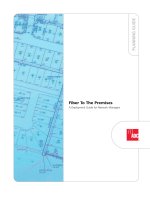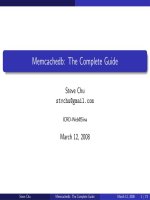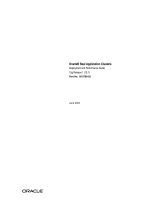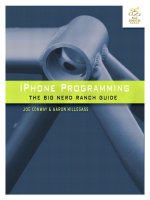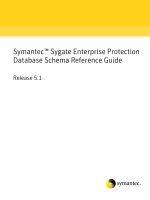iPhone OS Enterprise Deployment Guide docx
Bạn đang xem bản rút gọn của tài liệu. Xem và tải ngay bản đầy đủ của tài liệu tại đây (1.23 MB, 90 trang )
iPhone OS
Enterprise Deployment
Guide
Second Edition, for Version 3.2 or later
K
Apple Inc.
© 2010 Apple Inc. All rights reserved.
This manual may not be copied, in whole or in part,
without the written consent of Apple.
The Apple logo is a trademark of Apple Inc., registered
in the U.S. and other countries. Use of the “keyboard”
Apple logo (Option-Shift-K) for commercial purposes
without the prior written consent of Apple may
constitute trademark infringement and unfair
competition in violation of federal and state laws.
Every effort has been made to ensure that the
information in this manual is accurate. Apple is not
responsible for printing or clerical errors.
Apple
1 Infinite Loop
Cupertino, CA 95014
408-996-1010
www.apple.com
Apple, the Apple logo, Bonjour, iPhone, iPod, iPod touch,
iTunes, Keychain, Leopard, Mac, Macintosh, the Mac
logo, Mac OS, QuickTime, and Safari are trademarks of
Apple Inc., registered in the U.S. and other countries.
iPad is a trademark of Apple Inc.
iTunes Store and App Store are service marks of Apple
Inc., registered in the U.S. and other countries. MobileMe
is a service mark of Apple Inc.
Other company and product names mentioned herein
are trademarks of their respective companies. Mention
of third-party products is for informational purposes
only and constitutes neither an endorsement nor a
recommendation. Apple assumes no responsibility with
regard to the performance or use of these products.
Simultaneously published in the United States and
Canada.
019-1835/2010-04
3
3
Contents
Preface 6 iPhone in the Enterprise
6
What’s New for the Enterprise in iPhone OS 3.0 and Later
7
System Requirements
8
Microsoft Exchange ActiveSync
10
VPN
11
Network Security
11
Certificates and Identities
12
Email Accounts
12
LDAP Servers
12
CalDAV Servers
13
Additional Resources
Chapter 1 14 Deploying iPhone and iPod touch
15
Activating Devices
16
Preparing Access to Network Services and Enterprise Data
20
Determining Device Passcode Policies
21
Configuring Devices
22
Over-the-Air Enrollment and Configuration
27
Other Resources
Chapter 2 28 Creating and Deploying Configuration Profiles
29
About iPhone Configuration Utility
30
Creating Configuration Profiles
39
Editing Configuration Profiles
40
Installing Provisioning Profiles and Applications
40
Installing Configuration Profiles
43
Removing and Updating Configuration Profiles
Chapter 3 44 Manually Configuring Devices
44
VPN Settings
48
Wi-Fi Settings
49
Exchange Settings
54
Installing Identities and Root Certificates
55
Additional Mail Accounts
4
Contents
55
Updating and Removing Profiles
55
Other Resources
Chapter 4 57 Deploying iTunes
57
Installing iTunes
59
Quickly Activating Devices with iTunes
60
Setting iTunes Restrictions
62
Backing Up a Device with iTunes
Chapter 5 63 Deploying Applications
63
Registering for Application Development
64
Signing Applications
64
Creating the Distribution Provisioning Profile
64
Installing Provisioning Profiles Using iTunes
65
Installing Provisioning Profiles Using iPhone Configuration Utility
65
Installing Applications Using iTunes
66
Installing Applications Using iPhone Configuration Utility
66
Using Enterprise Applications
66
Disabling an Enterprise Application
66
Other Resources
Appendix A 67 Cisco VPN Server Configuration
67
Supported Cisco Platforms
67
Authentication Methods
68
Authentication Groups
68
Certificates
69
IPSec Settings
69
Other Supported Features
Appendix B 70 Configuration Profile Format
70
Root Level
71
Payload Content
72
Profile Removal Password Payload
72
Passcode Policy Payload
73
Email Payload
75
Web Clip Payload
75
Restrictions Payload
76
LDAP Payload
76
CalDAV Payload
77
Calendar Subscription Payload
77
SCEP Payload
78
APN Payload
79
Exchange Payload
79
VPN Payload
Contents
5
81
Wi-Fi Payload
84
Sample Configuration Profiles
Appendix C 88 Sample Scripts
Preface
6
iPhone in the Enterprise
Learn how to integrate iPhone, iPod touch, and iPad with
your enterprise systems.
This guide is for system administrators. It provides information about deploying and
supporting iPhone, iPod touch, and iPad in enterprise environments.
What’s New for the Enterprise in iPhone OS 3.0 and Later
iPhone OS 3.x includes numerous enhancements, including the following items of
special interest to enterprise users:
Â
CalDAV calendar wireless syncing is supported.
Â
LDAP server support for contact look-up in mail, address book, and SMS.
Â
Configuration profiles can be encrypted and locked to a device so that their removal
requires an administrative password.
Â
iPhone Configuration Utility allows you to add and remove encrypted configuration
profiles directly onto devices that are connected to your computer by USB.
Â
Online Certificate Status Protocol (OCSP) is supported for certificate revocation.
Â
On-demand certificate-based VPN connections are now supported.
Â
VPN proxy configuration via a configuration profile and VPN servers is supported.
Â
Microsoft Exchange users can invite others to meetings. Microsoft Exchange 2007
users can also view reply status.
Â
Exchange ActiveSync client certificate-based authentication is supported.
Â
Additional EAS policies are supported, along with EAS protocol 12.1.
Â
Additional device restrictions are available, including the ability to specify the length
of time that a device can be left unlocked, disable the camera, and prevent users
from taking a screenshot of the device’s display.
Â
Local mail messages and calendar events can be searched. For IMAP, MobileMe,
and Exchange 2007, mail that resides on the server can also be searched.
Â
Additional mail folders can be designated for push email delivery.
Â
APN proxy settings can be made specified using a configuration profile.
Preface
iPhone in the Enterprise
7
Â
Web clips can be installed using a configuration profile.
Â
802.1x EAP-SIM is now supported.
Â
Devices can be authenticated and enrolled over-the-air using a Simple Certificate
Enrollment Protocol (SCEP) server.
Â
iTunes can store device backups in encrypted format.
Â
iPhone Configuration Utility supports profile creation via scripting.
Â
iPhone Configuration Utility 2.2 supports iPad, iPhone, and iPod touch. Mac OS X
v10.6 Snow Leopard is required. Windows 7 is also supported.
System Requirements
Read this section for an overview of the system requirements and the various
components available for integrating iPhone, iPod touch, and iPad with your enterprise
systems.
iPhone and iPod touch
iPhone and iPod touch devices you use with your enterprise network must be updated
to iPhone OS 3.1.x.
iPad
iPad must be updated to iPhone OS 3.2.x.
iTunes
iTunes 9.1 or later is required in order to set up a device. iTunes is also required in order
to install software updates for iPhone, iPod touch, and iPad. You also use iTunes to
install applications, and sync music, video, notes, or other data with a Mac or PC.
To use iTunes, you need a Mac or PC that has a USB 2.0 port and meets the minimum
requirements listed on the iTunes website. See www.apple.com/itunes/download/.
iPhone Configuration Utility
iPhone Configuration Utility lets you create, encrypt, and install configuration profiles,
track and install provisioning profiles and authorized applications, and capture device
information such as console logs.
iPhone Configuration Utility requires one of the following:
 Mac OS X v10.5 Snow Leopard
 Windows XP Service Pack 3 with .NET Framework 3.5 Service Pack 1
 Windows Vista Service Pack 1 with .NET Framework 3.5 Service Pack 1
 Windows 7 with .NET Framework 3.5 Service Pack 1
iPhone Configuration Utility operates in 32-bit mode on 64-bit versions of Windows.
8 Preface iPhone in the Enterprise
You can download the .Net Framework 3.5 Service Pack 1 installer at:
/>81da479ab0d7
The utility allows you to create an Outlook message with a configuration profile as an
attachment. Additionally, you can assign users’ names and email addresses from your
desktop address book to devices that you’ve connected to the utility. Both of these
features require Outlook and are not compatible with Outlook Express. To use these
features on Windows XP computers, you may need to install 2007 Microsoft Office
System Update: Redistributable Primary Interop Assemblies. This is necessary if Outlook
was installed before .NET Framework 3.5 Service Pack 1.
The Primary Interop Assemblies installer is available at:
/>a28c-b864d8bfa513
Microsoft Exchange ActiveSync
iPhone, iPod touch, and iPad support the following versions of Microsoft Exchange:
 Exchange ActiveSync for Exchange Server (EAS) 2003 Service Pack 2
 Exchange ActiveSync for Exchange Server (EAS) 2007
For support of Exchange 2007 policies and features, Service Pack 1 is required.
Supported Exchange ActiveSync Policies
The following Exchange policies are supported:
 Enforce password on device
 Minimum password length
 Maximum failed password attempts
 Require both numbers and letters
 Inactivity time in minutes
The following Exchange 2007 policies are also supported:
 Allow or prohibit simple password
 Password expiration
 Password history
 Policy refresh interval
 Minimum number of complex characters in password
 Require manual syncing while roaming
 Allow camera
 Require device encryption
For a description of each policy, refer to your Exchange ActiveSync documentation.
Preface iPhone in the Enterprise 9
The Exchange policy to require device encryption (RequireDeviceEncryption) is
supported on iPhone 3GS, on iPod touch (Fall 2009 models with 32 GB or more)
and on iPad. iPhone, iPhone 3G, and other iPod touch models don’t support device
encryption and won’t connect to an Exchange Server that requires it.
If you enable the policy “Require Both Numbers and Letters” on Exchange 2003, or
the policy “Require Alphanumeric Password” on Exchange 2007, the user must enter
a device passcode that contains at least one complex character.
The value specified by the inactivity time policy (MaxInactivityTimeDeviceLock or
AEFrequencyValue) is used to set the maximum value that users can select in both
Settings > General > Auto-Lock and Settings > General > Passcode Lock > Require
Passcode.
Remote Wipe
You can remotely wipe the contents of an iPhone, iPod touch, or iPad. Wiping removes
all data and configuration information from the device. The device is securely erased
and restored to original, factory settings.
Important: On iPhone and iPhone 3G, wiping overwrites the data on the device, which
can take approximately one hour for each 8 GB of device capacity. Connect the device
to a power supply before wiping. If the device turns off due to low power, the wiping
process resumes when the device is connected to power. On iPhone 3GS and iPad,
wiping removes the encryption key to the data (which is encrypted using 256-bit AES
encryption) which occurs instantaneously.
With Exchange Server 2007, you can initiate a remote wipe using the Exchange
Management Console, Outlook Web Access, or the Exchange ActiveSync Mobile
Administration Web Tool.
With Exchange Server 2003, you can initiate a remote wipe using the Exchange
ActiveSync Mobile Administration Web Tool.
Users can also wipe a device in their possession by choosing “Erase All Content and
Settings” from the Reset menu in General settings. Devices can also be configured to
automatically initiate a wipe after several failed passcode attempts.
If you recover a device that was wiped because it was lost, use iTunes to restore it using
the device’s latest backup.
Microsoft Direct Push
The Exchange server automatically delivers email, contacts, and calendar events to
iPhone and iPad Wi-Fi + 3G if a cellular or Wi-Fi data connection is available. iPod touch
and iPad Wi-Fi don’t have a cellular connection, so they receive push notifications only
when they’re active and connected to a Wi-Fi network.
10 Preface iPhone in the Enterprise
Microsoft Exchange Autodiscovery
The Autodiscover service of Exchange Server 2007 is supported. When you
manually configure a device, Autodiscover uses your email address and password
to automatically determine the correct Exchange server information. For information
about enabling the Autodiscover service, see />library/cc539114.aspx.
Microsoft Exchange Global Address List
iPhone, iPod touch, and iPad retrieve contact information from your company’s
Exchange server corporate directory. You can access the directory when searching
in Contacts, and it’s automatically accessed for completing email addresses as you
enter them.
Additional Supported Exchange ActiveSync Features
In addition to the features and capabilities already described, iPhone OS supports:
 Creating calendar invitations. With Microsoft Exchange 2007, you can also view the
status of replies to your invitations.
 Setting Free, Busy, Tentative, or Out of Office status for your calendar events.
 Searching mail messages on the server. Requires Microsoft Exchange 2007.
 Exchange ActiveSync client certificate-based authentication.
Unsupported Exchange ActiveSync Features
Not all Exchange features are supported, including, for example:
 Folder management
 Opening links in email to documents stored on SharePoint servers
 Task synchronization
 Setting an “out of office” autoreply message
 Flagging messages for follow-up
VPN
iPhone OS works with VPN servers that support the following protocols and
authentication methods:
 L2TP/IPSec with user authentication by MS-CHAPV2 Password, RSA SecurID and
CryptoCard, and machine authentication by shared secret.
 PPTP with user authentication by MS-CHAPV2 Password, RSA SecurID, and
CryptoCard.
 Cisco IPSec with user authentication by Password, RSA SecurID, or CryptoCard,
and machine authentication by shared secret and certificates. See Appendix A for
compatible Cisco VPN servers and recommendations about configurations.
Preface iPhone in the Enterprise 11
Cisco IPSec with certificate-based authentication supports VPN on demand for domains
you specify during configuration. See “VPN Settings” on page 35 for details.
Network Security
iPhone OS supports the following 802.11i wireless networking security standards as
defined by the Wi-Fi Alliance:
 WEP
 WPA Personal
 WPA Enterprise
 WPA2 Personal
 WPA2 Enterprise
Additionally, iPhone OS supports the following 802.1X authentication methods for WPA
Enterprise and WPA2 Enterprise networks:
 EAP-TLS
 EAP -TTLS
 EAP-FAST
 EAP-SIM
 PEAP v0, PEAP v1
 LEAP
Certificates and Identities
iPhone, iPod touch, and iPad can use X.509 certificates with RSA keys. The file
extensions .cer, .crt, and .der are recognized. Certificate chain evaluations are
performed by Safari, Mail, VPN, and other applications.
Use P12 (PKCS #12 standard) files that contain exactly one identity. The file extensions
.p12 and .pfx are recognized. When an identity is installed, the user is prompted for the
passphrase that protects it.
Certificates necessary for establishing the certificate chain to a trusted root certificate
can be installed manually or by using configuration profiles. You don’t need to add root
certificates that are included on the device by Apple. To view a list of the preinstalled
system roots, see the Apple Support article at />Certificates can be securely installed over the air via SCEP. See “Overview of the
Authenticated Enrollment and Configuration Process” on page 22 for more information.
12 Preface iPhone in the Enterprise
Email Accounts
iPhone, iPod touch, and iPad support industry-standard IMAP4- and POP3-enabled
mail solutions on a range of server platforms including Windows, UNIX, Linux, and
Mac OS X. You can also use IMAP to access email from Exchange accounts in addition
to the Exchange account you use with direct push.
When a user searches their mail, they have the option of continuing the search on
the mail server. This works with Microsoft Exchange Server 2007 as well as most
IMAP-based accounts.
The user’s email account information, including Exchange user ID and password,
are securely stored on the device.
LDAP Servers
iPhone, iPod touch, and iPad retrieve contact information from your company’s LDAPv3
server corporate directories.You can access directories when searching in Contacts, and
and they are automatically accessed for completing email addresses as you enter them.
CalDAV Servers
iPhone, iPod touch, and iPad synchronize calendar data with your company’s CalDAV
server. Changes to the calendar are periodically updated between the device and
server.
You can also subscribe to read-only published calendars, such as holiday calendars or
those of a colleague’s schedule.
Creating and sending new calendar invitations from a device isn’t supported for CalDAV
accounts.
Preface iPhone in the Enterprise 13
Additional Resources
In addition to this guide, the following publications and websites provide useful
information:
 iPhone in Enterprise webpage at www.apple.com/iphone/enterprise/
 iPad in Business webpage at: www.apple.com/ipad/business/
 Exchange Product Overview at />bb124558.aspx
 Deploying Exchange ActiveSync at />aa995962.aspx
 Exchange 2003 Technical Documentation Library at />en-us/library/bb123872(EXCHG.65).aspx
 Managing Exchange ActiveSync Security at />library/bb232020(EXCHG.80).aspx
 Wi-Fi for Enterprise webpage at www.wi-fi.org/enterprise.php
 iPhone VPN Connectivity to Cisco Adaptive Security Appliances (ASA) at
www.cisco.com/en/US/docs/security/vpn_client/cisco_vpn_client/iPhone/2.0/
connectivity/guide/iphone.html
 iPhone User Guide, available for download at www.apple.com/support/iphone/;
view the guide on iPhone, tap the iPhone User Guide bookmark in Safari or go to
/>Â iPhone Guided Tour at www.apple.com/iphone/guidedtour/
 iPod touch User Guide, available for download at www.apple.com/support/ipodtouch;
view the guide on iPod touch, tap the iPod touch User Guide in Safari or go to
/>Â iPod touch Guided Tour at www.apple.com/ipodtouch/guidedtour/
 iPad User Guide, available for download at www.apple.com/support/ipad; view the
guide on iPad, tap the iPad User Guide in Safari or go to />Â iPad Guided Tour at www.apple.com/ipad/guided-tour/
1
14
1 Deploying iPhone and iPod touch
This chapter provides an overview of how to deploy iPhone,
iPod touch, and iPad in your enterprise.
iPhone, iPod touch, and iPad are designed to easily integrate with your enterprise
systems, including Microsoft Exchange 2003 and 2007, 802.1X-based secure wireless
networks, and Cisco IPSec virtual private networks. As with any enterprise solution,
good planning and an understanding of your deployment options make deployment
easier and more efficient for you and your users.
When planning your deployment of iPhone, iPod touch, and iPad, consider the
following:
 How will your company’s iPhones and iPad (Wi-Fi + 3G models) be activated for
wireless cellular service?
 Which enterprise network services, applications, and data will your users need to
access?
 What policies do you want to set on the devices to protect sensitive company data?
 Do you want to manually configure devices individually, or use a streamlined process
for configuring a large fleet?
The specifics of your enterprise environment, IT policies, wireless carrier, and your
computing and communication requirements affect how you tailor your deployment
strategy.
Chapter 1 Deploying iPhone and iPod touch 15
Activating Devices
Each iPhone must be activated with your wireless carrier before it can be used to make
and receive calls, send text messages, or connect to the cellular data network. Contact
your carrier for voice and data tariffs and activation instructions for consumer and
business customers.
You or your user need to install a SIM card in the iPhone. After the SIM card is installed,
iPhone must be connected to a computer with iTunes to complete the activation
process. If the SIM card is already active, iPhone is ready for immediate use; otherwise,
iTunes walks you through the process of activating a new line of service.
iPad must be connected to a computer with iTunes to activate the device. For
iPad Wi-Fi + 3G in the U.S., you sign up and manage (or cancel) an AT&T data plan
using iPad. Go to Settings > Cellular Data > View Account. iPad is unlocked, so
you can use your preferred carrier. Contact your carrier to set up an account and
obtain a compatible micro SIM card. In the U.S., micro SIM cards compatible with
AT&T are included with iPad Wi-Fi + 3G.
Although there is no cellular service or SIM card for iPod touch and iPad Wi-Fi, they
must also be connected to a computer with iTunes for activation.
Because iTunes is required in order to complete the activation process, you must
decide whether you want to install iTunes on each user’s Mac or PC, or whether
you’ll complete activation for each device with your own iTunes installation.
After activation, iTunes isn’t required in order to use the device with your enterprise
systems, but it’s required for synchronizing music, video, and web browser bookmarks
with a computer. It’s also required for downloading and installing software updates
for devices and installing your enterprise applications.
For more information about activating devices and using iTunes, see Chapter 4.
16 Chapter 1 Deploying iPhone and iPod touch
Preparing Access to Network Services and Enterprise Data
iPhone OS 3.x software enables secure push email, push contacts, and push calendar
with your existing Microsoft Exchange Server 2003 or 2007 solution, as well as Global
Address Lookup, Remote Wipe, and device passcode policy enforcement. It also
allows users to securely connect to company resources via WPA Enterprise and WPA2
Enterprise wireless networks using 802.1X wireless authentication and/or via VPN
using PPTP, LT2P over IPSec, or Cisco IPSec protocols.
If your company doesn’t use Microsoft Exchange, your users can still use iPhone or
iPod touch to wirelessly sync email with most standard POP or IMAP-based servers
and services. And they can use iTunes to sync calendar events and contacts from
Mac OS X iCal and Address Book or Microsoft Outlook on a Windows PC. For wireless
access to calendars and directories, CalDAV and LDAP are supported.
As you determine which network services you want users to access, refer to the
information in the following sections.
Microsoft Exchange
iPhone communicates directly with your Microsoft Exchange Server via Microsoft
Exchange ActiveSync (EAS). Exchange ActiveSync maintains a connection between
the Exchange Server and iPhone or iPad Wi-Fi + 3G, so that when a new email
message or meeting invitation arrives, the device is instantly updated. iPod touch
and iPad Wi-Fi don’t have a cellular connection, so they receive push notifications
only when they’re active and connected to a Wi-Fi network.
If your company currently supports Exchange ActiveSync on Exchange Server 2003 or
Exchange Server 2007, you already have the necessary services in place. For Exchange
Server 2007, make sure the Client Access Role is installed. For Exchange Server 2003,
make sure you’ve enabled Outlook Mobile Access (OMA).
If you have an Exchange Server but your company is new to Exchange ActiveSync,
review the information in the following sections.
Network Configuration
 Make sure port 443 is open on the firewall. If your company uses Outlook Web
Access, port 443 is most likely already open.
 Verify that a server certificate is installed on the front-end Exchange server and turn
on basic authentication only, in the Authentication Method properties, to require an
SSL connection to the Microsoft Server ActiveSync directory of your IIS.
 If you’re using a Microsoft Internet Security and Acceleration (ISA) Server, verify that a
server certificate is installed and update the public DNS to properly resolve incoming
connections.
Chapter 1 Deploying iPhone and iPod touch 17
 Make sure the DNS for your network returns a single, externally-routable address to
the Exchange ActiveSync server for both intranet and Internet clients. This is required
so the device can use the same IP address for communicating with the server when
both types of connections are active.
 If you’re using a Microsoft ISA Server, create a web listener as well as an Exchange
web client access publishing rule. See Microsoft’s documentation for details.
 For all firewalls and network appliances, set the idle session timeout to 30 minutes.
For information about heartbeat and timeout intervals, refer to the Microsoft
Exchange documentation at
/>Exchange Account Setup
 Enable Exchange ActiveSync for specific users or groups using the Active Directory
service. These are enabled by default for all mobile devices at the organizational level
in Exchange Server 2003 and Exchange Server 2007. For Exchange Server 2007, see
Recipient Configuration in the Exchange Management Console.
 Configure mobile features, policies, and device security settings using the Exchange
System Manager. For Exchange Server 2007, this is done in the Exchange
Management Console.
 Download and install the Microsoft Exchange ActiveSync Mobile Administration Web
Tool, which is necessary to initiate a remote wipe. For Exchange Server 2007, remote
wipe can also be initiated using Outlook Web Access or the Exchange Management
Console.
WPA/WPA2 Enterprise Wi-Fi Networks
Support for WPA Enterprise and WPA2 Enterprise ensures that corporate wireless
networks are securely accessed on iPhone, iPod touch and iPad. WPA/WPA2 Enterprise
uses AES 128-bit encryption, a proven block-based encryption method that provides a
high level of assurance that corporate data remains protected.
With support for 802.1X authentication, iPhone OS devices can be integrated into a
broad range of RADIUS server environments. 802.1X wireless authentication methods
are supported, including EAP-TLS, EAP-TTLS, EAP-FAST, PEAPv0, PEAPv1, and LEAP.
WPA/WPA2 Enterprise Network Configuration
 Verify network appliances for compatibility and select an authentication type (EAP
type) supported by iPhone, iPod touch, and iPad. Make sure that 802.1X is enabled
on the authentication server, and if necessary, install a server certificate and assign
network access permissions to users and groups.
 Configure wireless access points for 802.1X authentication and enter the
corresponding RADIUS server information.
 Test your 802.1X deployment with a Mac or a PC to make sure RADIUS authentication
is properly configured.
18 Chapter 1 Deploying iPhone and iPod touch
 If you plan to use certificate-based authentication, make sure you have your public
key infrastructure configured to support device and user-based certificates with the
corresponding key distribution process.
 Verify the compatibility of your certificate formats with the device and your
authentication server. For information about certificates see “Certificates and
Identities” on page 11.
Virtual Private Networks
Secure access to private networks is supported on iPhone, iPod touch, and iPad using
Cisco IPSec, L2TP over IPSec, and PPTP virtual private network protocols. If your
organization supports one of these protocols, no additional network configuration or
third-party applications are required in order to use your devices with your VPN
infrastructure.
Cisco IPSec deployments can take advantage of certificate-based authentication via
industry-standard X.509 certificates. Additionally, certificate-based authentication
allows you to take advantage of VPN On Demand, which provides seamless, secure
wireless access to your enterprise network.
For two-factor token-based authentication, iPhone OS supports RSA SecurID and
CryptoCard. Users enter their PIN and token-generated, one-time password directly on
their device when establishing a VPN connection. For compatible Cisco VPN servers and
recommendations about configurations, see Appendix A.
iPhone, iPod touch and iPad also support shared secret authentication for Cisco IPSec
and L2TP/IPSec deployments, and MS-CHAPv2 for basic user name and password
authentication.
VPN Proxy auto-config (PAC and WPAD) is also supported, which allows you specify
proxy server settings for accessing specific URLs.
VPN Setup Guidelines
 iPhone OS integrates with most existing VPN networks, so minimal configuration is
necessary to enable devices to access to your network. The best way to prepare for
deployment is to check if your company’s existing VPN protocols and authentication
methods are supported by iPhone.
 Ensure compatibility with standards by your VPN concentrators. It’s also a good idea
to review the authentication path to your RADIUS or authentication server, to make
sure standards supported by iPhone OS are enabled within your implementation.
 Check with your solutions providers to confirm that your software and equipment
are up-to-date with the latest security patches and firmware.
Chapter 1 Deploying iPhone and iPod touch 19
 If you want to configure URL-specific proxy settings, place a PAC file on a web server
that’s accessible with the basic VPN settings, and ensure that it’s served with a MIME
type of application/x-ns-proxy-autoconfig. Alternatively, configure your DNS or DHCP
to provide the location of a WPAD file on a server that is similarly accessible.
IMAP Email
If you don’t use Microsoft Exchange, you can still implement a secure, standards-based
email solution using any email server that supports IMAP and is configured to require
user authentication and SSL. For example, you can access Lotus Notes/Domino or
Novell GroupWise email using this technique. The mail servers can be located within
a DMZ subnetwork, behind a corporate firewall, or both.
With SSL, iPhone OS supports 128-bit encryption and X.509 certificates issued by the
major certificate authorities. It also supports strong authentication methods including
industry-standard MD5 Challenge-Response and NTLMv2.
IMAP Network Setup Guidelines
 For additional security protection, install a digital certificate on the server from
a trusted certificate authority (CA). Installing a certificate from a CA is an important
step in ensuring that your proxy server is a trusted entity within your corporate
infrastructure. See “Credentials Settings” on page 38 for information about installing
certificates on iPhone.
 To let iPhone OS devices retrieve email from your server, open port 993 in the firewall
and make sure that the proxy server is set to IMAP over SSL.
 To let devices send email, port 587, 465, or 25 must be open. Port 587 is used first,
and is the best choice.
LDAP Directories
iPhone OS lets you access standards-based LDAP directory servers and provide
a global address directory or other information similar to the Global Address List in
Microsoft Exchange.
When an LDAP account is configured on the device, the device searches for the
attribute namingContexts at the server’s root level to identify the default search base.
The search scope is set to subtree by default.
CalDAV Calendars
CalDAV support in iPhone OS provides global calendars and scheduling for
organizations that don’t use Microsoft Exchange. iPhone OS works with calendar
servers that support the CalDAV standard.
20 Chapter 1 Deploying iPhone and iPod touch
Subscribed Calendars
If you want to publish read-only calendars of corporate events, such as holidays or
special event schedules, iPhone OS devices can subscribe to calendars and display the
information alongside Microsoft Exchange and CalDAV calendars. iPhone OS works
with calendar files in the standard iCalendar (.ics) format.
An easy way to distribute subscribed calendars to your users is to send the fully
qualified URL in SMS or email. When the user taps the link, the device offers to
subscribe to the specified calendar.
Enterprise Applications
To deploy enterprise iPhone OS applications, you install the applications on your
devices using iPhone Configuration Utility or iTunes. Once you deploy an application to
users’ devices, updating those applications will be easier if each user has iTunes
installed on their Mac or PC.
Online Certificate Status Protocol
When you provide digital certificates for iPhone OS devices, consider issuing them so
they’re OCSP-enabled. This allows the device to ask your OCSP server if the certificate
has been revoked before using it.
Determining Device Passcode Policies
Once you decide which network services and data your users will access, you should
determine which device passcode policies you want to implement.
Requiring passcodes to be set on your devices is recommended for companies whose
networks, systems, or applications don’t require a password or an authentication token.
If you’re using certificate-based authentication for an 802.1X network or Cisco IPSec
VPN, or your enterprise application saves your login credentials, you should require
users to set a device passcode with a short timeout period so a lost or stolen device
cannot be used without knowing the device passcode.
Policies can be set on iPhone, iPod touch, and iPad in either of two ways. If the device is
configured to access a Microsoft Exchange account, the Exchange ActiveSync policies
are wirelessly pushed to the device. This allows you to enforce and update the policies
without any user action. For information about EAS policies, see “Supported Exchange
ActiveSync Policies” on page 8.
If you don’t use Microsoft Exchange, you can set similar policies on your devices by
creating configuration profiles. If you want to change a policy, you must post or send
an updated profile to users or install the profile using iPhone Configuration Utility. For
information about the device passcode policies, see “Passcode Settings” on page 32.
Chapter 1 Deploying iPhone and iPod touch 21
If you use Microsoft Exchange, you can also supplement your EAS policies by using
configuration policies. This can provide access to policies that aren’t available in
Microsoft Exchange 2003, for example, or allow you to define policies specifically for
iPhone OS devices.
Configuring Devices
You need to decide how you’ll configure each iPhone, iPod touch, or iPad. This is
influenced in part by how many devices you plan on deploying and managing over
time. If the number is small, you may find that it’s simpler for you or your users to
manually configure each device. This involves using the device to enter the settings
for each mail account, Wi-Fi settings, and VPN configuration information. See Chapter 3
for details about manual configuration.
If you deploy a large number of devices, or you have a large collection of email
settings, network settings, and certificates to install, then you may want to configure
the devices by creating and distributing configuration profiles. Configuration profiles
quickly load settings and authorization information onto a device. Some VPN and Wi-Fi
settings can only be set using a configuration profile, and if you’re not using Microsoft
Exchange, you’ll need to use a configuration profile to set device passcode policies.
Configuration profiles can be encrypted and signed, which allows you to restrict their
use to a specific device, and prevents anyone from changing the settings that a profile
contains. You can also mark a profile as being locked to the device, so once installed it
cannot be removed without wiping the device of all data, or optionally, with an
administrative passcode.
Whether or not you’re configuring devices manually or using configuration profiles,
you also need to decide if you’ll configure the devices or if you will delegate this task to
your users. Which you choose depends on your users’ locations, company policy
regarding users’ ability to manage their own IT equipment, and the complexity of the
device configuration you intend to deploy. Configuration profiles work well for a large
enterprise, for remote employees, or for users that are unable to set up their own devices.
If you want users to activate their device themselves or if they need to install or update
enterprise applications, iTunes must be installed on each user’s Mac or PC. iTunes is also
required for iPhone OS software updates, so keep that in mind if you decide to not
distribute iTunes to your users. For information about deploying iTunes, see Chapter 4.
22 Chapter 1 Deploying iPhone and iPod touch
Over-the-Air Enrollment and Configuration
Enrollment is the process of authenticating a device and user so that you can automate
the process of distributing certificates. Digital certificates provide many benefits to
users. They can be used to authenticate access to key enterprise services, such as
Microsoft Exchange ActiveSync, WPA2 Enterprise wireless networks, and corporate VPN
connections. Certificate-based authentication also permits the use of VPN On Demand
for seamless access to corporate networks.
In addition to using the over-the-air enrollment capabilities to issue certificates for your
company’s public key infrastructure (PKI), you can also deploy device configuration
profiles. This ensures that only trusted users are accessing corporate services and that
their devices are configured according to your IT policies. And because configuration
profiles can be both encrypted and locked, the settings cannot be removed, altered,
or shared with others. These capabilities are available to you in the over-the-air process
described below, and also by using iPhone Configuration Utility to configure devices
while they’re attached to your administrative computer. See Chapter 2 to learn about
using iPhone Configuration Utility.
Implementing over-the-air enrollment and configuration requires development and
integration of authentication, directory, and certificate services. The process can be
deployed using standard web services, and once it’s in place, it permits your users to
set up their devices in a secure, authenticated fashion.
Overview of the Authenticated Enrollment and Configuration Process
To implement this process, you need to create your own profile distribution service
that accepts HTTP connections, authenticates users, creates mobileconfig profiles,
and manages the overall process described in this section.
You also need a CA (certificate authority) to issue the device credentials using
Simple Certificate Enrollment Protocol (SCEP). For links to PKI, SCEP, and related topics
see “Other Resources” on page 27.
The following diagram shows the enrollment and configuration process that iPhone
supports.
Chapter 1 Deploying iPhone and iPod touch 23
Phase 1 – Begin Enrollment: Enrollment begins with the user using Safari to access
the URL of the profile distribution service you’ve created. You can distribute this URL via
SMS or email. The enrollment request, represented as step 1 in the diagram, should
authenticate the user’s identify. Authentication can be as simple as basic auth, or you
can tie into your existing directory services.
In step 2, your service sends a configuration profile (.mobileconfig) in response. This
response specifies a list of attributes that the device must provide in the next reply and
a pre-shared key (challenge) that can carry the identity of the user forward during this
process so you can customize the configuration process for each user. The device
attributes that the service can request are iPhone OS version, device ID (MAC Address),
product type (iPhone 3GS returns iPhone2,1), phone ID (IMEI), and SIM information (ICCID).
For a sample configuration profile for this phase, see “Sample Phase 1 Server Response”
on page 84.
Profile service
Attributes required: UDID,
OS version, IMEI
Challenge token: AnneJohnson1
URL for response:
Phase 1 - Begin Enrollment
User: Anne Johnson
Enrollment request
Device information
request
sample
sample
1
2
24 Chapter 1 Deploying iPhone and iPod touch
Phase 2 – Device Authentication: After the user accepts the installation of the
profile received in phase 1, the device looks up the requested attributes, adds the
challenge response (if provided), signs the response using the device’s built-in
identity (Apple-issued certificate), and sends it back to the profile distribution
service using HTTP Post.
For a sample configuration profile for this phase, see “Sample Phase 2 Device
Response” on page 85.
Profile service
Attributes: UDID,
OS Version, IMEI
Challenge token:
AnneJohnson1
Phase 2 - Device Authentication
Signed response via POST
sample
Chapter 1 Deploying iPhone and iPod touch 25
Phase 3 – Certificate Installation: In step 1, the profile distribution service responds
with specifications that the device uses to generate a key (RSA 1024) and where to
return it for certification using SCEP (Simple Certificate Enrollment Protocol).
In step 2, the SCEP request must be handled in automatic mode, using the challenge
from the SCEP packet to authenticate the request.
In step 3, the CA responds with an encryption certificate for the device.
For a sample configuration profile for this phase, see “Sample Phase 3 Server Response
With SCEP Specifications” on page 85.
Profile service
Certificate
issuing service
Phase 3 - Device Certificate Installation
Challenge
Key generation specs
URL for response
Challenge
Certificate Signing Request
Public key
Device certificate
RSA: 1024
Challenge: AnneJohnson1
URL: />getkey.exe
sample
1
2
3