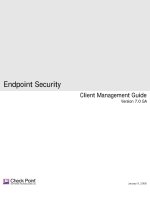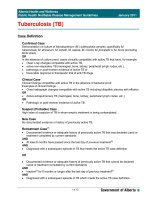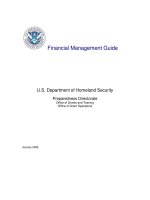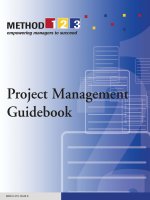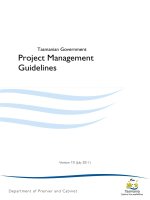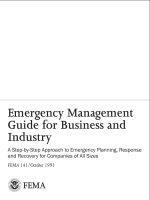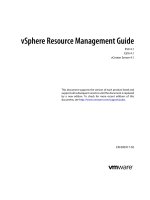Amazon Redshift Management Guide
Bạn đang xem bản rút gọn của tài liệu. Xem và tải ngay bản đầy đủ của tài liệu tại đây (7.58 MB, 654 trang )
<span class="text_page_counter">Trang 1</span><div class="page_container" data-page="1">
Amazon Redshift
<b>Management Guide</b>
</div><span class="text_page_counter">Trang 2</span><div class="page_container" data-page="2">Amazon Redshift Management Guide
<b>Amazon Redshift: Management Guide</b>
Copyright © 2023 Amazon Web Services, Inc. and/or its affiliates. All rights reserved.
Amazon's trademarks and trade dress may not be used in connection with any product or service that is not Amazon's, in any manner that is likely to cause confusion among customers, or in any manner that disparages or discredits Amazon. All other trademarks not owned by Amazon are the property of their respective owners, who may or may not be affiliated with, connected to, or sponsored by Amazon.
</div><span class="text_page_counter">Trang 3</span><div class="page_container" data-page="3">Amazon Redshift Management Guide
Table of Contents
What Is Amazon Redshift? ... 1
Are you a first-time Amazon Redshift user? ... 1
Amazon Redshift Serverless feature overview ... 1
Amazon Redshift provisioned clusters overview ... 3
Cluster management ... 3
Cluster access and security ... 4
Monitoring clusters ... 5
Databases ... 5
Comparing Amazon Redshift Serverless to an Amazon Redshift provisioned data warehouse ... 6
Amazon Redshift Serverless ... 19
What is Amazon Redshift Serverless? ... 19
Amazon Redshift Serverless console ... 19
Considerations when using Amazon Redshift Serverless ... 22
Compute capacity for Amazon Redshift Serverless ... 23
Understanding Amazon Redshift Serverless capacity ... 23
Billing for Amazon Redshift Serverless ... 24
Understanding Amazon Redshift Serverless billing ... 24
Connecting to Amazon Redshift Serverless ... 27
Connecting to Amazon Redshift Serverless ... 27
Connecting to Amazon Redshift Serverless through JDBC drivers ... 28
Connecting to Amazon Redshift Serverless with the Data API ... 29
Connecting with SSL to Amazon Redshift Serverless ... 29
Connecting to Amazon Redshift Serverless from an Amazon Redshift managed VPC endpoint ... 29
Creating a publicly accessible Amazon Redshift Serverless instance and connecting to it ... 30
Defining database roles to grant to federated users in Amazon Redshift Serverless ... 31
Additional resources ... 31
Defining database roles to grant to federated users in Amazon Redshift Serverless ... 31
Security and connections in Amazon Redshift Serverless ... 34
Identity and access management in Amazon Redshift Serverless ... 34
Migrating a provisioned cluster to Amazon Redshift Serverless ... 36
Creating a snapshot of your provisioned cluster ... 36
Using a driver endpoint ... 36
Using the Amazon Redshift Serverless SDK ... 38
Overview of Amazon Redshift Serverless workgroups and namespaces ... 38
Overview of Amazon Redshift Serverless workgroups and namespaces ... 38
Managing Amazon Redshift Serverless using the console ... 40
Setting up Amazon Redshift Serverless for the first time ... 40
Working with workgroups ... 40
Working with namespaces ... 43
Managing usage limits, query limits, and other administrative tasks ... 45
Monitoring queries and workloads with Amazon Redshift Serverless ... 47
Monitoring queries and workload with Amazon Redshift Serverless ... 47
Audit logging for Amazon Redshift Serverless ... 51
Exporting logs ... 51
Working with snapshots and recovery points ... 56
Working with snapshots and recovery points ... 56
Data sharing in Amazon Redshift Serverless ... 60
Data sharing in Amazon Redshift Serverless ... 60
Tagging resources overview ... 61
Clusters ... 63
Overview of Amazon Redshift clusters ... 63
Preview features when using Amazon Redshift clusters ... 63
Clusters and nodes ... 64
Use EC2-VPC when you create your cluster ... 68
</div><span class="text_page_counter">Trang 4</span><div class="page_container" data-page="4">Amazon Redshift Management Guide
EC2-VPC ... 68
EC2-Classic ... 68
Launch a cluster ... 68
Overview of RA3 node types ... 69
Working with Amazon Redshift managed storage ... 70
Managing RA3 node types ... 70
RA3 node type availability in AWS Regions ... 70
Upgrading to RA3 node types ... 71
Upgrade DS2 reserved nodes to RA3 reserved nodes during elastic resize or snapshot restore ... 73
Upgrading from DC1 node types to DC2 node types ... 74
Upgrading a DS2 cluster on EC2-Classic to EC2-VPC ... 75
Region and Availability Zone considerations ... 75
Cluster maintenance ... 75
Maintenance windows ... 76
Deferring maintenance ... 77
Choosing cluster maintenance tracks ... 77
Managing cluster versions ... 78
Rolling back the cluster version ... 78
Determining the cluster maintenance version ... 79
Default disk space alarm ... 79
Shutting down and deleting clusters ... 93
Managing usage limits ... 94
Managing cluster relocation ... 95
Turning on cluster relocation ... 96
Limitations ... 96
Turning on cluster relocation ... 96
Managing relocation using the console ... 97
Managing relocation using the Amazon Redshift CLI ... 98
Configuring Multi-AZ deployment (preview) ... 98
Overview ... 99
Managing Multi-AZ deployment ... 100
Managing Multi-AZ using the console ... 100
Working with Redshift-managed VPC endpoints ... 104
Considerations ... 105
Managing using the Redshift console ... 106
Managing using the AWS CLI ... 107
Managing using Amazon Redshift API operations ... 107
Managing clusters using the console ... 107
Upgrading the release version of a cluster ... 112
Getting information about cluster configuration ... 112
Getting an overview of cluster status ... 112
Creating a snapshot of a cluster ... 113
Creating or editing a disk space alarm ... 113
Working with cluster performance data ... 113
Managing clusters using the AWS CLI and Amazon Redshift API ... 113
Managing clusters using the AWS SDK for Java ... 114
Managing clusters in a VPC ... 116
</div><span class="text_page_counter">Trang 5</span><div class="page_container" data-page="5">Amazon Redshift Management Guide
Overview ... 116
Creating a cluster in a VPC ... 118
Managing VPC security groups for a cluster ... 119
Cluster subnet groups ... 120
Cluster version history ... 123
Querying a database ... 125
Querying a database using the Amazon Redshift query editor v2 ... 125
Configuring your AWS account ... 126
Working with query editor v2 ... 130
Loading data into a database ... 139
Authoring and running queries ... 145
Authoring and running notebooks ... 149
Querying the AWS Glue Data Catalog (preview) ... 151
Querying a data lake ... 153
Working with datashares ... 155
Scheduling a query ... 157
Visualizing results ... 161
Collaborating and sharing as a team ... 166
Querying a database using the query editor ... 168
Considerations ... 168
Enabling access ... 169
Connecting with the query editor ... 170
Using the query editor ... 170
Scheduling a query ... 171
Connecting to a cluster using SQL client tools ... 175
Configuring connections in Amazon Redshift ... 175
Configuring security options for connections ... 278
Connecting from client tools and code ... 283
Troubleshooting connection issues in Amazon Redshift ... 321
Using the Data API ... 326
Working with the Data API ... 326
Considerations when calling the Data API ... 327
Running SQL statements with an idempotency token ... 330
Authorizing access ... 331
Calling the Data API ... 335
Troubleshooting Data API issues ... 351
Scheduling Data API operations with Amazon EventBridge ... 352
Monitoring the Data API ... 355
Enhanced VPC routing ... 357
Working with VPC endpoints ... 358
Enhanced VPC routing ... 358
Redshift Spectrum and enhanced VPC routing ... 359
Considerations when using Amazon Redshift Spectrum ... 360
Parameter groups ... 363
Overview ... 363
About parameter groups ... 363
Default parameter values ... 363
Configuring parameter values using the AWS CLI ... 364
Configuring workload management ... 365
WLM dynamic and static properties ... 366
Properties for the wlm_json_configuration parameter ... 366
Configuring the wlm_json_configuration parameter using the AWS CLI ... 370
Managing parameter groups using the console ... 376
Creating a parameter group ... 376
Modifying a parameter group ... 376
Creating or modifying a query monitoring rule using the console ... 378
Deleting a parameter group ... 379
</div><span class="text_page_counter">Trang 6</span><div class="page_container" data-page="6">Amazon Redshift Management Guide
Associating a parameter group with a cluster ... 379
Managing parameter groups using the AWS SDK for Java ... 379
Managing parameter groups using the AWS CLI and Amazon Redshift API ... 383
Snapshots and backups ... 384
Overview of snapshots ... 384
Automated snapshots ... 385
Automated snapshot schedules ... 385
Snapshot schedule format ... 385
Manual snapshots ... 387
Managing snapshot storage ... 387
Excluding tables from snapshots ... 388
Copying snapshots to another AWS Region ... 388
Restoring a cluster from a snapshot ... 388
Restoring a table from a snapshot ... 391
Sharing snapshots ... 392
Managing snapshots using the console ... 394
Creating a snapshot schedule ... 394
Creating a manual snapshot ... 395
Changing the manual snapshot retention period ... 395
Deleting manual snapshots ... 395
Copying an automated snapshot ... 395
Restoring a cluster from a snapshot ... 396
Restoring a serverless namespace from a snapshot ... 396
Sharing a cluster snapshot ... 396
Configuring cross-Region snapshot copy for a nonencrypted cluster ... 398
Configure cross-Region snapshot copy for an AWS KMS–encrypted cluster ... 398
Modifying the retention period for cross-Region snapshot copy ... 399
Managing snapshots using the AWS SDK for Java ... 399
Managing snapshots using the AWS CLI and Amazon Redshift API ... 402
Working with AWS Backup ... 402
Considerations for using AWS Backup with Amazon Redshift ... 403
Managing AWS Backup with Amazon Redshift ... 404
Integrating with an AWS Partner ... 405
Integrating with an AWS Partner using the Amazon Redshift console ... 405
Loading data with AWS partners ... 406
Purchasing reserved nodes ... 407
Overview ... 407
About reserved node offerings ... 407
Comparing pricing among reserved node offerings ... 408
How reserved nodes work ... 409
Reserved nodes and consolidated billing ... 409
Reserved node examples ... 409
Purchasing a reserved node offering with the console ... 411
Upgrading reserved nodes with the AWS CLI ... 411
Purchasing a reserved node offering using Java ... 412
Purchasing a reserved node offering using the AWS CLI and Amazon Redshift API ... 415
Security ... 416
Data protection ... 417
Data encryption ... 417
Data tokenization ... 428
Internetwork traffic privacy ... 429
Identity and access management ... 429
Authenticating with identities ... 430
Access control ... 432
Overview of managing access ... 432
Using identity-based policies (IAM policies) ... 437
Native identity provider (IdP) federation for Amazon Redshift ... 468
</div><span class="text_page_counter">Trang 7</span><div class="page_container" data-page="7">Amazon Redshift Management Guide
Amazon Redshift API permissions reference ... 470
Using service-linked roles ... 471
Using IAM authentication to generate database user credentials ... 474
Authorizing Amazon Redshift to access AWS services ... 510
Logging and monitoring ... 533
Database audit logging ... 533
Logging with CloudTrail ... 541
Connecting using an interface VPC endpoint ... 551
Configuration and vulnerability analysis ... 555
Using the Amazon Redshift management interfaces ... 556
Using the AWS SDK for Java ... 556
Running Java examples using Eclipse ... 557
Running Java examples from the command line ... 557
Setting the endpoint ... 558
Signing an HTTP request ... 559
Example signature calculation ... 560
Setting up the Amazon Redshift CLI ... 562
Installation instructions ... 562
Getting started with the AWS Command Line Interface ... 562
Monitoring cluster performance ... 567
Overview ... 567
Performance data ... 568
Amazon Redshift metrics ... 568
Dimensions for Amazon Redshift metrics ... 574
Amazon Redshift query and load performance data ... 575
Working with performance data ... 576
Viewing cluster performance data ... 576
Viewing query history data ... 582
Viewing database performance data ... 585
Viewing workload concurrency and concurrency scaling data ... 589
Viewing queries and loads ... 591
Viewing cluster metrics during load operations ... 595
Analyzing workload performance ... 595
Managing alarms ... 596
Working with performance metrics in the CloudWatch console ... 597
Events ... 599
Cluster events overview ... 599
Viewing cluster events using the console ... 599
Viewing cluster events using the AWS CLI and Amazon Redshift API ... 599
Event notifications ... 600
Overview ... 600
Amazon Redshift Serverless event notifications with Amazon EventBridge ... 601
Amazon Redshift event categories and event messages ... 604
Managing cluster event notifications ... 614
Quotas and limits ... 616
Quotas for Amazon Redshift objects ... 616
Quotas for Amazon Redshift Serverless objects ... 620
Quotas for query editor v2 objects ... 620
Quotas and limits for Amazon Redshift Spectrum objects ... 621
Naming constraints ... 622
Tagging ... 624
Tagging overview ... 624
</div><span class="text_page_counter">Trang 8</span><div class="page_container" data-page="8">Amazon Redshift Management Guide
Tagging requirements ... 625
Managing resource tags using the console ... 625
Managing tags using the Amazon Redshift API ... 625
New features for this version ... 629
New features for this version ... 629
New features for this version ... 629
New features for this version ... 629
New features for this version ... 629
New features for this version ... 629
New features for this version ... 629
Patch 173 ... 630
New features for this version ... 630
New features for this version ... 630
New features for this version ... 630
New features for this version ... 630
New features for this version ... 630
New features for this version ... 630
New features for this version ... 630
New features for this version ... 630
New features for this version ... 630
New features for this version ... 630
</div><span class="text_page_counter">Trang 9</span><div class="page_container" data-page="9">Amazon Redshift Management GuideAre you a first-time Amazon Redshift user?
What is Amazon Redshift?
<i>Welcome to the Amazon Redshift Management Guide. Amazon Redshift is a fully managed, </i>
petabyte-scale data warehouse service in the cloud. Amazon Redshift Serverless lets you access and analyze data without all of the configurations of a provisioned data warehouse. Resources are automatically provisioned and data warehouse capacity is intelligently scaled to deliver fast performance for even the most demanding and unpredictable workloads. You don't incur charges when the data warehouse is idle, so you only pay for what you use. You can load data and start querying right away in the Amazon Redshift query editor v2 or in your favorite business intelligence (BI) tool. Enjoy the best price performance and familiar SQL features in an easy-to-use, zero administration environment.
Regardless of the size of the dataset, Amazon Redshift offers fast query performance using the same SQL-based tools and business intelligence applications that you use today.
Are you a first-time Amazon Redshift user?
If you are a first-time user of Amazon Redshift, we recommend that you begin by reading the following sections:
• Service Highlights and Pricing – This product detail page provides the Amazon Redshift value proposition, service highlights, and pricing.
• Getting started with Amazon Redshift Serverless – This topic walks you through the process of setting up a serverless data warehouse, creating resources, and querying sample data.
• Amazon Redshift Database Developer Guide – If you are a database developer, this guide explains how to design, build, query, and maintain the databases that make up your data warehouse.
If you prefer to manage your Amazon Redshift resources manually, you can create provisioned clusters for your data querying needs. For more information, see Amazon Redshift clusters.
As an application developer, you can use the Amazon Redshift API or the AWS Software Development Kit (SDK) libraries to manage clusters programmatically. If you use the Amazon Redshift Query API, you must authenticate every HTTP or HTTPS request to the API by signing it. For more information about signing requests, go to Signing an HTTP request (p. 559).
For information about the API, CLI, and SDKs, go to the following links:• Amazon Redshift Serverless API Reference
• Amazon Redshift API Reference
• Amazon Redshift Data API API Reference• AWS CLI Command Reference
• SDK References in Tools for Amazon Web Services.
Amazon Redshift Serverless feature overview
Most of the features supported by an Amazon Redshift provisioned data warehouse are also supported by Amazon Redshift Serverless. The following are some of its key capabilities.
</div><span class="text_page_counter">Trang 10</span><div class="page_container" data-page="10">Amazon Redshift Management GuideAmazon Redshift Serverless feature overview
<b>Snapshots</b> You can restore a snapshot of Amazon Redshift Serverless or a provisioned data warehouse to Amazon Redshift Serverless. For more information, see Working with snapshots and recovery points (p. 56).
<b>Recovery </b>
<b>points</b> <sup>Amazon Redshift Serverless automatically creates a point of recovery every 30 </sup>minutes. These recovery points are kept for 24 hours. You can use them to restore after accidental writes or deletes. When you restore from a recovery point, all the data in your Amazon Redshift Serverless database is restored to an earlier point in time. You can also create a snapshot from a recovery point if you need to keep a point of recovery for a longer period. For more information, see Working with snapshots and recovery points (p. 56).
<b>Base RPU </b>
<b>capacity</b> <sup>You can set a base capacity in Redshift Processing Units (RPUs). One RPU provides </sup>16 GB of memory. This setting gives you the ability to control the balance between resources in use and cost for your workload. You can increase this value to grow resources available and improve query performance, or lower the value to limit your spending. The default is 128 RPUs. You can also set usage limits, such as RPUs used per day, to control costs. For more information, see Billing for Amazon Redshift Serverless (p. 24).
<b>Usage limits of data sharing</b>
You can limit the amount of data transferred from a producer Region to a consumer Region using the console or the API. These data transfer costs differ by AWS Region, and are measured in terabytes. For more information about data sharing, see Getting started data sharing using the console in the Amazon Redshift Database Developer
<b>User-defined functions (UDFs)</b>
You can run user-defined functions (UDFs) in Amazon Redshift Serverless. For more information, see Creating user-defined functions in the Amazon Redshift Database
<b>queries</b> <sup>You can run queries to join data from your Amazon S3 data lake with Amazon </sup>Redshift Serverless. For more information, see Querying a data lake in the Amazon
<i>Redshift Management Guide.</i>
<b>HyperLogLog</b> You can run HyperLogLog functions in Amazon Redshift Serverless. For more information, see Using HyperLogLog sketches in the Amazon Redshift Database
<i>Developer Guide.</i>
<b>Querying data across databases</b>
You can query data across databases with Amazon Redshift Serverless. For more information, see Querying data across databases in the Amazon Redshift Database
<i>Developer Guide.</i>
</div><span class="text_page_counter">Trang 11</span><div class="page_container" data-page="11">Amazon Redshift Management GuideAmazon Redshift provisioned clusters overview
With a few exceptions (such as REBOOT_CLUSTER), you can use Amazon Redshift SQL commands and functions with Amazon Redshift Serverless. For more information, see SQL reference in the Amazon Redshift Database Developer Guide.
<b>CloudFormation </b>
<b>resources</b> <sup>Using CloudFormation templates, you can deploy and update Amazon </sup>Redshift Serverless resources. This integration means you can spend less time managing resources and focus on your applications. For more information about CloudFormation resources in Amazon Redshift Serverless, see Amazon Redshift Serverless resource type reference.
<b>CloudTrail </b>
<b>resources</b> <sup>Amazon Redshift Serverless is integrated with AWS CloudTrail to provide a record </sup>of actions taken in Amazon Redshift Serverless. CloudTrail captures all API calls for Amazon Redshift Serverless as events. For more information, see CloudTrail for Amazon Redshift Serverless.
Amazon Redshift provisioned clusters overview
The Amazon Redshift service manages all of the work of setting up, operating, and scaling a data warehouse. These tasks include provisioning capacity, monitoring and backing up the cluster, and applying patches and upgrades to the Amazon Redshift engine.
Cluster management
An Amazon Redshift cluster is a set of nodes, which consists of a leader node and one or more compute nodes. The type and number of compute nodes that you need depends on the size of your data, the number of queries you will run, and the query runtime performance that you need.
Creating and managing clusters
Depending on your data warehousing needs, you can start with a small, single-node cluster and easily scale up to a larger, multi-node cluster as your requirements change. You can add or remove compute nodes to the cluster without any interruption to the service. For more information, see Amazon Redshift clusters (p. 63).
Reserving compute nodes
If you intend to keep your cluster running for a year or longer, you can save money by reserving compute nodes for a one-year or three-year period. Reserving compute nodes offers significant savings compared
</div><span class="text_page_counter">Trang 12</span><div class="page_container" data-page="12">Amazon Redshift Management GuideCluster access and security
to the hourly rates that you pay when you provision compute nodes on demand. For more information, see Purchasing Amazon Redshift reserved nodes (p. 407).
Creating cluster snapshots
Snapshots are point-in-time backups of a cluster. There are two types of snapshots: automated and manual. Amazon Redshift stores these snapshots internally in Amazon Simple Storage Service (Amazon S3) by using an encrypted Secure Sockets Layer (SSL) connection. If you need to restore from a snapshot, Amazon Redshift creates a new cluster and imports data from the snapshot that you specify. For more information about snapshots, see Amazon Redshift snapshots and backups (p. 384).
Cluster access and security
There are several features related to cluster access and security in Amazon Redshift. These features help you to control access to your cluster, define connectivity rules, and encrypt data and connections. These features are in addition to features related to database access and security in Amazon Redshift. For more information about database security, see Managing Database Security in the Amazon Redshift Database
<i>Developer Guide.</i>
AWS accounts and IAM credentials
By default, an Amazon Redshift cluster is only accessible to the AWS account that creates the cluster. The cluster is locked down so that no one else has access. Within your AWS account, you use the AWS Identity and Access Management (IAM) service to create user accounts and manage permissions for those accounts to control cluster operations. For more information, see Security in Amazon Redshift (p. 416). For more information about managing IAM identities, including guidance and best practices for IAM roles, see Identity and access management in Amazon Redshift (p. 429).
Security groups
By default, any cluster that you create is closed to everyone. IAM credentials only control access to the Amazon Redshift API-related resources: the Amazon Redshift console, command line interface (CLI), API, and SDK. To enable access to the cluster from SQL client tools via JDBC or ODBC, you use security groups:
• If you are using the EC2-VPC platform for your Amazon Redshift cluster, you must use VPC security groups. We recommend that you launch your cluster in an EC2-VPC platform.
You cannot move a cluster to a VPC after it has been launched with EC2-Classic. However, you can restore an EC2-Classic snapshot to an EC2-VPC cluster using the Amazon Redshift console. For more information, see Restoring a cluster from a snapshot (p. 396).
• If you are using the EC2-Classic platform for your Amazon Redshift cluster, you must use Amazon Redshift security groups.
In either case, you add rules to the security group to grant explicit inbound access to a specific range of CIDR/IP addresses or to an Amazon Elastic Compute Cloud (Amazon EC2) security group if your SQL client runs on an Amazon EC2 instance. For more information, see Amazon Redshift cluster security groups (p. 551).
In addition to the inbound access rules, you create database users to provide credentials to authenticate to the database within the cluster itself. For more information, see Databases (p. 5) in this topic.
When you provision the cluster, you can optionally choose to encrypt the cluster for additional security. When you enable encryption, Amazon Redshift stores all data in user-created tables in an encrypted
</div><span class="text_page_counter">Trang 13</span><div class="page_container" data-page="13">Amazon Redshift Management GuideMonitoring clusters
format. You can use AWS Key Management Service (AWS KMS) to manage your Amazon Redshift encryption keys.
Encryption is an immutable property of the cluster. The only way to switch from an encrypted cluster to a cluster that is not encrypted is to unload the data and reload it into a new cluster. Encryption applies to the cluster and any backups. When you restore a cluster from an encrypted snapshot, the new cluster is encrypted as well.
For more information about encryption, keys, and hardware security modules, see Amazon Redshift database encryption (p. 418).
SSL connections
You can use Secure Sockets Layer (SSL) encryption to encrypt the connection between your SQL client and your cluster. For more information, see Configuring security options for connections (p. 278).
Monitoring clusters
There are several features related to monitoring in Amazon Redshift. You can use database audit logging to generate activity logs, configure events and notification subscriptions to track information of interest. Use the metrics in Amazon Redshift and Amazon CloudWatch to learn about the health and performance of your clusters and databases.
Database audit logging
You can use the database audit logging feature to track information about authentication attempts, connections, disconnections, changes to database user definitions, and queries run in the database. This information is useful for security and troubleshooting purposes in Amazon Redshift. The logs are stored in Amazon S3 buckets. For more information, see Database audit logging (p. 533).
Events and notifications
Amazon Redshift tracks events and retains information about them for a period of several weeks in your AWS account. For each event, Amazon Redshift reports information such as the date the event occurred, a description, the event source (for example, a cluster, a parameter group, or a snapshot), and the source ID. You can create Amazon Redshift event notification subscriptions that specify a set of event filters. When an event occurs that matches the filter criteria, Amazon Redshift uses Amazon Simple Notification Service to inform you that the event has occurred. For more information about events and notifications, see Amazon Redshift events (p. 599).
Amazon Redshift provides performance metrics and data so that you can track the health and performance of your clusters and databases. Amazon Redshift uses Amazon CloudWatch metrics to monitor the physical aspects of the cluster, such as CPU utilization, latency, and throughput. Amazon Redshift also provides query and load performance data to help you monitor the database activity in your cluster. For more information about performance metrics and monitoring, see Monitoring Amazon Redshift cluster performance (p. 567).
Amazon Redshift creates one database when you provision a cluster. This is the database that you use to load data and run queries on your data. You can create additional databases as needed by running a SQL command. For more information about creating additional databases, go to Step 1: Create a database in
<i>the Amazon Redshift Database Developer Guide.</i>
</div><span class="text_page_counter">Trang 14</span><div class="page_container" data-page="14">Amazon Redshift Management GuideComparing Amazon Redshift Serverless to an Amazon Redshift provisioned data warehouse
When you provision a cluster, you specify an admin user who has access to all of the databases that are created within the cluster. This admin user is a superuser who is the only user with access to the database initially, though this user can create additional superusers and users. For more information, go to Superusers and Users in the Amazon Redshift Database Developer Guide.
Amazon Redshift uses parameter groups to define the behavior of all databases in a cluster, such as date presentation style and floating-point precision. If you don’t specify a parameter group when you provision your cluster, Amazon Redshift associates a default parameter group with the cluster. For more information, see Amazon Redshift parameter groups (p. 363).
For more information about databases in Amazon Redshift, go to the Amazon Redshift Database Developer Guide.
Comparing Amazon Redshift Serverless to an Amazon Redshift provisioned data warehouse
For Amazon Redshift Serverless, some concepts and features are different than their corresponding feature for an Amazon Redshift provisioned data warehouse. For instance, one contrasting comparison is that Amazon Redshift Serverless doesn't have the concept of a cluster or node. The following table describes features and behavior in Amazon Redshift Serverless and explains how they differ from the equivalent feature in a provisioned data warehouse.
<b>FeatureDescriptionServerlessProvisionedWorkgroup </b>
<b>and Namespace</b>
To isolate workloads and manage different resources in Amazon Redshift Serverless, you can create namespaces and
workgroups in order to manage storage and compute resources separately.
A
namespace is a collection of database objects and users. A workgroup is a collection of compute resources. For more information, see Amazon Redshift
Serverless (p. 19)to
understand the design for Amazon Redshift Serverless.
A provisioned cluster is a collection of compute nodes and a leader node, which you manage directly. For more information, see Amazon Redshift clusters (p. 63).
<b>Node types</b> When you work with Amazon Redshift Serverless, you don't choose
Amazon Redshift Serverless automatically provisions and manages
You build a cluster with node types that meet your cost and performance specifications. For more information, see Amazon Redshift clusters (p. 63).
</div><span class="text_page_counter">Trang 15</span><div class="page_container" data-page="15">Amazon Redshift Management GuideComparing Amazon Redshift Serverless to an Amazon Redshift provisioned data warehouse
node types or specify node count like you do with a provisioned Amazon Redshift cluster.
capacity for you. You can optionally specify base data warehouse capacity to select the right price/performance balance for your workloads. You can also specify maximum RPU hours to set cost controls to make sure that costs are predictable. For more information, see
Understanding Amazon Redshift Serverless capacity (p. 23).
<b>Workload management and </b>
<b>concurrency scaling</b>
Amazon Redshift can scale for periods of heavy load. Amazon Redshift Serverless also can scale to meet intermittent periods of high load.
Amazon Redshift Serverless automatically manages resources efficiently and scales, based on workloads, within the thresholds of cost controls. For more information, see Billing for compute capacity (p. 24).
With a provisioned data warehouse, you enable concurrency scaling on your cluster to handle periods of heavy load. For more information, see Concurrency scaling.
</div><span class="text_page_counter">Trang 16</span><div class="page_container" data-page="16">Amazon Redshift Management GuideComparing Amazon Redshift Serverless to an Amazon Redshift provisioned data warehouse
number that you use to connect.
With Amazon Redshift Serverless, you can change to another port from the port range of 5431–5455 or 8191–8215. For more information, see
Connecting to Amazon Redshift
Serverless (p. 27).
With a provisioned data warehouse, you can choose any port to connect.
<b>Resizing</b> Add or remove compute resources to perform well for the workload.
Resizing is not applicable in Amazon Redshift Serverless. You can however change the base data warehouse RPU capacity, based on your price and performance requirements. For more information, see
Understanding Amazon Redshift Serverless capacity (p. 23).
With a provisioned cluster, you perform a cluster resize to add nodes or remove nodes. For more information, seeOverview of managing clusters in Amazon Redshift.
</div><span class="text_page_counter">Trang 17</span><div class="page_container" data-page="17">Amazon Redshift Management GuideComparing Amazon Redshift Serverless to an Amazon Redshift provisioned data warehouse
<b>FeatureDescriptionServerlessProvisionedPausing and </b>
<b>resuming</b> <sup>You can </sup>pause a provisioned cluster when you don't have workloads to run, to save cost.
With Amazon Redshift Serverless, you pay only when queries run, so there is no need to pause or resume. For more information, see Billing for compute capacity (p. 24).
You pause and resume a cluster manually, based on an assessment of your workload at various times. For more information, see Overview of managing clusters in Amazon Redshift.
<b>Querying external data with Spectrum queries</b>
You can query data in Amazon S3 buckets, in a variety of formats, such as JSON.
Billing accrues when compute resources process workloads. Also, billing accrues when external Redshift Spectrum data is queried, like any other transaction. For more information, see Billing for compute capacity (p. 24).
With a provisioned data warehouse, Amazon Redshift Spectrum capacity exists on separate servers that are queried from the Amazon Redshift cluster. For more information, see Querying external data using Amazon Redshift Spectrum.
</div><span class="text_page_counter">Trang 18</span><div class="page_container" data-page="18">Amazon Redshift Management GuideComparing Amazon Redshift Serverless to an Amazon Redshift provisioned data warehouse
<b>resource billing</b>
How billing accrues for Amazon Redshift vs Amazon Redshift Serverless.
With Amazon Redshift Serverless, you pay for the workloads you run, in RPU-hours on a per-second basis, with a 60-second minimum charge. This includes queries that access data in open file formats in Amazon S3. For more information, see Billing for compute capacity (p. 24).
With a provisioned cluster, billing occurs per second when the cluster isn't paused.
<b>Maintenance </b>
<b>window</b> <sup>How server </sup>maintenance works.
With Amazon Redshift Serverless, there is no maintenance window. Updates are handled seamlessly. For more information, see What is Amazon Redshift Serverless?
With a provisioned cluster, you specify a maintenance window when patching occurs. (Typically, you choose a recurring time when use is low.)
</div><span class="text_page_counter">Trang 19</span><div class="page_container" data-page="19">Amazon Redshift Management GuideComparing Amazon Redshift Serverless to an Amazon Redshift provisioned data warehouse
<b>FeatureDescriptionServerlessProvisionedEncryption</b> You can
enable database encryption.
Amazon Redshift Serverless is always encrypted with AWS KMS, with AWS managed or customer managed keys.
The data in a provisioned data warehouse can be encrypted with AWS KMS (with AWS managed or customer managed keys), or unencrypted. See Amazon Redshift database encryption (p. 418).
<b>Storage </b>
<b>billing</b> <sup>How billing </sup>for storage works.
For Amazon Redshift Serverless. The rate is calculated according to GB per month. SeeBilling for compute capacity (p. 24).
Storage is billed apart from compute resources for a provisioned cluster with RA3 nodes.
</div><span class="text_page_counter">Trang 20</span><div class="page_container" data-page="20">Amazon Redshift Management GuideComparing Amazon Redshift Serverless to an Amazon Redshift provisioned data warehouse
<b>FeatureDescriptionServerlessProvisionedUser </b>
<b>management</b> <sup>How </sup>users are managed.
For both a provisioned data warehouse and for Amazon Redshift Serverless, users are IAM or Redshift users. For more information, see Security and
connections in Amazon Redshift
Serverless (p. 34).For more information about managing IAM identities, including best
practices for IAM roles, see Identity and access management in Amazon Redshift (p. 429).
</div><span class="text_page_counter">Trang 21</span><div class="page_container" data-page="21">Amazon Redshift Management GuideComparing Amazon Redshift Serverless to an Amazon Redshift provisioned data warehouse
<b>FeatureDescriptionServerlessProvisionedJDBC and </b>
<b>ODBC tools and compatibility</b>
How client connections work.
Both a provisioned data warehouse and Amazon Redshift Serverless are
compatible with any JDBC or ODBC compliant tool or client application. For more information about drivers, see Configuring connectionsin the
<i>Amazon Redshift Management Guide. For </i>
information about connecting to Amazon Redshift Serverless, see
Configuring connections.
<b>Requirement for </b>
<b>credentials on sign in</b>
How credentials are handled.
For Amazon Redshift Serverless, you don't have to enter credentials in every instance. For more information, see
Connecting to Amazon Redshift
Serverless (p. 27).
Access to Amazon Redshift requires sign-in credentials from a user associated with an IAM role. The IAM role has specific permissions attached for a provisioned data warehouse. Once authenticated, the user can connect directly to the database, to the Redshift console, and to query editor v2.
</div><span class="text_page_counter">Trang 22</span><div class="page_container" data-page="22">Amazon Redshift Management GuideComparing Amazon Redshift Serverless to an Amazon Redshift provisioned data warehouse
<b>FeatureDescriptionServerlessProvisionedData API</b> You can
access data from web services and other applications.
Amazon Redshift Serverless supports the Amazon Redshift Data API. With Amazon Redshift Serverless, you use theworkgroup-nameparameter instead of thecluster-identityparameter. For more information about calling the Data API, see Using the Amazon Redshift Data API (p. 326).
<b>Snapshots</b> Provides point-in-time recovery.
Amazon Redshift Serverless supports snapshots and recovery points. For more information about snapshots and recovery points for a namespace, see Working with snapshots and recovery points (p. 56).
Provisioned clusters support snapshots. For more information, see Managing snapshots using the console.
</div><span class="text_page_counter">Trang 23</span><div class="page_container" data-page="23">Amazon Redshift Management GuideComparing Amazon Redshift Serverless to an Amazon Redshift provisioned data warehouse
<b>FeatureDescriptionServerlessProvisionedData </b>
<b>Sharing</b> <sup>Provides the </sup>ability to share data between databases in the same account or in different accounts.
Amazon Redshift Serverless supports all of the data sharing features that a provisioned data warehouse does. It also supports data sharing between Amazon Redshift Serverless and a provisioned data warehouse, tool, or client application.
Provisioned clusters support cross database, cross account, cross-Region, and AWS Data Exchange data sharing. For more information, see Sharing data across clusters in Amazon Redshift.
<b>Tracks</b> Provides a schedule for software updates.
Amazon Redshift Serverless has no concept of a track. Versions and updates are handled by the service. For more information about the design of Amazon Redshift Serverless, see Working with snapshots and recovery points (p. 56).
Provisioned clusters support switching between current and trailing tracks.
</div><span class="text_page_counter">Trang 24</span><div class="page_container" data-page="24">Amazon Redshift Management GuideComparing Amazon Redshift Serverless to an Amazon Redshift provisioned data warehouse
<b>FeatureDescriptionServerlessProvisionedSystem </b>
<b>tables and views</b>
Provides a way to monitor your resources and system metadata.
Amazon Redshift Serverless supports new system tables and views. For more information about system tables, seeMonitoring views (p. 48).
A provisioned data warehouse supports the existing set of system tables and views for monitoring and other tasks that require system metadata.
<b>Parameter </b>
<b>groups</b> <sup>This is a </sup>group of parameters that apply to all of the databases created in a cluster. These parameters configure database settings such as query timeout and date style.
Amazon Redshift Serverless does not have the concept of a parameter group.
Provisioned data warehouses support parameter groups. For more information about parameter groups for a provisioned cluster, see Amazon Redshift parameter groups (p. 363).
</div><span class="text_page_counter">Trang 25</span><div class="page_container" data-page="25">Amazon Redshift Management GuideComparing Amazon Redshift Serverless to an Amazon Redshift provisioned data warehouse
<b>FeatureDescriptionServerlessProvisionedQuery </b>
<b>monitoring</b> <sup>Provides a </sup>time-based view of queries run.
Query monitoring in Amazon Redshift Serverless requires users to connect to the database to use system tables. Thus, query monitoring and system tables are in sync. Queries of system tables in Amazon Redshift Serverless use the database user mapped to the IAM user for using query monitoring. For more information about monitoring queries, seeMonitoring queries and workloads with Amazon Redshift Serverless.
Query monitoring in provisioned clusters does not show all data in system tables.
</div><span class="text_page_counter">Trang 26</span><div class="page_container" data-page="26">Amazon Redshift Management GuideComparing Amazon Redshift Serverless to an Amazon Redshift provisioned data warehouse
<b>FeatureDescriptionServerlessProvisionedAudit </b>
<b>logging</b> <sup>Provides </sup>information about connections and user activities in the database.
With Amazon Redshift Serverless, CloudWatch is a
destination for audit logs. Amazon S3 based audit log delivery is not supported for Amazon Redshift Serverless. For more information, see Audit logging for Amazon Redshift Serverless.
For a provisioned cluster, Amazon S3-based audit log delivery has been the norm. Now, delivery of audit logs to CloudWatch is extended to cover provisioned data warehouses.
<b>Event </b>
<b>notifications</b> <sup>Amazon </sup>EventBridge is a
serverless event bus service that you can use to connect your applications with event data from a variety of sources.
Amazon Redshift Serverless uses Amazon EventBridge to manage event notifications to keep you up-to-date regarding changes in your data warehouse. For more information, see Amazon Redshift Serverless event notifications with
Amazon
EventBridge (p. 601).
For a provisioned cluster, you manage event notifications using the Amazon Redshift console to create event subscriptions. For more information, see Managing cluster event notifications (p. 614).
</div><span class="text_page_counter">Trang 27</span><div class="page_container" data-page="27">Amazon Redshift Management GuideWhat is Amazon Redshift Serverless?
Amazon Redshift Serverless
Amazon Redshift Serverless makes it convenient for you to run and scale analytics without having to provision and manage data warehouses. With Amazon Redshift Serverless, data analysts, developers, and data scientists can now use Amazon Redshift to get insights from data in seconds by loading data into and querying records from the data warehouse. Amazon Redshift automatically provisions and scales data warehouse capacity to deliver fast performance for demanding and unpredictable workloads. You pay only for the capacity that you use. You can benefit from this simplicity without changing your existing analytics and business intelligence applications.
What is Amazon Redshift Serverless?
Amazon Redshift Serverless automatically provisions data warehouse capacity and intelligently scales the underlying resources. Amazon Redshift Serverless adjusts capacity in seconds to deliver consistently high performance and simplified operations for even the most demanding and volatile workloads.With Amazon Redshift Serverless, you can benefit from the following features:
• Access and analyze data without the need to set up, tune, and manage Amazon Redshift provisioned clusters.
• Use the superior Amazon Redshift SQL capabilities, industry-leading performance, and data-lake integration to seamlessly query across a data warehouse, a data lake, and operational data sources.• Deliver consistently high performance and simplified operations for the most demanding and volatile
workloads with intelligent and automatic scaling.
• Use workgroups and namespaces to organize compute resources and data with granular cost controls.• Pay only when the data warehouse is in use.
With Amazon Redshift Serverless, you use a console interface to reach a serverless data warehouse or APIs to build applications. Through the data warehouse, you can access your Amazon Redshift managed storage and your Amazon S3 data lake.
This video shows you how Amazon Redshift Serverless makes it easy to run and scale analytics without having to manage data warehouse infrastructure:
Amazon Redshift Serverless console
To get started with using the Amazon Redshift Serverless console, watch the following video: Getting Started with Amazon Redshift Serverless.
Serverless dashboard
On the <b>Serverless dashboard page, you can view a summary of your resources and graphs of your usage.</b>
• <b>Namespace overview – This section shows the amount of snapshots and datashares within your </b>
• <b>Workgroups – This section shows all of the workgroups within Amazon Redshift Serverless.</b>
</div><span class="text_page_counter">Trang 28</span><div class="page_container" data-page="28">Amazon Redshift Management GuideAmazon Redshift Serverless console
• <b>Queries metrics – This section shows query activity for the last one hour.</b>
• <b>RPU capacity used – This section shows capacity used for the last one hour.</b>
• <b>Free trial – This section shows the free trial credits remaining in your AWS account. This covers </b>
all usage of Amazon Redshift Serverless resources and operations, including snapshots, storage, workgroup, and so on, under the same account.
• <b>Alarms – This section shows the alarms you configured in Amazon Redshift Serverless.</b>
Data backup
On the <b>Data backup tab you can work with the following:</b>
• <b>Snapshots – You can create, delete, and manage snapshots of your Amazon Redshift Serverless data. </b>
The default retention period is indefinitely, but you can configure the retention period to be any value between 1 and 3653 days. You can authorize AWS accounts to restore namespaces from a snapshot.
• <b>Recovery points – Displays the recovery points that are automatically created so you can recover from </b>
an accidental write or delete within the last 24 hours. To recover data, you can restore a recovery point to any available namespace. You can create a snapshot from a recovery point if you want to keep a point of recovery for a longer time period. The default retention period is indefinitely, but you can configure the retention period to be any value between 1 and 3653 days.
Data access
On the <b>Data access tab you can work with the following:</b>
• <b>Network and security settings – You can view VPC-related values, AWS KMS encryption values, and </b>
audit logging values. You can update only audit logging. For more information on setting network and security settings using the console, see Managing usage limits, query limits, and other administrative tasks (p. 45).
• <b>AWS KMS key – The AWS KMS key used to encrypt resources in Amazon Redshift Serverless.</b>
• <b>Permissions – You can manage the IAM roles that Amazon Redshift Serverless can assume to use </b>
resources on your behalf. For more information, see Identity and access management in Amazon Redshift Serverless (p. 34).
• <b>Redshift-managed VPC endpoints – You can access your Amazon Redshift Serverless instance from </b>
another VPC or subnet. For more information, see Connecting to Amazon Redshift Serverless from a Redshift managed VPC endpoint (p. 29).
On the <b>Limits tab, you can work with the following:</b>
• <b>Base capacity in Redshift processing units (RPUs) settings – You can set the base capacity used to </b>
process your workload. To improve query performance, increase your RPU value.
• <b>Usage limits – The maximum compute resources that your Amazon Redshift Serverless instance can </b>
use in a time period before an action is initiated. You limit the amount of resource Amazon Redshift Serverless uses to run your workload. Usage is measured in Redshift Processing Unit (RPU) hours. An RPU hour is the number of RPUs used in an hour. You determine an action when a threshold that you set is reached, as follows:
• Send an alert.
• Log an entry to a system table.• Turn off user queries.
</div><span class="text_page_counter">Trang 29</span><div class="page_container" data-page="29">Amazon Redshift Management GuideAmazon Redshift Serverless console
• <b>Query limits – You can add a limit to monitor performance and limits. For more information about </b>
query monitoring limits, see WLM query monitoring rules.
For more information, see Understanding Amazon Redshift Serverless capacity (p. 23).
Datashares
On the <b>Datashares tab you can work with the following:</b>
• <b>Datashares created in my namespace settings – You can create a datashare and share it with other </b>
namespaces and AWS accounts.
• <b>Datashares from other namespaces and AWS accounts – You can create a database from a datashare </b>
from other namespace and AWS accounts.
For more information about data sharing, see Data sharing in Amazon Redshift Serverless (p. 60).
Query and database monitoring
On the <b>Query and database monitoring page, you can view graphs of your Query history and Database performance.</b>
On the <b>Query history tab, you see the following graphs (you can choose between Query list andResource metrics):</b>
• <b>Query runtime – This graph shows which queries are running in the same timeframe. Choose a bar in </b>
the graph to view more query execution details.
• <b>Queries and loads – This section lists queries and loads by Query ID.</b>
• <b>RPU capacity used – This graph shows overall capacity in Redshift Processing Units (RPUs).</b>
• <b>Database connections – This graph shows the number of active database connections.</b>
Database performance
On the <b>Database performance tab, you see the following graphs:</b>
• <b>Queries completed per second – This graph shows the average number of queries completed per </b>
• <b>Queries duration – This graph shows the average amount of time to complete a query.</b>
• <b>Database connections – This graph shows the number of active database connections.</b>
• <b>Running queries – This graph shows the total number of running queries at a given time.</b>
• <b>Queued queries – This graph shows the total number of queries queued at a given time.</b>
• <b>Query run time breakdown – This graph shows the total time queries spent running by query type.</b>
Resource monitoring
On the <b>Resource monitoring page, you can view graphs of your consumed resources. You can filter the </b>
data based on several facets.
• <b>Metric filter – You can use metric filters to select filters for a specific workgroup, as well as choose the </b>
time range and time interval.
• <b>RPU capacity used – This graph shows the overall capacity in Redshift processing units (RPUs).</b>
• <b>Compute usage – This graph shows the accumulative usage of Amazon Redshift Serverless by period </b>
for the selected time range.
</div><span class="text_page_counter">Trang 30</span><div class="page_container" data-page="30">Amazon Redshift Management Guide
Considerations when using Amazon Redshift Serverless
On the <b>Datashares page, you can manage datashares In my account and From other accounts. For more </b>
information about data sharing, see Data sharing in Amazon Redshift Serverless (p. 60).
Considerations when using Amazon Redshift Serverless
For a list of AWS Regions where the Amazon Redshift Serverless is available, see the endpoints listed forRedshift Serverless API in the Amazon Web Services General Reference.
Some resources used by Amazon Redshift Serverless are subject to quotas. For more information, seeQuotas for Amazon Redshift Serverless objects (p. 620).
When you DECLARE a cursor, the result-set size specifications for Amazon Redshift Serverless is specified in DECLARE.
<i>Maintenance window – There is no maintenance window with Amazon Redshift Serverless. Software </i>
version updates are automatically applied. There's no interruption for existing connection or query execution when Amazon Redshift switches versions. New connections will always connect and work with Amazon Redshift Serverless instantly.
<i>Availability Zone IDs – When you configure your Amazon Redshift Serverless instance, open </i><b>Additional considerations, and make sure that the subnet IDs provided in Subnet contain at least three of the </b>
supported Availability Zone IDs. To see the subnet to Availability Zone ID mapping, go to the VPC console and choose <b>Subnets to see the list of subnet IDs with their Availability Zone IDs. Verify that your </b>
subnet is mapped to a supported Availability Zone ID. To create a subnet, see Create a subnet in your VPC in the Amazon VPC User Guide.
<i>Three subnets – You must have at least three subnets, and they must span across three Availability Zones. </i>
For example, you might use three subnets that map to the Availability Zones us-east-1a, us-east-1b, and us-east-1c. An exception to this is the US West (N. California) Region. It requires three subnets, in the same manner as the other regions, but these must span across only two Availability Zones. A condition is that one of the Availability Zones spanned must contain two of the subnets.
<i>Free IP address requirements – You must have free IP addresses available when creating an Amazon </i>
Redshift Serverless workgroup. The minimum number of required IP addresses scales higher as the number of Base Redshift Processing Units (RPUs) for your workgroup increases. You must have the minimum number of IP addresses available for each subnet in each workgroup that you want to create. For more information on allocating IP addresses, see IP addressing in the Amazon VPC User Guide.The number of minimum free IP addresses required when creating a workgroup is are as follows:
<b>Number of free IP addresses required when creating a subnet</b>
<b>Redshift Processing Units </b>
<b>(RPUs)<sup>Free IP addresses required</sup><sup>Minimum CIDR size</sup></b>
</div><span class="text_page_counter">Trang 31</span><div class="page_container" data-page="31">Amazon Redshift Management GuideCompute capacity for Amazon Redshift Serverless
<b>Number of free IP addresses required when updating a subnet</b>
<b>Redshift Processing Units </b>
<b>(RPUs)<sup>Updated Redshift Processing </sup>Units (RPUs)<sup>Free IP addresses required</sup></b>
<i>Storage space after migration – When migrating small Amazon Redshift provisioned clusters to Amazon </i>
Redshift Serverless, you might see an increase in storage-space allocation after migration. This is a result of optimized storage-space allocation, resulting in preallocated storage space. This space is used over a period of time as data grows in Amazon Redshift Serverless.
<i>Datasharing between Amazon Redshift Serverless and Amazon Redshift provisioned clusters – When </i>
datasharing where Amazon Redshift Serverless is the producer and a provisioned cluster is the consumer, the provisioned cluster must have a cluster version later than 1.0.38214. If you use a cluster version earlier than this, an error occurs when you run a query. You can view the cluster version on the Amazon Redshift console on the <b>Maintenance tab. You can also run </b>SELECT version();.
<i>Max query execution time – Elapsed execution time for a query, in seconds. Execution time doesn't </i>
include time spent waiting in a queue. If a query exceeds the set execution time, Amazon Redshift Serverless stops the query. Valid values are 0–86,399.
<i>Migrating for tables with interleaved sort keys – When migrating Amazon Redshift provisioned clusters </i>
to Amazon Redshift Serverless, Redshift converts tables with interleaved sort keys and DISTSTYLE KEY to compound sort keys. The DISTSTYLE doesn't change. For more information on distribution styles, seeWorking with data distribution styles in the Amazon Redshift Developer Guide. For more information on sort keys, see Working with sort keys.
Compute capacity for Amazon Redshift Serverless
Understanding Amazon Redshift Serverless capacity
(8,16,24...512), using the AWS console, the UpdateWorkgroup API operation, or update-workgroupoperation in the AWS CLI.
With a minimum capacity of 8 RPU, you now have more flexibility to run simpler to more complex workloads based on performance requirements. The 8, 16, and 24 RPU base RPU capacities are targeted
</div><span class="text_page_counter">Trang 32</span><div class="page_container" data-page="32">Amazon Redshift Management GuideBilling for Amazon Redshift Serverless
towards workloads that require less than 128TB of data. If your data requirements are greater than 128 TB, you must use a minimum of 32 RPU. For workloads that have tables with large number columns and higher concurrency, we recommend using 32 or more RPU.
Considerations and limitations for Amazon Redshift Serverless capacity
The following are considerations and limitations for Amazon Redshift Serverless capacity.
• Configurations of 8 or 16 RPU support Redshift managed storage capacity of up to 128 TB. If you're using more than 128 TB of managed storage, you can't downgrade to less than 32 RPU.
Billing for Amazon Redshift Serverless
Understanding Amazon Redshift Serverless billingBilling for compute capacity
<b>Base capacity and its affect on billing</b>
When queries run, you're billed according to the capacity used in a given duration, in RPU hours on a second basis. When no queries are running, you aren't billed for compute capacity. You are also charged for Redshift managed storage, based on the amount of data stored. You can set the <b>Base capacity when </b>
per-you create per-your workgroup. You can adjust the base capacity higher or lower for an existing workgroup to meet the price/performance requirements of your workload at a workgroup level. As the number of queries increase, Amazon Redshift Serverless scales automatically to provide consistent performance. You can change the base capacity using the console by selecting the workgroup from <b>Workgroup configuration and choosing the Limits tab.</b>
<b>Maximum RPU hours</b>
To keep costs predictable for Amazon Redshift Serverless, you can set the <b>Maximum RPU hours used per </b>
day, per week, or per month. You can set this using the console, or with the API. When a limit is reached, you can specify to write a log entry to a system table, or receive an alert, or turn off user queries. Setting the maximum RPU hours helps keep your cost under control. Settings for maximum RPU hours apply to your workgroup for both queries that access data in your data warehouse and queries that access external data, such as in an external table in Amazon S3.
Setting the maximum RPU hours for the workgroup doesn't limit the performance. You can adjust the setting at any time without an interruption to query processing.
Setting the base capacity and maximum RPU hours can help you meet your price/performance requirements while maintaining predictable costs. For more information about the base capacity setting, see Understanding Amazon Redshift Serverless capacity (p. 23). For more information about serverless billing, see Amazon Redshift pricing.
Another way to keep the cost for Amazon Redshift Serverless predictable is to use AWS Cost Anomaly Detection to reduce surprises in billing and provide more control.
Illustrating compute cost billing scenario
<b>A long running job</b>
</div><span class="text_page_counter">Trang 33</span><div class="page_container" data-page="33">Amazon Redshift Management GuideUnderstanding Amazon Redshift Serverless billing
The following is a sample scenario, for illustrative purposes, without consideration of minimum billing requirements: You run a data-processing job every hour between 7:00am and 7:00pm on your Amazon Redshift data warehouse in the US East (N. Virginia) Region. Assume that each time the job runs, it takes 10 minutes and 30 seconds to complete, which doesn't change. And assume Amazon Redshift runs at 128 RPU capacity during the job. The following results show the day's total usage and cost:
• <b>Query duration - The job runs 13 times between 7:00am-7:00pm, with each run taking 10 minutes </b>
and 30 seconds. This adds up to 8190 seconds.• <b>Capacity used - 128 RPUs</b>
• <b>Daily charges - $109.20 ((8190 seconds x 128 RPU * $0.375 per RPU-hour for the Region) / 3600 </b>
Visualizing usage by querying a system view
Query the SYS_SERVERLESS_USAGE system table to track usage and get the charges for queries:
select trunc(start_time) "Day", (sum(charged_seconds)/3600::double
precision) * <Price for 1 RPU> as cost_incurred from sys_serverless_usage
group by 1 order by 1
This query provides the cost per day incurred for Amazon Redshift Serverless, based on usage.
Usage notes for determining usage and cost
• There is a minimum charge of 60 seconds for compute-resource usage, metered on a per-minute basis.• Records from the sys_serverless_usage system table show cost incurred in 1-minute time intervals.
Understanding the following columns is important:The charged_seconds column:
• Provides the compute unit (RPU) seconds that were charged during the time interval. The results include any minimum charges in Amazon Redshift Serverless.
• Has information about compute-resource usage after transactions complete. Thus, this column value may be 0 if transactions haven't finished.
The compute_seconds column:
• Provides real-time compute usage information. This doesn't include any minimum charges in Amazon Redshift Serverless. Thus it can differ to some degree from the charged seconds billed during the interval.
• Shows usage information during each transaction (even if a transaction hasn’t ended), and hence the data provided is real-time.
For more information about monitoring tables and views, see Monitoring queries and workloads with Amazon Redshift Serverless.
</div><span class="text_page_counter">Trang 34</span><div class="page_container" data-page="34">Amazon Redshift Management GuideUnderstanding Amazon Redshift Serverless billing
Visualizing usage with CloudWatch
You can use the metrics available in CloudWatch to track usage. The metrics generated for
CloudWatch are ComputeSeconds, indicating the total RPU seconds used in the current minute andComputeCapacity, indicating the total compute capacity for that minute. Usage metrics can also be found on the Redshift console on the Redshift <b>Serverless dashboard. For more information about </b>
CloudWatch, see What is Amazon CloudWatch?
Billing for storage
Primary storage capacity is billed as Redshift Managed Storage (RMS). Storage is billed by GB / month. Storage billing is separate from billing for compute resources. Storage used for user snapshots is billed at the standard backup billing rates, depending on your usage tier.
Data transfer costs and machine learning (ML) costs apply separately, the same as provisioned clusters. Snapshot replication and data sharing across AWS Regions are billed at the transfer rates outlined on the pricing page. For more information, see Amazon Redshift pricing.
Visualizing billing usage with CloudWatch
The metric SnapshotStorage, which tracks snapshot storage usage, is generated and sent to CloudWatch. For more information about CloudWatch, see What is Amazon CloudWatch?
Amazon Redshift Serverless free trial
Amazon Redshift Serverless offers a free trial. If you participate in the free trial, you can view the free trial credit balance in the Redshift console, and check free trial usage in the SYS_SERVERLESS_USAGEsystem view. Note that billing details for free trial usage does not appear in the billing console. You can only view usage in the billing console after the free trial ends.
Billing usage notes
• <b>Recording usage - A query or transaction is only metered and recorded after the transaction </b>
completes, is rolled back, or stopped. For instance, if a transaction runs for two days, RPU usage is recorded after it completes. You can monitor ongoing use in real time by querying
sys_serverless_usage. Transaction recording may reflect as RPU usage variation and affect costs for specific hours and for daily use.
• <b>Writing explicit transactions - It's important as a best practice to end transactions. If you don't end </b>
or roll back an open transaction, Amazon Redshift Serverless continues to use RPUs. For example, if you write an explicit BEGIN TRAN, it's important to have corresponding COMMIT and ROLLBACKstatements.
• <b>Cancelled queries - If you run a query and cancel it before it finishes, you are still billed for the time </b>
the query ran.
• <b>Scaling - The Amazon Redshift Serverless instance may initiate scaling for handling periods of higher </b>
load, in order to maintain consistent performance. Your Amazon Redshift Serverless billing includes both base compute and scaled capacity at the same RPU rate.
• <b>Scaling down - Amazon Redshift Serverless scales up from its base RPU capacity to handle periods of </b>
higher load. It some cases, RPU capacity can remain at a higher setting for a period after query load falls. We recommend that you set maximum RPU hours in the console to guard against unexpected cost.
• <b>System tables - When you query a system table, the query time is billed.</b>
• <b>Redshift Spectrum - When you have Amazon Redshift Serverless, and you run queries, there isn't </b>
a separate charge for data-lake queries. For queries on data stored in Amazon S3, the charge is the same, by transaction time, as queries on local data.
</div><span class="text_page_counter">Trang 35</span><div class="page_container" data-page="35">Amazon Redshift Management GuideConnecting to Amazon Redshift Serverless
• <b>Federated queries - Federated queries are charged in terms of RPUs used over a specific time interval, </b>
in the same manner as queries on the data warehouse or data lake.• <b>Storage - Storage is billed separately, by GB / month.</b>
• <b>Minimum charge - The minimum charge is for 60 seconds of resource usage, metered on a per-second </b>
• <b>Snapshot billing - Snapshot billing doesn't change. It's charged according to storage, billed at a rate </b>
of GB / month. You can restore your data warehouse to specific points in the last 24 hours at a 30 minute granularity, free of charge. For more information, see Amazon Redshift pricing.
Amazon Redshift Serverless best practices for keeping billing predictable
There are a few best practices to follow, and built-in settings that help keep your billing consistent.As mentioned previously in this topic, make sure to end each transaction. When you use BEGIN to start a transaction, it's important to END it as well. And use best-practice error handling to respond gracefully to errors and end each transaction. Minimizing open transactions helps to avoid unnecessary RPU use.SESSION TIMEOUT helps by ending open transactions and idle sessions. It causes any session kept idle or inactive for more than 3600 seconds (1 hour) to time out. It causes any transaction kept open and inactive for more than 21600 seconds (6 hours) to time out. This timeout setting can be changed explicitly for a specific user, such as when you want to keep a session open for a long-running query. The topic CREATE USER shows how to adjust SESSION TIMEOUT for a user.In most cases, we recommend that you don't extend the SESSION TIMEOUT value, unless you have a use case that requires it specifically. If the session remains idle, with an open transaction, it can result in a case where RPUs are used until the session is closed. This will result in unnecessary cost.
Amazon Redshift Serverless has a maximum time of 86,399 seconds (24 hours) for a running query. The maximum period of inactivity for an open transaction is six hours before Amazon Redshift Serverless ends the session associated with the transaction. For more information, see Quotas for Amazon Redshift Serverless objects (p. 620).
Connecting to Amazon Redshift Serverless
Once you've set up your Amazon Redshift Serverless instance, you can connect to it in a variety of methods, outlined below. If you have multiple teams or projects and want to manage costs separately, you can use separate AWS accounts.
For a list of AWS Regions where the Amazon Redshift Serverless is available, see the endpoints listed forRedshift Serverless API in the Amazon Web Services General Reference.
Amazon Redshift Serverless connects to the serverless environment in your AWS account in the current AWS Region. Amazon Redshift Serverless runs in a VPC within the port ranges port ranges 5431-5455 and 8191-8215. The default is 5439. Currently, you can only change ports with the API operationUpdateWorkgroup and the AWS CLI operation update-workgroup.
Connecting to Amazon Redshift Serverless
You can connect to a database (named dev) in Amazon Redshift Serverless with the following syntax.
For example, the following connection string specifies Region us-east-1.
</div><span class="text_page_counter">Trang 36</span><div class="page_container" data-page="36">Amazon Redshift Management GuideConnecting to Amazon Redshift Serverless through JDBC drivers
For ODBC, use the following syntax.
<i>Driver={Amazon Redshift (x64)}; </i>
</div><span class="text_page_counter">Trang 37</span><div class="page_container" data-page="37">Amazon Redshift Management GuideConnecting to Amazon Redshift
Serverless with the Data API
Finding your JDBC and ODBC connection string
To connect to your workgroup with your SQL client tool, you must have the JDBC or ODBC connection string. You can find the connection string in the Amazon Redshift Serverless console, on a workgroup's details page.
<b>To find the connection string for a workgroup</b>
1. Sign in to the AWS Management Console and open the Amazon Redshift console at https:// console.aws.amazon.com/redshift/.
2. On the navigation menu, choose <b>Redshift Serverless.</b>
3. On the navigation menu, choose <b>Workgroup configuration, then choose the workgroup name from </b>
the list to open its details.
4. The <b>JDBC URL and ODBC URL connection strings are available, along with additional details, in theGeneral information section. Each string is based on the AWS Region where the workgroup runs. </b>
Choose the icon next to the appropriate connection string to copy the connection string.
Connecting to Amazon Redshift Serverless with the Data API
You can also use the Amazon Redshift Data API to connect to Amazon Redshift Serverless. Use theworkgroup-name parameter instead of the cluster-identifier parameter in your AWS CLI calls.For more information about the Data API, see Using the Amazon Redshift Data API (p. 326). For
example code calling the Data API in Python and other examples, see Getting Started with Redshift Data API and look in the quick-start and use-cases folders in GitHub.
Connecting with SSL to Amazon Redshift ServerlessConfiguring a secure connection to Amazon Redshift Serverless
Amazon Redshift supports Secure Sockets Layer (SSL) connections to encrypt queries and data. To set up a secure connection, you can use the same configuration you use to set up a connection to a provisioned Redshift cluster. Follow the steps in Configuring security options for connections, which describes how to download and install the available SSL certificate bundle. The bundle works for a connection to both a serverless Redshift instance and a provisioned cluster. When connecting to an Amazon Redshift Serverless instance, you don't have to set any parameters to accept SSL connections.Connecting to Amazon Redshift Serverless from an Amazon Redshift managed VPC endpoint
Connecting to Amazon Redshift Serverless from other VPC endpoints
You can connect to Amazon Redshift Serverless from other VPC endpoints, including on-premises and public VPC endpoints.
Connecting to Amazon Redshift Serverless from a Redshift managed VPC endpoint
Amazon Redshift Serverless is provisioned in a VPC. By creating a Redshift managed VPC endpoint, you privately access your Amazon Redshift Serverless from client applications in another VPC. When you do
</div><span class="text_page_counter">Trang 38</span><div class="page_container" data-page="38">Amazon Redshift Management GuideCreating a publicly accessible Amazon Redshift
Serverless instance and connecting to it
this, the traffic doesn't pass through the internet and you don't use public IP addresses. This provides for improved communication privacy and security.
<b>Create a Redshift managed VPC endpoint using the console</b>
1. On the console, choose <b>Workgroup configuration, and select a workgroup from the list.</b>
2. In <b>Redshift managed VPC endpoints, choose Create endpoint.</b>
3. Enter the endpoint name. Create a name that is meaningful for your organization.4. Choose the AWS account ID. This is your 12-digit account ID, or your account alias.
5. Choose the AWS VPC where the endpoint is located. Then choose a subnet ID. In the most common use case, this is a subnet where you have a client that you want to connect to your Amazon Redshift Serverless instance.
6. You can choose VPC security groups to add. Each acts as a virtual firewall to control inbound and outbound traffic to specific virtual-desktop instances, for instance.
7. Choose <b>Create endpoint.</b>
<b>Edit a Redshift managed VPC endpoint using the console</b>
1. On the console, choose <b>Workgroup configuration, and select a workgroup from the list.</b>
2. In <b>Redshift managed VPC endpoints, choose Edit.</b>
3. Add or remove VPC security groups. This is the only setting you can change after creating a Redshift managed VPC endpoint.
4. Choose <b>Save changes.</b>
<b>Delete a Redshift managed VPC endpoint on the console</b>
1. On the console, choose <b>Workgroup configuration, and select a workgroup from the list.</b>
2. In <b>Redshift managed VPC endpoints, select the VPC endpoint to delete.</b>
These steps walk you through configuring Amazon Redshift Serverless to accept connections from the internet.
1. On the Redshift console, go to the Amazon Redshift Serverless main menu. Choose <b>Create </b>
<b>workgroup and then follow the steps to give it a name. Pick the associated VPC and subnet. ChooseNext.</b>
2. Complete the steps to create a namespace. The process includes specifying a database and assigning an IAM role with permissions to perform database tasks.
If you already created a namespace, that works too.
</div><span class="text_page_counter">Trang 39</span><div class="page_container" data-page="39">Amazon Redshift Management GuideDefining database roles to grant to federated
users in Amazon Redshift Serverless
3. On the Amazon VPC service console, verify that your VPC has an internet gateway attached, with a custom route table. For more information, see Connect to the internet using an internet gateway.4. After you complete the previous steps, or if you already have a configured namespace and
workgroup, choose <b>Workgroup configuration. Choose the workgroup from the list. Then, in theNetwork and security panel, choose edit.</b>
5. Select <b>Turn on Public Accessible. When you do this, the Amazon Redshift Serverless instance is </b>
made public by means of assigning to it a static IPv4 Elastic IP address. This IP address is allocated to your AWS account.
After you configure Amazon Redshift Serverless to accept connections from public clients, follow these steps to connect.
1. On the Amazon Redshift console, select the Serverless dashboard, choose <b>Workgroup </b>
<b>configuration, and select the workgroup. Under Data access, choose Edit to view the Network and security settings. Note the VPC security group for the workgroup. Go to Amazon VPC and chooseSecurity groups from the menu. Choose your security group ID in the list. The security group has </b>
configuration settings that include <b>Inbound rules. Choose Edit inbound rules and create a rule that </b>
specifies the source IP address to allow, and the port.
2. On the Amazon VPC service console, verify that your VPC has the internet gateway attached. Confirm that the internet gateway's target is set with source 0.0.0.0/0 or a public IP CIDR. The route table must be associated with the VPC subnet where your cluster resides.
3. On your client, set an inbound firewall rule to accept traffic on the port you chose when you configured the workgroup and namespace.
4. Connect with your client tool, such as Amazon Redshift RSQL. Using your Amazon Redshift Serverless domain as the host, enter the following:
rsql -h <i>workgroup-name</i>.<i>account-id</i>.<i>region</i>.amazonaws.com -U <i>admin</i> -d dev -p 5439
When you turn on the publicly accessible setting, Amazon Redshift Serverless creates an Elastic IP address. It's a static IP address that is associated with your AWS account. Clients outside the VPC can use it to connect. It gives you the ability to change your underlying network configuration without affecting client connections.
Defining database roles to grant to federated users in Amazon Redshift Serverless
You can define roles in your organization that determine which database roles to grant in Amazon Redshift Serverless. For more information, see Defining database roles to grant to federated users in Amazon Redshift Serverless (p. 31).
Additional resources
For more information about secure connections to Amazon Redshift Serverless, including granting permissions, authorizing access to additional services, and creating IAM roles, see Security and connections in Amazon Redshift Serverless (p. 34).
Defining database roles to grant to federated users in Amazon Redshift Serverless
When you're part of an organization, you have a collection of associated roles. For instance, you have
<i>roles for your job function, like programmer and manager. Your roles determine which applications and </i>
</div><span class="text_page_counter">Trang 40</span><div class="page_container" data-page="40">Amazon Redshift Management GuideDefining database roles to grant to federated
users in Amazon Redshift Serverless
data you have access to. Most organizations use an identity provider, such as Microsoft Active Directory, to assign roles to users and groups. The use of roles to control resource access has grown, because organizations don't have to do as much management of individual users.
Recently, role-based access control was introduced in Amazon Redshift Serverless. Using database roles, you can secure access to data and objects, like schemas or tables, for example. Or you can use roles to define a set of elevated permissions, such as for a system monitor or database administrator. But after you grant resource permissions to database roles, there is an additional step, which is to connect a user's roles from the organization to the database roles. You can assign each user to their database roles upon initial sign in by running SQL statements, but it's a lot of effort. An easier way is to define the database roles to grant and pass them to Amazon Redshift Serverless. This has the advantage of simplifying the initial sign-in process.
You can pass roles to Amazon Redshift Serverless using GetCredentials. When a user signs in for the first time to an Amazon Redshift Serverless database, an associated database user is created and mapped to the matching database roles. This topic details the mechanism for passing roles to Amazon Redshift Serverless.
Passing database roles has a couple primary use cases:
• When a user signs in through a third-party identity provider, typically with federation configured, and passes the roles by means of a session tag.
• When a user signs in through IAM sign-in credentials, and their roles are passed by means of a tag key and value.
For more information about role-based access control, see Role-based access control (RBAC).
Configuring database roles
Before you can pass roles to Amazon Redshift Serverless, you must configure database roles in your database and grant them appropriate permissions on database resources. For instance, in a simple
<i>scenario, you can create a database role named sales and grant it access to query tables with sales data. </i>
For more information about how to create database roles and grant permissions, see CREATE ROLE andGRANT.
Use cases for defining database roles to grant to federated users
These sections outline a couple use cases where passing database roles to Amazon Redshift Serverless can simplify access to database resources.Signing in using an identity provider
The first use case assumes that your organization has user identities in an identity and access
management service. This service can be cloud based, for example JumpCloud or Okta, or on-premises, such as Microsoft Active Directory. The goal is to automatically map a user's roles from the identity provider to your database roles when they sign in to a client like Query editor V2, for instance, or with a JDBC client. To set this up, you must complete a couple of configuration tasks. These include the following:
1. Configure federated integration with your identity provider (IdP) using a trust relationship. This is a prerequisite. When you set this up, the identity provider is responsible for authenticating the user via a SAML assertion and providing sign-in credentials. For more information, see Integrating third party SAML solution providers with AWS. You can also find more information at Federate access to Amazon Redshift query editor V2 with Active Directory Federation Services (AD FS) or Federate single sign-on access to Amazon Redshift query editor v2 with Okta.
2. The user must have the following policy permissions:
</div>