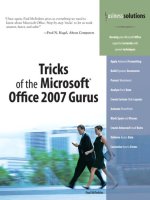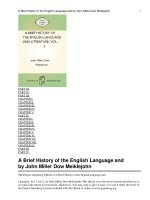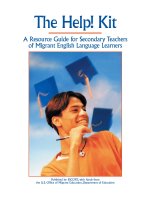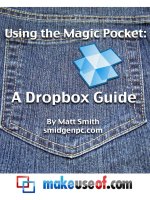Essentials of the JavaTMProgramming Language: A Hands-On Guide, Part pdf
Bạn đang xem bản rút gọn của tài liệu. Xem và tải ngay bản đầy đủ của tài liệu tại đây (3.01 MB, 135 trang )
Training Index
Essentials of the Java
TM
Programming
Language: A Hands-On Guide, Part 1
by Monica Pawlan
[CONTENTS] [
NEXT>>
If you are new to programming in the Java
TM
language, have some
experience with other languages, and are familiar with things like displaying
text or graphics or performing simple calculations, this tutorial could be for
you. It walks through how to use the Java® 2 Platform software to create
and run three common types of programs written for the Java
platform—applications, applets, and servlets.
You will learn how applications, applets, and servlets are similar and
different, how to build a basic user interface that handles simple end user
input, how to read data from and write data to files and databases, and how
to send and receive data over the network. This tutorial is not
comprehensive, but instead takes you on a straight and uncomplicated path
through the more common programming features available in the Java
platform.
If you have no programming experience at all, you might still find this tutorial
useful; but you also might want to take an introductory programming course
or read Teach Yourself Java 2 Online in Web Time before you proceed.
Contents
Lesson 1: Compiling and Running a Simple Program
A Word About the Java Platform
Setting Up Your Computer
Writing a Program
Compiling the Program
Interpreting and Running the Program
Common Compiler and Interpreter Problems
Code Comments
API Documentation
More Information
Lesson 2: Building Applications
Application Structure and Elements
Fields and Methods
Constructors
1 of 3 21-04-2000 17:30
Essentials of the Java(TM) Programming Language, Part 1 ining/Programming/BasicJava1/index.html
To Summarize
More Information
Lesson 3: Building Applets
Application to Applet
Run the Applet
Applet Structure and Elements
Packages
More Information
Lesson 4: Building a User Interface
Swing APIs
Import Statements
Class Declaration
Global Variables
Constructor
Action Listening
Event Handling
Main Method
Applets Revisited
More Information
Lesson 5: Writing Servlets
About the Example
HTML Form
Servlet Backend
More Information
Lesson 6: File Access and Permissions
File Access by Applications
Exception Handling
File Access by Applets
Granting Applets Permission
Restricting Applications
File Access by Servlets
Appending
More Information
Lesson 7: Database Access and Permissions
Database Setup
Create Database Table
Database Access by Applications
Establishing a Database Connection
Final and Private Variables
Writing and Reading Data
Database Access by Applets
JDBC Driver
JDBC-ODBC Bridge with ODBC Driver
2 of 3 21-04-2000 17:30
Essentials of the Java(TM) Programming Language, Part 1 ining/Programming/BasicJava1/index.html
Database Access by Servlets
More Information
Lesson 8: Remote Method Invocation
About the Example
Program Behavior
File Summary
Compile the Example
Start the RMI Registry
Run the RemoteServer Server Object
Run the RMIClient1 Program
Run the RMIClient2 Program
RemoteSend Class
Send Interface
RMIClient1 Class
RMIClient2 Class
More Information
In Closing
Reader Feedback
Tell us what you think of this training book.
Very worth reading Worth reading Not worth reading
If you have other comments or ideas for future training books, please
type them here:
[
TOP
[ This page was updated: 6-Apr-2000 ]
Products & APIs | Developer Connection | Docs & Training | Online Support
Community Discussion | Industry News | Solutions Marketplace | Case Studies
Glossary - Applets - Tutorial - Employment - Business & Licensing - Java Store - Java in the Real World
FAQ
| Feedback | Map | A-Z Index
For more information on Java technology
and other software from Sun Microsystems, call:
(800) 786-7638
Outside the U.S. and Canada, dial your country's
AT&T Direct Access Number
first.
Copyright © 1995-2000 Sun Microsystems, Inc.
All Rights Reserved. Terms of Use. Privacy Policy.
Submit Reset
3 of 3 21-04-2000 17:30
Essentials of the Java(TM) Programming Language, Part 1 ining/Programming/BasicJava1/index.html
Training Index
Java
TM
Programming Language Basics, Part 1
Lesson 1: Compiling and Running
A Simple Program
[<<BACK] [CONTENTS] [NEXT>>]
The computer age is here to stay. Households and businesses all over
the world use computers in one way or another because computers help
individuals and businesses perform a wide range of tasks with speed,
accuracy, and efficiency. Computers can perform all kinds of tasks
ranging from running an animated 3D graphics application with
background sound to calculating the number of vacation days you have
coming to handling the payroll for a Fortune 500 company.
When you want a computer to perform tasks, you write a program. A
program is a sequence of instructions that define tasks for the computer
to execute. This lesson explains how to write, compile, and run a simple
program written in the Java
TM
language (Java program) that tells your
computer to print a one-line string of text on the console.
But before you can write and compile programs, you need to understand
what the Java platform is, and set your computer up to run the programs.
A Word About the Java Platform
Setting Up Your Computer
Writing a Program
Compiling the Program
Interpreting and Running the Program
Common Compiler and Interpreter Problems
Code Comments
API Documentation
More Information
A Word About the Java Platform
The Java platform consists of the Java application programming
interfaces (APIs) and the Java
1
virtual machine (JVM).
1 of 6 21-04-2000 17:30
Java(TM) Language Basics, Part 1, Lesson 1: Compiling & Running a Simple Program ing/Programming/BasicJava1/compile.html
Java APIs are libraries of compiled code that you can
use in your programs. They let you add ready-made
and customizable functionality to save you programming
time.
The simple program in this lesson uses a Java API to
print a line of text to the console. The console printing
capability is provided in the API ready for you to use; you supply the text
to be printed.
Java programs are run (or interpreted) by another program called the
Java VM. If you are familiar with Visual Basic or another interpreted
language, this concept is probably familiar to you. Rather than running
directly on the native operating system, the program is interpreted by the
Java VM for the native operating system. This means that any computer
system with the Java VM installed can run Java programs regardless of
the computer system on which the applications were originally developed.
For example, a Java program developed on a Personal Computer (PC)
with the Windows NT operating system should run equally well without
modification on a Sun Ultra workstation with the Solaris operating system,
and vice versa.
Setting Up Your Computer
Before you can write and run the simple Java program in this lesson, you
need to install the Java platform on your computer system.
The Java platform is available free of charge from the java.sun.com
web
site. You can choose between the Java® 2 Platform software for
Windows 95/98/NT or for Solaris. The download page contains the
information you need to install and configure the Java platform for writing
and running Java programs.
Note: Make sure you have the Java platform installed and
configured for your system before you try to write and run the
simple program presented next.
Writing a Program
The easiest way to write a simple program is with a text editor. So, using
the text editor of your choice, create a text file with the following text, and
be sure to name the text file ExampleProgram.java. Java programs
are case sensitive, so if you type the code in yourself, pay particular
attention to the capitalization.
//A Very Simple Example
class ExampleProgram {
public static void main(String[] args){
System.out.println("I'm a Simple Program");
}
2 of 6 21-04-2000 17:30
Java(TM) Language Basics, Part 1, Lesson 1: Compiling & Running a Simple Program ing/Programming/BasicJava1/compile.html
}
Here is the ExampleProgram.java source code file if you do not want to
type the program text in yourself.
Compiling the Program
A program has to be converted to a form the Java VM can understand so
any computer with a Java VM can interpret and run the program.
Compiling a Java program means taking the programmer-readable text in
your program file (also called source code) and converting it to
bytecodes, which are platform-independent instructions for the Java VM.
The Java compiler is invoked at the command line on Unix and DOS shell
operating systems as follows:
javac ExampleProgram.java
Note: Part of the configuration process for setting up the Java
platform is setting the class path. The class path can be set
using either the -classpath option with the javac compiler
command and java interpreter command, or by setting the
CLASSPATH environment variable. You need to set the class
path to point to the directory where the ExampleProgram
class is so the compiler and interpreter commands can find it.
See Java 2 SDK Tools
for more information.
Interpreting and Running the Program
Once your program successfully compiles into Java bytecodes, you can
interpret and run applications on any Java VM, or interpret and run
applets in any Web browser with a Java VM built in such as Netscape or
Internet Explorer. Interpreting and running a Java program means
invoking the Java VM byte code interpreter, which converts the Java byte
codes to platform-dependent machine codes so your computer can
understand and run the program.
The Java interpreter is invoked at the command line on Unix and DOS
shell operating systems as follows:
java ExampleProgram
At the command line, you should see:
I'm a Simple Program
Here is how the entire sequence looks in a terminal window:
3 of 6 21-04-2000 17:30
Java(TM) Language Basics, Part 1, Lesson 1: Compiling & Running a Simple Program ing/Programming/BasicJava1/compile.html
Common Compiler and Interpreter Problems
If you have trouble compiling or running the simple example in this lesson,
refer to the Common Compiler and Interpreter Problems lesson in The
Java Tutorial for troubleshooting help.
Code Comments
Code comments are placed in source files to describe what is happening
in the code to someone who might be reading the file, to comment-out
lines of code to isolate the source of a problem for debugging purposes,
or to generate API documentation. To these ends, the Java language
supports three kinds of comments: double slashes, C-style, and doc
comments.
Double Slashes
Double slashes (//) are used in the C++ programming language, and tell
the compiler to treat everything from the slashes to the end of the line as
text.
//A Very Simple Example
class ExampleProgram {
public static void main(String[] args){
System.out.println("I'm a Simple Program");
}
}
C-Style Comments
Instead of double slashes, you can use C-style comments (/* */) to
enclose one or more lines of code to be treated as text.
/* These are
C-style comments
*/
class ExampleProgram {
public static void main(String[] args){
System.out.println("I'm a Simple Program");
}
}
Doc Comments
To generate documentation for your program, use the doc comments
(/** */) to enclose lines of text for the javadoc tool to find. The
javadoc tool locates the doc comments embedded in source files and
uses those comments to generate API documentation.
4 of 6 21-04-2000 17:30
Java(TM) Language Basics, Part 1, Lesson 1: Compiling & Running a Simple Program ing/Programming/BasicJava1/compile.html
/** This class displays a text string at
* the console.
*/
class ExampleProgram {
public static void main(String[] args){
System.out.println("I'm a Simple Program");
}
}
With one simple class, there is no reason to generate API documentation.
API documentation makes sense when you have an application made up
of a number of complex classes that need documentation. The tool
generates HTML files (Web pages) that describe the class structures and
contain the text enclosed by doc comments. The javadoc Home Page
has
more information on the javadoc command and its output.
API Documentation
The Java platform installation includes API Documentation, which
describes the APIs available for you to use in your programs. The files
are stored in a doc directory beneath the directory where you installed
the platform. For example, if the platform is installed in
/usr/local/java/jdk1.2, the API Documentation is in
/usr/local/java/jdk1.2/doc/api.
More Information
See Java 2 SDK Tools
for more information on setting the class path and
using the javac, and java commands.
See Common Compiler and Interpreter Problems lesson in The Java
Tutorial for troubleshooting help.
The javadoc Home Page has more information on the javadoc command
and its output.
You can also view the API Documentation for the Java 2 Platform on the
java.sun.com site.
_______
1
As used on this web site, the terms "Java virtual machine" or "JVM"
mean a virtual machine for the Java platform.
[TOP
]
[ This page was updated: 30-Mar-2000 ]
5 of 6 21-04-2000 17:30
Java(TM) Language Basics, Part 1, Lesson 1: Compiling & Running a Simple Program ing/Programming/BasicJava1/compile.html
Products & APIs | Developer Connection | Docs & Training | Online Support
Community Discussion | Industry News | Solutions Marketplace | Case Studies
Glossary - Applets - Tutorial - Employment - Business & Licensing - Java Store - Java in the Real World
FAQ
| Feedback | Map | A-Z Index
For more information on Java technology
and other software from Sun Microsystems, call:
(800) 786-7638
Outside the U.S. and Canada, dial your country's
AT&T Direct Access Number
first.
Copyright © 1995-2000 Sun Microsystems, Inc.
All Rights Reserved. Terms of Use. Privacy Policy.
6 of 6 21-04-2000 17:30
Java(TM) Language Basics, Part 1, Lesson 1: Compiling & Running a Simple Program ing/Programming/BasicJava1/compile.html
Training Index
Java
TM
Programming Language Basics, Part 1
Lesson 2: Building Applications
[<<BACK
] [CONTENTS] [NEXT>>]
All programs written in the Java
TM
language (Java programs) are built from
classes. Because all classes have the same structure and share common
elements, all Java programs are very similar.
This lesson describes the structure and elements of a simple application
created from one class. The next lesson covers the same material for
applets.
Application Structure and Elements
Fields and Methods
Constructors
More Information
Application Structure and Elements
An application is created from classes. A class is
similar to a RECORD in the Pascal language or a
struct in the C language in that it stores related
data in fields, where the fields can be different
types. So you could, for example, store a text
string in one field, an integer in another field, and a
floating point in a third field. The difference
between a class and a RECORD or struct is that a class also defines the
methods to work on the data.
For example, a very simple class might store a string of text and define
one method to set the string and another method to get the string and print
it to the console. Methods that work on the data are called accessor
methods.
1 of 6 21-04-2000 17:30
Java(TM) Language Basics, Part 1, Lesson 2: Building Applications aining/Programming/BasicJava1/prog.html
Every application needs one class with a
main
method. This class is the entry point for the
program, and is the class name passed to the
java interpreter command to run the application.
The code in the main method executes first when
the program starts, and is the control point from
which the controller class accessor methods are
called to work on the data.
Here, again, is the example program
from Lesson 1. It has no fields or
accessor methods, but because it is the only class in the program, it has a
main method.
class ExampleProgram {
public static void main(String[] args){
System.out.println("I'm a Simple Program");
}
}
The public static void keywords mean the Java
1
virtual machine
(JVM) interpreter can call the program's main method to start the
program (public) without creating an instance of the class (static), and the
program does not return data to the Java VM interpreter (void) when it
ends.
An instance of a class is an executable copy of
the class While the class describes the data and
behavior, you need a class instance to acquire
and work on data. The diagram at the left
shows three instances of the
ExampleProgram class by the names:
FirstInstance, SecondInstance and
ThirdInstance.
The main method is static to give the Java VM interpreter a way to start
the class without creating an instance of the control class first. Instances
of the control class are created in the main method after the program
starts.
The main method for the simple example does not create an instance of
the ExampleProgram class because none is needed. The
ExampleProgram class has no other methods or fields, so no class
instance is needed to access them from the main method. The Java
platform lets you execute a class without creating an instance of that class
as long as its static methods do not call any non-static methods or fields.
The ExampleProgram class just calls System.out.println. The
java.lang.System class, among other things, provides functionality to
send text to the terminal window where the program was started. It has all
static fields and methods. The static out field in the System class is type
PrintStream, which is a class that provides various forms of print
methods, including the println method.
2 of 6 21-04-2000 17:30
Java(TM) Language Basics, Part 1, Lesson 2: Building Applications aining/Programming/BasicJava1/prog.html
The static fields and methods of a class can be called by another program
without creating an instance of the class. So, just as the Java VM
interpreter command could call the static main method in the
ExampleProgram class without creating an instance of the
ExampleProgram class, the ExampleProgram class can call the
static println method in the System class, without creating an
instance of the System class.
However, a program must create an instance of a class to access its
non-static fields and methods. Accessing static and non-static fields and
methods is discussed further with several examples in the next section.
Fields and Methods
The LessonTwoA.java
program alters the simple example to store the text
string in a static field called text. The text field is static so its data can
be accessed directly by the static call to out.println without creating
an instance of the LessonTwoA class.
class LessonTwoA {
static String text = "I'm a Simple Program";
public static void main(String[] args){
System.out.println(text);
}
}
The LessonTwoB.java
and LessonTwoC.java programs add a getText
method to the program to retrieve and print the text.
The LessonTwoB.java
program accesses the non-static text field with
the non-static getText method. Non-static methods and fields are called
instance methods and fields. This approach requires that an instance of the
LessonTwoB class be created in the main method. To keep things
interesting, this example includes a static text field and a non-static
instance method (getStaticText) to retrieve it.
Note: The field and method return values are all type String.
class LessonTwoB {
String text = "I'm a Simple Program";
static String text2 = "I'm static text";
String getText(){
return text;
}
String getStaticText(){
return text2;
}
public static void main(String[] args){
3 of 6 21-04-2000 17:30
Java(TM) Language Basics, Part 1, Lesson 2: Building Applications aining/Programming/BasicJava1/prog.html
LessonTwoB progInstance = new LessonTwoB();
String retrievedText = progInstance.getText();
String retrievedStaticText =
progInstance.getStaticText();
System.out.println(retrievedText);
System.out.println(retrievedStaticText);
}
}
The LessonTwoC.java
program accesses the static text field with the
static getText method. Static methods and fields are called class
methods and fields. This approach allows the program to call the static
getText method directly without creating an instance of the LessonTwoC
class.
class LessonTwoC {
static String text = "I'm a Simple Program";
//Accessor method
static String getText(){
return text;
}
public static void main(String[] args){
String retrievedText = getText();
System.out.println(retrievedText);
}
}
So, class methods can operate only on class fields, and instance methods
can operate on class and instance fields.
You might wonder what the difference means. In short, there is only one
copy of the data stored or set in a class field but each instance has its own
copy of the data stored or set in an instance field.
The figure above shows three class instances with one static field and one
instance field. At runtime, there is one copy of the value for static Field A
and each instance points to the one copy. When setFieldA(50) is called on
the first instance, the value of the one copy changes from 36 to 50 and all
three instances point to the new value. But, when setFieldB(25) is called
on the first instance, the value for Field B changes from 0 to 25 for the first
instance only because each instance has its own copy of Field B.
See Understanding Instance and Class Members
lesson in The Java
tutorial for a thorough discussion of this topic.
4 of 6 21-04-2000 17:30
Java(TM) Language Basics, Part 1, Lesson 2: Building Applications aining/Programming/BasicJava1/prog.html
Constructors
Classes have a special method called a constructor that is called when a
class instance is created. The class constructor always has the same
name as the class and no return type. The LessonTwoD
program converts
the LessonTwoB program to use a constructor to initialize the text string.
Note: If you do not write your own constructor, the compiler adds
an empty constructor, which calls the no-arguments constructor
of its parent class. The empty constructor is called the default
constructor. The default constructor initializes all non-initialized
fields and variables to zero.
class LessonTwoD {
String text;
//Constructor
LessonTwoD(){
text = "I'm a Simple Program";
}
//Accessor method
String getText(){
return text;
}
public static void main(String[] args){
LessonTwoD progInst = new LessonTwoD();
String retrievedText = progInst.getText();
System.out.println(retrievedText);
}
}
To Summarize
A simple program that prints a short text string to the console would
probably do everything in the main method and do away with the
constructor, text field, and getText method. But, this lesson used a
very simple program to show you the structure and elements in a basic
Java program.
More Information
See Understanding Instance and Class Members
lesson in The Java
tutorial for a thorough discussion of this topic.
_______
1
As used on this web site, the terms "Java virtual machine" or "JVM"
mean a virtual machine for the Java platform.
[TOP]
5 of 6 21-04-2000 17:30
Java(TM) Language Basics, Part 1, Lesson 2: Building Applications aining/Programming/BasicJava1/prog.html
[ This page was updated: 11-Apr-2000 ]
Products & APIs | Developer Connection | Docs & Training | Online Support
Community Discussion | Industry News | Solutions Marketplace | Case Studies
Glossary - Applets - Tutorial - Employment - Business & Licensing - Java Store - Java in the Real World
FAQ | Feedback | Map | A-Z Index
For more information on Java technology
and other software from Sun Microsystems, call:
(800) 786-7638
Outside the U.S. and Canada, dial your country's
AT&T Direct Access Number
first.
Copyright © 1995-2000 Sun Microsystems, Inc.
All Rights Reserved. Terms of Use. Privacy Policy.
6 of 6 21-04-2000 17:30
Java(TM) Language Basics, Part 1, Lesson 2: Building Applications aining/Programming/BasicJava1/prog.html
Training Index
Java
TM
Programming Language Basics, Part 1
Lesson 3: Building Applets
[<<BACK
] [CONTENTS] [NEXT>>]
Like applications, applets are created from classes. However, applets do
not have a main method as an entry point, but instead, have several
methods to control specific aspects of applet execution.
This lesson converts an application from Lesson 2 to an applet and
describes the structure and elements of an applet.
Application to Applet
Run the Applet
Applet Structure and Elements
Packages
More Information
Application to Applet
The following code is the applet equivalent to the LessonTwoB application
from Lesson 2. The figure below shows how the running applet looks. The
structure and elements of the applet code are discussed after the section
on how to run the applet just below.
import java.applet.Applet;
import java.awt.Graphics;
import java.awt.Color;
public class SimpleApplet extends Applet{
String text = "I'm a simple applet";
public void init() {
text = "I'm a simple applet";
setBackground(Color.cyan);
1 of 5 21-04-2000 17:30
Java(TM) Language Basics, Part 1, Lesson 3: Building Applets ning/Programming/BasicJava1/applet.html
}
public void start() {
System.out.println("starting ");
}
public void stop() {
System.out.println("stopping ");
}
public void destroy() {
System.out.println("preparing to unload ");
}
public void paint(Graphics g){
System.out.println("Paint");
g.setColor(Color.blue);
g.drawRect(0, 0,
getSize().width -1,
getSize().height -1);
g.setColor(Color.red);
g.drawString(text, 15, 25);
}
}
The SimpleApplet class is declared public so the program that runs
the applet (a browser or appletviewer), which is not local to the
program can access it.
Run the Applet
To see the applet in action, you need an HTML file with the Applet tag as
follows:
<HTML>
<BODY>
<APPLET CODE=SimpleApplet.class WIDTH=200 HEIGHT=100>
</APPLET>
</BODY>
</HTML>
The easiest way to run the applet is with appletviewer shown below where
simpleApplet.html is a file that contains the above HTML code:
appletviewer simpleApplet.html
Note: To run an applet written with Java
TM
2 APIs in a browser,
the browser must be enabled for the Java 2 Platform. If your
browser is not enabled for the Java 2 Platform, you have to use
appletviewer to run the applet or install Java Plug-in
. Java Plug-in
lets you run applets on web pages under the 1.2 version of the
Java VM instead of the web browser's default Java VM.
Applet Structure and Elements
The Java API Applet class provides what you need to design the
appearance and manage the behavior of an applet. This class provides a
graphical user interface (GUI) component called a Panel and a number of
2 of 5 21-04-2000 17:30
Java(TM) Language Basics, Part 1, Lesson 3: Building Applets ning/Programming/BasicJava1/applet.html
methods. To create an applet, you extend (or subclass) the
Applet
class
and implement the appearance and behavior you want.
The applet's appearance is created by drawing onto the Panel or by
attaching other GUI components such as push buttons, scrollbars, or text
areas to the Panel. The applet's behavior is defined by implementing the
methods.
Extending a Class
Most classes of any complexity extend other classes. To
extend another class means to write a new class that can use
the fields and methods defined in the class being extended. The
class being extended is the parent class, and the class doing
the extending is the child class. Another way to say this is the
child class inherits the fields and methods of its parent or chain
of parents. Child classes either call or override inherited
methods. This is called single inheritance.
The SimpleApplet class extends Applet class, which
extends the Panel class, which extends the Container
class. The Container class extends Object, which is the
parent of all Java API classes.
The Applet class provides the init, start, stop, destroy, and
paint methods you saw in the example applet. The SimpleApplet
class overrides these methods to do what the SimpleApplet class
needs them to do. The Applet class provides no functionality for these
methods.
However, the Applet class does provide functionality for the
setBackground method,which is called in the init method. The call to
setBackground is an example of calling a method inherited from a
parent class in contrast to overriding a method inherited from a parent
class.
You might wonder why the Java language provides methods without
implementations. It is to provide conventions for everyone to use for
consistency across Java APIs. If everyone wrote their own method to start
an applet, for example, but gave it a different name such as
begin
or
go
,
the applet code would not be interoperable with other programs and
browsers, or portable across multiple platforms. For example, Netscape
and Internet Explorer know how to look for the init and start methods.
Behavior
An applet is controlled by the software that runs it. Usually, the underlying
software is a browser, but it can also be appletviewer as you saw in
the example. The underlying software controls the applet by calling the
methods the applet inherits from the Applet class.
The init Method: The init method is called when the applet is first
3 of 5 21-04-2000 17:30
Java(TM) Language Basics, Part 1, Lesson 3: Building Applets ning/Programming/BasicJava1/applet.html
created and loaded by the underlying software. This method performs
one-time operations the applet needs for its operation such as creating the
user interface or setting the font. In the example, the
init
method
initializes the text string and sets the background color.
The start Method: The start method is called when the applet is
visited such as when the end user goes to a web page with an applet on it.
The example prints a string to the console to tell you the applet is starting.
In a more complex applet, the start method would do things required at
the start of the applet such as begin animation or play sounds.
After the start method executes, the event thread calls the paint
method to draw to the applet's Panel. A thread is a single sequential flow
of control within the applet, and every applet can run in multiple threads.
Applet drawing methods are always called from a dedicated drawing and
event-handling thread.
The stop and destroy Methods: The stop method stops the applet
when the applet is no longer on the screen such as when the end user
goes to another web page. The example prints a string to the console to
tell you the applet is stopping. In a more complex applet, this method
should do things like stop animation or sounds.
The destroy method is called when the browser exits. Your applet should
implement this method to do final cleanup such as stop live threads.
Appearance
The Panel provided in the Applet class inherits a paint method from its
parent Container class. To draw something onto the Applet's Panel,
you implement the paint method to do the drawing.
The Graphics object passed to the paint method defines a graphics
context for drawing on the Panel. The Graphics object has methods for
graphical operations such as setting drawing colors, and drawing graphics,
images, and text.
The paint method for the SimpleApplet draws the I'm a simple applet
string in red inside a blue rectangle.
public void paint(Graphics g){
System.out.println("Paint");
//Set drawing color to blue
g.setColor(Color.blue);
//Specify the x, y, width and height for a rectangle
g.drawRect(0, 0,
getSize().width -1,
getSize().height -1);
//Set drawing color to red
g.setColor(Color.red);
//Draw the text string at the (15, 25) x-y location
g.drawString(text, 15, 25);
}
4 of 5 21-04-2000 17:30
Java(TM) Language Basics, Part 1, Lesson 3: Building Applets ning/Programming/BasicJava1/applet.html
Packages
The applet code also has three import statements at the top.
Applications of any size and all applets use import statements to access
ready-made Java API classes in packages. This is true whether the Java
API classes come in the Java platform download, from a third-party, or are
classes you write yourself and store in a directory separate from the
program. At compile time, a program uses import statements to locate
and reference compiled Java API classes stored in packages elsewhere
on the local or networked system. A compiled class in one package can
have the same name as a compiled class in another package. The
package name differentiates the two classes.
The examples in Lessons 1 and 2 did not need a package declaration to
call the System.out.println Java API class because the System
class is in the java.lang package that is included by default. You never
need an import java.lang.* statement to use the compiled classes in
that package.
More Information
You can find more information on applets in the Writing Applets
trail in The
Java Tutorial.
[TOP]
[ This page was updated: 30-Mar-2000 ]
Products & APIs
| Developer Connection | Docs & Training | Online Support
Community Discussion | Industry News | Solutions Marketplace | Case Studies
Glossary - Applets - Tutorial - Employment - Business & Licensing - Java Store - Java in the Real World
FAQ | Feedback | Map | A-Z Index
For more information on Java technology
and other software from Sun Microsystems, call:
(800) 786-7638
Outside the U.S. and Canada, dial your country's
AT&T Direct Access Number
first.
Copyright © 1995-2000 Sun Microsystems, Inc.
All Rights Reserved. Terms of Use. Privacy Policy.
5 of 5 21-04-2000 17:30
Java(TM) Language Basics, Part 1, Lesson 3: Building Applets ning/Programming/BasicJava1/applet.html
Training Index
Java
TM
Programming Language Basics, Part 1
Lesson 4: Building A User Interface
[<<BACK
] [CONTENTS] [NEXT>>]
In the last lesson you saw how the Applet class provides a Panel
component so you can design the applet's user interface. This lesson
expands the basic application from Lessons 1 and 2 to give it a user
interface using the Java
TM
Foundation Classes (JFC) Project Swing APIs
that handle user events.
Project Swing APIs
Import Statements
Class Declaration
Instance Variables
Constructor
Action Listening
Event Handling
Main Method
Applets Revisited
More Information
Project Swing APIs
In contrast to the applet in Lesson 3 where the user
interface is attached to a panel object nested in a
top-level browser, the Project Swing application in
this lesson attaches its user interface to a panel
object nested in a top-level frame object. A frame
object is a top-level window that provides a title,
banner, and methods to manage the appearance and behavior of the
window.
The Project Swing code that follows builds this simple application. The
window on the left appears when you start the application, and the window
on the right appears when you click the button. Click again and you are
back to the original window on the left.
1 of 7 21-04-2000 17:31
Java(TM) Language Basics, Part 1, Lesson 4: Building A User Interface ining/Programming/BasicJava1/front.html
When Application
Starts
When Button Clicked
Import Statements
Here is the SwingUI.java code. At the top, you have four lines of import
statements. The lines indicate exactly which Java
TM
API classes the
program uses. You could replace four of these lines with this one line:
import java.awt.*;, to import the entire awt package, but doing that
increases compilation overhead than importing exactly the classes you
need and no others.
import java.awt.Color;
import java.awt.BorderLayout;
import java.awt.event.*;
import javax.swing.*;
Class Declaration
The class declaration comes next and indicates the top-level frame for the
application's user interface is a JFrame that implements the
ActionListener interface.
class SwingUI extends JFrame
implements ActionListener{
The JFrame class extends the Frame class that is part of the Abstract
Window Toolkit (AWT) APIs. Project Swing extends the AWT with a full
set of GUI components and services, pluggable look and feel capabilities,
and assistive technology support. For a more detailed introduction to
Project Swing, see the Swing Connection
, and Fundamentals of Swing,
Part 1.
The Java APIs provide classes and interfaces for you to use. An interface
defines a set of methods, but does not implement them. The rest of the
SwingUI class declaration indicates that this class will implement the
ActionListener interface. This means the SwingUI class must
implement all methods defined in the ActionListener interface.
Fortunately, there is only one, actionPerformed, which is discussed
below.
Instance Variables
These next lines declare the Project Swing component classes the
SwingUI class uses. These are instance variables that can be accessed
by any method in the instantiated class. In this example, they are built in
the SwingUI constructor and accessed in the actionPerformed
method implementation. The private boolean instance variable is
2 of 7 21-04-2000 17:31
Java(TM) Language Basics, Part 1, Lesson 4: Building A User Interface ining/Programming/BasicJava1/front.html
visible only to the
SwingUI
class and is used in the
actionPerformedmethod to find out whether or not the button has been
clicked.
JLabel text, clicked;
JButton button, clickButton;
JPanel panel;
private boolean _clickMeMode = true;
Constructor
The constructor (shown below) creates the user interface components and
JPanel object, adds the components to the JPanel object, adds the
panel to the frame, and makes the JButton components event listeners.
The JFrame object is created in the main method when the program
starts.
SwingUI(){
text = new JLabel("I'm a Simple Program");
clicked = new JLabel("Button Clicked");
button = new JButton("Click Me");
//Add button as an event listener
button.addActionListener(this);
clickButton = new JButton("Click Again");
//Add button as an event listener
clickButton.addActionListener(this);
//Create panel
panel = new JPanel();
//Specify layout manager and background color
panel.setLayout(new BorderLayout(1,1));
panel.setBackground(Color.white);
//Add label and button to panel
getContentPane().add(panel);
panel.add(BorderLayout.CENTER, text);
panel.add(BorderLayout.SOUTH, button);
}
When the JPanel object is created, the layout
manager and background color are specified.
The layout manager in use determines how
user interface components are arranged on the
display area.
The code uses the BorderLayout layout
manager, which arranges user interface
components in the five areas shown at left. To add a component, specify
the area (north, south, east, west, or center).
//Create panel
panel = new JPanel();
//Specify layout manager and background color
panel.setLayout(new BorderLayout(1,1));
panel.setBackground(Color.white);
3 of 7 21-04-2000 17:31
Java(TM) Language Basics, Part 1, Lesson 4: Building A User Interface ining/Programming/BasicJava1/front.html
//Add label and button to panel
getContentPane().add(panel);
panel.add(BorderLayout.CENTER, text);
panel.add(BorderLayout.SOUTH, button);
}
To find out about some of the other available layout managers and how to
use them, see the JDC article Exploring the AWT Layout Managers.
The call to the getContentPane method of the JFrame class is for
adding the Panel to the JFrame. Components are not added directly to a
JFrame, but to its content pane. Because the layout manager controls the
layout of components, it is set on the content pane where the components
reside. A content pane provides functionality that allows different types of
components to work together in Project Swing.
Action Listening
In addition to implementing the ActionListener interface, you have to
add the event listener to the JButton components. An action listener is the
SwingUI object because it implements the ActionListener interface. In this
example, when the end user clicks the button, the underlying Java platform
services pass the action (or event) to the actionPerformed method. In your
code, you implement the actionPerformed method to take the appropriate
action based on which button is clicked
The component classes have the appropriate add methods to add action
listeners to them. In the code the JButton class has an addActionListener
method. The parameter passed to addActionListener is this, which means
the SwingUI action listener is added to the button so button-generated
actions are passed to the actionPerformed method in the SwingUI object.
button = new JButton("Click Me");
//Add button as an event listener
button.addActionListener(this);
Event Handling
The actionPerformed method is passed an event object that represents the
action event that occurred. Next, it uses an if statement to find out which
component had the event, and takes action according to its findings.
public void actionPerformed(ActionEvent event){
Object source = event.getSource();
if (_clickMeMode) {
text.setText("Button Clicked");
button.setText("Click Again");
_clickMeMode = false;
} else {
text.setText("I'm a Simple Program");
button.setText("Click Me");
_clickMeMode = true;
}
}
You can find information on event handling for the different components in
4 of 7 21-04-2000 17:31
Java(TM) Language Basics, Part 1, Lesson 4: Building A User Interface ining/Programming/BasicJava1/front.html
The Java Tutorial
section on
Event Handling
.
Main Method
The
main
method creates the top-level
frame
, sets the title, and includes
code that lets the end user close the window using the frame menu.
public static void main(String[] args){
//Create top-level frame
SwingUI frame = new SwingUI();
frame.setTitle("Example");
//This code lets you close the window
WindowListener l = new WindowAdapter() {
public void windowClosing(WindowEvent e) {
System.exit(0);
}
};
frame.addWindowListener(l);
//This code lets you see the frame
frame.pack();
frame.setVisible(true);
}
}
The code for closing the window shows an easy way to add event handling
functionality to a program. If the event listener interface you need provides
more functionality than the program actually uses, use an adapter class.
The Java APIs provide adapter classes for all listener interfaces with more
than one method. This way, you can use the adapter class instead of the
listener interface and implement only the methods you need. In the
example, the WindowListener interface has 7 methods and this program
needs only the windowClosing method so it makes sense to use the
WindowAdapter class instead.
This code extends the WindowAdapter class and overrides the
windowClosing method. The new keyword creates an anonymous instance
of the extended inner class. It is anonymous because you are not assigning
a name to the class and you cannot create another instance of the class
without executing the code again. It is an inner class because the extended
class definition is nested within the SwingUI class.
This approach takes only a few lines of code, while implementing the
WindowListener interface would require 6 empty method implementations.
Be sure to add the WindowAdapter object to the frame object so the
frame object will listen for window events.
WindowListener l = new WindowAdapter() {
//The instantiation of object l is extended to
//include this code:
public void windowClosing(WindowEvent e){
System.exit(0);
}
};
frame.addWindowListener(l);
Applets Revisited
5 of 7 21-04-2000 17:31
Java(TM) Language Basics, Part 1, Lesson 4: Building A User Interface ining/Programming/BasicJava1/front.html