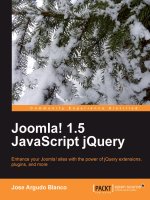Joomla! 1.5 Installation Manual potx
Bạn đang xem bản rút gọn của tài liệu. Xem và tải ngay bản đầy đủ của tài liệu tại đây (1.33 MB, 52 trang )
Joomla! 1.5
Installation Manual
Author: Andy Wallace
Joomla! User Documentation Team
Version 0.5
30 October 2007
Acknowledgements & License
Acknowledgements
I would like to pay tribute to the Developers for their continued efforts in putting together the remarkable
Content Management System that is Joomla! 1.5.
Furthermore, the same tribute is to be paid to the many other Work Group members, past and present, who
have played their part in getting Joomla! to where it is today.
The tribute also goes out to all the everyday Joomla! Community members who have played their part in
testing, reporting issues and, more importantly, workable solutions to the Project.
Finally,I would like to single out a couple of people who have made the work on the User Documentation
Team possible for the 1.5 release:
Chad McKissick and Leandro Bergantiños without whom the work would be further behind than it already is!
Amy Stephen for some last minute reading and suggestions.
License
This document is released under the Creative Commons Attribution-NonCommercial-ShareAlike 3.0
Unported license.
Additional License Rider
I am happy for the document to be translated.
I am happy for the document to be used on Community, Translation, and other NFP (not for profit) Web sites
that utilise Google Ads or similar, to fund their Web sites or other Joomla! related activities.
I am happy for the document to be sold in printed hard copy or reproduced on other media such as CD's or
DVD's provided it is only the cost of the media and materials that are charged for, and not the original work
itself, any translations, or any amendments that may have been carried out upon it, whilst ensuring this
license and these riders are always reproduced in full.
Andy Wallace
Feedback
We would appreciate any constructive feedback on this document. Please let us have your Suggestions,
Corrections, or Modifications in the forum. Or send me (humvee) a personal message from the forums.
Documentation the same as the Joomla! Project as a whole is an evolutionary process, so if you have ideas
let us know about them. If you would like to contribute in some way then again use the forum or PM me.
ii
Changelog
Version Date Details
30 Oct 2007 Version 0.5
25 Oct 2007 Added notes to Minimum Requirements
23 Oct 2007 Added to Obtaining Joomla! advice on Nightly Builds and SVn
20 Oct 2007 Added to Known Issues
15 Oct 2007 Added .htaccess & php.ini detail to Error Handling section
12 Oct 2007 Added further detail to the System requirements table & content
6 Oct 2007
Added further warning note regarding the Installation Folder deletion
process/error in RC3
5 Oct 2007
Added further caution/warning and notes to Introduction and Installation
sections.
3 Oct 2007
Added further caution note regarding Web Browser Installation Step 2 - Pre-
Installation Checks
1 Oct 2007
Added to Software Requirements Caution regarding Zend Optimizer - thanks
Andrew Eddie
0.4 25 Sep 2007 Initial Public Release & PDF base
iii
Table of Contents
Acknowledgements & License ii
Acknowledgements ii
License ii
Additional License Rider ii
Feedback ii
Changelog iii
Introduction 1
Minimum System Requirements 2
Localhost or Remote Host Installations 3
Checking the Installation 4
Obtaining Joomla! 6
Nightly Build 8
Nightly Build 8
SVN 9
Final Preparation 10
Transferring the files 10
A bit more preparation 10
MySQL Details 11
FTP account details 11
Secure Password Thinking 13
Installation 14
Web Browser Installation 15
Step 1 - Language Choice 15
Step 2 - Pre-installation Check 17
Step 4 - Database Configuration 19
Step 5 - FTP Configuration 21
Step 6 - Main Configuration 22
Installing the Default Sample Data 23
Installing a Compatible SQL Script File 23
Installing a Migration SQL Script File from an earlier Joomla! version 1.0.x installation 23
Step 7 - Finish 24
Manual Installation 26
Step 1 – Create and edit the configuration file 26
Step 2 – Edit the SQL file 28
Step 3 – Upload the files to the Web server 28
Step 4 – Create the database and import the joomla.sql data 28
Step 5 – Create the primary administrator user account 31
Step 6 – Import the sample_data.sql data (optional) 34
Step 7 – Finish 36
Delete the installation directory 36
Known Issues & Error Handling 37
configuration.php file not writable 37
Register Globals is set to on – Shared Hosting Problem 37
.htaccess 37
php.ini 38
Nightly Build and SVN 39
Nightly Build 39
SVN 40
Help Us to Help You 41
Use the Forums 41
Posting a New Topic (or when joining an existing thread with the same issues) 43
Some General Do's and Don'ts 43
Additional Information to consider including 43
Successful Ending 44
Further Information 45
What to expect whilst Joomla! 1.5 is in development 45
iv
Alpha Phase 45
Beta Phase 45
Release Candidacy Phase 45
Stable Phase - Full Release 45
Version Convention 46
Current Development Planning 46
v
Introduction
Well you have made the most important choice so far, by selecting Joomla! 1.5 as your choice of Content
Management System (CMS).
Joomla! is currently one of the most popular and effective Open Source projects and has won a number of
prestigious awards in its short, but illustrious existence.
Joomla! 1.5 is the second, main incarnation of the Joomla! series of releases. The original Joomla! 1.0 series
being a direct derivative of the Mambo CMS which many of the current Joomla! Developers helped create.
Joomla! 1.5 is a major step forward from 1.0, with many new features and a far more integrated framework.
This manual seeks to provide you with the necessary information you need in order to safely install the basic
core package onto an existing, fully operational, Web server.
We will, by necessity, touch upon the essential needs for setting Joomla! Up, but this manual is not a detailed
guide on how to build and configure a Web server or database. You are essentially expected to have these in
operation already.
We will take you through:
● the general steps of obtaining Joomla!
● ensuring your Web server meets the minimum requirements needed
● how to deal with both a straight forward and slightly more complex installation of the software
● possible problems that you may encounter along the way and the resolution of many of these
● together with additional resources and information that is available to you
We trust you will enjoy the process and can then look forward to tailoring Joomla! to your own specific
requirements.
Installing and using Joomla! is generally straight forward, getting your perfect Web site takes a lot more
effort but there is much, as you will discover, that has been done to make the process easier along the way.
There may be a time lapse between the information contained within the Web pages and this downloadable
PDF version of the manual. This will be minimalised as much as possible, but the Web pages will always be
the most up-to-date.
If you intend migrating content from an existing Joomla! 1.0.x Web site we strongly recommend first running
a test installation of Joomla! 1.5 before you proceed with the migration attempt. Always make sure you have
backed up your data before running the Migrator Component.
Caution: Please completely read through the Installation Manual before commencing the installation, it may
well save you a lot of grief!
The Joomla! User Documentation Team 1 The Joomla! v1.5 Installation Manual
Minimum System Requirements
To successfully install and use Joomla! you must have a fully operational Web server (Apache is the
optimum), a database (MySQL is the optimum) and the server side scripting language PHP together with
specific modules that are activated within PHP for MySQL, XML, and Zlib functionality amongst others.
Note: Joomla! is developed and tested primarily on the Apache Web server versions 1.3.x + and 2.x +.
Whilst there is every chance that it will work with other systems, such as Windows IIS, these are not
necessarily supported as fully/at all within the technical support community.
The same has to be said unfortunately for the database where MySQL is the principle choice but other types
of database may work with the necessary configuration but are less well supported at the present time. This
is a situation that it is hoped will be turned around with time but for this to happen the community requires
people with the appropriate skills to step forward and assist.
The minimum versions of the various constituent parts of these server components that are required are as
follows:
Software Min
Version
Recommended Optimum Latest
Release
Web Site
PHP 4.3.x 4.4.7 5.0.x
series
5.2.4 http//php.net
MySQL 3.23.x or
above
4.1.22 5.0.x
series
5.0.45 />html
Apache 1.3 or
above
1.3.9 2.0.61 2.2.6
mod_mysql
mod_xml
mod_zlib
You must ensure that you have the MySQL, XML, and Zlib functionality enabled within your PHP installation.
This is controlled within the php.ini file.
Caution: Do not use PHP 4.3.9, PHP 4.4.2 or PHP 5.0.4; these releases have known bugs that will interfere
with the installation of Joomla! There was also an issue with the Zend Optimizer Version 2.5.10 for PHP
4.4.x. You should ask your host to upgrade to a later release as soon as possible where applicable.
Note: There are currently ongoing discussions as to whether there are additional issues with the whole 4.3.x.
series of releases of PHP and it has been found that the best and most consistent results are achieved with
the PHP 5.x series.
Joomla! has been successfully tested on many variants within the main three OS for Windows, Linux, Apple
Mac OSX. It may well work on other platforms but this is less well documented.
Joomla! is also regularly used and tested through the main Web browsers available such as IE6 +, Firefox
1.5 +, Safari, and Opera but it may also work with others.
The Joomla! User Documentation Team 2 The Joomla! v1.5 Installation Manual
Localhost or Remote Host Installations
A localhost is a Web server and associated database that is set up directly on your computer or that may be
on a local network either within your home or business environment. You have direct easy access to the
machine upon which the software is situated
A remote host is one that you access via the internet it may be owned by you or you may rent it from a
dedicated hosting company. In this case there are different flavours such as managed, dedicated, virtual, or
shared hosting. But in simple terms the computer that houses the software is remote from you. The scope
and detailed explanation of each of these flavours is outside of the boundaries of this manual but whichever
option you select you must ensure that they meet your expected requirements together with the minimum
specifications detailed above.
In respect of the localhost option there are a number of ready made packages that put all the necessary
software together (excluding Joomla!) in one easily installable package that generally allow you to have your
own personal Web server and database without really knowing too much about how they work.
The following are the more readily available, and popular, varieties of these packages and the operating
systems for which they are designed.
Warning: With the exception of the LAMP packages, none of the others should be used for live Web sites
they are only intended for development/localhost servers. The LAMP packages when used in conjunction
with the Linux security measures are generally the same for localhost and live site situations.
The AMP elements within the following package names stand for Apache, MySQL, and PHP.
Package
Name
Operating System Web Site Documents
WAMP Windows />amp5.chm
MAMP Apple Mac OSX o/en/mamp.html o/en/help.
html
LAMP Linux (and other Unix) Distribution Dependant
XAMPP Multi-platform –Mac
Windows, Linux, Solaris,
/>n/faq-xampp.html
Most Linux distributions these days come with the requisite components available within their own
repositories, or even within the main distribution software download that you get. There will often be different
ways of activating the functionality so you would need to check the documentation of your own particular
distribution choice. The individual distributions compile the necessary dependencies, links, and changes as a
part of the installation process, be it RPM, YUM, or one of the other bespoke installers.
Alternatively, on any OS platform you can download and configure the individual components from the
various Web sites listed (as you generally would need to do for a live Web site if your hosting provider did not
cater for these) and create your own servers, but these packages do provide an easier, integrated solution.
Most of the packages will also usually contain some form of database administration program as well, for
example, PHPMyAdmin or MySQLAdmin, to enable effective management of the database, if not, you will
find it advantageous to install such a program if you intend doing any sort of database editing work.
Caution: The remainder of this Manual assumes that you have a fully functioning Apache, MySQL, and PHP
based Web server.
We would strongly recommend testing Joomla! and its functionality on a localhost installation in the first
instance to get a feel for the software and what it can offer you.
On remote, hosted or dedicated servers the configuration and availability of these applications will depend on
the host provider or the operating system that is installed upon the server. It would be a wise move to
determine their current versions as well as the host's policy regarding updating the software before signing
any contracts. The variation that can occur between providers and OS can be significant and is outside the
scope of this brief instruction. If you encounter a problem with your host provider and the use of Joomla!
check the forums to see if other users have experienced the particular issue and what their solution was.
The Joomla! User Documentation Team 3 The Joomla! v1.5 Installation Manual
Joomla! can be used with alternative Web servers such as Microsoft© Internet Information Service (IIS) as
well as alternative database models (database work is very much in its infancy though), but these are not
paths we intend exploring in this manual as Joomla! is primarily developed for use on the AMP combinations
already stated.
Note: There is less technical community support currently available for server platforms other than AMP.
There are discussions and work under way to expand the platforms upon which Joomla! will operate without
significant issue, but this is in its early stages of development. For particular issues, or to see if a
combination of programs meet the necessary criteria, check the forums to see if anyone else has succeeded
with a particular task or indeed whether you can contribute to one of the ongoing projects.
Checking the Installation
Once you have completed the necessary installation of your server software it is worth running a quick test to
ensure that all the necessary, minimum requirements are met.
Warning!: Remove the phpinfo.php file from your Web root as soon as you have the necessary
information. Leaving it in situ is a security risk. Your Joomla! installation has a built in version of the same
script in the Help Menus for future reference.
You can do this very simply by creating a basic PHP script:
Save this as phpinfo.php for example, and save the file to the root of your Web site, then simply enter the
address of your Web site into your browser as follows: or
http://localhost/phpinfo.php and you should receive a detailed summary and state of all the PHP compilation
options and extensions (such as the Zlib, XML, and MySQL modules), the PHP version in use, server
information and environment (if t is compiled as a module), the PHP environment, Operating System version
information, paths, master and local values of configuration options, HTTP headers, and the PHP License.
See the next page for a (very) compressed view of the information that this script outputs.
For a full description of all the elements that are output, visit the explanatory page at
/>Remove the phpinfo.php file from your Web root as soon as you have the necessary information. Leaving
it in situ is a security risk. Your Joomla! installation has a built in version of the same script in the Help Menus
for future reference.
Check out the online Glossary to assist with definitions of individual words that are new to you. If we have
missed any let us know please.
The Joomla! User Documentation Team 4 The Joomla! v1.5 Installation Manual
<?php
// Show all information
phpinfo();
?>
Compressed view of the output of “phpinfo”
The Joomla! User Documentation Team 5 The Joomla! v1.5 Installation Manual
Obtaining Joomla!
Getting hold of Joomla! could not be easier; simply point your mouse to the Main Joomla! page
and click the latest release identified in the special Module in the left-hand menu –
referenced by the box highlighter. You will note that both the 1.0.x and the latest 1.5.x releases are available
but we are only interested in the 1.5.
Joomla! Main page displaying the download Module
Click the 1.5 icon and you will be redirected to the download page for the Joomla! Project within the
developer repository.
You will be presented with a screen similar to the following:
Joomla! Code project page displaying the download options for the latest Joomla! version.
The Joomla! User Documentation Team 6 The Joomla! v1.5 Installation Manual
The box highlighter is showing the .zip variant of the three available compression types of download; in
addition there are .tar.gz and .tar.bz2 types. Just select the one appropriate for your operating system.
A download pop-up will appear, and you should save the file to an appropriate location on your hard drive.
Joomla! Code screen with download pop-up displayed
Open the file on your local hard drive using the appropriate compression program for the type of file. If you
do not already have such a program there are many open source programs available for free, download from
different locations such as Source Forge. In this instance we are using 7-ZIP File Manager, but they all
operate in much the same way (at least on Windows). on Linux systems the same tasks can be achieved
from the command line, or once again, through the use of a separate program. Mac OSX has a number of
options also including the command line, and The Unarchiver has a good reputation or the default, built-in
utility BOMArchiveHelper.app.
7-Zip File Manager displaying the files contained within the Joomla! 1.5 core compressed file.
The Joomla! User Documentation Team 7 The Joomla! v1.5 Installation Manual
Uncompress (Extract) the package to a suitable location - it is not important where this happens to be so
long as you can find the files again when it comes to installing them onto the Web server. The resulting list of
directories and files that you will have within your directory will be similar in appearance to the following:
The uncompressed Joomla! 1.5 distribution file pack
Nightly Build
Whilst Joomla! 1.5 is still in its development stages (currently RC3) changes are made to the code to correct
bugs and to improve stability on an almost hourly basis sometimes.
We have included this segment within the Obtaining Joomla! Section as it is logical to start with the latest
available version where possible and practicable, but it would equally be at home in the Known Issues
section at the end of this manual.
Nightly Build
We strongly recommend therefore that as a minimum you keep right up-to-date by using the latest . Nightly
Build
Be aware that the Nightly Build is an automated process. It is created at the same time each day. The Nightly
Build does not include an automatic updater program, nor can you link directly into the Nightly Build and
have it add itself to your installation.
Caution: Before overwriting any of your files or making any related changes you should backup your existing
database, directory, and file structure so that you have a roll-back point if things go wrong! You must make a
copy of your configuration.php file and any .htaccess or php.ini files together with images, media,
documents and other files you may have added and reintroduce these where appropriate.
You have a number of choices when using the Nightly Build as to how to use it:
Fresh Installation
You simply download the latest Nightly Build and continue with the installation as you would the
"standard" Joomla! package from Joomla! Code. If you are working on a local test environment it is a
good idea to use this method without deleting previous examples as this can assist any
troubleshooting you might need to do and can therefore always refer back to previous installations to
see what has changed, and it is ultimately possible to install as many versions as your computer has
space for!
The Joomla! User Documentation Team 8 The Joomla! v1.5 Installation Manual
SVN
Warning!: This is not recommended for novice and/or normal Users.
It is a code Development tool and has the complexities to match! It should not be used for live sites. SVN
gives you the absolute latest download at the precise moment you request it. But that could theoretically be
at the point that someone is uploading files for example!
If you are looking to develop Joomla! Extensions, learn the ins-and-outs of precisely how Joomla! is put
together, or are working on a particular project that demands the absolute latest version of Joomla!, and for
those helping test Joomla! to assist with the development and Quality and Testing process then we
recommend using Subversion (SVN).
You will find full details of the setting up of your local repository and access to the SVN downloads on the
Developer Site and accordingly we shall not repeat them here.
The Joomla! User Documentation Team 9 The Joomla! v1.5 Installation Manual
Final Preparation
Transferring the files
The first task is to upload the uncompressed collection of files that you created during the last section to your
Web server. If you are installing on a localhost - for example the computer you are working on – then it is
simply a case of copying and pasting (or moving) the files into the root folder (or a sub-folder) of the Web
server. If however you are running the server on a remote host, then this process will involve the use of a
FTP (File Transfer Protocol) client program, some Web Browsers have such a tool built in or can be added
in, or the control panel of your host provider, if one is available.
Warning!:The root folder is located in different places depending upon the operating system/distribution and
Web server package you are using and it might be called htdocs, httpd, or www, but we would be here a long
while if we tried to detail every possible combination of OS, distribution, package, and directory structure,
together with the settings that could and/or have been made by the Hosting Company, therefore, establishing
this is up to you!
In some cases it will be possible – as well as quicker and easier - on remote hosted servers to upload the
compressed file via your FTP client and to then unzip or uncompress the file directly into the root directory.
This will most often be the case with Linux based Web servers where command line access is available.
Some Hosting Companies incorporate a file management system within their bespoke control panels which
will include an FTP program.
Caution: Occasionally files will become corrupted during the transfer and it may be necessary to complete
this procedure more than once.
If you get completely stuck then ask at the forums for assistance after first doing a search in case someone
else has already asked the same question.
A bit more preparation
You are now, almost, ready for the final leap-of-faith and the installation of Joomla! but we would recommend
gathering together some final bits of information that will be needed to complete the task and it is better to
have them to hand from the beginning rather than scrabble around for them whilst proceeding with the
installation itself.
The Joomla! User Documentation Team 10 The Joomla! v1.5 Installation Manual
MySQL Details
Warning!: Make sure that the database is configured with the UTF-8 MySQL collation and that any changes
you make to files is also saved as UTF-8 No BOM encoding.
● the host name for your database – if you are installing locally or on a dedicated, remote host – this
host name is likely to be localhost. If you are installing remotely to a shared hosting Web server and
database it is likely that your host provider has their own way of identifying a particular customer's
database, and you must make sure you have this information to hand if you are to successfully
complete the installation.
○ Your host name:
● the username and password of the database root user – your access keys to the database. Again if
you are installing locally or to a dedicated remote host these are likely to either be the default
settings or a name and password that you had previously entered during installation of the database
software. The default username is typically root, although you can change this for something else if
you want - just make sure you keep a note of it. See the next section Secure Password Thinking for
some hints.
○ Your username:
○ Your password:
● the database name by which you are identifying the database for this Web site. For a localhost or
dedicated remote server you will be able to set this to what you want but on shared or virtual hosted
servers these may again be set by the host company.
○ Your database name:
Warning! By default the standard installation of MySQL does not use a password - it is blank. This will not be
accepted by Joomla! and it is not a particularly wise security habit to get into in any case. You should ensure
that you have set a password up within the my.ini file which is the configuration file of MySQL.
FTP account details
Joomla!'s new FTP Layer feature has been introduced to overcome perennial problems that have been
experienced by many Linux/Unix host Users in the past where there are file write permission issues with the
Users Host Provider particularly on Shared Hosting servers. This can significantly affect the installation of
new Extensions or writing to the configuration.php file.
Using the FTP layer eliminates the need to make directories and files writable and thus improves overall
security of the installation and server. It also makes the site administrators job a lot easier!
Note: The FTP layer is not required on Windows based host/server services as the file write protection is
handled differently.
Localhost installations do not require the FTP details to be included.
If you do not want, or are unable, to complete these details at this stage they can be added through the
Control Panel->Site Menus->Global Configuration screens at a later time.
It will also be advisable if you are intend using the new FTP layer facility of Joomla! to have your FTP details
available.
These are:
● username – The name you enter to actually access your Joomla! Web site root directory through an
FTP client program. For a Web site on a remote hosting server the host may have provided you with
a specific ID related to your account. This will be for the whole of your Web server and you should
set up a separate FTP account for access to this Joomla! site root directory only.
○ Your FTP username:
The Joomla! User Documentation Team 11 The Joomla! v1.5 Installation Manual
● password – the password you enter to confirm your identity and therefore access the Joomla! Web
site root directly with the FTP client program. This should be different to that which may have been
set by your hosting company for the main Web server, where applicable.
○ Your FTP password:
● host – the URL address of the FTP server for access to your Web site. If you are running this on a
local machine (non-Windows only) then this address will typically be 127.0.0.1. If you are using a
remote host it may be a specific address that the host sets or a URL related to your Web site
○ Your FTP host:
● port – generally most FTP servers utilise port 21 and this is the default setting that Joomla! Assumes
○ Your FTP port:
● root – this is the Joomla! root directory within your Web server that the FTP client is required to open
into by default. Obtain the full path detail to this directory.
○ Your FTP root pathway:
Caution: It is important to note that if you run more than one Web site on your server that the pathway to the
root directory will change for each site – the other four settings will not necessarily have, or on shared
hosting likely be able, to change.
Once these details are collated you are ready to proceed with the installation.
The Joomla! User Documentation Team 12 The Joomla! v1.5 Installation Manual
Secure Password Thinking
Any password you create for Joomla!, MySQL, Apache, or in fact any passwords you ever create should be
made as secure as possible.
Typically this would mean:
● using a minimum of 6 characters -the more the better but 8-10 should be an ideal
● a mixture of upper and lower case alphabet characters, numbers, and permitted special characters
for example -, _, *, $, !, %, although the use of these may be governed by the host settings on
shared or virtual hosted, remote servers
● do not use easily identifiable passwords for example, birthdays, children's or family names or words
that could be easily associated with you
● in fact try not to use real words at all, replace letters with their numeric equal so the word ocean
could become 0c34n (yes – I know it is a real word and there are only 5 characters but it is just an
example) try 0c34n!c – and no do not now use that either
● another way is to think entirely off-the-wall. Think of a favourite novel for example, The Hitch-hikers
Guide to the Galaxy, and then take say the first and last letter from each word giving a sequence of
letters (as indicated by the underscores):
Example 1. t e h s g e t o t e g y
this clearly means absolutely nothing but it could still be traced – eventually – by a determined
cracker so let us mix it up a bit more:
Example 2. T 3 h $ 9 3 t 0 T 3 g Y
but you can now see that it would be a pretty illogical logic that would need to be applied to even
come close to cracking that and when the additional security features of the various platforms is then
laid over the top of this – we would not want to say it is impossible to crack, but they would take a
very long time, and of course you should regularly change your passwords anyway.
● if you keep a written record of your passwords always ensure they too are kept secure and safely out
of the way of prying eyes
● despite the temptation, try to avoid using the same password for all your various access
requirements, both at home and at work
Note: The spaces are included in the two examples solely for clarity and should not be included and in fact
spaces are generally not accepted in passwords
The Joomla! User Documentation Team 13 The Joomla! v1.5 Installation Manual
Installation
We are now ready to proceed with the actual installation of the Joomla! program onto the Web server.
There are two ways of installing Joomla! The first – Web Browser Installation - can be considered easier than
the second - Manual Installation - really as a result of the number of steps that are required.
Either will work with a little patience and concentration to detail.
Caution: Do not try to use both methods of installation, or part of one and part of the other for the same
installation as this will cause you problems.The only likely exception to this will be the installation of the
Sample Data. If you choose not to install this initially during the Web Browser Installation but then decide you
want it after all you can add the Sample Data provided no other content has been added since the
installation took place even if you have subsequently deleted that content.
In this instance it would be easier and safer to re-install the package from the beginning, having first deleted
the directory and database.
The Joomla! User Documentation Team 14 The Joomla! v1.5 Installation Manual
Web Browser Installation
The browser installation method of installing Joomla! is the far straighter forward of the two methods and is
what is hoped to be a typical installation. Whilst it is relatively easy it is only a semi-automatic method as you
do still have to enter some details during the process. However, the “hard” work is done for you by the
installer software itself.
Assuming you have already uploaded the Joomla! core pack of files to your Web root directory, be it on your
local machine or a remote host, the next step is to start your Web browser and enter the URL to your Web
site. There are a number of options open to you in this process:
● This may simply be http://localhost/joomla for a local installation, or for a
remote installation.
● If you have installed Joomla! in a sub directory of your Web root then you will need to add that
directory to the end of the address for example http://localhost/joomla/test or
/>● If you have installed Joomla! as a sub-domain on a remote host this might appear as
.
Step 1 - Language Choice
Whichever of these scenarios fits your particular situation, once you hit the enter key you should be
presented with the following screen:
The Language Selection page of the Joomla! Installation Process
You should notice that en-GB – English(United Kingdom) is selected. This is the default language used for
all Joomla! Core development. Simply select your preferred language for the installation process. If your own
language does not appear in the list you may consider assisting in the translation of the core for other people
in the same position. Visit the Translation Forums for further details.
The language files included in the core only relate to the installation process itself and do not affect the
Front-end or Back-end displays of Joomla! and by default these are only installed in en-GB . This happens
simply, as to include all the translations for the core files would make the download an unmanageable beast
in size. Individual languages into which Joomla! has been translated are carried on the Joomla! Code
repository site.
The Joomla! User Documentation Team 15 The Joomla! v1.5 Installation Manual
Full details of the language packs currently available can be found within the Joomla! Developer Network site
in the Menu Module on the left of the page.
Reproduced below for convenience:
Accredited translations are those that have been approved by Joomla!.
Translation Partners are international groups who have developed Web sites that carry translations of the
Help Screens and other official documentation and have entered into an agreement with Joomla!.
If you wish to contribute to the translation effort contact the co-ordinator of an existing project listed on the
Accredited Translations page.
Language packs can be uploaded and installed using the Installation Manager in the Control Panel-
>Extensions Menu. There are separate files for the Site Front-end and the Administrator Back-end.
Once you are happy with your language selection click Next.
The Joomla! User Documentation Team 16 The Joomla! v1.5 Installation Manual
Copyright & Licence explained
Accredited Translations / Translation Partners
Translation Policy
Translation Manual
Step 2 - Pre-installation Check
The next screen is Joomla!'s confirmation of what you hopefully already know if you followed the earlier
advice of using phpinfo(). The screen shows whether your server meets all the necessary criteria to
successfully complete the installation.
Pre-installation Check Screen
If any of the responses in the first section are set to No (with the exception of the configuration.php being
writable) you should rectify the situation before attempting to continue with the process as these represent
the essential requirements for the installation. Failure to do this may cause your Joomla! Web site to function
incorrectly, or require you to carry out additional procedures at the end of the standard browser installation.
The most common error that Users encounter is that the configuration.php file is not writable. See the
section on Known Issues & Error Handling for details on how to correct this issue later in the guide.
The second block of settings indicate certain specific settings within the PHP code base configuration. Whilst
these are recommended, Joomla! will still install but there will be more to do later on and there is a risk that
your Web site would be open to malicious assault if you did not rectify them These settings may be adjusted
at any time. The first column shows the recommended settings and the second those that are identified
within your server.
Note: We will detail some more of the common problems and solutions in the Error Handling section at the
back of this manual rather than blur the picture at this stage.
You do not have to exit the installer in order to change a setting. Once you have made a change simply click
the Check Again button to reassess the situation. It is also possible to return to the Language Choice screen
by clicking the Previous button.
When everything is set as required, click the Next button.
The Joomla! User Documentation Team 17 The Joomla! v1.5 Installation Manual
Step 3 - License
There is nothing to actually enter, or change, on the License screen however, it is recommended that you
read, understand, and agree to the terms and conditions under which Joomla! is released. Please note that
whilst there is no specific agreement option (nor indeed a registration process) within this screen by using
Joomla! you are confirming your agreement to the terms and conditions of it.
The GNU GPL Version 2. License
The license under which all Joomla! releases have been made to date is the GNU GPL v2 license. GNU is
the organisation responsible for maintaining the license and GPL stands for General Public License. If you
have any Joomla! specific questions regarding licensing visit the Legal Forums.
Once you have read the license click the Next button.
The Joomla! User Documentation Team 18 The Joomla! v1.5 Installation Manual
Step 4 - Database Configuration
We now enter the final, and you could say, most important stages of the browser installation. This step
establishes the information Joomla! requires in order to communicate with your database.
The Database Configuration Stage Screen
You now require the information you (hopefully) secured earlier in this guide.
Select the database type from the drop down list, which includes mysql and mysqli by default. Typically you
will select mysql for your database choice. There may be subsequent changes that require the use of
mysqli but such speculation is outside the scope of this document.
Further Information: If you would like to read more about the difference between the two types visit
where you will find some basic details.
Thereafter, enter the Host Name, User Name, Password, and Database Name for your database.
The Additional Settings fields allow for further definition of your database. If, for example, you have had a
previous, but no longer required, database of the same name as you have entered in the field above, you
have the options to either drop (delete) the tables within the existing database or create full backups of the
tables and therefore retain the information just in case you need to step back from the current installation
utilising this backup.
You can also change the Table Prefix that Joomla! will use for all the tables in your database. You may want
this facility if you are running more than one Joomla! Web site from within the same database.
Warning!: Never use the prefix bak_ as this is used by Joomla! specifically for back-ups of tables within the
database.
Always ensure the inclusion of the single underscore character following the prefix you choose otherwise the
prefix will simply “run into” the table name. The default prefix is jos_.
The Joomla! User Documentation Team 19 The Joomla! v1.5 Installation Manual