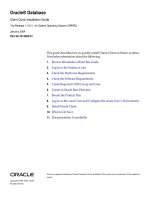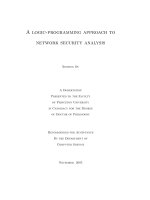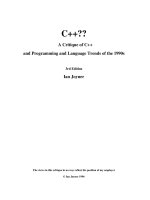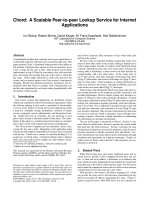A HEMISPHERIC INITIATIVE Thin Client Computing Installation Manual pot
Bạn đang xem bản rút gọn của tài liệu. Xem và tải ngay bản đầy đủ của tài liệu tại đây (2.85 MB, 137 trang )
A HEMISPHERIC INITIATIVE
Thin Client Computing
Installation Manual
Prepared by:
Amos Becker Batto
email: amosbatto AT yahoo DOT com
web:
Managed by:
The Center of Information and Communication
Technology for Development CETIC.BO/Quipus Foundation of Bolivia
www.quipusbolivia.org
World Computer Exchange of North America
www.worldcomputerexchange.org
With Financial Support from:
The International Development Research Center IDRC
www.idrc.ca
The Institute for Connectivity in the Americas - ICA
www.icamericas.net
License: This work is public domain and may be freely copied, modified, and redistributed.
For more information, see:
La Paz – Bolivia
August, 2007
Table of Contents
1. Introduction 4
2. Hardware to set up a thin client network 6
2.1. Buying the server 6
2.1.1. Recommended requirements for a thin client server 8
2.1.2. Example servers: 10
2.2. Obtaining thin clients 12
2.2.1. Dedicated thin clients 13
2.2.2. Miniature ITX computers 14
2.2.3. Reusing old computers 15
2.2.4. Buying used computers 15
2.2.4.1. RAM 16
2.2.4.2. Graphics cards and sound cards 16
2.2.4.3. USB 16
2.2.4.4. Network Interface Card (NIC) 17
2.2.5. Diskless thin clients 17
2.2.5.1. Thin clients which boot from local harddrive 17
2.3. Networking hardware 18
2.3.1. Networking two computers 18
2.3.2. Networking three or more computers 19
2.3.3. Network speed 19
2.3.4. Rules for using repeaters with 10BaseT and 100BaseTX 20
2.3.5. Expanding an existing network 21
2.3.6. Networking over the internet 21
2.3.7. High bandwidth networks in the future 21
2.4. Scaling up your network 22
2.4.1. Checking CPU and memory usage 23
2.4.2. Network load balancing 24
3. Microsoft Windows thin clients 26
3.1. Windows Terminal Services 26
3.1.1. Windows Server 2003 26
3.1.2. RDP 6 in Windows Server 2008 and Windows Vista clients 27
3.1.3. Working with older Windows machines 27
3.2. Alternatives to Windows Server 2000/2003/2008 28
3.3. Installation Requirements for Windows 2000 Server and Windows Server 2003 29
3.4. Thin client requirements 32
3.5. Setting up Terminal Services in Windows Server 2003 32
3.5.1. Licensing 34
3.6. Configuring the Terminal Server 35
3.6.1. Terminal Services Manager 35
2.6.1.1. Terminal Services Configuration 36
3.7. Using Terminal Services in the Client 39
3.7.1. Remote Desktop Connection (RDC) 39
3.7.2. Using the command line 40
3.7.3. Automatic logins 40
3.7.4. Fixing Login Problems 41
3.7.5. Logging off 43
3.8. Using Terminal Services from a Web Client 43
3.8.1. Enabling ActiveX with Internet Explorer 44
3.8.2. Installing ActiveX in FireFox, SeaMonkey, Mozilla Suite, Netscape or Opera 45
3.8.3. Logging in to a Windows Terminal with a web client 46
3.9. Windows Diskless Thin Clients 46
3.9.1. Installing Thinstation 2.2 in a Windows terminal server 47
3.9.1.1. Installing Thinstation on the server 48
3.9.1.2. Configuring Thinstation 48
3.9.1.3. Choosing different sessions 49
3.9.1.4. Creating configurations for individual thin clients 50
3.9.1.5. Setting up the TFTP and DHCP server 50
3.9.2. Booting the thin client 51
3.9.2.1. Making an EtherBoot floppy for 30 different types of NICs in MS Windows 51
3.9.2.2. Creating an EtherBoot CD 51
4. GNU/Linux thin clients 53
4.1. Linux Terminal Server Project (LTSP) 54
4.1.1. Edubuntu 56
4.1.2. Xubuntu 58
4.1.3. SkoleLinux 59
4.1.4. K12LTSP 60
4.1.5. AbulÉdu 60
4.2. Choosing the Windows Manager for GNU/Linux 60
4.2.1. Heavy windows managers 61
4.2.2. Light windows managers 61
4.2.3. Extremely light windows managers 62
4.3 Getting support for LTSP 63
4.4. Assigning IP addresses 63
4.5. Alternative ways to setup thin client networks in GNU/Linux 64
4.6. Installing a LTSP thin client network with Edubuntu 6.06 LTS 66
4.6.1. Downloading Edubuntu 67
4.6.2. Installation 67
4.6.3. Configuring the Diskless Thin Clients 71
4.6.3.1. PXE (Pre-eXecution Environment) 72
4.6.3.2. EtherBoot 72
4.6.3.3. Making an EtherBoot boot floppy disk 73
4.6.3.4. Alternatives to using ROM-O-Matic 75
4.6.4. Connect the computers 75
4.6.4.1. Fine-tuning the thin client setup 78
4.6.5. Finding the MAC address 80
4.7. Installing a thin client network in Ubuntu 7.04 80
4.7.1. Adding repositories with Synaptic 80
4.7.2. Adding repositories from the command line 81
4.7.3. Installing the LTSP Server: 81
4.7.4. If you get an error 81
4.8. Thin client networks for old computers with Debian 4.0r0 82
4.8.1. If installing a mult-boot system in the LTSP server 82
4.8.2. Get the Debian 4.0 installation CD/DVDs 82
4.8.3. Installing the Debian Operating System 83
4.8.3.1. Install X-Windows 84
4.8.4. Installing and configuring the LTSP server 85
4.8.5. Installing and configuring LTSP 86
4.8.6. Configuring the DHCP server 88
4.8.6.1. Dynamic IP addresses in the thin clients 88
4.8.6.2. Static IP addresses in the thin clients 90
4.8.7. Using ISA network cards 91
4.8.8. Modifying the /etc/hosts file 92
4.8.9. Configuring each client 93
4.8.9.1. Mouse configuration 94
4.8.9.2. Video card configuration 94
4.8.9.3. Screen configuration 95
4.8.9.4. Keyboard configuration 96
4.8.9.5. Printer configuration 97
4.8.9.6. Activating sound 98
4.8.9.7. Booting a client in text-mode 100
4.8.10. Allowing remote login 100
4.8.11. Enabling local storage devices 100
4.8.12. Installing EtherBoot on the local harddrive 102
4.8.13. Activating network swap 102
5. Improving multimedia capabilities in a thin client network 104
5.1. Six ways to improve multimedia performance: 105
5.1.1. Speed up the network 105
5.1.2. Upgrade graphics and sound processors on the clients 106
5.1.3. Use “hybrid” clients which run multimedia applications locally 107
5.1.4. Upgrade the server's CPU or add extra servers to speed up processing 107
5.1.5. Use monitor multiplying 108
5.1.6. Use NEC's Virtual PC Center (VPCC) 109
Appendix A: Downloading and installing software and burning CD/DVD images 110
Downloading software 110
Burning CD/DVD images 111
Downloading and installing software in GNU/Linux 112
Appendix B: Calculating costs and energy use 113
Appendix C: The free software alternative 119
Latin American governments promoting free software 120
Quick stats about free software usage 121
Misconceptions about free software 121
FLOSS (Free/Libre/Open Source Software) for MS Windows 122
Installation of Spanish Versions of the software 130
Appendix D: Multi-booting: Installing more than one OS on your computer 132
Recovering previous installations of Windows 133
Reinstalling the Master Boot Record (MBR) 133
Restoring Windows 95/98 133
Restoring Windows XP 134
Recovering previous installations of GNU/Linux 134
Thin Client Computing: Installation Manual 4
1. Introduction
Most computer networks are fat client networks, where each computer on the network is fully
responsible for all its processing, so it has to have all the software installed on its local harddrive
and enough memory and processing power to run all that software. Unfortunately, these networks
are inefficient uses of resources and very costly to maintain. Fed up with managing networks
which were increasingly unmanageable, today many network administrators are turning to thin
client networks as a way to simplify network management and hold their costs at bay. Similar to
the old dumb terminals, thin clients are only in charge of periodically redrawing the display and
receiving the key taps and mouse clicks from the user. In other words, they only handle the user
interface. The user's input is passed down the network to a terminal server which runs the
programs, processes the input, and sends the video output back to the user. Fortunately, the thin
client computers of today are much more powerful and useful than the old dumb terminals. Many
network administrators advocate them as the solution for standard computer users who only use
their computers for mundane computing tasks like word processing, spreadsheet calculations, data
entry, web browsing, and email.
Unfortunately, thin client networks can be more difficult to set up than the traditional fat client
networks and require a bit more forethought in the planning. This Installation Manual explains in
practical terms how to set up a normal thin client network, so that the average network
administrator in a business, government, school, or cyber-cafe should be able to follow these
instructions. This manual is only meant to be an introduction to the topic, and does not cover the
more advanced types of installation, but it does provide the basic step-by-step instructions to get a
basic thin client network functioning. Once the basic network is setup, it is much easier to begin
experimenting and customizing the network for specific needs. Moreover, it allows network
administrators to test the basic functionality and evaluate whether thin client networks can work
for their organization. Thin client networks are not recommended for every use, and won't serve
the needs of every user. Therefore, it is important to get your feet wet, and test out thin client
networks, before implementing them on a production scale. This guide provides the basic steps to
begin that process.
This Installation Manual explains the hardware necessary to set up a thin client network. Since
many Latin American organizations and businesses don't have a great deal of funding for their IT
budgets, this manual focuses on cheaper options and ways to reuse existing hardware.
Given that there are less resources to spend on support contracts, customization, and software
licensing, the more expensive software for thin client networks is only given a cursory overview.
1
Instead, emphasis is placed on the less expensive alternatives, along with step-by-step guides on
how to install thin client network with few resources and minimal licensing fees. To that end,
free/libre/open source software (FLOSS) alternatives are explained in greater detail. A generic
installation guide for GNU/Linux thin clients using Edubuntu covers the types of networks used
by most schools and educational telecenters. For businesses, governments and cybercafes which
don't need the educational software of Edubuntu, there is also a section covering the installation of
1 Governments and businesses which can afford to use Citrix and other expensive thin client software should
probably pay specialists to install and test their systems.
Thin Client Computing: Installation Manual 5
Ubuntu/Kubuntu/Xubuntu. Since the vast majority of Latin Americans are Windows users, there
is also a step by step guide for installing Microsoft Terminal Services in Windows Server 2003 r2.
To help avoid the expensive licenses of operating systems on the clients and the hardware costs of
disks, this manual will explain how to run diskless Windows clients using Thinstation. The goal
is to achieve the advantages of stable, secure, and low-cost computing without creating long-term
dependence upon the expensive upgrades and support contracts of transnational tech companies.
The wider deployment of thin clients will dramatically lower the total cost of computing, but will
just as dramatically reduce the environmental costs of computing. This paper will explain how
concerned citizens in Latin America can install thin clients to reduce the production of toxic
electronic waste (e-waste) and the consumption of natural resources. Computers consume a great
deal of energy whose production contributes to greenhouse gases. A special section explains how
to run thin clients on older computers which lack harddrives and CD-ROMs and have less than
64MB of RAM. The guide explains how to install diskless ThinStation clients to work with older
Windows machines. For GNU/Linux users, it explains how to implement a minimal install of
Debian 4.0r0 with LTSP and a choice of the FluxBox, IceWM, or Xfce windows managers.
Thin Client Computing: Installation Manual 6
2. Hardware to set up a thin client network
Thin client networks can be extremely simple affairs, such as hooking up two computers or
extremely complex setups with thousands of clients and hundreds of servers.
2
Don't let
descriptions of the complex server farms scare you from trying to set up a simple thin client
network. Many people set up rudimentary thin client networks in their home, so they can give
extra life to an old spare computer. Others hook together all the computers their entire house so
that all the computers are easier to maintain in a thin client network. If hooking up less than 10
computers, any reasonably new computer should be able to work as the server. For more
computers take the time to calculate how much memory and processing power is needed
beforehand.
For advanced networks with hundreds of clients, you should plan your network architecture
carefully; and set aside a lot of time to test performance and add extra servers if needed. Setting
up a complex thin client network requires some experience, so it is a good idea to hire someone
who is an expert to setup the system and train your network administrator to run it. For businesses
which demand the best performance from their computers, it is worth paying for an expensive
support contract with a thin client company like Citrix.
2.1. Buying the server
The server can make or break the performance of the network, so it is important to calculate
beforehand what kind of server resources will be needed. A server with inadequate resources can
slow the whole network down to a crawl.
The Becta study of British schools using thin clients found that many institutions had
underpowered servers which weren't up to the task. The Becta study concluded:
Don’t underestimate the capacity of the servers required: where schools ran into difficulty with
their implementations, it was usually because the servers were underspecified (in some cases old
computers). Those who did not have these difficulties had procured servers with sufficient
capacity not only for current needs, but also future expansion.
3
When institutions fail to buy an adequate server for their network, people's attitudes toward the
thin clients sour and they become resistant and unwilling to use them.
Users are often reluctant to try out the new technology, so it is important that their first experience
be a positive one. If there is a long delay between pressing a key and seeing the results displayed
on the screen or a multimedia file has choppy playback, they will often reject the new thin clients
as inadequate and useless. One commenter on an online forum whose company had
unsuccessfully tried to implement thin clients reported that “nearly everyone I've talked to who
used them just hated [the thin clients] there reports of unacceptable latencies, the inability to
2 For an example of a 40 machine Citrix server farm, see the comments at
/>8130160.
3 “Thin Client Technology in schools: Case study analysis”, Nov 2006, Becta ICT Research,
/>Thin Client Computing: Installation Manual 7
work when there was a network glitch, etc.” On the same forum, another griped:
Ultimately the latencies are unacceptable, network outages paralyze your entire company,
and unless you're doing a lot of stuff that doesn't require computers in the first place the
entire effort will not only fail, it will fail miserably. Look at ANY company that has
attempted to deploy graphical thin clients and you will find nothing but failure.
4
These comments about “unacceptable latencies” stem from implementing a thin client network
that had inadequate server resources or a slow network.
In order to test whether your server has enough CPU power and RAM, it is important to connect
all your clients at once and run many different programs on the clients. Often, the server will
appear to work well in initial tests with only a couple clients or with all the clients running the
same program. Because of shared memory, it doesn't take much RAM for the server to run the
same program on every client. Often all the users will be using the same program at once, such as
a word processor and web browser, and the server will only be using 10%-20% of its available
RAM, but it is important to have the resources for those situations when people decide to run
other applications. Otherwise, everyone's computing will slow down and people will grow
frustrated with the system.
The single most important factor for thin client performance is that the server have enough RAM
to handle all the clients. A server with inadequate RAM will run fine when only a couple clients
are connected or only a few programs are in use, but the performance will rapidly decline when
the network reaches full capacity. There will be long delays as programs are swapped in and out
of the server's memory. When there isn't enough RAM in the server, LTSP clients will often
bootup and allow the user to enter his/her password, but then hang when trying to start X-
windows. If X-Windows does manage to start, it will take an intolerably long time for a program
to open. On a fat client, when there isn't enough RAM, the user can simply close down extra
programs and continue working, but with a thin client, the user is helpless and must simply wait
until enough people on the network have closed down memory hogging applications or have
turned off their machines. The automatic reflex on a fat client is to simply reboot when computing
slows down, but rebooting a thin client will do nothing, because there still won't be enough
available memory on the server.
Before buying a server, first check the recommended memory requirements for your thin client
server software and then add some. Make sure that your server has extra memory slots available,
so that you can add more memory sticks later. If buying RAM for the server, choose faster RAM
(although it isn't worth the trouble to buy the very fastest which is designed for extreme
overclocking). If your motherboard supports it, choose ECC RAM for error checking.
An inadequate CPU on the server isn't as fatal as lack of RAM, since the thin clients will continue
to function, albeit more slowly. When buying the server CPU, remember that it is better to buy
dual core or dual processors, rather than opt for a faster single processor. Servers with multiple
CPUs can handle more processing threads at the same time, which is important in a network
environment with many different programs running.
4
8130160.
Thin Client Computing: Installation Manual 8
If you need more processing power on your network, often it is better to simply add more servers
to your network, rather than attempt to upgrade an existing server. If you upgrade an existing
server, you will have to take down the entire network, whereas adding an additional server
involves no disruption of the network. In this way, older servers can continue running for many
years, along side newer servers. Running computers longer reduces the emission of greenhouse
gases and the quantity of toxic e-waste. If you decide to add additional servers to the network,
however, you may also need to install load balancing software to redistribute processing evenly
between multiple servers. See the section 2.4. Scaling up your network.
The resources needed for a thin client server can vary widely depending on the operating system,
number of clients, and the applications which the clients will use. A GNU/Linux thin client
network running K12LTSP or SkoleLinux can get by with less than 50MB of RAM per client if
word processing and web browsing are the principal tasks. In contrast, a GNU/Linux server
running Edubuntu with multimedia applications will need closer to 128MB RAM per client.
Generally, Windows servers running Windows Server 2003 with Terminal Services, Citrix
Presentation Server (MetaFrame), or 2X Presentation Server will need more RAM than
GNU/Linux servers. Microsoft's forthcoming Windows 2008 Server which is designed for
Windows Vista terminals will probably require 3 times more memory and processing power than
the current Windows Server 2003. Like Windows Vista, it is probably not worth upgrading to
Windows 2008 Server, unless you need its advanced functions like individual application serving.
It promises to consume a great deal of resources, while adding little extra functionality.
On the other hand, a GNU/Linux thin client server using LTSP 4.2 with a light windows manager
such as IceWM can get by with much less RAM and processing power. In the Sociedad
Scientifica at the Universidad Mayor de San Andres in La Paz, a Pentium 4 1.6 GHz server with
512MB RAM and a 10GB harddrive runs a Debian thin client network with 8 clients. The clients
certainly don't get the kind of performance which most business users would require, but they are
adequate for teaching GNU/Linux and ordinary tasks. In many cases, thin client networks can
function with less, but the central question is what kind of computing tasks need to be done on
your clients. Often those tasks require that the server have far more than the recommended
minimum.
2.1.1. Recommended requirements for a thin client server
512 RAM for the idling server with all of its services.
128MB of RAM per client if doing memory intensive tasks such as multimedia and
graphic design. Larger networks will have more memory sharing of applications, so 96MB
per client may be sufficient. For standard processing such as word processing, web
browsing, etc, 50MB per client is probably sufficient, especially on larger networks. If the
clients will only be running one or two dedicated programs, the server may be able to get
with as little as 5MB of RAM per client.
100MHz of 32-bit processing power or 75MHz of 64-bit processing power per client. Plan
on higher CPU requirements if a lot of the clients will be running processing intensive
applications at the same time.
Thin Client Computing: Installation Manual 9
A 10/100/1000BaseT Network Interface Card (NIC) for the thin client network. A
10/100BaseT NIC will work for small networks, but will be slow when all the clients are
booting at the same time.
An extra 10/100baseT NIC for the internet connection.
30GB of harddrive space for the server plus storage space for the users.
The amount of harddrive space will vary according to the amount of harddrive space which is
allotted for each user. In some public environments such as terminals in a public library, there is
no reason to allow users to save to the harddrive. In schools, where there are many users, each
user might only be alloted 50MB or 100MB, but in a typical business, each user might be given 5
or 10GB. People working with multimedia might need 50 or 100GB. The harddrives will see a lot
of use since multiple users will be trying to access their data at the same time. If you want the
fastest harddrive performance, it may be worth paying a premium for SCSI drives, but the amount
of harddrive space will be limited since SCSI drives typically have less space than IDE drives. If
you want all your user's to be able to access their files quickly, it is probably cheaper to buy 4
SATA drives and implement RAID striping. If you don't want to bother with the hassle of RAID
striping, another strategy is buy 4 SATA harddrives and evenly distribute user accounts across the
harddrives, so that the number of people trying to access the same harddrive at the same time will
be reduced.
It may be worth your time to read the online reviews of the latest CPUs, before deciding which
CPU to buy. The situation rapidly changes and what was recommended 6 months ago may no
longer be current. In the past, AMD processors were slightly better in terms of performance and
significantly better in performance per watt. For people trying to lower their electricity bills,
AMD offered substantial savings. Intel, however, has recently bypassed AMD with its new Core 2
architecture. Unlike the Pentium 4 architecture which used vast amounts of energy at high clock
rates, the Core 2 is based upon Pentium M architecture which is incredibly energy efficient. Intel's
Core 2 Duo is significantly better than AMD's latest Athlon64 X2 both in terms of power and
energy efficiency. For higher end server chips, the horse race between Intel's latest Xeon (based
on the Core 2) and AMD's latest Opteron is much closer.
5
This paper lists recommended server
configurations using Opterons, because of their better onboard memory controllers, but you can
just as easily switch them for servers using Xeons.
In the past, server performance was generally only measured in terms of power. In recent years,
however, the amount of energy consumed by servers has skyrocketed. According to a Lawrence
Berkeley Lab study, servers and their including cooling equipment in 2005 consumed 5 million
kilowatts or $2.7 billion of electricity in the US, and $7.3 billion worldwide. In the US, total
server energy usage increased 14% per year between 2000 and 2005, effectively doubling within 5
years. If current trends continue, server electricity usage will jump 40 percent by 2010.
6
Companies like Google which use a lot of computing power have raised serious concerns about
5 donderdag , “Server duel: Xeon Woodcrest vs. Opteron Socket F”, Tweakers.net, 7 Sep 2006,
maandag, “Database test: dual Intel Xeon 5160”, Tweakers.net, 13 Nov 2006,
/>6 Nate Anderson , “US servers now use more electricity than color TVs”, Ars Technica, 15 Feb 2007,
/>Thin Client Computing: Installation Manual 10
the increasing energy consumption, arguing that power supplies and CPUs should be more energy
efficient. First AMD and now Intel have begun to redesign their processors to consider not only
power, but also performance per processing cycling and performance per watt. Given the rising
concern about global warming and the reducing reservoirs of fossil fuels, the energy costs of your
server should be a fundamental part of your calculations. On average electricity in Latin America
costs $0.10 per kilowatt/hour. Prices vary widely from $0.04 per kw/h in Argentina to $0.20 in
some Caribbean nations, yet prices are predicted to rise in all of Latin America.
When evaluating which CPU to buy for your server, it is important to look more closely at
performance per watt, rather than considering just performance or just energy consumption. The
new UltraSPARC T1 chip is incredibly energy efficient, but it doesn't provide enough
performance per watt to justify using it. Currently, tests of the new “Woodcrest” Xeon, which is
based upon the Core 2 architecture, show it to have substantially lower energy consumption,
higher performance per watt, and higher performance per dollar than either the old “Dempsey”
Xeon or the competing Opteron. If looking for the low energy consumption with high
performance per watt, AMD makes a low-energy version of the Opteron which is highly
recommended. Likewise, the new “Woodcrest” Xeon is a good choice in terms of energy
efficiency balanced with performance.
2.1.2. Example servers:
Up to 10 clients
For up to 10 clients, any recent CPU with 2GB of RAM should work as a thin client server, as
long as the clients will just be doing mundane tasks such as word processing, web browsing, etc.
If doing processing intensive tasks on the clients, such as Computer Aided Drafting (CAD), buy a
fast Pentium Core 2 Duo.
Up to 30 clients
Server with a dual core CPU.
Intel Core 2 Duo
2GB DDR2 RAM
Motherboard (with integrated 10/100/1000 baseT NIC)
MySQL and PosgreSQL database performance in servers
System CPU RAM
$690 65 294 238032 322 172
$851 130 447 187924 267 110
$698 95 181939 130
SUN Fire X4200 $851 95 341 192740 415 113
SUN Fire T2000 79 232 108010 287
Price for
1 CPU
(US$)
Thermal
Dissipation
Power (W)
Absorbed
power under
load (W)
Average
database
performance
Average
performance
per watt
Average
performance
per US dollar
Fujitsu Primergy
RX300 S3
2 Intel Xeon 5150 (2.66
Ghz) Woodcrest
7GB DDR2-
533
Fujitsu Primergy
RX300 S3
2 Intel Xeon 5080
(3.73GHz) Dempsey
7GB DDR2-
533
MSI K9SD
Master
2 AMD Opteron 2216
F-socket (2.4GHz)
8GB DDR-
400
2 AMD Opteron 280
(2.4GHz)
8GB DDR-
400
SUN UltraSparc T1
(1GHz) (8 cores)
16GB
DDR2-533
Source : donderdag, “Server duel: Xeon Woodcrest vs. Opteron Socket F” , T weakers.net, 7 Sep 2006,
Thin Client Computing: Installation Manual 11
ATX case and power supply w/350-400W capacity
10/100 baseT NIC
Two 160GB SATA hard drives
Up to 60 clients
Server with a server-grade dual core CPU
AMD Opteron 175 with dual core 2MB cache
4GB ECC DDR2 RAM
ASUS A8N-E motherboard (with integrated 10/100/1000 baseT NIC)
ATX case and power supply w/400-500W capacity
10/100 baseT NIC
Two 200GB SATA hard drives
Up to 120 clients
Server with 2 Opteron CPUs and a dual socket motherboard:
Two AMD Opteron 275 dual core 2MB cache
8GB ECC DDR2 RAM
ASUS K8N-DL motherboard (with integrated 10/100/1000 baseT NIC)
ATX case and 500W power supply
10/100 baseT NIC
Two 300GB SATA hard drives (or two 160GB SCSI harddrives)
More than 120 clients
The LTSP website estimates that up to 480 clients can theoretically run off one Linux server with
dual CPUs, and there are several sites which report running more than 400 LTSP clients per
server. Likewise, HP and Microsoft's tests show that up to 200 thin clients can run on a single
CPU, 440 thin clients on dual CPUs, and 520 thin clients on four CPUs in a server running 32-bit
Windows Server 2003.
7
Theoretically thousands of clients could run from an server with a 64-bit
operating system and 8 or 16 processors,
8
but it is cheaper to simply add additional servers to your
network and use load balancing software to evenly distribute the processing among the servers.
Typically a new server is added for every 128 clients for thin clients, however, more processing
intensive applications will reduce the number of clients per server.
9
If your thin client network might expand in the future, it is a good idea to buy a dual processor
motherboard and a CPU which can work with a second processor (such as the Opteron 285) so
you will be prepared to add a second CPU. Buy the RAM in as few sticks as possible so there will
be extra slots in your server for adding more RAM in the future. Otherwise, you will be forced to
rip out your existing RAM when upgrading.
7 “Windows Server 2003 Terminal Server Capacity and Scaling”, Microsoft, June 2003,
/>8 I have been able to find no reports of anyone implementing LTSP with an 8 CPU Linux server.
9 See the positive remarks of Damon10000 in Slashdot about the performance of thin clients in his business where
there are 5000 clients and 40 servers (which works out to about one server for every 125 clients).
/>8130160.
Thin Client Computing: Installation Manual 12
Other things to buy:
UPS (uninterrupted power supply) for the server (or at the very least, a surge suppressor)
Surge suppressors for the thin clients
2 harddrives and USB enclosure cases to make backups.
Firewall (can be implemented with software, but stand-alone devices are better.)
When installing the server, you will need to install a CD-ROM and graphics card and connect a
keyboard, monitor and mouse. Afterwards these things can be removed, since they aren't really
necessary and they consume 70 extra watts. Some computers won't bootup without a keyboard,
but changing a setting in the BIOS will make the computer ignore the lack of a keyboard. In
GNU/Linux, X-Windows can be configured to use a dummy driver when there is no graphics
card. Windows should be able to boot without a graphics card. The server can be maintained by
logging in as root from a GNU/Linux thin client or as administrator if using a Windows system. It
can also be administered over the internet with SSH.
It is a good idea to not have a keyboard and monitor attached to your server, because it prevents a
lot of problems. First of all it reduces the temptation of the network administrator to use the server
as a normal computer. Running local applications on the server hogs memory and CPU
processing which are better used by the clients. Unlike client applications which can share
memory, applications run in the server need their own separate memory space. Moreover, using
the server like a normal computer is just asking for trouble. Network administrators by their
nature like to experiment with computers, especially when they have as much processing power as
a server. They like to test their hardware to its limits and play with new software. These activities
can mess up the server's configuration and create opportunities to accidentally erase files or
introduce viruses. Removing the graphics card makes using a server an unpleasant visual
experience, so there is little temptation to play with it except when necessary.
Furthermore, administering the server remotely, allows it to be stored in a locked room or closet
where it is more secure. (Make sure it has adequate ventilation if stored in an enclosed space.)
Businesses have good reasons to make sure that their data locked in the server is away from
prying eyes. Even in places like classrooms where data security isn't a major issue, a server
without keyboard and keyboard can keep curious fingers from playing with the server. In addition,
it is a good idea to administer the server from the command line, because it discourages curious
bypassers from playing with the server. The command line prompt is downright boring compared
to an inviting graphical user interface. LTSP has an option to run the server from the command
line, which is a good idea because it frees up RAM which can be used by the clients. Plus, if
anyone manages to get into the server, they are less likely to know how to navigate the directory
tree from the command line and mess anything up.
2.2. Obtaining thin clients
When looking for thin clients, the first decision is to decide whether to buy new dedicated
(“bespoke”) clients or miniature ITX computers, or whether to reuse old computers. Buying new
Thin Client Computing: Installation Manual 13
costs more, but new equipment is easier to setup and generally easier to administer. Buying new is
generally worse for the environment since the fabrication of electronics wastes uses tremendous
amounts of energy and natural resource, but dedicated thin clients are very energy-efficient. If
they last for a decade, dedicated thin clients can save enough electricity to justify the extra costs.
Reusing old computers as thin clients is cheaper and better for the environment, since new toxic e-
waste will not be created. On the hand, old computers will consume more electricity to operate.
Plus, reusing old computers takes a lot more time to setup and administer. Expect to spend more
time tinkering with the equipment, especially if trying to use computers which are more than a
decade old. Setting up diskless thin clients with Pentium IIIs is generally a painless process, but
setting up diskless clients with old Pentium Is and 486s often requires installing extra RAM, and
fiddling with the network interface card (NIC). If using Windows Terminal Services with clients
which have a local operating system, expect to spend more time reinstalling software and
replacing old harddrives which have a high failure rate. If your labor is cheap and you don't have
a large budget for new equipment, reusing old computers is the best course, but be prepared for a
few extra hassles when dealing with decade-old equipment.
2.2.1. Dedicated thin clients
The easiest way to set up a thin client network is to simply buy new dedicated thin clients, which
cost anywhere between US$150 and US$600, depending upon their capabilities. In the past, these
machines often lacked ports and the ability to store data locally, but today most of these machines
have USB ports and Flash memory drives.
Dedicated thin clients are incredibly energy-efficient compared to a normal computer, using
anywhere from 6 to 40 watts, which is far less than the 150 to 350 watts used by typical
computers. With average electricity prices at 0.10 per kilowatt-hour in Latin America, this can
represent substantial saving on the electric bill. Plus, using less electricity means that less fossil
fuels will be burned, so there is less production of greenhouse gases which cause global warming.
The savings to your energy bill and the reduction of greenhouse gases depends where you live and
how your electricity is generated. Some countries like Argentina have very cheap electricity at
only $0.04 per kilowatt-hour, but people living in the Caribbean can pay five times as much for
their electricity. Check the table in Appendix B: Calculating Costs and Energy Use for electricity
prices per kilowatt-hour to find out how much electricity costs in your country. Likewise, the
environmental damage caused by electricity generation varies widely from country to country. In
countries like Paraguay where almost all electricity comes from hydroelectric power, electricity
generation creates few greenhouse gases.
10
In contrast, the environmental impact is much higher in
places such as the Caribbean were almost all electricity comes from fossil fuels.
The biggest harm to the environment is caused when computers are initially created since a great
deal of natural resources and energy are lost in the creation of electronics. A dedicated thin client
takes far fewer resources to fabricate compared to the average computer and 17" monitor which
10 Constructing hydroelectric dams in tropical forests can cause a lot of CO2 and methane because the rising waters
cause the vegetation to rot. A study of a dam financed by the World Bank in the Amazonian basin showed that it
caused more environmental damage than a conventional generator which used fossil fuels.
Thin Client Computing: Installation Manual 14
uses up 6400 megajoules of energy, 240 kg of fossil fuels, 22kg of chemicals, and 1500kg of
water in the fabrication.
11
A thin client lasts 2 to 3 times longer than the standard computer, so 2
to 3 few computers are bought, saving a huge amount of natural resources. Because many thin
clients don't have moving parts, they have a much lower failure rate. VXL Instruments estimates
that the Mean Time Before Failure (MTBF) for their thin clients is 120,000 hours compared to
25,000 hours for a conventional computer.
12
Parts rarely have to be placed on thin clients, saving
time and money to manage a thin client network. In addition, less toxic e-waste is created with
thin clients, which in Latin American is generally disposed of unsafely. Since most Latin
American countries don't have recycling programs for electronics, most old computers will be
discarded in unlined landfills that allow their lead, mercury, cadmium, brominated flame
retardants, phthalates, PVC, phosphorous, cadmium, barium, zinc, and vanadium to leech into the
soil and water supply.
Dedicated thin clients are small and unobtrusive. Many are designed to strap on the back of an
LCD screen, so they take up no extra space on the desk. Plus, most thin clients operate without the
constant whirring of fans, so they operate well in quiet places where people need to concentrate
with few distractions. Because they generate little heat, they can use passive cooling systems and
be totally enclosed to operate in dirty and dangerous environments. For instance, they can
functions in places where dust or acids in the air would damage a conventional computer with a
fan cooling system.
Most importantly, dedicated thin clients save a lot of time to administer. They are very simple to
install—in most cases they only need to be plugged into the network and they will automatically
work. If they fail, they can be just as easily replaced with no time wasted reinstalling the OS and
applications. The downside to dedicated thin clients is that they are not very upgradeable, nor very
configurable. Most allow more RAM to be added, but otherwise they are essentially sealed boxes.
If you want to add more components like a optical drive or a floppy drive, they have to be
connected via USB ports. If the freedom to add new components is important, consider buying
miniature computers with an ITX form factor.
2.2.2. Miniature ITX computers
ITX computers can be found for roughly the same price as dedicated thin clients, but they will
require a little more work to setup. If you are using a diskless thin clients, you will just have to
enter the BIOS and enable PXE. But if you plan to have the clients running an operating system
locally (which is often the case with Windows Terminal Services), then you will have to install an
operating system. Like dedicated thin clients, ITX computers consume fewer resources to
fabricate and less energy to operate. AMD created a prototype ITX design which only uses 6
watts.
The advantage of ITX computers lies in their ability to be customized to your specifications. If
you have special requirements or simply like to build your own computers, the ITX form factor
11 Eric Williams, "Energy intensity of computer manufacturing: hybrid analysis combining process and economic
input-output methods", Environmental Science & Technology, Oct 2004, 38(22): 6166-6174. Abstract:
/>12 “Think Thin: Benefits of Thin Clients”, VXL Instruments, />Thin Client Computing: Installation Manual 15
gives you that freedom. Dedicated thin clients lock you into the proprietary hardware of a
company like Wyse, Neoware, Fujitsu or VXL instruments, but ITX computers allow you to use
standardized parts which are cheaper and easier to find. For instance, most dedicated thin clients
don't have adequate sound and graphics processors, unless you pay a premium for special
multimedia thin clients, which cost almost as normal PCs. If you need a multimedia client, you
can build an ITX computer with a good graphics processor and sound card for cheaper than what
is offered by the thin client companies. The downside is that you will spend a lot more time doing
it yourself and it is harder to find tech support for your custom machines.
2.2.3. Reusing old computers
The cheapest and most environmental option is to take old PCs and convert them into thin clients.
Thin clients can be old machines, in fact downright ancient. Fifteen year old 486s loaded with
extra RAM can function as LTSP thin clients or Windows 95 clients using Windows Server 2003
Terminal Services. Millions of old computers gathering dust in closets and store rooms and old
computers can be acquired for a song since they are perceived as having no value. Schools,
telecenters, and community organizations may be able to acquire client computers for free as
donations. If setting up diskless clients, it should be much easier to find available computers for
your network. The first part of computers to fail are the drives, since they contain moving parts, so
many older computers are abandoned due to bad harddrives, CD-ROMs or floppy drives. These
abandoned machines can be resurrected as diskless clients for little cost.
Setting up a thin client network with old equipment can can require a lot of time and patient trial
and error. The older the equipment and the more diverse the equipment, the more time you will
probably spend getting everything to work properly. It is easiest when all the clients are the same
model or general type of machine. If possible, look for old equipment which businesses or
governments are discarding, since they often buy the same types of computers in large lots.
2.2.4. Buying used computers
When buying a normal computer, people generally look first at the processor speed, but the
processor in the client isn't responsible for doing much (unless you are running a hybrid client
which has local applications).
When searching for clients, look these factors in order of importance:
1. Quantity and speed of RAM (if little RAM, needs extra slots so more can be added)
2. Quality of graphics card
3. Speed and type of processor
4. Speed of motherboard bus
5. Sound card
6. Has USB ports? Does it support USB 2?
7. Speed of network interface card (preferably 10/100Mb/s)
8. If diskless thin client:
PXE support in motherboard? (Most motherboards after 1999 had PXE.)
If no PXE support, does the network interface card work with EtherBoot?
Is there an available floppy drive, harddrive or CD-ROM to load EtherBoot?
Thin Client Computing: Installation Manual 16
9. If the thin client is running a local operating system:
Harddrive
CD-ROM (or floppy drive) to install the operating system.
2.2.4.1. RAM
A Pentium I with 128MB of RAM is a more useful thin client than a Pentium III with 32MB
RAM, because it can run a lot more applications. Old computers can be turned into adequate thin
clients by filling up all their RAM slots. Unfortunately, it can be difficult to find the kind of RAM
which is used in old computers and it often takes some searching. In many Latin American cities
there are markets for old computer parts and old RAM can be picked up cheaply. When shopping
for used RAM, know exactly what type of RAM you need. Some older computers only accept
RAM in pairs. Look up your motherboard online to see whether it accepts higher capacity RAM
and whether it has to be installed in a special way. Sometimes the documentation for old
motherboards is no longer available—check eServiceInfo.com which has the tech docs for
thousands of products.
2.2.4.2. Graphics cards and sound cards
Most people who want good multimedia performance create networks of fat clients, but these
require a lot more time to administer than thin clients. If you want adequate multimedia
performance but also want the benefits of centralized administration with a thin client network,
read the section 5. Improving multimedia capabilities in a thin client network. Rather than buying
special multimedia thin clients, the cheapest way to accommodate multimedia is to buy old
Pentium 4 PCs with good graphics and sound cards. They may not support DirectX 10, but they
should be adequate for most tasks.
If you are using GNU/Linux, check first on linuxcompatible.org whether a particular graphics
card or sound card is supported in GNU/Linux. If you don't have access to the internet when
buying, try booting the computer with a GNU/Linux Live CD and check whether the graphics and
sound work properly. Almost all the major GNU/Linux distributions now make Live CDs which
allow the machine to be booted from the CD rather than the HD. The beauty of Live CDs is that
they don't touch the existing harddrive, so you check out a machine with GNU/Linux, but it will
return to normal after you pop out the CD and reboot. If the computer doesn't have a CD-ROM,
you can still test whether the sound and graphics works by booting from a USB Flash memory
drive. There are several GNU/Linux distributions which are designed to boot from USB Flash
memory. If you have limited space on your memory stick, Damn Small Linux has a version which
only uses 50MB. Older computers generally don't support USB booting, but newer computer often
have this option in the BIOS. Reboot the computer and enter the BIOS (by pressing some key like
ESC or F2 while booting). Set USB as the first device in the boot order. Then reboot with the
flash memory stick in a USB port.
2.2.4.3. USB
USB flash memory sticks have become an essential part of modern computing, replacing the
floppy as the preferred way to carry around personal files. Unfortunately older computers often
don't have USB ports, or only support the slower USB 1.1 standard. If you want your thin clients
Thin Client Computing: Installation Manual 17
to be used to their full potential, it is essential that they have USB ports. If not, check to see that
there are free PCI slots so you can install a PCI card with USB ports.
2.2.4.4. Network Interface Card (NIC)
It is recommended that the NICs in the clients be PCI and support 10/100 Mb/s speeds. It is
possible to use the older PCI 10Mb/s cards and ISA cards, but there will be noticeable delays
when loading and saving large files. Video playback may also be affected by the slower network
speeds of 10 Mb/s, since it can cause stuttering and noticeable pauses in the video. The server
should have a 10/100 NIC for the internet or to connect to the wider network, plus a 10/100/1000
NIC for the thin client network (although it can get by with 10/100 Mb/s for a small thin client
network which won't have much multimedia).
2.2.5. Diskless thin clients
Diskless thin clients boot from the network. Instead of loading the operating system from the
harddrive, they connect to the server and download the operating system and load it into their
RAM. There are several ways to control the network interface card so it will download the
operating system. The easiest way is to use the Pre-eXecution Environment (PXE) protocol which
was developed in 1999 by Intel. Most modern motherboards support this option, but it needs to be
enabled in the BIOS.
If buying an computer with an older motherboard which doesn't support PXE, then operating
system can be downloaded with EtherBoot. Unfortunately, EtherBoot doesn't work with all
Network Interface Cards. Check this list of NICs to see whether EtherBoot supports your card and
whether you will have to do anything special to enable it. See the section 4.6.3.3. Making an
EtherBoot boot floppy disk. In my experience, many of the cards which are supposedly supported,
still won't work properly. The older ISA cards can be especially difficult to configure to work with
EtherBoot. If you run into problems with your NIC, it is much easier to buy a new NIC rather than
fiddling with the old card. New NICs can be found for as little as $4 or $5 each. NICs using
RealTek 8139 and SIS900 controller chips are recommended as working with EtherBoot. In
addition to a NIC which is compatible with EtherBoot, the computer will also need a working
floppy, CD-ROM or harddrive to load the EtherBoot program.
2.2.5.1. Thin clients which boot from local harddrive
If your clients will be running a local operating system (rather than booting from the network),
they will need a functioning harddrive. Older harddrives are notorious for disk failures, so running
thin clients from harddrives might not be as reliable as diskless thin clients.
If you are using Windows, remember that you are legally obligated to buy software licenses for
those old operating systems. Microsoft doesn't offer discounts for its old versions of Windows, so
you will have to pay the same price as if buying a license for Windows Vista. In fact, the
Microsoft website says that you have to buy a license for Windows Vista or XP, if you want to
run Windows 3.11/95/98/ME/2000 on your client. The best way to get around this licensing
silliness is to install GNU/Linux on your client and use rdesktop to display the Windows terminal.
rdesktop is compatible with Windows NT4 Terminal Server, Windows 2000 Server and Windows
Thin Client Computing: Installation Manual 18
Server 2003. The other solution is use ThinStation or 2X PXES to make a diskless client, so the
client doesn't need a license for the Windows operating system. Even if the clients aren't using
Windows, they still a Terminal Services Client Access License (CAL) to access a server running
Windows NT, Windows 2000 Server or Window 2003 Server.
2.3. Networking hardware
The server needs to be connected to the clients. The cheapest way to do this is to use ethernet
cables and a switch. If there are obstructing walls which make it impossible to run cables, then an
LTSP wireless network can be constructed, although some report that the delays in wireless are
unacceptably long. If you want to use wireless diskless clients, normal wireless won't work with
etherboot, which is the program used by LTSP, 2X PXES and Thinstation to boot off the
network. The only way to get wireless clients to boot from a network is to use a wireless ethernet
bridge like Asus' WL-330g. If your network extends over long distances, it may be necessary to
lay fiber optic cables or use an internet connection.
The quality of a network is measured according its bandwidth (the amount of data that can travel
over the network within a given period of time) and latency (the time it takes a packet to reach the
other end of the network). If there is a noticeable delay between the time a key is struck and the
results are displayed on the screen of the client, the problem generally related to latency. This can
especially be a problem if networking through multiple hubs/switches or over the internet. The
amount of traffic which will pass down the network lines varies greatly according to color depth,
screen resolution, and types of applications. Multimedia will use a lot more bandwidth, as do 24-
bit or 32-bit color. Lack of bandwidth can be a problem when streaming video and audio or when
many diskless clients are all trying to bootup at the same time and they are all trying to download
their operating system at the same time from the server.
If trying to calculate the amount of network traffic, each client using Windows Server 2003
Terminal Services and running standard office software will use roughly 1150 bytes/sec if in 8-bit
color (256 colors) and 1450 bytes/sec if in 16-bit color (65536 colors).
13
It is generally
recommended to allow for roughly 1 Mb/sec per client to avoid bandwidth problems.
14
Figure
much higher bandwidth for multimedia applications.
2.3.1. Networking two computers
All it takes to create a thin client network with two computers is a cross-over ethernet cable,
hooking the client to the server. In a cross-over cable, the positions of the wires are switched, so
that wires carrying the output from one computer become the input for another computer. This
allows two computers to be hooked together without using a switch (or router). Before investing
in a lot of expensive networking equipment, it is recommended that you first test whether your
server and clients actually work together with a simple cross-over switch.
13 “Windows Server 2003 Terminal Server Capacity and Scaling”, Microsoft, Jun 2003,
/>14 Recommended in: Francis Giraldeau, Jean-Michel Dault and Benoit des Ligneris, “MILLE-XTERM and LTSP”,
Linux Journel, 28 Aug 2006, />Thin Client Computing: Installation Manual 19
The crossover cable plugs directly from the RJ-45 jack in the server's network interface card
(NIC) to the client's NIC. If both computers have a 1000 megabits per second Network Interface
Cards (NICs), then look for higher bandwidth Cat5e (Category 5 enhanced) cable. For slower 10
or 100 Mb/s networks, ordinary Cat5 cable will do. If you like to tinker, see these instructions (or
en español) for making your own cross-over cable.
2.3.2. Networking three or more computers
With three or more computers, all the computers should be connected to a network switch in a
normal star configuration. This means that each computer is connected to the switch, rather than
directly connecting computer to computer.
It is recommended to buy a managed switch with full duplex (capable of transmitting and
receiving at the same time). A hub may work in place of a switch for small networks, but hubs can
cause problems with larger networks. Unlike switches which transmit only to the designated port,
hubs transmit the signal to all the ports, which can create signal conflicts on the network. Hubs
also slow down all the traffic to half duplex mode, so they can't both send and receive at the same
time. Avoid buying cheaper switches which only have one LED indicator light per port. Instead,
look for a better switch which has 3 indicator lights for LNK (link), TX (transmitting), and RX
(receiving) which will facilitate diagnosing problems. When connecting computers to switches,
use normal “straight through” cables, rather the “cross-over” cables. Most cables are “straight-
through”, but you can check whether your cable is a cross-over by examining the colors of the 8
wires in the connectors. If the wires have the same order at both ends of the cable, then the switch
is a “straight-through”. If the order of the wires is switched then it is a “cross-over”.
2.3.3. Network speed
Because the server has to communicate with every other client on the network, the connection
between the server and the switch will have a much higher traffic load than the other connections
on the network. To prevent a potential bottleneck, the connection should be at least 100 Mb/s for a
small network. Servers with more than 20 or 30 clients should have a 1000 Mb/s connection to the
switch. Now-a-days, it is easy to find motherboards with integrated 10/100/1000BaseT NICs and
you can also buy them on PCI add-in cards for $25-$35. If the network will be used to stream
multimedia or play graphics-intensive games, plan on installing a 1000 Mb/s connection between
the server and the switch and at least 100 Mb/s between the clients and the switch.
Networking standards and their characteristics
Standard Speed Max. cable length Cable type Connector
10BaseT 10 Mb/s 100m Cat3 or higher (Cat5 is
recommended), UTP or STP
RJ-45
100BaseTX 100 Mb/s 100m Cat5 or higher, UTP or STP RJ-45
1000BaseT 1000 Mb/s (1
Gb/s)
100m (from 75-150m
depending on manufacturer)
Cat5e or higher, UTP RJ-45
10GBaseT 10000 Mb/s
(10 Gb/s)
30m on Cat5e, 55m on Cat 6,
100m on Cat6a or Cat7
Cat5e or higher, UTP RJ-45
Thin Client Computing: Installation Manual 20
10GBaseCX4 10000 Mb/s
(10 Gb/s)
15m InfiniBand copper wire
10GBaseSR 10000 Mb/s
(10 Gb/s)
300m (varies with cable type) Fiber optic with 850nm
wavelength
10GBaseLR 10000 Mb/s
(10 Gb/s)
10km (varies with cable type) Fiber optic with 1310nm
wavelength
10GBaseER 10000 Mb/s
(10 Gb/s)
40km (varies with cable type) Fiber optic with 1550nm
wavelength
Source:
15
The connection is only as fast as the slowest component. For instance, to get 1000Mb/s
bandwidth, both the NIC and the switch have to be capable of 1000Mb/s. Although the maximum
length of Cat5, Cat5e, and Cat6 is rated at 100 meters, in practice the distance is often less,
especially when the wires are not twisted properly or lower quality NICs don't transmit a strong
signal. If you need to connect computers that are longer than 100 meters apart, insert a repeater or
an active hub to strengthen the signal. At 10 Mb/s, the maximum possible distance between a
server and client is 500 meters, using five Cat5 cable segments and four intervening repeaters. 100
Mb/s is less fault tolerant, and will only allow a maximum possible distance of 200 meters with 1
intervening repeater. If you need to connect over longer distances, you will need to lay fiber-optic
lines or consider using conventional broadband internet to communicate between the server and
the client. Fiber-optic requires expensive equipment and special care to align and install correctly.
2.3.4. Rules for using repeaters with 10BaseT and 100BaseTX
10BaseT (shielded and unshielded twisted pair 10Mb/s)
There can be up to four 10BaseT repeaters (active hubs) between the switch and any workstation
or server. Only three of the repeaters, however, can have devices attached.
Use the 5-4-3-2-1 guideline for 10baseT networks:
• Five segments are allowed
• Four repeater hops are allowed
• Three repeaters can have clients attached
• Two segments can't have clients attached and are links only
• All of this makes one collision domain with a maximum of 1024 nodes
100BaseTX (shielded and unshielded twisted pair 100Mb/s)
Only one repeater or active hub is allowed between the switch and any workstation or server. The
total distance between the switch and a client on the other side of a repeater or active hub can't
exceed 200 meters.
16
15 Jeremy Cioara, et al., “CCNA Exam Prep: Data Link Networking Concepts”, 3 Feb 2006,
Team uCertify, “Overview of
Networking Technologies,” 5 Oct 2006,
“10 gigabit
Ethernet”,
16 “Intel® Express 10/100 Fast Ethernet Switch: Repeater Count Limitations”,
/>Thin Client Computing: Installation Manual 21
2.3.5. Expanding an existing network
If you want to expand your existing network, but find that your switch (or hub) has run out of
available ports, you can add extra switches to the network. Use “cross-over” cables to connect
together two switches. (Some of the newer switches will accept either “cross-over” or “straight
through” cables when connecting to another switch.)
2.3.6. Networking over the internet
If people need to connect to your network from even longer distances or while roaming, they can
use conventional internet to connect to the server. Unfortunately, the connection on a wide area
network (WAN) will not be nearly as reliable as in a local area network (LAN).
17
For remote
connections tunneled over the internet, consider using compression software such as NX to reduce
the bandwidth needed to run remote desktop software. Although NX is generally used to compress
X-Windows, it can also be used with Microsoft's Remote Desktop Protocol (RDP) or Virtual
Network Computing (VNC).
2.3.7. High bandwidth networks in the future
Currently network traffic in large enterprises is doubling every year due to the increased use of
streaming video, Voice over IP, network file storage, and document imaging. These leaps in
network traffic suggest that thin client networks will also need to increase their connection speed
in the future. A thin client network which has hundreds of clients and uses multimedia may need
the higher speeds of 10 Gb/s between the server and the switch. Currently 10 Gb/s connections are
generally not used because they require the use of fiber-optics which are extremely expensive and
require special hardware to convert the signal to copper which can be plugged into the back of a
computer. Fiber-optics work well for network backbones, but they aren't designed for connecting
a server to a switch. Currently the only feasible option for a 10 Gb/s connection is 10GBaseCX4,
which requires special InfiniBand cabling and connectors and is limited to 15 meters in length.
18
In June 2006, however, the new 10GBaseT standard was approved to use copper unshielded
twisted pair (UTP) wiring and standard RJ-45 jacks. It is expected that 10GBaseT will cost $1000
per port (which is far less than $3000 per fiber-optic port), but these prices may fall rapidly as
manufacturers gear up production.
19
If you have a server with hundreds of thin clients which use
multimedia, it is worth keeping your eye on the price of 10GBaseT switches and NICs since it
may become a feasible option in the next couple years.
17 For a study of the problems of low bandwith performance with thin client networks, see: S. Jae Yang, et al., “The
Performance of Remote Display Mechanisms for Thin-Client Computing”, Proceedings of the 2002 USENIX
Annual Technical Conference, Columbia University, June 2002,
/>18 For available products, see: Phil Hochmuth, “10G Ethernet vendors look to stoke demand,” Network World, 8 Nov
2004, />19 Fahmida Y. Rashid and Frank J. Ohlhorst, “Stepping Up To 10G: Get ready for the next big ascent as the network
upgrade cycle gains steam”, CRN Tech, 21 May 2007,
/>Thin Client Computing: Installation Manual 22
2.4. Scaling up your network
Thin client networks can start as very simple affairs with a couple computers hooked together by a
$15 switch and a couple ethernet cables, but the biggest benefits of thin client networks lie in
large networks. As the network grows, it achieves economies of scale in terms of maintenance
and labor costs. It does not cost significantly more to maintain a network of 3000 thin clients than
300 thin clients. In the US, here are reports of large companies paying only 1 technician per every
1000 thin clients. Achieving these sorts of efficiencies, however, require careful planning and
testing of the network. It is beyond this guide to give a complete discussion on creating large scale
networks, but it can provide a few basic pointers to get you started.
The beauty of thin client networks is their ability to grow and add resources when needed. In a
single computer, it becomes dramatically more expensive to keep adding additional memory and
processing power, and ultimately a practical limit is reached. Adding more RAM can also become
a fool's quest since there are limited number of available RAM slots, so the old RAM has to be
ripped out to make room for higher capacity RAM. Replacing a slower processor with a faster
processor often involves replacing the motherboard (and often the RAM). Likewise, the
motherboard and often the RAM and operating system has to be replaced to add additional
processors.
Upgrading to a faster processor and adding additional processors to the terminal server yields
diminishing returns. The HP and Microsoft study about thin client networks using Windows
Server 2003 showed that increasing from 1 processor to 2 processors in the server may cause
significant gains for “data entry” clients only running one program (Excel), but the gains are less
significant in clients for “knowledge workers” running 4 programs (Excel, Word, Outlook,
Internet Explorer) at the same time.
Increase in maximum number of thin clients
Upgrade inside server Knowledge worker Data entry workers
From 1 to 2 Xeons From 140 to 200 clients 43% increase From 200 to 440 clients 120% increase
From 2 to 4 Xeons From 200 to 270 clients 35% increase From 440 to 520 clients 18% increase
Tests with HP servers, Xeon 2.4GHz 2MB L2 Cache, 4GB RAM, Windows Server 2003.
Source: “Windows Server 2003 Terminal Server Capacity and Scaling”, Microsoft, June 2003,
/>
Often network administrators will add a second processor to a server, rather than buying a new
server, since it is cheaper. However, it makes no sense to upgrade from 2 to 4 processors, since
the cost of a quad processor server is dramatically higher and the margin of return is so low.
Likewise it generally doesn't make sense to upgrade to a faster processor, since the margin of
return doesn't justify the expense. In the HP and Microsoft study, increasing the processor speed
20% (from 2.0GHz to 2.4GHz) only increased the maximum number clients by 13%.
20
Adding more RAM to the server will improve performance up to a certain point, but beyond that
20 “Windows Server 2003 Terminal Server Capacity and Scaling”, Microsoft, June 2003,
/>Thin Client Computing: Installation Manual 23
point adds little to performance and won't increase the maximum number of clients. Part of the
problem is that 32-bit operating systems like Windows Server 2003 can only address 4GB of
memory space. Windows Server 2003 has been tuned to better utilized the available memory
space than Windows 2000 Server, so it can serve roughly 80% more clients.
Maximum number of thin clients running Windows 2000/2003 Server
Upgrade Knowledge workers Data entry workers
Windows 2000 Server 160 230
Windows Server 2003 280 660
Tests with HP servers, 2 Xeon 2.4GHz, 2MB L2 Cache, 4GB RAM. The maximum number of clients is calculated when response
time falls by 10% from the original.
Source: “Windows Server 2003 Terminal Server Capacity and Scaling”, Microsoft, June 2003,
/>To some degree, Windows Server 2003 can get around the 4GB ceiling by enabling Physical
Address Extension (PAE) mode, which allows access to physical memory beyond the 4 GB space
accessible through normal 32-bit addressing. Nonetheless, a single application is still limited to
only addressing 2 GB of memory. For this reason, it is better to use 64 bit processors and a 64 bit
operating system for your Terminal Server, because they can address up to 18.4 exabytes and
process more efficiently than 32 bit processors. Microsoft sells a 64 bit version of Windows
Server 2003, and almost all GNU/Linux distributions come in 64 bit versions as well.
2.4.1. Checking CPU and memory usage
Before taking the expensive step of upgrading your hardware, first check to see whether the
server's CPU is really the bottleneck. On Windows systems, open the Windows Task Manager
by pressing Ctrl + Alt + Del simultaneously and click on the Performance tab to see what
percentage of the CPU is being used. On Linux systems using GNOME, the Task Manager can be
found under the System menu. Generally your system should run at 20% to 30% CPU usage
under a normal load. When under heavy usage an occasional spike over 90% is not a problem. If
the CPU usage averages over 50%, then your network probably needs more CPU processing
power.
Often it is the case that one program can hog all the memory in the server. Check to see how much
of the CPU each program is using. Look under the Processes tab in the Windows Task Manager.
If using a GNU/Linux terminal, CPU usage for each program can be checked with the proc
command. You may want to limit the use of particular applications if they prove to be memory
hogs. You may want to uninstall multimedia applications and games, since they can use exorbitant
amounts processing power and often don't perform well over a thin client network anyway.
Another potential bottleneck is the lack of memory in the server. Check in the Windows Task
Manager whether your server has enough free physical memory. In a GNU/Linux terminal,
memory usage can be checked with the free and top commands, although exmap is more reliable.
If the memory is maxed out, consider installing more sticks of RAM in your server. Remember to
only buy higher quality RAM, since flaky RAM chips can cause unexpected problems which are