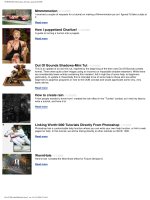WORTH1000 Photoshop Tutorials packed pptx
Bạn đang xem bản rút gọn của tài liệu. Xem và tải ngay bản đầy đủ của tài liệu tại đây (32.81 MB, 326 trang )
WORTH1000_Photoshop_Tutorials_packed_ByNDR
Mmmmmotion 12/10/2005
I received a couple of requests for a tutorial on making a Mmmmmotion pic so I figured I'd take a stab at
it.
Read more
How I puppetized Charlize! 11/23/2005
A guide to turning a human into a puppet.
Read more
Out Of Bounds Shadows-Mini Tut 11/18/2005
This is an update of an old mini tut, inspired by the beginning of the then new Out Of Bounds contest
format. There were quite a few images using an incorrect or impossible shadow treatment. While there
are considerably fewer entries containing this mistake I felt it might be of some help, to beginners
particularly, to update it. Essentially this is intended to be of some help to those who are either
beginners to graphics programs or new to the OOB concept and would appreciate some very, very
basic advice.
Read more
How to create rain 11/18/2005
A few people wanted to know how I created the rain effect in the "Turrets" contest, so I tried my best to
write a tutorial, and here it is!
Read more
Linking Worth1000 Tutorials Directly From Photoshop 11/3/2005
Photoshop has a customizable help function where you can write your own help function, or link to web
pages for help. In this tutorial, we will be linking directly to other tutorials on Worth 1000.
Read more
WormHole 11/1/2005
Here's how I created the Wormhole effect for Future Glimpse 6.
Read more
file:///C|/Worth1000/index.htm (1 van 11)13-6-2006 23:16:41
WORTH1000_Photoshop_Tutorials_packed_ByNDR
Fur 10/13/2005
In response to a request on methods of getting a soft fur edge I'm posting two examples. While the
approach is similar in both examples, it depends on what type of fur/hair you need to deal with.
Read more
Motion Tweens and Motion Guides In Flash 9/28/2005
This guide will help familiarize beginner animators with the use of Motion Tweens and Motion Guides in
Flash. A very basic knowledge of the panels and tools in the Flash interface is required, and the very
fundamentals of how to create tweens in the timeline and the creation of Symbols will be helpful.
Read more
How to Build a Panoramic Tripod Head for $10 9/28/2005
Stitching software and digital cameras make panoramic photos far easier than ever before. However, to
get the best results, you need a special tripod head. These can cost hundreds of dollars, but making your
own isn't that hard. Even better, it's dirt cheap.
Read more
Make Grafitti with adobe photoshop 9/28/2005
This is a pretty simple tutorial that shows how to make a wall image overlay.
Read more
Zombifying Mandy Moore 9/28/2005
I've made a mini-tutorial to show you how I chopped Mandy Moore into a Zombie a while ago.
Read more
Perspective 9/28/2005
I've been saying I'd get around to posting something about perspective for awhile cuz I dunno how often I
see pictures where things are matched up very nicely but the perspective is off, which makes object look
tilted.
Read more
file:///C|/Worth1000/index.htm (2 van 11)13-6-2006 23:16:41
WORTH1000_Photoshop_Tutorials_packed_ByNDR
Gender Bending 9/28/2005
A few people had asked me how I did some of the work on Reese Witherspoon in Gender Bending 3. For
those of you who are interested, I've put together a little step by step to show some of my nasty little
secrets.
Read more
Faceswapping 9/28/2005
Find out how to face swap!
Read more
Saving Photographs for Contests 9/28/2005
This tutorial describes one of many methods for saving photographs in compressed format for the highest
quality browser display within the file-size limits requested by webmasters. Simply put, we’re going to take
a 100-pound photograph and place it into a 20-pound bag. Or, maybe you could consider this “freeze-
drying” a photograph, with only small quality loss.
Read more
Tattoos 9/28/2005
Having had a bit of success applying tattoos to celebrities I'll explain the tricks and tweaks I used to create
realistic tattoos. This tutorial uses a few basic photoshop techniques, masking, colour adjustment, liquify
and the resize and transformation tools.
Read more
Displacement Maps and Textures 9/27/2005
Through general information and practical application, this tutorial will give you a better idea of how to
apply a texture to an object through the use of displacement maps.
Read more
Zebraceros 9/27/2005
Using the transform, liquify filter and some shading, were going to effectively dress up a rhino in
zebra fur.
Read more
file:///C|/Worth1000/index.htm (3 van 11)13-6-2006 23:16:41
WORTH1000_Photoshop_Tutorials_packed_ByNDR
How I turned Ayumi into a Pinocchio 9/27/2005
How to adjust a real person's features into a cartoonesque caricature.
Read more
The Aging Process 6/24/2005
Here’s a little tutorial showing you how I basically go about aging a woman’s face in Photoshop.
Read more
Unwrapping Hatteras 6/20/2005
A real beginner's guide to Unwrapping Cape Hatteras Lighthouse for Invisible World 16. Written
from the perspective of a 'chopper with just a little artistic ability but a huge addiction. Trust me, if I
could make it so can you. Go look at my first entry if you don't believe me.
Read more
Photo Edit 101 6/11/2005
These are the basic steps in image enhancement. Almost every image you’ll see in print will have
had these basic steps performed. Granted, some images have had many, many more modifications
done, yet these steps will be paramount in the mix. And these steps are early in the batting-order.
This is the ways the pros do it.
Read more
Turning people into statues 6/3/2005
A few people wanted me to share how I created my Anthony Hopkins Bust for Future Memorials 7.
The technique I used is different from the methods presented in the other two statue tutorials
posted here, and I hope some of you can find my technique useful.
Read more
Fattening Folks 5/2/2005
My attempt to help beginners get familiarized with various approaches to fattening people.
Read more
file:///C|/Worth1000/index.htm (4 van 11)13-6-2006 23:16:41
WORTH1000_Photoshop_Tutorials_packed_ByNDR
Doing an Invisible 3/13/2005
As in all image manipulations there are usually several ways to do the job. When doing an invisible
this is particularly true. It depends on the original image and what needs to be replaced. In most
cases using various areas of the original can create the missing background and either by cloning
or duplicating, most of the needed area can be created.
Read more
A Simple Layer Mask 2/17/2005
This is a very basic tutorial on layer masks
Read more
Fire in the Night 2/13/2005
This tutorial is geared toward the intermediate Photoshop artist who already has a basic grasp of
the program's interface and tools. You will learn more advanced masking and lighting techniques,
plus some hand-drawn illustration techniques to make your images come alive.
Read more
How I cubed a cherry 6/16/2004
How to combine illustration and photoshopping to achieve a cool result.
Read more
Modern Ruins 4/11/2004
How to turn a modern day city into decaying ruins.
Read more
How to make your own 3D Images 4/9/2004
Learn how to make one of those cool 3D images that you can look at with those 3D glasses.
Read more
file:///C|/Worth1000/index.htm (5 van 11)13-6-2006 23:16:41
WORTH1000_Photoshop_Tutorials_packed_ByNDR
Masks in illustration 4/8/2004
One way of going from sketch to finished picture, without the chaos that usually brings.
Read more
Colorizing Line Art 3/20/2004
Using layer blending modes to simplify the process and get dynamic results.
Read more
The Slime Factory 3/8/2004
Follow along with the steps the author took to create a navigation bar for the "Slime Factory" website.
This shows how to mix metallic textures with gelatinous substances.
Read more
Out-of-Bounds 2/9/2004
Here is a simple tutorial to explain the process behind a typical OOB entry.
Read more
How to Build a Complete Photo Studio for Less Than $100 1/16/2004
Shopping list, prices, and step-by-step instructions to build a durable and versitile home studio for less
then $100!
Read more
Hand Drawn Stitches in Photoshop 1/12/2004
So you want to be a stitcher? Well get your needle, thread and embroidery hoop ready or just fire up
your photoshop, google image search and pour yourself a fresh drink.
Read more
Sketch / Painting Effect 11/19/2003
Create a sketched or painted effect in Photoshop from a photograph.
Read more
Photo Color Cast Correction 10/26/2003
A quick way to get rid of unwanted color casts in your photographs.
Read more
file:///C|/Worth1000/index.htm (6 van 11)13-6-2006 23:16:41
WORTH1000_Photoshop_Tutorials_packed_ByNDR
The Making of Secret Pond 10/15/2003
This tutorial will explain how I created the lighting effects I used in the making of Secret Pond.
Read more
Using Vector Designs & Customizing Text in Photoshop 8/13/2003
This tutorial will help demystify the lesser known vector side of Adobe Photoshop. We will learn how to
produce and alter a vector shape plus we'll get you started on the basics of altering text so no longer will
the look of your images containing text have to be defined by somebody else's font.
Read more
Shaping Up 8/9/2003
In this tutorial, I'm going to show you how to edit the shape of an object using Photoshop!
Read more
Smoking with Photoshop 8/5/2003
How to create realistic smoke effects.
Read more
Making a Web Photo Gallery 7/8/2003
So you're ready to display your images online? In this tutorial, I'll show you how to make a html photo
gallery using Photoshop 7, for display on the web.
Read more
How I draw anime 6/30/2003
This tutorial will show you how I draw anime-style hair eyes and basic head structure.
Read more
file:///C|/Worth1000/index.htm (7 van 11)13-6-2006 23:16:41
WORTH1000_Photoshop_Tutorials_packed_ByNDR
Yet Another Colorization Tutorial 5/5/2003
Variety is the spice of life, and with that in mind, I offer you yet another colorization tutorial. This one uses
a different method than either of the previous tutorials (CMYK curves adjustment layers), one that I feel is
slightly easier than either of the other two methods while still acheiving good results. This tutorial is for
PS7, as I have no working knowledge of PSP (sorry). I also use PC, but it is nearly the same on a Mac.
Read more
Blend Mode, Layers, and you 4/29/2003
In this tutorial, IronKite reviews the usefulness of 'Blend Mode' for individual layers in an effort to allow a
figure blend into its new environment.
Read more
How to model a wineglass in 3D 4/28/2003
This tutorial shows how to use Control Vertices to model a flowing wineglass shape.
Read more
Primary Colorizing 3/25/2003
Because I have been promising to do it for months, and I finally got around to taking some screenshots
while explaining it to someone, here it is. It works in either PaintShopPro or Photoshop, and I can't
imagine why you couldn't do it in any image editor that supports layer masks, because that's pretty much
all you need. It's very easy, once you get the hang of it, and imo, produces more lifelike, realistic results
than colouring each object separately does.
Read more
Creating Glass 3/16/2003
In this tutorial you will learn how to turn an opaque object into glass using Photoshop or Paint Shop Pro.
Read more
The making of Bayou Nights 2/22/2003
Turning day into night. How I created Bayou Nights.
Read more
The Making of the Springfield Frog 2/6/2003
A handy exercise in masking, cloning and adjustment layers.
Read more
file:///C|/Worth1000/index.htm (8 van 11)13-6-2006 23:16:41
WORTH1000_Photoshop_Tutorials_packed_ByNDR
Building a better Zeta-Jones 1/8/2003
Well, this is my first tutorial, so I hope it works out alright. :) The Zeta-Cyborg image was created in
Adobe Photoshop 7. I am assuming that the basics are understood.
Read more
Let It Snow, Let It Snow, Let It Snow! 12/9/2002
I'm going to attempt to explain how to create a realistic snowstorm effect like in my entry (Heading for
Shelter) for the TG B2B:Movie Scene.
Read more
How to spiff up yours avatars 11/29/2002
This tutorial, my first one, is how to animate an avatar. I use PSP(3.1) and GIF Construction Set Pro, by
Alchemy Mindworks. I can't help with other programs.
Read more
Airbrushing an Image in Photoshop or PaintShopPro 11/7/2002
Ok, you asked, you got it, but I have to warn you, this is my first tutorial, so it could very well suck. The
purpose of this tutorial is to give you the basics of airbrushing a drawing from start to finish in Photoshop
or PaintShopPro.
Read more
Let's Rock 11/1/2002
How I turned Kate Moss into a statue.
Read more
Short Statue Tutorial - How I made the Arsi Statue Image 10/29/2002
Hopefully it helps more of you than it confuses. Tutorial for PS7.0; some steps included in this tutorial
cannot be reproduced exacly with previous versions.
Read more
file:///C|/Worth1000/index.htm (9 van 11)13-6-2006 23:16:41
WORTH1000_Photoshop_Tutorials_packed_ByNDR
Water Reflections 10/22/2002
This tutorial goes over a 'simple' way to make good reflections. I hope it is explanatory enough - it's my
first tutorial.
Read more
How I Made ''Ghostly Sight'' 10/21/2002
How I created a smokey ghost effect in a candle.
Read more
The Making of JemimaPhobia 9/19/2002
How I turned a stack of pancakes into something you probably wouldn't want to find on your plate. ;)
Read more
Laser and Shiny Thing 9/12/2002
Lasers, Lightsabres, Neon signs, anything goes with this technique!
Read more
Using Photoshop to Make Jack-O'Lantern Patterns 9/9/2002
So Halloween is coming and you don't have any idea what to put on your pumpkin. Triangle eyes and
square teeth? I don't think so. How about putting Aunt Martha's frightful face on it instead? You can,
using Photoshop! Here's how!
Read more
How to do Spider-Doo 9/2/2002
Some masking, some coloring, some copy-and-paste, and a little luck.
Read more
Organization 7/30/2002
This guide shows you how to organize your photoshop file and environment. It's quick and dirty, but well
worth reading.
Read more
file:///C|/Worth1000/index.htm (10 van 11)13-6-2006 23:16:41
WORTH1000_Photoshop_Tutorials_packed_ByNDR
Creating 'Spin Cycle' 7/28/2002
Step-by-step guide to turning a picture of a run-down shack into a raging storm about to obliterate a
prairie home.
Read more
Archaeological Dig 7/27/2002
That Famous Ferrous Flying Object, IronKite, revisits how to make a centaur skeleton.
Read more
How to write a tutorial 7/25/2002
This is a must-read if you plan on submitting a tutorial here.
Read more
Down and Dirty Colorization 7/25/2002
Gradient Maps give a broader scope of colors, making your images sharper and more life-like than the
"painted" look of Fill Layers.
Read more
Chiseled Images & Crop Circles 7/24/2002
This is a good tutorial to teach you how to create a chiseled look rock and a general depth in objects.
Read more
Merging Drew and Bouguereau 7/24/2002
A start to finish guide to merging 2 images.
Read more
file:///C|/Worth1000/index.htm (11 van 11)13-6-2006 23:16:41
Worth1000.com | Photoshop Contests | Are you Worthy™ | tutorial
Mmmmmotion
By
BrownTrout Paginated View
I received a couple of requests for a tutorial on making a Mmmmmotion pic so I figured I'd take a stab at it.
Page 1 : Making it mmmmmmove
After seeing several of the Mmmmotion contests, I think most of the mistakes have to do with incorrect subject focus or just plain "overdoing it." I tried to address both issues here. Hope some of you find this useful
For starters, there are several perspectives you can take when setting a picture to motion. Take the following race car pic in its original form
Page 2
You can choose to set yourself in motion but the result is usually not appropriate for what we are trying to do.
While realistic this would be the view if your head was traveling at 100 mph.
Instead, consider how things would look if you were actually taking a picture. You would set either the car (foreground) or the road and trees (background) as the focal point of the image.
Page 3
Focusing on the car, your background would appear to move like this (note: your wheels would still be moving, and thus radially blurred)
file:///C|/Worth1000/01.htm (1 van 7)13-6-2006 23:16:44
Worth1000.com | Photoshop Contests | Are you Worthy™ | tutorial
If your focus was more distant (the trees perhaps), then the car would appear as the moving component in the image, like this
For this tutorial, we will go with the background as our point of focus.
Page 4
Step 1: Using the polygonal lasso tool, crop out your car from the background
Cut and paste the cropped car into a new layer so that only the background remains
file:///C|/Worth1000/01.htm (2 van 7)13-6-2006 23:16:44
Worth1000.com | Photoshop Contests | Are you Worthy™ | tutorial
Since a true moving object appears semi-transparent around the edges, we will need to clone in some of the edges where we cut the car out.
Page 5
Select your cloning tool and set the opacity to about 75%. Begin carefully cloning in the egdes so that you have a smaller exposed (cleared) area with somewhat fuzzy edges.
Our last step is to select the car shape we originally cut out and use the motion blur tool to set it in motion.
Make sure the direction of the blur is consistent with the direction the car is actually traveling in. Be cautious not to overdo things here your car is not traveling at light speed! A setting of 15-20 pixels will probably be enough
file:///C|/Worth1000/01.htm (3 van 7)13-6-2006 23:16:44
Worth1000.com | Photoshop Contests | Are you Worthy™ | tutorial
That should get you started with a laterally moving object. Now what do you do if the object is coming at you??
Page 6
You still need to select some point of focus before you start. This would once again be an object in the foreground or the background itself.
Take my recent Jackass entry for instance. In this pic, the focus is on the shopping cart and the people. The blast cloud behind them is what I chose to set in motion.
Step 1: Make a layer copy of your original source image then crop out those parts of the image that should remain still for the most part (because they are the "focal point" of the image)
file:///C|/Worth1000/01.htm (4 van 7)13-6-2006 23:16:44
Worth1000.com | Photoshop Contests | Are you Worthy™ | tutorial
Copy the cropped area of your layer copy and paste it into a new layer like so, then make it invisible in the layers pallet.
Page 7
Now go back to your original layer copy and apply a radial "zoom" blur to it. Once again, try not to overdo it. A setting of 15 pixels should be enough for our purposes
file:///C|/Worth1000/01.htm (5 van 7)13-6-2006 23:16:44
Worth1000.com | Photoshop Contests | Are you Worthy™ | tutorial
Now select the cropped layer of the cart and people (making it visible in the layer pallet) and using the eraser tool, partially erase the edges of the image that are closest to the blast center. Setting the eraser opacity to 50% should do nicely
Now you should have something close to this with the focal point fairly sharp and the background blast in motion.
file:///C|/Worth1000/01.htm (6 van 7)13-6-2006 23:16:44
Worth1000.com | Photoshop Contests | Are you Worthy™ | tutorial
The key to any of this is "moderation" don't overdo the effect and you'll get a pretty realistic Mmmmotion pic!!
file:///C|/Worth1000/01.htm (7 van 7)13-6-2006 23:16:44
Worth1000.com | Photoshop Contests | Are you Worthy™ | tutorial
How I puppetized Charlize!
By
Ziaphra Paginated View
A guide to turning a human into a puppet.
Page 1
In this tutorial I am going to attempt to show you how to ‘puppetize’ Charlize from this…
…to this! Bear in mind that I used PSPv9 and that this is my first attempt at a tutorial!!!
The first step is to use your smudge brush at about 46% opacity and smooth out her skin, hair and teeth until they have a plastic look to them.
Page 2
Now draw some oval shapes in the darker skin tones and place them on her joints…look at the angles of her joints to help you with the placing. Just keep adjusting them until they look right. Notice that I have some darker ovals and some lighter ovals…the lighter ovals are placed where I thought more light would fall.
file:///C|/Worth1000/02.htm (1 van 4)13-6-2006 23:16:45
Worth1000.com | Photoshop Contests | Are you Worthy™ | tutorial
Page 3
Where you only have one oval on a joint, eg, the neck/chin, shoulders, elbows and wrists, you have to copy and paste these joints from your background over the top of your ovals and then erase as much as is needed until it looks as though there is a gap between the joint and the oval.
Now go to your background layer and using your clone tool, get rid of the bits of knee etc that you can still see behind the ovals.
Page 4
After cloning, this is how your joints should look.
Now using your pen tool, draw in the lines that hold the joints together. I added a shadow to the knee lines for more effect.
file:///C|/Worth1000/02.htm (2 van 4)13-6-2006 23:16:45
Worth1000.com | Photoshop Contests | Are you Worthy™ | tutorial
Page 5
Here you need to blacken her mouth and move her chin and lower lip down to give the full puppet effect. I also drew in two faint brown lines to define her chin/jaw more.
Page 6
Next I airbrushed a lighter skin tone onto all of her body and gaussian blurred it until it looked right (you will have to play with this until you are satisfied with your result). I also added highlights to her hair in the same way. This gave Charlize more of the plastic puppet look that I was looking for.
Now draw in the dots/holes where you would like to attach the strings.
file:///C|/Worth1000/02.htm (3 van 4)13-6-2006 23:16:45
Worth1000.com | Photoshop Contests | Are you Worthy™ | tutorial
Page 7
Using the pen tool, draw in your strings….and there you have it…all done!!! Good luck.
file:///C|/Worth1000/02.htm (4 van 4)13-6-2006 23:16:45
Worth1000.com | Photoshop Contests | Are you Worthy™ | tutorial
Out Of Bounds Shadows-Mini Tut
By
DerAlt Paginated View
This is an update of an old mini tut, inspired by the beginning of the then new Out Of Bounds contest format. There were quite a few images using an incorrect or impossible shadow treatment. While there are considerably fewer entries containing this mistake I felt it might be of some help, to beginners particularly, to update it. Essentially this is intended to be of some help to those who are either beginners to graphics programs or new to the OOB concept and would appreciate some very, very basic advice.
Page 1
In very simplified form, this is the error I’m referring to, a shadow cast directly behind the section emerging from the frame. This is an impossible shadow, no surface exists that would make that shadow possible. In any case, considering the light direction, the lighthouse should cast a shadow at an angle away and to the left, not directly behind it.
Even if the light direction called for a straight backwards shadow, this approach would be incorrect.
Page 2
To illustrate the point more clearly, a side view shows that an imaginary surface available to receive a cast shadow from the lighthouse could be no closer than the end of the flat photograph. If the light direction suggested that a shadow should be cast directly back from the lighthouse, it could not look like the shadow in the first image. There is no logical surface that would allow that shadow to be cast.
The largest portion of the shadow would run across the flat image and a small portion would be cast on the imaginary back surface.
Page 3
Following the existing light direction correctly, the shadow would be cast diagonally across the flat image. If for some reason you wanted that rear wall surface to exist, only a small area at the top of the shadow would reflect on it.
Page 4
Since this mini tut is aimed at beginners it seems appropriate to include one simple method
to create a shadow.
With the lighthouse layer active, press the Control key while clicking on that layer in your layers palette. That will give you a selection of the lighthouse and rocks. (all active pixels.) Create a new layer and fill it with black as shown above. (That shadow layer has been moved slightly so it can be seen.)
file:///C|/Worth1000/03.htm (1 van 2)13-6-2006 23:16:48
Worth1000.com | Photoshop Contests | Are you Worthy™ | tutorial
Page 5
Reduce the opacity of that layer to about 65% or whatever you feel looks correct.
Page 6
I removed the selection “ants”, (Control>D) and used the Distort tool (Edit>Transform>Distort) to manipulate the shadow into a proper angle and size.
I prefer this tool for this sort of manipulation because it gives you almost unlimited control of angle, size, width and taper.
Page 7
This is the final image with what I consider to be a proper shadow. I eliminated all shadows except the one from the lighthouse to keep it simple.
The finishing touches on the shadow included addition of Gaussian Blur (Filter>Blur> Gaussian Blur) and using the eraser tool with a very large soft brush at 5% to lighten the shadow as it recedes from the image casting it, with repeated overlapping strokes. Shadows get lighter and softer as they recede.
It’s important, when doing an OOB image, to consider the space surrounding all the items included in the image. Unless it serves some purpose to indicate there are invisible surfaces that could receive cast shadows, I believe the image usually is enhanced by the illusion of unlimited space.
If you have any questions please site message me.
file:///C|/Worth1000/03.htm (2 van 2)13-6-2006 23:16:48
Worth1000.com | Photoshop Contests | Are you Worthy™ | tutorial
How to create rain
Rainy day
By
guitargodleach Paginated View
A few people wanted to know how I created the rain effect in the "Turrets" contest, so I tried my best to write a tutorial, and here it is!
Page 1 : Step 1
Today we’re going to attempt to create a simplistic yet realistic rainy day. This is basically a beginner tutorial, and my first attempt at writing one, so stay with me here.
We're going to try to reproduce the effect achieved in turning this image:
into this one:
file:///C|/Worth1000/04.htm (1 van 3)13-6-2006 23:16:50
![Tài liệu Microsoft Windows Vista Tutorials [VTC] pptx](https://media.store123doc.com/images/document/13/ce/pe/medium_pew1387001705.jpg)