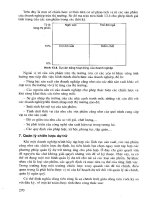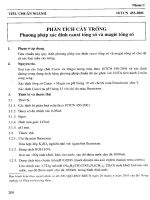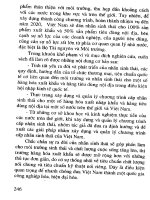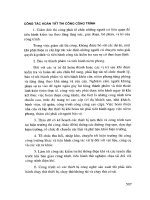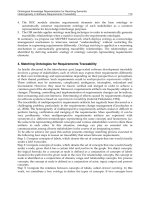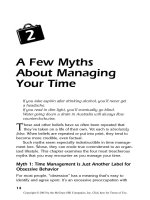Time Management Part 10 pot
Bạn đang xem bản rút gọn của tài liệu. Xem và tải ngay bản đầy đủ của tài liệu tại đây (375.25 KB, 31 trang )
132
10
Imagine you’re a secretary. (Yes, that term is becoming
obsolete. But play along. You’ll see why.)
Your first job today: to send out 10 identical letters to 10
clients. You insert two sheets of stationery into your type-
writer, with carbon paper in between. You type the first
letter, making sure you have the person’s name, address,
and salutation exactly right. Fortunately, you type about
80 words a minute, so you’ll finish the first letter in about
five minutes. Then again, you’re not perfect; you’ll proba-
bly make about five typos. But there’s this wonderful new
invention: a piece of chalky white paper that you can
place over a mistake. Just type the same letters onto the
paper, the mistake under it disappears, and then you type
the correct spelling onto the stationery. So, realistically, it
will take you about 10 minutes to do that letter and its
envelope.
You follow the same procedure for the remaining nine let-
ters, since each will be addressed differently. Total time for
Power Tools
for Time
Management
Mancini10.qxd 3/13/2003 11:22 AM Page 132
Copyright © 2003 by the McGraw-Hill Companies, Inc. Click here for Terms of Use.
Power Tools for Time Management 133
the project: about an hour and a half. These letters must
get to their recipients soon, so you personally take them to
the post office down the street to ensure promptness. Only
a half hour for that. You’re proud of yourself: it’s only 11
a.m. and you’ve completed one of the most important
tasks of the day.
W
as that simple to imagine? Did something about it seem
anachronistic? Oh, one thing we forgot to tell you—you
were a secretary in 1950. If you’d done that task today, you
would have typed the letter using a word processing program,
corrected mistakes almost instantly, knocked off all 10 person-
alized copies in a few minutes, and then probably e-mailed or
faxed the letter to ensure swift receipt. The whole process would
have required a half hour or less, not two, and the results would
look far more professional.
In recent decades, a broad spectrum of tools has arrived
that enable us to manage our time better. Some—like handheld
electronic organizers, cell phones, pagers, fax machines, voice-
mail systems, photocopiers, personal computers, and even
VCRs and microwave ovens—are the offspring of advanced
technology. Others are clever, non-tech artifacts: sticky notes,
hanging files, correction fluid. But, like all tools, time manage-
ment gadgets function well only if they’re used properly.
Five Essential Questions
When choosing any time-saver, whether electronic or paper-
based, ask yourself five questions:
1. Do I need it?
2. Do I need all its features?
3. Is it user-friendly?
4. How reliable is it?
5. Will it become outmoded too quickly?
By carefully considering your answers to these questions,
you’ll be able to assess how useful the device will be to your
time management style.
Mancini10.qxd 3/13/2003 11:22 AM Page 133
Time Management134
A Matter of Necessity
“Do I really need this?” It’s the most basic, critical, and useful
question a person can ask when considering a time manage-
ment tool. Some people go out and buy every gadget imagina-
ble, just because the devices are new or trendy. Then the item
goes unused or (for a number of reasons that are examined
later) drains time, rather than saving any.
In order to determine whether a time management tool is
right for your home or business, you need to weigh its probable
benefits against its potential drawbacks. For example, here are
some benefits to fax technology, something that’s been around
long enough for almost everyone to be familiar with:
• Near-instant transmission of print.
Increase Telephone Efficiency
Here are some features you may want to consider for your
telephone that can help maximize the usefulness of the tool:
• LCD allows you to view the status of various other features and
functions.
• Caller ID identifies the name, company, and phone number of the
caller, allowing you to screen calls and avoid untimely interruptions.
• Memory dial lets you store numbers you use frequently and dial
them with a single button.
• Conference calling enables you to communicate with multiple
parties simultaneously.
• Redial allows you to reach the last number called with a single
button, so a repeated busy signal wastes less time. Some phones
can automatically redial a busy number at set intervals.
• Voice-mail service is available through your local telephone carri-
er, eliminating the need to maintain an answering machine.
• Call waiting service permits a single phone on one line to
receive two calls; alternate between the calls by pressing a key or
the telephone switch-hook.
Other useful features or services are voice-activated dialing, message-
waiting indicator, call forwarding, and call transfer.
When purchasing telephone equipment, ask about these and other
features, and contact your local telephone carrier for details on the
services it offers.
Mancini10.qxd 3/13/2003 11:22 AM Page 134
• Reduces need to mail documents.
• Transmission can occur during phone conferences, per-
mitting immediate feedback.
• Communicates to the recipient a sense of urgency or
immediacy.
• Usually easy to use.
• Can serve as an adequate photocopier.
• Can be interfaced with other technologies (e.g., a person-
al computer).
Some drawbacks you may or may not have thought about:
• Requires a dedicated line, unless use is so limited it can
share phone line.
• Glitches occur frequently.
• Loading documents can be slow without a self-feeder,
which most machines have now.
• Controls in sophisticated units are complicated.
• Imposes expectations of rapid response.
• May be rendered obsolete by e-mail and scanning tech-
nologies.
Investing good money should yield good returns. If the
drawbacks outweigh the benefits of a product, then the cost
may not be justified. A low-tech or alternate-tech solution may
be better.
One thought: technology benefits a business in a not-so-
obvious way—they bestow an aura of professionalism. It’s hard
to take a company seriously if it doesn’t use e-mail, fax
machines, word processing, or photocopiers or if the output of
the fax and photocopy machines is of inferior quality.
Redeeming Features
Manufacturers and sales reps generally sell their machines by
promoting their features, generally in overwhelming abundance.
But the features of any product should provide benefits to the
user. In selecting any time management tool, ask yourself two
questions: “Which make or model has all the features I need
Power Tools for Time Management 135
Mancini10.qxd 3/13/2003 11:22 AM Page 135
Time Management136
without too many features that I don’t need?” and “Will I benefit
in any way from these features?”
For example, let’s go back to the venerable fax machine. You
might seek the following features, since they would enormously
benefit your efficiency, productivity, and time management:
• Automatically feeds multi-page documents from a loader.
• Prints on plain, bond, letter-size paper, rather than thermal
fax paper.
• Sends documents automatically to multiple stations.
• Stores text in memory when paper or ink/toner runs out.
• Memorizes frequently used numbers for one-touch or
speed dialing.
• Time-delay transmission allows sending documents when
phone rates are lower.
To find a fax machine that has all of these features would be
marvelous. The problem: the Pareto Principle. 80% of your
usage will come from three or four features. But a model with
all these capabilities may also possess dozens—even hun-
dreds—of options that you may almost never use. The addition-
al functions add to the cost, could complicate operations, and
will multiply the chances of something going wrong. You may
even forget about these extra features.
You should also read research reports or articles and talk
with friends before making a decision about makes and models
of time management tools to purchase (see Figures 10-1 and
10-2 on pages 137-138).
Is It User-Friendly?
A true story. A teacher asks her first-graders to define the
word genius. One student’s response: “Genius: When you
turn on a machine and it works.” That youngster already
understands that devices aren’t always user-friendly. It
shouldn’t take a genius to figure things out.
Along with technological advances come technological com-
plexities. The Pareto Principle, which maintains that we get 80%
Mancini10.qxd 3/13/2003 11:22 AM Page 136
TEAMFLY
Team-Fly
®
of the benefits from 20% of the features of any product, has
never been as true as it is today. Word-processing programs can
format text in dozens of fonts, font sizes, colors, and configura-
tions. But a personal computer often requires maintenance pro-
cedures, such as updating Internet security software; deleting
Power Tools for Time Management 137
Item: ______________________
First-time purchase?
Yes____ No____
Current make/model(s)
(If applicable)
___________________________
___________________________
Makes/models under consideration
#1 __________________________
#2 __________________________
#3 __________________________
#4 __________________________
Features most desired Current #4#3#2#1
1.
2.
3.
4.
5.
6.
7.
8.
9.
Comments:
10. affordability (lowest price
quoted)
Figure 10-1. “The features I will need” form
Mancini10.qxd 3/13/2003 11:22 AM Page 137
unused and obsolete programs, files, or other data that takes up
space; and searching (sometimes for hours) for the answers to
questions that can no longer be found in the hard-copy docu-
mentation that used to accompany the sale of all computers.
The more complex the tool, the more you have to learn in
Time Management138
Item: ______________________
First-time purchase?
Yes____ No____
Current make/model(s)
(If applicable)
___________________________
___________________________
Makes/models under consideration
#1 __________________________
#2 __________________________
#3 __________________________
#4 __________________________
Features most desired Current #4#3#2#1
1. high ppm speed
2. quality of color in photos
3. graphics quality
4. separate envelope input
5. compact size
6. low noise level
7. minimum one-year
warranty
8. multifunction capabilities
9. Supports Macs
✔
✔
✔
✔
✔
✔
✔
✔
✔
✔
✔
✔
✔
✔
✔
✔
✔
✔
✔
✔
✔
✔
✔
✔
✔
Comments: Perhaps should also price laser printers.
Inkjet Printer
✔
ACME 3000
BETA 4500
THETA K60
GAMMA 932C
10. affordability (lowest price
quoted)
$179 $287 $315 $299 $265
Figure 10-2. “The features I will need” form filled in
Mancini10.qxd 3/13/2003 11:22 AM Page 138
order to use it effectively. And learning new systems can drain
away valuable time that might be better spent doing your job. So,
as discussed earlier, start by identifying the reasons you have for
needing the equipment and then find the make and model that
will allow you to meet those needs in the easiest way possible.
If you use your printer largely for text documents and corre-
spondence, you won’t need a full-color laser printer. If you do
need a full-color laser printer (e.g., for proposals), you’ll want to
find one that doesn’t require resetting a vast number of your
computer’s internal configurations before each use.
Complexity of operation almost always requires a propor-
tionate commitment of the time and effort you’ll need to invest
in learning how to use the product. And your own skills and tal-
ents should suggest the level of complexity you can manage
effectively without taking a six-month training course on using
the product.
Dependability
When buying any technological tool, dependability is a signifi-
cant factor. Every malfunction or breakdown wastes time. The
following tactics should reduce the possibility of downtime and
minimize the effects:
Power Tools for Time Management 139
Determining a Product’s User-Friendliness
One way to find out just how user-friendly a product might
be: ask the salesperson to demonstrate the product’s features for
you—or to allow you to try them out yourself, then and there.
When you begin to shop for a product, take a list of the activities
you’ll need to perform with it and review each of these with the sales-
person. Have him or her show you the simplest way to do things on
the unit you’re contemplating purchasing, and then what additional fea-
tures might be easily incorporated to improve results.
If you find yourself quickly getting lost with the salesperson’s expla-
nations, you may either need a better salesperson or a different prod-
uct. If you shop around and still can’t find someone who can explain
the product’s operations in terms you can understand, the problem is
probably with the product itself.
Mancini10.qxd 3/13/2003 11:22 AM Page 139
• Consider buying a maintenance contract with every pur-
chase. Be sure that it offers a temporary replacement unit
if yours must go in for repairs.
• Ask friends to share with you their experiences with simi-
lar devices.
• Consult publications and Web sites that assess product
reliability.
• Try to have a backup unit or system in stock or in place
in case of a breakdown.
Planned—or Unplanned—Obsolescence
Not too many years ago, consumers suspected that manufac-
turers deliberately planned for their products to become obso-
lete. The auto industry was a prime example. Models would
capriciously change each year and automobiles would appear
old within a short time.
Planned obsolescence is no longer necessary. Because of
the speed of technological change, things become obsolete
without planning. Such quick change is most obvious in the
electronics industry, where things become noticeably smaller,
swifter, and more powerful within months.
When you commit yourself to a new tool, do plenty of
research and then ask yourself, “Will this still serve my needs
and make me competitive in five years?”
It will be a hard question to answer because it’s impossible
to know everything that’s on the technological horizon. But the
question will force you to project your needs and research the
product. And articles appear constantly that attempt to predict
the near and not-so-near future, so you won’t be entirely with-
out guidance in answering the question.
The Basic Hardware
There are certain technological tools that almost no business
can do without in today’s environment: the telephone, of course
(and voice mail), the personal computer (together with soft-
ware, modems, scanners, and printers), fax machines, pagers,
Time Management140
Mancini10.qxd 3/13/2003 11:22 AM Page 140
Power Tools for Time Management 141
and personal organizers.
We’ve already discussed telephones, voice mail, and fax
machines. Let’s examine some of the features of two other
basic devices that offer significant timesaving advantages but
may also consume valuable time: the personal computer and
personal organizers.
Personal Computers
Personal computers are essential for business. The big question
is what kinds of programs you need and how you can use the
computer to manage your time better.
Here are some important tips for making your computer
work for you:
• Use a data compression program. Software program-
mers keep upping the memory requirements with
Internet Research
The Internet is an astonishing research resource, but most
people require some practice before being able to find what
they’re looking for.
In addition to ubiquitous news resources—including cable and net-
work sources, newspapers, etc.—you can find Web sites for most
major corporations and many smaller businesses. Most vendors pro-
vide product information and other useful data and take orders online.
There are also university sites, profit and non-profit organizations, and
countless other sources of information.
Your Internet service provider has a home page with standard
information and a search function. Simply enter a word or combina-
tion of words and the browser will display page after page of sites that
contain these words. An “Advanced Search” option available on most
browsers makes searching more efficient, because you can identify
specific phrases or word combinations to use or to ignore.
With a little practice, you can become an expert at Internet
research.Two things to remember, however:
• The Internet is seductive. It can save you time—or it can gob-
ble up time, since you can easily get drawn into site after site. Be
disciplined: save your “surfing” for leisure time.
• Not everything on the Internet is true. Consider the source—
and rely on information only from sources that you can trust.
Mancini10.qxd 3/13/2003 11:22 AM Page 141
each product update. If your hard drive is small, data
compression programs can come to your rescue. They
shrink the size of your files, essentially doubling the
capacity of your hard drive.
• Upgrade your software. But do this only with the software
you use frequently. You probably don’t need all of the new
tricks for every program you use. But you should abso-
lutely take advantage of improvements in those programs
you can’t live without.
• Buy the best printer you can afford. But don’t select one
with features you don’t need. If you don’t require a color
printer, a black-and-white laser printer will create the most
professional-looking documents much more quickly than
any inkjet printer—and probably at a lower cost per page.
If you need color, inkjet printers—for now—are slower, but
far more affordable and less complicated than color laser
printers.
• Buy the best-quality and largest monitor you can afford.
Computer monitors can be hard on the eyes, but the best
ones—and the largest ones—make viewing a screen for
hours at a time much less taxing. Flat-screen monitors
may give you more desk space for other things and they
consume less power, but they cost a lot more.
• High-speed Internet connections can be very valuable.
Even if you use the Internet only for e-mail, a high-speed
connection can be important. Those extra 10 seconds or
so you might have to wait for your large e-mail messages
to go out or come in on a dial-up line can really add up.
• Increase memory and hard drive space. It’s surprising how
much faster your computer operates when it has lots of
available memory and plenty of space on the hard drive.
Having the right equipment is important, but knowing how
to use it is equally critical to making the most of its timesaving
features. Here are some tips for using your computer and its
accessories to maximize your productivity:
Time Management142
Mancini10.qxd 3/13/2003 11:22 AM Page 142
• Delete unused files and folders. If you know that you’ll
never have to refer to a document or collection of docu-
ments again, eliminate it. Not only will this free up space
on your hard drive, but it will lessen the number of files
and folders you have to search through for what you
need. There will also be fewer files for your virus protec-
tion program to scan, resulting in shorter scan times.
• Back up your data. Saying this once isn’t enough. So,
here goes, again: back up your data. You could, for vari-
ous reasons, lose everything on your hard drive in a
moment. Also, make it a habit to use the save function
regularly while working on a document. Should a com-
puter failure occur, all changes since the last save will
almost certainly be lost. This applies not only to your
desktop computer, but to your laptop and electronic
organizer, as well.
Several methods are available for backup: zip disks,
CDs, and external hard drives. Your company should
have a policy regarding which type to use. But it’s up to
you to take advantage of the protection offered by back-
up systems.
Power Tools for Time Management 143
Some Useful Computer Accessories
Here are a few optional items that can do wonders to
speed up the operation of your computer:
• Cache controller card. Don’t worry: you don’t need to know
how this works, just what it does. It noticeably improves your com-
puter’s performance, essentially by improving the read and write
access time to your computer’s central processing unit from the
hard drive. (If that makes any sense to you.)
• Upgrade your video card. The best available video card will pro-
vide amazing speed—particularly with graphics programs.
• Cable, DSL, or T1 data line. These are Internet connections that
provide far faster transmission speeds than traditional modems
operating over telephone lines.They’ve become more cost-competi-
tive in recent years and may save you huge amounts of time if you
use the Internet frequently.
Mancini10.qxd 3/13/2003 11:22 AM Page 143
• Install only the software you need. Every program
installed takes up valuable space and slows the perform-
ance of your computer. Most computers now come with
an assortment of programs already installed—many of
which you’ll never use. Remove programs you know
you’ll never use; if you can’t do this yourself, find some-
one who can. (This will leave room for a time-wasting
game or two, which you’ll have to resist at a later date.)
• Learn the basics of the programs you use frequently, but
don’t get caught up with features you don’t need.
Program designers are sometimes tempted to include fea-
tures in new products just because they can. Many of
these features are realistically useful only to a relative
handful of people, but the rest of us get to pay for them
anyway. They also exercise a kind of irresistible fascina-
tion for some people, who then spend hours exploring the
possibilities of a new program—or even an old one that
they suddenly discover can do things previously unrecog-
nized. Resist the temptation to become too expert in the
use of any program. There’s often a seductive self-decep-
tion involved in learning how to invent 600 new page bor-
ders that will do nothing to make you more productive or
save time.
Electronic Mail
Usually known as e-mail, this enormously convenient techno-
logical development has become both a blessing and a curse.
Anyone who’s ever taken a two-week vacation and returned to
find over 1,000 e-mails in the inbox understands the curse. The
blessing, of course, is near-instant communication.
In order to at least maintain a time-managing balance
between the advantages and the disadvantages of e-mail, here
are some ideas:
• Don’t use e-mail for situations that require a “loop” of
gives and takes. For example, trying to set up an appoint-
Time Management144
Mancini10.qxd 3/13/2003 11:22 AM Page 144
ment with a colleague might take a series of messages:
you suggest a date, your colleague counters with a differ-
ent date, and so on. Use the telephone for such situations.
• Be brief. One e-mail per topic is usually best. Concise—
even incomplete—sentences are most effective. Because
many people receive a flood of e-mail messages, lengthy
communications won’t get the attention they may
deserve.
• Your subject line should be clear and command atten-
tion. Again, unless the recipient is interested in the mes-
sage immediately, which generally depends on the subject
line, he or she may delete your e-mail without reading it.
Don’t make the subject heading too cute, though. That’s
sometimes the mark of a virus-carrying e-mail.
• If it’s urgent, pick up the phone first. Most people don’t
respond to e-mail the moment they get it. If you don’t
reach them by phone, send that e-mail and back it up
with a fax.
Power Tools for Time Management 145
Your E-mail Address and Spam
You’re going to get spam—unsolicited bulk e-mail messages.
You’ll have to delete quantities of sales pitches, one message
at a time—unless you want to delete the important messages along
with them.
Remember: it isn’t necessary to provide your e-mail address to
everyone you know. Be selective.When you purchase anything or fill
out a registration form on-line, check to see if you’ll be added to the
company’s e-mail list. Make sure to read the Web site’s privacy policy
on sharing lists with other companies. And when you receive unwant-
ed e-mail from a company you know, be certain to get your address
removed from the mailing list.
Many states have laws requiring that anyone who sends unsolicited
messages must respond to requests to remove your address from
their lists. If a sender refuses, call your state’s attorney general’s office
and file a complaint.Then send a copy of the complaint to the sender.
That may be enough to get action (assuming that your state is aggres-
sive about fighting spam). A federal law may also soon be enacted to
curb excess unwanted e-mail.
Mancini10.qxd 3/13/2003 11:22 AM Page 145
• Don’t “shout.” An Internet etiquette has evolved that cus-
tomarily interprets words typed in all capital letters as
shouting. (Not only that, but messages in all caps are
harder to read for most people.) Italics and bolds, used
sparingly, are better for emphasis. Unnecessary “urgent”
message icons are extremely annoying, too.
• Copy only those who need to know. It takes so little time
and effort to copy a message—but if the added recipients
don’t need the message, you’re just cluttering their inboxes.
• Send long messages as file attachments, rather than
putting the bulk of the information in the body of the mes-
sage. Use the e-mail as a cover letter, to summarize the
content of the file and indicate any action needed.
• Check your e-mail regularly, but not constantly.
Depending on the quantity and urgency of e-mail you
receive, once an hour to twice a day might be sufficient
for you. Above all, don’t become obsessive about reading
each e-mail as soon as it arrives. That may interrupt the
flow of your work and thoughts.
• Protect your in-box. Use software to filter out unsolicited
messages (spam) and redirect them to a “junk” folder.
• Print out critical information only. If, for example, a col-
league e-mails you her flight arrival time, make a note of
it in your calendar; don’t print out the e-mail. It wastes
paper and it may later waste your time, as you try to find
it. However, if you must compare multiple e-mail docu-
ments, printing them out may be easier and faster than
working from multiple windows.
• Become friends with the delete key/icon. Most electronic
messages deserve to be trashed. Otherwise, forward it,
act on it, or file it.
• Answer questions by inserting responses into the body of
the message. This spares the recipient the inconvenience
of usually jumping up and down in the message. But tell
him or her at the beginning of your reply that you’re doing
this.
Time Management146
Mancini10.qxd 3/13/2003 11:22 AM Page 146
TEAMFLY
Team-Fly
®
• In certain situations, phone calls or letters are preferable
to e-mail. Among these are very important messages, con-
fidential or controversial information, communications that
might be misunderstood, and important thank-you notes.
• Check the spelling and grammar of all outgoing e-mail.
Use the program’s spell-checker (and grammar-checker,
if any), then reread the message to see if the checker(s)
missed anything. Misspellings and grammatical errors
make any communication seem less professional.
• Use e-mail with people who tend to be long-winded on
the phone. You may have to wade through a ton of words
for the substance, but at least you can do it at your own
speed and convenience—and you won’t have to waste
time doing any polite small talk yourself.
• Use auto-response to notify e-mailers when you’re on
the road or on vacation. Check your messages only
occasionally (if at all) in either situation, unless major
negative consequences would result.
• Declare a weekly e-mail-free day. Weekends seem best for
this. Hold back from checking your e-mail, say, on Sundays.
Personal Digital Assistants
Unlike the telephone, the fax machine, and the computer, the
personal organizer is a matter of personal choice. Many people
prefer a paper-based organizer; others may favor an electronic
one, with communication access—sometimes with wireless
Internet connection—through cell phone and laptop computer.
The best known of these devices is the Palm Pilot brand, but
there are others on the market, each with similar but slightly dif-
ferent features, advantages, and disadvantages. A generic term
for these tools is the PDA—personal digital assistant.
For many people, electronic personal organizers are indis-
pensable tools. Here are the most common reasons cited for
using one:
• Compact size. You can carry your organizer everywhere
and use it with a minimum of effort in almost any situa-
Power Tools for Time Management 147
Mancini10.qxd 3/13/2003 11:22 AM Page 147
tion. Expect organizers to get even thinner, too.
• Scheduling capability. For sure, this is the real power of
the device, allowing for scheduling events and appoint-
ments, with adequate storage for related information and
with flexibility in recording rescheduling that can only be
duplicated in paper-based systems by means of a pencil
and eraser.
• Database and address book capability. Most of these
organizers have multiple fields and all allow editing with
Time Management148
Five Common E-Mail Mistakes
We know how rushed you are. But simple mistakes can
result in more time lost than it would have taken to do
the job correctly. Here are five common, time-wasting mistakes people
make when sending out e-mail:
1. Incorrect addresses. This is the greatest cause of missed e-
mails and the easiest to correct. Use the address book in your e-
mail program. Simply add names and addresses the first time you
send someone an e-mail and, after that, you’ll only need to type
the first few letters of the name and let the program fill in the
correct address.
2. Misleading subject lines. To get noticed among the dozens of
spam messages that clutter most inboxes, your subject line should
make it clear that your message is not spam. If your message is
deleted, you waste the time you put into writing it—and you lose
time waiting for a reply that never comes.
3. Inappropriate content. Never use e-mail to break bad news
(“We regret to inform you ”) or as a substitute for genuine
human contact, when thoughtfulness is what’s called for. Phone
calls are always more appropriate than e-mail for thank-you notes,
birthday wishes, and personal invitations.
4. Emotionally charged and hasty responses. It’s so easy, in a
flash of anger, to send someone a nasty e-mail—and then instantly
regret it. Hasty, emotional replies have damaged business deals and
relationships, requiring time and effort to restore.
5. Inappropriate copying. It’s a bad idea to send information to
people who don’t need it. It’s really bad to send information acci-
dentally to someone who shouldn’t see it. It can take a lot of time
and an effort to patch the damage—if it’s possible to do so.
Mancini10.qxd 3/13/2003 11:22 AM Page 148
ease and efficiency. Single search capability makes it easy
to locate an address or a phone number. And some mod-
els even allow you to enter data via a business card scan.
• Cut, copy, and paste functions. These can make Post-it®
notes to yourself obsolete. You can move any information
from one section of your organizer to another with a click
or two.
• Search capability. You can search all segments of the
device’s memory for information when you can’t remem-
ber exactly where you stored it.
• Expense records section. In many models, this is
extremely flexible, allowing you to set up various kinds of
systems for keeping track of your business and personal
expenses.
The most commonly cited disadvantages of electronic per-
sonal organizers are:
• Insufficiently bright display. This makes reading the dis-
play difficult for some. Newer models seem to be much
improved in this respect.
• Insufficient battery power. The greatest danger with these
devices is a battery failure. Many are powered by AAA
batteries. Newer models have recharging capability.
• Different backup systems. There exist a variety of means
for backing up data on PDAs—and not all of them are
convenient or easy. Most require hookup to your comput-
er via a serial port. The more sophisticated—and expen-
sive—varieties allow transfer of data between computer
programs and the PDA directly. You need to research this
function carefully before buying, because if it’s not easy
or convenient to back up your data, you’re unlikely to do
it as often as you should.
• Sometimes more time-consuming than paper-based
organizers. First, you have to turn the PDA on. Then, you
need to key in the file you’re looking for. Entering data
can be slow and awkward, as most organizers have very
Power Tools for Time Management 149
Mancini10.qxd 3/13/2003 11:22 AM Page 149
tiny keyboards. This can be simply a matter of taste:
some people prefer the tiny keyboard to writing. Others
find PDAs difficult to learn to use, unnecessarily complex,
and awkward to work with.
The electronic assistant—in one form or another—is here to
stay. As with most time-management tools, a PDA should fit
snuggly into your personal organizing style. If you’ve tried PDAs
and, after enough practice, still feel more comfortable with a
paper-based system, then go for it.
Remember: this information is current as this book goes to
print. Within less than a year, changes may occur that will ren-
der obsolete some of these facts. Before buying any technologi-
cal time management device, it’s always best to research thor-
oughly, weigh advantages and disadvantages, and assess how
user-friendly it’s likely to be.
Soft Tools
Up to this point, this chapter has largely examined the time
management potential of technological tools. But much of what
Time Management150
Making Good Use of Pagers
Most people know how these work, but here’s a good
review.
In order to page you, the caller keys in a special telephone number
and then either a numeric callback phone number or an alphabetic
message.The message is immediately forwarded to your pager, usually
alerting you to the new message by a vibration or sound.
Many of these devices also access Internet news, e-mail, and stock
quotes.
What’s the point of a pager if you have a cell phone? The most
important reason has to do with battery usage. When a cell phone is
on but not in use, the battery can run down very quickly. A pager’s
battery lasts much longer, so you can let your pager alert you to the
need to call someone and use your cell phone’s battery only when
making the call. Pagers also tend to get better reception in buildings
than cell phones, so you’re much less likely to miss a call when you
rely on your pager.
Mancini10.qxd 3/13/2003 11:22 AM Page 150
we use to shape time is decidedly low-tech. A stunning yet mod-
est example: the 3 x 5 index card. Cards can be used to ask
questions, underscore problems, and pass along information.
In planning large troop movements, the U.S. Armed
Forces—as high-tech as they have become—still often use
index cards rather than e-mail. Why?
• Their size encourages concision.
• They’re supremely portable.
• They’re more emphatic and action-provoking than a
screen full of letters and numbers.
• Since they’re handwritten, they underscore open commu-
nication and commitment.
Paper-based communication, of course, can too easily
encourage excess. Indeed, electronic communication is often
lauded as the way to eliminate paper and all its inherent draw-
backs. Still, “hard copy” will always be around. Here are a few
ways to save “paper time” and curb the proliferation of paper:
• Rely on paperless management computer programs and
be frugal in generating hard copy.
• Write your reply to a memo directly on the memo.
• Photocopy only essential items, but do photocopy and file
elsewhere any item that would cause you problems if it
were lost. This applies to e-mail printouts, too.
• Use Post-it® notes instead of full-page notes.
• Create labels preprinted with common addresses to save
typing time.
• Imprint your most-used forms (such as invoices) with all
the standard rules and regulations. Why type “Due and
payable within 30 days” each time you send a bill, when
this could be printed on the standard billing form?
• Use carbonless forms to save photocopy or printout time.
• Recycle paper whenever possible.
Paper-Based Personal Organizers
Nowhere is user-friendliness more critical—and more often
Power Tools for Time Management 151
Mancini10.qxd 3/13/2003 11:22 AM Page 151
ignored by purchasers—than in personal organizers. Personal
organizers are supposed to be just that: personal. They must
serve the person, rather than obliging the person to contort his
or her time management to fit the layout of an organizer bought
casually.
If you like paper-based organizers, spend plenty of time
comparing various models. Try to sense which one fits your
style. Think about whether you need one that:
• Shows a single day per page, a week across two pages, a
month across two pages, or some combination.
• Lists hour (or even quarter-hour) increments down the
daily page.
• Is laid out in a book-size configuration (e.g., 8 inches by
10 inches), a narrow, “slim” format (e.g., 3 inches by 7
inches), or a mini-size (e.g., 2 inches by 3 inches).
• Is formatted as a ring binder, permitting supplementary
inserts.
If you prefer electronic organizers, make sure that they’re at
least as handy as the paper-based kind.
Filing for Your Job
Filing—it’s one of the great arts of time management. A well-
conceived filing system will permit you to store documents effi-
ciently and retrieve them straight away. There are several sys-
tems, each best suited to a particular purpose:
• Desk files are for the most important items.
• Rolling cart files are for important, self-contained proj-
ects.
• Hot files, possibly mounted on the wall, are for current
items you consult frequently.
• Cabinet files should be reserved for items of secondary
importance.
• Storage files, including box files, are for documents that
you don’t expect to refer back to except in an emergency.
• Self-contained accordion files are for projects of limited
Time Management152
Mancini10.qxd 3/13/2003 11:22 AM Page 152
scope. They can be awkward to use and are better for
organized storage than for active status.
• Ring binders, possibly with clear plastic pocket inserts,
are a useful alternative for filing things, both active and for
storage.
• Electronic files in your computer are superior to paper-
based files when you need to store the data but don’t
need a hard copy to carry around or to give to others.
They’re also easy to access and can be turned into hard
copy quickly. Perhaps best is that they can be discarded
when you no longer need them, with just a click of the
delete key.
More crucial than location is how your file is subdivided.
There are four major alternatives:
• Alphabetical
• Topical
• Numerical
• Chronological
Each boasts its own particular strengths and weaknesses.
Allow your instincts to guide you in deciding which suits your
work or household management style. Remember: hybrid sys-
tems that combine two approaches often work best. A perfect
example of this is the old Dewey Decimal system, a library cat-
aloging system that groups books first according to subject
matter, then alphabetically by author. The Library of Congress
system employs the same basic principle.
The Ultimate Tool: Your Environment
Your desk, chair, file cabinets, shelving, walls—all these items
make up an overall tool: your work environment. An efficient
environment makes you much more productive, while an ineffi-
cient or uncomfortable one can eat into your time.
Yet few environments can seem more inflexible and beyond
your control than the place where you work—unless, of course,
Power Tools for Time Management 153
Mancini10.qxd 3/13/2003 11:22 AM Page 153
Time Management154
Filing Tips
Here are some ideas, options, and principles you may want
to follow as you organize or reorganize your files. As you
read, check the ones that work, or would work, best for you.
❏
Caption files with brief, simple phrasing.
❏
Begin each label phrase with a noun, followed by its description. It
is similar to the library classification system: “correspondence—
interoffice” is easier to find than “interoffice correspondence.”
❏
If you are particularly aware of color, color coding or using little
color dots on file tabs is a fine way to signal major filing categories.
❏
Transparent plastic folders or envelopes (which also come in col-
ors) are useful as subdivisions within a folder since their contents
are immediately identifiable.
❏
Never over-subdivide a single file slot.When there are several
items or thicker documents (e.g., a book, printout, or report), use
an accordion, flat-bottomed folder. If too many items begin to
appear in a single file, it may be time to subdivide them into their
own file categories or establish a new filing system.
❏
If a number of documents go in one folder (e.g., letters received at
different times), slip the most recent one in front of the others.
They will then be in reverse chronological order.
❏
If you take a critical document out for an extended period of time,
leave a slip of paper or Post-it® to remind you that it is gone and
where it went.
❏
Paper-clipped documents get confused in a file.The clips fall off or
attach to something else. Staple such items together. If stapling
would mutilate them, use a clear plastic folder or spring clamp to
keep them together.
❏
Hanging folders are superior tools.The alternative causes overly-
compact bunching, slipping into the bottom of the file cabinet, and
so on. Most people do not actually use the hanging folder for
direct storage but as a pocket for regular folders.
❏
Legal-size files are superior to letter-sized ones for this reason:
something longer than 11 inches will not fit in a letter-sized file;
almost any size will fit in an 8½ by 14-inch legal folder. So consider
whether you will need these larger files.
Mancini10.qxd 3/13/2003 11:22 AM Page 154
you’re self-employed or the company president. Someone else
probably dictates the color scheme, basic desk layout, and
equipment. If you’re lucky, you can add a photo of a loved one,
bring in a desk lamp, or hang a painting of your choice. Odds
are, though, that the more “corporate” your company is, the
fewer choices you can make.
The most efficient and supportive work environment should
include:
• A chair that is comfortable and ergonomic: it should sup-
port your posture and not cause back or neck fatigue.
• Lighting that’s bright and that doesn’t cast shadows where
you most frequently work.
• Equipment that doesn’t crowd your “free” workspace.
• The ability to access active materials without going too
far.
• Soothing colors.
• No excessive noise.
• A location outside of traffic areas (unless it’s your job to
deal with those people).
• A window.
• Work surfaces that are clear of dust, dirt, etc.
• A comfortable and constant temperature in the room.
If your work environment has seven or more of these items,
Power Tools for Time Management 155
❏
Binders that hang on a file suspension frame are an excellent alter-
native to shelf clutter.
❏
Invest in a high-quality labeling device to bring professionalism and
conformity to your tabs and labels.
❏
At least once a month, devote an hour to thinning your in-desk
files. Pay particular attention to any folder than appears over-
stuffed.
❏
Once every six months, purge all your active files of out-of-date
information. Move legally necessary documents to storage.While
there, check to see if anything has expired and throw them out. All
other useless documents should be put into the recycle bin.
Mancini10.qxd 3/13/2003 11:22 AM Page 155
you have an ideal work environment. If it has fewer than five,
your environment may be seriously subverting your efforts at
efficiency and productivity. You need to find ways to improve
your workspace.
If you enjoy considerable control over your work environ-
ment, you should find it easy, with commitment, to reshape it
for maximum success. If not, consider the following:
• Keep your eyes open for a vacated workspace that would
be better for you.
• Volunteer for a “work environment committee” or start
one.
• Discuss possible changes in your work conditions with
your boss. With worker’s compensation lawsuits on the
rise, companies are becoming much more willing to
respond to such concerns.
• If all else fails, get permission to bring in your own chair,
lamp, paint your walls, etc.
Conclusion
Having the right tools to manage your time is just one piece in
the overall puzzle. The other pieces—prioritizing, dealing with
procrastination, carving out blocks of time, delegating effective-
ly, anticipating challenges, learning when to say no, and elimi-
nating time leaks—can be effective in helping you to achieve
your time management goals.
Time Management156
Balance Efficient and Effective
Must we always cram a maximum number of tasks into
the time that’s allotted to us? No, says Tom DeMarco, author
of Slack: Getting Past Burnout, Busywork, and the Myth of Total Efficiency.
DeMarco argues that total efficiency may make sense in a factory envi-
ronment. But our economy depends much more on knowledge work-
ers, who must have “slack” time to mentally prepare for work and to
conceptualize new and valuable ideas. DeMarco concludes that by sac-
rificing efficiency a bit, you can make yourself and those you manage
far more effective.
Mancini10.qxd 3/13/2003 11:22 AM Page 156
TEAMFLY
Team-Fly
®