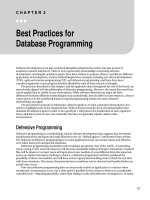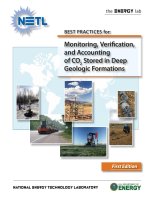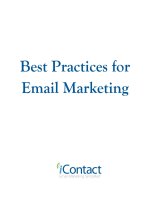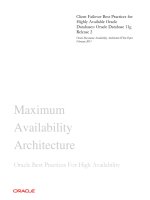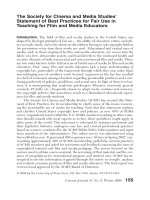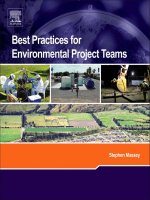Best Practices for running VMware vSphereTM on Network Attached Storage
Bạn đang xem bản rút gọn của tài liệu. Xem và tải ngay bản đầy đủ của tài liệu tại đây (336.95 KB, 14 trang )
Best Practices for running
VMware vSphere
TM
on
Network Attached Storage
W H I T E P A P E R
Best Practices for Running VMware vSphere on NFS
T E C H N I C A L W H I T E PA P E R / 2
Table of Contents
Introduction . . . . . . . . . . . . . . . . . . . . . . . . . . . . . . . . . . . . . . . . . . . . . . . . . . . . . . . . . . . . . . .
Background . . . . . . . . . . . . . . . . . . . . . . . . . . . . . . . . . . . . . . . . . . . . . . . . . . . . . . . . . . . . . . . .
OverviewoftheStepstoProvisionNFSDatastores . . . . . . . . . . . . . . . . . . . . . . . . . . . . .
IssuestoConsiderforHighAvailability . . . . . . . . . . . . . . . . . . . . . . . . . . . . . . . . . . . . . . . .
SecurityConsiderations . . . . . . . . . . . . . . . . . . . . . . . . . . . . . . . . . . . . . . . . . . . . . . . . . . . . .
AdditionalAttributesofNFSStorage . . . . . . . . . . . . . . . . . . . . . . . . . . . . . . . . . . . . . . . . .
ThinProvisioning . . . . . . . . . . . . . . . . . . . . . . . . . . . . . . . . . . . . . . . . . . . . . . . . . . . . . . . . . . .
De-duplication . . . . . . . . . . . . . . . . . . . . . . . . . . . . . . . . . . . . . . . . . . . . . . . . . . . . . . . . . . . . . .
BackupandRestoreGranularity . . . . . . . . . . . . . . . . . . . . . . . . . . . . . . . . . . . . . . . . . . . . .
SummaryofBestPractices . . . . . . . . . . . . . . . . . . . . . . . . . . . . . . . . . . . . . . . . . . . . . . . . . .
NetworkingSettings . . . . . . . . . . . . . . . . . . . . . . . . . . . . . . . . . . . . . . . . . . . . . . . . . . . . . . . .
DatastoreSettings . . . . . . . . . . . . . . . . . . . . . . . . . . . . . . . . . . . . . . . . . . . . . . . . . . . . . . . . . .
FilerSettings . . . . . . . . . . . . . . . . . . . . . . . . . . . . . . . . . . . . . . . . . . . . . . . . . . . . . . . . . . . . . . .
ESXServerAdvancedSettingsandTimeoutsettings . . . . . . . . . . . . . . . . . . . . . . . . . . .
PreviouslythoughttobeBestPractices . . . . . . . . . . . . . . . . . . . . . . . . . . . . . . . . . . . . . . .
Conclusion . . . . . . . . . . . . . . . . . . . . . . . . . . . . . . . . . . . . . . . . . . . . . . . . . . . . . . . . . . . . . . . .
AppendixTroubleshootingTips . . . . . . . . . . . . . . . . . . . . . . . . . . . . . . . . . . . . . . . . . . .
AppendixNFSAdvancedOptions . . . . . . . . . . . . . . . . . . . . . . . . . . . . . . . . . . . . . . . . .
AppendixSolutionstocommonproblems . . . . . . . . . . . . . . . . . . . . . . . . . . . . . . . . . .
AbouttheAuthor . . . . . . . . . . . . . . . . . . . . . . . . . . . . . . . . . . . . . . . . . . . . . . . . . . . . . . . . . .
Introduction
The significant presence of Network Filesystem Storage (NFS) in the datacenter today, as well as the lower
cost-per-port for IP based Storage, has lead to many people wanting to deploy virtualization environments
with Network Attached Storage (NAS) shared storage resources.
As virtualization increases adoption, so does the deployment of VMware ESX servers that leverage NAS. For the
purpose of clarity, both NFS and NAS refer to the same type of storage protocol and will be used as terms for
the same thing throughout this paper.
The capabilities of VMware vSphere 4 on NFS are very similar to the VMware vSphere™ on block-based storage.
VMware oers support for almost all features and functions on NFS—as it does for vSphere on SAN. Running
vSphere on NFS is a very viable option for many virtualization deployments as it oers strong performance and
stability if configured correctly.
This paper provides an overview of the considerations and best practices for deployment of VMware vSphere
on NFS based storage. It also examines the myths that exist and will attempt to dispel confusion as to when
NFS should and should not be used with vSphere. It will also provide some troubleshooting tips and tricks.
Background
VMware introduced the support of IP based storage in release 3 of the ESX server. Prior to that release, the only
option for shared storage pools was Fibre Channel (FC). With VI3, both iSCSI and NFS storage were introduced
as storage resources that could be shared across a cluster of ESX servers. The addition of new choices has
led to a number of people asking “What is the best storage protocol choice for one to deploy a virtualization
project on?” The answer to that question has been the subject of much debate, and there seems to be no single
correct answer.
The considerations for this choice tend to hinge on the issue of cost, performance, availability, and ease
of manageability. However, an additional factor should also be the legacy environment and the storage
administrator familiarity with one protocol vs. the other based on what is already installed.
The bottom line is, rather than ask “which storage protocol to deploy virtualization on,” the question should
be, “Which virtualization solution enables one to leverage multiple storage protocols for their virtualization
environment?” And, “Which will give them the best ability to move virtual machines from one storage pool to
another, regardless of what storage protocol it uses, without downtime, or application disruption?” Once those
questions are considered, the clear answer is VMware vSphere.
However, to investigate the options a bit further, performance of FC is perceived as being a bit more industrial
strength than IP based storage. However, for most virtualization environments, NFS and iSCSI provide suitable
I/O performance. The comparison has been the subject of many papers and projects. One posted on VMTN is
located at: />The general conclusion reached by the above paper is that for most workloads, the performance is similar
with a slight increase in ESX Server CPU overhead per transaction for NFS and a bit more for software iSCSI.
For most virtualization environments, the end user might not even be able to detect the performance delta
from one virtual machine running on IP based storage vs. another on FC storage.
Best Practices for Running VMware vSphere on NFS
T E C H N I C A L W H I T E PA P E R / 3
Best Practices for Running VMware vSphere on NFS
T E C H N I C A L W H I T E PA P E R / 4
The more important consideration that often leads people to choose NFS storage for their virtualization
environment is the ease of provisioning and maintaining NFS shared storage pools. NFS storage is often less
costly than FC storage to set up and maintain. For this reason, NFS tends to be the choice taken by small to
medium businesses that are deploying virtualization—as well as the choice for deployment of virtual desktop
infrastructures. This paper will investigate the trade os and considerations in more detail.
Overview of the Steps to Provision
NFS Datastores
Before NFS storage can be addressed by an ESX server, the following issues need to be addressed:
HaveavirtualswitchconfiguredforIPbasedstorage
TheESXhostsneedstobeconfiguredtoenableitsNFSclient
TheNFSstorageserverneedstohavebeenconfiguredtoexportamountpointthatisaccessibleto
theESXserveronatrustednetwork
For more details on NFS storage options and setup, consult the best practices for VMware provided by
the storage vendor.
Regarding item one above, to configure the vSwitch for IP storage access you will need to create a new vSwitch
under ESX server configuration, networking tab in vCenter. Indicating it is a vmkernel type connection will
automatically add to the vSwitch. You will need to populate the network access information.
Regarding item two above, to configure the ESX host for running its NFS client, you’ll need to open a firewall
port for the NFS client. To do this, select the configuration tab for the ESX Server in Virtual Center and click on
Security Profile (listed under software options) and then check the box for NFS Client listed under the remote
access choices in the Firewall Properties screen.
With these items addressed, an NFS datastore can now be added to the ESX server following the same process
used to configure a data store for block based (FC or iSCSI) datastores.
• OntheESXServercongurationtabinVMwareVirtualCenter,selectstorage(listedunderhardwareoptions)
and then click the add button.
• Onthescreenforselectstoragetype,selectNetworkFileSystemandinthenextscreenentertheIP
address of the NFS server, mount point for the specific destination on that server and the desired name
for that new datastore.
• Ifeverythingiscompletedcorrectly,thenewNFSdatastorewillshowupintherefreshedlistofdatastores
available for that ESX server.
The main dierences in provisioning an NFS datastores compared to block base storage datastores are:
• ForNFStherearefewerscreenstonavigatethroughbutmoredataentryrequiredthanblockbasedstorage.
• TheNFSdeviceneedstobespeciedviaanIPaddressandfolder(mountpoint)onthatler,ratherthana
pick list of options to choose from.
Best Practices for Running VMware vSphere on NFS
T E C H N I C A L W H I T E PA P E R / 5
Issues to Consider for High Availability
To achieve high availability, the LAN on which the NFS trac will run needs to be designed with availability,
downtime-avoidance, isolation, and no single-fail-point of failure in mind.
Multiple administrators need to be involved in designing for high-availability: Both the virtual administrator and
the network administrator. If done correctly the failover capabilities of an IP based storage network can be as
robust as that of a FC storage network.
This section outlines these steps and investigates three levels of high availability available in a NFS storage
configuration for vSphere.
Terminology
First, it is important to define a few terms that often cause confusion in the discussion of IP based storage
networking. Some common terms and there definitions are as follows:
NIC/adapter/port/link – End points of a network connection.
Teamed/trunked/bonded/bundled ports – Pairing of two connections that are treated as one connection by
a network switch or server. The result of this pairing are also referred to as an ether-channel. This is pairing of
connections is defined as Link Aggregation in the 802.3 networking specification.
Cross stack ether channel – A pairing of ports that can span across two physical LAN switches managed as
one logical switch. This is only an option with a limited number of switches that are available today.
IP hash – Method of switching to an alternate path based on a hash of the IP address of both end points for
multiple connections.
Virtual IP (VIF) – An interface used by the NAS device to present the same IP address out of two ports from
that single array.
Avoiding single points of failure a the NIC, switch, filer levels
The first level of High Availability (HA) is to avoid a single point of failure being a NIC card in an ESX server, or
the cable between the NIC card and the switch. With the solution having two NICs connected to the same LAN
switch and configured as teamed at the switch and having IP hash failover enabled at the ESX server.
Best Practices for Running VMware vSphere on NFS
T E C H N I C A L W H I T E PA P E R / 6
The second level of HA is to avoid a single point of failure being a loss of the switch to which the ESX connects.
With this solution, one has four potential NIC cards in the ESX server configured with IP hash failover and two
pairs going to separate LAN switches – with each pair configured as teamed at the respective LAN switches.
The third level of HA protects against loss of a filer (or NAS head) becoming unavailable. With storage vendors
that provide clustered NAS heads that can take over for another in the event of a failure, one can configure the
LAN such that downtime can be avoided in the event of losing a single filer, or NAS head.
An even higher level of performance and HA can build on the previous HA level with the addition of Cross Stack
Ether-channel capable switches. With certain network switches, it is possible to team ports across two separate
physical switches that are managed as one logical switch. This provides additional resilience as well as some
performance optimization that one can get HA with fewer NICs, or have more paths available across which one
can distribute load sharing.
Best Practices for Running VMware vSphere on NFS
T E C H N I C A L W H I T E PA P E R / 7
Caveat: NIC teaming provides failover but not load-balanced performance (in the common case of a single
NAS datastore)
It is also important to understand that there is only one active pipe for the connection between the ESX server
and a single storage target (LUN or mountpoint). This means that although there may be alternate connections
available for failover, the bandwidth for a single datastore and the underlying storage is limited to what a single
connection can provide. To leverage more available bandwidth, an ESX server has multiple connections from
server to storage targets. One would need to configure multiple datastores with each datastore using separate
connections between the server and the storage. This is where one often runs into the distinction between load
balancing and load sharing. The configuration of trac spread across two or more datastores configured on
separate connections between the ESX server and the storage array is load sharing.
Security Considerations
VMware vSphere implementation of NFS supports NFS version 3 in TCP. There is currently no support for NFS
version 2, UDP, or CIFS/SMB. Kerberos is also not supported in the ESX Server 4, and as such trac is not
encrypted. Storage trac is transmitted as clear text across the LAN. Therefore, it is considered best practice to
use NFS storage on trusted networks only. And to isolate the trac on separate physical switches or leverage a
private VLAN.
Another security concern is that the ESX Server must mount the NFS server with root access. This raises some
concerns about hackers getting access to the NFS server. To address the concern, it is best practice to use of
either dedicated LAN or VLAN to provide protection and isolation.
Additional Attributes of NFS Storage
There are several additional options to consider when using NFS as a shared storage pool for virtualization.
Some additional considerations are thin provisioning, de-duplication, and the ease-of-backup-and-restore
of virtual machines, virtual disks, and even files on a virtual disk via array based snapshots. The next section
focuses on the options available and the criterion might make one choice a better selection than the alternative.
Thin Provisioning
Virtual disks (VMDKs) created on NFS datastores are in thin provisioned format by default. This capability oers
better disk utilization of the underlying storage capacity in that it removes what is often considered wasted
disk space. For the purpose of this paper, VMware will define wasted disk space as allocated but not used. The
thin-provisioning technology removes a significant amount of wasted disk space.
On NFS datastores, the default virtual disk format is thin. As such, less allocation of VMFS volume storage
space than is needed for the same set of virtual disks provisioned as thick format. Although the thin format
virtual disks can also be provisioned on block-based VMFS datastores. VMware vCenter™ now provides support
for both the creation of thin virtual disks as well as the monitoring the datastores that may be over-committed
(i.e. that can trigger alarms for various thresholds of either space used approaching capacity or provisioned
pace out pacing capacity by varying degrees of over commit.)
Best Practices for Running VMware vSphere on NFS
T E C H N I C A L W H I T E PA P E R / 8
De-duplication
Some NAS storage vendors oer data de-duplication features that can greatly reduce the amount of storage
space required. It is important to distinguish between in-place de-duplication and de-duplication for backup
streams. Both oer significant savings in space requirements, but in-place de-duplication seems to be far more
significant for virtualization environments. Some customers have been able to reduce their storage needs by
up to 75 percent of their previous storage footprint with the use of in place de-duplication technology.
Backup and Restore Granularity
The backup of a VMware virtual environment can be done in several ways. Some common methods are to use
VMware Consolidated Backup (VCB), placing agents in each Guest OS, or leveraging array based snapshot
technology. However, the process of restoring the virtual machine gets to be a bit more complicated as there
are often many levels of granularity that are requested for restore. Some recovery solutions might require the
entire datastore to be restored while others might require a specific virtual machine or even a virtual disk for a
virtual machine to be recovered. The most granular request is to have only a specific file on a virtual disk for a
given virtual machine restored.
With NFS and array based snapshots, one has the greatest ease and flexibility on what level of granularity can
be restored. With an array-based snapshot of a NFS datastore, one can quickly mount a point-in-time copy of
the entire NFS datastore, and then selectively extract any level of granularity they want. Although this does
open up a bit of a security risk, NFS does provide one of the most flexible and ecient restore from backup
option available today. For this reason, NFS earns high marks for ease of backup and restore capability.
Summary of Best Practices
To address the security concerns and provide optimal performance, VMware provides the following
best practices:
Networking Settings
To isolate storage trac from other networking trac, it is considered best practice to use either dedicated
switches or VLANs for your NFS and iSCSI ESX server trac. The minimum NIC speed should be 1 gig E.
In VMware vSphere, use of 10gig E is supported. Best to look at the VMware HCL to confirm which models are
supported.
It is important to not over-subscribe the network connection between the LAN switch and the storage array.
The retransmitting of dropped packets can further degrade the performance of an already heavily congested
network fabric.
Datastore Settings
The default setting for the maximum number of mount points/datastore an ESX server can concurrently mount
is eight. Although the limit can be increased to 64 in the existing release. If you increase max NFS mounts
above the default setting of eight, make sure to also increase Net.TcpipHeapSize as well. If 32 mount points are
used, increase tcpip.Heapsize to 30MB.
Best Practices for Running VMware vSphere on NFS
T E C H N I C A L W H I T E PA P E R / 9
TCP/IP Heap Size
The safest way to calculate the tcpip heap size given the number of NFS volumes configured is to linearly scale
the default values. For 8 NFS volumes the default min/max sizes of the tcpip heap are respectively 16MB/64MB.
This means the tcpip heap size for a host configured with 64 NFS volumes should have the min/max tcpip heap
sizes set to 32MB/128MB (current maximum values).
Filer Settings
In a VMware cluster, it is important to make sure to mount datastores the same way on all ESX servers. Same
host (hostname/FQDN/IP), export and datastore name. Also make sure NFS server settings are persistent on
the NFS filer (use FilerView, exportfs –p, or edit /etc/exports).
ESX Server Advanced Settings and Timeout settings
When setting the NIC teaming settings, it is considered best practice to select “no” for NIC teaming failback
option. If there is some intermittent behavior in the network, this will prevent the flip-flopping of NIC cards
being used.
When setting up VMware HA, it is a good starting point to also set the following ESX server timeouts and
settings under the ESX server advanced setting tab.
• NFS.HeartbeatFrequency=12
• NFS.HeartbeatTimeout=5
• NFS.HeartbeatMaxFailures=10
NFS Heartbeats
NFS heartbeats are used to determine if an NFS volume is still available. NFS heartbeats are actually
GETATTR requests on the root file handle of the NFS Volume. There is a system world that runs every NFS.
HeartbeatFrequency seconds to check if it needs to issue heartbeat requests for any of the NFS volumes. If a
volume is marked available, a heartbeat will only be issues if it has been > NFS.HeartBeatDelta seconds since
a successful GETATTR (not necessarily a heartbeat GETATTR) for that volume was issued The NFS heartbeat
world will always issue heartbeats for NFS volumes that are marked unavailable. Here is the formula to calculate
how long it can take ESX to mark an NFS volume as unavailable:
RoundUp(NFS.HeartbeatDelta, NFS.HeartbeatFrequency) + (NFS.HeartbeatFrequency * (NFS.
HeartbeatMaxFailures - 1)) + NFS.HeartbeatTimeout
Once a volume is back up it can take NFS.HeartbeatFrequency seconds before ESX marks the volume as
available. See Appendix 2 for more details on these settings.
Previously thought to be Best Practices
Some early adopters of VI3 on NFS created some best practices that are no longer viewed favorably. They are:
TurnotheNFSlockingwithintheESXserver
NotplacingvirtualmachineswapspaceonNFSstorage
Both these have been debunked and the following section provides more details as to why these are not no
longer considered best practices.
Best Practices for Running VMware vSphere on NFS
T E C H N I C A L W H I T E PA P E R / 1 0
NFS Locking
NFS locking on ESX does not use the NLM protocol. VMware has established its own locking protocol. These
NFS locks are implemented by creating lock files on the NFS server. Lock files are named “.lck-<fileid>”, where
<fileid> is the value of the “fileid” field returned from a GETATTR request for the file being locking. Once a lock
file is created, VMware periodically (every NFS.DiskFileLockUpdateFreq seconds) send updates to the lock file
to let other ESX hosts know that the lock is still active. The lock file updates generate small (84 byte) WRITE
requests to the NFS server. Changing any of the NFS locking parameters will change how long it takes to
recover stale locks. The following formula can be used to calculate how long it takes to recover a stale NFS lock:
(NFS.DiskFileLockUpdateFreq * NFS.LockRenewMaxFailureNumber) + NFS.LockUpdateTimeout
If any of these parameters are modified, it’s very important that all ESX hosts in the cluster use identical
settings. Having inconsistent NFS lock settings across ESX hosts can result in data corruption!
In vSphere the option to change the NFS.Lockdisable setting has been removed. This was done to remove
the temptation to disable the VMware locking mechanism for NFS. So it is no longer an option to turn it o
in vSphere.
Virtual Machine Swap Space Location
The suggestion to not place virtual machine swap space on the NFS datastore was something that appeared in
early training materials for VI3 and in some Knowledge Base articles. However, this was determined to be a bit
too conservative and has been removed from the majority of the materials. The current position states it
is far better to address the performance concern by not over committing the memory of the virtual machines
that are on a NFS datastore than to move it to other storage and loose the benefit of encapsulation.
The performance impact of having the virtual machine swap space on separate storage was not as big a
dierence as originally thought. So keeping the virtual machine swap space on the NFS datastore is now
considered to be the best practice.
Conclusion
In short, Network Attached Storage has matured significantly in recent years and it oers a solid availability
and high performance foundation for deployment with virtualization environments. Following the best
practices outlined in this paper will ensure successful deployments of vSphere on NFS. Many people have
deployed both vSphere and VI3 on NFS and are very pleased with the results they are experiencing. NFS
oers a very solid storage platform for virtualization.
Both performance and availability are holding up to expectations and as best practices are being further
defined, the experience of running VMware technology on NFS is proving to be a solid choice of storage
protocols. Several storage technology partners are working closely with VMware to further define the best
practices and extend the benefits for customers choosing to deployment VMware vSphere on this storage
protocol option.
Best Practices for Running VMware vSphere on NFS
T E C H N I C A L W H I T E PA P E R / 1 1
Appendix 1: Troubleshooting Tips
There are many possible causes for Network Attached Storage not to be available on an ESX server. It is
important to troubleshoot the symptoms and isolate the probable cause in a systematic manner. Ruling out
issues at the NFS storage server first and then making sure the list of items that must be set up correctly prior
to adding a NFS datastore. The following items and the table are intended to help troubleshoot common areas
of disconnect.
If you do not have a connection from the Service Console to the NAS device, you will get the following error
message:
The mount request was denied by the NFS server. Check that the export exists and that the client can access it.
If you are trying to mount a share over UDP rather than TCP, you will get a descriptive message telling you that
this is not allowed. Similarly, if you are trying to mount a share using a version of NFS which is not version 3,
you will also get a very descriptive message.
If you do not have the no_roo t_s quash option set, you will get the following error when you try to create a
virtual machine on the NAS datastore:
Figure 1. no_root_squash permissions pop-up
This can be confusing since you can still create the datastore, but you will not be able to create any virtual
machines on it.
Note: the NetApp equivalent of no_root_squash is anon=0 in the /etc/exports file.
SYMPTOM POSSIBLE CAUS E C ATE GORY
Typically, failure to mount The portmap or nfs daemons are not running
Typically, failure to mount or failure to write enable.
A space between the mount point and the (rw)
causes the share to be read-only—a frustrating and
hard to diagnose problem
Syntax error on client mount command or
server’s/etc/exports
Mounts OK, but access to the data is impossible or
not as specified
Problems with permissions, uid’s and gid’s
Mount failures, timeouts, excessively slow mounts,
or intermittent mounts
Firewalls filtering packets necessary for NFS
Mount failures, timeouts, excessively slow mounts,
or intermittent mounts
Bad DNS on server
Table 1. NFS Configuration issues
Best Practices for Running VMware vSphere on NFS
T E C H N I C A L W H I T E PA P E R / 1 2
Appendix 2: NFS Advanced Options
• NFS.DiskFileLockUpdateFreq
Time between updates to the NFS lock file on the NFS server. Increasing this value will increase the time it
takes to recover stale NFS locks. (See NFS Locking)
• NFS.LockUpdateTimeout
Amount of time VMWare waits before we abort a lock update request. (See NFS Locking)
• NFS.LockRenewMaxFailureNumber
Number of lock update failures that must occur before VMare marks the lock as stale. (See NFS Locking)
• NFS.HeartbeatFrequency
How often the NFS heartbeat world runs to see if any NFS volumes need a heartbeat request. (See NFS
Heartbeats)
• NFS.HeartbeatTimeout
Amount of time VMware waits before aborting a heartbeat request. (See NFS Heartbeats)
• NFS.HeartbeatDelta
Amount of time after a successful GETATTR request before the heartbeat world will issue a heartbeat
request for a volume. If an NFS volume is in an unavailable state, an update will be sent every time the
heartbeat world runs (NFS.HeartbeatFrequency seconds). (See NFS Heartbeats)
• NFS.HeartbeatMaxFailures
Number of consecutive heartbeat requests that must fail before VMwares mark a server as unavailable.
(See NFS Heartbeats)
• NFS.MaxVolumes
Maximum number of NFS volume that can be mounted. The TCP/IP heap must be increased to accommo-
date the number of NFS volumes configured (See TCP/IP Heap Size)
• NFS.SendBufferSize
This is the size of the send buffer for NFS sockets. This value was chosen based on internal performance
testing. Customers should not need to adjust this value.
• NFS.ReceiveBufferSize
This is the size of the receive buffer for NFS sockets. This value was chosen based on internal performance
testing. Customers should not need to adjust this value.
• NFS.VolumeRemountFrequency
This determines how often VMWare would try to mount an NFS volume that was initially unmountable.
Once a volume is mounted, it never needs to be remounted. The volume may be marked unavailable if
VMWare loses connectivity to the NFS server—but it will still remain mounted.
Best Practices for Running VMware vSphere on NFS
T E C H N I C A L W H I T E PA P E R / 1 3
Appendix 3: Solutions to common problems
WhenImountavolume,Idonotseeanentryin/vmfs/volumes.
This generally indicates the mount request failed. The vmkernel log file
(
/proc/vmware/log or /var/log/vmkernel) should contain some warnings to indicate what went wrong.
TheserverdoesnotsupportNFSv3overTCP.
From the console run:
rpcinfo -p [server name]
Verify you see entries for:
100000 2 tcp 111 portmapper
100003 2 tcp 2049 nfs
100005 3 tcp 896 mountd
The server name or volume is entered incorrectly
From the console run:
showmount -e [server name]
Verify you see the volume listed correctly.
Theclientisnotauthorizedbytheservertomountthevolume.
NFS server can impose restrictions on which clients are allowed to access a given NFS volume.
From the console run:
showmount -e
In general, this will show you the IP addresses that are allowed to mount the volume. If you are trying to mount
a volume from a Linux NFS Server the server’s /etc/exports should look something like:
*(rw,no_root_squash,sync)
Note: Work with root squashed volumes by rc1.
There is no default gateway configured
From the console run:
esxcfg-route
If the gateway is not configured, go to the step above for configuring your default route.
Best Practices for Running VMware vSphere on NFS
VMware, Inc. 3401 Hillview Avenue Palo Alto CA 94304 USA Tel 877-486-9273 Fax 650-427-5001 www.vmware.com
Copyright © 2009 VMware, Inc. All rights reserved. This product is protected by U.S. and international copyright and intellectual property laws. VMware products are covered by one or more patents listed at
VMware is a registered trademark or trademark of VMware, Inc. in the United States and/or other jurisdictions. All other marks and names mentioned herein may be
trademarks of their respective companies. Item No: VMW_09Q4_WP_NFS_BestPractices_EN_P14_R3
The portgroup for the vmknic has no uplink
For some some unknown reason an upgrade from build to build can result in a situation where a portgroup
loses its uplink. It might look like the following:
Switch Name
vswitch0
vmnic0
Num Ports
32
Used Ports Configured Ports
4
Uplinks
32
PortGroup Name
nfs
Internal [“ID”] VLAN [“ID”] Used Ports
0
Uplinks
0
Note: In this case the portgroup nfs has no uplink. If this occurs:
Disableanyvmknicusingthisportgroup
esxcfg-vmknic -D [portgroup name]
Removetheportgroup
esxcfg-vswitch -D [portgroup name]
Removethevswitchesxcfg-vswitch -d [vswitch name]Gothroughtheprocessaboveof
configuringanewvswitchandportgroupVerifytheportgrouphasanuplinkDonotforgettore-enable
yourvmknicanddoublecheckyourdefaultrouteisstillsetcorrectly
About the Author
Paul Manning is a Storage Architect in the technical marketing group at VMware and is focused on virtual
storage management. Previously, he worked at EMC and Oracle, where he had more than ten years’ experience
designing and developing storage infrastructure and deployment best practices. He has also developed and
delivered training courses on best practices for highly available storage infrastructure to a variety of customers
and partners in the United States and abroad. He is the author of numerous publications and presented many
talks on the topic of best practices for storage deployments and performance optimization.
Check out the following multi vendor blog posts on NFS:
The Virtual Storage Guy
Virtual Geek