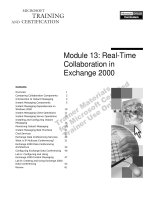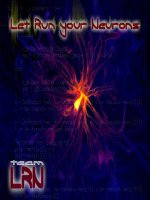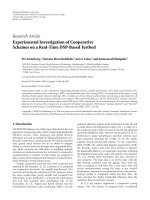Animating Real- Time Game Characters-P2 doc
Bạn đang xem bản rút gọn của tài liệu. Xem và tải ngay bản đầy đủ của tài liệu tại đây (1.09 MB, 30 trang )
16
Animating Real-Time Game Characters
is adjusted further with edge divides, and with turns and vertices moved.
The shape is thus optimized and completed (C).
FIGURE
1.14
Primitives
can be
shaped
into
the
basic
form
and
then adjusted
as
needed.
Extruding Shapes Or Faces
Using extrusions are another common method for modeling your charac-
ter. Figure 1.15 shows how extruding a shape and extruding faces are the
quickest ways to build a shoulder pad for Betty Bad. The pad is started by
creating an outline of a shape that approximates a cross section (A). Then
an Extrude modifier with three segments is applied to it, and the shape is
extruded outward to give it depth (B). Next, an Edit Mesh modifier is ap-
plied to align the vertices and select the faces at the top of the shoulder
(C). The selected faces are then extruded upward to match the desired
shape via the sub-object Extrude button (D). Finally the shape is ad-
justed, optimized, and slid into place (E).
Using Booleans
The use of Booleans is another useful way to model. The technique in-
volves joining, subtracting, or taking the result of the intersection of two
Chapter 1 Built to Move 17
FIGURE
1.15 Extruding
both
outline
shapes
and
faces
are
great
ways
to
model.
objects in order to arrive at the desired shape. It is a useful method for sit-
uations such as merging limbs with a torso or joining legs to a pelvis. The
only drawback to using Booleans is that they create excess geometry that
has to be cleaned up. For example, look at Figure f .16. Once Betty's hips
and legs are built and completely closed (A), they're positioned so they
intersect one another (B). After they're joined together using a "union"
Boolean, there's an unnecessary geometry created (C). Cleaning up the
geometry, adjusting the shape, then mirroring the proper faces gives
Betty her legs (D).
Whenever performing Booleans, make sure all your geometry is closed beforehand.
Use the Cap Holes modifier or manually build faces to close any openings. If you
don't close these open areas, the Boolean may not work, or the results may not be
quite what you expected.
High Resolution Mesh Template
If you have access to higher resolution models, you might try using one
as a template. They're much too high in polygon count to use in a real-
time character situation, and the work it would take to optimize them is
too crazy to even consider. But what if you could trace a low-poly mesh
on top of the high-resolution model, as if you were tracing a photograph
onto onionskin? This really just takes the concept of using reference to its
logical conclusion. That is, if you had the ability to take a person or action
18
Animating Real-Time Game Characters
FIGURE
1.16 Booleansare messy
to
clean
up but a
fast
way to
join
geometry.
ON THE CD
figure/maquette and shove it into your 3ds max scene to use as a guide
to build a model, you would. Think about it—it would be the perfect
reference!
Of course, building a mesh in this way requires a high-res mesh. Go
to the Chapterl directory on the CD-ROM that comes with this book, and
load Boot.max to see the process firsthand (Figure 1.17).
The trick to modeling, as illustrated by our boot sample, is to first iso-
late the proper vertices integral to the boot's shape. A good rule of thumb
to remember is that the number of vertices that make up a mesh are ap-
proximately half the number of faces. Once you have a target range of
how many faces you want to spend on the new lower resolution model,
just keep the isolated vertices down to half that number (1,000 faces =
500 vertices).
On the Sub-Object panel there is a counter for selected sub-objects such as vertices,
edges, and faces (Figure 1.18).
Chapter 1 Built to Move 19
FIGURE
1.17 Using
a
high-res mesh
to
build
a
lower-res mesh
is a
very fast
way to
model.
FIGURE
1.18
The
Sub-Object panel gives
you a
convenient
count
of
any selected sub-objects.
20
Animating Real-Time Game Characters
Using a high-res mesh to build a low-res mesh can be considered an
optimization technique, technically, but really involves more building
than reducing.
ON THE CD
Patch Modeling With Surface Tools
Another approach worth mentioning (although it's not really a polygonal
modeling method) is the use of Surface tools. This is a spline-based, patch
modeling technique in 3ds max, which is ideal for making hair and other
organic geometry because the mesh is created using adjustable splines.
Load Hair.max from the Chapterl directory on the book's CD-ROM (Fig-
ure 1.19).
FIGURE
1.19 Surface Tools
is a
great
way to
make
organic
geometry
like
hair.
The Surface modifier allows you to turn a spline cage or referenced
spline cage into a parametric mesh. In the Hair.max file, move the ver-
tices of the splines on the right and watch how the geometry of the mesh
to the left is affected. This use of a referenced object is key to the utility of
Surface.
Chapter 1 Built to Move 21
When working with spline cages, turn the Weld threshold down to 0 instead of the
default I; this prevents you from receiving the annoying "Weld Coincident End-
points? " message that pops up if you move any segments or splines (Figure 1.20).
FIGURE
1.20 Lower
the
Weld threshold
to
avoid an annoying message prompt.
The 3ds max software comes with an excellent tutorial that shows
the application of the Surface modifier. Experiment with this powerful
modeling tool and you'll quickly find yourself using splines to make hair,
or even a character. The ability to dial in different resolutions may even
result in the target triangle count you need for your character.
Surface Issues
After a model is built, and even during the building phase, it's a good idea
to examine the surface, or faces, of the mesh for flaws that can be fixed.
Paying attention to issues relating to the surface of a mesh helps attain
the goal of good form. The first issue to address is bad edges. If there's a
"dent" in the mesh where there shouldn't be, turn the edges necessary to
complete the illusion of mass. Otherwise, the surface will have a slight (or
severe) imperfection.
It's easier to identify bad concave edges if you view your model in a flat-shaded in-
stead of smooth-shaded viewing mode. Just right-click on the name of the view-
port in the upper left-hand corner, and select Facets (Figure 1.21).
Load Edge.max from the Chapterf directory on this book's CD-ROM
(Figure 1.22).
22 Animating Real-Time Game Characters
FIGURE
1.21 Right-click
on the
viewport
name
to change the shading mode in 3ds max.
FIGURE
1.22 Turning edges
is an
important
part
of
keeping
a
model's surface
integrity.
Go to a flat-shaded viewing mode and examine the Edge.max model
in a Perspective viewport. Toggle the Edit Mesh modifier (renamed to
"edge turn") on and off to see the difference the turned edges make.
Chapter 1 Built to Move
23
Turning them results in a surface that looks smoother and more uniform,
which achieves a more effective sense of solidity.
The default 3ds max lighting works fine when seeking out surface imperfections in
your mesh. Just use Arc Rotate (Ctrl-R) to catch highlights and shadows, rotating
your view around the mesh to see any edges that need turning.
Applying a Smooth modifier to a model is the quickest way to remove its smooth-
ing groups and give it a faceted look as well. That way, even if you 're in a smooth-
shaded viewing mode, the model will always \ookflat-shaded (Figure 1.23).
FIGURE
1.23 Applying
a
Smooth modifier
to a mesh results in stripping its
smoothing groups (at first).
Speaking of smoothing groups, most real-time game engines have no
way of recognizing different smoothing groups in a mesh unless the ver-
tices that make up a triangle are detached. This is an unfortunate yet eas-
ily remedied shortcoming of the technology. Load Betty0l.max from the
Chapterl directory on this book's CD-ROM (Figure 1.24).
In BettyOl.max, select the mesh, toggle the Edit Mesh modifier on
and off to see the effects that merging the geometry at the rear has in re-
gards to the smoothing, and then delete the modifier. Betty's mesh avoids
problems with over-smoothing by having geometry that intersects each
other and forms a crease where the faces meet, creating a more realistic
look without the vertices being merged together. This technique works
particularly well for cleavage on female characters.
24
Animating Real-Time Game Characters
.9k
FIGURE
1.24
Smoothing
groups
are
occasionally
a
pain
in the
behind.
A more popular way to overcome the automatic assigning of one
smoothing group to all the faces of a mesh by a game engine is to manu-
ally detach the faces and reattach them only at certain points. This gives a
selective smoothing group effect that works within the constraints im-
posed by the real-time game engine. Load Betty02.max from the Chap-
ter 1 directory on the book's CD-ROM (Figure 1.25).
Fix Betty's face in Betty02.max by detaching and re-attaching certain
polygons. Switch to wireframe viewing mode, then select and apply De-
tach to Element to the faces shown in Figure 1.26.
Hitting the F2 key will make selected faces appear solid and more visible. Hit F2
again to go back to normal selection mode.
By default, the command panel on the right is a single column in
which you can pan up and down. Another way to display it, however, is
to make it into two columns. Do this by putting your cursor over the right
edge of the viewport window (the left edge of the panel) until you see the
horizontal window re-size arrow. Then click on the edge and drag left
(Figure 1.27).
Chapter 1 Built to Move 25
FIGURE
1.25
One
smoothing group applied
to
Betty's
face
doesn't look
too
hot.
FIGURE
1.26 Select these
faces
on the
head
to
detach
and
then
re-attach.
26
Animating Real-Time Game Characters
FIGURE
1.27
Resizing
the
menu makes
the
sub-menus more accessible.
This effectively opens up the menu so you won't have to continually
scroll up and down to find the right sub-menu. Next, select the vertices at
the perimeter of the group of faces you just detached; leave the Weld Se-
lected value set at the default 0.1, and weld the selected vertices by click-
ing on the Selected button (Figure 1.28).
Rotate your view so you can look through the back of the head
geometry. Note that the faces around the nose are made apparent by the
lines where no lines should be visible (Figure 1.29). This indicates de-
tached faces and/or vertices.
Lines can be seen through objects only when Backface Cull is selected in the object's
Properties menu.
Next, you're going to select the triangles of the upper lip and Detach
them to Element. Making the upper lip a detached element eliminates
the strange-looking uni-smoothing effect, making the surface around the
mouth look more realistic (Figure 1.30).
Now turn the smooth-shading mode back on and you should see that
the surface of the face looks a lot cleaner and the features are more dis-
tinguishable (Figure 1.31).
Chapter 1 Built to Move 27
FIGURE
1.28
Select
and
weld
these vertices only.
FIGURE 1
.29 Lines seen through the back side of a mesh indicate that the vertices are detached.
28 Animating Real-Time Game Characters
FIGURE 1.30 Detach the triangles of the upper lip to their own Element.
FIGURE
1.31 With
the
smoothing broken
up
manually,
the
surface
of the
face
looks
better.
Chapter 1 Built to Move 29
Again, the reason for this "detach and reattach" process is because
most real-time engines ignore the smoothing groups you assign in 3ds
max and apply their own form of smoothing as they draw your charac-
ter's mesh while rendering. This is the only way to simulate multiple
smoothing groups. Constantly policing edges and smoothing groups this
way is mandatory if you want to attain the best surface form for your
character's mesh.
Optimization
While fixing smoothing anomalies and correcting dents or divots by turn-
ing wayward edges is a one way to keep things tight, another aspect of
form is making sure the model is optimized and efficient. "Efficient"
means making every vertex count—a vertex only exists to support the shape
of the design. Real-time characters are always built and animated under a
polygon budget constraint, so extra vertices that just exist and don't carry
their share of the load translate into unnecessary triangles that could
push you over your limit.
Use the Polygon Counter found in the Utilities panel in 3ds max to keep track of
your polygon count. It allows you to enter a target limit for the number of faces in
your character and uses an easy coloring scheme to tell you when you 're ap-
proaching your target face count. (Figure 1.32).
Load Vertex.max from the Chapterl directory on the book's CD-
ROM and toggle the "vertex weld" Edit Mesh modifier on and off to see
the effects of just a few vertex welds used to manually optimize the mesh
(Figure 1.33).
Since the pectoral region of a male character deforms very little, if at
all, it's a prime candidate for optimization and can be made with a rela-
tively simpler geometry compared to the triangle-demanding deltoid/
shoulder area. In 3ds max, you can quickly weld two vertices by selecting
them and raising the Weld threshold to an excessively high number
(such as 10 or even 100, depending on your character's scale) before
clicking the Weld Selected button. Target Weld is another way to merge a
vertex to any of its neighbors.
Although there is an Optimize modifier (and the very useful Multi-
Res Mesh modifier) to take care of basic optimizing situations, it's better
in most cases to optimize manually. It's a little slower than simply press-
ing a button, but it gives you ultimate control over the (sometimes)
painful reduction process.
30 Animating Real-Time Game Characters
FIGURE
1.32
The
Polygon Counter tool
can
help
you
stay
within
your face
count
budget.
FIGURE
1.33
Optimizing
a
mesh
ensures
the
target face
count
is
maintained.
Chapter 1 Built to Move 31
The Multi-Res Mesh (MRM) modifier is a great "quick-and-dirty " reduction tool
because it gives you the power to keep UVW mapping coordinates (UVW will be ex-
plained later in the chapter) and specific vertices while optimizing the rest of the
mesh. It's especially good at making LODs quickly!
Regardless of how you get rid of unnecessary vertices, you can never
be too critical when eradicating them. Even if the face-count budget is
high, don't let yourself be sloppy. Hunting down and eliminating stray
vertices that don't contribute to shape definition will keep the model at
its most efficient, giving other areas of the game (such as weapons, ef-
fects, environment) even more triangles to use. This keeps the quality
level and speed of the game as high as possible.
MODELING: FUNCTION
If the aspects of form dictate the shape of the real-time character, func-
tion applies to the shape as it deforms during animation. Function is a very
important area to consider when building your character model. After all,
real-time game characters aren't statues frozen for all time, unmoving as
they're admired for their artistry—they have to animate convincingly like
living creatures. They need to twist, stretch, bend, and generally deform
properly as they go through their motions, and all with a limited number
of polygons. To be properly functional, the character mesh needs to be
broken down both to allow access to vertices during the weighting
process and to conform to any technological constraints imposed by the
game engine. Most important, however, the mesh needs to accommodate
animation geometrically and be correctly aligned to a Biped in character
studio™ during the rigging and weighting phase.
.
Model Breakdown
In a real-time game environment, it's a good general rule to make the
characters as consolidated a mesh as is possible, allowing the game engine
to process fewer pieces. This means the character model is comprised of
the fewest number of separate objects.
Load Betty03.max from the Chapterl directory on the book's CD-
ROM. Notice the breakdown of the mesh. The left arm and torso (includ-
ing the
right shoulder)
are one
object (A);
the
head, right arm,
and
left
leg are one object (B); the hips, abs, and right leg are one object (C); fi-
nally, the gun tip (D) is one object (Figure 1.34).
32
Animating Real-Time Game Characters
FIGURE
1.34
A
mesh
needs
to be
comprised
of the
least
number
of
objects
as
possible.
Betty's mesh is broken up the way it is for two reasons: game design
and ease of access during weighting. Originally, the end of Betty's gun
was supposed to switch between two tip designs, based on which config-
uration or energy type she chose. Although the idea was scrapped, the el-
ement stayed separate (just in case). The rest of the objects are separate
solely for ease of access during the weighting process. There's no point in
struggling with locating and isolating vertices that are painfully close to
each other if it can be helped. The choice between making your job easier
and taking the risk of a performance hit due to the multiple objects is a
calculated decision that comes from experience more than anything else.
To change the color of a mesh, simply click on the small colored box to the upper
right (Figure 1.35).
Animation Accommodation
Gross functionality of a character's mesh depends on its structure; how-
ever, in order for a character to support or accommodate animation prop-
erly, it must have enough vertices and faces in key areas to avoid
unsightly crimping or collapsing. This section covers the various areas of a
model that need special attention when your character will be animated.
Chapter 1 Built to Move 33
FIGURE
1.35
It is
easy
to
change
the
mesh color
of an
object.
Neck and Head
Accommodating the neck and the head is straightforward enough. The
head is always attached to the Biped head completely and, unless the char-
acter talks, is a single mass that swivels on the neck joint. The neck gen-
erally doesn't have to deform too much with the head atop it, but
sometimes the uppermost vertices can deform slightly as the head turns.
You don't have to put a lot of work into this unless the character has a
long flexible neck (Figure 1.36).
FIGURE
1.36
The
head
and
neck
bend
easily
without
your having
to add too
much additional geometry.
34
Animating Real-Time Game Characters
Shoulders
The shoulder of an animated character is perhaps the most difficult area
to work with. Unfortunately, it's a very complex mechanism that is hard
to approximate with much success in a game character, even in a higher-
poly character. If possible, take the easy way out and make the arms de-
tached, using an "action figure" approach, and just stick the arm and
shoulder to the torso. Hiding the arms underneath armor is another way
to avoid the amount of effort it takes to deform a shoulder area properly
(Figure 1.37).
FIGURE
1.37
Take
the
easy
way out and
hide
shoulders under shoulder pads.
In a higher polygon count character (4,000 to 6,000 triangles), it's
possible to create an accordion/fan arrangement of faces so the shoulder
deforms well in both the front view (Figure 1.38) . . .
FIGURE
1.38
The
shoulder needs
to
retain
as
much
of its
shape
as it can
when
the arm is
both up and down.
Chapter 1 Built to Move 35
. . .and the top view (Figure 1.39).
FIGURE
1.39
Side
to
side
movement needs
to be
accommodated
as
well.
Shoulders not only require a lot of experimentation to get them
right, but they're different from character to character. The key to suc-
cessful shoulder geometry is to retain as much of its shape in as many po-
sitions as possible, while making sure it looks right from the most
commonly seen poses.
Waist
The waist is easy enough to animate. Just make sure you have included
enough triangles and that they're positioned properly to support twisting
and bending the trunk (Figure 1.40).
Hips and Rear
The hips and rear areas are sometimes just as problematic as the shoulder
area and need to support a full range of motion for the legs. The main
area you need to worry about is the rear area; make sure that as the
upper leg moves forward and backward, the shape of the gluteus max-
imus stays solid (Figure 1.41).
36
Animating Real-Time Game Characters
FIGURE
1.40 Make
sure
the
waist
has
enough
geometry
to
support
twisting
and
bending.
FIGURE
1.41
The
hips
and
rear
areas
need
a
little
extra
geometry
to
support
leg
animations.
Never have the upper legs join in the groin area. Keep a gap at the
groin to ensure the legs will look right when they're in motion. This is es-
pecially true for martial arts moves. Pay special attention, too, to the front
part of the hips where the Biped upper leg attaches to the pelvis.
Chapter 1 Built to Move
37
Elbows and Knees
Elbows and knees abide by the same rule: When the arm bends (or the
leg bends), there has to be enough geometry to prevent it from collapsing
in on itself (Figure 1.42).
FIGURE
1.42 Keep
the
shape
of the
joint
intact
by
using
extra
geometry that
"fans"
out
when limbs bend.
Hands and Fingers
Actual fingers (that is, individual digits) are rare on real-time game char-
acters. They're usually in the shape of "mitts" that can be textured to look
like fingers (Figure f .43).
FIGURE
1.43 Mitts
are the
rage
with
most real-time game
characters.
However, when you can add fingers, you must also add knuckles to
accommodate animation, in the same way that elbows and knees need
extra faces at the joint (Figure 1.44).
38
Animating Real-Time Game Characters
FIGURE
1.44
Talk
to the
hand
. . .
Betty's
five-fingered hand, that
is.
Wrists and Ankles
Wrist and ankles require very little extra geometry. There are usually
plenty of polygons that enable them to keep their shape, and they can be
forgiven if they deform incorrectly sometimes (Figure 1.45).
Sometimes, however, it's necessary to add an extra row of vertices
along the top of the wrist if you find your character bending his hand
down often. This is also true for the back of the ankle.
As you build your characters, always think about the areas that will
be deforming as they animate. Ultimately, the best way to see which
areas need extra triangles is to attach the mesh to a Biped, weight it, and
animate it. Only after going through this process will you really under-
stand the where, when, and why of how your model accommodates the
animation.
Fitting the Biped
There's one last topic to cover when it comes to function: aligning your
mesh to the Biped you'll be attaching it to. The joints of a Biped rotate on
Chapter 1 Built to Move
39
TEXTURE: MAPS
FIGURE
1.45
Wrists
and
ankles
usually
don't
need
extra
geometry
to
hold
their
shape.
a pivot. The base of the fingers and the toes can be moved around and
any of the limbs can be scaled to fit any geometric shape. But there's only
so much you can do (and want to do) to the underlying skeleton. To as-
sure proper function, sometimes it's necessary to adjust your mesh to fit
the Biped. All this really entails is shifting some vertices around so they
align with the joint they'll be affected by (Figure 1.46).
Because
the
Biped
is
created
after
the
mesh
is
done, there's
really
no
way to know what kind of "tweaking" needs to be done until the mesh is
complete. However, never be afraid to make adjustments to your mesh
during any part of the animation process.
Texture maps are another major consideration when ensuring a real-time
character is "built to move," and they contribute significantly to the over-
all success of the character. Texture maps are the image files applied to
the mesh to give the illusion of being a realistic character. There are two
distinct elements that make up a good texture map: UVW coverage and the
quality of the texture.
UVW Coverage
Mapping coordinates correlate to three spatial mapping axes that are
known as UVW. (They could have been given any series of letters, but are
40 Animating Real-Time Game Characters
FIGURE
1.46 Slight tweaks
to the
geometry
near
the
joints
are
occasionally
necessary
to
ensure
the
mesh deforms
correctly.
so named to precede XYZ in the alphabet. X, Y, and Z, of course, represent
the three spatial axes of the Cartesian coordinate system.) No matter how
good an artist you are, without the proper stretched canvas to paint upon,
the work of art you strive for might not look even or square—the same is
true for the real-time game character. You must ensure that the mapping
coverage assigned to your character is complete, thorough, and efficient to
give yourself the best canvas upon which to create your texture.
The following is just one way of many to apply mapping coordinates
to a model. It's effective, but feel free to explore other techniques as well.
First, visualize your model in pieces, seeing it as a collection of flat images
arranged in 3D that approximate the look you're after. The flat images
represent mapping planes or projections of the texture map that when
merged together on one big sheet, are an "unwrapping" of your model.
Load Headl.max from the Chapterl directory on the book's CD-
ROM (Figure 1.47).