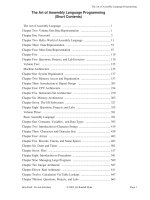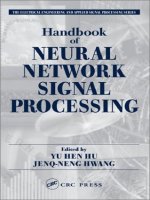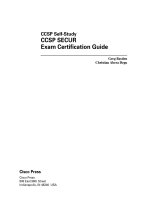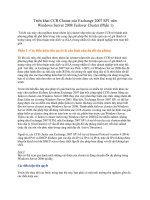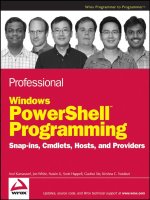SolidWorks 2010- P1 ppt
Bạn đang xem bản rút gọn của tài liệu. Xem và tải ngay bản đầy đủ của tài liệu tại đây (466.04 KB, 30 trang )
505434ffirs.indd 2 1/27/10 1:23:53 PM
SolidWorkS
®
2010
No ExpEriENcE rEquirEd
™
505434ffirs.indd 1 1/27/10 1:23:53 PM
505434ffirs.indd 2 1/27/10 1:23:53 PM
SolidWorkS
®
2010
No ExpEriENcE rEquirEd
™
Alex Ruiz
with Gabi Jack
505434ffirs.indd 3 1/27/10 1:23:53 PM
Senior Acquisitions Editor: Willem Knibbe
Development Editor: Susan Herman
Technical Editor: Ricky Jordan
Production Editor: Angela Smith
Copy Editor: Kim Wimpsett
Editorial Manager: Pete Gaughan
Production Manager: Tim Tate
Vice President and Executive Group Publisher: Richard Swadley
Vice President and Publisher: Neil Edde
Book Designer: Franz Baumhackl
Compositor: James D. Kramer, Happenstance Type-O-Rama
Proofreader: Publication Services
Indexer: Ted Laux
Project Coordinator, Cover: Lynsey Stanford
Cover Designer: Ryan Sneed
Cover Image: Alex Ruiz
Copyright © 2010 by Wiley Publishing, Inc., Indianapolis, Indiana
Published simultaneously in Canada
ISBN: 978-0-470-50543-4
No part of this publication may be reproduced, stored in a retrieval system, or transmitted in any form or by any means,
electronic, mechanical, photocopying, recording, scanning or otherwise, except as permitted under Sections 107 or 108
of the 1976 United States Copyright Act, without either the prior written permission of the Publisher, or authorization
through payment of the appropriate per-copy fee to the Copyright Clearance Center, 222 Rosewood Drive, Danvers, MA
01923, (978) 750-8400, fax (978) 646-8600. Requests to the Publisher for permission should be addressed to the Permissions
Department, John Wiley & Sons, Inc., 111 River Street, Hoboken, NJ 07030, (201) 748-6011, fax (201) 748-6008, or online at
/>Limit of Liability/Disclaimer of Warranty: The publisher and the author make no representations or warranties with
respect to the accuracy or completeness of the contents of this work and specifically disclaim all warranties, including
without limitation warranties of fitness for a particular purpose. No warranty may be created or extended by sales or pro-
motional materials. The advice and strategies contained herein may not be suitable for every situation. This work is sold
with the understanding that the publisher is not engaged in rendering legal, accounting, or other professional services.
If professional assistance is required, the services of a competent professional person should be sought. Neither the pub-
lisher nor the author shall be liable for damages arising herefrom. The fact that an organization or Web site is referred to
in this work as a citation and/or a potential source of further information does not mean that the author or the publisher
endorses the information the organization or Web site may provide or recommendations it may make. Further, readers
should be aware that Internet Web sites listed in this work may have changed or disappeared between when this work was
written and when it is read.
For general information on our other products and services or to obtain technical support, please contact our Customer Care
Department within the U.S. at (877) 762-2974, outside the U.S. at (317) 572-3993 or fax (317) 572-4002.
Wiley also publishes its books in a variety of electronic formats. Some content that appears in print may not be available in
electronic books.
Library of Congress Cataloging-in-Publication Data
Ruiz, Alex, 1974-
SolidWorks 2010 : no experience required / Alex Ruiz. — 1st ed.
p. cm.
ISBN-13: 978-0-470-50543-4 (cloth)
ISBN-10: 0-470-50543-5 (cloth)
1. Computer graphics. 2. Engineering graphics. 3. SolidWorks. 4. Computer-aided design. I. Title.
T385.R855 2010
620’.00420285536—dc22
2009052155
TRADEMARKS: Wiley, the Wiley logo, and the Sybex logo are trademarks or registered trademarks of John Wiley & Sons, Inc.
and/or its affiliates, in the United States and other countries, and may not be used without written permission. SolidWorks is
a registered trademark of Dassault Systemes SolidWorks Corporation. All other trademarks are the property of their respec-
tive owners. Wiley Publishing, Inc., is not associated with any product or vendor mentioned in this book.
10 9 8 7 6 5 4 3 2 1
505434ffirs.indd 4 1/27/10 1:23:53 PM
Dear Reader,
Thank you for choosing SolidWorks 2010: No Experience Required. This book is
part of a family of premium-quality Sybex books, all of which are written by out-
standing authors who combine practical experience with a gift for teaching.
Sybex was founded in 1976. More than 30 years later, we’re still committed to
producing consistently exceptional books. With each of our titles, we’re working
hard to set a new standard for the industry. From the paper we print on, to the
authors we work with, our goal is to bring you the best books available.
I hope you see all that reflected in these pages. I’d be very interested to hear
your comments and get your feedback on how we’re doing. Feel free to let me
know what you think about this or any other Sybex book by sending me an
email at
If you think you’ve found a technical error in this
book, please visit
. Customer feedback is critical to
our efforts at Sybex.
Best regards,
Neil Edde
Vice President and Publisher
Sybex, an Imprint of Wiley
505434ffirs.indd 5 1/27/10 1:23:53 PM
505434ffirs.indd 6 1/27/10 1:23:53 PM
To my wife Griselda and my children,
Orion, Ian, Venus, and Maya.
—Alex R. Ruiz
505434ffirs.indd 7 1/27/10 1:23:53 PM
505434ffirs.indd 8 1/27/10 1:23:53 PM
Ack nowledgments
i
am forever grateful to all those who contributed to the publication of this
book. It all started with a fellow blogger, Donnie Gladfelter (the CAD Geek),
introducing me to Lynn Haller. Lynn would eventually become my agent, and
she helped me work with acquisitions editor Willem Knibbe. Willem was the
driving force behind this book, and without his hard work and encouragement,
you would not be reading this now.
My good friend and fellow SolidWorks blogger, Ricky Jordan, served as the
technical editor. With his advanced knowledge of SolidWorks, Ricky ensured that
every step of the tutorial was the best possible way to complete the project. Susan
Herman served as the developmental editor, and she kept track of all my submis-
sions and updates. Without her, the book would not have progressed as well as it
did. Angela Smith was the senior production editor, and she and her team helped
with the language and syntax. With their help, I sound smarter than I actually
am in real life. Gabi Jack, another SolidWorks blogger and someone who has
become a good friend over the years, helped me immensely when I fell behind
schedule. She came into the project and helped write a few of the chapters.
Without her, I don’t know what would have happened to this project.
I am also very appreciative of the help and support of the amazing people at
SolidWorks, including Matthew West and Nancy Buchino. Everybody at SolidWorks
was more than helpful, and they all went out of their way to provide me with all
the support I needed in writing this book. I cannot mention SolidWorks without
a tip of the hat to the amazing SolidWorks community of users and bloggers. The
community was always quick to give their opinions and share their expertise
whenever I became stuck on a problem.
I would also like to thank my close friend and boss, Matthew Wixey. Without
his support and understanding, I would have never had the time to write this
book. Most bosses would not have been so flexible, and I am grateful.
I also want to thank the rest of the team at Wiley. Everybody has worked so
hard to get this book to print, and I am humbled to be supported by such a team.
I look forward to working with everybody again on future updates of this book.
Finally, I want to thank you, the reader. I hope you find this book not only
educational but also enjoyable. I hope you have as much fun using this book as I
had writing it.
—Alex R. Ruiz
505434ffirs.indd 9 1/27/10 1:23:53 PM
505434ffirs.indd 10 1/27/10 1:23:53 PM
Abou t t h e Au t ho r s
A
lex R. Ruiz is a Certified SolidWorks Professional (CSWP) and engineering
manager for a leading medical device manufacturer. He designs new products
and trains and supports more than 100 SolidWorks users. Alex has close ties
to the development team and is very well known in the SolidWorks community as
the SolidWorks Geek, which is the name of his blog (
www.TheSWGeek.com
).
Gabi Jack is a Certified SolidWorks Professional and mechanical engineer
who maintains a popular blog about solid modeling, design, and engineering
(
www.GabiJack.com).
505434ffirs.indd 11 1/27/10 1:23:53 PM
505434ffirs.indd 12 1/27/10 1:23:53 PM
co n t en ts At A gl A n c e
Introduction xxv
Chapter 1 Becoming Familiar with SolidWorks 1
Chapter 2 Learning the Basics 49
Chapter 3 Creating Your First Part 81
Chapter 4 Creating Your First Drawing 149
Chapter 5 Creating a Revolved Part 201
Chapter 6 Creating a Subassembly 233
Chapter 7 Creating a Simple Assembly Drawing 263
Chapter 8 Creating a More Complex Part Model 289
Chapter 9 Modeling Parts Within an Assembly 329
Chapter 10 Making Modifications 363
Chapter 11 Putting It All Together: Part 1 387
Chapter 12 Putting It All Together: Part 2 411
Chapter 13 Making the Top-Level Assembly Drawing 447
Chapter 14 Sharing Your Documents with Others 465
Chapter 15 Creating Your Own Templates: Part 1 485
Chapter 16 Creating Your Own Templates: Part 2 509
Chapter 17 Creating Simple, Stunning Renderings 545
Glossary 569
Index 585
505434ffirs.indd 13 1/27/10 1:23:53 PM
505434ffirs.indd 14 1/27/10 1:23:53 PM
Co n t en ts
Introduction xxv
Ch ap ter 1 Becoming Familiar with SolidWorks 1
Start SolidWorks 2
SolidWorks License Agreement 3
Help and Workflow Customization . . . . . . . . . . . . . . . . . . . . . . . . . . . . . . . . . . . . . 3
Navigate the SolidWorks Interface 5
Graphics Area 5
Heads-up View Toolbar 6
Status Bar 8
Task Pane 9
Menu Bar 15
CommandManager 16
FeatureManager Design Tree 16
Toolbars 16
Use the CommandManager 17
Access the CommandManager 18
Float and Dock the CommandManager 18
Hide Text in the CommandManager 20
Customize the CommandManager 21
Use and Customize the Menus 26
Use Toolbars 27
Hide/Show Toolbars 27
Access the Shortcut Toolbar 28
Access the Context Toolbars 31
Use the Keyboard 32
Use Default Shortcuts 32
Add and Change Shortcut Keys 34
Print Keyboard Shortcuts 36
Use Accelerator Keys 37
Use the Mouse 38
Select with the Mouse 39
Use the Right Mouse Button 42
505434ftoc.indd 15 1/26/10 2:34:42 PM
Contents
xvi
Mouse Gestures 44
Manipulate Views with the Mouse 45
Are You Experienced? 47
Ch ap ter 2 Learning the Basics 49
Explore the Document Structure 50
Explore the Anatomy of a Part 52
Graphics Area 53
FeatureManager Design Tree 57
PropertyManager . . . . . . . . . . . . . . . . . . . . . . . . . . . . . . . . . . . . . . . . . . . . . . . . . . 70
ConfigurationManager 70
DimXpertManager 70
Use Assemblies 71
FeatureManager Design Tree in Assemblies 72
Tell a Story with Drawings 74
Graphics Area 74
Sheet Tabs 76
FeatureManager Design Tree 77
PropertyManager . . . . . . . . . . . . . . . . . . . . . . . . . . . . . . . . . . . . . . . . . . . . . . . . . . 78
Are You Experienced? 79
Ch ap ter 3 Creating Your First Part 81
Save the Model 82
Set the Document Properties 83
Create a Base Extrusion 85
Create a Sketch 85
Use Instant3D 95
Add an Extruded Cut 99
Create a Sketch on a Planar Face 99
Fully Define the Sketch 102
Explore Options for Creating an Extruded Cut 104
Add Boss Extrusions 110
Core Out the Part 116
Define the Cutout Location 118
Cut Out the Cavity 119
Add Cutout for Electronics Cover 120
Add Holes for Wiring 123
505434ftoc.indd 16 1/26/10 2:34:42 PM
Contents
xvii
Add Fillets and Chamfers 132
Are You Experienced? 147
Ch ap ter 4 Creating Your First Drawing 149
Create a Drawing from a Part 150
Download and Install the Drawing Template 151
Open the Drawing Template 152
Add Views 154
Add Sectioned Views 154
Add Projected Views 157
Add a Broken-out section 159
Add a Detailed View 161
Annotate the Drawing 162
Import Annotations 164
Move Dimensions Between Views 167
Arrange Dimensions 168
Reverse Directions of Dimension Arrows 173
Hide/Show Annotations 174
Dimension a Chamfer 177
Use the Dimension Palette 179
Add Reference Dimensions 183
Add Centerlines and Center Marks 186
Finalize the Drawing 190
Fill in the Title Block 190
Add Notes to the Drawing 192
Update the Revision Table 194
Share the Drawing 195
Print Your Drawing 195
Create a PDF of Your Drawing 197
Make a Detached Drawing 198
Are You Experienced? 199
Ch ap ter 5 Creating a Revolved Part 201
Create a Sketch for a Revolved Part 202
Draw Arcs 206
Dimension Sketches with Centerlines 209
Mirror a Sketch 211
505434ftoc.indd 17 1/26/10 2:34:43 PM
Contents
xviii
Trim Sketch Entities 214
Revolve the Sketch 217
Add a Threaded Boss 219
Add a Revolve Cut 223
Finish the Shaft 228
If You Would Like More Practice… 232
Are You Experienced? 232
Ch ap ter 6 Creating a Subassembly 233
Model a Washer 234
Add Draft to a Part 237
Check the Draft of a Part 239
Add Multiple Fillets Using FilletXpert 240
Configure a Part 242
Model a Washer Cover 247
Add Sketch Fillets 248
Create a Revolved Thin Feature 250
Create a Subassembly 251
Select a Part Configuration 253
Insert Components into Assembly 254
Move Floating Components in an Assembly 255
Add Mates in Assemblies 255
Change the Appearance of Parts in an Assembly 258
Change Colors Using Appearances 258
Add Realistic Material Appearances to Models . . . . . . . . . . . . . . . . . . . . . . . . . . 259
Turn on RealView 260
If You Would Like More Practice 262
Are You Experienced? 262
Ch ap ter 7 Creating a Simple Assembly Drawing 263
Create the Drawing Views 264
Explore the Model View PropertyManager 266
Section the Washer Subassembly 271
Add a Bill of Materials 276
Explore the Bill of Materials PropertyManager 277
Specify the Anchor Point for the Bill of Materials 280
Add Balloons to the Drawing 282
Explore the AutoBalloon PropertyManager 282
505434ftoc.indd 18 1/26/10 2:34:43 PM
Contents
xix
Finish the Bill of Materials 286
If You Would Like More Practice… 288
Are You Experienced? 288
Ch ap ter 8 Creating a More Complex Part Model 289
Create the Base Feature of the Shade Mount 290
Transition Between Lines and Arcs in Sketches 291
Change a Line to a Construction Line 294
Create a Revolved Feature for the Shade Mount 295
Create a Swept Feature 296
Add a Reference Plane 297
Create a Path for Swept Feature 299
Create a Profile Sketch for Swept Feature 300
Create a Swept Feature from Sketches 301
Add a Swept Cut Feature 302
Share Sketches Among Multiple Features 303
Model the Shade Retainer 305
Fully Define the Sketch of Shade Retainer 308
Complete the Shade Retainer Feature 309
Introduce the Hole Wizard 310
Add a Hole to the Shade Retainer 313
Add Cosmetic Threads 315
Mirror Features 316
Finish the Model 317
Model a Threaded Feature . . . . . . . . . . . . . . . . . . . . . . . . . . . . . . . . . . . . . . . . . . 319
Use the Helix/Spiral PropertyManager 320
Create a Helical Path 322
Add Sketch of Thread 323
Cut the Threads 326
Are You Experienced? 328
Ch ap ter 9 Modeling Parts Within an Assembly 329
Create the Shade Subassembly 330
Insert the Washer Subassembly 331
Mate the Washer Subassembly 332
Insert the Second Instance of the Washer Subassembly 334
Create an In-Context Model 335
Extrude up to Existing Geometry 337
Save Virtual Components Externally 340
505434ftoc.indd 19 1/26/10 2:34:43 PM
Contents
xx
Finish the Shade Model 341
Open the Part from Within an Assembly 342
Create a Shelled Feature 342
Add Holes to the Shade for Mounting 343
Add Appearances to the Shade Model 344
Edit an Appearance for a Part 346
Finish the Shade Subassembly 348
Define the Position of the Shade in the Assembly 348
Add Washers for the Shade Inside 349
Add the Shade Nut 350
Insert a Subassembly into an Assembly 351
Add Configurations to an Assembly 353
Suppress a Mate 355
Add an Angle Mate 356
Add a Configuration to Modify the Mate 358
Switch Between Configurations 359
Are You Experienced? 361
Ch ap ter 10 Making Modifications 363
Update Components in Isolation 364
Change Dimensions in Sketches with Instant3D 365
Change Dimensions in Sketches Without Instant3D 366
Prevent Loss of Data 367
Update the Drawing Document 368
Update the Revision Table 369
Place Revision Symbols 370
Update Components Within Assemblies 372
Use In-Context Editing 372
Detect Interference Between Components 374
Make Modifications to the Washer Cover 378
Make Modifications to the Washer 379
Check for Remaining Interferences 381
Replace Components in Assemblies 382
If You Would Like More Practice… 386
Are You Experienced? 386
505434ftoc.indd 20 1/26/10 2:34:43 PM
Contents
xxi
Ch ap ter 11 Putting It All Together: Part 1 387
Create the Top-Level Assembly 388
Fully Define the Mates for the Shaft 389
Mate the Shaft with the Assembly 391
Use the Design Library 393
Difference Between the Design Library and the Toolbox 393
Add Components to the Design Library 395
Add Components from the Design Library into an Assembly 399
Use the Width Mate 401
Use SmartMates to Mate Components 405
Types of SmartMates 405
Mate with Peg-in-Hole SmartMate 406
Finish the Appearance of the Assembly 409
If You Would Like More Practice 410
Are You Experienced? 410
Ch ap ter 12 Putting It All Together: Part 2 411
Understand Rigid and Flexible Subassemblies 412
Understand Why Flexible Subassemblies Are Helpful 412
Make a Subassembly Flexible 413
Insert a Bill of Materials in an Assembly Document 416
Insert a BOM in an Assembly Document 416
Manipulate the Bill of Materials Table 418
Hide and Show the Bill of Materials 419
Control the Display of the Assembly 420
Set Display States 421
Create a Display State 422
Rename a Display State 423
Activate a Display State 424
Set the Display State Mode 424
Understand Selection Tools for Assemblies 425
Use the Volume Select Tool 425
Select Hidden 427
Select Suppressed 428
Select Mated To 428
Select Internal Components 429
505434ftoc.indd 21 1/26/10 2:34:43 PM
Contents
xxii
Select Toolbox 429
Do an Advanced Select 429
Understand Assembly Visualization 430
Create an Exploded View of the Assembly 435
Create a New Exploded View 435
Modify an Exploded View 439
Add Paths to an Exploded View 442
If You Would Like More Practice 445
Are You Experienced? 445
Ch ap ter 13 Making the Top-Level Assembly Drawing 447
Create an Exploded Assembly Drawing 448
Add an Isometric View to a Drawing 448
Adjust the Sheet Scale 449
Show the Drawing View in Exploded State 451
Create a Named View for the Drawing 452
Link to Assembly Bill of Materials 455
Update the Format of the BOM 457
Fill in the BOM 458
Add Balloons to the Assembly 459
Reorder the Assembly Item Numbers 461
Are You Experienced? 463
Ch ap ter 14 Sharing Your Documents with Others 465
Create PDFs of Drawings 466
Create Detached Drawings 469
Save Drawings in eDrawings Format 472
Export Drawings for Different Software Packages 473
Use Pack and Go to Send Files 474
Make Assembly Components Virtual 478
Create a Part from an Assembly 480
Open Files in eDrawings 482
If You Want More Practice… 484
Are You Experienced? 484
Ch ap ter 15 Creating Your Own Templates: Part 1 485
Create Part and Assembly Templates 486
Create a New Part Template 486
505434ftoc.indd 22 1/26/10 2:34:43 PM
Contents
xxiii
Save the New Part Template 492
Create a New Assembly Template with Saved Standards . . . . . . . . . . . . . . . . . . 493
Create a Title Block for Parts and Assemblies 494
Insert a Title Block into a Model 495
Edit Static Text in the Title Block 496
Link Text to System Properties 497
Add a New Custom Property for Linking Text 498
Link to a New Property with a System-Generated Value 500
Finish the Title Block Table 501
Save the Title Block Template 502
Create a Custom Property Tab 503
Edit Group Boxes in the Property Tab Builder 504
Add Controls to the Property Tab 505
Save and Use the New Custom Properties Tab 507
If You Would Like More Practice… 508
Are You Experienced? 508
Ch ap ter 16 Creating Your Own Templates: Part 2 509
Set the Sheet Size and Drafting Standards 510
Explanation of the Sheet Sizes 511
The Different Drafting Standards 512
Start the Drawing Template 513
Select a Unit System 513
Draw Line Fonts 514
Set the Projection Type 516
Create the Drawing Title Block 518
Custom Properties Defined 518
Add a New Custom Property 520
Manage the Drawing Title Block 521
Edit the Sheet Format 524
Edit Notes 525
Edit Other Text Boxes in the Title Block 527
Link the Drawing Revision 530
Learn Timesaving Features for the Drawing Template 533
Add Predefined Drawing Views 533
Add a Revision Table 536
Save and Share the Sheet Format and Template 540
Save the Sheet Format 540
505434ftoc.indd 23 1/26/10 2:34:43 PM