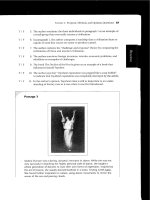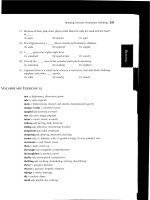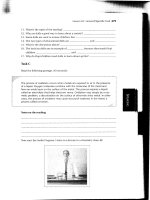Complete Guide to the Nikon D200- P24 pptx
Bạn đang xem bản rút gọn của tài liệu. Xem và tải ngay bản đầy đủ của tài liệu tại đây (286.27 KB, 30 trang )
V1.03
Thom Hogan’s Complete Guide to the Nikon D200 Page 691
earlier version of Photoshop and don’t want to upgrade to
CS2 yet, download the DNG Converter 3.3 from Adobe’s
Web site and first convert your D200 NEF images to DNG
files. Earlier Photoshop versions can convert DNG files.
Other Useful Software
Software for digital cameras falls into what arguably are only
a few categories. Basically, to fully exploit your D200’s
abilities, you need computer software that:
• Converts NEF data to a common format. NEF is a Nikon-
proprietary format and usually differs a bit from one
model of Nikon camera to another. Moreover, a NEF
image isn’t “viewable” as is—it requires software to
convert the raw sensor data into a viewable image.
• Allows image editing. An image editing program is our
“digital darkroom,” allowing us to make changes to
cropping, color, contrast, and a whole host of other image
attributes.
• Other (specific) image manipulation tools. While the
generalized image editors often do very good jobs with
the types of manipulations you often do, a few things are
still better done by a stand-alone (or plug-in) tool: noise
reduction is probably the most notable of such tools, but
many of us long-term digital photographers also use
dedicated tools for sharpening and moiré correction. Also
in this category would be panorama software and
programs that correct lens defects, such as linear
distortion.
• Catalogs or organizes images. You’ll end up with
thousands of digital photos. You need a way to organize
and later to conveniently find them. If it also handles
archiving to CD, this is a big plus.
I could go on endlessly, as it seems like new digital
photography software shows up on my desk every day. But
this is a book about the D200, so I’m going to limit my
choices of programs to talk about and types of software to
things that have some relatively direct link back to the
camera.
V1.03
Thom Hogan’s Complete Guide to the Nikon D200 Page 692
A word of caution: I’m writing this very early in the D200’s
availability, and thus there’s a chance that new products have
appeared that I couldn’t anticipate.
NEF Converters
Nikon Capture was the original D1 NEF converter. It was
followed shortly by two shareware converters, Bibble
(MacBibble) and Qimage. Later, additional commercial
products appeared. All of these products have undergone a
number of changes over the years, because the NEF file
format keeps changing with each new camera. Here’s a quick
rundown on what I think of these programs as they relate to
the D200:
• Bibble
H (Win/Mac). Bibble was
one of the first three converters to understand Nikon NEFs
back in the original D1 days, and it was the first third-
party converter to understand the encrypted white balance
information in a D2x or D200 NEF. A version of Bibble is
built into Extensis Portfolio (see below) to help it deal with
NEF files. Bibble 4.4 is the current version as I write this,
and supports the D200 (US$99). Downloadable 14-day
trial versions are available at the Bibble site. Bibble is
written by an individual, Eric Hyman, and thus has had a
slightly erratic update cycle. Current and past versions of
Bibble have found a range of supporters, but I wasn’t a fan
of its conversions in earlier versions: they tended to be
slightly oversaturated in color and shadows are blocked
up a bit. The current version seems to address both those
issues, so I’m once again warming to the product,
especially since Eric has now added sophisticated
distortion and noise correction tools. The Mac version of
Bibble is one of the fastest converters for OS-X users,
especially those with dual processor G5s. Unlike many of
the other converters, Bibble can manage tethered camera
shooting, just like Capture does.
• Capture One DSLR
H (Win/Mac).
Phase One has been making digital backs for medium
format cameras for years. In 2003 they introduced a
V1.03
Thom Hogan’s Complete Guide to the Nikon D200 Page 693
version of their very mature converter product that
recognizes DSLR formats. Two versions exist: C1 DSLR
Pro (US$499) and C1 DSLR LE (US$99). Downloadable
30-day trial versions are available at the C1 site
F
163
. The
versions differ mainly in batch workflow and very
advanced capabilities—the same converter and basic
abilities are in both products. On previous Nikon DSLRs,
my testing of C1 DSLR Pro has shown that it does an
excellent job on tough images. The workflow, once
learned, is superb and richly featured. The primary
drawbacks to the program are the full price of the Pro
version and the huge demands it makes on physical
resources (memory, disk cache, etc.). However, if I were a
working wedding photographer processing huge numbers
of images every weekend, I think Capture One might be
my first choice in converters.
• Capture
H (Win/Mac). I’ve
already covered Capture in detail, but I think a summary
comment here to match the opinions I’m making on the
other programs is in order. Capture has evolved into a
relatively robust and mature program. It certainly can
produce conversions that are on par with, if not better
than, virtually any other program. The latest batch of
features has elevated it to the level where it can serve as
your only conversion program. Yes, Capture’s user
interface is a bit finicky to deal with at first, but it’s simple
enough to master quickly. If Capture has a fault, it’s that
the batch processing capabilities aren’t as flexible and
powerful as some of the competitors (C1 DSLR Pro and
Photoshop, primarily). It’s also a bit slower than some
others, and like Capture One, a bit of a memory hog with
D200 images. Still, Capture remains my primary and
favorite conversion program.
• Photoshop CS2
H (Win/Mac).
Photoshop CS2 has a raw converter engine built into it.
The primary thing about Photoshop is that it is arguably
163
By the way, the demo comes with a permanent, free Photoshop moiré removal
plug-in. D200 users should download the demo for that handy tool, if nothing else.
V1.03
Thom Hogan’s Complete Guide to the Nikon D200 Page 694
the top image editor program, so getting a converter built-
in means that you’ve simplified your software stack
considerably (indeed, if you select other Image Editing
Tools that are Photoshop plug-ins, then you do all your
work essentially in one program). Thus, most people find
that Photoshop CS2 simplifies their workflow. Of course,
it’s an expensive program (US$695 street), and a complex
one at that. That means that to fully utilize it, you really
need to learn it well, which means either hitting the books
or attending Photoshop workshops. As a NEF converter, I
don’t rank Photoshop CS2 at the top, though it has some
unique attributes that make it desirable; both Capture and
C1 DSLR Pro do, I think, better and more consistent jobs,
especially when you hit problematic images (though
Photoshop seems to do a better job with highlight detail
retention than Capture). The other problem is that Adobe
doesn’t support the “as shot” white balance in NEF files;
instead, the Photoshop converter attempts to make a guess
at the correct white balance, which makes for problems
when you run batches of images, as it won’t get them all
right. When I need more highlight detail I use Photoshop
CS2. (Note that CS2 didn’t ship with the converter
necessary to understand D200 images; you must
download ACR 3.3 or later from the Adobe Web site.)
• RawShooter Essentials
H (Win
only; limited version is free). A recent entry into the raw
converter market is Pixmantec’s RawShooter, written by
the same fellow who produced the C1 converter. Like C1,
RawShooter has a slightly unusual user interface, but once
learned, you can be quite productive with it. It’s a
converter that’s worth looking at, especially since it can
be downloaded and used for free (there is a for-sale
version with more features, as well). What RawShooter
handles well is the tradeoff between detail and noise
reduction. I don’t know of any other converter that
matches the pixel-level quality that RawShooter can
produce with the right settings. Windows users should
definitely take a look.
V1.03
Thom Hogan’s Complete Guide to the Nikon D200 Page 695
A few converters have fallen by the wayside and new ones
have appeared. Probably the biggest disappointment is that
Qimage no longer supports current NEF formats—it had one
of the best direct-from-NEF-to-print abilities available.
Perhaps another half dozen converters out there understand
NEF formats, including those for the D200. That’s because
they’re all mostly based on David Coffin’s dcraw routines
(including Photoshop’s converter, apparently). The latest
iteration of dcraw understands the D200 encrypted white
balance info. That’s good news and bad: good in the fact that
a variety of interfaces have now been built on the same code,
so you can select which you like best. It’s bad news in that
most of these converters aren’t pushing the bar in
demosaicing and the tradeoff between detail and noise
reduction, mostly because they’re all using the same basic
routine. None of the others that I’ve looked at belong in the
same league as the ones I’ve noted above, however.
As I write this, two promising newcomers have appeared:
Apple’s Aperture and Adobe’s Lightroom. The Apple product
isn’t mature enough, in my opinion. It’s also very resource
intensive on only runs on a handful of Macs (no Windows
version is available). Still, the UI is spectacular, especially on
multi-monitor systems, and the workflow is photographer
friendly. Adobe’s Lightroom also has a photographer friendly
workflow, but it’s only available in feature incomplete
developer versions at the moment. It’s a promising product,
but not ready for actual use.
My final recommendation with converters is easy: download
the free evaluations and try them. You may prefer one
program’s conversion (and ease of use) over another’s. If you
had to buy only one, Bibble and Capture
F
164
are good, safe
choices. Capture because Nikon knows the D200 as well as
anyone, and has consistently proven that they can get top-
notch NEF conversions out of their cameras; Bibble because
164
Capture plus Photoshop Elements is the cost conscious way to go if you can’t justify
the full price of Photoshop CS.
V1.03
Thom Hogan’s Complete Guide to the Nikon D200 Page 696
Eric has remained committed to keeping up with changes to
Nikon’s file formats, including the white balance encryption,
and has produced a robust product with image correction
features that make it a bargain. Photoshop CS2 is interesting
to most because it’s overall workflow is so compelling with its
built-in converter, but I personal find its conversions a little
lacking. You can improve them by using Bruce Fraser’s
calibration routine, but even then they still don’t quite do as
well as I’ve seen from other products with my files. C1 and
RawShooter both have other benefits that are worth
examining if you become a hard-core NEF user.
Image Editors
Photoshop is the image editor by which all other image
editing programs are judged. Indeed, so much so that I’m only
going to describe three other programs I feel warrant
attention:
• GIMP
H (Unix/Win/Mac). GIMP stands
for GNU Image Manipulation Program. What you’re going
to like about the program is that it is free. Indeed, if you’re
the programming type, you can even get the source code.
Installation on a Unix or Linux system is the typical
package experience, which is to say, potentially tricky.
On Windows and Mac-OS, look for the links to other sites
that provide pre-packaged installers unless you’re the
technical sort and don’t mind figuring out the way the
whole thing gets put together (it requires a runtime
installation). Overall, the user interface is a bit cluttered
and it’s difficult to organize the windows if you don’t have
a big monitor. Still, it’s free and it does most everything
Photoshop does. Performance is quite decent, though on
most of the things I do image-wise, Photoshop has the
edge.
• Photoshop Elements
H (Win/Mac).
Photoshop Elements started as an older version of
V1.03
Thom Hogan’s Complete Guide to the Nikon D200 Page 697
Photoshop that had been “skinnedF
165
” to help novices
navigate the myriad Photoshop editing features more
easily. The original version was a hybrid that didn’t
manage to do the concept justice. Starting with version
2.0, the underlying engine was updated to a newer
version of Photoshop and the interface tweaked to make
more sense on its own (version 4.0 was recently
introduced and adds a few more things from Photoshop
CS). Essentially, Elements has become Photoshop without
the ability to directly manipulate some deeper features. As
such, it carries with it a rich set of abilities for
manipulating an image, with the penalty that, for some of
the more advanced techniques you’ll see in Photoshop
books or articles, you may bump your head against the
top of Elements’ restricted interface. I’m not a big fan of
dummied-down software, partly for that reason—you
don’t really grow with it beyond a certain point as you do
with a deep, rich tool like Photoshop CS. Still, for the
basics of photo correction, Elements is as capable as
anything else out there, perhaps more so. Given its US$99
cost (often deeply discounted), it’s an okay choice if
you’re interested in seeing how much you’re going to get
into image manipulation.
• Picture Window Pro
H (Windows).
Written by Jonathan Sachs, one of the original authors of
Lotus 1-2-3, Picture Window is a mostly overlooked gem.
For quite some time Jonathan’s photographer-orientation
has shown through (this is not a tool for graphic artists that
has morphed into a digital darkroom, like Photoshop
has—the Digital Light & Color tag line says it: “serious
software for serious photographers”). Better still, the
manual is written from a photographer’s viewpoint, and
both in the manual, the help, and the on-line support
you’ll find plenty of examples that step you through the
basics. Arguably the best feature of the program is the way
it deals with color correction, but the Advanced Sharpen,
165
A term software designers sometimes use to refer to putting a new user interface on
top of a known set of stable routines.
V1.03
Thom Hogan’s Complete Guide to the Nikon D200 Page 698
chromatic aberration and moiré reduction tools will win
fans, as well. Personally, I think Picture Window Pro
matches up very nicely against the typical D200
customer, since it has a photography-centric vocabulary
and design. The current version is 3.5 (US$89.95) and a
30-day downloadable trial is available on the Web site.
Hundreds of other image editors exist (indeed, I helped design
one back in 1994). But almost none rise to the levels that
Photoshop CS2 and the other three I mention do. A few that
do—Corel’s Photo Paint 11, for example—just don’t have a
clear enough future to be able to recommend them. Given the
fast-changing nature of digital photography, you want to learn
a tool that’ll be around for awhile, regardless of what camera
you’re using a few years down the pike.
Manipulating Levels and Curves
Most image editing programs allow you to manipulate the
color and exposure information via levels, histograms, and
curves. A good tool provides a minimum of the following
adjustments:
• Combined or separate RGB controls. You can adjust all
three color channels simultaneously, or one at a time.
Generally, manipulating one color channel on the entire
image is risky, as you can distort color balances quite
easily. On the other hand, you may want to deal with
individual channels if you are working on a selection from
the overall image (e.g. manipulate the blue channel of a
sky).
• Histogram of values, including individual channel
histograms. The histogram tells you important information
about your exposure. A histogram that has values going
off either end of the display (or significant spikes near the
two edges) may have blown out details or muddy shadow
areas (which can be partially dealt with using Curves, see
below). Spikes elsewhere in a histogram usually indicate
that one color value dominates a portion of the exposure,
which is often okay (e.g. you took a picture of a yellow
balloon). A “perfect” histogram would have no values
V1.03
Thom Hogan’s Complete Guide to the Nikon D200 Page 699
below 5 or above 250, with most of the values spread
through the middle and few large spikes. The reason why
you want a lack of pixels at the two ends in the “perfect”
histogram is that it makes it easier to preserve highlight
and shadow detail using most print technologies (if you try
to print black values of 0 on most devices, you’ll put too
much ink on the paper, risking other problems, as well).
Remember this: 0,0,0 prints as the blackest ink your print
technology can produce, while 255,255,255 is the color
of your paper (i.e. no ink is put down). Rarely do you
want either condition. (Side note: the histograms shown in
Photoshop are not the same as the D200 displays during
shooting. Adobe’s method for calculating the histogram is
different; don’t be surprised to see small differences.)
• Levels tools that deal with the histogram. You’ll normally
see Input and Output values, a midpoint slider
(sometimes called Gamma), and controls (usually
eyedropper icons) that allow you to pick white, neutral
gray, and black points. Be careful with using the tools
provided to control the histogram. Many of them change
the underlying pixel data (you’ll sometimes even see gaps
in the histogram after using one of these tools, which is
always a warning that you’ve changed pixel data).
Capture doesn’t change the underlying data—it saves the
correction information and applies it against the original
data as long as you stay in the NEF format.
• Curve control. Initially, the “curve” is usually a straight
line from the lower left to the upper right of a graph
(sometimes superimposed over the histogram, as in Nikon
Capture). This line implies a linear relationship from dark
to light (i.e. each step in pixel value is treated equally).
Clicking on a point on that line and dragging it up or
down allows you to change the relationships. The “flatter”
the line between two pixel values, the less difference
you’ll see on your screen. The “steeper” the line between
two pixel values, the more difference you’ll see. Typically,
you don’t move the curve lines very much, if at all. If you
have muddy shadows, for instance, you might grab the
curve line at the ¼ point and drag it upwards a bit.
V1.03
Thom Hogan’s Complete Guide to the Nikon D200 Page 700
Likewise, to pull out detail in a very bright area (such as
snow or a bird’s feathers), you might drag the line down at
the ¾ point. The nice thing about using curves to control
colors and exposure balance is that the underlying data in
the image is not changed
F
166
. If you were to later reapply
the linear curve to the image, you’d have the original look
back.
My final recommendation with image editors is this:
download the Picture Window Pro and Photoshop Elements
trials and check them out. If you’re the technical type and
don’t mind a fussy installation, download and try GIMP. But if
you’re a cut-to-the-chase kind of person, bite the bullet and
purchase Photoshop along with Deke McClelland’s
HPhotoshop One-on-One book.
Catalog Programs
Because digital images pile up fast (they’re free!), you’ll need
some way to organize them and something that’ll let you find
them quickly later.
I’ll be upfront with you: I’ve now got over a terabyte of
images on my network and I don’t use a cataloging program
most of the time (when I do, it’s Extensis Portfolio, because it
supports NEFs so well). You’ll remember back when I first
introduced the concept of workflow that I wrote about
thinking about the structure of your folders and filenames
right from the beginning. Even if you wanted to (for the love
of Pete, why?), you can’t drop more than 9999 digital camera
files that have their original name into the same folder without
having files overwrite one another. But even if you only had,
say, 9998 digital photos, would you want all of them named
DSC_#### and living in the same folder?
When I transfer images to my computer, I do it with the
Transfer portion of Nikon View and have that program both
rename the file and create a new, renamed folder. Eventually
166
Technically, you need to do this on an Adjustment Layer for this to be true of
Photoshop CS2. True for Capture with NEF files, however.
V1.03
Thom Hogan’s Complete Guide to the Nikon D200 Page 701
that folder gets moved into a very organized drive hierarchy
(this is greatly simplified and just a sample):
INTERNATIONAL
CHILE
PATAGONIA
LAKE COUNTRY
SANTIAGO
ATECAMA
PERU
CORDILLERA BLANCA
CUSCO
MACCHU PICCHU
UNITED STATES
AK
DENALI
INLAND PASSAGE
KENAI
CA
NATIONAL PARKS
YOSEMITE
SEQUOIA
KINGS CANYON
JOSHUA TREE
STATE PARKS
ANZA-BORREGO
ANZA2002-03
ANZA2003-03-14
ANZA2003-03-16
ANZA2004-03-31
ANZA2004-04-04
BODIE
And so onF
167
.
Within that folder structure you’ll find the folders with
transferred images (I show that in
ANZA-BORREGO, above).
Thus, since most of my photo requests (and even my own
lookups) are place (or trip) related, I can simply open the
167
I also have similar structures for people and for products, the other types of photos I
take.
V1.03
Thom Hogan’s Complete Guide to the Nikon D200 Page 702
folder structure pretty much right to the image I’m looking for.
On Macintosh OS-X, you can turn on icon preview and set
the Finder to show 128x128 preview icons, which means you
can usually even find your images visually using my structure.
Remember, too, that if the naming method you use is
meaningful, the OS search tools can find you images quickly,
too.
The drawback with this system is that I pretty much have to
have drive space for all my photos, so my demand for storage
space grows substantially every year
F
168
. The plus is that every
image is available essentially on demand, as fast as the server
can serve it to my desktop machine.
My “select” images are all IPTC captioned and cataloged in
Portfolio. Thus, if a photo editor calls and asks for a
“mountain shot on the West coast” I can type a search query
using keywords and pull up the relevant shots I consider my
“A” work. This can be done both when I’m at home on my
server (where I have direct access) or when I’m on the road
(where I only have the catalog file—one reason why I limit it
to my best work).
But you should have noted something in that last paragraph:
for that to work, I have to do some extra work. Indeed, if you
decide to use a cataloging program to organize your photos,
you should know up front that the more effort you put into
adding keywords and captioning up front, the easier it will be
later on to find things in ways that you might need to (or want
to) later. At a minimum, you’d need to enter IPTC keyword or
category information for each card transfer.
Better still would be to enter data for each and every image
individually. Fail to do one of those things for even a small
portion of the images you transfer and place in your catalog,
and you’ll have made your cataloging program into not much
168
I currently periodically back up onto even more hard drives, which then get taken
off site. Some photographers I know use DVD-R for this instead.
V1.03
Thom Hogan’s Complete Guide to the Nikon D200 Page 703
more than a file browser. Which brings us back to my folder
structure, doesn’t it?
So, before getting to the individual programs, let me state this:
spend a lot of time looking at and learning the organizing
abilities of the program you select before you shoot too many
images. Consider how you might want to find images later.
Imagine the types of queries you might make of the image
database (is it by date, by name, by category, by person, by
trip, by what?). Armed with those things, come up with a data
entry plan that you’ll use for every card of images you’ll
transfer to your computer. While most of these programs all
have some sort of “automatic cataloging” ability, that doesn’t
give you much function if all that the program has to go on is
filename and EXIF data (at least it’ll get date and time from
that).
Put another way: use of any of these programs requires an
investment of time on your part in order to get any utility back
from them. The more upfront time you spend, the less back
end time you’ll spend looking for something.
• ACDSee
H (Mac/Win)
US$49.99, downloadable free trial on the site. This
cataloging program was designed for consumer use and is
thus a little more approachable than some of the others
listed here. Now in version 7, the program has been
around long enough that it’s user interface has become
pretty straight forward and easy to learn. It does have
some useful features for JPEG shooters who archive to CD-
R or DVD-R, but the built-in image manipulation tools are
weak. ACDSee supports slide shows, printing, and plug-
ins (including image editors). ACDSystems likes to
promote the PowerPack, which adds ACD FotoCanvas
(image editor) and ACD FotoSlate (photo printing). Of
these tools, FotoSlate can be fun and useful, letting you
make photo calendars, contact sheets, and cards easily. If
you think you might like that capability, buy the
PowerPack up front rather than buying FotoSlate as an
add-in, you’ll save a few dollars. While ACDSee is
V1.03
Thom Hogan’s Complete Guide to the Nikon D200 Page 704
reasonably sophisticated and mature, it really is targeted
at casual and consumer JPEG use, which does describe
some D200 users, but certainly not all. Use the trial to
find out if it’s for you. But compare it to PictureProject
when you do: you may find you’ve already got what you
need if this is all you want.
• Adobe Photoshop Album
H (Win)
US$39.99. Okay, the Adobe PR flacks are about to hunt
me down and shoot me for what I’m about to write. If I
don’t answer your emails, you’ll know what happened.
Album is a product in search of itself. While it has a basic
set of features that match up well against the low-end
competition, it has a feel as if it were only created to
match up against the competition. In other words, Adobe
thought that they might be missing out on a potential
digital imaging market and decided they’d better play
there, too. But then Adobe decided that Apple might be
too much competition for them with iPhoto, so they
decided to stick their foot only into the Windows market.
Every time to date that Adobe has had that tentative
“better not compete with Apple” approach on one of their
products, that product really hasn’t developed much
further
F
169
. The bottom line is that Album is approachable
and affordable, but it isn’t a gem like Photoshop. Indeed,
I’m not even sure that it matches up to the level of some
of the other consumer-priced programs I list here. Still, it’s
the program I bought my mom for tracking her reference
photos she uses for painting. That was all she needed.
Perhaps it is for you, too, but don’t expect NEF support or
other handy abilities. And at US$39.95, worry about
Adobe’s long-term support for the product. In a crowded
market, they’re not making enough money on Album to
commit development and support resources long term.
Something will give.
169
Adobe, of course, would argue that you can’t compete with a free product. Sure
you can, but you have to be a lot better. The proper response when you are undercut
in price is to be the best product, bar none. Adobe doesn’t seem to want to play in
markets where they might have competition, which bodes poorly for Album.
V1.03
Thom Hogan’s Complete Guide to the Nikon D200 Page 705
• Cumulus. H (Mac/Win) US$99.95 for
single user version. This image cataloging program is very
useful once you start accumulating lots of digital images
on your computer (and archiving them onto CD-Rs if
you’re smart). Cumulus has a well-deserved reputation for
the robustness of the database behind the cataloging
function (used by a number of very large publishers in the
multi-user version, by the way). The learning curve for
Cumulus is high, but in general, it’s worth it. That’s the
good news, believe it or not. The bad news is that Nikon
took all of the automatic hooks to Cumulus out of View
and Cumulus 6 unlearned how to understand the NEF
format. This was later reversed with a higher priced
edition targeted at photographers, but I’m suspicious of
how well Canto will keep up with changes in Nikon file
formats now (as I write this, I haven’t heard anything
about D200 support). Frankly, that last part dooms the
program for long-term Nikon DSLR users. For JPEG users,
it’s far too complex. For NEF users, there are now better
choices (Portfolio and DigitalPro3). At one time I spent a
great deal of time documenting the optimum workflow for
the Nikon DSLR/Cumulus user. Indeed, I spent a fair
amount of time cataloging my own images with the
program, at considerable pain. Today, however, I simply
can’t recommend it to any Nikon DSLR user.
• DigitalPro3
H (Win) US$259,
30-day downloadable trial on the site. Partly designed by
working professionals Moose Petersen and David
Cardinal, DigitalPro centers around the workflow and
cataloging functions that a working professional needs.
Essentially, it’s a replacement for both Nikon View and
any other cataloging program, and it does a very decent
job filling in for both. Like Nikon View, DigitalPro can
handle the card-to-computer transfer with some slick
renaming and re-foldering abilities, and doesn’t miss a
beat with NEF images (a few other cataloging programs
can do the former, but don’t get along well with NEFs).
The current version understands D200 NEF images. The
cataloging options are a little more approachable than the
V1.03
Thom Hogan’s Complete Guide to the Nikon D200 Page 706
Cumulus or Portfolio design (though those products shine
where multiple users or offline cataloging is needed).
Since DigitalPro evolved from two Nikon DSLR users’
experiences, the program has long understood NEF files.
Overall, I’d say that the program caters more to a hard-
working professional who sells his images than to
amateurs (yes, I know there are cut-down versions of
DigitalPro, but if these interest you, I think there are better
options elsewhere).
• iPhoto
H (Mac) US$49.95 in iLife, or
free with a new Mac. Like most Apple products, iPhoto is
a slickly designed consumer product. It doesn’t do
everything, but what it does do it does well and in a way
that won’t take you forever to learn. It handles card-to-
computer transfers well (so well, it’ll pop up over Nikon
View or PictureProject when a card is inserted or camera
connected unless you change your Preferences). Versions
of iPhoto prior to 4.0 were interesting, but severely limited
in terms of the number of images it could handle and its
overall performance. However, starting with version 4.0.1,
it now handles JPEG images quite well, and may be all
you need if your organizational needs are modest. Version
5.0, the current one, understands NEFs very well. It’s
certainly simple enough to use.
• iView MediaPro
H
(Mac/Windows) US$160. Free trial version available on
the site. iView MediaPro is yet another browser and
organizer program, though one that understands NEF
format files and has a few other interesting features. If
iPhoto hadn’t appeared, I would have presented my
simplified Macintosh workflow using iView, as MediaPro
can handle the camera download just as well as iPhoto
and correctly tag the color space for incoming JPEGs. This
OS X program also supports IPTC and EXIF. International
users will love the fact that MediaPro is localized in
French, German, Italian, Danish, Dutch, Spanish,
Portuguese, Russian, Chinese, and Japanese, as well as
English. This is a nice, lean (2MB), and fast cataloger with
some interesting additional abilities.
V1.03
Thom Hogan’s Complete Guide to the Nikon D200 Page 707
Cataloging programs are proliferating rapidly, though few
really seem to have been designed with a photographer in
mind. Indeed, that was one of the interesting things about
iPhoto when it first appeared: it stood out from many of the
others just by the fact that it was so photo-centric and seemed
to only be oriented towards the things you’d want to do with
a photo. Go figure.
Fortunately, things seem about to change. Both Apple’s
Aperture and Adobe’s Lightroom finally look to be bringing
the cataloging features we need into a photographer-centric
workflow.
My final recommendation with cataloging programs boils
down to this: if you’re serious about taking digital images,
organizing them, and then finding them quickly later, you
really need something. But with Aperture already on the
market and looking decent in the first release and Lightroom
on the horizon, I think it pays to wait. If you have to use
something today and shoot NEF, try Extensis Portfolio,
DigitalPro or iView MediaPro. All of the other cataloging
programs I mentioned really only become useful if you
primarily shoot JPEG images. If that describes you, then check
out the free trials and choose the one that you like best.
Other Manipulation Tools
Literally hundreds of software programs oriented towards
digital photography have popped up. While we’ve cut the
herd down to a handful of useful products already (see
above), we’re still left with a handful of useful products that
don’t fit any of the easy categories just listed. I’ll try to keep
this list short and concentrate on things that are specifically
useful.
First up we have noise reduction software. The D200 isn’t
what I’d call a “noisy” camera, so your need for noise
reduction software isn’t as strong as it is with, say, the D2x.
Moreover, if you shoot at higher ISO values and use the in-
camera noise reduction, post processing noise reduction has a
tendency to lose detail and destroy edges. Still, it’s worth
V1.03
Thom Hogan’s Complete Guide to the Nikon D200 Page 708
having a noise reduction program for those times when you
have to bring down the levels of visible noise.
Windows users have it a bit better than Macintosh users as far
as noise reduction goes, though this is slowly changing. The
short list of primary contestants are: Dfine, Neat Image, and
Noise Ninja. The first two are available as Photoshop plug-
ins, which improves workflow (you can automate processes
with Actions and Droplets). I’m not going to call a winner
here; it’s really splitting pixels to try to describe why one
might be slightly better than another
F
170
. In practice, using any
one of these is preferable to not using any. Dfine is probably
the most approachable for a novice. Noise Ninja is probably
the fastest. I personally use Neat Image.
• Dfine
H US$99.95
(Mac/Win, Photoshop plug-in).
• Neat Image Pro
H US$59.90
(Win standalone application; Photoshop plug-in adds
US$15). Note that you’ll generally want the Pro version,
as it deals with 16-bit files (e.g. NEFs).
• Noise Ninja
H US$39
(Mac/Win; Photoshop plug-in version available).
Another similar category is sharpening products. Here things
get muddier: Photoshop, Capture, and virtually every other
converter and image editor have Unsharp Mask filters or other
similar sharpening tools. Used well and wisely, that may be
all you need (indeed, if RawShooter were my converter, I’m
not sure I’d need a sharpening product at all).
That said, there are two reasons to go with a third-party,
dedicated sharpening tool: (1) the tool has a more
understandable interface or one that is more dedicated to the
intended use than setting individual parameters (nik
Sharpener is an example of the latter); or (2) the tool takes a
more refined approach to sharpening than applying edge
170
This is the sort of in-depth analysis I’d save for the Nikon DSLR Report, where I
spend a lot of time looking at and describing pixel level differences.
V1.03
Thom Hogan’s Complete Guide to the Nikon D200 Page 709
contrast adjustments to data after a mask created by Gaussian
Blur is applied
F
171
(PhotoKit is an example of this).
• FocalBlade
H
US$49.95 (Win, Photoshop plug-in)
• nik Sharpener Pro
H
US$79.95 Home edition (Mac/Win, Photoshop plug-in).
Inkjet and Complete editions are also available at more
cost.
• PhotoKit SHARPENER
H
US$99.95 (Mac/Win, Photoshop plug-in).
Finally, the last tool that I’ll describe here that I find useful is a
freeware program called Panorama Tools. Besides serving as a
very sophisticated stitching program (better than the built-in
tools in Photoshop Elements and Photoshop CS, but far more
difficult to set up and use), PT also can remove chromatic
aberration and barrel distortions from images. That is a very
handy capability, as you’re likely to see more chromatic
aberration with the increased resolution of the D200. But be
forewarned, this is a program that requires some math abilities
and has a bewildering interface to novices. Thus, I’m going to
point you at a site that shows some of the abilities of the
program and provides tutorials rather than the site for the
software (it’s referenced in the site I point you to):
H />ColorFringing.html. Another site that you’ll want to look at if
this interests you is
H />
171
That’s what an Unsharp Mask tool does.
V1.03
Thom Hogan’s Complete Guide to the Nikon D200 Page 710
Photoshop Actions
On the CD you’ll find a few useful Photoshop Actions. To use
them:
1. Start Photoshop.
2. Select Actions from the Window menu. This makes
the Actions palette visible.
3. On the Actions palette there’s a small right circle
button that pops up the palette menu (look at where
the cursor is in the example, below):
4. Select Load Actions and navigate to the
BYTHOMACTIONS.ATN file on the CD.
5. The new actions should now appear in the Actions
palette. To play one, select it and click the play icon
at the bottom of the palette.
V1.03
Thom Hogan’s Complete Guide to the Nikon D200 Page 711
Excel Workbooks
On the CD you’ll find several Excel workbooks with useful
calculators in them:
• Camera Card Calculations. This workbook allows you
to calculate how much storage you need for a trip or
shoot. It’s especially useful for calculating how much
portable storage you might need for a long trip, such
as a vacation or photo tour. The workbook can deal
with multiple cameras and a mix of RAW and JPEG
shooting.
• D200 Flash Calculations. In this workbook you’ll find
several worksheets that perform useful flash
calculations, including red-eye reduction, bounce
flash, multiple flash GN, and several others.
• D200 Macro Calculations. If you use extension tubes
or close up lenses, this workbook has several
worksheets that help you deal with the focal length
and focus changes, as well as the magnification level.
• D200 Depth of Field. You’ve seen parts of this
workbook earlier in this eBook (the Depth of Field
Preview section). The actual workbook has Near/Far
and Hyperfocal Distance tables in both feet and
meters.
• D200 Pocket Lens Calculations. This single worksheet
is designed for use on a PDA, such as a Pocket PC. It
allows you to quickly enter a focal length, aperture,
and distance, and for those settings immediately see
the near/far and hyperfocal distances in both feet and
meters. It’s what I use at workshops when helping
students work on depth of field issues.
To use any of the workbooks, you’ll need Excel or another
spreadsheet program that understands the Excel format (the
original files were created in Excel 2002):
1. Start Excel.
V1.03
Thom Hogan’s Complete Guide to the Nikon D200 Page 712
2. Select Open from the File menu.
3. Use the Open dialog tools to navigate to the CD and
select the workbook you want to use.
4. Click the Open button.
Within the workbooks, I’ve consistently used locked cells to
keep you from accidentally changing formulas or reference
areas. All you have to do is enter new data in the cells that
have the light green background and the rest of the worksheet
is automatically updated. Note that many of the workbooks
have multiple “sheets”, which are reached via the tabs at the
bottom of Excel’s work area.
If you decide to move any of the workbooks to a PDA, you
may perform some additional steps. For example, since the
workbooks are protected, some PDAs won’t let you transfer
the file to them until you supply the password. For this eBook,
the password for these files is D200 (note that this password is
case sensitive; that’s a capital D). Note that you’re on your
own should you use the password to unlock these files—I
can’t provide support for modification of these files.
If you have a Palm-based PDA, you may need a third-party
product such as QuickOffice to use these workbooks on your
device. Also, some products have limitations on the number
of characters used in formulas, which may make some of the
worksheets fail to work. Again, you’re on your own (hint:
usually you have to collapse my long variable names to
simple cell references; e.g., circle_of_confusion needs to
become $A$4, a reduction of 15 characters).
A Word About Computers
If someone told you (or you assumed) that digital photography
was going to be cheaper than regular photography because
you didn’t have to buy film anymore, you’ve probably already
realized that this advice was wrong. Digital photography has
its own needs, and the accessibility of what used to be
professional-only capabilities has turned moms, dads,
V1.03
Thom Hogan’s Complete Guide to the Nikon D200 Page 713
grandmothers, grandfathers, and even children into would-be
digital darkroom aficionados.
Obviously, if you have a D200, you almost certainly have a
computer. You may, however, find that your computer needs
some massive organ donations to keep up with the new
demands you’re making of it. In particular:
• Faster please. While a 1.4GHz Celeron or 500MHz
PowerPC processor worked just fine for word processing,
email, and Web browsing, you’re going to find that
pushing pixels around the screen is going to need all the
CPU horsepower you can afford. A 2.8GHz Pentium 4 or
1.6GHz G5 is going to be the very minimum you want if
you really get deep into digital darkroom work with D200
images, especially if you ever batch process NEFs or use
noise reduction software. (You don’t need the fastest
processor made for either system; indeed, I’d argue that
you should buy one or two steps down and use the money
saved on RAM.) Bus and memory speed is also important.
That said, the new dual-core Pentiums and the dual-
processor Mac G5’s do have speed benefits with many of
the software tools D200 users will use (e.g. Photoshop
CS2).
• More please. Next time Microsoft tells you that Windows
runs perfectly fine in 256MBs of RAM, please laugh in
their face and suggest they get real
F
172
. 512MB is the
absolute minimum you should consider on a Windows
machine, but with the D200 1GB is a better minimum,
and if you shoot NEF images, I’d even strongly suggest
that you consider 2GB
F
173
. Macintosh users don’t fare
much better under OS-X, so I’d tend to set the same
recommendations. RAM = speed when it comes to
172
Another unreality: Windows users are usually restricted to 3GB or sometimes even
less, even if they’ve installed 4GB of RAM in their computer. That’s because
Windows still has the legacy problem of assigning working space for the BIOS, video
RAM, and possibly other devices. So Windows often ignores your expensive memory,
too. 2GB is the correct RAM call for most Windows systems.
173
Capture users really should have 2GB to work on NEF images.
V1.03
Thom Hogan’s Complete Guide to the Nikon D200 Page 714
pushing pixels around in memory, and that’s what digital
photography is all about. Don’t under equip your
“enlarger.” If you use Photoshop, the more memory you
have, the less likely you’ll encounter the fate of “dual
swapping” (both the OS and Photoshop have their own
swap files, and triggering both causes real slowdowns).
• Insatiable appetite. While needing more RAM is required,
you’ll soon find that needing more disk storage space is
even more imperative. I currently have a terabyte of
storage space, and feel that is totally inadequate to my
needs (not all of my images are currently available at my
fingertips). The more you shoot, the bigger the need for
permanent storage. Some folk resort to storing photos on
recordable CD-Rs (or DVD-Rs these days). While this is a
reasonable backup solution, it very quickly becomes
problematic from an access and searching standpoint,
even with catalog programs that can bridge discs. At a
minimum, compromise and keep your best images on an
available hard drive and archive the rest on archival-
quality CD-R or DVD-R media that is run through a
cataloging program. Even then, I’ll bet you’re going to
want a 200GB or larger hard drive for images only.
Photoshop users are going to want an additional drive so
that they can place their Photoshop swap file on a
different drive than the OS swap file.
• More pixels. Assuming you have enough RAM and you’ve
bought a converter, an image editor, and a cataloging
program, having all of them visible at the same time on
the screen along with the image you’re working on takes
up display real estate. And you’re going to want a big
display to look at your pictures in fine detail as you’re
V1.03
Thom Hogan’s Complete Guide to the Nikon D200 Page 715
working on them. Or maybe a dual-display set up. Pop for
the biggest display you can afford.
F
174
These days, CRT or
LCD doesn’t make a big difference, though virtually every
serious graphic artist I know pushing pixels still swears
that CRTs are more easily calibrated, don’t have color
shifts due to head position, and are generally easier to
evaluate color on. Whatever you get, you’ll need a
monitor calibration tool for serious work.
• Put it on paper. You can’t seriously work in digital
photography without at least a “proof” printer at your side.
Even if you use professional services for final prints, you’ll
want the ability to run test prints. On the plus side, a
decent inkjet printer is very inexpensive these days
(compared to the rest of the paraphernalia you’ll purchase
to support your digital photography habit). On the minus
side, ink will cost you a fortune unless you do something
about it. Most Epsons can be converted to bottle supplies
without voiding your warranty (warning, more equipment
cost ahead). But if you do any quantity of printing at all,
the cost of a good bottle supply system (~$250) will pay
for itself in ink cartridges very rapidly.
• Every port in a storm. I’m afraid to show you the cable
nest coming out of my main work machine. At present it
has 4 Firewire and 8 USB 2.0 ports, and every one has
something plugged into it. At a minimum, you need a USB
port for the camera, a card reader, and a monitor
calibration device. These all usually need to be primary
ports, not ones on external add-on hubs (sometimes
powered hubs work fine, especially on the Mac, but note
that Nikon and a few other companies specifically decline
to support their devices on hubs). Fortunately, adding
174
After meeting the above criteria first. I’m tackling these in a logical order. More
RAM doesn’t fully solve the bottleneck unless you have a processor that can handle
moving all those pixels around and a speedy bus (e.g. 800Mhz front side bus instead
of 233Mhz). You don’t need more hard disk space until you start working with more
images (which requires that processor and RAM). As you start working with more
images, you’ll find that the display could use some “juice.” Eventually, this loops
back to needing a faster processor.