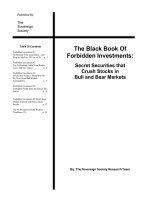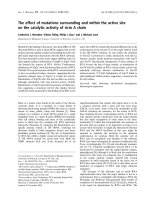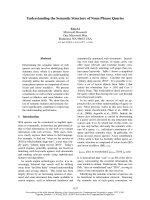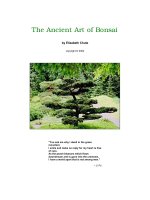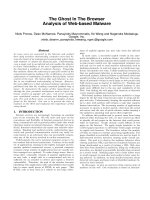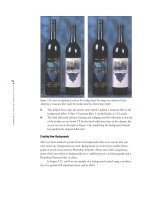The Black Art of Xbox Mods- P11 pptx
Bạn đang xem bản rút gọn của tài liệu. Xem và tải ngay bản đầy đủ của tài liệu tại đây (1.09 MB, 30 trang )
286
CHAPTER
13
lighting
Up the Case
Examining
the
Cold
Cathode
Light
You
will also obtain very good results with a stock (black) Xbox case, because the side vents allow
light to pass through. However, you will need to replace the stock system jewel (on top) with a
new jewel to really
see
a cold cathode light under the case cover, in order to achieve a result sim-
ilar to the one shown in Figure 13.16), because the stock case jewel
is
opaque.
As
an alternative to
replacing a stock jewel, you should consider buying an aftermarket case
or
finding a "Halo Special
Edition" case, which
is
also translucent and looks fantastic with light mods installed!
FIGURE
13.16
The
glowing
case
jewel
is
really bright!
There
is
another option that you might consider if you purchase an aftermarket case like I have
used
as
an example here. These cases are UV (ultraviolet) sensitive, meaning the case will react
if
you install a
UV
light. I have used cold cathode here,
but
a UV light has more
of
an ambient glow
to it, especially when the case
is
UV sensitive! Figure 13.17 shows the clear case with some UV
reaction showing, especially
on
the right side (in color it looks somewhat purplish).
The
Custom LEOs
Let's take a look from the right side
of
the case to
see
how the LEDs turned out.
As
you can see
from Figure 13.18, the right
LED
is
not
only glowing inside the case,
but
shining its light through
the case vent and reflecting off the side
of
the case, exactly like I was hoping it would!
Summary
287
FIGURE
13.17
View
of
this
heavily
modified
Xbox
from
the
front.
FIGURE
13.18
This
LED
is
shining
through
the
right
case vent.
The other side
of
the case
is
actually a different color than the right
LED
(blue and green).
Summary
I have shown you only a small example
of
the light mods you can do with your Xbox to greatly
enhance the appearance
of
your Xbox case. Cold cathode
is
definitely an impressive look
but
may
be too strong for the taste
of
some. Ultraviolet
is
a great option that you should definitely con-
sider
if
you have invested in an aftermarket clear case (especially
if
it
is
in a designer color rather
than my "regular" clear case). After you have learned how to construct an
LED
loom (with a 100-
ohm resistor and wires), there
is
no limit to the creative work you can render in your Xbox using
LEDs
in a variety
of
colors.
Cooling
Down
Your Xbox
One
thing
that
many
modders take
for
granted
is
the
thermal
condition
of
their
Xboxes.
In
the rush
to
install
a mod chip, a new hard drive, and case
lighting,
many
assume
that
the Xbox
will
run
with
the same operating
temperature
that
it
ran
in
the
stock
configuration.
However,
modifications
to
the
Xbox tend
to
decrease
airflow
within
the case, which
is
critical
to
cooling and
based on the
limited
dimensions
of
the case's design.
Therefore,
if
you have
modified
the Xbox case
airflow
dynamics in any way,
you
will
want
to
install
an
active
cooling solution to
counter
the
heat
buildup
that
may
occur.
Software
Cooling
Solutions
Depending
on
your Xbox's configuration, you may get away
with software-based thermal management, which basically
means that you can adjust the speed
of
the Xbox case fan to
improve cooling.
By
default, the Xbox fan runs at 20%
of
full
speed. This means that if the fan
is
rated at 7,500rpm, the
Xbox utilizes it only at 1,500rpm. This minimal setting was
Here are the key points
covered in this chapter:
• Software cooling solu-
tions
• Active cooling
solutions
290
CHAPTER
14
Cooling Down Your Xbox
designed
to
keep
the
Xbox
cool-but
also quiet. The fan
is
quite
loud
when
running
at a full speed
of
100%.
CAUTION
A fan speed setting
of
10%
is
negligible and may
lead
to
overheating
your
Xbox,
which
could dam-
age components. A fan speed
of
at least 20%
is
advisable, and I recommend 50%
to
keep
your
Xbox cool
with
aftermarket
parts installed.
Setting Fan
Speed in BIOS
You
can control the Xbox case fan
in
two ways using software: by setting
the
fan speed in the
BIOS
or
by using
a Dashboard (or
other
program)
to
control the fan.
You
can use XBtool
to
set the default fan speed
that
will be
Figure 14.1).
maintained unless a
program
adjusts the fan (see
6105
Type
I
,
r
Re~lItions
2:::::J
""-,,
I
~
~
"""·I~
Ic
,ent
BIOS
3
""I J
FkSi:::e
(o'2S6k
r
Silk
('"
t02
k
::J
DYD
l~d.xbe
1st
:j
C:\
I
xbm:.xbe
2nd
:J
("
1
3d
:J
("
I
EvoLtlonX
M7
(1.00.5101.01)
BIOStl>5:
33OC6A6-l1371>47-17?J17CCAS219305BA
l~
>alMCyI7.brI
Ip4Ittlon6
Ta.~~to
137GB/Parttlon
71M.e5
Rest
r
IfTIOte
Herd
Orlve
PartJbon
T&bIe
lOQO
Cobos
x ,
-I
x ,_
I
I-I
X1nne"WiJIs
I I-I
x
__
I
I-I
"XIlOX'"Tm
I
I-I
FIGURE
14.1
Setting the default fan
speed
in
the
BIOS.
If
you would like to perform some tests
on
your Xbox with various fan speed settings,
you
can
come up with a good setting
that
meets your Xbox usage habits.
If
you use
it
as
a
media
center
and
fIle server,
yOll
may
want
to increase the fan speed
and/or
install a secondary fan.
Setting Fan Speed
in
XBMC
Xbox Media
Center
is
one
Dashboard that includes a tempera-
ture setting, allowing you to adjust
the fan speed directly. Figure 14.2
shows the System Settings screen
(which you can open by going into
Settings, General, System).
You
can
set a reasonable temperature here
(such
as
135
0
F), and XBMC will
adjust the fan speed, like a
thermo-
stat.
The second fan control option in
this screen
is
a direct fan speed con-
trol setting, shown in Figure 14.3.
This setting can be adjusted from
10% to 100%.
You
can monitor the fan speed from
within most Dashboards. In Xbox
Media Center,
go
to Settings, System
Info, to see the screen shown in
Figure 14.4. Here, you can see
the
temperature with the fan set to 10%.
The highest I have ever recorded in
my Xbox
is
145
0
F,
which
is
not
dan-
gerously high
but
could contribute to
your Xbox components wearing
out
sooner (especially the hard drive).
You
really don't want to
see
how
high
you can take
it
because plastic parts
inside the Xbox
(including
wire
FIGURE
14.2
FIGURE
14.3
Software
Cooling
Solutions
291
Setting
the
Auto
temperature
control
in
XBMC.
Setting
the
fan speed
directly
(by per-
centage) in
XBMC.
292
CHAPTER
14
Cooling
Down
Your Xbox
insulation) may melt
if
you let the
temperature inside the case rise too
high.
You
might not see any visible
damage to your Xbox because ther-
mal damage often affects portions
of
a processor or memory chip, and
the damage may result in occasional
system instability or
crashes-that
PC users often blame exclusively
on
the O/S, unfortunately.
By
simply changing the
fan
speed to
100%, you can
see
a dramatic drop
in the overall temperature within
the case, primarily with the CPU
and GPU, shown in Figure 14.5. The
temperature dropped from
145
0
to
125
0
F with a simple fan speed
adjustment.
Use
any speed from
20% to 100%, although you'll notice
the fan
is
quite loud at 100%.
Active
Cooling
for
Your Xbox
One drawback to software-based fan
adjustment
is
that it manages to cool
down only the CPU because it
is
closest to the fan, although the GPU
and other processors do benefit from
the venting
of
hot air within the case
(while cool air
is
drawn from the
vents on each side of the case). The
stock hard drive
is
a 5,400rpm drive
that stays fairly cool even under
constant use. But a new, high-
performance hard drive upgrade
requires an active cooling solution;
otherwise, it will increase the
FIGURE
14.4
Monitoring
the temperature
with
a fan
speed
of
10%.
FIGURE
14.5
The temperature drops
dramatically
with
a fan speed
of
1
00%.
CAUTION
Never, ever
work
inside the case
with
the
power
cord plugged in. Active
hot
wires exposed
by
the
power
supply
could electrocute you, and even a
minor
shock
is
dangerous
to
your
health.
Active
Cooling
for
Your Xbox
293
ambient temperature
in
the case, which contributes to heating up all the other components,
as
well
as
decreasing the
life
of
the hard drive itself. Hard drives will deteriorate rapidly if they over-
heat, and that
is
the number one reason why hard drives
fail.
Just for fun, I'd like to show you what active cooling will do for the CPU and GPu. I moved the
drives out of the
way
and plugged in two small fans, one
on
each heatsink,
as
shown in Figure
14.6. The bigger fan
is
60mm wide, and the smaller fan
is
40mm wide. This
is
not a permanent
configuration, although it
is
food for thought,
as
you might consider a case modification in order
to accommodate active cooling.
FIGURE
14.6
Did
someone
forget
to
install these in
my
Xbox?
I configured Xbox Media Center to
run
the fans at 100%, which pushes them to their rpm limits,
and then recorded the temperature drop with a total
of
three fans running in the case (the orig-
inal case
fan
and the two smaller fans sitting on the heatsinks). The result
is
very encouraging, if
only there
was
room
to
mount
these fans. The drives don't fit with the fans in place,
but
I'm cer-
tain that a 40mm
fan
could be placed
beside
the CPU to blow air onto the CPU heatsink from the
side.
If
you want to do something like this, I recommend a
few
drops
of
glue from a hot glue gun
to keep the
fan
in position.
The resulting temperature drop with the two additional fans
is
dramatic,
as
you can
see
in Figure
14.7. The temperature dropped from
145
0
F to
125
0
F
by
maximizing the fan output. The tem-
perature
was
further dropped to
107
0
F for the CPU and 96.8
0
F for the GPU with active cooling!
Why would you want to do this if the Xbox
was
designed to
run
as-is? Because madding
294
CHAPTER
14
Cooling
Down
Your Xbox
introduces changes to the closed
architecture, and the addition
of
lighting, a mod chip, and a high-
speed hard drive increases heat, so
every attempt to cool it down will
add to the longevity
of
your Xbox.
Hard
Drive
Cooling
If
you have upgraded your hard
drive to a large-capacity drive,
but
it
is
not
one
of
the faster
models-such
as
a 7,200rpm
drive-you
can prob-
ably get away without adding a fan
to cool off the drive. But
if
you have FIGURE
14.7
Active
cooling drops the
CPU
and
CPU
to "touchable" temperatures.
upgraded to a 7,200rpm drive like
the one I installed in the Xbox fea-
tured in this book, it definitely needs cooling. The trick to cooling
is
sucking heat away from
something, not just throwing cold air at something. The key word here
is
airflow. Consider the
effect
of
the water-cooling systems available for PCs. The whole point
of
a water-cooling system
is
to suck heat
away
from the components by flowing water across a metal surface that
is
mounted
to a processor. When the water
flows
over the metal surface, heat
is
transferred to the water, which
carries the heat
away.
One hopes there
is
enough water circulating in the water-cooling system to
allow the water to cool before it comes into contact with the
hot
components again.
An active air-cooling system
is
a lot easier to deal with than water-cooling because no sealed hoses
and pumps are required. Usually, an air-cooling system sin1ply involves the use
of
one or more
high-speed fans that blow air
onto
components
as
well
as
directing air out
of
the case.
Finding Room
in
the
Case
As
far
as
I can tell, the only realistic
place to
put
an intake fan inside the
Xbox case
is
right behind the DVD-
ROM
drive. This will require you to
drill holes in the metal liner inside
the case
so
the fan will be able to
draw in air from outside.
You
might
even want to cut out a hole in the
CAUTION
The Xbox
power
supply
has a
built-in
surge sup-
pressor
that
will
shut
off
the
power
(using a
strong relay)
if
the
power
fluctuates
by
even a
small percentage.
You
must
not
plug and
unplug
fans and lights and
so
forth
with
the
power
turned
on,
or
the Xbox
will
shut
down.
This
is
generally a
bad
thing and could lead
to
damaged
components
in
your
Xbox. Power loss
is
espe-
cially harmful
to
the hard drive.
Active Cooling
for
Your Xbox 295
metal liner using a drill, Dremel,
or
similar tool (after disassembling the Xbox,
of
course) to pro-
vide the maximum
amount
of
airflow into the case.
You
would then
mount
a fan in an orienta-
tion that sucks air
into the case.
Despite the good location
and
available room, I have opted in this chapter to install a
hard
drive
cooling fan instead. I would encourage you to do
both ifyou wish:
an
intake fan behind the DVD-
ROM drive and a small fan to cool the hard drive. Both options will increase air circulation within
the case. Just
be
sure your fans
don't
draw too much juice from the Xbox power supply.
Installing
a
Hard
Drive
Cooling
Fan
The minimal cooling solution should at least include a small
fan
to cool offthe hard drive, which
can get very hotwhen in constant use (especially the
high-rpm
models). Even
if
you have installed
a 5,400rpm drive, a hard drive
fan
will increase the life
of
this otherwise relatively cool-running
drive (because every degree
of
heat contributes
to
eventual failure in an electromechanical
device).
A 40mm
fan
fits quite snugly in the hard drive tray with the case cover in place.
You
may want to
mount
one or two small fans like the one shown in Figure 14.8 behind the hard drive (because
two would do an even better job at cooling).
FIGURE
14.8
A new
high-performance
hard
drive
upgrade
requires active cooling.
As
you can
see
from Figure 14.9, the 40mm fan fits underneath the case cover with a little room
to spare. A
fan
this size
is
very convenient for Xbox cooling because you can find many places
inside the Xbox case where such a small
fan
will fit without getting in the way
of
other compo-
nents (such
as
the two large drive trays).
296
CHAPTER
14
Cooling
Down
Your Xbox
FIGURE
14.9
The
40mm
fan
is
small enough to
fit
beneath the case
cover.
Summary
This chapter provided just a brief summary of the cooling options available for the Xbox. It
is
a
good idea to add one
or
more fans to the inside
of
your Xbox case
if
you have
madded
it because
heat will eventually wear
out
components like hard drives, especially
if
you use your Xbox for
long periods at a time.
You
may
not
notice any component damage at first because heat damage
is
not immediately noticeable. Adding a fan or two under the Xbox
hood
will ensure
that
your
Xbox runs reliably and consistently cool for years to come.
A
Xbox Resources
This
appendix provides a
list
of
online resources
that
should provide you
with
additional
information
that
you may refer
to
in the event
that
you
encounter
a
problem
or
additional Xbox mods not covered in this
book. This
list
is
by no means complete,
but
does rep-
resent the main sites I
visit
most
often.
Xbox
Information
Sites
Xbox 365. . Nice Xbox fan site
with an underground
feel
to it.
Official
Xbox
Magazine. icialxbox-
magazine.com. Since it's "official;' this magazine
is
definitely
not
XBN,
the "unofficial" Xbox magazine. Good content
with fair reviews.
Offical Xbox Site. . The official Xbox
home site on the
Web.
The Xbox Reporter. . Reports
on the latest Xbox news and provides articles about Xbox
games, hardware, and accessories.
IGN Xbox. . Online magazine that cov-
ers
all
things related to the Xbox and provides game reviews.
Team Xbox. . Good breadth
of
information about Xbox hardware, software, game reviews,
rumors, and news.
298
APPENDIX
A Xbox Resources
GameSpy Xbox. nly dedicated to game reviews and rumors that
almost never come true,
but
good overall content.
Xbox Garners. attractive Xbox fan site with news, rumors, pre-
views, reviews, and interviews.
Xbox Nation. . A good alternative magazine (full color, glossy, retail)
dedicated to the Xbox.
Xbox Scene. . Contains a wealth
of
information for Xbox modding.
Xbox Solution. . Nice
fan
site with personal reviews, surveys, and
blog-style comments.
Mod Chip
Manufacturers
SmartXX. . Manufactures the SmartXX
mod
chip.
Team Xodus. . Manufactures the Xenium
mod
chip.
Team Xecuter. . Manufactures the Xecuter mod chip.
Xbox
Hardware
Sites
American Xbox Mod Chips. . Despite the obnoxious
name, this site offers all
of
the Xbox mod chips at reasonable prices.
Custom Xbox Cases. .
Sells
aftermarket "clear" cases in the following
translucent colors: crystal, blue,
yellow,
orange, and green.
ModChip.com. . Offers
all
available Xbox
mod
chips for sale at com-
petitive prices.
Mod Chip Man. . Offers
mod
chips and other hardware accessories
for sale.
NewEgg.com. . Good source for Xbox-compatible hard drives at a good
price, usually with
free
shipping.
Xbox Chips. . Xbox mod chip online store and information site.
Xbox Hackz. . A hardware site providing information about Xbox
mod chips and related information.
Xbox Software Sites 299
Xbox
Software
Sites
Avalaunch. . Home site for the Avalaunch Dashboard with
online documentation and screenshots.
EvolutionX. o. Home site for the EvolutionX Dashboard, with online
documentation, forums, and version information.
Xbox Linux. .
All
the information you need to install and
run
Linux
on your modded
Xbox.
Xbox Media
Center
(XBMC). .
Home
of
the XBMC
Dashboard/application for your modded
Xbox.
XboxSaves. videsadatabaseofsaved games that are available for
download.
Xenium O/S. . Information and downloadable manuals for the
Xenium O/S (pre-installed
on
Xenium mod chips).
Numbers
1.0
Xbox,
57
1.0-1.1
motherboards
DO
points, 89
LPC
ports, 86
1.1
Xbox,
57
1.2
Xbox,
58
1.2-1.6
motherboards
DO
points, 89
LPC
ports, 87
1.3
Xbox,
58
1.4
Xbox,
58
1.5
Xbox,
59
1.6
Xbox,
59
A
About
Avalaunch
option
(Ava
launch
Dash),
204
active
cooling,
292-294
airflow, 294
fan installation, 295
fan placement, 294·295
Index
adapters,
solderless,
89-93
aftermarket
cases,
assembling,
252
controller
port
assem-
blies,
256
drives,
258
front
button
assembly,
253-254
front
panels, 255
motherboards,
256
power
supply, 256
Aladdin
mod
chips,
80
Applications
menu
(Avalaunch
Dash),
191
assembling
cases
aftermarket
cases, 252
controller
port
assemblies, 256
drives, 258
front
button
assembly,
253-254
front
panels, 255
Halo system
jewels,
258
motherboards,
256
power
supply, 256
302 assembling cases
stock cases
controller
port
assem-
blies,
246-248
DVD-ROM
tray
panels,
251
motherboards,
248-249
power supply, 246
audio
CDs,
listening
to,
221-223
AV Settings screen
(Avalaunch
Dash),
198
Avalaunch Dash
acquiring, 179
adding to Launch menu,
181-185
Applications menu,
191
custom
BIOS,
180-181
Emulators menu,
191
File
Manager, 191-193
Games menu,
187-188
game installation,
189-191
game properties, 189
game titles,
188-189
saved games,
down-
loading, 189
installation, 179
custom BI05,
180-181
files, copying
to
Xbox,
181
Launch menu, adding
Avalaunch to,
181-185
IRC
Client,
194
Reboot option, 204
Settings screen, 195
About
Avalaunch,
204
Language Settings,
203
Main Options,
198-200
Network
Settings,
196-198
Quickstart, 204
Skin Settings,
201-202
Sound Settings, 202
Update Dashboard,
204
Shutdown option, 205
Telnet Client, 194-195
website, 179
XBox Media Player, 187
avalaunch.xml
file,
179
B
backing
up
EEPROM,
142
Backup EEprom com-
mand
(Xenium
EEprom
Tools),
142
BIOS
Avalaunch Dash,
180-181
EvoX
BIOS
custom
BIOS,
165-
166
installation, 160-163
fan speed,
290
version numbers, 63-64
XBMC
(Xbox Media
Center), 209-2
J 1
BitTorrent,
1S9
Boot
Options
screen
(Ava
launch
Dash),
200
booting
up
solderless
mod
chips,
96
browsing
music library,
221
My Files
(XBMC),
215-217
bulbs
(cold
cathode),
removing,
279
buses,
FSBs
(front-side
buses), 2S
c
cables
controller
port
cables,
48-49
IDE
cables,
264
power
cables, 264-265
removing
DVD-ROM
drives, 38
hard drives,
33
case
fans.
See
fans
cases (Xbox), 21
aftermarket
case
assembly, 252
controller
port
assembl ies, 256
drives, 258
front
button
assembly,
253-254
front
panels, 255
motherboards,
256
power
supply,
256
disassembling,
233-234
controller
port
assemblies,
238
DVD-ROM
tray
panel,
245-246
front
button
assembly, 240-242
power
supply,
238-240
quick
disassembly,
234-236
Halo system
jewels,
258
opening
lifting
case, 29
main deck, 30-31
rubber
feet,
removing, 26
screws, removing,
26, 29
stock case assembly
controller
port
assemblies,
246-248
DVD-ROM
tray
panels,
251
motherboards,
248-249
power
supply,
246
CDs
listening to,
221
ripping, 223
central
processing
units
(CPUs),24
chips.
See
mod
chips;
video
chips
cold
cathode
lights,
277-279,286
mounting
below
jewel
case, 279-281
removing
bulbs
from,
279
controller
port
assem-
blies
installing, 246-248,
256
removing,
238
cooling,
289
active cooling,
292-294
airflow,
294
fan installation, 295
fan placement,
294-295
fan speed
controlling
in
BIOS,
290
controlling
in
XBMC,
291-292
Copy
Partition
command
(Xenium
Disk
Tools),
136-137
copying
files, 192-193
partitions,
136-137
copyrights
DMCA (Digital
Millennium
Copyright
Act), 74-75
licenses, 70-73
compared
to
ownership,
72
definition
of,
71
user rights, 72-73
Dashboards
303
cosmetic
lighting
modifi-
cations,
275-277
cold cathode lights,
277-281,286
LEOs,
281-287
UV
lights,
286
CPUs
(central
processing
units),24
Create
Thumbs
option
(XBMC
My
Pictures),
218
Crystal
Pack,
64-65
custom
BIOS
Avalaunch, 180-181
EvoX,
165-166
XBMC
(Xbox Media
Center), 209-211
custom
EvoX
skins,
173-176
D
Dashboards
Avalaunch Dash
acquiring,
179
adding
to
Launch
menu, 181-185
Applications menu,
191
custom
BIOS,
180-181
Emulators menu,
191
File Manager,
191-193
How
can
we
make
this
index
more
useful?
304
Dashboards
Games menu,
XBMC
(Xbox Media
disassembling
Xbox,
19
187-191
Center), 207-208
cases, 21, 26-31,
installation, 179-185 adding
to
Launch
233-234
IRC
Client, 194
menu,
210
controller
port
assem-
Reboot option, 204
BIOS,
209-211
blies, 238
Settings screen,
installing, 208-211
DVD-ROM
tray
panel,
195-204 My Files,
215-217
245-246
Shutdown
option,
My Music, 221-223
front
button
assem-
205
My Pictures, 217-220
bly, 240-242
Telnet Client,
My Programs,
lifting
case, 29
194-195
212-214
main deck, 30-31
website, 179
My Videos, 224-225
power
supply,
XBox Media Player,
Settings,
229
238-240
187
Weather, 226-228
quick
disassembly,
EvoX
234-236
acquiring, 159
dates
(manufacturing
rubber feet, 26
dates),
60-61
BIOS
installation,
default.xbe
file,
179
screws, 26, 29
160-163
development
of
Xbox,
CPUs
(central processing
custom
BIOS,
7-14
units), 24
165-166
bridging
PC/console
DVD-ROM drives, 22
definition of, 157-158
gap,
13
cables, 38
evox.ini settings file,
lessons learned, 10-11
lifting
out
DVD-ROM
167-168
market
timing,
12
drive and tray,
installing, 158-160
39-42
Microsoft's dedication
to
Launch
DVD
option,
developers, 12-14
screws, 38
168-169
pirated games, 15-16
FSBs
(front-side buses),
Launch menu, 172
25
MS
Dashboard
option,
potential
of
Xbox, 15-18
GPUs
(graphics
169
Sega
Dreamcast,
11
-
12
processing units), 25
Power
Off
option,
success
of
Xbox, 14-15
hard drives, 24,
32
169
video game
competition,
cables,
33
Reboot option, 169
9-10
lifting
hard
drive
tray,
skins, 173-176
Digital
Millennium
35-38
System Utils menu,
Copyright
Act (DMCA),
screws,
33
74-75
170-171
Trainers option, 169
MCPs
(media control
processors), 25
motherboards, 22,
43-44, 99, 102
case fans, 52
controller
port
cables,
48-49
DVD-ROM
power
connectors,
44
IDE
cables, 44
lifting
motherboard
from
case, 52-54
power
supply
connectors, 46
screws,
48-49
power
supply, 22
Xbox versions, 19-20
Disk
Tools
(Xenium)
Copy Partition,
136-137
Drive Upgrade Wizard,
135-136
Format Partition,
138-139
Lock/Unlock Hard Drive,
134
DMCA
(Digital
Millennium
Copyright
Act),
74·75
OMS
Technologies'
XBIT
mod
chips,
79
DO
points,
88
1.0-1.1 motherboards,
89
1.2-1.6 motherboards,
89
troubleshooting,
125
DO
wires,
installing,
113·115
Download
Saved Game
command
(Avalaunch
Games
menu),
189
downloading
saved
games,
189
Dreamcast,
11·12
Drive
Upgrade
Wizard,
135-136
drive
formatting,
271
running,
267-271
drives
DVD-ROM drives, 22
removing, 38-42
tray
panels, 245-246,
251
hard drives, 24
copying
partitions,
136-137
formatting,
138-139,
271
locking/unlocking,
134
removing, 32-38
replacing,
259-274
upgrading,
135-136
DVD-ROM
drives,
22
removing
cables, 38
lifting
out
DVD-ROM
drive and tray,
39-42
screws, 38
tray
panels
installing,
251
removing,
245-246
EvoX 305
E
Edit
XBE
Title
command
(Avalaunch
Games
menu),
188
editing
game
titles,
188·189
EEPROM
(electrically
erasable
programmable
read-only
memory),
60,
140
backing up, 142
restoring,
143-144
EEprom
Tools
(Xenium),
140·142
Backup EEprom, 142
Restore EEprom,
143-144
electrically
erasable
pro-
grammable
read-only
memory.
See EEprom
Emulators
menu
(Avalaunch
Dash),
191
EvoX
acquiring,
159
BIOS
installation,
160-163
custom
BIOS,
165-166
definition
of,
157-158
evox.ini
settings file,
167-168
EvoX
Skin Creator,
174
installing,
158-160
Launch DVD
option,
168-169
How
can
we
make
this
index
more
useful?
306 EvoX
Launch menu, 172
MS
Dashboard
option,
169
Power
Off
option, 169
Reboot option,
169
skins, 173-176
System Utils menu,
170-171
Trainers option,
169
EvoX Skin Creator, 1
74
evox.ini
file,
167-168
evoxdash.xbe
file,
1
59
F
fans
installation, 295
placement, 294-295
removing,
52
speed
controlling
in
BIOS,
290
controlling in
XBMC,
291-292
File
Manager
(Avalaunch
Dash),191-193
files
avalaunch.xml, 179
browsing,
21
$-21
7
copying, 192-193
default.xbe, 179
evox.ini, 167-168
evoxdash.xbe,
159
M8.BIN, 160
M8_16.BIN, 160
XboxMediaCenter.xml,
209
Format
Partition
com-
mand
(Xenium
Disk
Tools),
138-139
formatting
hard drives,
271
partitions, 138-139
front
button
assembly
installing, 253-254
removing, 240-242
front
panels,
attaching
to
cases,
255
FSBs
(front-side
buses),
25
FTP Settings
(Xenium),
149-151
G
games
homebrew games, 76
installing, 189,
191
pirated games, 15-16
properties, 189
saved games,
downloading, 189
titles, editing, 188-189
Games
extras
screen
(Avalaunch
Dash),
200
Games
menu
(Avalaunch
Dash),187-188
game installation, 189,
191
game properties,
viewing,
189
game titles, editing,
188-189
saved games,
downloading,
189
GPUs
(graphics
process-
ing
units),
25
graphics
processing
units
(GPUs),
25
H
hacking
BIOS
Avalaunch Dash,
180-181
EvoX, 166
XBMC
(Xbox Media
Center), 209-21 1
Halo
Special
Edition,
20,
64·65
hard
drives,
24
cooling,
292-294
airflow,
294
fan installation, 295
fan placement,
294-295
hardware
307
copying partitions,
opening, 26-31
MCPs
(media control
136-137
stock case assembly,
processors), 25
Drive Upgrade Wizard,
246-251
mod chips.
135-136
controller
port
See
mod
chips
formatting,
138-139, assemblies, 238, motherboards, 22
271
246-248,256
DO
points,
88-89
locking/unlocking,
134
cooling
installing, 248-249,
removing,
32
active cooling,
256
cables,
33
292-295
LPC
ports,
85-88
lifting
hard drive tray,
software cooling
removing, 43-54, 99,
35-38
solutions, 289-292
102
screws,
33
CPUs
(central processing
power
supply, 22
replacing, 259-260
units), 24
installing, 246, 256
drive
formatting,
271
DVD-ROM drives,
22
removing,
238-240
Drive Upgrade
removing, 38-42
revisions, 19-20,
81
Wizard, 267-271
tray
panels, 245-246,
1.0,57
251
IDE
cables,
264
FSBs
(front-side buses),
1.1, 57
master/slave set-
25
1.2, 58
tings, 262-263
CPUs
(graphics
1.3, 58
power
cables,
processing units), 25
lA,
58
264-265
replacement hard
hard drives, 24
1.5, 59
drives,
261
copying partitions,
1.6, 59, 115-116,
stock hard drives,
136-137
120-123
260
formatting,
138-139,
exceptions, 65
verifying
replace-
271
Halo Special Edition,
ment, 273-274
locking/unlocking,
20,64-65
Harddisk
Tools screen
134
identifying,
60-64
(Avalaunch Dash),
199
removing, 32-38
Limited Edition
hardware,
19
replacing, 259-274
Crystal
Pack,
64-65
cases,
21
upgrading, 135-136
serial numbers, 61-62
aftermarket case
jewel
case, 279-286
video
chips,
62
assembly, 252-258
lighting,
275-277
disassembling,
cold cathode lights,
233-246
277-286
Halo system jewels,
LEOs,
281-287
258
UV
lights,
286
How can
we
make
this
index
more
useful?
308
Hardware
Info
screen
Hardware
Info
screen
(Avalaunch
Dash),
198
heat
damage.
See cooling
history
of
Xbox,
7-14
bridging
PC/console
gap,
13
lessons learned,
10-1
1
market
timing,
12
Microsoft's dedication
to
developers, 12-14
pirated games, 15-16
potential
of
Xbox, 15-18
Sega
Dreamcast, 11
-1
2
success
of
Xbox, 14-15
video game
competition,
9-10
IDE cables,
264
identifying
Xbox revi-
sions
BIOS
version numbers,
63-64
exceptions, 65
Halo Special Edition,
64-65
hardware serial
numbers, 61-62
Limited Edition Crystal
Pack,64-65
manufacturing dates,
60-61
video chip verification,
62
installation
aftermarket cases, 252
controller
port
assemblies,
256
drives,
258
front
button
assembly, 253-254
front
panels, 255
motherboards,
256
power
supply,
256
Avalaunch Dash,
179-181
custom
BIOS,
180-181
files, copying
to
Xbox,
181
Launch menu, adding
Avalaunch
to,
181-185
cooling fans, 295
DO
wires, 113-115
EvoX,
158-163
hard drives
Drive Upgrade
Wizard, 267-271
IDE
cables, 264
master/slave set-
tings, 262-263
power cables,
264-265
verifying upgrade
process, 273-274
games, 189-191
motherboards, 248-249
pin headers, 103
inserting headers,
107
locating
LPCs,
105
preparing
to
solder,
104-105
removing pin 4, 107
soldering pins,
110-113
power
supply, 246
soldered mod chip
installation,
81
DO
wires, 113-11 5
motherboard
removal, 99, 102
pin headers, 103-113
troubleshooting,
125-126
Xbox revision 1.6
motherboards,
115-116,120-123
solderless mod chip
installation, 81-85
boot-up process, 96
DO
points, 88-89
LPC
ports, 85-88
mod chips, attaching
to adapters, 94
solderless adapters,
89-93
stock cases
controller
port
assemblies,
246-248
DVD-ROM
tray
panels,
251
motherboards,
248-249
power supply,
246
XBMC
(Xbox Media
Center), 208-211
BIOS,
209-211
XBMC
files, 209
IRC
Client
(Avalaunch
Dash),
194
J-L
jewel
cases,
mounting
cold
cathode
lights
below,
279·286
Language
Settings
(Avalaunch
Dash),
203
Launch
DVD
option
(EvoX),
168·169
Launch
menu,
131·134,
172
adding Avalaunch Dash
to, 181-185
adding
XBMC
(Xbox
Media Center) to, 210
LEOs,
281-287
legal
issues
DMCA (Digital
Millennium
Copyright
Act), 74-75
licenses, 70-73
compared
to
ownership,
72
definition
of,
71
user rights, 72-73
LFRAME
wires
installing, 123
troubleshooting,
125
licenses,
70·73
compared
to
ownership,
72
definition
of,
71
user rights, 72-73
lighting,
275-277
cold cathode lights,
277-279,
286
bulbs, removing,
279
mounting
below
jewel
case, 279-281
LEOs,
281-287
UV
lights,
286
Limited
Edition
Crystal
Pack,64-65
listening
to
audio
CDs,
221
Lock/Unlock
Hard
Drive
commands
(Xenium
Disk
Tools),
134
locking
hard
drives,
134
LPC
ports,
85·86
1.0-1.1 motherboards,
86
1.2-1.6 motherboards,
87
pre-soldered
LPCs,
87-88
rebuilding, 116, 120-122
wire
1,
117
wire
2,
117
wire 3, 120
wire 4,
121
wire
5,122
troubleshooting,
125
main
menus
309
M
M8.BIN
file,
160
M8_16.BIN
file,
160
main
deck,
30-31
main
menus
Avalaunch Dash, 186
Applications menu,
191
Emulators menu,
191
File Manager,
191-193
Games menu,
187-191
IRC
Client, 194
Reboot option,
204
Settings screen,
195-204
Shutdown
option,
205
Telnet Client,
194-195
XBox Media Player,
187
XBMC,
212
My Files,
215-217
My Music, 221-223
My Pictures, 217-220
My Programs,
212-214
My Videos, 224-225
Settings, 229
Weather, 226-228
How
can
we
make
this
index
more
useful?
310
main
menus
Xenium, 130
Disk Tools, 134-139
EEprom Tools,
140-144
Launch menu,
131-134,181-185,
210
Power Off, 155
Reboot, 155
Recovery, 1
55
Settings, 144-155
Main
Options
(Avalaunch
Dash),
19S-200
manufacturing
dates,
60-61
master/slave
settings,
262-263
MCPs
(media
control
processors),
25
Media
Center. See XBMC
(Xbox
Media
Center)
media
control
processors
(MCPs),
25
memory,
EEPROM
(electrically
erasable
programmable
read-
only
memory),
60,
140
backing up, 142
restoring, 143-144
Mise
Info
screen
(Avalaunch
Dash),
19S
mod
chips, 77-7S.
See
also
Xenium
operating
system
Aladdin, 80
capabilities, 73-75
copyrights and legal
issues
DMCA (Digital
Millennium
Copyright
Act),
74-75
licenses, 70-73
definition
of, 69-70
homebrew games, 76
how
they
work, 70
SmartXX, 79
soldered mod chip
installation,
81
DO
wires, 113-115
motherboard
removal, 99, 102
pin header installa-
tion, 103-113
troubleshooting,
125-126
Xbox revision 1.6
motherboards,
115-116,120-123
solderless mod chip
installation, 81-85
boot-up process, 96
DO
points, 88-89
LPC
ports, 85-88
mod chips, attaching
to
adapters, 94
solderless adapters,
89-93
X-Chip,
80
XBIT,
79
XBMC
(Xbox Media
Center), 75-76
Xecutor, 78-79
Xenium,78
motherboards,
22
DO
points, 88-89
installing, 248-249,
256
LPC
ports, 85-86
1.0-1.1 mother-
boards, 86
1.2-1.6 mother-
boards, 87
pre-soldered
LPCs,
87-88
troubleshooting, 125
removing, 43-44, 99,
102
case
fans,S
2
controller
port
cables,
48-49
DVD-ROM
power
connectors, 44
IDE
cables,
44
lifting
motherboard
from case, 52-54
power
supply
connectors, 46
screws, 48-49
MS
Dashboard
option
(EvoX),
169
MSX,9