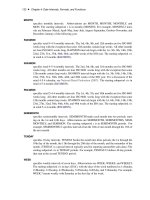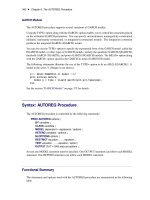SAS/ETS 9.22 User''''s Guide 289 pdf
Bạn đang xem bản rút gọn của tài liệu. Xem và tải ngay bản đầy đủ của tài liệu tại đây (412.06 KB, 10 trang )
2872 ✦ Chapter 45: Window Reference
Statistics of Fit Selection Window
Use the Statistics of Fit Selection window to specify which of the available goodness-of-fit statistics
are reported for models you fit and are available for selection as the model selection criterion
used by the automatic selection process. This window is available under the Options menu in the
Develop Models, Automatic Model Fitting, Produce Forecasts, and Model List windows, and from
the Statistics button of the Model Fit Comparison window and Automatic Model Fitting results
windows.
Controls and Fields
Select Statistics Table
list the available statistics. Select a row of the table to select or deselect the statistic shown in
that row.
OK
closes the window and applies the selections made.
Cancel
closes the window without applying any selections.
Clear
deselects all statistics.
All
selects all statistics.
Time ID Creation from Several Variables Window ✦ 2873
Time ID Creation – 1,2,3 Window
Use the Time ID Creation – 1,2,3 window to add a time ID variable to an input data set with
observation numbers as the ID values. The interval for the series will be 1. Use this approach if the
data frequency does not match any of the system’s date or date-time intervals, or if other methods of
assigning a time ID do not work. To access this window, select “Create from observation numbers”
from the Create pop-up list in any window where you can select a Time ID variable. For more
information, see Chapter 4, “Date Intervals, Formats, and Functions,” in this book.
Controls and Fields
Data set name
is the name of the input data set.
New ID variable name
is the name of the time ID variable to be created. You can type any valid SAS variable name in
this field.
OK
closes the window and proceeds to the next step in the time ID creation process.
Cancel
closes the window without creating a Time ID variable. Any options you specified are lost.
Time ID Creation from Several Variables Window
Use the Time ID Creation from Several Variables window to add a SAS date valued time ID variable
to an input data set when the input data set already contains several dating variables, such as day,
month, and year. To access this window, select “Create from existing variables” from the Create
pop-up list in any window where you can select a Time ID variable. For more information, see
Chapter 40, “Creating Time ID Variables.”
2874 ✦ Chapter 45: Window Reference
Controls and Fields
Variables
is a list of variables in the input data set. Select existing ID variables from this list.
Date Part
is a list of date parts that you can specify for the selected ID variable. For each ID variable that
you select from the Variables list, select the Date Part value that describes what the values of
the ID variable represent.
arrow button
moves the selected existing ID variable and date part specification to the “Existing Time IDs”
list. Once you have done this, you can select another ID variable from the Variables list.
New variable
is the name of the time ID variable to be created. You can type any valid SAS variable name in
this field.
New interval
is the time interval between observations in the input data set implied by the date part ID
variables you have selected.
OK
closes the window and proceeds to the next step in the time ID creation process.
Cancel
closes the window without creating a time ID. Any options you specified are lost.
Reset
resets the options to their initial values upon entry to the window.
Time ID Creation from Starting Date Window ✦ 2875
Time ID Creation from Starting Date Window
Use the Time ID Creation from Starting Date window to add a SAS date valued time ID variable to
an input data set. This is a convenient way to add a time ID of any interval as long as you know the
starting date of the series. To access this window, select “Create from starting date and frequency”
from the Create pop-up list in any window where you can select a Time ID variable. For more
information, see Chapter 40, “Creating Time ID Variables.”
Controls and Fields
Data set name
is the name of the input data set.
Starting Date
is the starting date for the time series in the data set. Enter a date value in this field, using a
form recognizable by a SAS date informat, for example, 1998:1, feb1997, or 03mar1998.
Interval
is the time interval between observations in the data set. Select an interval from the pop-up list.
New ID variable name
is the name of the time ID variable to be created. You can type any valid SAS variable name in
this field.
OK
closes the window and proceeds to the next step in the time ID creation process.
Cancel
closes the window without changing the input data set. Any options you specified are lost.
2876 ✦ Chapter 45: Window Reference
Time ID Creation Using Informat Window
Use the Time ID Creation using Informat window to add a SAS date valued time ID variable to an
input data set. Use this window if your data set contains a date variable that is stored as a character
string. Using the appropriate SAS date informat, the date string is read in and used to create a date or
date-time variable. To access this window, select “Create from existing variable/informat” from the
Create pop-up list in any window where you can select a Time ID variable.
Controls and Fields
Variable Name
is the name of an existing ID variable in the input data set. Click the Select button to select a
variable.
Select button
opens a list of variables in the input data set for you to select from.
Informat
is a SAS date or datetime informat for reading date or datetime value from the values of the
specified existing ID variable. You can type in an informat or select one from the pop-up list.
First Obs
is the value of the variable you selected from the first observation in the data set, displayed
here for convenience.
Date Value
is the SAS date or datetime value read from the first observation value that uses the informat
that you specified.
Time ID Variable Specification Window ✦ 2877
New ID variable name
is the name of the time ID variable to be created. You can type any valid SAS variable name in
this field.
OK
closes the window and proceeds to the next step in the time ID creation process.
Cancel
closes the window without changing the input data set. Any options you specified are lost.
Reset
resets the options to their initial values upon entry to the window.
Time ID Variable Specification Window
Use the Time ID Variable Specification window to specify a variable in the input data set that contains
the SAS date or datetime value of each observation. You do not need to use this window if your time
ID variable is named
date
,
time
, or
datetime
, since these are picked up automatically. Invoke the
window from the Select button to the right of the Time ID field in the Data Set Selection, Automatic
Model Fitting, Produce Forecasts, Series Selection, and Time Series Forecasting windows.
Controls and Fields
Data Set
is the name of the current input data set.
Time ID
is the name of the currently selected Time ID variable, if any.
2878 ✦ Chapter 45: Window Reference
Interval
is the time interval between observations (data frequency) in the input data set.
Select a Time ID Variable
is a selection list of variables in the input set. Select one variable to assign it as the Time ID
variable.
OK
closes the window and retains the selection made, if it is a valid time ID.
Cancel
closes the window and ignores any selection made.
Reset
restores the time ID variable to the one assigned when the window was initially opened, if any.
Time Ranges Specification Window
Use the Time Ranges Specification window to control the period of fit and evaluation and the
forecasting horizon. Invoke this window from the Options menu in the Develop Models, Manage
Forecasting Project, and Model Viewer windows or the Set Ranges button in the Develop Models
window.
Time Ranges Specification Window ✦ 2879
Controls and Fields
Data Set
is the name of the current input data set.
Interval
is the time interval (data frequency) for the input data set.
Series
is the variable name and label of the current time series.
Data Range
gives the date of the first and last nonmissing data values available for the current series in the
input data set.
Period of Fit
gives the starting and ending dates of the period of fit. This is the time range used for estimating
model parameters. By default, it is the same as the data range. You can type dates in these
fields, or you can use the arrow buttons to the left and right of the date fields to decrement
or increment the date values shown. Date values must be entered in a form recognized by
a SAS date informat. (See SAS Language Reference: Concepts for information about SAS
date informats.) The inner arrows increment by periods, the outer arrows increment by larger
amounts, depending on the data interval.
Period of Evaluation
gives the starting and ending dates of the period of evaluation. This is the time range used for
evaluating models in terms of statistics of fit. By default, it is the same as the data range. You
can type dates in these fields, or you can use the control arrows to the left and right of the date
fields to decrement or increment the date values shown. Date values must be entered in a form
recognized by a SAS date informat. (See SAS Language Reference: Concepts for information
about SAS date informats.) The inner arrows increment by periods, the outer arrows increment
by larger amounts, depending on the data interval.
Forecast Horizon
is the forecasting horizon expressed as a number of forecast periods or number of years (or
number of weeks for daily data). You can type a number or select one from the pop-up list.
The ending date for the forecast period is automatically updated when you change the number
of forecasts periods.
Forecast Horizon - Units
indicates whether the Forecast Horizon value represents periods or years (or weeks for daily
data).
Forecast Horizon Date Value
is the date of the last forecast observation. You can type a date in this field, or you can use
the arrow buttons to the left and right of the date field to decrement or increment the date
values shown. Date values must be entered in a form recognized by a SAS date informat. (See
SAS Language Reference: Concepts for information about SAS date informats.) The Forecast
Horizon is automatically updated when you change the ending date for the forecast period.
Hold-out Sample
specifies that a number of observations or years (or weeks) of data at the end of the data range
are used for the period of evaluation with the remainder of data used as the period of fit. You
can type a number in this field or select one from the pop-up list. When the hold-out sample
2880 ✦ Chapter 45: Window Reference
value is changed, the Period of Fit and Period of Evaluation ranges are changed to reflect the
hold-out sample specification.
Hold-out Sample - Units
indicates whether the hold-out sample field represents periods or years (or weeks for daily
data).
OK
closes the window and stores the specified changes.
Cancel
closes the window without saving changes. Any options you specified are lost.
Reset
resets the options to their initial values upon entry to the window.
Clear
resets all options to their default values.
Time Series Forecasting Window
The Time Series Forecasting window is the main application window that appears when you invoke
the Time Series Forecasting System. It enables you to specify a project file and an input data set and
provides access to the other windows described in this chapter.
Time Series Forecasting Window ✦ 2881
Controls and Fields
Project
is the name of the SAS catalog entry in which forecasting models and other results will be
stored and from which previously stored results are loaded into the forecasting system. You
can specify the project by typing a SAS catalog entry name in this field or by selecting the
Browse button to right of this field. If you specify the name of an existing catalog entry, the
information in the project file is loaded. If you specify a one-level name, the catalog name is
assumed to be
fmsproj
and the library is assumed to be
sasuser
. For example,
samproj
is
equivalent to sasuser.fmsproj.samproj.
Project Browse button
opens the Forecasting Project File Selection window to enable you to select and load the project
from a list of previously stored projects.
Description
is a descriptive label for the forecasting project. The description you type in this field will be
stored with the catalog entry shown in the Project field.
Data Set
is the name of the current input data set. To specify the input data set, you can type the data set
name in this field or use the Browse button to the right of the field.
Data set Browse button
opens the Data Set Selection window to enable you to select the input data set.
Time ID
is the name of the ID variable for the input data set. To specify the ID variable, you can type
the ID variable name in this field or use the Select button. If the time ID variable is named
date, time, or datetime, it is automatically picked up by the system.
Select button
opens the Time ID Variable Specification window.
Create button
opens a menu of choices of methods for creating a time ID variable for the input data set. Use
this feature if the input data set does not already contain a valid time ID variable.
Interval
is the time interval between observations (data frequency) in the current input data set. If the
interval is not automatically filled in, you can type an interval name or select one from the
pop-up list. For more information about intervals, see the section “Time Series Data Sets, ID
Variables, and Time Intervals” on page 2623.
View Series Graphically icon
opens the Time Series Viewer window to display plots of series in the current input data set.
View Data as a Table
opens a Viewtable window for browsing the selected input data set.
Develop Models
opens the Develop Models window to enable you to fit forecasting models to individual time
series and choose the best models to use to produce the final forecasts of each series.