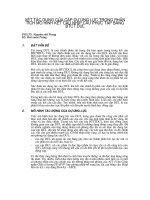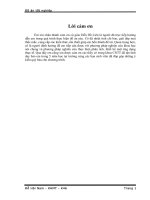tìm hiểu về cain abel ch12
Bạn đang xem bản rút gọn của tài liệu. Xem và tải ngay bản đầy đủ của tài liệu tại đây (410.59 KB, 4 trang )
Project 18: Cracking Windows Passwords with Cain and Abel 10 Points
What You Need
• A Windows XP machine with administrator access (real or virtual)
Creating Passwords to Crack
1. Click Start, right-click My Computer, and click Manage. In Computer Management, in
the left pane, expand the Local Users and Groups container.
2. In the left pane of Computer Management, click the Users container. You should see some
accounts in the right pane, as shown below on this page.
Creating Test Accounts
3. In the left pane of Computer Management, right-click Users and click New User.
4. In the NewUser box, enter user name of P3 and a
password of abc, and click Create. The check
boxes in the lower section of the New User box
don’t matter, because no one will really be using
these accounts.
5. Repeat the process to create the three accounts in
the box to the right on this page.
Installing Cain
6. On the virtual machine's desktop, open a browser and go to oxid.it
7. In the upper left, click Projects.
8. Scroll down past the disclaimer and click "Cain & Abel".
9. Scroll down and click "Download Cain & Abel v4.9.25 for Windows NT/1000/XP". (The
version number may be higher now.) Save the installer on your desktop.
10. Double-click the installer. Install the software with the default options. It will install
WinPCap as well as Cain & Abel.
Installing Abel
11. Cain is the password cracker, and Abel is the process that harvests the hashed passwords from
the Windows machine. You normally install Abel on the target machine, but we'll just install
it locally.
12. Click Start, Programs, Accessories, Command Prompt.
CNIT 123 - Bowne Page 1 of 4
User name Password
P3 abc
P5 abcde
P7 abcdefg
Project 18: Cracking Windows Passwords with Cain and Abel 10 Points
13. Type in the following command and press the Enter key:
copy \"program files"\cain\abel.exe \Windows
This command copies the Abel installer to the C:\Windows folder.
14. Type in the following command and press the Enter key:
copy \"program files"\cain\abel.dll \Windows
This command copies the Abel DLL file to the C:\Windows folder. This file is the actual
service.
15. Type in the following command and press the Enter key:
cd \Windows
This command changes the working directory to C:\Windows.
16. Type in the following command and press the Enter key:
abel
This command installs the Abel service. A box pops up saying "Abel service has been
installed successfully!" Click OK.
17. Type in the following command and press the Enter key:
services.msc
18. The Services window appears. At the top of the right pane, right-click Abel and click Start.
In the top line of the right pane, you should see the Abel service with a Status of Started, as
shown below on this page.
Finding your Computer's IP Address
19. Click Start, Run. Type in CMD and
press Enter. In the Command Prompt
window, type IPCONFIG and press
Enter. Find your IP address and write it
in the box to the right on this page.
Collecting Password Hashes With Cain
20. Double-click the Cain icon on the desktop. Click the Cracker tab.
21. In the center of the window, right-click and click "Add to list".
22. In the "Add NT Hashes from" box, click Next.
CNIT 123 - Bowne Page 2 of 4
IP Address: ____________________________
Project 18: Cracking Windows Passwords with Cain and Abel 10 Points
23. The password hashes appear, as shown in the figure below.
Cracking Passwords
24. In the right pane, right-click P3, point to "Brute-Force Attack", and click "NTLM Hashes",
as shown below on this page. Note: we are cracking the NTLM hashes, not the old, weak LM
hashes. The NTLM hashes are much more difficult to crack, so it will only work for short
passwords.
25. In the "Brute-Force Attack" box, click the Start button. It should find the three-letter
password immediately. Close the "Brute-Force Attack" box.
26. In the right pane, right-click P5, point to "Brute-Force Attack", and click "NTLM Hashes".
27. In the "Brute-Force Attack" box, click the Start button. It should find the five-letter
password within a few seconds. Close the "Brute-Force Attack" box.
28. In the right pane, right-click P7, point to "Brute-Force Attack", and click "NTLM Hashes".
29. In the "Brute-Force Attack" box, click the Start button. The seven-letter password is hard to
crack, however– no answer appears immediately. It might take a long time to crack, so we'll
give up. Click the Stop button. Click the Exit button.
CNIT 123 - Bowne Page 3 of 4
Project 18: Cracking Windows Passwords with Cain and Abel 10 Points
30. You should see the two passwords you found, abc and abcde, in the NT Password column of
the Cain window, as shown below.
Saving the Screen Image
31. Press the PrntScn key to copy whole screen to the clipboard. Open Paint and paste in the
image. Save it as a JPEG, with the filename Your Name Proj 18.
Turning in your Project
32. Email the JPEG image to me as an attachment. Send the message to
with a subject line of Proj 18 From Your Name. Send a Cc to yourself.
Last modified 11-16-09
CNIT 123 - Bowne Page 4 of 4