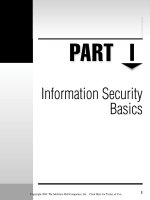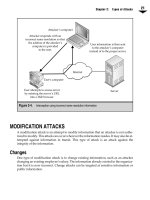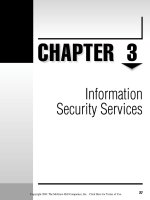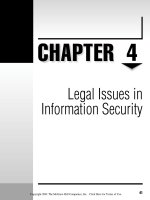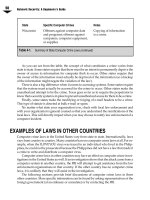Bảo mật hệ thống mạng part 45 docx
Bạn đang xem bản rút gọn của tài liệu. Xem và tải ngay bản đầy đủ của tài liệu tại đây (109.88 KB, 10 trang )
Patches
Unix is no different than Windows NT in the existence of patches to correct bugs and
security issues with software. Patches should be applied on a regular basis to remove
these vulnerabilities. One item to note when downloading patches for Solaris systems is
that Sun places many of the patches in a patch cluster. However, the patch cluster may
not include some security patches. These may have to be downloaded individually and
installed manually.
USER MANAGEMENT
As with any type of computer system, the management of the user community is critical
to the overall security of the system. Your organization should have created a user man
-
agement procedure that spells out in detail the procedure to follow when an employee
requires access to a system (see Chapter 5). The procedure should also spell out the steps
to take when an employee leaves the organization.
The following sections of this chapter will provide some detailed recommendations
for user management on Unix systems. Keep in mind that there are many variations of
Unix systems. Tools that are used for user management change from vendor to vendor
and from version to version.
Adding Users to the System
Most Unix versions provide tools for adding users to the system. The key tasks are
▼ Adding the user name to the password file
■
Assigning an appropriate user ID number
■
Assigning an appropriate group ID number
■
Defining an appropriate shell for login (some users may not get any shell at all)
■
Adding the user name to the shadow file
■
Assigning an appropriate initial password
■
Defining an appropriate electronic mail alias
▲
Creating a home directory for the user
Adding the User Name to the Password File
The /etc/passwd file contains a list of all of the user names belonging to users on the sys
-
tem. Each user should have a unique user name of eight characters or less. For each entry
in the password file, a real person should be identified as having responsibility for the ac
-
count. This information can be added to the GECOS field (fifth field in each line).
Chapter 15: Unix Security Issues
297
298
Network Security: A Beginner’s Guide
Assigning an Appropriate User ID Number
Each user name should be assigned an appropriate user ID number (UID). The UID must
be unique on the system. Generally, user UIDs should be above 100. User UIDs should
never be “0” as this is the UID for the root account. The system uses UIDs to identify the
ownership of files on the system and thus even the reuse of UIDs is not recommended.
Assigning an Appropriate Group ID Number
Each user should have a primary group. Assign this number to the user name in the
/etc/passwd file. Normal users should not be a member of the “wheel” group as this is
used for administrative purposes.
Defining an Appropriate Shell for Login
Interactive users should be given a shell for use when logging into the system. Normally,
this will be ksh, csh, or bash. Users who will not be logging into the system should be
given a program that is not a shell. For example, if you have users who only check their
mail via POP or IMAP, you might choose to allow users to change their passwords inter-
actively. In this case, you could define the shell to be /bin/passwd. Any time one of the
users telnets to the system, they will be presented with a prompt to change their pass-
word. Once complete, the user will be logged out.
Adding the User Name to the Shadow File
Passwords should not be stored in the /etc/passwd file as this file is world-readable and
can make the system open to password cracking. Passwords should be stored in the
/etc/shadow file. Therefore, the same user name must be added to the /etc/shadow file.
Assigning an Appropriate Initial Password
Once the user account has been created, you should set an initial password. Most of the
tools used for adding users to systems will provide a prompt to allow you to do this. If
not, log in as the user and issue the passwd command. This will prompt you for a pass
-
word on the account. Initial passwords should not be easy to guess, and it is best not to
use the same password as the initial password for all accounts. If the same initial pass
-
word is used, an attacker could make use of the new accounts before the legitimate user
has a chance to log in and change the password.
Defining an Appropriate Electronic Mail Alias
When a user is created, he will automatically have the e-mail address of username@host.
If the user desires to have a different e-mail address such as firstname.lastname@host,
this can be accomplished by using an e-mail alias. Edit the /etc/aliases file. The format
for the file is
Alias: username
Chapter 15: Unix Security Issues
299
After you have created the alias, you must run the program newaliases in order to cre
-
ate the alias.db file.
Creating a Home Directory For the User
Each user should be provided with a home directory. This directory should be identified
in the /etc/passwd file. After creating the directory in the appropriate place on the sys
-
tem (usually /home or /export), the ownership of the directory should be changed to the
user using chown as follows:
chown <username> <directory name>
Removing Users from the System
When an employee leaves the organization or if an employee is transferred so that the
user account on the system is no longer needed, the proper user management procedure
should be followed. On a Unix system, all user files are owned by the user’s UID. There
-
fore, if the user’s UID is reused for a new account, that new account will hold ownership
of all the old user’s files.
Initially, when the user no longer needs the account, the account should be locked.
This can be done by replacing the user’s password in the /etc/shadow file with “*LK*”.
After an appropriate amount of time (usually 30 days), the user’s files can be removed.
The 30 days is intended to give the user’s manager time to copy or remove all of the user’s
files that are needed by the organization.
SYSTEM MANAGEMENT
System management on a Unix system (with regard to security) consists of establishing
the appropriate level of logging and watching the system for signs of suspicious activity.
Unix systems provide a good amount of information about what is going on as well as a
number of tools that can be used to identify suspicious activity.
Auditing a System
Under most circumstances, the logging systems provided as standard by most Unix ver
-
sions provide sufficient security information. There may be times when additional audit
-
ing is required. To this end, Solaris provides the Basic Security Module (BSM). The BSM is
not turned on by default in Solaris. Instead, the user is left to determine if the additional
functionality is necessary.
To turn on the BSM, run the /etc/security/bsmconv script. This will start the audit
daemon but does require a reboot of the system. The file /etc/security/audit_control is
used to define the audit configuration. Complete information on this file can be found
300
Network Security: A Beginner’s Guide
by looking at the man pages (man audit_control), but the following configuration is a
good start:
#identify the location of the audit file directory
dir: <directory>
#identify the file system free space percentage when a warning should occur
minfree: 20
#flags for what to audit. This example audits login, administrative
#functions and failed file reads, writes, and attribute changes
flags: lo,ad,-fm
#This set of flags tells the system to also audit login and administrative
#events that cannot be attributed to a user
naflags: lo,ad
Once the file has been configured, audit records will begin to accumulate. The com
-
mand audit –n can be used to close the current audit record file and begin a new file. The
command praudit <audit file name> is used to review the audit file contents.
NOTE:
The BSM can increase the load on a system and should only be used when the security of
the system requires it.
Log Files
Most Unix systems provide a fairly extensive logging facility in syslog. Syslog is a dae-
mon that runs and logs information the way it is configured to do. Syslog is configured
through the /etc/syslog.conf file. Generally speaking, log files should only be seen by
root and no one should modify the log files.
Most syslog.conf direct logging messages to /var/log/messages or /var/adm/log/
messages. A good syslog.conf will also include the following configuration command:
auth.info /var/log/auth.log
This command will tell Unix to gather information on login attempts, su attempts,
reboots, and other security-related events. The command will also allow TCP Wrappers
to log information to auth.log. Make sure you create /var/log/auth.log to capture this
information:
#touch /var/log/auth.log
#chown root /var/log/auth.log
#chmod 600 /var/log/auth.log
On Solaris, if you create a file called /var/adm/loginlog you can also capture failed
login attempts. Create the file as follows:
TEAMFLY
Team-Fly
®
Chapter 15: Unix Security Issues
301
#touch /var/adm/loginlog
#chmod 600 /var/adm/loginlog
#chown root /var/adm/loginlog
#chgrp sys /var/adm/loginlog
Make sure that /var has sufficient disk space to capture the log files. If /var is on the
same partition with /, the root file system may get filled up if the logs get too big. It is
better practice to put the /var directory on a different file system.
Hidden Files
Hidden files are a potential problem for Unix systems. Any file that begins with a “.” does
not show up in a standard ls. However, if ls –a is used, all hidden files will show up.
Hackers have learned to use hidden files to hide their actions. In simple cases, the
intruder may just hide his files in a hidden directory. In other cases, the hacker may hide
files in directories that are hard for the administrator to get at. For example, naming a
directory “…” may allow it to go unnoticed. Adding a space after the third dot (in other
words “… “) makes the directory hard to examine unless you know about the space. To
find all of the hidden directories and files on your system, use the following command:
#find / -name '.*' –ls
Using “-ls” instead of “-print” provides a more detailed listing of the location of the file.
This command should be run periodically, and any new hidden files should be examined.
SUID and SGID Files
Files that have Set UID (SUID) or Set Group ID (SGID) permissions are files that are
allowed to change their effective user or group ID during execution. Some files require
this capability to perform their work, but these should be a limited set of files and none of
these files should be in the user home directories. To find all the SUID and SGID files,
issue the following commands:
#find / -type f -perm -04000 -ls
#find / -type f -perm -02000 –ls
When a system is built, these commands should be run and their results saved. Peri
-
odically, these commands should be run and the results compared to the original list.
Any changes should be investigated.
World-Writable Files
World-writable files are another potential configuration flaw in a Unix system. Such files
may allow an intruder to create a script that will cause a vulnerability to be exploited if
302
Network Security: A Beginner’s Guide
run. If SUID or SGID files are world writable, the attacker may be able to create excess
privileges for himself. To find all the world-writable files, issue the following command:
#find / -perm -2 -type f –ls
This command should be run periodically to locate all of the world-writable files on
the system.
Looking for Suspicious Signs
We have covered some signs to look for on a system that may indicate a vulnerability or
compromise (hidden files, SUID and SGID files, and world-writable files). There are a
few other ways to examine your Unix system for suspicious activity.
Promiscuous Mode
An interface is in promiscuous mode when a sniffer is operating on the system. The
sniffer places the interface in promiscuous mode so that it will capture all of the informa
-
tion on the wire. If the command ifconfig –a is issued when an interface is in this mode,
the interface should be reported as in the PROMISC state. This is an indication that a
sniffer is running. If it is not being run by the administrator of the system, an investiga-
tion should be launched into the reason for its existence.
NOTE:
Solaris does not properly report when an interface is in promiscuous mode. This is due to a bug
in the kernel software. In order to properly check if a Solaris interface is in promiscuous mode, you must
use ifstatus, which is available from />Netstat
The program netstat is used to show what network connections are listening on a Unix
system. The command to use is netstat –an. The “n” argument tells netstat not to resolve
IP addresses.
#netstat –an
Active Internet connections (servers and established)
Proto Recv-Q Send-Q Local Address Foreign Address State
tcp 0 0 0.0.0.0:10000 0.0.0.0:* LISTEN
tcp 0 0 0.0.0.0:25 0.0.0.0:* LISTEN
tcp 0 0 0.0.0.0:515 0.0.0.0:* LISTEN
tcp 0 0 0.0.0.0:98 0.0.0.0:* LISTEN
tcp 0 0 0.0.0.0:113 0.0.0.0:* LISTEN
tcp 0 0 0.0.0.0:79 0.0.0.0:* LISTEN
tcp 0 0 0.0.0.0:513 0.0.0.0:* LISTEN
tcp 0 0 0.0.0.0:514 0.0.0.0:* LISTEN
tcp 0 0 0.0.0.0:23 0.0.0.0:* LISTEN
tcp 0 0 0.0.0.0:21 0.0.0.0:* LISTEN
tcp 0 0 0.0.0.0:111 0.0.0.0:* LISTEN
udp 0 0 0.0.0.0:10000 0.0.0.0:*
udp 0 0 0.0.0.0:518 0.0.0.0:*
udp 0 0 0.0.0.0:517 0.0.0.0:*
udp 0 0 0.0.0.0:111 0.0.0.0:*
raw 0 0 0.0.0.0:1 0.0.0.0:* 7
raw 0 0 0.0.0.0:6 0.0.0.0:* 7
As you can see from the output, any line that says “LISTEN” means that there is a pro
-
gram listening to that port. Only ports that are configured by the administrator should be
listening. If there is a port that is listening that is not configured by the administrator, the
system should be examined to see why the port is open.
Addresses shown in the local address column will end with the local port number
(the number after the colon). You can use this port number to identify whether the con
-
nection is inbound or outbound. For example, if the local port number is 23, this is an
inbound connection to the telnet daemon. If the local port number is 1035 and the foreign
port number is 23, you have an outbound telnet connection.
Lsof
One problem with netstat is that it does not tell you which process is holding the port
open. Finding which process is linked to a particular port can become an arduous task.
However, there is a program called lsof ( />that does provide this information. Once the program has been installed, issue the com-
mand lsof –i as shown below:
#lsof -i
COMMAND PID USER FD TYPE DEVICE SIZE NODE NAME
portmap 311 root 4u IPv4 301 UDP *:sunrpc
portmap 311 root 5u IPv4 302 TCP *:sunrpc (LISTEN)
inetd 439 root 5u IPv4 427 TCP *:ftp (LISTEN)
inetd 439 root 6u IPv4 428 TCP *:telnet (LISTEN)
inetd 439 root 7u IPv4 429 TCP *:shell (LISTEN)
inetd 439 root 9u IPv4 430 TCP *:login (LISTEN)
inetd 439 root 10u IPv4 431 UDP *:talk
inetd 439 root 11u IPv4 432 UDP *:ntalk
inetd 439 root 12u IPv4 433 TCP *:finger (LISTEN)
inetd 439 root 13u IPv4 434 TCP *:auth (LISTEN)
inetd 439 root 14u IPv4 435 TCP *:linuxconf (LISTEN)
lpd 455 root 6u IPv4 457 TCP *:printer (LISTEN)
sendmail 494 root 4u IPv4 495 TCP *:smtp (LISTEN)
miniserv. 578 root 4u IPv4 567 TCP *:10000 (LISTEN)
miniserv. 578 root 5u IPv4 568 UDP *:10000
Chapter 15: Unix Security Issues
303
As you can see from the output, lsof shows a listing of all the open ports and which
process is holding the port open. Make sure you know what each process is doing and
why it has the port open.
NOTE:
lsof will replace the port number in the right-hand column with the name of the port if it exists
in the /etc/services file.
Ps
The administrator should also look at the output from ps. This program will show all of
the active processes on a system. This is important when looking for sniffers as a sniffer
may not show up in lsof or netstat. For most systems, ps –ef will provide a list of all pro
-
cesses on the system. On these versions of Unix where this does not work, try ps –aux.
The results of the ps command are shown here:
#ps –ef
UID PID PPID C STIME TTY TIME CMD
root 1 0 0 13:09 ? 00:00:04 init
root 2 1 0 13:09 ? 00:00:00 [kflushd]
root 3 1 0 13:09 ? 00:00:00 [kupdate]
root 4 1 0 13:09 ? 00:00:00 [kpiod]
root 5 1 0 13:09 ? 00:00:00 [kswapd]
root 6 1 0 13:09 ? 00:00:00 [mdrecoveryd]
bin 311 1 0 13:09 ? 00:00:00 portmap
root 327 1 0 13:10 ? 00:00:00 /usr/sbin/apmd -p 10 -w 5 -W
root 380 1 0 13:10 ? 00:00:00 syslogd -m 0
root 391 1 0 13:10 ? 00:00:00 klogd
daemon 407 1 0 13:10 ? 00:00:00 /usr/sbin/atd
root 423 1 0 13:10 ? 00:00:00 crond
root 439 1 0 13:10 ? 00:00:00 inetd
root 455 1 0 13:10 ? 00:00:00 lpd
root 494 1 0 13:10 ? 00:00:00 sendmail: accepting connections
root 511 1 0 13:10 ? 00:00:00 gpm -t ps/2
xfs 528 1 0 13:10 ? 00:00:00 xfs -droppriv -daemon -port -1
root 570 1 0 13:10 tty1 00:00:00 login root
root 571 1 0 13:10 tty2 00:00:00 /sbin/mingetty tty2
root 572 1 0 13:10 tty3 00:00:00 /sbin/mingetty tty3
root 573 1 0 13:10 tty4 00:00:00 /sbin/mingetty tty4
root 574 1 0 13:10 tty5 00:00:00 /sbin/mingetty tty5
root 575 1 0 13:10 tty6 00:00:00 /sbin/mingetty tty6
root 578 1 0 13:10 ? 00:00:00 perl /usr/libexec/webmin/miniser
root 579 570 0 13:10 tty1 00:00:00 -bash
root 621 579 0 13:17 tty1 00:00:00 ps –ef
Periodically examine the list of processes running on the system. If you see something
that you do not recognize, look into it.
304
Network Security: A Beginner’s Guide
Changed Files
When an intruder successfully penetrates a system, he or she may attempt to change sys
-
tem files to allow continued access to the system. The files that are brought over to the
system are usually called a “rootkit” because the files allow the intruder to continue to
gain access to the root account. In addition to programs like sniffers, the rootkit may
include binary replacements for:
▼
ps
■
netstat
■
login
■
passwd
■
inetd
■
ssh
■
telnetd
▲ ftpd
Basically, any executable that might somehow help the intruder maintain access is a
candidate for replacement. The best way to determine if a file has been replaced is to use a
cryptographic checksum. It is best to make checksums of all system files when the system
is built and then update them whenever patches are applied to the system. Make sure to
keep the checksums on a secure system so that the intruder cannot change the checksums
when the files are changed.
If you suspect that a system may have been compromised, recalculate the checksums
and compare them with the originals. If they are the same, the files have not been modi-
fied. If they are different, do not trust the file on the system and replace it with an original
from the distribution media.
Chapter 15: Unix Security Issues
305
This page intentionally left blank.