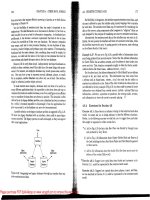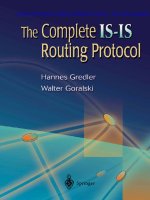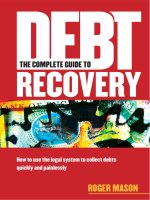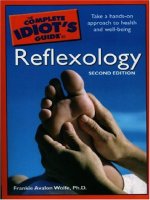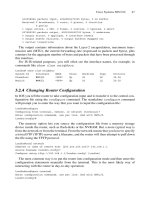The Complete IS-IS Routing Protocol- P3 pptx
Bạn đang xem bản rút gọn của tài liệu. Xem và tải ngay bản đầy đủ của tài liệu tại đây (235.06 KB, 30 trang )
412058846 packets input, 4066852672395 bytes, 0 no buffer
Received 0 broadcasts, 0 runts, 0 giants, 0 throttles
0 parity
1 input errors, 1 CRC, 0 frame, 0 overrun, 0 ignored, 0 abort
627685025 packets output, 4025356699702 bytes, 0 underruns
0 output errors, 0 applique, 4 interface resets
0 output buffer failures, 0 output buffers swapped out
3 carrier transitions
The output contains information about the Layer-2 encapsulation, maximum trans-
mission unit (MTU), the current forwarding rate (expressed in packets and bytes), plus
counters for the aggregate number of bytes and packets that have been processed through
this interface.
For IS-IS-related purposes, you will often see the interface names, for example, in
commands like show clns neighbor:
London# show clns neighbor
System Id Interface SNPA State Holdtime Type Protocol
Frankfurt PO3/0 *PPP* Up 22 L2 IS-IS
Munich PO4/1 *PPP* Up 20 L2 IS-IS
3.2.4 Changing Router Configuration
In IOS you tell the router to take configuration input and to transfer it to the central con-
figuration file using the configure command. The standalone configure command
will prompt you to enter the way that you want to input the configuration file:
London#configure
Configuring from terminal, memory, or network [terminal]?
Enter configuration commands, one per line. End with CNTL/Z.
London(config)#
The memory option lets you source the configuration file from a memory storage
device inside the router, such as flash-disks or the NVRAM. But a more typical way is
from the network or from the terminal. From the network means that you have to specify
a trivial FTP (TFTP) server and a filename, and the router will then attempt to pull down
the file using the TFTP protocol.
London#conf network
Address or name of remote host [255.255.255.255]? 192.168.1.1
Source filename [London-confg]?
Configure using tftp://192.168.1.1/London-confg? [confirm]
The most common way is to put the router into configuration mode and then enter the
configuration statements manually from the terminal. This is the most likely way of
interacting with the router in day-to-day operation:
London#configure terminal
Enter configuration commands, one per line. End with CNTL/Z.
London(config)#
Cisco Systems IOS CLI 47
Now you are in configuration mode at the top (global) level of the configuration. Notice
the (config) phrase between the # sign and the hostname. This shows that you are now
in configuration mode at the top level. In IOS, the configuration file is structured into a
few hierarchy levels. You can configure the top level, but this is further divided into inter-
face configuration modes and router configuration mode. IOS provides only this two-
level configuration scheme. You either configure something at the top level (for example,
user and access information) or configure something under the interface or router hierar-
chy. You can jump between the levels by just typing in the new context. For example, if
you are in global configuration mode and you want to configure an IS-IS property for an
interface, then you can change the context by just typing in the interface name:
London(config)#
London(config)#interface pos5/3
London(config-if)
You are now in interface configuration mode, and this is verified by the prompt, which
has changed from (config) to (config-if).
You can jump back to the top-level hierarchy by simply typing exit. Note that you
are just exiting the context and not the configuration mode itself. If you want to exit the
configuration mode then you type exit at the top level:
London(config)#router isis
London(config-router)#exit
London(config)#interface pos5/3
London(config-if)#exit
London(config)#exit
Alternatively you can enter CTRL-Z in any context to immediately terminate the
configuration mode and get back into operation mode:
London(config)#interface pos5/3
London(config-if)# ^Z
London#
This flat hierarchy approach has the advantage that the location of certain parameters
is usually intuitive. However, the big disadvantage is that as the configuration file gets
bigger and bigger, and the router must perform many different functions (as, for example,
an edge router would), the configuration file may look unstructured, messy and confusing.
In any case, once in the correct context, just type in the configuration command, which
is typically structured in a keyword N * [optional-parameter] parameter format. For
instance, the following command would set the IS-IS hello timer on a given interface to
20 seconds. The function of this timer is not important for now, Chapter 5 details all of
the specifics and consequences of the IS-IS hello timer parameter.
London(config)#interface pos5/3
London(config-if)#isis hello-interval 20<ENTER>
Once you press the <ENTER> key the command is parsed and then executed immedi-
ately. So whatever you do, think beforehand and make sure that whatever you change
does not cut you off from router access (this happens more often than you might expect).
48 3. Introduction to the IOS and JUNOS Command Line Interface
There are configuration changes that require an entire set of commands to be entered on
a router. And if you enter them in the wrong order, then your in-band terminal (telnet)
session might be cut off. A good example of this is authentication of routing updates.
Typically, you have to specify a shared secret password that is stored locally on the router.
The second configuration step is a reference to the password, which makes the router send
authenticated information, but also makes the router expect authenticated routing informa-
tion with the shared secret. Imagine what happens if you mix up the order: first you tell the
router that everything has to be authenticated, and so is also expected to arrive authenti-
cated. What happens is that you will receive a few Hello messages and then your router
drops the adjacency because nothing has been actually authenticated because there is no
password yet! If you are relying on the network for configuration access, hope that there
is someone local you can reach to correct the problem through a direct console connection.
The authentication example is basically a two-step configuration transaction. The
term transaction was borrowed from SQL database environments, which faced the prob-
lem everyday that structured, multi-field data are not entered and stored all at once.
Because of transient conditions like two users modifying the same database records at
the same time, corrupted data was often the result. All modern databases offer transac-
tional integrity, which locks the database until the entire transaction is finished. In the
router world, this would mean that you can finish all the commands that belong together
for a desired functionality and the session would never be disrupted. Unfortunately, the
IOS user interface does not give you transactional integrity, which means that you can-
not configure a set of commands in any order without risk of disrupting your in-band tel-
net session. For a configuration transaction that involves more than one configuration
step, finding out the proper order of the commands is a daunting task and sometimes not
even possible! This is especially true if machines like provisioning systems or config-
uration robots are doing the configuration of the router more or less unsupervised, then
the provisioning software gets infinitely complex.
What can be done about this IOS immediate-change feature? The best current practice
is that the provisioning systems overwrite not the active configuration, but the Cisco
startup-configuration file and reboot the router at 3:00 am in the morning. Modifying the
startup-configuration file has the advantage that the configuration does not get effective
immediately. As the name implies, it only becomes active the next time the router is
rebooted. The following command loads a file named “London-startup-config” and over-
writes the startup configuration file of the router:
London#copy tftp://192.168.1.1/London-startup-config startup-config
What you have to do for this new configuration to become active is to reboot the router
(either automated or manually). This of course implies that you have designed enough
redundancy into the network so that you do not cause any major outages by the router
going out of service for the approximately 3 to 4 minutes it takes for the reboot, which is
a common time for large core routers like the GSR 12000 series:
London#reload
Proceed with reload? [confirm]
Connection closed by foreign host.
Cisco Systems IOS CLI 49
The router asks for confirmation and finally reboots with the new startup configuration
file. It should be noted here that sometimes it is not that easy to reboot the router right
away. Network redundancy is relatively easy to implement just by doubling the number
of routers in the core. However, when it comes down to the edge, especially for customer
access routers, what you need is a system redundancy, where you can do a full-chassis
reboot of a box without causing disruption. Unfortunately, routers are not as advanced in
terms of redundancy and resiliency as (for instance) public voice network switches, so
there is always some risk. So the missing transactional configuration feature for provi-
sioning IOS is still a major concern for large ISPs and carriers.
3.2.5 IS-IS-related Configuration Commands
As in the operational modes, IOS also has a structure for the configuration tree.
All IS-IS-related configuration is stored under the router isis and under the
interface <N> branch. Figure 3.5 gives a tree representation of commands and
options that can be configured in IOS platforms. This tree is based on IOS 12.0(23)ST,
a very common software release that many ISPs and carriers use.
3.2.6 Troubleshooting Tools
Cisco routers include a number of tools for use in troubleshooting router problems. The
two most helpful tools are the Cisco Discovery Protocol (CDP) and the debug command.
3.2.6.1 Cisco Discovery Protocol (CDP)
When you configure routers, first make sure that the packet-carrying circuits are up and
have a properly configured IP address on both sides of the link. You need an IP address to
properly test two-way connectivity using the ping command. However, there are several
cases, especially in troubleshooting, when you just want to verify that the data link (OSI RM
Layer-2) is up and is capable of transporting packets. Unfortunately, there is no standard
“ping-like” tool available that operates on OSI RM Layer-2 without an IP (Layer-3)
address. But Cisco has developed a clever tool called the Cisco Discovery Protocol (CDP)
to address that problem. CDP is encapsulated in a sub-network access protocol (SNAP)
frame. Encapsulating CDP in a SNAP frame has the advantage that it can be run on virtu-
ally all media, including Ethernet, Frame-Relay, ATM, PPP and Cisco-HDLC. It is enabled
by default on all Cisco routers. You can verify if you have Layer-2 connectivity, even on
interfaces without assigned IP addresses, using the show cdp neighbors command.
London#show cdp neighbors
Capability Codes: R – Router, T – Trans Bridge, B – Source Route Bridge
S – Switch, H – Host, I – IGMP, r – Repeater
Device ID Local Intrfce Holdtme Capability Platform Port ID
Munich POS1/0 171 R 12416 POS6/0
Pennsauken POS5/3 132 R 12416 POS12/0
50 3. Introduction to the IOS and JUNOS Command Line Interface
/
router isis
interface
isis
authentication
default-information
distance
distribute-list
external
hello
hostname
ignore-lsp-errors
is-type
log-adjacency-changes
lsp-gen-interval
lsp-mtu
lsp-refresh-interval
max-area-addresses
max-lsp-lifetime
maximum-paths
metric-style
mpls
net
passive-interface
prc-interval
redistribute
set-overload-bit
spf-interval
summary-address
traffic-share
update-queue-depth
key-chain
mode
send-only
md 5
single
advertise
adjacency-check
address-family
area-password
default
domain-password
ip
ispf
lsp-full
level-1
level-1-2
level-2-only
nsf
cisco
ietf
interface
interval
interface
ipv6
multi-topology
adjacency-check
default-information
default
distance
maximum-paths
prc-interval
redistribute
set-overload-bit
spf-interval
summary-prefix
route
priority
high
tag
on-startup
wait-for-bgp
suppress
external
interlevel
min
across-interfaces
level-1
level-2
wide
transition
narrow
passive-only
ip
router
isis
ipv6
router
isis
adjacency-filter
advertise
authentication
circuit-type
csnp-interval
hello
hello-interval
hello-multiplier
lsp-interval
mesh-group
metric
network
password
priority
retransmit-interval
retransmit-throttle-interval
tag
three-way-handshake
key-chain
mode
send-only
md5
single
cisco
ietf
point-to-point
blocked
padding
level-1
level-1-2
level-2-only
level-1
level-2
level-1
level-2
F
IGURE
3.5. IOS tree for IS-IS-related configuration commands
51
The output shows you the hostname of the neighbouring device, the local interface to the
remote device, the “platform name” of the router, and the port that the remote device is
using for your connection. The port is particularly interesting if you are doing low-level
troubleshooting with field personnel at the remote end. You can direct them to the port
configuration or even submit a configuration snippet that the remote personnel should
load on the router. Often field personnel are not used to configuring routers, and if asked to
configure an IP address or a certain line card setting, they sometimes decline. This is not
intended as an insult to field teams, who can’t be experts in everything, but it is a fact of life.
However, knowing the interface name, you can say to the field team “This is the config-
uration. Just plug in your laptop, login, do a configure terminal and then copy and
paste the configuration in.” This is a simple procedure that every field technician feels
comfortable with. CDP also conveys additional parameters like software versions and IP
addresses. The show cdp neighbor detail command reveals those details:
London#show cdp neighbor detail
Device ID: Munich
Entry address(es):
IP address: 192.168.48.151
Platform: cisco 12416, Capabilities: Router
Interface: POS1/0, Port ID (outgoing port): POS6/0
Holdtime : 161 sec
Version :
Cisco Internetwork Operating System Software
IOS (tm) GS Software (GSR-P-M), Version 12.0(17)ST6
Copyright (c) 1986-2002 by cisco Systems, Inc.
Compiled Tue 07-May-02 00:49 by dchih
In the show cdp neighbor command there is also a column giving some infor-
mation about the router’s capabilities. Cisco of course has a whole variety of products
available that process packets at many layers of the OSI Reference Model. The show
cdp neighbor detail command shows you in a capabilities line at which layers
the device operates. For Internet routers, which are according to the OSI Reference
Model Layer-3 devices, the word “Router” should be listed here.
3.2.6.2 Debugging
Cisco IOS was the first commercial router operating system that had very powerful
debugging messages available. The debugging sub-system of the router works very
simply. You enter a structured command like debug <keyword>. This sets an inter-
nal flag in the software to log every event that matches that keyword. The output is then
written to a local logging buffer. The administrator can read out the logging buffer in
real-time on his vty (virtual terminal, just another term for telnet) session or on the con-
sole. Additionally, all logs can be stored on an external syslog server and logged by the
router to this particular server with the syslog protocol. The debugging flags are struc-
tured in a tree-like fashion, just like the operational and configuration commands. The
structure of debug-tree is shown in Figure 3.6.
52 3. Introduction to the IOS and JUNOS Command Line Interface
For example, if you do not know if your router is sending and receiving Hello packets,
you could set a debug flag to record all output in a logging buffer. Make sure that you are
in privileged (enable) mode before setting any debug flag, otherwise the system would
refuse to do so. This is a kind of safety check to avoid abuse and service degradation by
excessive logging, which places an additional load on the router. The assumption is if
you are given the enable password then you should know what you are doing. The set-
ting of certain debug flags can even make the router freeze because it is so busy writing
log messages to the logging buffer. Here is an IS-IS example of debug use:
London#debug isis adj-packets
IS-IS Adjacency related packets debugging is on
London#
Initially, nothing seems to be happening because you do not see any output on the
screen. However, the system is logging sent or received Hello packets, which are the
packets that bring up IS-IS adjacencies. You can examine the contents of the logging
buffer by issuing a show logging command:
London#show logging
Syslog logging: enabled (2 messages dropped, 0 messages rate-limited,
0 flushes, 0 overruns)
Console logging: level debugging, 1894 messages logged
Monitor logging: level debugging, 143 messages logged
Buffer logging: level debugging, 1894 messages logged
Logging Exception size (4096 bytes)
Trap logging: level informational, 1810 message lines logged
Cisco Systems IOS CLI 53
debug
isisip
access-list
bgp
interface
tcp
adj-packets
checksum-errors
local-updates
mpls
protocol-errors
snp-packets
spf-statistics
spf-triggers
update-packets
traffic-eng
advertisements
events
terse
authentication
nsf
information
cisco
detail
ietf
spf-events
FIGURE 3.6. IOS CLI for IS-IS-related debug commands
Log Buffer (16384 bytes):
*Jul 12 21:38:27.216 UTC: ISIS-Adj: Sending serial IIH on Serial3/0, length 4469
*Jul 12 21:38:29.056 UTC: ISIS-Adj: Rec serial IIH from *HDLC* (Serial3/0),
cir type L2, cir id 01, length 58
*Jul 12 21:38:29.056 UTC: ISIS-Adj: rcvd state UP, old state UP, new state UP
*Jul 12 21:38:29.056 UTC: ISIS-Adj: Action ϭ ACCEPT
The bottom of the output displays the most recent events and which parts of the soft-
ware (here it is the ISIS-Adj sub-system) logged the message. If you do not want to
always monitor the logging buffer, another technique is to open up a second telnet
session to the router. You use the first for troubleshooting the router and changing the
configuration, and the second to read the output of the debugger. Additionally, because
repeatedly typing in the command show logging is a bit tedious, you can make the
router log all the messages to the second telnet session. You can make the router do this
by issuing the command terminal monitor:
London#terminal monitor
London#
*Jul 12 21:51:20.072 UTC: ISIS-Adj: Sending serial IIH on Serial3/0, length 4469
*Jul 12 21:51:21.228 UTC: ISIS-Adj: Rec serial IIH from *HDLC* (Serial3/0),
cir type L2, cir id 01, length 58
*Jul 12 21:51:21.228 UTC: ISIS-Adj: rcvd state UP, old state UP, new state UP
*Jul 12 21:51:21.228 UTC: ISIS-Adj: Action ϭ ACCEPT
If you now issue a show logging command, you see your most recent logs as well
as an indication that the system is writing the logging buffer to a virtual terminal (telnet
session):
London#show logging
Syslog logging: enabled (2 messages dropped, 0 messages rate-limited,
0 flushes, 0 overruns)
Console logging: level debugging, 1856 messages logged
Monitor logging: level debugging, 109 messages logged Logging to: vty2(91)
Buffer logging: level debugging, 1856 messages logged
Logging Exception size (4096 bytes)
Trap logging: level informational, 1808 message lines logged
Additionally, it may sometimes be interesting to see what kind of debug flags the
router has set. The show debugging command displays you all debug flags currently
catching events, which are logged to the logging buffer:
London#show debugging
CLNS:
IS-IS Adjacency related packets debugging is on
London#
54 3. Introduction to the IOS and JUNOS Command Line Interface
Once you have finished your troubleshooting session, make sure that you turn off
debugging! Excessive debugging may degrade performance of the control plane and
hence seriously harm the system. The quickest command to turn off all debug flags is the
undebug all command.
London#undebug all
All possible debugging has been turned off
London#
3.2.7 Routing Policy and Filtering of Routes
A router running all different kinds of routing protocols is still not enough for today’s
marketplace. Modern routing OSs have a strong support for controlling what kinds of
routes are accepted and advertised in turn to neighbours. What sounds so easy to do at
first is actually one of the most complex parts of a vendor’s routing code. Handling rout-
ing policy often requires a dedicated language to specify every detail of what type of
routing policy you need in your routing domain.
Looking at the IOS command line style and hierarchy, you can see that there is no sin-
gle place where routing policies are configured. That’s no big surprise – with IOS, because
of its multiprotocol nature, each routing protocol implements its own routing policy pro-
cessing as part of the protocol’s specific routing code. So one policy module is there for
RIP, one for IS-IS, and another one for BGP. This design choice is actually very conven-
ient as long as your routing policy stays simple. However, for more complex policies,
this approach quickly becomes difficult to maintain, given the different styles sometimes
used in the protocol’s redistribution policy. With the rise of BGP as an interdomain pro-
tocol and the protocol for policy processing, it was clear that a new, common way of con-
figuring routing policies had to be implemented in IOS. That common routing paradigm
in IOS is called route-maps. We will discuss only IS-IS-specific routing policies and
route-maps, and only briefly. But this is fine. Due to the way IS-IS is used by service
provider’s routing policies, which is as a pure topology discovery protocol, there are not
many IP routes in the IS-IS routing protocol to worry about distributing, because BGP
does that job much better. We do not need policy processing in IS-IS as much as we
would need it in a book about BGP. Typically, in an ISP’s IS-IS network, there is only
one place where policy processing takes place: when passing down routes from IS-IS
Level 2 to Level 1. But let’s keep that aside for a while – there is more about IS-IS hier-
archical routing levels in Chapters 4 and 12.
A good example of an IS-IS protocol-specific policy is the redistribute isis ip
level-2 into level-1 distribute-list 101 metric-style wide
command. This seems like a very complex statement, but it is really quite simple. It just
tells the router to send (redistribute) any IS-IS Level-2 IP routing information to the
Level-1 routers (isis ip level-2 into level-1) and use a larger metric field
than originally specified (metric-style wide). The details of the redistribute
command are covered in Chapter 12. For now, the important part of the command is the
distribute-list 101 statement. The distribute-list refers to an extended-access-list,
which is a list of IP prefixes. In IOS, many sometimes complex policy operations can be
Cisco Systems IOS CLI 55
done with a single command plus an extended-access-list. In the following example, the
extended-access-list referred to by the distribute-list 101 command is shown:
London# show running-config
[ … ]
access-list 101 permit ip 192.168.1.0 0.0.0.255 any
access-list 101 permit ip 192.168.3.0 0.0.0.255 any
[ … ]
Confusingly, IOS can also use route-maps, which are the more flexible IOS routing
policy language. The route-map command introduces a multi-line sequence of match/
action pairs ordered by a sequence number. The most important clauses are the match
and set statements. These allow you to match on arbitrary prefix properties, such as
the interface it was learned (received) from, associated BGP community lists, or even
reference other access lists. The permit and deny keyword control the action if and when
a prefix is matched. The permit keyword means that the prefix generally is accepted by
the router and can only be modified by means of the set command. The deny keyword
means that a prefix is dropped upon match. An example route-map looks like this:
London# show running-config
[ … ]
route-map hannes permit 10
match community 2
set metric 20
route-map hannes deny 20
match community 13
[ … ]
3.2.8 Further Documentation
There is a huge set of IOS-related material around. Probably the best starting site is
Cisco’s online manuals, which can be accessed at />cc/td/doc/product/software/index.htm.
3.3 Juniper Networks JUNOS CLI
The IOS-style CLI is the standard in the industry and many vendors copied it for their own
products. When Juniper Networks released the first version of its routing software named
JUNOS Internet software, many industry observers believed that it would be a clone of
the IOS CLI as well. However, the engineers at Juniper Networks who were in charge of
the user interface did not want to create just another clone of the IOS CLI. Being mostly
ex-Cisco employees, they had developed a good understanding of the limitations (espe-
cially the provisioning aspect) of the IOS software. For them it was crystal clear that they
wanted to create something new. So they replaced parts of the user interface that did not
work well and kept the properties that made IOS so successful.
56 3. Introduction to the IOS and JUNOS Command Line Interface
3.3.1 Logging into the System and Authentication
When you first log into a router running JUNOS, the first difference you see from IOS is
that the system prompts you in a UNIX fashion for a username and a password:
(20:45 hannes@unixbox:ϳ) telnet frankfurt
Trying 192.168.77.12
Connected to frankfurt.
Escape character is ‘^]’.
Frankfurt (ttyp0)
login: hannes
Password: *********
JUNOS 5.3R2.4 built 2002-06-03 18:59:57 UTC
hannes@Frankfurt>
This is because the underlying base OS for JUNOS is a heavily modified FreeBSD.
FreeBSD is a free UNIX clone just like the more popular Linux UNIX. Your can get fur-
ther information about FreeBSD at />But make no mistake: JUNOS and the original FreeBSD are different OSs, and large
parts of the networking-related kernel routines have been changed. FreeBSD is targeted
for a host operating system environment, much like a networked PC. Typically, host
operating systems have:
•
A single routing table
•
1–3 network interfaces
•
Tens of routes to handle
An operating system targeted for both edge and core routing functions has to handle
many more of each. Specifically, these needs are:
•
Hundreds of routing tables
•
Thousands of interfaces
•
100,000s of routes
However, there are still lots of things that remained in JUNOS, such as all the net-
working tools (telnet, SSH, ping and traceroute utilities) or, as in the previous example,
the login procedure.
Once you are logged in with your username, you have a set of privileges that are asso-
ciated with your username, similar to IOS. You can display those privileges by issuing a
show cli authorization command.
hannes@Frankfurt> show cli authorization
Current user: ‘hannes’ class ‘super-user’
Permissions:
admin Can view user accounts
admin-control Can modify user accounts
clear Can clear learned network information
Juniper Networks JUNOS CLI 57
configure Can enter configuration mode
control Can modify any configuration
edit Can edit full files
field Special for field (debug) support
floppy Can read and write from the floppy
interface Can view interface configuration
interface-control Can modify interface configuration
[ … ]
security –- Can view security configuration
security-control –- Can modify security configuration
This is one of the improvements that JUNOS offers. Instead of having a privilege level
of 1–15 assigned to the user-profile with each IOS command mapped to a minimum
privilege-level, each user profile in JUNOS is now associated with a set of flags that
control which parts of the system the user can access or even modify. The system is so
flexible that you can even break down which user can control what configuration lines
of the router’s configuration file. Using this, you could implement authorization schemes,
such as Operator A can only modify BGP, and Operator B can only configure IS-IS.
However, explaining the full extent of the authorization sub-system is beyond the scope
of this book. The only time you need to check that the network administrator has
assigned the necessary privileges is when a certain IS-IS-related keyword does not
show up where it should. In JUNOS there is the concept of user interface views. If you
do not have sufficient privileges then you do not even see the commands and keyword
in the user interface – they simply do not exist for that user – and neither auto-
complete nor entering a question mark reveals those missing commands because they
are not part of this user’s access profile. Consider the following example. User hannes
has been given superuser privileges. As a superuser, he can access the request
system reboot command, which will shut down all server processes and then
reboot the router. If the user frank logs in and is associated with the read-only profile and
wants to issue the same request, the command does not exist:
frank@Frankfurt> request ?
Possible completions:
message Send a text message to other users
For the user frank only the request message command exists, which would send a mes-
sage to all the connected users terminal session. Auto complete (pressing the TAB key)
does not produce any other completions beside the message keyword. Even if you try
to manually enter the request system reboot command the system acts as if it
does not know the command.
frank@Frankfurt> request system reboot
^
syntax error, expecting <command>.
frank@Frankfurt>
Please keep this concept in mind when exploring the IS-IS commands shown in the
rest of this book on a functioning router. If a certain command does not show up as
58 3. Introduction to the IOS and JUNOS Command Line Interface
expected, it could be that the network administrator has not granted you the access level
required to reveal one of the commands you might be looking for.
3.3.2 IS-IS-related Show Commands
Once you are logged into the JUNOS system, you are first placed into operational
mode, as in IOS. You know that you are in operational mode by looking at the prompt.
If the prompt is terminated using a “Ͼ” character then you are in operational mode,
just as in IOS:
hannes@Frankfurt>
Figure 3.7 shows the commands that are available in operational mode.
Unlike the Cisco implementation of the IS-IS Protocol, the JUNOS version was written
only to transport IP and not CLNP reachability information. Therefore all operational
commands are accommodated under the show isis branch of the CLI tree. Almost
Juniper Networks JUNOS CLI 59
route
show
interfacesisis
adjacency
database
interface
route
spf
statistics
brief
detail
extensive
instance
brief
detail
extensive
instance
level
brief
detail
extensive
instance
instance
topology
unicast
multicast
brief
log
results
instance
chassis cli
topology
topology
topology
ipv6-unicast
unicast
multicast
ipv6-unicast
unicast
multicast
ipv6-unicast
unicast
multicast
ipv6-unicast
logical-router
logical-router
logical-router
logical-router
logical-router
inet
inet6
instance
level
logical-router
instance
level
logical-router
instance
level
logical-router
logical-router
hostname
FIGURE 3.7. The JUNOS CLI tree for IS-IS-related operational commands
every command in the hierarchy has a command-modifier as the last argument. Command
modifiers control the level of output that the command provides to the user. For example,
if you issue a show isis interface brief command, then the output shows you
all interfaces that have IS-IS configured. The keyword brief at the end of the command
tells the router that you only wish to see-minimal information available for the interface:
hannes@Frankfurt> show isis interface brief
IS-IS interface database:
Interface L CirID Level 1 DR Level 2 DR L1/L2 Metric
so-2/1/0.0 2 0x2 Disabled Point to Point 10/3500
so-3/0/0.0 2 0x1 Disabled Point to Point 10/240
[ … ]
The extensive command modifier tells the router that you wish to see all information
that the router maintains for a given interface including timers and much more:
hannes@Frankfurt> show isis interface extensive
IS-IS interface database:
so-2/1/0.0
Index: 16, State: 0x6, Circuit id: 0x1, Circuit type: 2
LSP interval: 100 ms, CSNP interval: disabled
Level 2
Adjacencies: 1, Priority: 64, Metric: 3500
Hello Interval: 9 s, Hold Time: 27 s
so-3/0/0.0
Index: 14, State: 0x6, Circuit id: 0x1, Circuit type: 2
LSP interval: 100 ms, CSNP interval: disabled
Level 2
Adjacencies: 1, Priority: 64, Metric: 240
Hello Interval: 9 s, Hold Time: 27 s
[ … ]
JUNOS interface names, like so-3/0/0.0, are also different than in IOS. In JUNOS
there is an underlying interface naming convention that has to be learned to correctly
configure the router and interpret the CLI output.
3.3.3 Interface Name-space
JUNOS has four types of interfaces:
•
Logical interfaces
•
Permanent interfaces
•
Virtual interfaces
•
Physical interfaces
The only logical interfaces inside JUNOS are instances of the loopback (lo0) inter-
face, used for terminating control traffic like BGP, MSDP, management protocols like the
Simple Network Management Protocol (SNMP), Telnet and Secure Shell (SSH). There
is no NULL interface as in IOS that can be used to trash traffic. Instead, JUNOS has a
special next-hop type for trashing traffic. JUNOS also has a special aggregate facility for
60 3. Introduction to the IOS and JUNOS Command Line Interface
the announcement of aggregate routes. However, a detailed explanation of these is
beyond the scope of this book.
The two permanent interfaces are the fxp0 and the fxp1 interfaces. Juniper Networks
Routing Engines (REs) are off-the-shelf, industry-standard PCs that take care of the care
and feeding of the Packet Forwarding Engine (PFE). The REs have two Fast-Ethernet
Interfaces, one of them exposed to the outside world and one of them connected to the
packet-forwarding complex. Those Fast Ethernet Interfaces are based on Intel chipsets
and, in good FreeBSD tradition, those interfaces are referred to using the name fxp.
You can configure the fxp0 interface (the one exposed to the outside world) only.
Don’t attempt to configure the fxp1 interfaces: your configuration change might very well
interfere with internal RE to PFE communication. The typical application of the fxp0
interface is to use it for out-of-band (OOB) management access. This interface can be
used to send out all kinds of routing and signalling information, however, it cannot be used
to carry transit traffic. Figure 3.8 shows why JUNOS does not allow this. Traffic entering
the router would have to be squeezed through the fxp1 interface (the internal Fast
Ethernet Segment), which is dedicated to carrying control traffic only. Whenever the PFE
realizes that a route should use the fxp1 port as a next-hop for transit traffic, then the fab-
ric generates an ICMP unreachable packet back to the sender. Because of this design
choice, you get a modest amount of security for your management segment, which now
cannot be accessed from the Internet.
JUNOS makes a clear distinction between physical interfaces and logical interfaces.
On the physical interface level you can control properties of OSI Reference Model Layer
1 and 2. Examples of such properties are:
•
Link MTU size
•
Encapsulation method
•
Frame checksum computation
•
Layer 1 framing format
•
Full/Half duplex operation
Juniper Networks JUNOS CLI 61
Internet
172.16.13/24
RE
fxp0fxp1
PFE
172.16.13/24 via FXP1 -> REJECT
FIGURE 3.8. Sub-nets connected to the fxp0 management port are not reachable from the Internet
Logical interfaces typically have properties from OSI Reference Model Layer 3.
Examples of such properties are:
•
IP addresses/Prefix lengths
•
ISO NETs
•
Filters
•
ICMP behaviour (redirect suppression)
•
And many more…
First, consider the interface naming for the physical interfaces. (The logical interfaces
are a superset of the physical interfaces, so we start with the simple things first). JUNOS
has a structure similar to IOS as far as the interface naming is concerned: the first two
letters always describe what media type the interface is. Table 3.1 shows the two-letter
abbreviations and the corresponding fully specified interface media types. What follows
(after a dash) are three numbers separated by slashes. The three numbers represent the FPC
Slot, the PIC slot and the port number. If you are not familiar with Juniper Networks
hardware don’t worry: the FPC card is a carrier card like the VIP card for the Cisco 7500
Series. The FPC mostly contains buffering memory as well as classification and queuing
hardware. The PIC card is then mounted on top of the FPC card. This is how the FPC got
its name of Flexible PIC Concentrator.
PIC is an abbreviation for Physical Interface Connector. It is the place where the fibre
and copper lines are connected to the router. The reason the physical lines do not directly
connect to the FPC is flexibility. You can populate your FPC with PICs of arbitrary media-
types like Ethernet, Packet over SONET/SDH and ATM in a mix-and-match fashion.
Figure 3.9 shows how a physical port is referenced in JUNOS. The first part is the
interface media type: “at” stands for an ATM interface. It is inserted into FPC chassis slot
Number 3 (counting starts at 0, so the first slot is slot #0 and slot #3 is the fourth slot) on
the second PIC slot (#1) and finally on the third port (#2).
The good news about the JUNOS interface-naming scheme is that it is consistent
throughout all the platforms (M- and T-Series). On every platform from the little M5 up
to the T640, the interface naming stays consistent: FPC, then PIC, and finally the port
number. Below is an example of how the status of an interface is displayed using the
show interface Ͻinterface-nameϾ command:
hannes@Pennsauken> show interfaces so-0/0/0
Physical interface: so-0/0/0, Enabled, Physical link is Up
62 3. Introduction to the IOS and JUNOS Command Line Interface
TABLE 3.1. JUNOS uses two-letter names for its different interface media types.
JUNOS interface abbreviation Interface media/type
at ATM over SONET/SDH ports
e1 E1 ports
e3 E3 ports
fe Fast Ethernet ports
so SONET/SDH ports
t1 T1 ports
t3 DS-3 ports
ge Gigabit Ethernet ports
t3 Aggregated Ethernet ports
Interface index: 11, SNMP ifIndex: 14
Description: to-New-York-so-7/0/1
Link-level type: Cisco-HDLC, MTU: 4474, Clocking: Internal, SDH mode,
Speed: OC3, FCS: 16,
Payload scrambler: Disabled
Device flags : Present Running
Interface flags: Point-To-Point SNMP-Traps
Link flags : Keepalives
Keepalive settings: Interval 10 seconds, Up-count 1, Down-count 3
Keepalive: Input: 507921 (00:00:06 ago), Output: 510818 (00:00:05 ago)
Last flapped : 2002-08-07 13:58:35 CEST (2d 08:58 ago)
Input rate : 42783824 bps (21297 pps)
Output rate : 58047120 bps (15777 pps)
SONET alarms : None
SONET defects : None
3.3.4 IS-IS-related Configuration Commands
Like IOS, JUNOS has a configuration mode. You need to get into configuration mode first
(if you have the related privileges to do so) to modify the router’s central configuration file.
You can get into configuration mode by issuing the configure command:
hannes@Frankfurt>] configure
Entering configuration mode
[edit]
hannes@Frankfurt#
You know you are in configuration mode in two ways – first the prompt terminates
with the hash (#) sign, and second the line before the prompt displays the configuration
level (or context) you are in. In JUNOS there is a multi-level hierarchy of configuration
commands. This is unlike Cisco IOS where the configuration file is only structured into
two levels. Figure 3.10 shows a full overview of the IS-IS-related configuration options
available in JUNOS configuration mode.
All options are under the protocols isis {} branch. When you want to configure
the protocols isis {} context you have to change to that context first using
the edit command.
Juniper Networks JUNOS CLI 63
Physical interfaces have standard names
– Type
– FPC slot
– PIC slot
– Port number
at 3 2
1
F
IGURE 3.9. JUNOS interface names are notated in interface-type/FPC slot/PIC slot/port number
order
bgp
protocols
policy-options
isis
disable
export
graceful-restart
level
multicast-topology
no-ipv6-routing
overload
disable
helper-disable
restart-duration
timeout
<lsp-name>
interfaces
chassis
ignore-attached-bit
interface
label-switched-path
no-authentication-check
lsp-lifetime
no-ipv4-routing
reference-bandwidth
rib-group
spf-delay
traffic-engineering
<interface>
disable
csnp-interval
<interval>
disable
checksum
level
point-to-point
<level>
disable
hello-authentication-key
hello-authentication-type
hello-interval
hold-time
passive
priority
te-metric
level
<level>
disable
shortcuts
disable
metric
<level>
disable
authentication-key
authentication-type
external-preference
no-csnp-authentication
no-psnp-authentication
no-hello-authentication
preference
wide-metrics-only
F
IGURE
3.10. The JUNOS CLI tree for IS-IS-related configuration commands
64
[edit]
hannes@Frankfurt# edit protocols isis
[edit protocols isis]
hannes@Frankfurt#
The context displayed between the brackets changes to the protocols isis
context. Imagine the configuration hierarchy as a file system, and the different contexts
are the directories. The edit command behaves like the UNIX cd command, which is
used for changing directories.
If you want to go from there and edit the IS-IS Level-2 configuration then you simply
enter the following command:
[edit protocols isis]
hannes@Frankfurt# edit level 2
[edit protocols isis level 2]
hannes@Frankfurt#
You can go back to the top level using the top command. The top command
compares best to the UNIX cd / command which puts you at the root of a UNIX file
system tree:
[edit protocols isis level 2]
hannes@Frankfurt# top
[edit]
hannes@Frankfurt#
If you want to exit the configuration mode, type at any level exit configuration-
mode, which puts you back in operation mode. The prompt then changes back to “Ͼ”.
[edit protocols isis level 2]
hannes@Frankfurt# exit configuration-mode
Exiting configuration mode
hannes@Frankfurt>
Using the edit and top command, you can move around in the configuration hier-
archy without altering any configuration elements.
3.3.5 Changing the Configuration
The file system analogy explains the JUNOS configuration concept most clearly. The cd
command is used to move around in the file system hierarchy but it does not change any
of the files. In a UNIX file system, you create new files (for example) by using text edi-
tors like Emacs or Vi. But you do not need to learn the often cryptic Emacs and Vi key-
board sequences to configure a JUNOS router. This is just an analogy. The text editor
equivalents in JUNOS are the set and delete commands. With the set command
you do actually set a flag in the configuration hierarchy.
Reconsider Figure 3.10. If you want to configure an interface to perform checksum-
ming, in the protocols isis {} context you would type:
[edit protocols isis]
hannes@Frankfurt# set interface so-3/0/0.0 checksum
Juniper Networks JUNOS CLI 65
[edit protocols isis]
hannes@Frankfurt#
Going back to the file-system analogy, this command simply sets the checksum flag in
the protocols isis interface so-3/0/0.0 folder.
One of the most interesting concepts in JUNOS is that you can display the configuration
any time you are in configuration mode by using the show command. In IOS, this is not
possible, and you would have to exit configuration mode and type a show running-
configuration command to verify that your command has been properly accepted
and is part of the configuration file. Most network administrators compensate by having
two IOS terminal sessions open for each Cisco router. On the first you put yourself into
configuration mode, and on the second you stay in operational mode and issue the show
running-configuration commands to check your configuration changes.
But in JUNOS, the show command displays the configuration file at this context level
and all levels below:
[edit protocols isis]
hannes@Frankfurt# show
interface so-3/0/0.0 {
checksum;
}
[edit protocols isis]
Don’t get scared by the curly braces. They are just another representation of the folder-
like structure, and are very familiar to C-language programmers. They just help to visu-
alize the configuration hierarchy, as their use in programs helps to visualize coding
levels. For instance, if we change the editing context back to the top-level, then we would
see the folder structure (plus more curly braces) from the top-level perspective:
[edit protocols isis]
hannes@Frankfurt# top
[edit]
hannes@Frankfurt# show
[ … ]
protocols {
isis {
interface so-3/0/0.0 {
checksum;
}
}
}
[ … ]
[edit]
hannes@Frankfurt#
66 3. Introduction to the IOS and JUNOS Command Line Interface
The counterpart of set is the delete command. As the name implies, it is used to
delete a certain flag from the configuration. For instance, to remove the checksumming
flag from interface so-3/0/0.0, then the command would be delete interface
so-3/0/0.0 checksum:
[edit protocols isis]
hannes@Frankfurt# delete interface so-3/0/0.0 checksum
[edit protocols isis]
hannes@Frankfurt# show
[edit protocols isis]
hannes@Frankfurt#
A very convenient use of the delete command is that you can specify both individ-
ual elements and even entire branches (folders) for deletion. For instance, if you have a
rich set of parameters configured under the protocols isis level 2 {} branch,
and you do not want to delete the elements one by one, you can delete the entire level 2
configuration by issuing a delete level 2 command.
[edit protocols isis]
hannes@Frankfurt# show
[ … ]
level 2 {
authentication-key “$9$f5z69CuIEy36cl”; # SECRET-DATA
authentication-type md5; # SECRET-DATA
no-hello-authentication;
wide-metrics-only;
preference 100;
}
[ … ]
[edit protocols isis]
hannes@Frankfurt# delete level 2
[edit protocols isis]
hannes@Frankfurt# show
[edit protocols isis]
hannes@Frankfurt#
As with file systems in the UNIX world, you can access a configuration from any
context – all you have to do is specifying the full path in the configuration hierarchy. There-
fore, you can turn on checksumming from the protocols isis {} hierarchy level:
[edit protocols isis]
hannes@Frankfurt# set interface so-3/0/0.0 checksum
[edit protocols isis]
hannes@Frankfurt#
But this can also be done from the top-level hierarchy (note the longer path in the
command):
Juniper Networks JUNOS CLI 67
[edit]
hannes@Frankfurt# set protocols isis interface so-3/0/0.0 checksum
[edit]
hannes@Frankfurt#
Unlike IOS, when you enter the set and delete commands your JUNOS config-
uration does not become active immediately. You can modify the configuration file as
much and as often as you like, even deleting it fully and starting from scratch (not often
a good idea, but possible). Even complete deletion will not do any harm or disrupt your
connectivity to the router – yet.
3.3.6 Activating a Configuration
JUNOS changes its configuration on a transactional model. You really have two config-
urations in the system:
•
The active configuration
•
A candidate configuration
The active configuration is the one that the router currently executes. The candidate
configuration is originally a copy of the active configuration created when you enter con-
figuration mode, and it is the candidate configuration which is modified. Think of it
like a document that you open and modify – nothing changes until you do a SAVE on
your wordprocessor. The analogy of the wordprocessor’s SAVE in JUNOS is the
commit command. The commit command does a syntax and sanity check of the can-
didate configuration and, if satisfied, copies the candidate configuration to the active
configuration.
[edit protocols isis]
hannes@Frankfurt# commit
commit complete
[edit protocols isis]
hannes@Frankfurt#
Do not forget to commit your changes when you start working with JUNOS. You
might wonder why the changes did not take effect. If you are used to an IOS environ-
ment, forgetting to do a commit is a frequent mistake.
In wordprocessors there is the UNDO function if you made a change and you want get
back to a previous version of your document. JUNOS has a similar mechanism, which is
executed using the rollback command. You can go back to up to nine versions of the
configuration history by specifying a number after the rollback command.
[edit]
hannes@Frankfurt# rollback 3
[edit]
hannes@Frankfurt#
Note that the rollback command loads a historical configuration as just another can-
didate configuration. It is only re-activated using the commit command again.
68 3. Introduction to the IOS and JUNOS Command Line Interface
Figure 3.11 presents an overview of how the commit and rollback commands syn-
chronize between the active, candidate and historical configuration files.
When you first go into the configuration mode, it means that up to now there has been
no candidate configuration, and the candidate configuration is copied unchanged from
the active configuration. If a change to the candidate configuration is made and commit-
ted, then the candidate configuration replaces the active configuration. The old active
configuration is moved into the “archives”. Historical configurations in the archive are
numbered like the log rotation tools you may know from UNIX operating systems. Up to
fifty instances of the file are kept. During a commit operation, historical file #49 is rolled
out and deleted. The remaining other nine configuration files are renamed. Config #1
becomes Config #2, Config #2 becomes Config #3. And finally the previous active con-
figuration becomes historical Config #1.
The JUNOS configuration editor is a very comfortable piece of software that you
should enjoy using, especially those familiar with programming. Even more important
are the troubleshooting facilities, which you need to know in order to debug customers’
problems of all kinds.
3.3.7 Troubleshooting Tools
In the Cisco IOS, debugging routing protocol traffic is done using the debug command
once you are in privileged (enable) operational command mode. JUNOS is very
transaction-oriented and a transition from one configuration state to another has to be
explicitly executed using the commit command. And in JUNOS, debugging is done
in the configuration mode, not operation mode. Why?
Recall that turning on the debugging facility is a potentially dangerous thing and can put
the router out of commission very quickly. Just imagine what might happen if you receive
140,000 routes from an Internet route reflector and you have turned on detailed debugging
Juniper Networks JUNOS CLI 69
Commit
Rollback n
Candidate
configuration
Active
configuration
1 2
0
F
IGURE 3.11. JUNOS has a transactional system for changing, activating and rolling back
configurations
for each and every BGP packet. Most likely the router will be busier writing the debug out-
put to the local hard disk than doing something more useful, like routing packets. Therefore,
many network administrators are very cautious about permitting operators to use debug.
So one of the JUNOS design choices was that debugging should be part of the config-
uration file. There are actually several reasons for this:
•
You can at least track who turned on a certain debug output, in case the router
becomes unstable.
•
A router’s full configuration state (including the debugging state) is stored in one file.
For certain events, it may be desired to monitor the events constantly, like protocol
errors. In IOS the debugging state is lost after a reboot and so you need to manually
turn on all the debugging states that you want to monitor after a router reboot.
•
Because it is part of the configuration file, you can take advantage of the commit
confirmed command. The commit confirmed command performs an automatic
rollback of the router to a safer state after a certain amount of time if the router
becomes unstable or unreachable. (This rollback is indeed automatic: you have to make
the change explicitly permanent to countermand this action.)
Each configuration branch in the JUNOS command line hierarchy like interfaces,
protocols isis, protocols bgp has a dedicated traceoptions branch
where you can configure all the events you want to debug. But first you have to specify
a file where all the debugging output is written. In JUNOS, you can’t just tell the router
to (for instance) put out all debug output directly to the console. You have to first
write the entire debug output into a file. However, you can make the CLI display all the
new lines in the file and display those on the console in real-time. The configuration snip-
pet below shows a typical configuration for tracing (debugging) the IS-IS routing
process:
[edit]
hannes@Frankfurt# show
[ … ]
protocols {
isis {
traceoptions {
file isis-trace size 10 m;
flag error;
flag state;
flag normal;
flag lsp;
}
[ … ]
}
}
The traceoptions configuration branch always consists of two mandatory
statements. The file statement specifies the filename plus arbitrary properties like pro-
tection, maximum file size until it is rolled over and so on. The flag statement describes
70 3. Introduction to the IOS and JUNOS Command Line Interface
feature-specific event triggers that make the router log a line in the specified file. Each
routing protocol has different flags: BGP has different traceoption flags to IS-IS,
and so on, since routing protocols can work in fundamentally different ways. Figure 3.12
list the current layout of the traceoptions for the protocols isis {} branch.
You can examine the entries in the log file using the show log Ͻlogfile-nameϾ
command:
hannes@Frankfurt> show log isis-trace
Aug 9 23:06:25 trace_on: Tracing to “/var/log/isis-trace” started
Aug 9 23:06:26 Received L2 CSN, source London, interface so- 2/1/0.0
Aug 9 23:06:26 LSP range Penssauken.00-01 to ffff.ffff.ffff.ff-ff
Aug 9 23:06:26 packet length 179
Aug 9 23:06:26 ERROR: CSN from London without authentication
Aug 9 23:06:26 Sending L2 CSN on interface so-3/0/0.0
Aug 9 23:06:26 LSP range 0000.0000.0000.00-00 to Stockholm.00-00
Aug 9 23:06:26 packet length 1478
The show log command starts displaying the file from the beginning, but it does
not display any additions to the end of the file made in real-time as the display scrolls.
You know the log file is displayed from the beginning because the first line contains the
Juniper Networks JUNOS CLI 71
bgp
protocols
policy-options
isis
file
flag
interfaces chassis
traceoptions
all
csn
error
general
graceful-restart
hello
lsp
lsp-generation
normal
packets
policy
psn
route
spf
state
task
timer
FIGURE 3.12. The IS-IS traceoption flags control the verbosity of the logfile